Samsung 960BF, 760BF User Manual

SyncMaster 760BF / 960BF
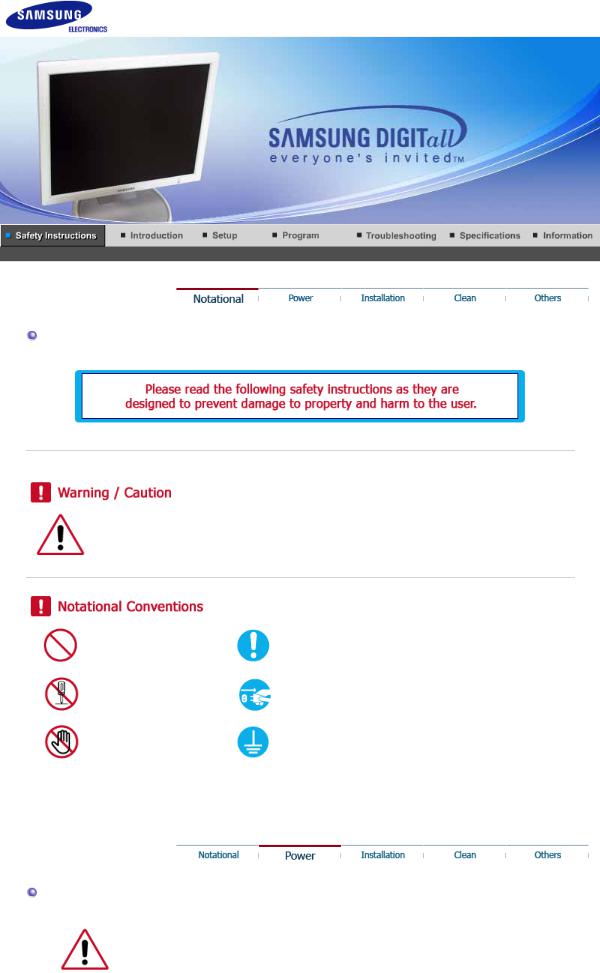
Notational
Failure to follow directions noted by this symbol could result in bodily harm or damage to equipment.
Prohibited |
Important to read and understand at all times |
Do not disassemble |
Disconnect the plug from the outlet |
Do not touch |
Grounding to prevent an electric shock |
|
|
Power
When not used for extended period of time, set your computer to DPMS.
If using a screen saver, set it to the active screen mode.
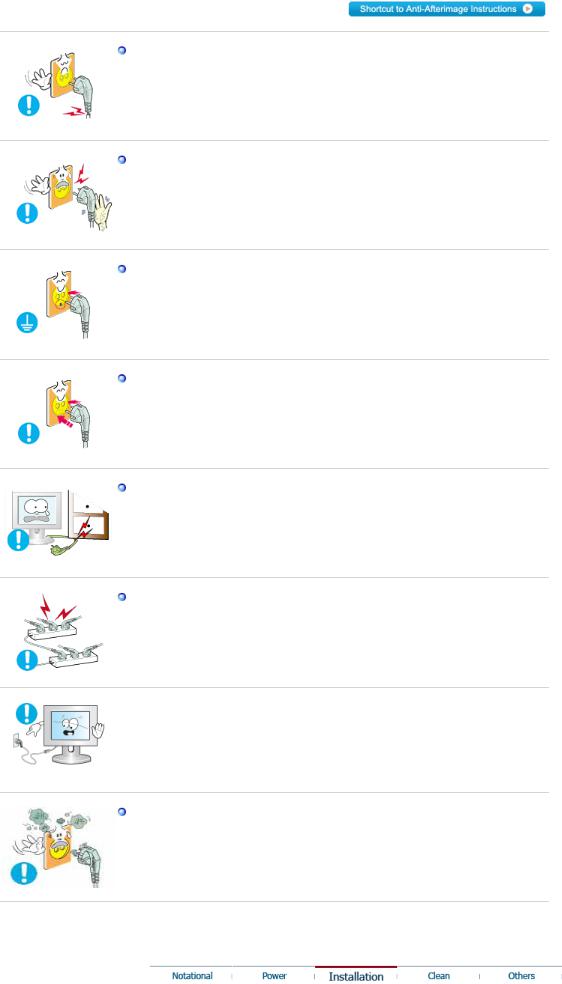
Do not use a damaged or loose plug.
z This may cause an electric shock or fire.
Do not pull the plug out by the wire nor touch the plug with wet hands.
z This may cause an electric shock or fire.
Use only a properly grounded plug and receptacle.
z An improper ground may cause electric shock or equipment damage.
Insert the power plug firmly so that it does not come loose.
z A bad connection may cause fire.
Do not excessively bend the plug and wire nor place heavy objects upon them, which could cause damage.
z This may cause an electric shock or fire.
Do not connect too many extension cords or plugs to an outlet.
z This may cause fire.
 Do not disconnect the power cord while using the monitor.
Do not disconnect the power cord while using the monitor.
z A surge may be caused by the separation and may damage the monitor.
Do not use the power cord when the connector or plug is dusty.
zIf the connector or plug of the power cord is dusty, clean it with a dry cloth.
zUsing the power cord with a dusty plug or connector may cause an electric shock or fire.
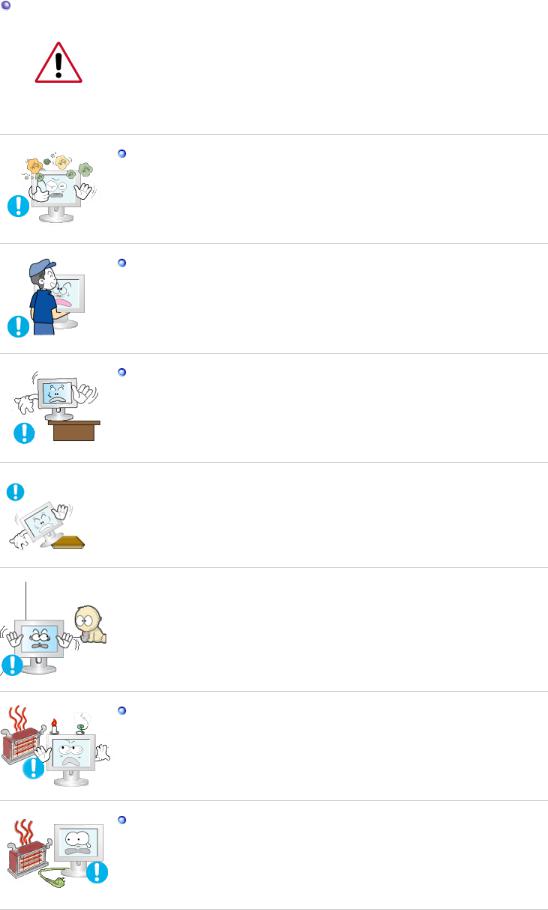
Installation
Be sure to contact an authorized Service Center when installing your set in a location with heavy dust, high or low temperatures, high humidity, and chemical substances, or where it will be operated for 24 hours continuously such as an airport, train station or etc.
Failure to do so may cause serious damage to your set.
Put your monitor in a location with low humidity and a minimum of dust.
z Failure to do so may cause an electric shock or fire inside the monitor.
Do not drop the monitor when moving it.
z This may cause damage to the product or human body.
Install the monitor base in a showcase or shelf so that the end of the base does not protrude from the showcase or shelf.
zDropping the product may cause damage to the product or personal injury.
 Do not place the product on an unstable or small surface area.
Do not place the product on an unstable or small surface area.
zPlace the product on an even, stable surface, as the product may fall and cause harm to someone walking by, specifically children.
 Do not place the product on the floor.
Do not place the product on the floor.
z Someone, specifically children could trip over it.
Keep any flammable objects such as candles, insecticides or cigarettes away from the product.
z Otherwise, this may cause a fire.
Keep any heating devices away from the power cable.
z A melted coating may lead to electric shock or fire.
 Do not install the product in places with poor ventilation, for instance, a bookshelf, closet, etc.
Do not install the product in places with poor ventilation, for instance, a bookshelf, closet, etc.
z Any increase in internal temperature may cause fire.
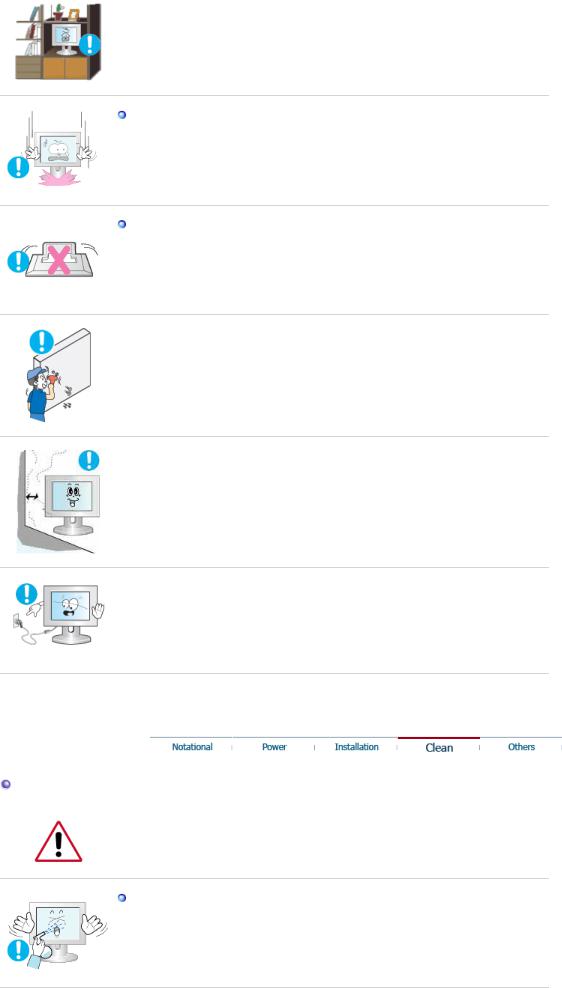
Set down the monitor carefully.
z The monitor could be damaged or broken.
Do not place the monitor face down.
z The TFT-LCD surface may be damaged.
 Installing a wall bracket must be done by a qualified professional.
Installing a wall bracket must be done by a qualified professional.
zInstallation by unqualified personnel may result in injury.
zAlways use the mounting device specified in the owner's manual.
 When installing the product, make sure to keep it away from the wall (more than 10 cm/4 inch ) for ventilation purposes.
When installing the product, make sure to keep it away from the wall (more than 10 cm/4 inch ) for ventilation purposes.
zPoor ventilation may cause an increase in the internal temperature of the product, resulting in a shortened component life and degraded performance.
 Do not disconnect the power cord while using the monitor.
Do not disconnect the power cord while using the monitor.
z A surge may be caused by the separation and may damage the monitor.
Clean
When cleaning the monitor case or the surface of the TFT-LCD screen, wipe with a slightly moistened, soft fabric.
Do not spray water or detergent directly on the monitor.
z This may cause damage, electric shock or fire.
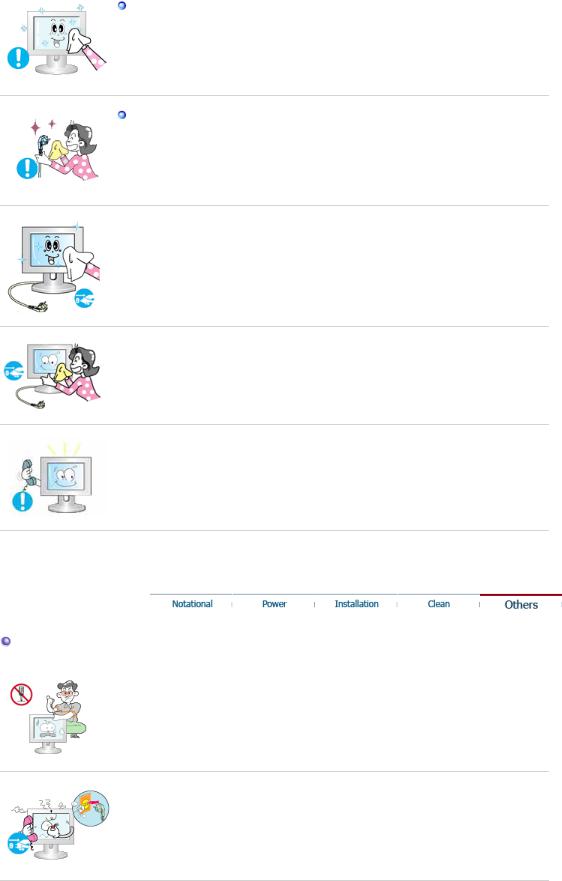
Use the recommended detergent with a smooth cloth.
If the connector between the plug and the pin is dusty or dirty, clean it properly with a dry cloth.
z A dirty connector may cause an electric shock or fire.
 Make sure to unplug the power cord before cleaning the product.
Make sure to unplug the power cord before cleaning the product.
z Otherwise, this may cause electric shock or fire.
 Unplug the power cord from the power outlet and wipe the product using a soft, dry cloth.
Unplug the power cord from the power outlet and wipe the product using a soft, dry cloth.
zDo not use any chemicals such as wax, benzene, alcohol, thinners, insecticide, air freshener, lubricant or detergent.
 Contact the Service Center or Customer Center for interior cleaning once a year.
Contact the Service Center or Customer Center for interior cleaning once a year.
zKeep the product's interior clean. Dust which has accumulated in the interior over an extended period of time may cause malfunction or fire.
Others
 Do not remove cover (or back).
Do not remove cover (or back).
zThis may cause an electric shock or fire.
zRefer servicing to qualified service personnel.
 If your monitor does not operate normally - in particular, if there are any unusual sounds or smells coming from it - unplug it immediately and contact an authorized dealer or service.
If your monitor does not operate normally - in particular, if there are any unusual sounds or smells coming from it - unplug it immediately and contact an authorized dealer or service.
z This may cause an electric shock or fire.
 Keep the product away from places exposed to oil, smoke or moisture; do not install inside a vehicle.
Keep the product away from places exposed to oil, smoke or moisture; do not install inside a vehicle.
zThis may cause malfunction, an electric shock or fire.
zEspecially avoid operating the monitor near water or outdoors where the monitor could be exposed to snow or rain.

 If the monitor is dropped or the casing is damaged, turn the monitor off and unplug the power cord. Then contact the Service Center.
If the monitor is dropped or the casing is damaged, turn the monitor off and unplug the power cord. Then contact the Service Center.
z The monitor may malfunction, causing an electric shock or fire.
 Disconnect the plug from the outlet during storms or lightening or if it is not used for a long period of time.
Disconnect the plug from the outlet during storms or lightening or if it is not used for a long period of time.
z Failure to do so may cause an electric shock or fire.
 Do not try to move the monitor by pulling only the wire or the signal cable.
Do not try to move the monitor by pulling only the wire or the signal cable.
zThis may cause a breakdown, electric shock or fire due to damage to the cable.
 Do not move the monitor right or left by pulling only the wire or the signal cable.
Do not move the monitor right or left by pulling only the wire or the signal cable.
zThis may cause a breakdown, electric shock or fire due to damage to the cable.
 Do not cover the vents on the monitor cabinet.
Do not cover the vents on the monitor cabinet.
z Bad ventilation may cause a breakdown or fire.
 Do not place water containers, chemical products or small metal objects on the monitor.
Do not place water containers, chemical products or small metal objects on the monitor.
zThis may cause malfunction, an electric shock or fire.
zIf a foreign substance enters the monitor, unplug the power cord and contact the Service Center .
 Keep the product away from combustible chemical sprays or inflammable substances.
Keep the product away from combustible chemical sprays or inflammable substances.
z This may cause an explosion or fire.
 Never insert anything metallic into the monitor openings.
Never insert anything metallic into the monitor openings.
z This may cause an electric shock, fire or injury.
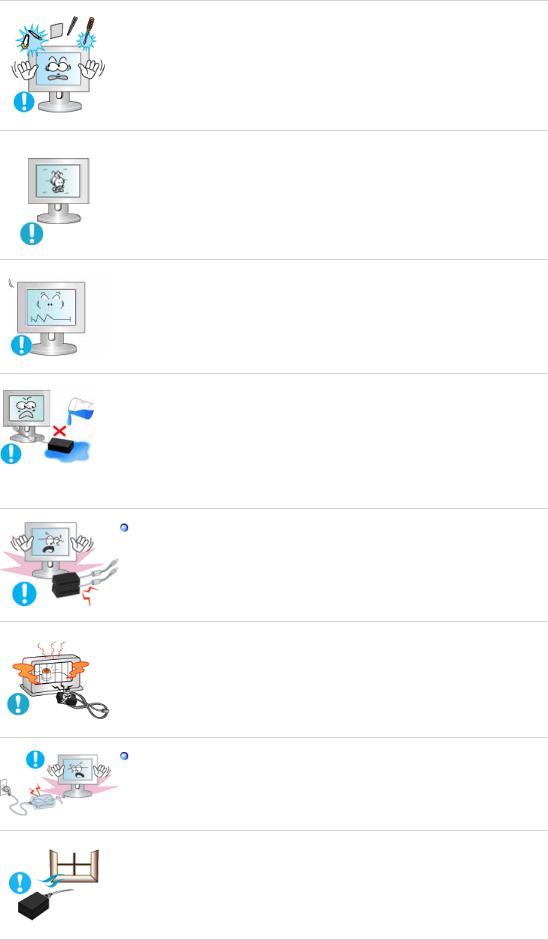
 Do not insert metal objects such as chopsticks, wire and gimlet or inflammable objects such as paper and match into the vent, headphone port or AV ports.
Do not insert metal objects such as chopsticks, wire and gimlet or inflammable objects such as paper and match into the vent, headphone port or AV ports.
zIt may cause a fire or an electric shock. If an alien substances or water flows into the product, turn the product off, unplug the power connector from the wall outlet and contact Service Center.
 If you view a fixed screen for an extended period of time, residual image or blurriness may appear.
If you view a fixed screen for an extended period of time, residual image or blurriness may appear.
zChange the mode to energy save or set a screensaver to moving picture when you need to be away from the monitor for an extended period of time.
 Adjust the resolution and frequency to the levels appropriate for the model.
Adjust the resolution and frequency to the levels appropriate for the model.
zInappropriate resolution may cause undesirable picture quality. 17 inch (43 cm), 19 inch (48 cm) - 1280 X 1024
 Be careful that adapter should not be in contact with water and therefore not be wet.
Be careful that adapter should not be in contact with water and therefore not be wet.
zThis may cause malfunction, an electric shock or fire.
zDo not use adapter by the waterside or outside particularly when it rains or snows.
zBe careful that adapter should not be wet while cleaning floor with water.
Keep all power adapters apart.
z Failure to do so may cause fire.
 Keep power adapter away from any other heat source.
Keep power adapter away from any other heat source.
z Failure to do so may cause fire.
Remove and discard vinyl bag from power adapter before use.
z Failure to do so may cause fire.
 Always keep power adapter in well-ventilated area.
Always keep power adapter in well-ventilated area.
 Watching the monitor continuously at a too close angle may result in
Watching the monitor continuously at a too close angle may result in
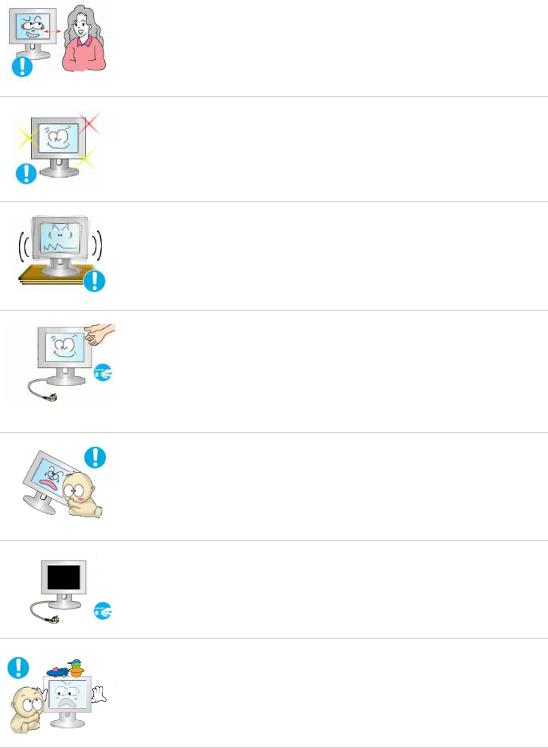
eyesight damage.
 To ease eye strain, take at least a five-minute break after every hour of using the monitor.
To ease eye strain, take at least a five-minute break after every hour of using the monitor.
 Do not install the product on an unstable, uneven surface or a location prone to vibrations.
Do not install the product on an unstable, uneven surface or a location prone to vibrations.
zDropping the product may cause damage to the product or personal injury. Using the product in a location prone to vibrations may shorten the lifetime of the product or may catch fire.
 When moving the monitor, turn off and unplug the power cord. Make sure that all cables, including the antenna cable and cables connected to other devices, are disconnected before moving the monitor.
When moving the monitor, turn off and unplug the power cord. Make sure that all cables, including the antenna cable and cables connected to other devices, are disconnected before moving the monitor.
zFailure to disconnect a cable may damage it and lead to fire or an electric shock.
 Place the product out of children's reach, as they could damage it by hanging onto it.
Place the product out of children's reach, as they could damage it by hanging onto it.
z A falling product could cause physical damage even death.
 When not using the product for an extended time period, keep the product unplugged
When not using the product for an extended time period, keep the product unplugged
zOtherwise, this may cause heat emission from the accumulated dirt or degraded insulation, leading to electric shock or fire.
 Do not place children's favorite objects (or anything else that may be tempting) on the product.
Do not place children's favorite objects (or anything else that may be tempting) on the product.
zChildren may try to climb on the product to retrieve an object. The product could fall, causing physical damage or even death.
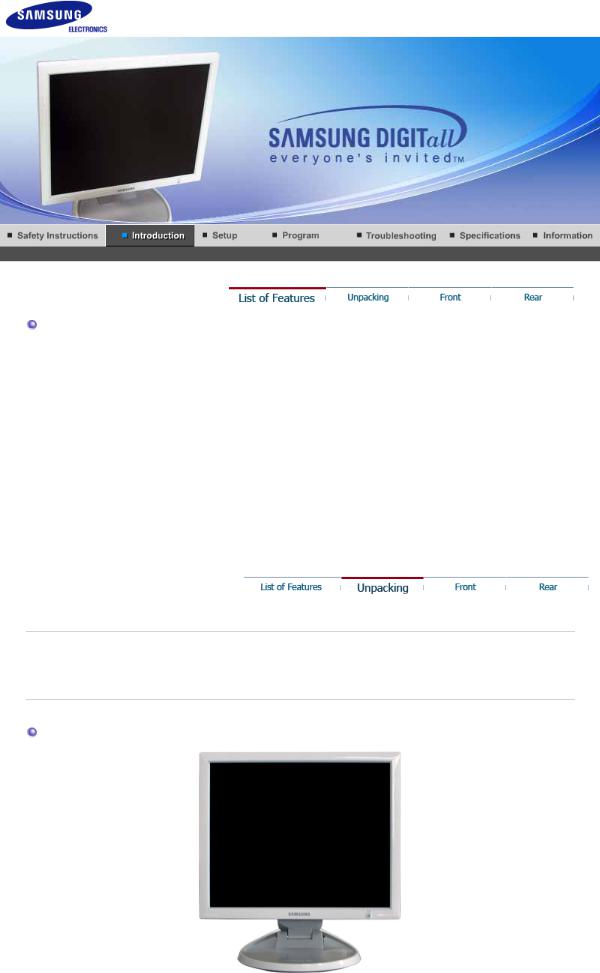
List of Features
 RTA Monitor
RTA Monitor
RTA(Response Time Accelerator)
A function that accelerates the response speed of the panel so as to provide a sharper and more natural video display.
zImplements deeper colors in contrast rates of 700:1 for Magic Contrast 760BF and 700:1 for 960BF.
zProvides a sharp image without causing an afterimage at a fast Magic speed of 4ms.
zAllows you to adjust the height up to 31 mm for the Magic Stand 760BF and 36 mm for the 960BF.
zWhen changing the monitor angle to your preference, MagicRotation will automatically adjust the image accordingly.
Please make sure the following items are included with your monitor. If any items are missing, contact your dealer.
Contact a local dealer to buy optional items.
Unpacking
Monitor
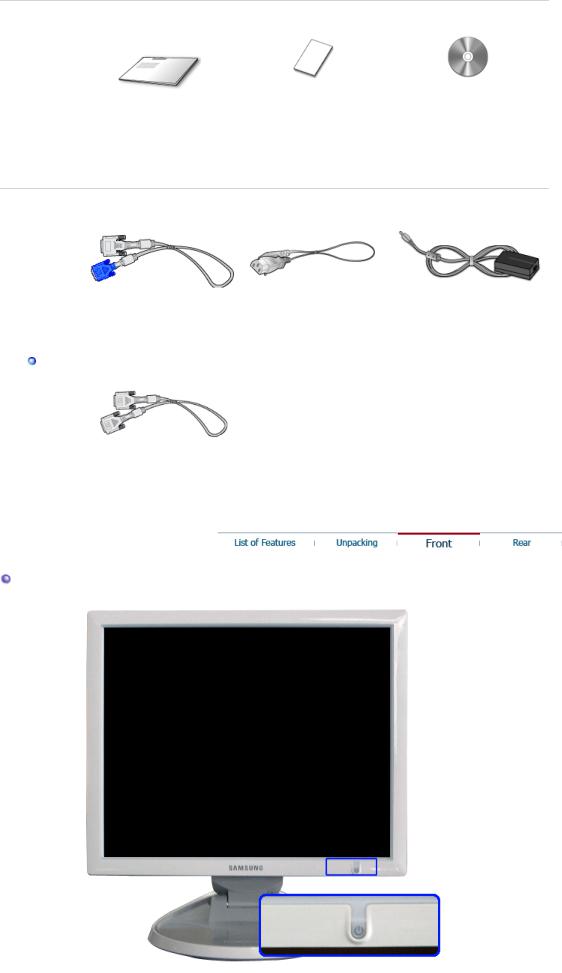
 Manual
Manual
|
|
User's Guide, |
|
Warranty Card |
Monitor Driver, |
Quick Setup Guide |
(Not available in all |
Natural Color software, |
|
locations) |
MagicTune™ software, |
|
|
MagicRotation software |
 Cable
Cable
'DVI-A to D-Sub' Cable |
Power Cord |
DC-Adapter |
|
|
|
Sold separately |
|
|
DVI Cable
Front
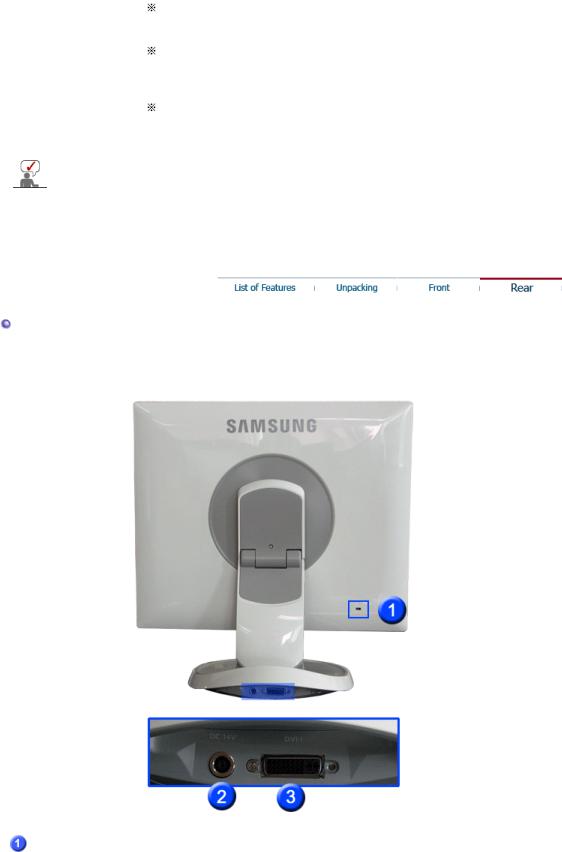
Power indicator / Power button [ ]
]
The blue light is on in its normal working condition and blinks when setting the adjustments of the monitor.
Use this button for power the monitor on and off, change the input source, or perform Auto Adjustment.
Power On/Off : When you press the power button, the monitor is on/off.
>>Click here to see an animation clip
Input Source : When you press the power button until the power button blinks once with blue light, the input source may be changed to Analog or Digital.
>>Click here to see an animation clip
Auto adjustment : When you press the power button until the power button blinks twice with blue light, the Auto Adjustment is Activated. (Analog only)
>>Click here to see an animation clip
See PowerSaver described in the manual for further information regarding power saving functions. For energy conservation, turn your monitor OFF when it is not needed or when leaving it unattended for long periods.
Rear
(The configuration at the back of the monitor may vary from product to product.)
Kensington Lock The Kensington lock is a device used to physically fix the system when using it in a public place.
(The locking device has to be purchased separately.)
For using a locking device, contact where you purchase it.
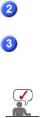
DC 14V |
Connect the DC adapter for your monitor to the power port on the back |
|
of the monitor. Plug the power cord for the monitor into a nearby outlet. |
DVI-I |
Connect the 'DVI-A to D-Sub' Cable to the DVI port on the back of your |
|
monitor. |
See Connecting the Monitor for further information regarding cable connections.
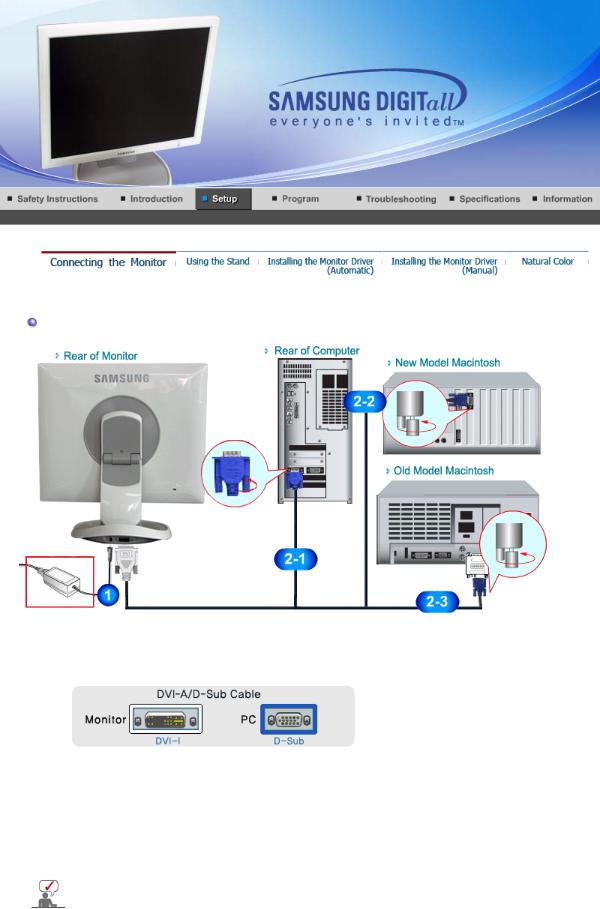
Connecting the Monitor
1.Connect the DC 14V adapter for your monitor to the power port on the back of the monitor. Plug the power cord for the monitor into a nearby outlet.
2-1. Using the D-Sub (analog) connector on the video card.
Connect the 'DVI-A to D-Sub' Cable to the DVI-I port on the back of your monitor.
2-2. Connected to a Macintosh.
Connect the monitor to the Macintosh computer using the 'DVI-A to D-Sub' connection cable.
2-3. In the case of an old model Macintosh, you need to connect the monitor using a special Mac adapter.
3.Turn on your computer and monitor. If your monitor displays an image, installation is complete.
If you properly connect your monitor using the DVI-I connector but get a blank screen, check to see if the monitor status is set to analog. Press power button to have the monitor doublecheck the input signal source.

Using the Stand
Pivot Stand
Even when the monitor is completely folded, the monitor screen is still approximately 2 cm (0.8 inch) off the floor. Do not press the monitor screen further against the floor.
This monitor cannot be installed with a supporting device (arm-support, wall bracket or other) other than the one provided.
(When pivoting the monitor, rotation angle is displayed on screen of the monitor.)
0° 90°
When pivoting the monitor, the corner of the monitor may reach to the floor. Tilt the monitor
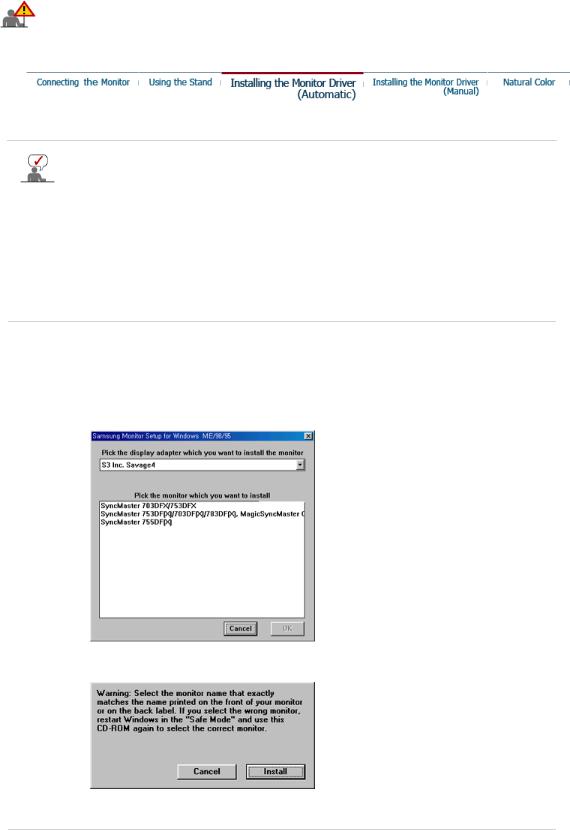
backward more than 45 degrees and then pivot it. Failure to do so may damage the monitor.
Installing the Monitor Driver (Automatic)
When prompted by the operating system for the monitor driver, insert the CD-ROM included with this monitor. Driver installation is slightly different from one operating system to another. Follow the directions appropriate for the operating system you have.
Prepare a blank disk and download the driver program file at the Internet web site shown here.
z Internet web site : http://www.samsung.com/ (Worldwide) http://www.samsung.com/monitor (U.S.A) http://www.sec.co.kr/monitor (Korea) http://www.samsungmonitor.com.cn/ (China)
 Windows ME
Windows ME
1.Insert CD into the CD-ROM drive.
2.Click "Windows ME Driver".
3.Choose your monitor model in the model list, then click the "OK" button.
4. Click the "Install" button in the "Warning" window.
5. Monitor driver installation is completed.
 Windows XP/2000
Windows XP/2000
1.Insert CD into the CD-ROM drive.
2.Click "Windows XP/2000 Driver"
3.Choose your monitor model in the model list, then click the "OK" button.
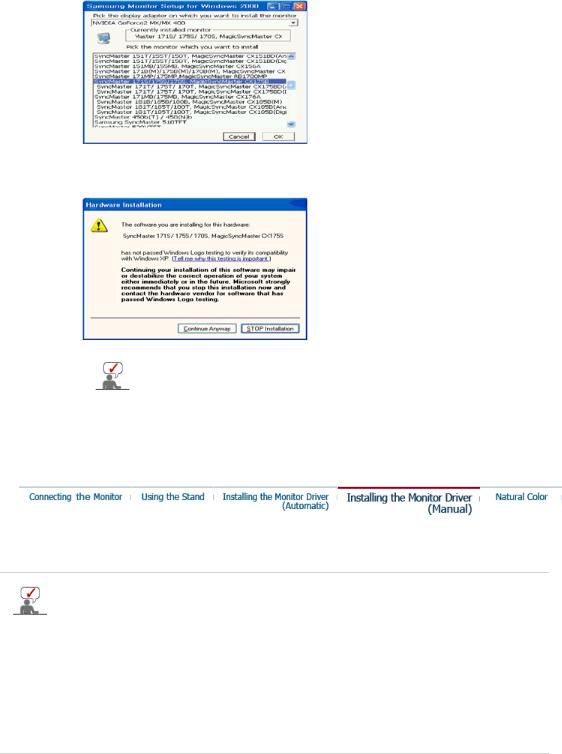
4.If you can see following message window, then click the "Continue Anyway" button. Then click "OK" button.
This monitor driver is under certified MS logo,and this installation doesn't damage your system.The certified driver will be posted on Samsung Monitor homepage.
http://www.samsung.com/.
5. Monitor driver installation is completed.
Installing the Monitor Driver (Manual)
Windows XP | Windows 2000 |Windows Me |Windows NT | Linux
When prompted by the operating system for the monitor driver, insert the CD-ROM included with this monitor. Driver installation is slightly different from one operating system to another. Follow the directions appropriate for the operating system you have.
Prepare a blank disk and download the driver program file at the Internet web site shown here.
z Internet web site : http://www.samsung.com/ (Worldwide) http://www.samsung.com/monitor (U.S.A) http://www.sec.co.kr/monitor (Korea) http://www.samsungmonitor.com.cn/ (China)
 Microsoft® Windows® XP Operating System
Microsoft® Windows® XP Operating System
1.Insert CD into the CD-ROM driver.
2.Click "Start" —> "Control Panel" then click the "Appearance and Themes" icon.
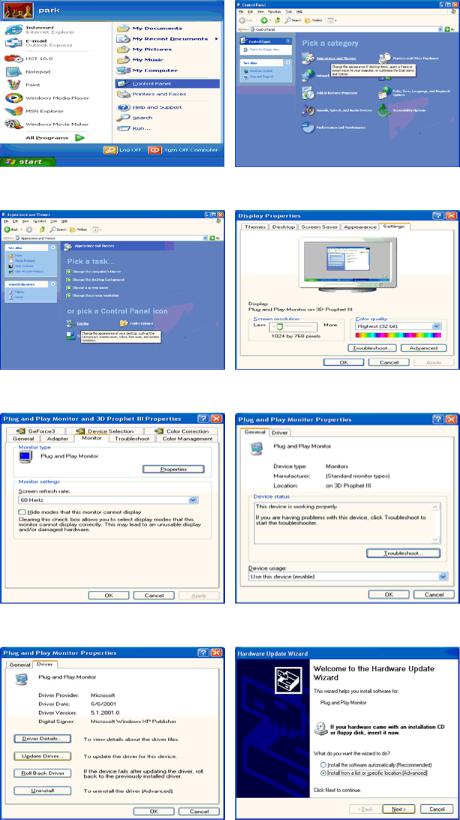
3. Click "Display" icon and choose the "Settings" tab then click "Advanced..".
4. Click the "Properties" button on the "Monitor" tab and select "Driver" tab.
5. Click "Update Driver.." and select "Install from a list or.." then click "Next" button.
6. Select "Don't search ,I will.." then click "Next" and then click "Have disk".

7.Click the "Browse" button then choose A:(D:\Driver) and choose your monitor model in the model list and click the "Next" button.
8.If you can see following message window, then click the "Continue Anyway" button. Then click "OK" button.
This monitor driver is under certified MS logo,and this installation doesn't damage your system.The certified driver will be posted on Samsung Monitor homepage. http://www.samsung.com/
9. Click the "Close" button then click "OK" button continually.
