Samsung H46B, 32IN, H40B, H32B, BN46-00281A-01 User Manual
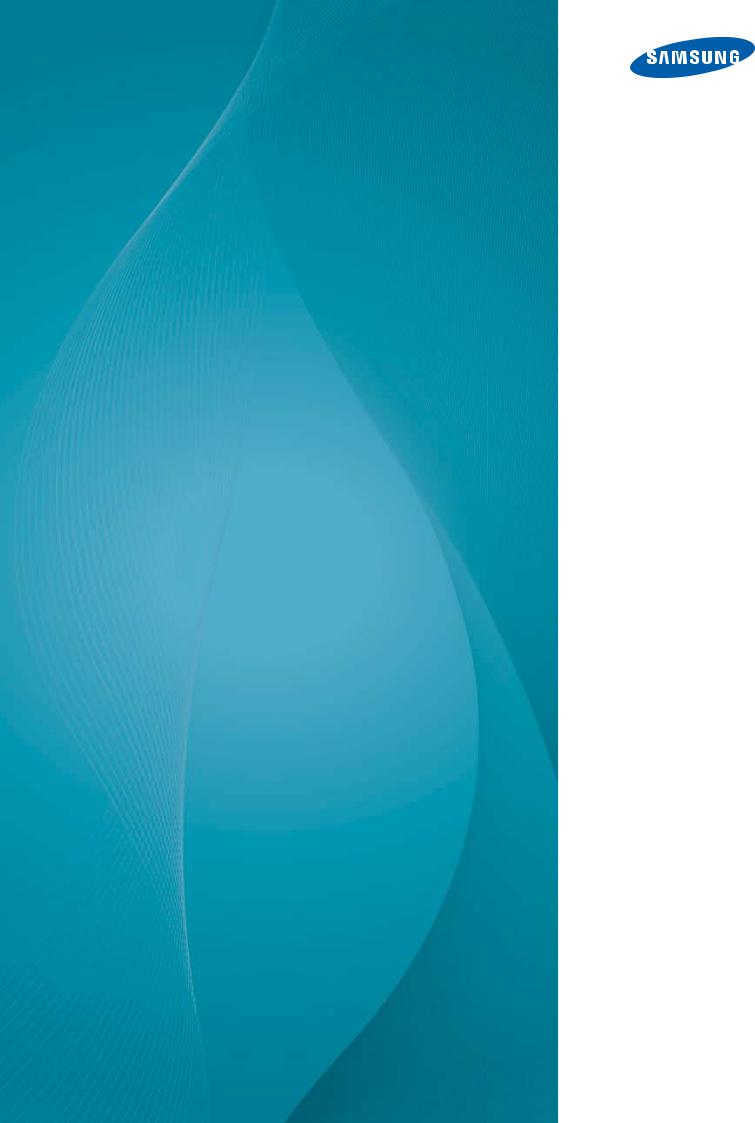
User Manual
H32B H40B H46B
The color and the appearance may differ depending on the product, and the specifications are subject to change without prior notice to improve the performance.
BN46-00281A-01
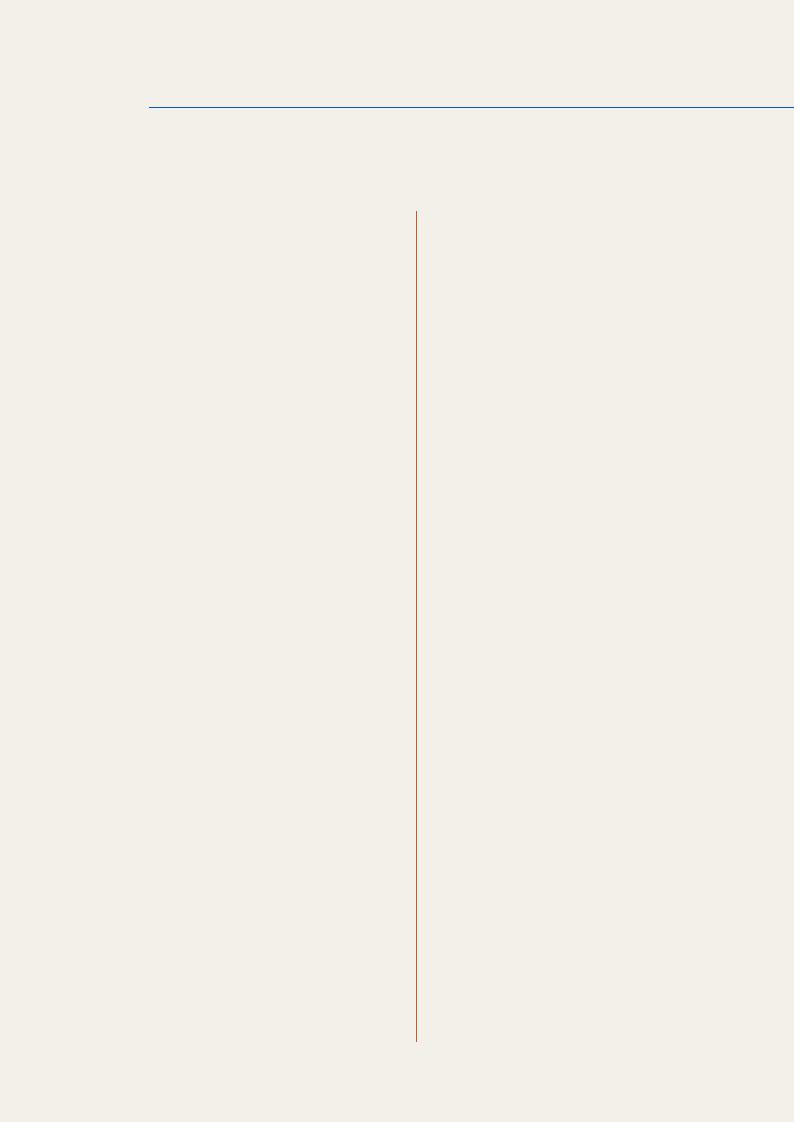
Table Of Contents
BEFORE USING THE PRODUCT
PREPARATIONS
CONNECTING AND USING A SOURCE DEVICE
7Copyright
8Cleaning
8Storage
9Safety Precautions
9Symbols
10Electricity and Safety
11Installation
13 Operation
18 Checking the Contents
18Removing the Packaging
19Checking the Components
21 Parts
21 Control Panel
23Reverse Side
24Anti-theft Lock
25Remote Control
28Before Installing the Product (Installation Guide)
28Tilting Angle and Rotation
29Ventilation
30Dimensions
31Installing the Wall Mount
31 Installing the Wall Mount Kit
31 Wall Mount Kit Specifications (VESA)
33 RS232C Connection
33 Cable Connection
43 Before Connecting
43 Pre-connection Checkpoints
44 Connecting and Using a PC
44 Connecting to a PC
46 Changing the Resolution
Table Of Contents |
2 |
|
|
|
|
|
|
|
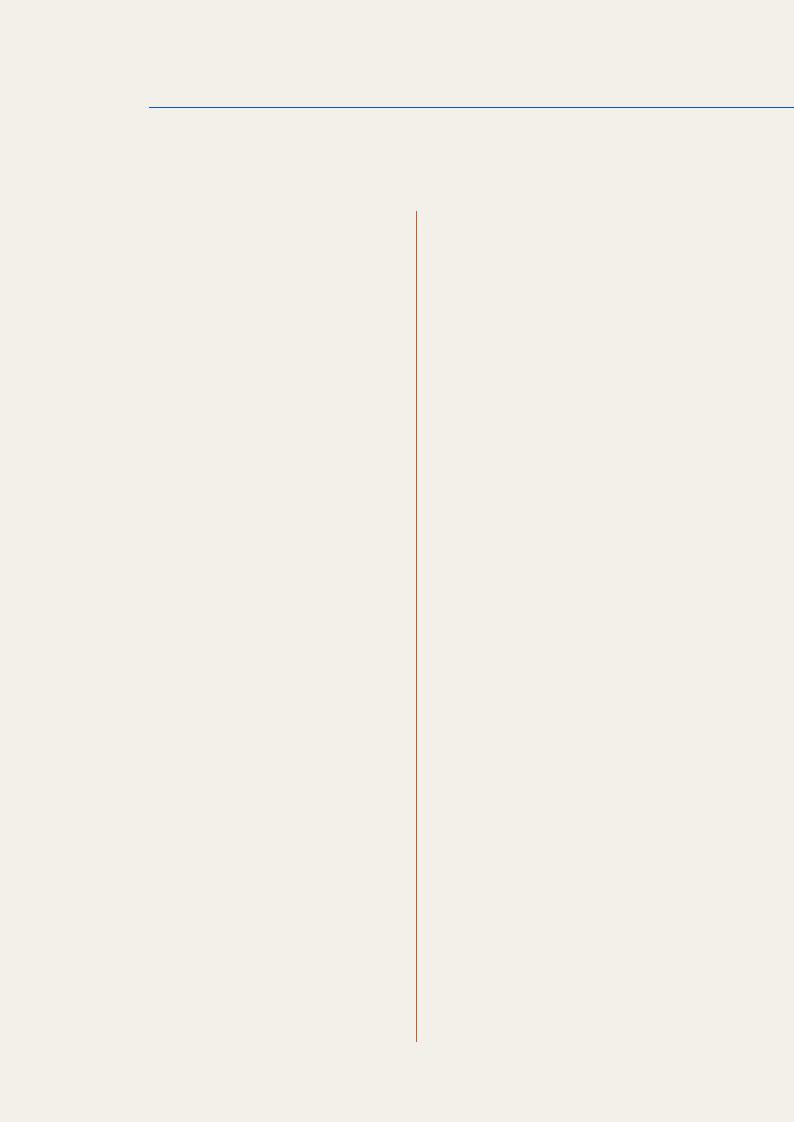
Table Of Contents
48 |
Connecting to a Video Device |
48 |
Connection Using the AV Cable |
49 |
Connection Using the Component Cable |
50 |
Connection Using an HDMI Cable |
51 |
Connecting to an Audio System |
51 |
Connecting to an Antenna |
52 |
Changing the Input source |
52 |
Source |
SCREEN ADJUSTMENT 53 |
Picture Mode |
53 |
If the input source is PC |
53 |
If the input source is AV, Component, HDMI or |
|
TV |
54 |
Backlight / Contrast / Brightness / |
|
Sharpness / Color / Tint (G/R) |
55 |
Screen Adjustment |
55 |
Picture Size |
57 |
Position |
57 |
PC Screen Adjustment |
58 |
Auto Adjustment |
59 |
Advanced Settings |
59 |
Dynamic Contrast |
59 |
Black Tone |
59 |
Flesh Tone |
60 |
RGB Only Mode |
60 |
Color Space |
60 |
White Balance |
60 |
Gamma |
60 |
Motion Lighting (Off / On) |
Table Of Contents |
3 |
|
|
|
|
|
|
|
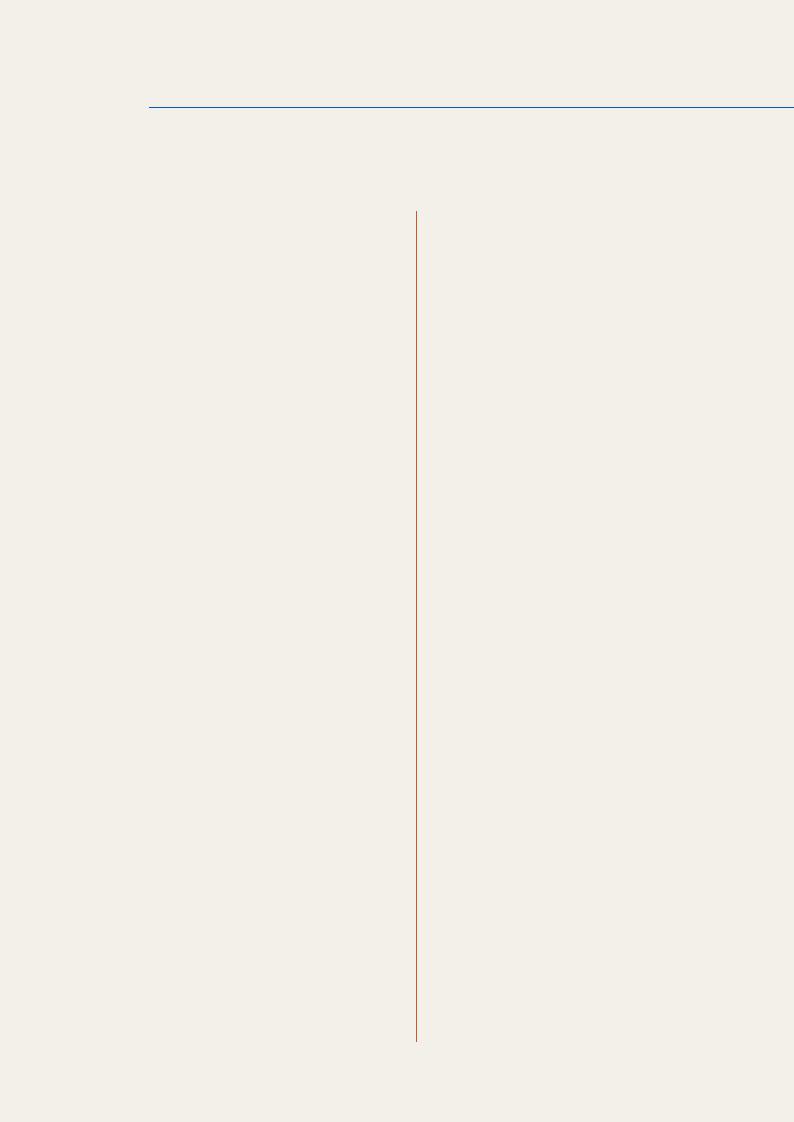
Table Of Contents
SOUND ADJUSTMENT
USING THE CHANNEL MENU
SYSTEM
61 Picture Options
61Color Tone
62Digital Noise Filter
62 MPEG Noise Filter
62 HDMI Black Level
62 Film Mode
62LED Motion Plus (Off / On)- (H40B, H46B
Model Only)
62Reset Picture
63Sound Mode
64Sound Effect
65Broadcast Audio Options
65SPDIF Output
66Speaker Settings
66Reset Sound
67Channel
67 Antenna (Air/Cable)
67 Auto Program
69 Clear Scrambled Channel
69 Fine Tune
70Setup
71Time
71Clock
72Sleep Timer
72On Timer
73Off Timer
74 Menu Language
Table Of Contents |
4 |
|
|
|
|
|
|
|
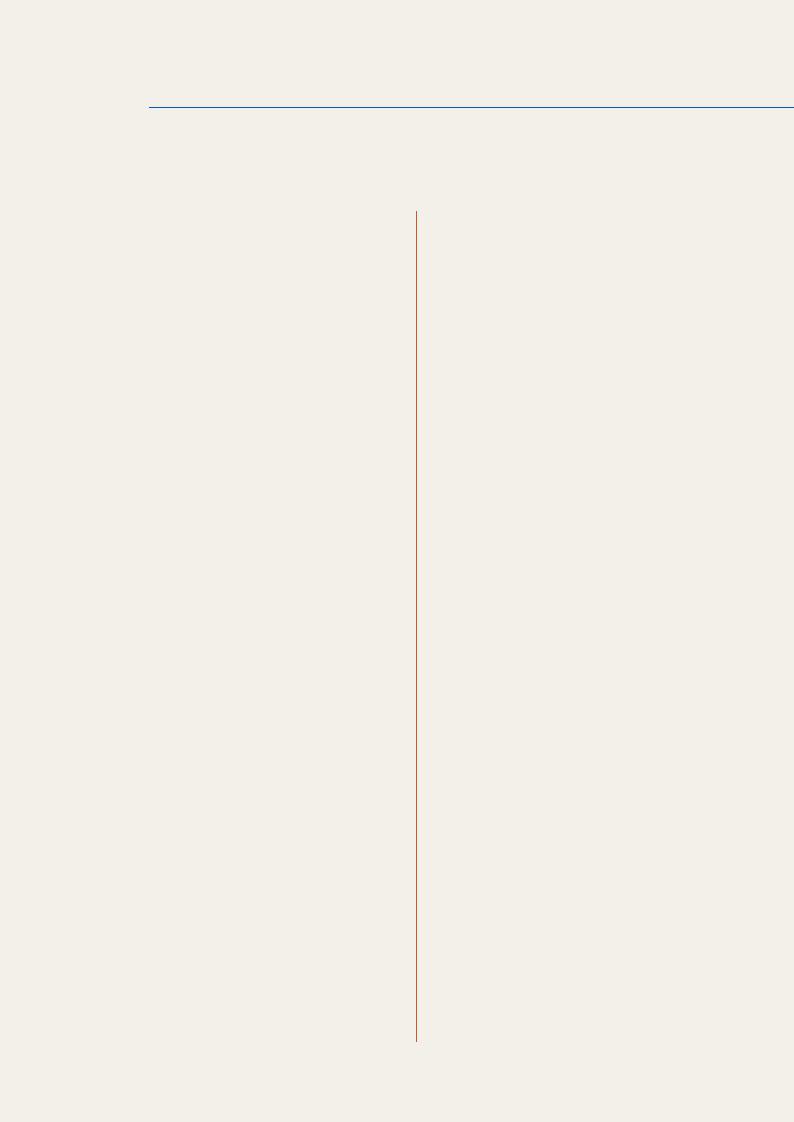
Table Of Contents
74 |
Eco Solution |
74 |
Energy Saving |
74 |
No Signal Power Off |
75 |
Auto Power Off (Off / On) |
76 |
Caption |
76 |
Caption |
76 |
Caption Mode |
77 |
Digital Caption Options |
78 |
Security |
78 |
Program Rating Lock (Off / On) |
80 |
Change PIN |
80 |
PIP |
81 |
Auto Protection Time |
82 |
General |
82 |
Game Mode |
82 |
Penel Lock |
82 |
Boot Logo |
83 |
Anynet+(HDMI-CEC) |
83 |
Anynet+(HDMI-CEC) |
84 |
Auto Turn Off (No / Yes) |
85 |
Receiver |
86 |
DivX® Video On Demand |
SUPPORT 87 |
Self Diagnosis |
87 |
Picture Test (Yes / No) |
87 |
Sound Test (Yes / No) |
87 |
Signal Information |
88 |
Reset |
88 Software Update
88By USB
89Alternative Software
89 Contact Samsung
Table Of Contents |
5 |
|
|
|
|
|
|
|
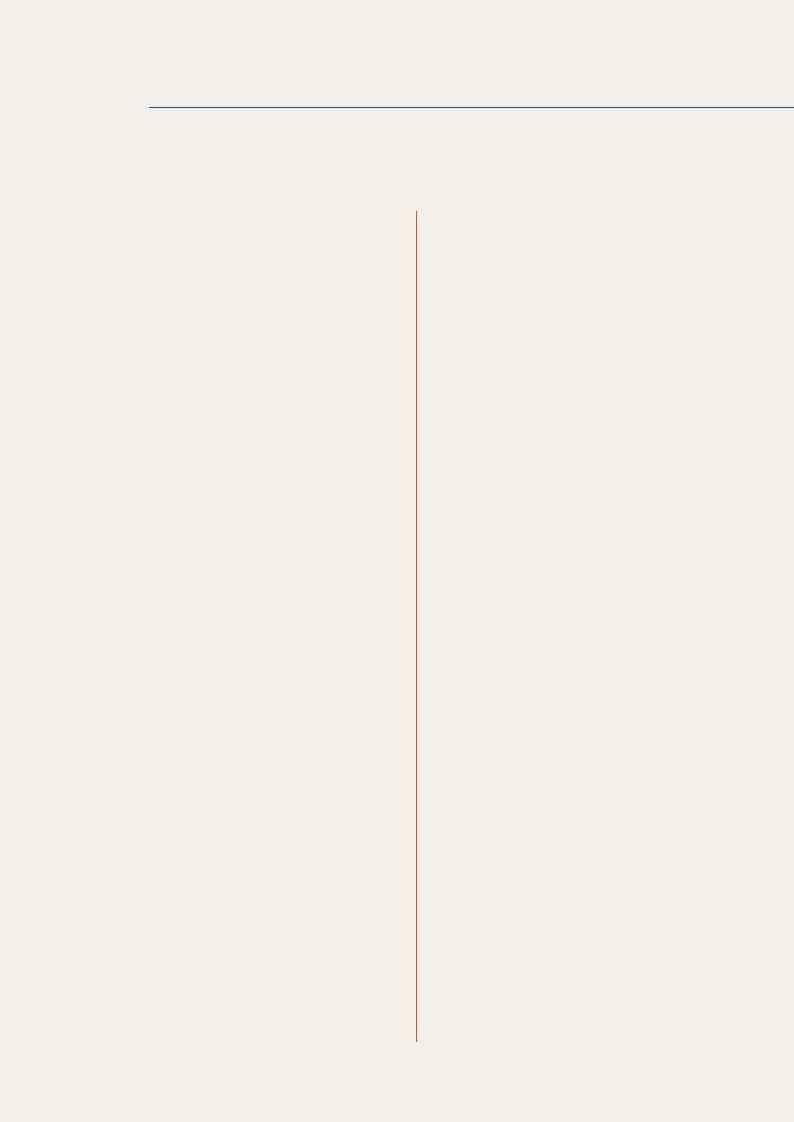
Table Of Contents
TROUBLESHOOTING GUIDE
SPECIFICATIONS
APPENDIX
89 Contents Home
89Channel List
90Media Play
101 Schedule Manager
101 Source
103Requirements Before Contacting Samsung Customer Service Center
103 Testing the Product
103Checking the Resolution and Frequency
104Check the followings.
107 Q & A
109 General
111PowerSaver
112Preset Timing Modes
114License
115Contact SAMSUNG WORLDWIDE
116Responsibility for the Pay Service (Cost to Customers)
116 Not a product defect
116A Product damage caused by customer's fault
116Others
117Optimum Picture Quality and Afterimage Burn-in Prevention
117Optimum Picture Quality
118Prevention of Afterimage Burn-in
120 Terminology
INDEX
Table Of Contents |
6 |
|
|
|
|
|
|
|

Before Using the Product
Copyright
The contents of this manual are subject to change without notice to improve quality.
© 2012 Samsung Electronics
Samsung Electronics owns the copyright for this manual.
Use or reproduction of this manual in parts or entirety without the authorization of Samsung Electronics is prohibited.
The SAMSUNG and SyncMaster logos are registered trademarks of Samsung Electronics.
Microsoft and Windows are registered trademarks of Microsoft Corporation.
VESA, DPM and DDC are registered trademarks of the Video Electronics Standards Association.
Ownership of all other trademarks is attributed to their due owner.
Before Using the Product |
7 |
|
|
|
|
|
|
|
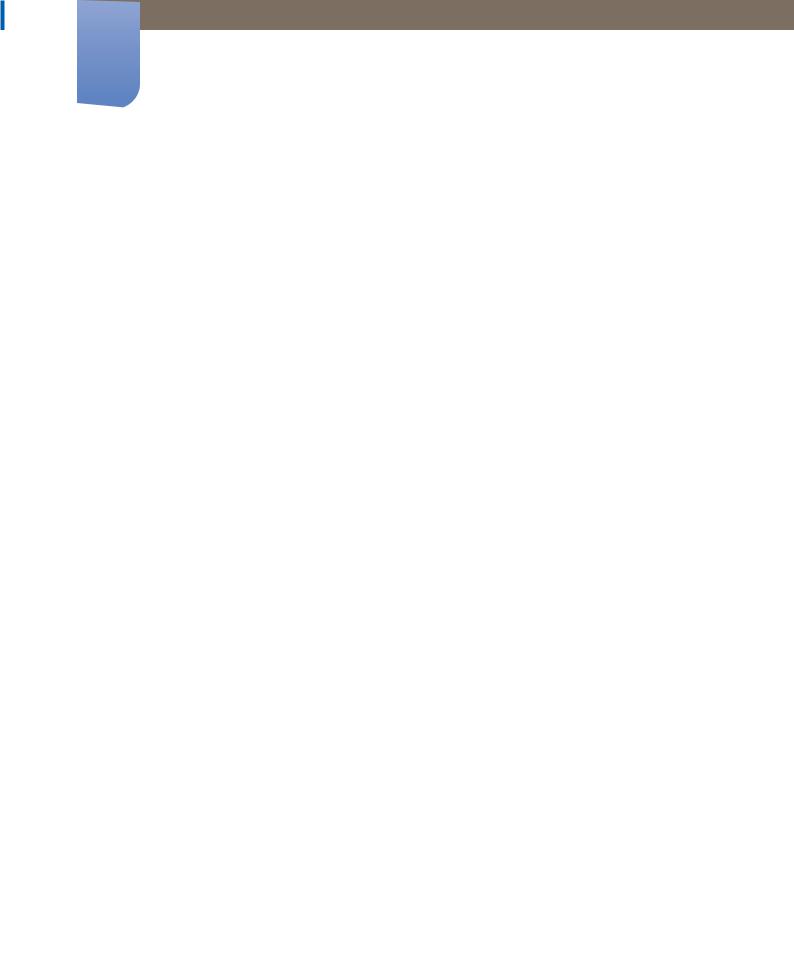
Before Using the Product
Cleaning
Exercise care when cleaning as the panel and exterior of advanced LCDs are easily scratched.
Take the following steps when cleaning.
The following images are for reference only. Real-life situations may differ from what is shown in the
images.
1. Power off the product and computer.
2. Disconnect the power cord from the product.
Hold the power cable by the plug and do not touch the cable with wet hands. Otherwise, an electric shock may result.
3.Wipe the product with a clean, soft and dry cloth.
z Do not use detergents that contain alcohol, solvent or surface-active agents.
!
zDo not spray water or detergent directly on the product.
4.Wet a soft and dry cloth in water and wring thoroughly to clean the exterior
of the product.
5. Connect the power cord to the product when cleaning is finished. 6. Power on the product and computer.
Storage
High-glossy models can develop white stains on the surface if an ultrasonic wave humidifier is used nearby.
Contact Customer Service Center if the inside of the product needs cleaning (service fee will be
charged).
Before Using the Product |
8 |
|
|
|
|
|
|
|
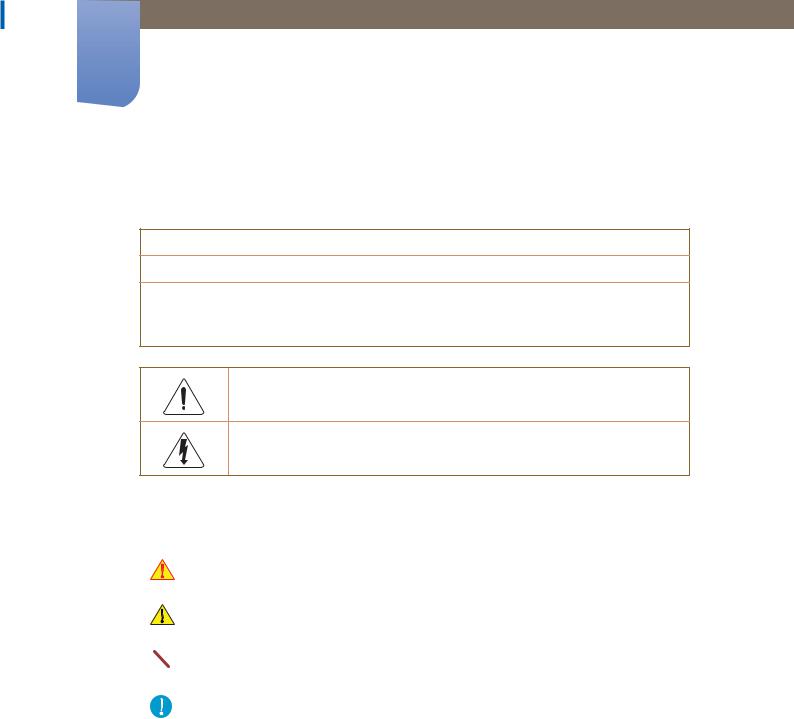
Before Using the Product
Safety Precautions
CAUTION
RISK OF ELECTRIC SHOCK DO NOT OPEN
CAUTION : TO REDUCE THE RISK OF ELECTRIC SHOCK, DO NOT REMOVE COVER (OR BACK). THERE ARE NO USER SERVICEABLE PARTS INSIDE. REFER ALL SERVICING TO QUALIFIED PERSONNEL.
This symbol indicates that high voltage is present inside. It is dangerous to make any kind of contact with any internal part of this product.
This symbol alerts you that important literature concerning operation and maintenance has been included with this product.
Symbols
|
|
Warning |
A serious or fatal injury may result if instructions are not followed. |
|
|
|
|
|
|
|
|
|
|
Caution |
Personal injury or damage to properties may result if instructions are |
|
|
not followed. |
|
|
|
|
|
|
|
|
|
|
|
|
Activities marked by this symbol are prohibited. |
|
|
|
|
|
|
|
|
|
|
|
|
|
|
|
Instructions marked by this symbol must be followed. |
|
|
|
|
Before Using the Product |
9 |
|
|
|
|
|
|
|
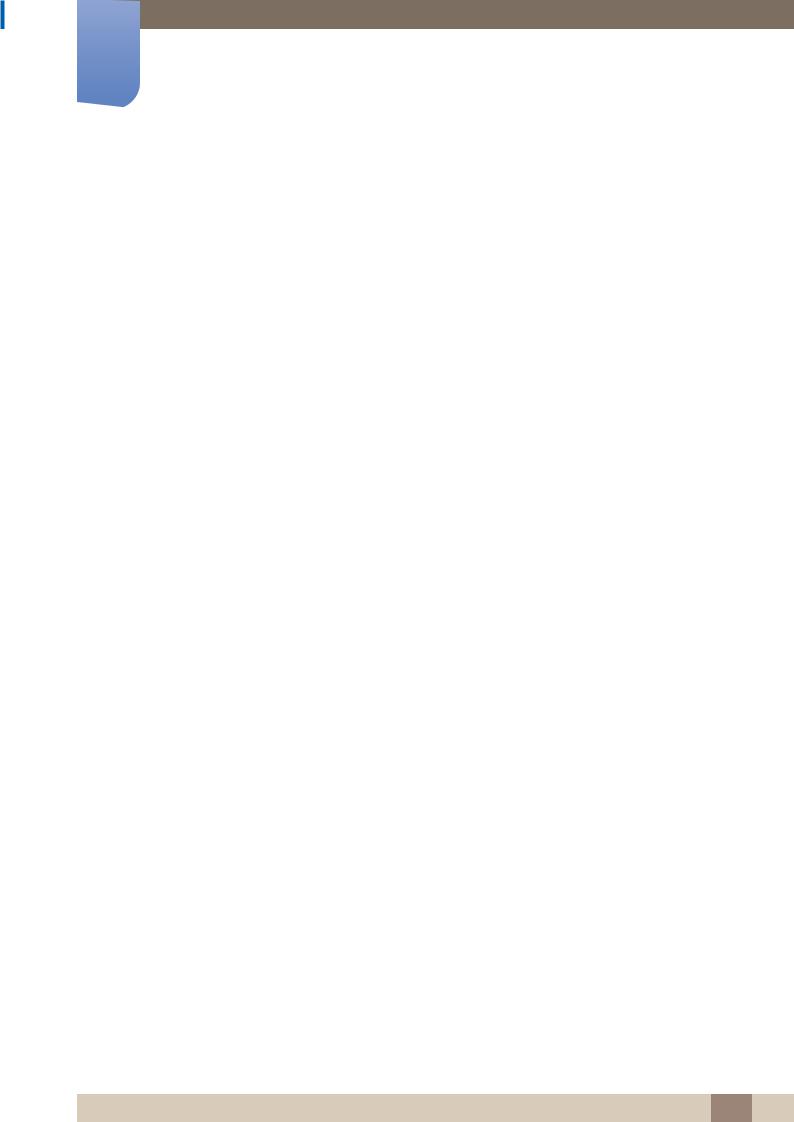
Before Using the Product
Electricity and Safety
The following images are for reference only. Real-life situations may differ from what is shown in the
images.
 Warning
Warning
Do not use a damaged power cord or plug, or a loose power socket. z An electric shock or fire may result.
Do not use multiple products with a single power socket. z Overheated power sockets may cause a fire.
Do not touch the power plug with wet hands. Otherwise, an electric shock may result.
Insert the power plug all the way in so it is not loose. z An unsecure connection may cause a fire.
!
!
!
Connect the power plug to a grounded power socket (type 1 insulated devices only).
zAn electric shock or injury may result.
Do not bend or pull the power cord with force. Be careful not to leave the power cord under a heavy object.
zDamage to the cord may result in a fire or electric shock.
Do not place the power cord or product near heat sources.
zA fire or electric shock may result.
Clean any dust around the pins of the power plug or the power socket with a dry cloth.
zA fire may result.
Before Using the Product 10
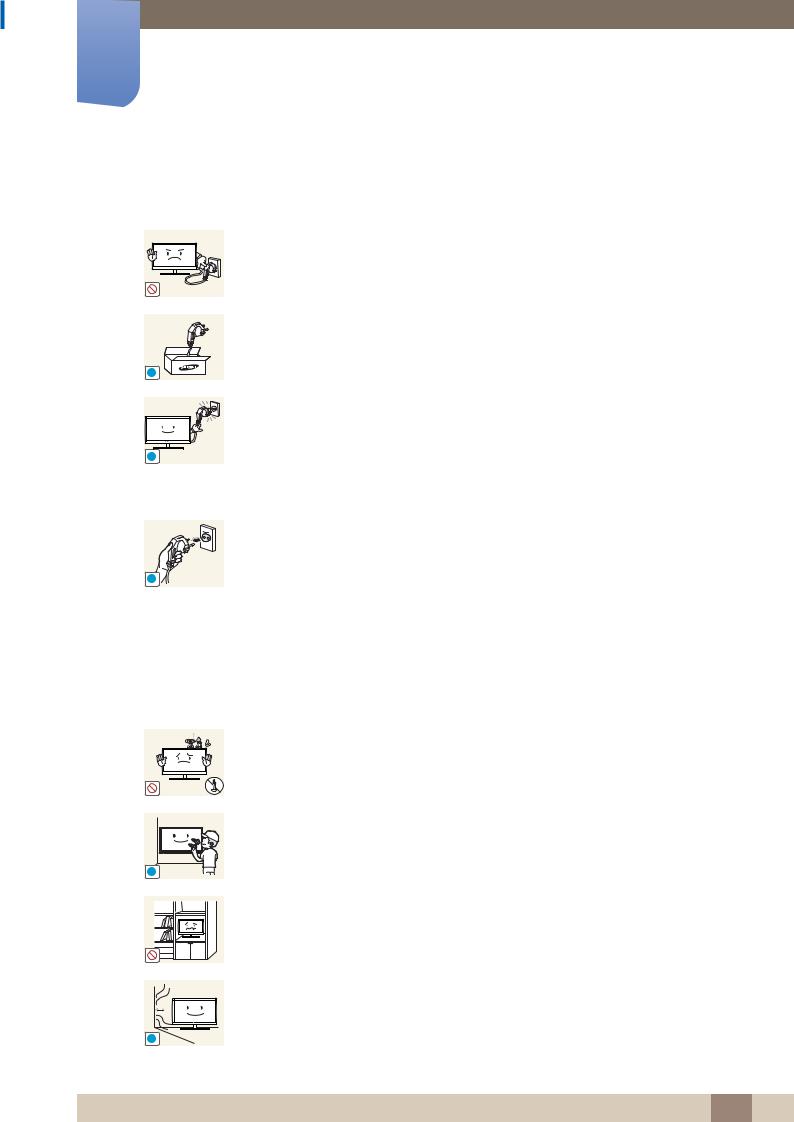
Before Using the Product
 Caution
Caution
!
!
Do not disconnect the power cord while the product is being used.
zThe product may become damaged by an electric shock.
Only use the power cord provided with your product by Samsung. Do not use the power cord with other products.
zA fire or electric shock may result.
Keep the power socket where the power cord is connected unobstructed.
zThe power cord must be disconnected to cut off power to the product when an issue occurs.
zNote that the product is not completely powered down by using only the power button on the remote.
Hold the plug when disconnecting the power cord from the power socket.
zAn electric shock or fire may result.
!
Installation
 Warning
Warning
!
!
DO NOT PLACE CANDLES, INSECT REPELLANTS OR CIGARETTES ON TOP OF THE PRODUCT. DO NOT INSTALL THE PRODUCT NEAR HEAT SOURCES.
zA fire may result.
Have a technician install the wall-mount hanger.
zInstallation by an unqualified person can result in an injury.
zOnly use approved cabinets.
Do not install the product in poorly ventilated spaces such as a bookcase or closet.
zAn increased internal temperature may cause a fire.
Install the product at least 10cm away from the wall to allow ventilation.
zAn increased internal temperature may cause a fire.
Before Using the Product 11
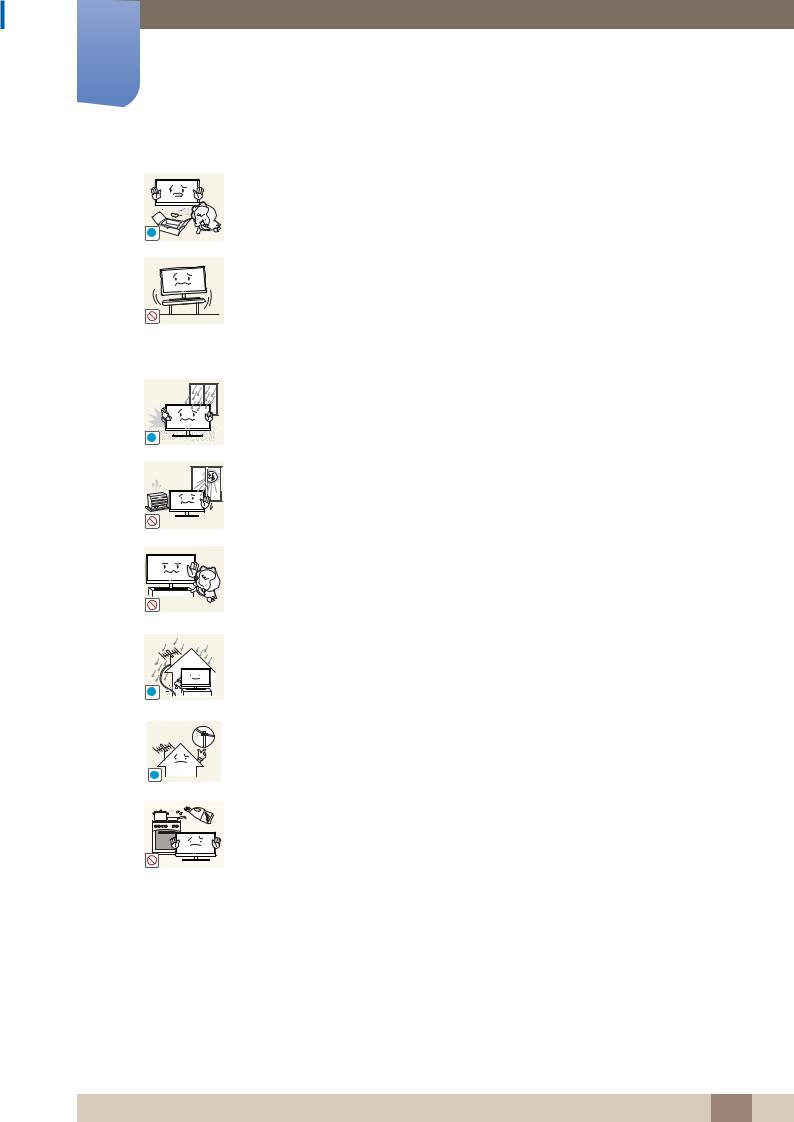
Before Using the Product
!
! |
Keep the plastic packaging out of the reach of children.
zChildren may suffocate.
Do not install the product on an unstable or vibrating surface (insecure shelf, sloped surface, etc.)
zThe product may fall and become damaged and/or cause an injury.
zUsing the product in an area with excess vibration may damage the product or cause a fire.
Do not install the product in a vehicle or a place exposed to dust, moisture (water drips, etc.), oil, or smoke.
zA fire or electric shock may result.
Do not expose the product to direct sunlight, heat, or a hot object such as a stove.
zThe product lifespan may be reduced or a fire may result.
Do not install the product within the reach of young children.
z The product may fall and injure children.
z As the front is heavy, install the product on a flat and stable surface.
Bend and keep part of the outdoor TV antenna cable hanging downwards (the part inside the room) to prevent rainwater from entering the product.
! |
z |
If rainwater enters the product, a fire or electric shock can occur. |
When using an outdoor antenna, be sure to install the antenna away from nearby power lines to prevent the antenna from collapsing onto them in strong winds.
!z A collapsed antenna can cause an electric shock or injury.
Edible oil, such as soybean oil, can damage or deform the product. Do not install the product in a kitchen or near a kitchen counter.
Before Using the Product 12
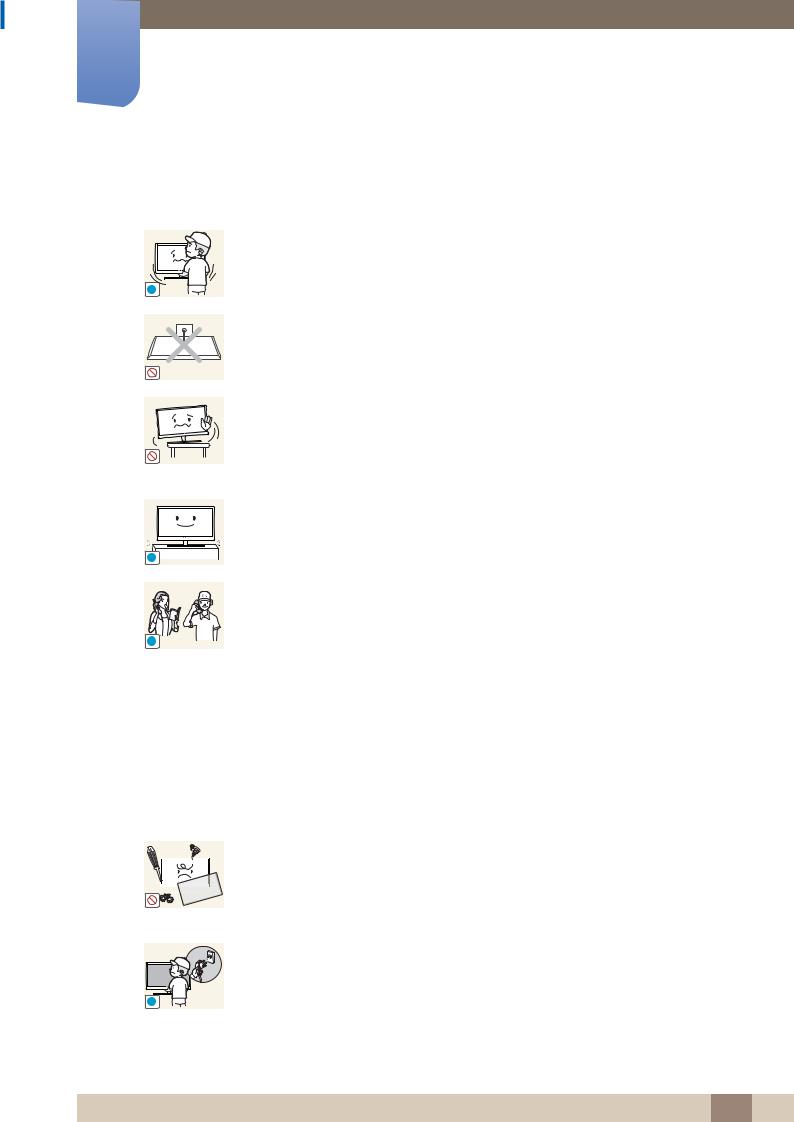
Before Using the Product
 Caution
Caution
Do not drop the product while moving.
z Product failure or personal injury may result.
!
Do not set down the product on its front.
z The screen may become damaged.
When installing the product on a cabinet or shelf, make sure that the bottom edge of the front of the product is not protruding.
z
z
The product may fall and become damaged and/or cause an injury.
Install the product only on cabinets or shelves of the right size.
Set down the product gently
z Product failure or personal injury may result.
!
SAMSUNG
!
Installing the product in an unusual place (a place exposed to a lot of fine particles, chemical substances or extreme temperatures, or an airport or train station where the product should operate continuously for an extended period of time) may seriously affect its performance.
zBe sure to consult Samsung Customer Service Center if you want to install the product at such a place.
Operation
 Warning
Warning
There is a high voltage inside the product. Never disassemble, repair or modify the product yourself.
z
z
A fire or electric shock may result.
Contact Samsung Customer Service Center for repairs.
Before moving the product, turn off the power switch and disconnect the power cord, antenna cable and all other connected cables.
! |
z Damage to the cord may result in a fire or electric shock. |
|
Before Using the Product 13
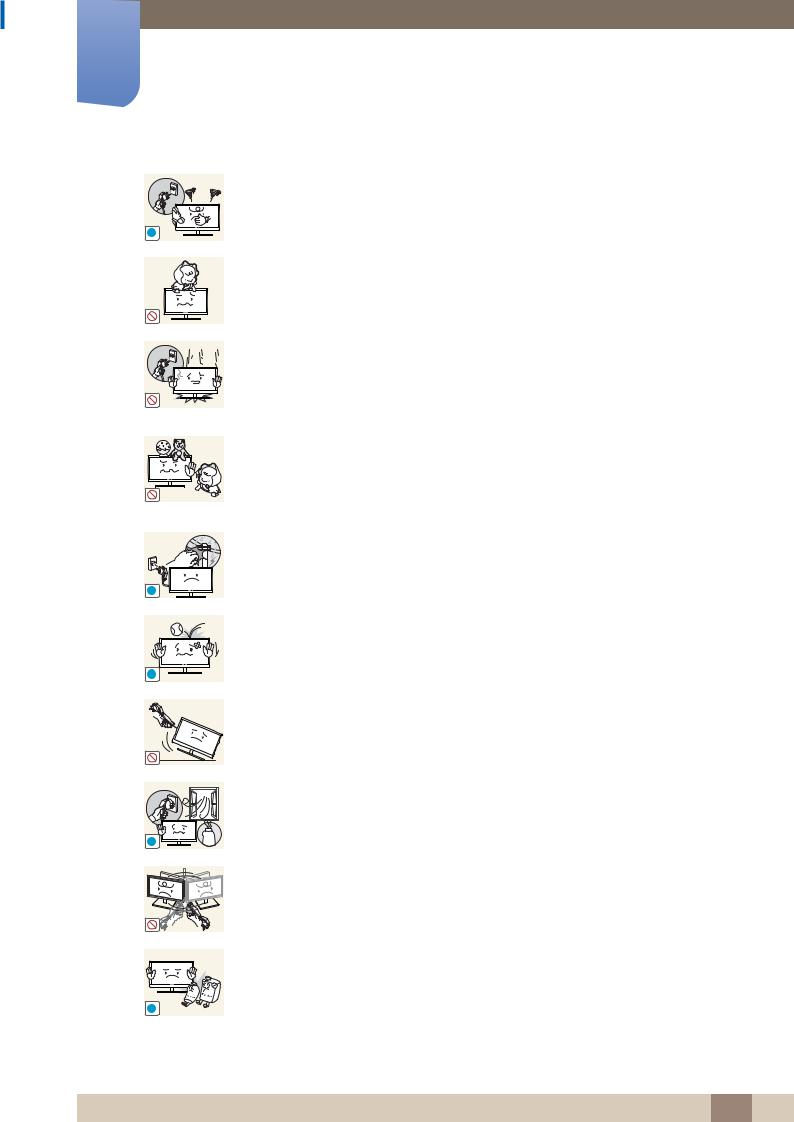
Before Using the Product
!
!
!
If the product generates abnormal sounds, a burning smell or smoke, disconnect the power cord immediately and contact Samsung Customer Service Center.
zAn electric shock or fire may result.
Do not let children hang from the product or climb on top of it.
zChildren may become injured or seriously harmed.
If the product is dropped or the outer case is damaged, turn off the power switch and disconnect the power cord. Then contact Samsung Customer Service Center.
zContinued use can result in a fire or electric shock.
Do not leave heavy objects or items that children like (toys, sweets, etc.) on top of the product.
zThe product or heavy objects may fall as children try to reach for the toys or sweets resulting in a serious injury.
During a lightning or thunderstorm, power off the product and remove the power cable.
zA fire or electric shock may result.
Do not drop objects on the product or apply impact.
zA fire or electric shock may result.
!
!
|
Do not move the product by pulling the power cord or any cable. |
|
z Product failure, an electric shock or fire may result from a damaged cable. |
|
If a gas leakage is found, do not touch the product or power plug. Also, ventilate |
|
the area immediately. |
GAS |
z Sparks can cause an explosion or fire. |
|
Do not lift or move the product by pulling the power cord or any cable. |
|
z Product failure, an electric shock or fire may result from a damaged cable. |
Do not use or keep combustible spray or an inflammable substance near the product.
z An explosion or fire may result.
Before Using the Product 14
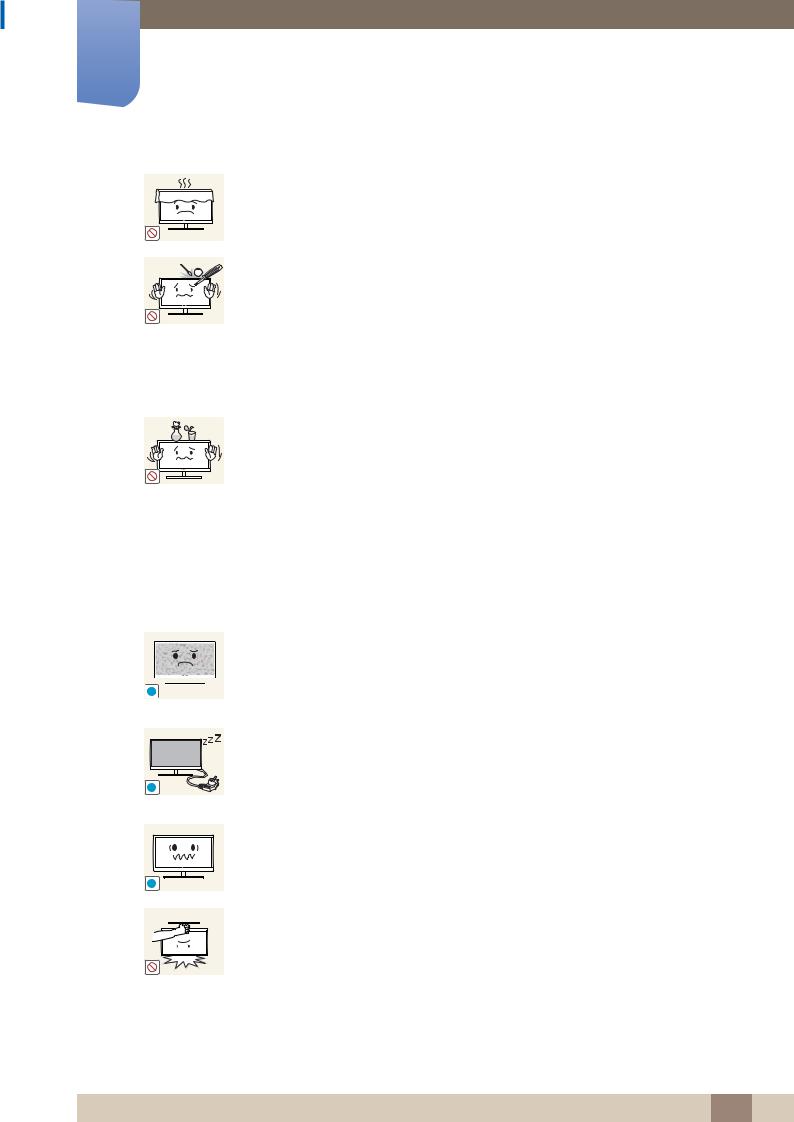
Before Using the Product
Ensure the vents are not blocked by tablecloths or curtains.
z An increased internal temperature may cause a fire.
Do not insert metallic objects (chopsticks, coins, hairpins, etc) or objects that
100
burn easily (paper, matches, etc) into the product (via the vent or input/output ports, etc).
zBe sure to power off the product and disconnect the power cord when water or other foreign substances have entered the product. Then contact Samsung Customer Service Center.
zProduct failure, an electric shock or fire may result.
Do not place objects containing liquid (vases, pots, bottles, etc) or metallic objects on top of the product.
z Be sure to power off the product and disconnect the power cord when water or other foreign substances have entered the product. Then contact Samsung Customer Service Center.
zProduct failure, an electric shock or fire may result.
 Caution
Caution
-_-
!
!
Leaving the screen fixed on a stationary image for an extended period of time may cause afterimage burn-in or defective pixels.
zActivate power-saving mode or a moving-picture screen saver if you will not be using the product for an extended period of time.
Disconnect the power cord from the power socket if you do not plan on using the product for an extended period of time (vacation, etc).
zDust accumulation combined with heat can cause a fire, electric shock or electric leakage.
Use the product at the recommended resolution and frequency.
zYour eyesight may deteriorate.
Do not hold the product upside-down or move it by holding the stand.
zThe product may fall and become damaged or cause an injury.
Before Using the Product 15

Before Using the Product
!
!
!
!
Looking at the screen too close for an extended period of time can deteriorate your eyesight.
Do not use humidifiers or stoves around the product.
zA fire or electric shock may result.
Rest your eyes for more than 5 minutes for every 1 hour of product use.
zEye fatigue will be relieved.
Do not touch the screen when the product has been turned on for an extended period of time as it will become hot.
Store small accessories out of the reach of children.
Exercise caution when adjusting the product angle or stand height.
zYour hand or finger may get stuck and injured.
zTilting the product at an excessive angle may cause the product to fall and an injury may result.
Do not place heavy objects on the product.
zProduct failure or personal injury may result.
When using headphones or earphones, do not turn the volume too high.
zHaving the sound too loud may damage your hearing.
Be careful that children do not place the battery in their mouths when removed from the remote control. Place the battery in a location that children or infants cannot reach.
zIf children have had the battery in their mouths, consult your doctor immediately.
Use only the specified standardized batteries, and do not use a new battery and a used battery at the same time.
zOtherwise, the batteries may be damaged or cause fire, personal injury or damage due to a leakage of the internal liquid.
Before Using the Product 16
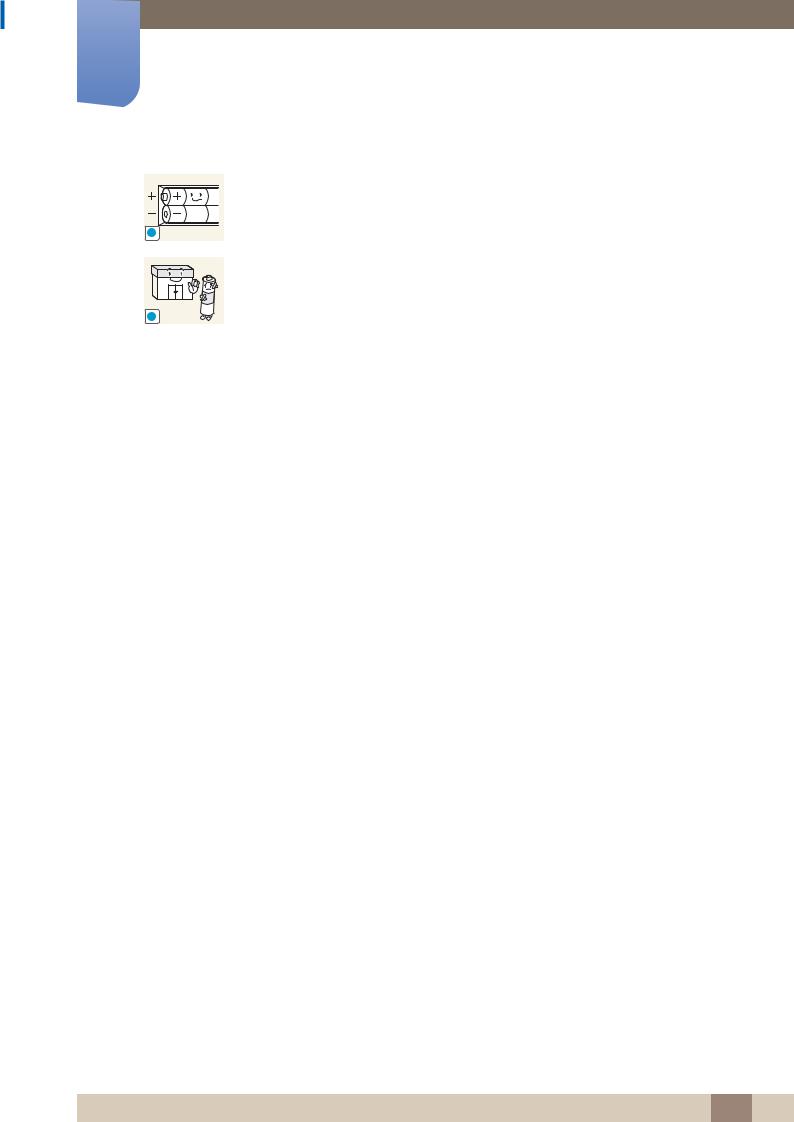
Before Using the Product
!
!
When replacing the battery, insert it with the right polarity (+, -).
zOtherwise, the battery may become damaged or it may cause fire, personal injury or damage due to leakage of the internal liquid.
The batteries (and rechargeable batteries) are not ordinary refuse and must be returned for recycling purposes. The customer is responsible for returning the used or rechargeable batteries for recycling.
zThe customer can return used or rechargeable batteries to a nearby public recycling center or to a store selling the same type of the battery or rechargeable battery.
Before Using the Product 17

1Preparations
1.1Checking the Contents
1.1.1 Removing the Packaging
1Open the packaging box. Be careful not to damage the product when you open the packaging with a sharp instrument.
2 Remove the styrofoam from the product.
3 Check the components and remove the styrofoam and plastic bag.
z
z
The appearance of actual components may differ from the image shown.
This image is for reference only.
4 Store the box in a dry area so that it can be used when moving the product in the future.
1 Preparations 18
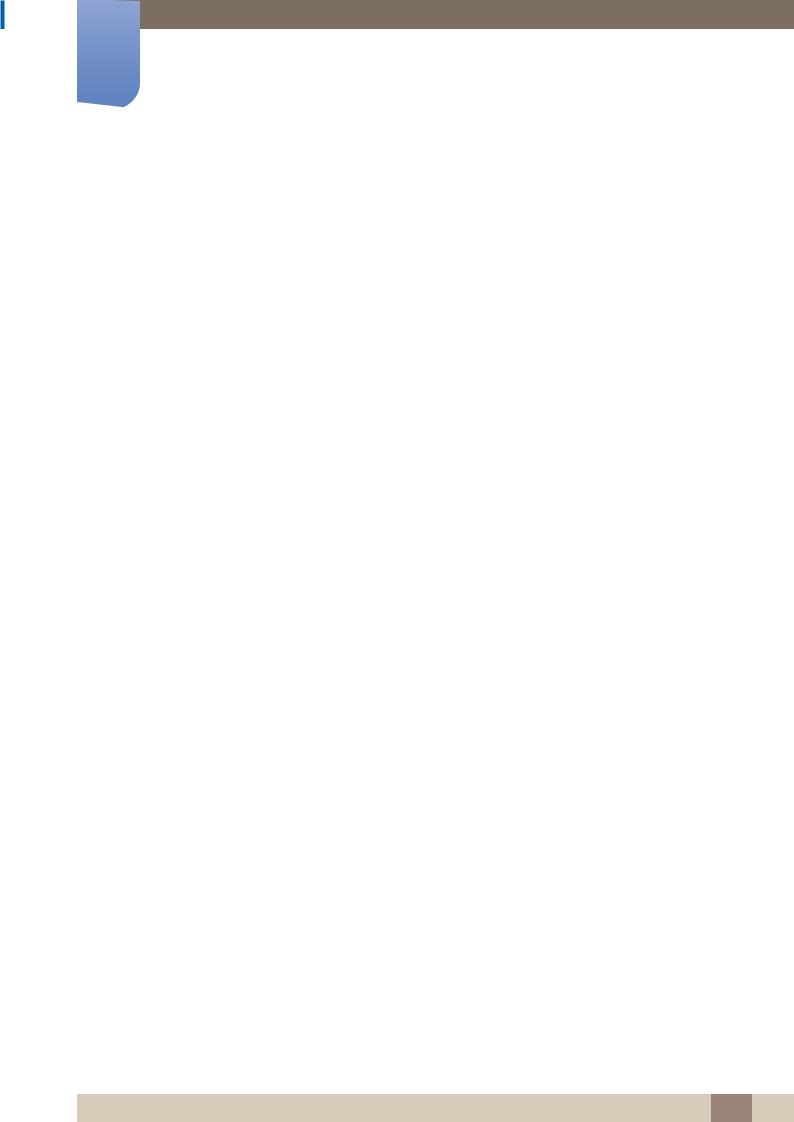
1Preparations
1.1.2 Checking the Components
z Contact the vendor where you purchased the product if any components are missing.
zThe appearance of the components and items sold separately may differ from the image shown.
Components
Components may differ in different locations.
|
Warranty card |
Quick setup guide |
(Not available in some |
|
locations) |
|
|
|
|
Power cord |
Remote Control |
User manual
- 
 +
+  -
- 
+
Batteries
(Not available in some locations)
Holder wire stand
1 Preparations 19
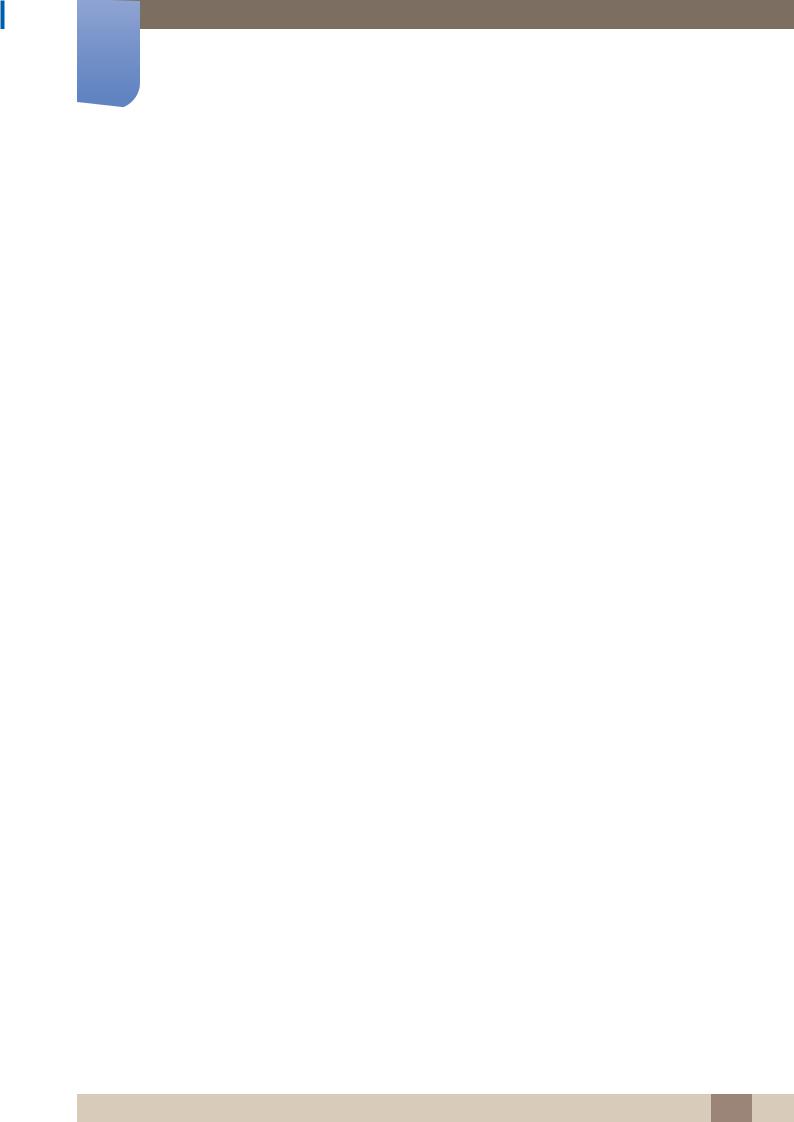
1Preparations
Items sold separately
The following items can be purchased at your nearest retailer.
Wall-mount KIT |
HDMI-DVI cable |
HDMI cable |
RCA stereo cable |
Stereo cable |
RCA cable |
Video cable |
RS232C stereo cable |
Optical cable |
1 Preparations 20
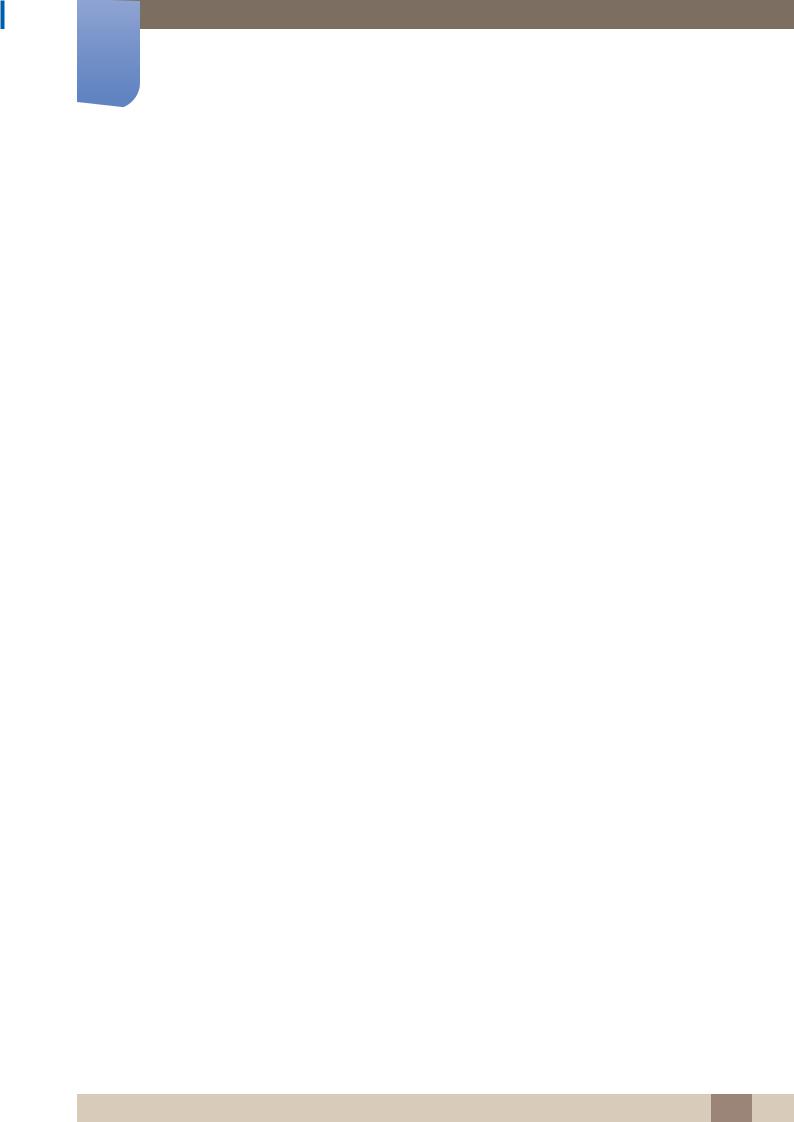
1Preparations
1.2Parts
1.2.1 Control Panel
POWER
Panel Key
Location |
Description |
|
|
Power on the product.
If you press the [ ] button when the product is turned on, the control menu will be displayed.
] button when the product is turned on, the control menu will be displayed.
To exit the OSD menu, press and hold the panel key for at least one
second.
Move to the upper or lower menu. You can also adjust the value of an option.
In TV mode, you can change the channel by moving the panel key up or down when the control menu is not displayed.
Move to the left or right menu.
You can adjust the volume by moving the panel key left or right when the control menu is not displayed.
Remote sensor
To control the remote control in front of the product, lower the remote control sensor in the direction of the arrow.
The color and shape of parts may differ from what is shown. Specifications are subject to change
without notice to improve quality.
1 Preparations 21
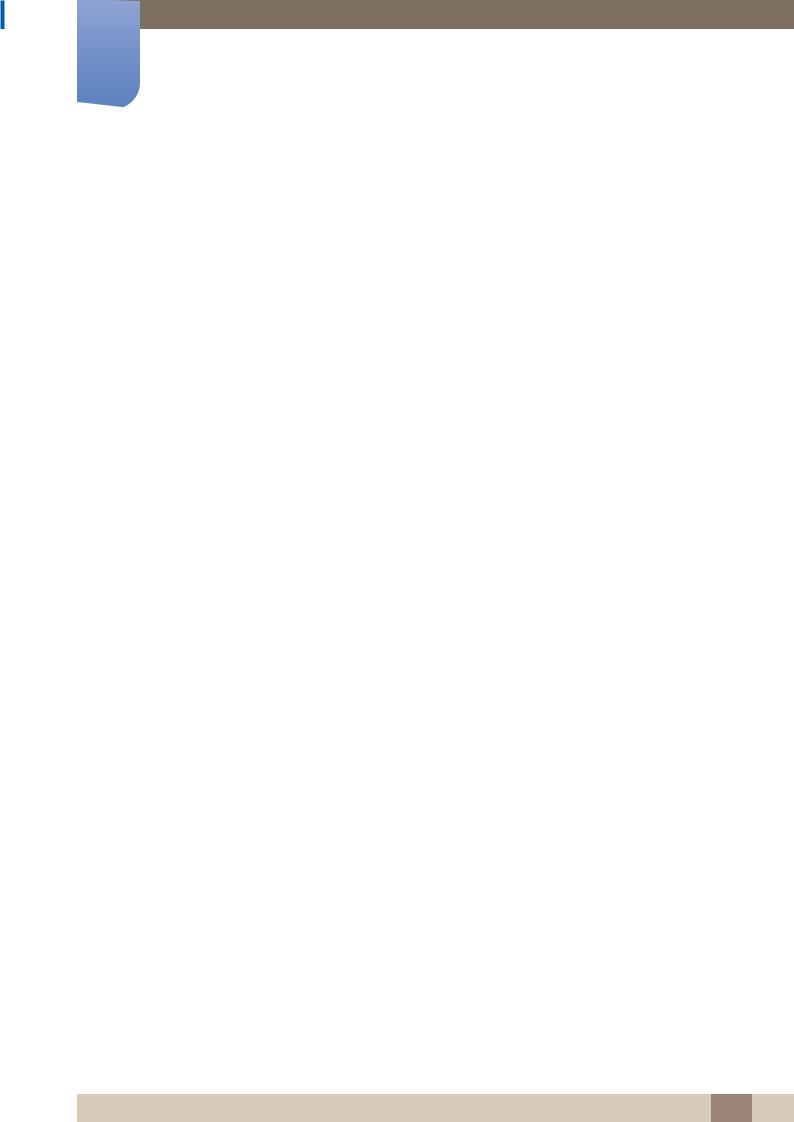
1Preparations
Control menu
If you press the [ ] button on the panel key (product) when the product is turned on, the control menu will be displayed.
] button on the panel key (product) when the product is turned on, the control menu will be displayed.
CONTENT
Return
Location |
Description |
|
|
Select the connected input source.
Move the panel key right to select Source [ ] in the control menu.
] in the control menu.
When the list of input sources is displayed, move the panel key up or down to select the desired input source. Next, press the panel key.
Display the OSD menu.
Move the panel key left to select menu [ ] in the control menu.
] in the control menu.
The OSD control screen will appear. Move the panel key right to select the desired menu. You can select a sub-menu item by moving the panel key up, down, left, or right. To change settings, select the desired menu and press the panel key.
|
Enter Contents Home mode. |
|
CONTENT |
Move the panel key up to select Contents Home [ CONTENT ] in the control |
|
|
menu. |
|
|
|
|
|
Power off the product. |
|
|
Move the panel key down to select Power off [ |
] in the control menu. |
|
Next, press the panel key. |
|
|
|
|
|
Exit the control menu. |
|
1 Preparations 22
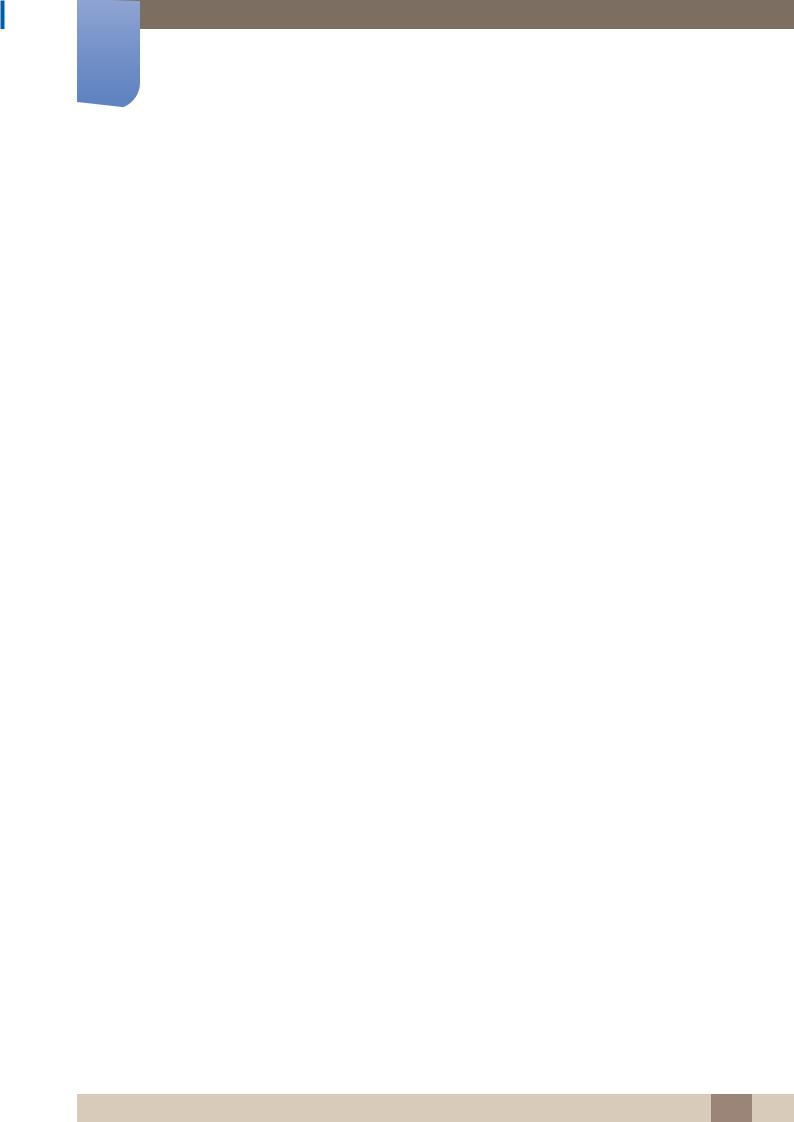
1Preparations
1.2.2 Reverse Side
The color and shape of parts may differ from what is shown. Specifications are subject to change
without notice to improve quality.
RS-232 IN
POWER
5A).0 (5V 3
AV IN 2
|
|
|
|
|
|
|
|
|
|
|
|
|
|
|
|
|
|
|
|
|
|
|
|
|
|
|
|
|
|
|
|
|
|
|
|
|
Port |
|
Description |
||
|
|
|
|
|
|
|
[COMPONENT / AV IN] |
Connects to a source device using the AV/component cable. |
|||||
|
|
|
|
|
|
|
[RS-232 IN] |
Connects to a source device using an RS232C cable. |
|||||
|
|
|
|
|
|
|
[HDMI IN 1(DVI)] |
Connects to a source device using an HDMI-DVI cable. |
|||||
|
|
|
|
|
|
|
[HDMI IN 2], [HDMI IN 3] |
Connects to a source device using an HDMI cable. |
|||||
|
|
|
|
|
|
|
[DIGITAL AUDIO OUT(OPTICAL)] |
Connects to a audio device using the optical(digital) cable. |
|||||
|
|
|
|
|
|
|
[PC / DVI AUDIO IN] |
Receives sound from a PC via an audio cable. |
|||||
|
|
|
|
|
|
|
[PC IN] |
Connects to a source device using a D-SUB cable. |
|||||
|
|
|
|
|
|
|
[AUDIO OUT] |
Connects to a audio device using the audio(analog) cable. |
|||||
|
|
|
|
|
|
|
[ANT IN] |
Connect to an antenna cable. |
|||||
|
|
|
|
|
|
|
[ |
(5V 0.5A)] |
USB memory device port. |
||||
|
|
|
|
|
|
|
|
|
|
Connects to the audio and video output port on a source device |
|||
[AV IN 2] |
through an AV/RCA cable. |
|||||
|
|
|
|
|||
|
|
|
|
H32B, H40B model only. |
||
|
|
|
|
|
|
|
1 Preparations 23
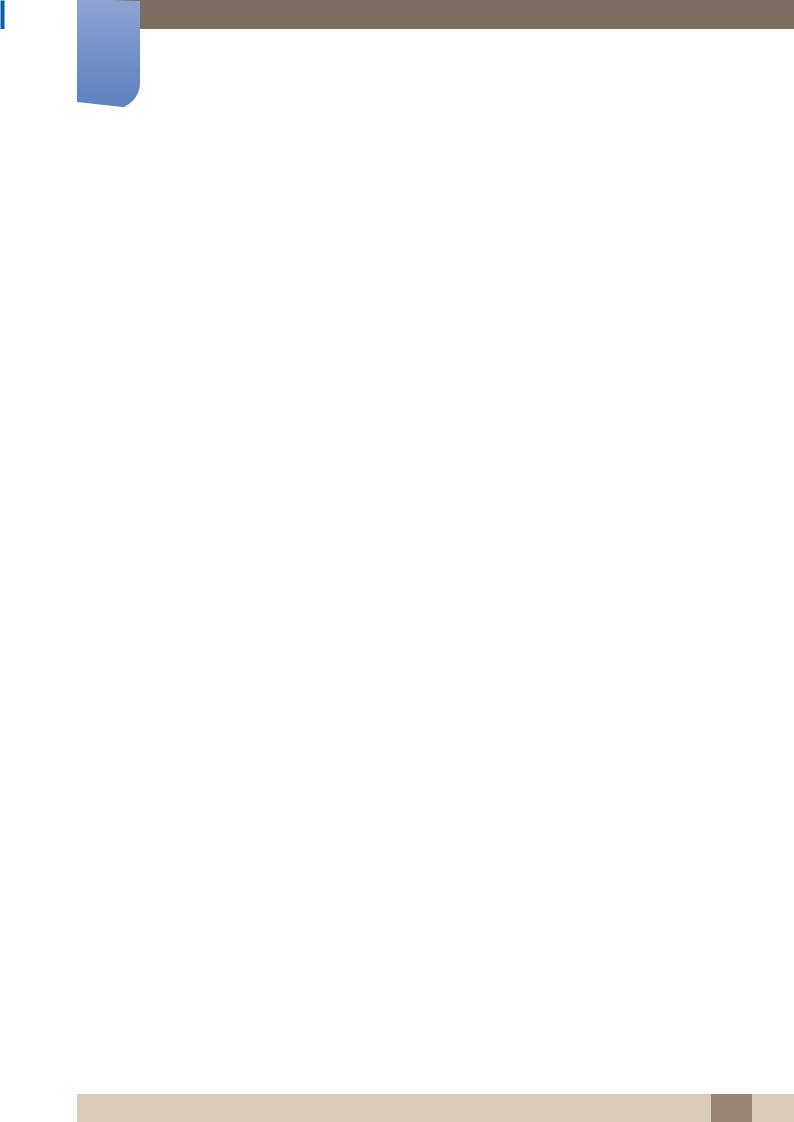
1Preparations
Assembling the Holder-Wire
1.2.3 Anti-theft Lock
z An anti-theft lock allows you to use the product securely even in public places.
zThe locking device shape and locking method depend on the manufacturer. Refer to the user guide provided with your anti-theft locking device for details.
To lock an anti-theft locking device
1Fix the cable of your anti-theft locking device to a heavy object such as a desk.
2Put one end of the cable through the loop on the other end.
3Insert the locking device into the anti-theft lock slot at the back of the product.
4Lock the locking device.
z An anti-theft locking device can be purchased separately.
z Refer to the user guide provided with your anti-theft locking device for details. z Anti-theft locking devices can be purchased at electronics retailers or online.
1 Preparations 24
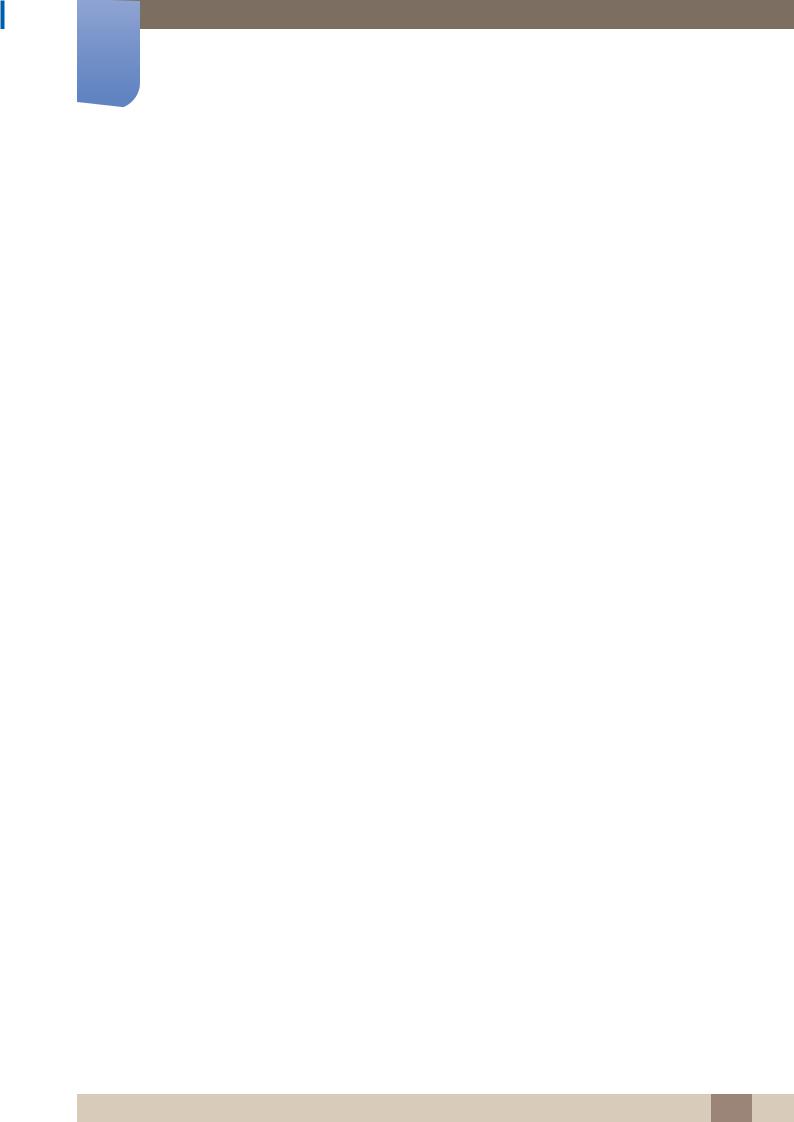
1Preparations
1.2.4 Remote Control
Using other display devices in the same space as the remote control of this product can cause the other display devices to be inadvertently controlled.
zRemote control button functions may differ for different products.
Turns the product on and off.

 Displays and selects the available video sources.
Displays and selects the available video sources.
Press to access channels directly. 
Press to select additional digital |
PRE-CH |
Returns to the previous channel. |
|
channels being broadcasted by the |
|||
|
|||
same station. For example, to select |
|
Cuts off the sound temporarily. |
|
channel ‘54-3’, press ‘54’, then press |
|
||
MUTE |
|
||
‘-’ and ‘3’. |
|
||
|
Changes channels. |
||
Adjusts the volume. |
|
||
|
|
Displays the channel list on the screen.
Displays Media Play.
MEDIA.P
Quickly select frequently used functions.
ENTERE and Direction buttons. Select the on-screen menu items and change the values seen on the menu.
Select the on-screen menu items and change the values seen on the menu.
Returns to the previous menu. 
P.SIZE: Lets you choose the picture  P.SIZE size.
P.SIZE size.
MTS: Press to choose stereo, mono or Separate Audio Program (SAP broadcast).
CC: Controls the caption decoder.
CH
 LIST
LIST
 Displays the main on-screen menu.
Displays the main on-screen menu.
SLEEP  Automatically shuts off the product at a preset time.
Automatically shuts off the product at a preset time.
 Display information on the screen.
Display information on the screen.


 Exit the menu.
Exit the menu.
 Use these buttons according to the directions on screen.
Use these buttons according to the directions on screen.
MTS CC

 Use these buttons in a specific feature.
Use these buttons in a specific feature.
1 Preparations 25
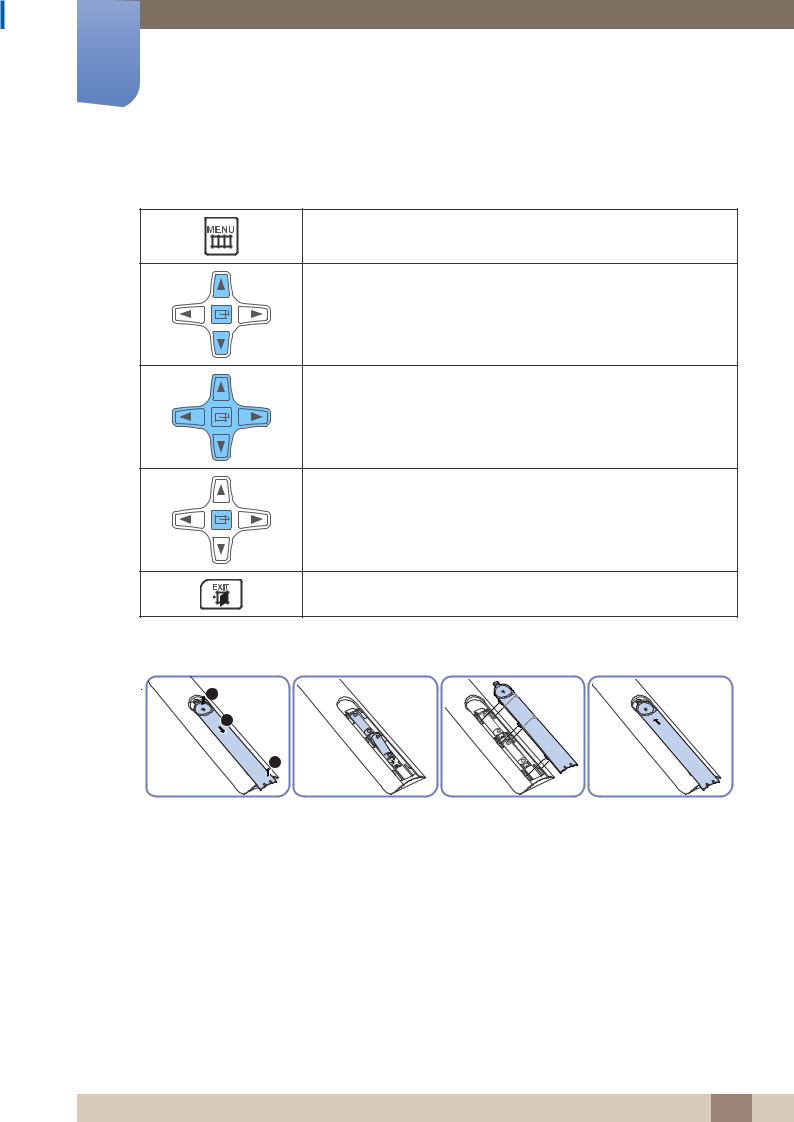
1Preparations
Adjusting the OSD with the Remote Control
1.Open the OSD menu.
2.Select from Picture, Sound, Channel, System or Support in the displayed OSD menu screen.
3. Change settings as desired.
4. Finish setting.
5. Close the onscreen display (OSD) menu.
To place batteries in the remote control
 1
1
2
3
1 Preparations 26
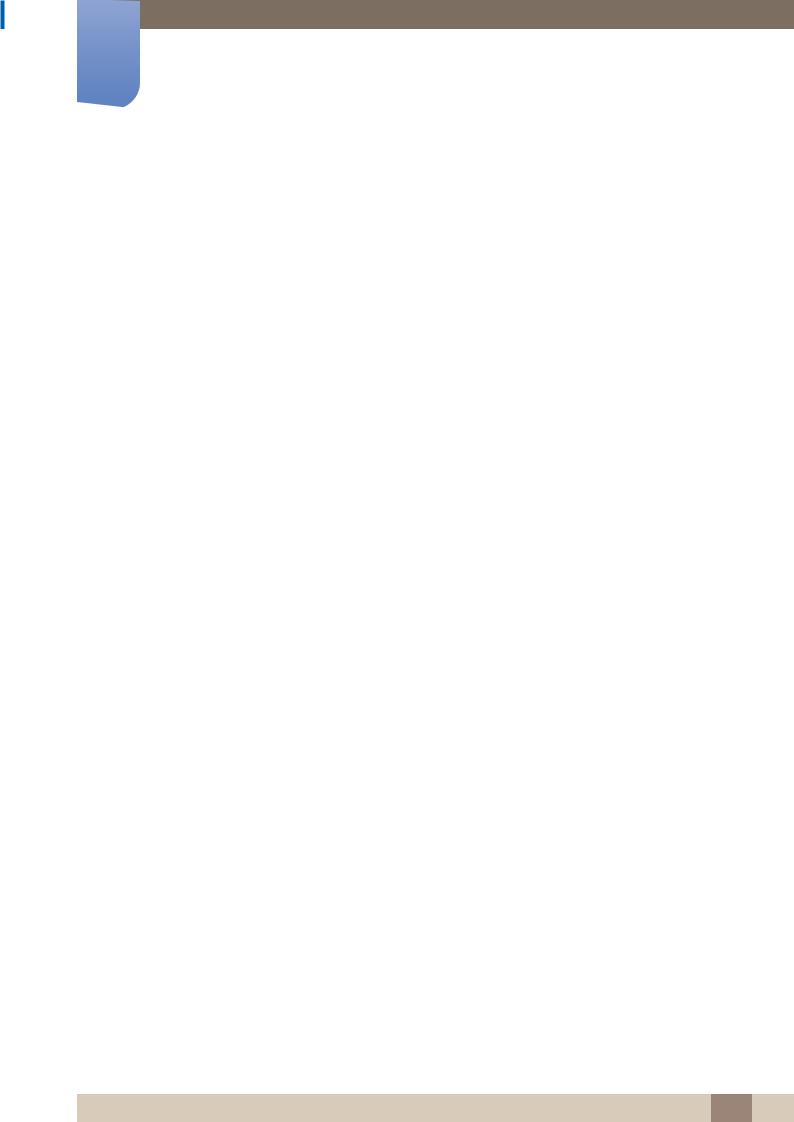
1Preparations
Remote Control Reception Range
7m ~ 10m
Use the remote control within 7m to 10m from the sensor on the product at an angle of 30˚ from the left
and right.
zStore used batteries out of reach of children and recycle.
zDo not use a new and used battery together. Replace both batteries at the same time.
zRemove batteries when the remote control is not to be used for an extended period of time.
1 Preparations 27
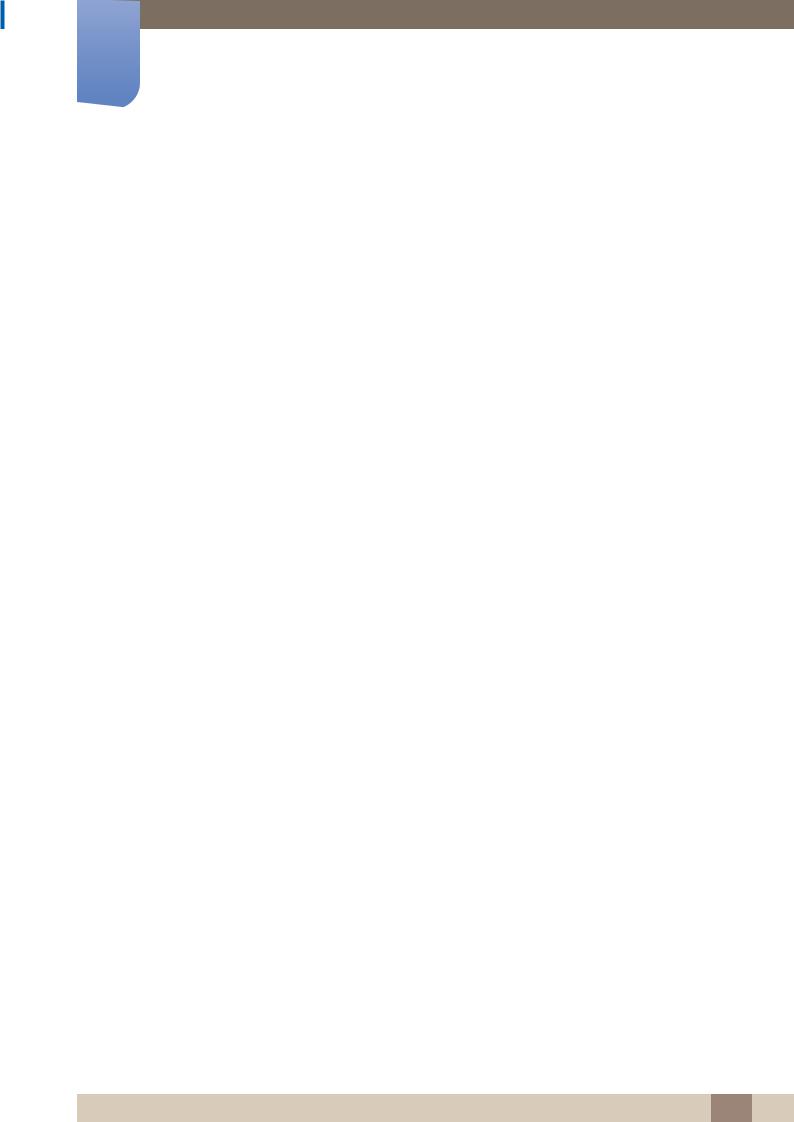
1Preparations
1.3Before Installing the Product (Installation Guide)
To prevent injury, this apparatus must be securely attached to the floor/wall in accordance with the installation instructions.
zEnsure that an authorized installation company installs the wall mount.
zOtherwise, it may fall and cause personal injury.
zMake sure to install the specified wall mount.
1.3.1Tilting Angle and Rotation
Contact Samsung Customer Service Center for further details.
15
A The product can be tilted at a maximum angle of 15 from a perpendicular wall surface.
from a perpendicular wall surface.
B To use the product vertically (portrait), turn it clockwise so that the LED is pointing down.
1 Preparations 28
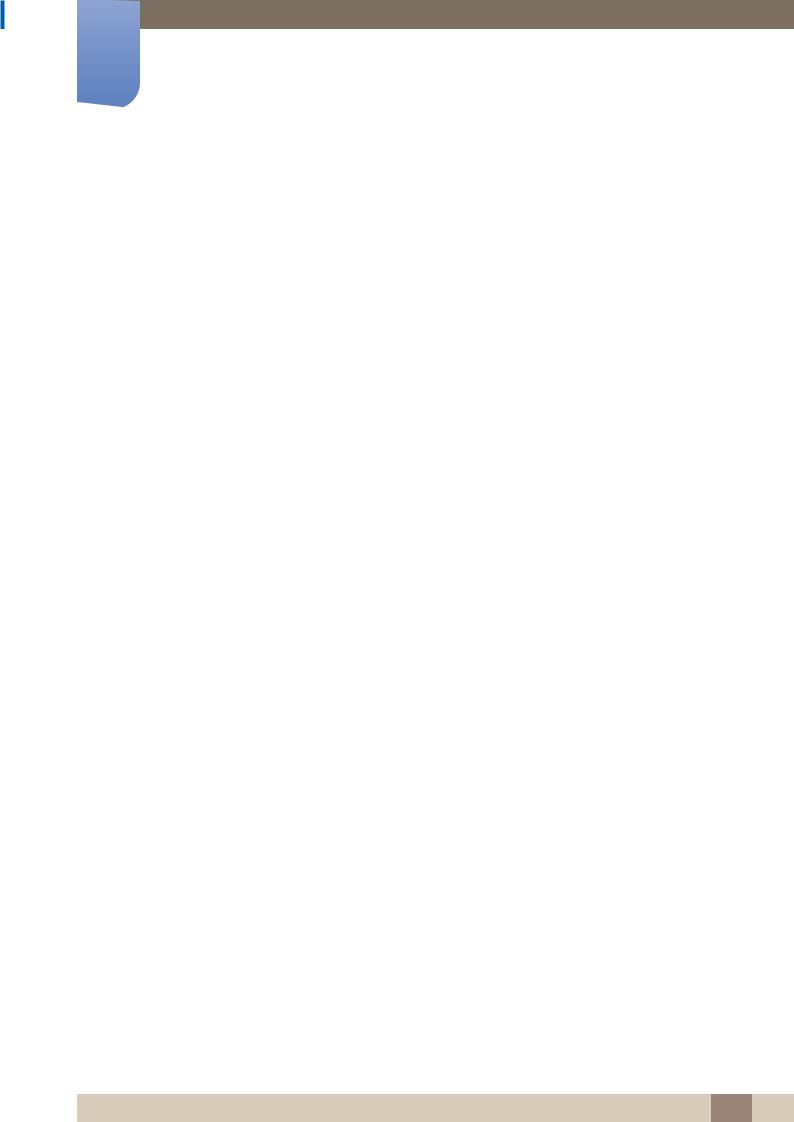
1Preparations
1.3.2 Ventilation
1. Installation on a Perpendicular Wall
|
A |
Minimum 4 cm |
|
B Ambient temperature: Under 35 C |
|
|
z When installing the product on a perpendicular wall, allow |
|
|
|
at least 4 cm of space between the product and wall |
|
|
surface for ventilation and ensure that the ambient |
|
|
temperature is kept below 35 C. |
A |
||
B
Figure 1.1 Side view
2. Installation on an Indented Wall
Contact Samsung Customer Service Center for further details.
B |
A 
C
E |
Figure 1.2 Side view

 D
D
Figure 1.3 Top view
Plane view
A Minimum 4 cm
B Minimum 7 cm
C Minimum 5 cm
D Minimum 5 cm
E Ambient temperature: Under 35 C
C
D |
When installing the product on an indented wall, allow at least the space specified above between the product and wall for ventilation and ensure that the ambient temperature is kept below 35 C.
C.
1 Preparations 29
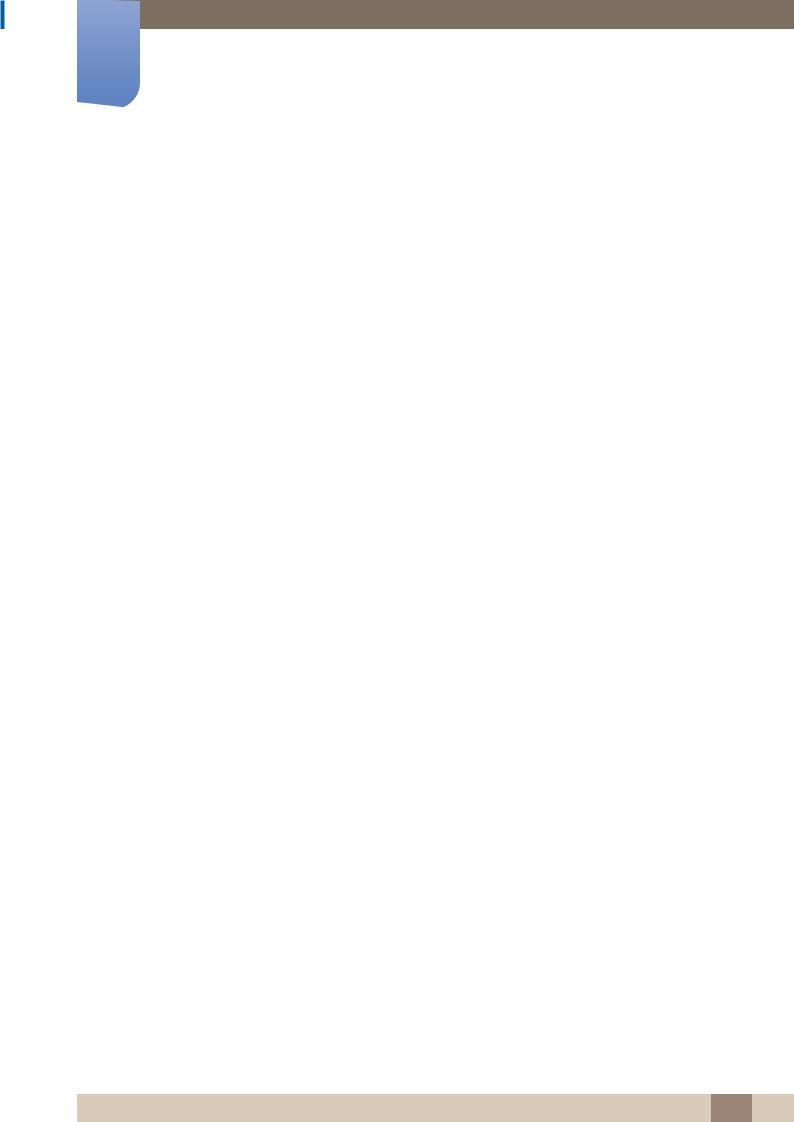
1Preparations
1.4Dimensions
1
5
6
|
|
|
|
|
|
|
|
|
|
|
2 |
|
|
|
|
3 |
|
4 |
|
||
|
|
|
|
|
|
|
|
|||
|
|
|
|
|
|
|
||||
|
|
|
|
|
|
|
|
|
|
|
Unit: inches (cm)
Model name |
|
|
|
|
|
|
|
1 |
2 |
|
3 |
4 |
5 |
6 |
|
|
|
|
|
|
|
|
|
|
|
|
|
|
|
|
|
H32B |
7.4 (18.88) |
3.5 (8.81) |
3.8 (9.54) |
19.0 (48.24) |
7.9 (20.00) |
7.9 (20.00) |
|
|
|
|
|
|
|
|
|
H40B |
9.6 (24.40) |
5.8 (14.85) |
6.3 (16.00) |
24.1 (61.31) |
7.9 (20.00) |
7.9 (20.00) |
|
|
|
|
|
|
|
|
|
H46B |
11.7 (29.61) |
5.3 (13.42) |
7.8 (19.79) |
29.8 (75.72) |
15.7 (40.00) |
15.7 (40.00) |
|
|
|
|
|
|
|
|
|
All drawings are not necessarily to scale. Some dimensions are subject to change without prior notice. Refer to the dimensions prior to performing installation of your product. Not responsible for typographical or printed errors.
1 Preparations 30
