Samsung 151Q, 151N, 151V, 153N, 150N User Manual
...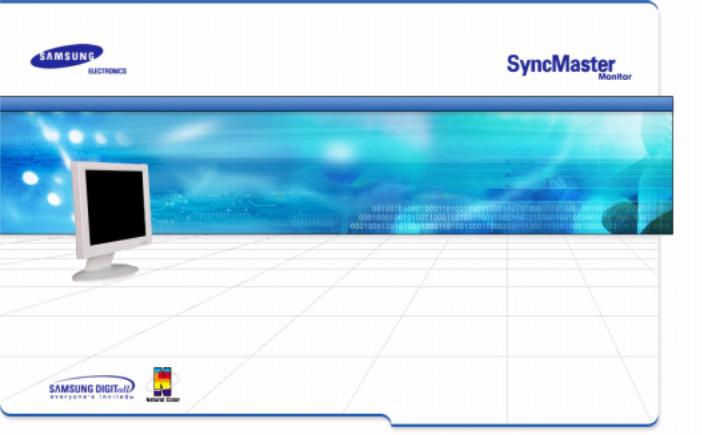
SyncMaster 151S/151B/151BM/151V/151Q/151N/150N/152N/153N
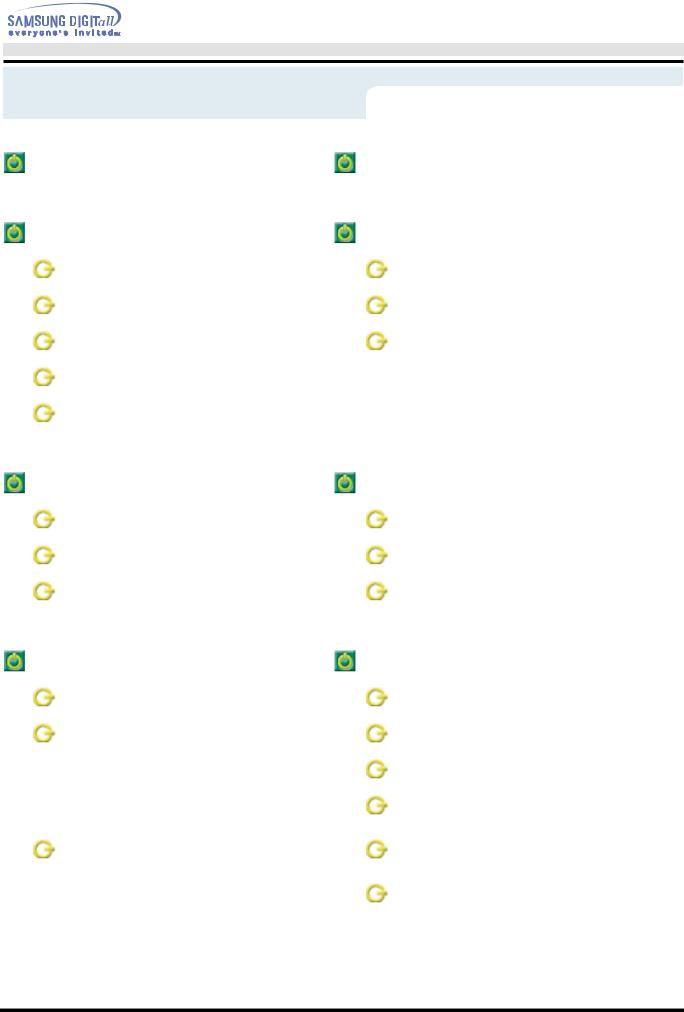
|
User’s Manual |
|
Index |
|
|
Main Page |
On-Screen Display |
|
Safety Instructions |
Troubleshooting |
|
Notational |
Check List |
|
Power |
Q & A |
|
Installation |
Self-Test Feature Check |
|
Cleaning |
|
|
Other |
|
|
Introduction |
Specifications |
|
Unpacking |
General Specifications |
|
Front |
PowerSaver |
|
Rear |
Preset Display Modes |
|
Setup |
Information |
|
Connecting Your Monitor |
Service |
|
Installing the Monitor Driver |
Terms |
|
— Automatic |
Regulatory |
|
— Manual |
Natural Color |
|
Installing VESA compliant |
For Better Display |
|
mounting |
||
|
||
|
Authority |
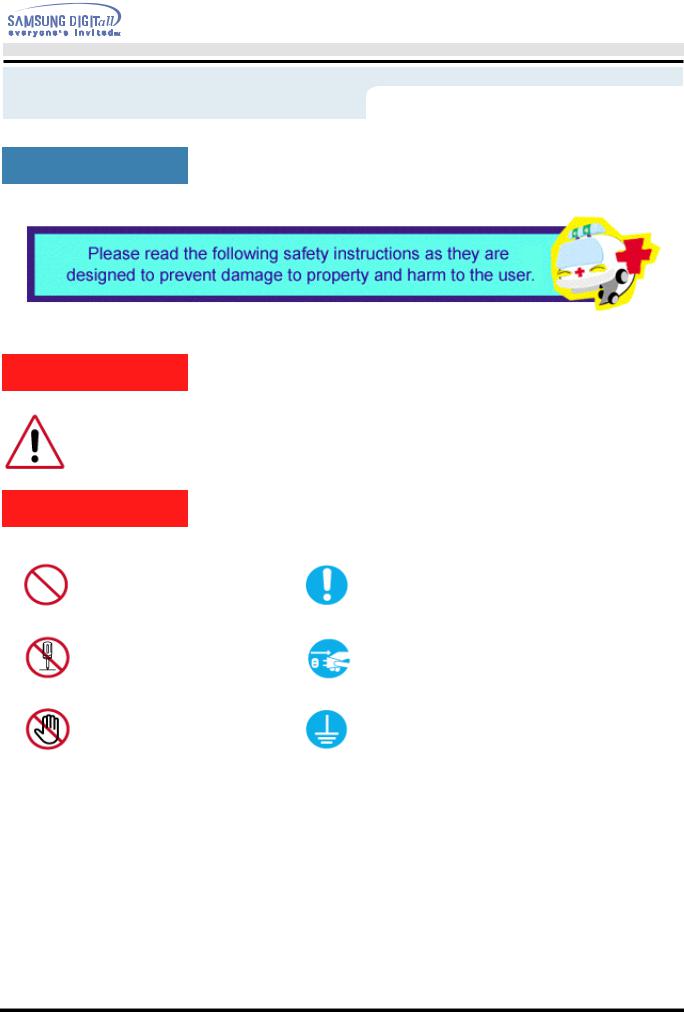
User’s Manual
Safety Instructions
Notational
Warning/Caution
Failure to follow directions noted by this symbol could result in bodily harm or damage to equipment.
Notation Conventions
Prohibited |
Important to read and understand at all times |
Do not disassemble |
Disconnect the plug from the outlet |
Do not touch |
Grounding to prevent an electric shock |
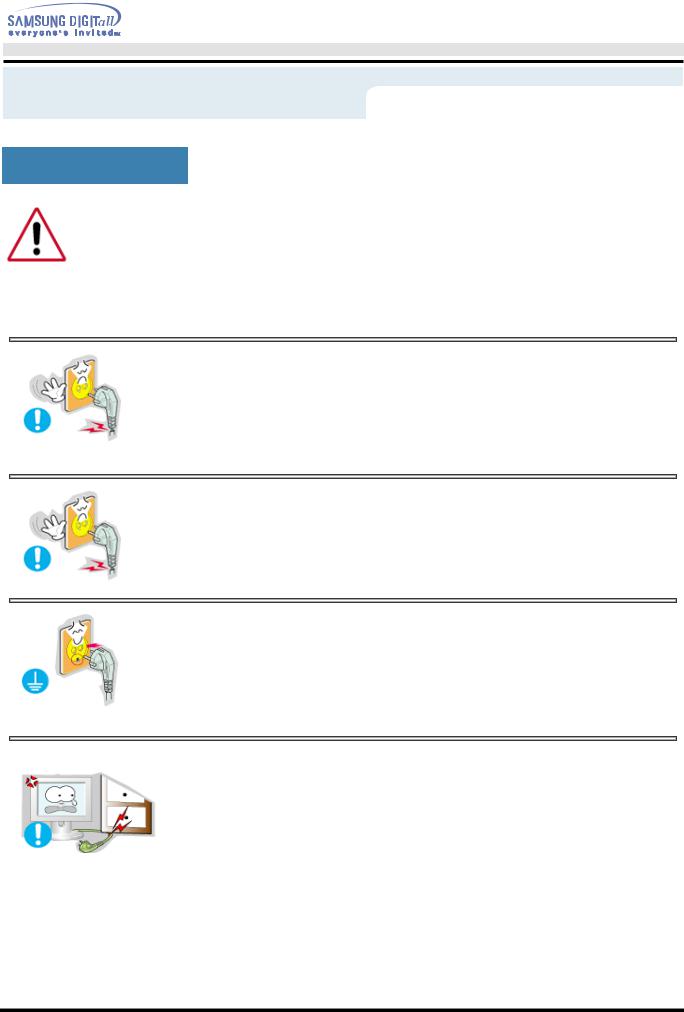
User’s Manual
Safety Instructions
Power
When not used for extended periods of time, set your PC to DPMS. If using a screen saver, set it to the active screen mode.
•Do not use a damaged or loose plug.
•This may cause an electric shock or fire.
•Do not pull the plug out by the wire nor touch the plug with wet hands.
•This may cause an electric shock or fire.
•Use only a properly grounded plug and recepticle.
•An improper ground may cause electric shock or equipment damage
•Do not excessively bend the plug and wire nor place heavy objects upon them, which could cause damage.
•Failure to do so may cause an electric shock or fire.
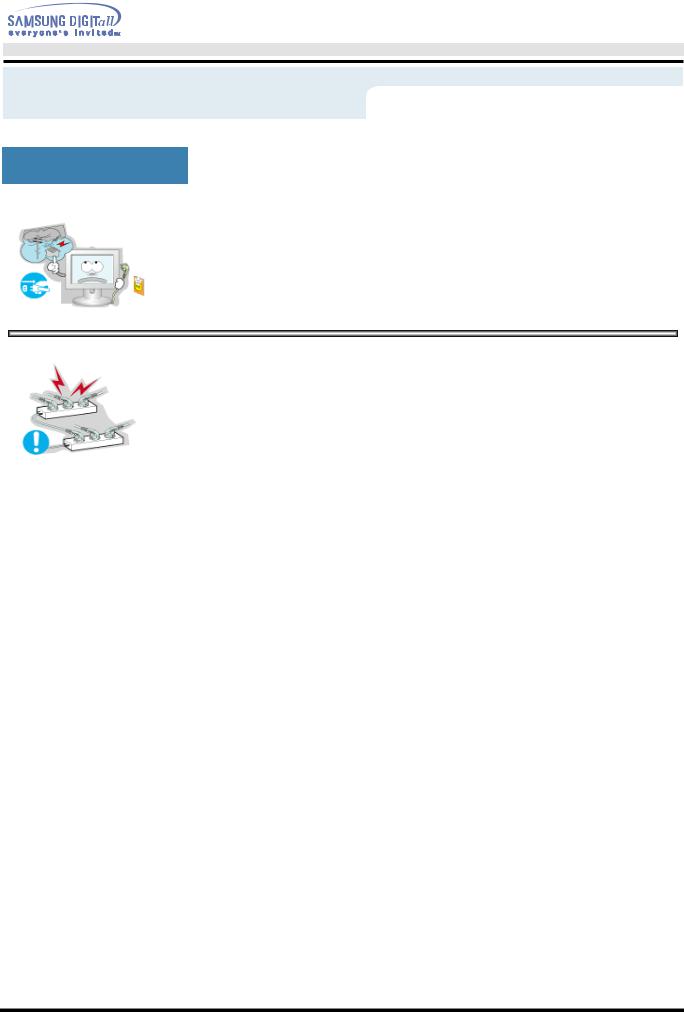
User’s Manual
Safety Instructions
Power
•Disconnect the plug from the outlet during storms or lightening or if it is not used for a long period of time.
•Failure to do so may cause an electric shock or fire.
•Do not connect too many extension cords or plugs to an outlet.
•This may cause a fire.
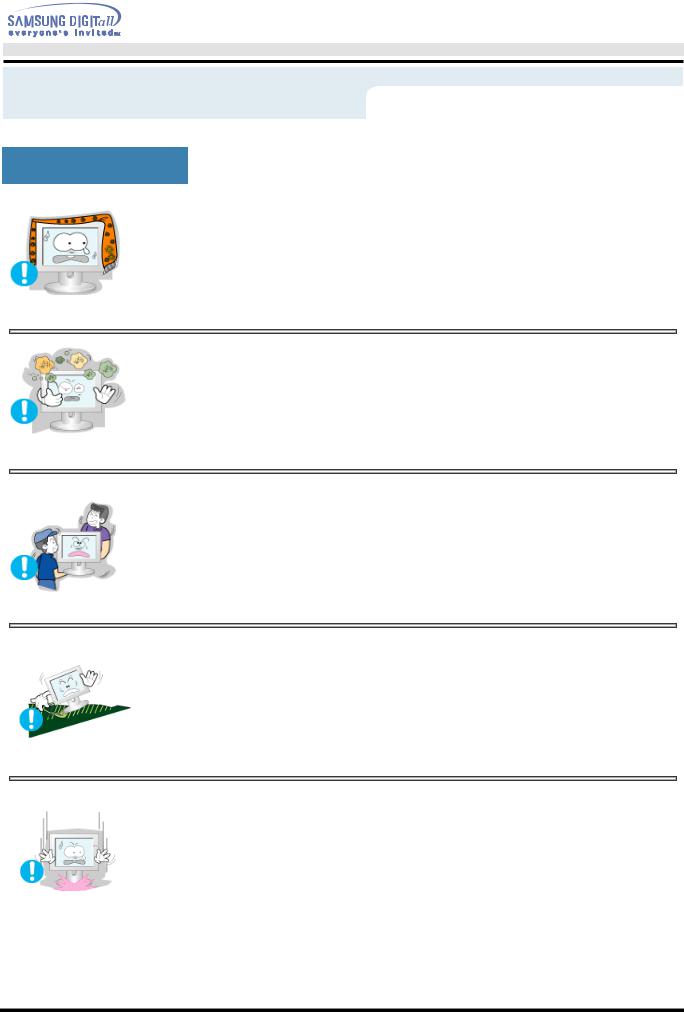
User’s Manual
Safety Instructions
Installation
•Do not cover the vents on the monitor cabinet.
•Bad ventilation may cause a breakdown or fire.
•Put your monitor in a location with low humidity and a minimum of dust.
•An electric shock or fire could result inside the monitor.
•Do not drop the monitor when moving it.
•This may cause damage to the product or human body.
•Place the monitor on a flat and stable surface.
•The monitor can cause injury by falling.
•Set down the monitor carefully.
•It could be damaged or broken.
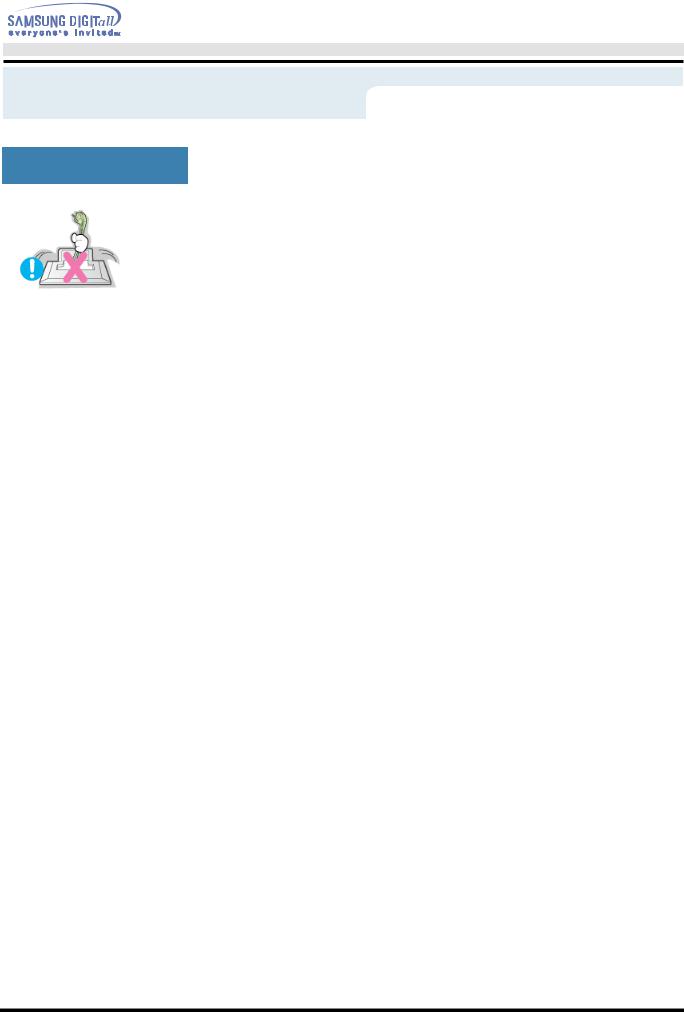
User’s Manual
Safety Instructions
Installation
•Do not place the monitor face down.
• The TFT-LCD surface may be damaged.
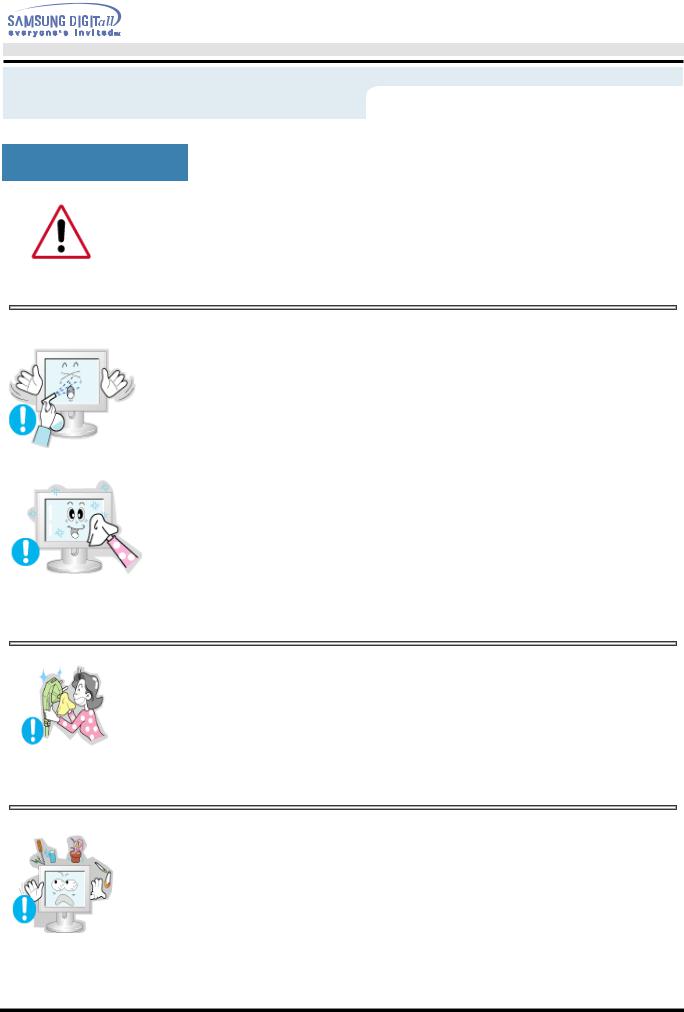
User’s Manual
Safety Instructions
Clean
When cleaning the monitor case or the surface of the TFT-LCD, wipe with a slightly moistened, soft fabric.
•Do not spray detergent directly on the monitor.
•Use the recommended detergent with a smooth cloth.
•If the connector between the plug and the pin is dusty or dirty, clean it properly with a dry cloth.
•A dirty connector can cause an electric shock or fire
•Do not set a glass of water, chemicals or any small metal objects on the monitor.
•This may cause damage, electric shock or a fire.
•If a foreign substance gets into the monitor, disconnect the plug and then contact a service center.
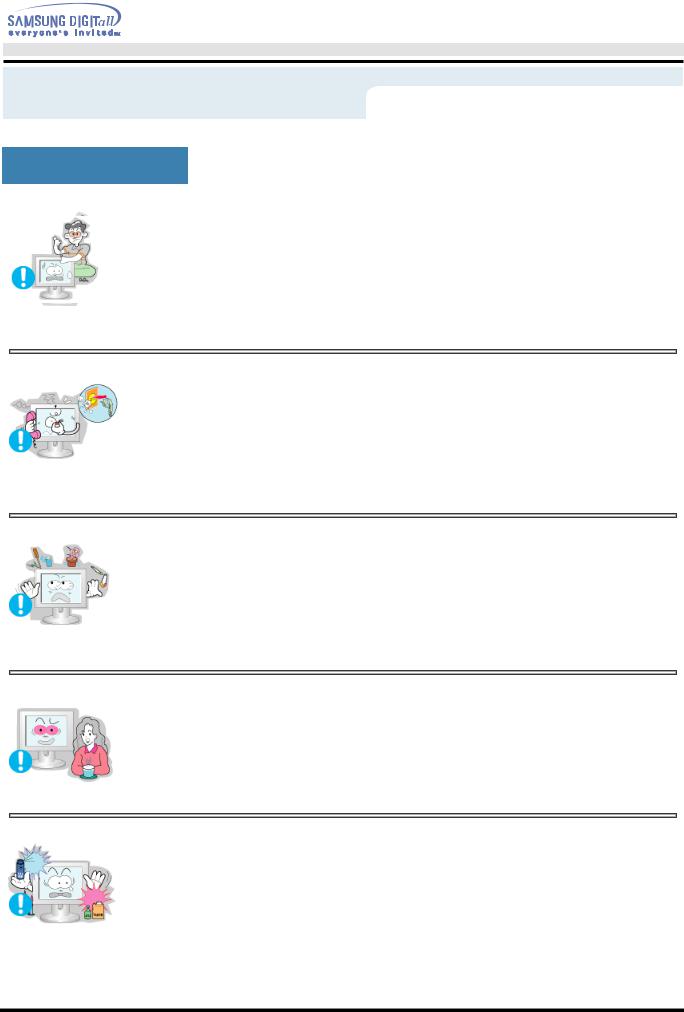
User’s Manual
Safety Instructions
Other
•Do not remove cover(or back). No user serviceable parts inside.
•This may cause an electric shock or a fire.
•Refer servicing to qualified service personnel.
•If your monitor does not operate normally - in particular, if there are any unusual sounds or smells coming from it - unplug it immediately and contact an authorized deal- er or service.
•This may cause an electric shock or a fire.
•Do not place any heavy objects on the monitor.
•This may cause an electric shock or a fire.
•For each hour of looking at the monitor, you should let your eyes rest for 5 minutes.
•This will reduce eye fatigue.
•Do not use or store inflammable substances near the monitor.
•This may cause an explosion or fire.
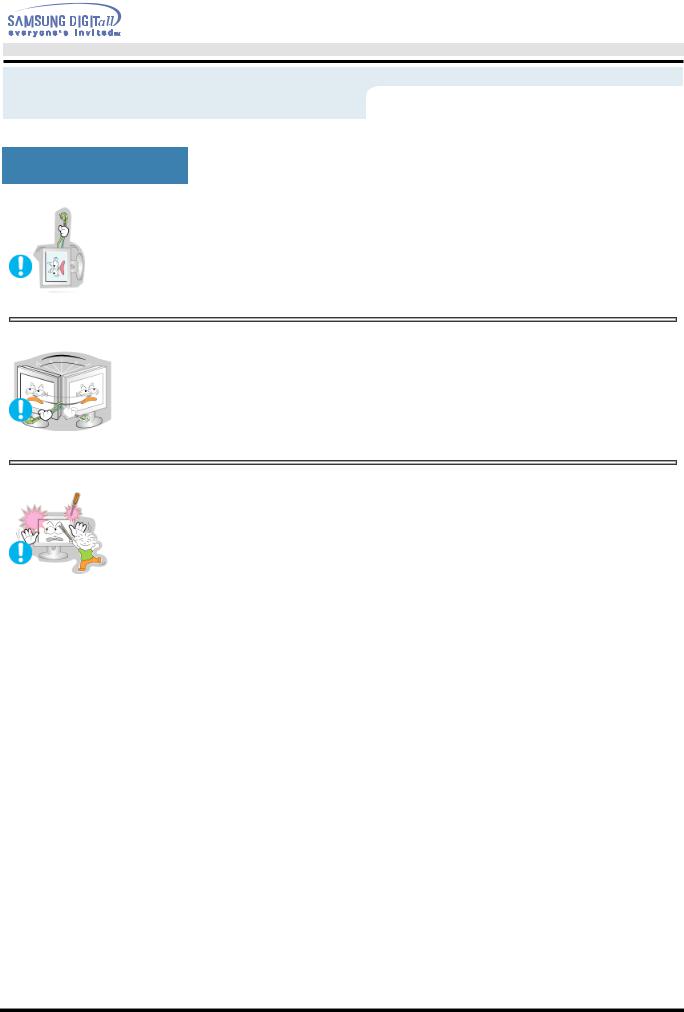
User’s Manual
Safety Instructions
Other
•Do not try to move the monitor by pulling on the wire or the signal cable.
•This may cause a breakdown, electric shock or a fire due to damage to the cable.
•Do not move the monitor right or left by pulling only the wire or the signal cable.
•This may cause a breakdown, electric shock or a fire due to damage to the cable.
•Never insert anything metallic into the monitor openings.
•This may cause an electric shock, fire or injury.
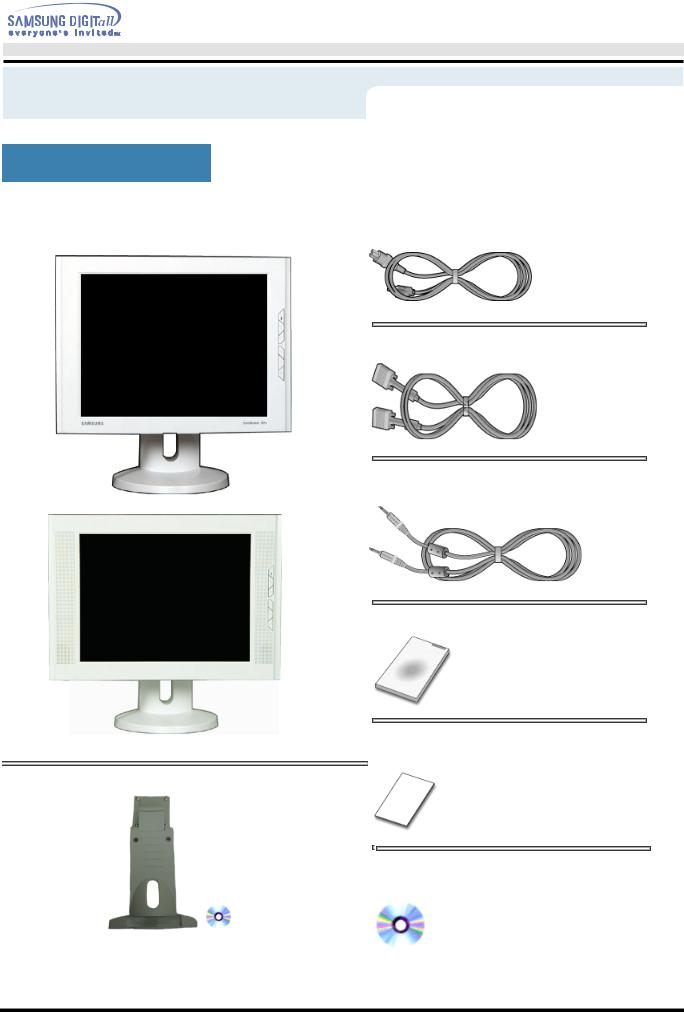
Introduction
Unparking
•Monitor and Stand
SyncMaster 151S/151B/151V/151Q
SyncMaster 151BM
•Pivot Stand and S/W CD(Option)
User’s Manual
•Power Cord
•Signal Cable
•Audio Cable (SyncMaster 151BM)
•Quick Setup Guide
•Warranty Card
(Not available in all locations)
•User's Guide and Driver Installation CD
Please make sure the following items are included with your monitor. If any items are missing, contact your dealer.

User’s Manual
Introduction
Unparking
SyncMaster 151N/150N/152N/153N
Please make sure the following items are included with your monitor. If any items are missing, contact your dealer.
Monitor and Stand |
Power Cord |
 Signal Cable
Signal Cable
 Quick Setup Guide
Quick Setup Guide
Pivot Stand and S/W CD(Option) |
Warranty Card |
|
(Not available in all locations) |
||
|
 User's Guide and Driver Installation CD
User's Guide and Driver Installation CD
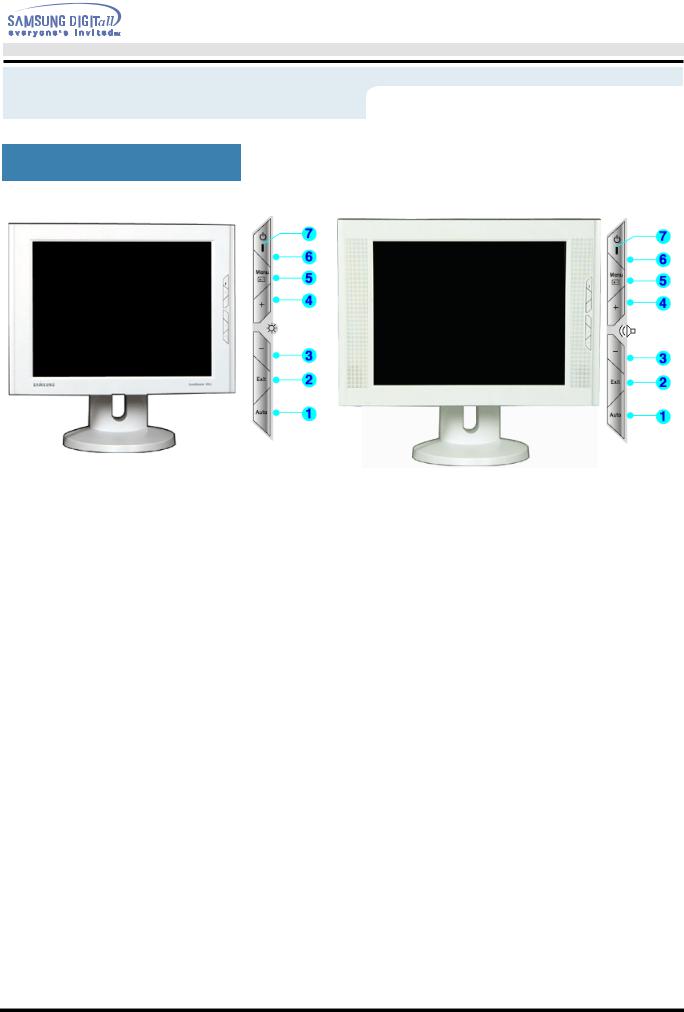
User’s Manual
Introduction
Front
SyncMaster 151S/151B/151V/151Q |
SyncMaster 151BM |
1.Auto button : Use this button to auto adjustment direct access.
2.Exit button : Use this button to Exit the active menu or the OSD.
3,4. Adjust buttons : These buttons allow you to highlight and adjust items in the menu.
5.Menu button : Use this button to open the OSD and activate a highlighted menu item.
6.Power button : Use this button to turn the monitor on and off.
7.Power indicator : This light glows green during normal operation,
and blinks green once as the monitor saves your adjustments.
Note : See PowerSaver described in the manual for further information regarding power saving functions. For energy conservation, turn your monitor OFF when it is not needed, or when leaving it unattended for long periods.
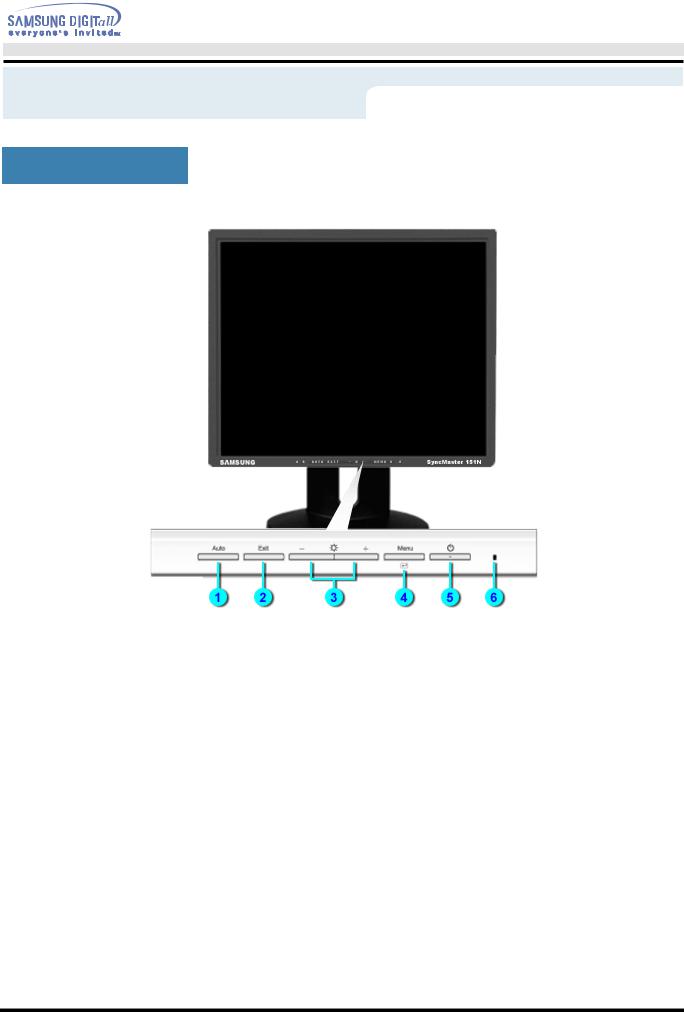
User’s Manual
Introduction
Front
SyncMaster 151N/150N/152N/153N
1. |
Auto button |
Use this button to auto adjustment direct access. |
2. |
Exit button |
Use this button to Exit the active menu or the OSD. |
3. |
Adjust buttons |
These buttons allow you to highlight and adjust items in the menu. |
4. |
Menu button |
Use this button to open the OSD and activate a highlighted menu item. |
5. |
Power button |
Use this button to turn the monitor on and off. |
6. |
Power indicator |
This light glows green during normal operation, and blinks green once as |
|
|
the monitor saves your adjustments. |
Note: See PowerSaver described in the manual for further information regarding power saving functions. For energy conservation, turn your monitor OFF when it is not needed, or when leaving it unattended for long periods.
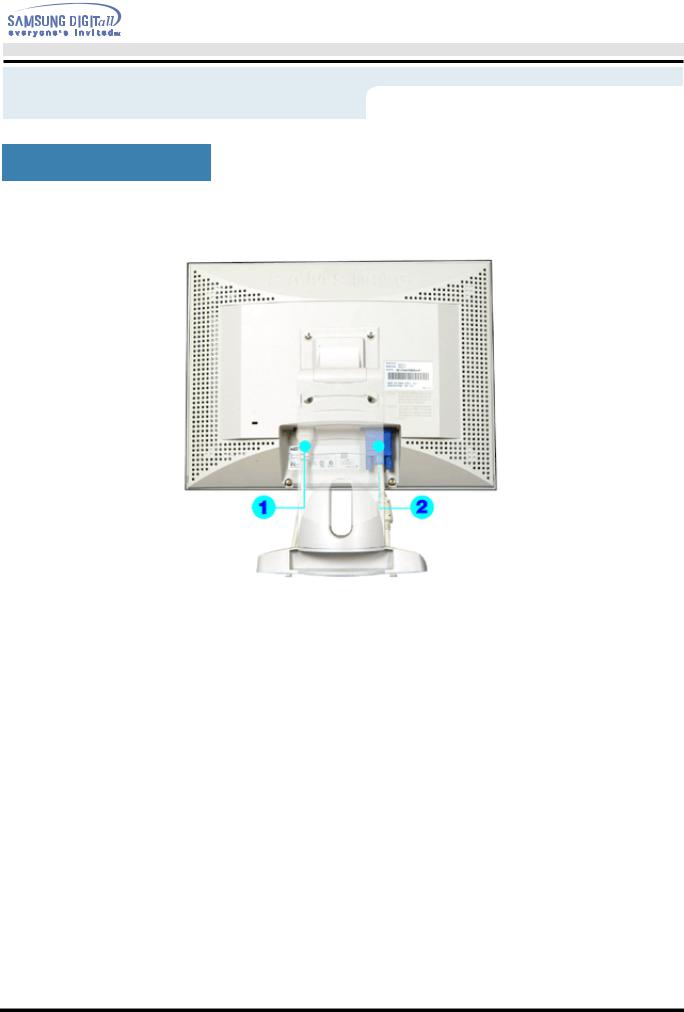
User’s Manual
Introduction
Rear
SyncMaster 151S/151B/151BM/151V/151Q
(The configuration at the back of the monitor may vary from product to product.)
1. Power port : Connect the power cord for your monitor to the power port on the back of the monitor.
2. Signal cable : Connect the end of the signal cable to your computer's video port.
(video board, video card or graphics card)
Note : See Connecting Your Monitor for further information regarding cable connections.
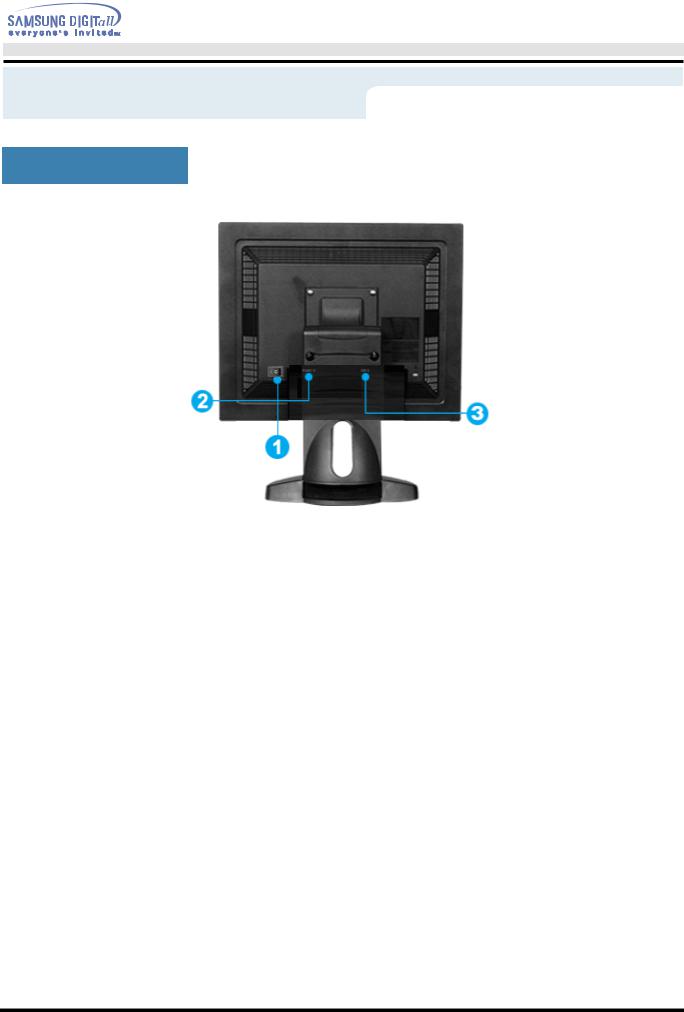
User’s Manual
Introduction
Rear
SyncMaster 151N/150N/152N/153N
(The configuration at the back of the monitor may vary from product to product.)
1. |
Power on/off Switch |
|
2. |
Power port |
Connect the power cord for your monitor to the power port on |
|
|
the back of the monitor. |
3. |
Signal Port |
Connect the signal cable to the 15-pin, D-sub connector on |
|
|
the back of your monitor. |
Note: See Connecting Your Monitor for further information regarding cable connections.
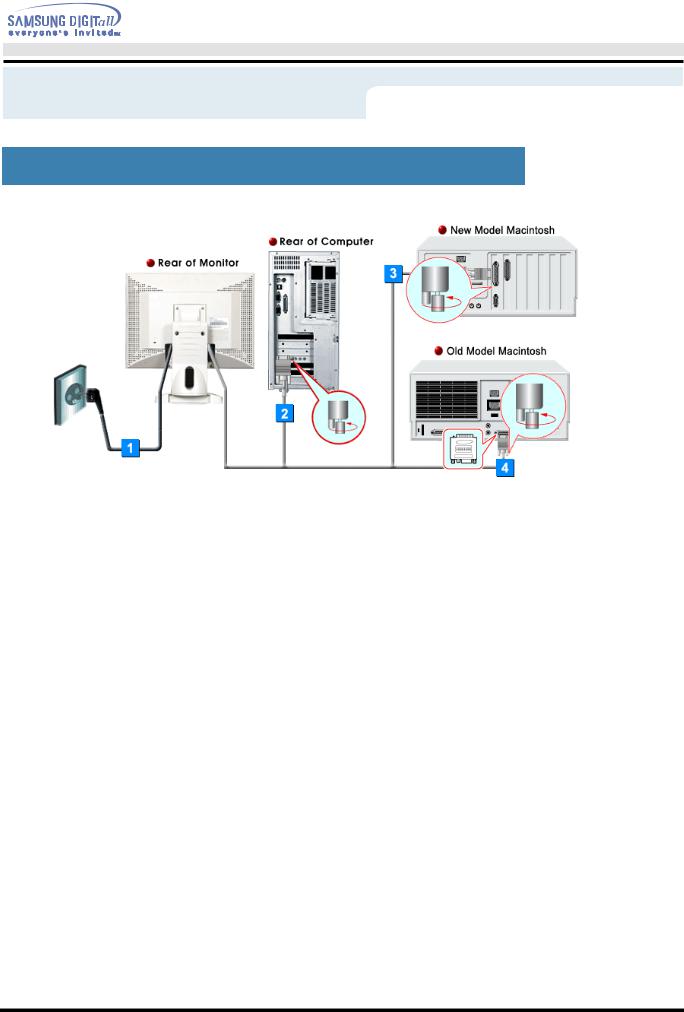
User’s Manual
Setup
Connecting Your Monitor(SyncMaster 151S/151B/151V/151Q)
1.Connect the power cord for your monitor to the power port on the back of the monitor. Plug the power cord for the monitor into a nearby outlet..
2.Connect the signal cable to the 15-pin, D-sub connector on the back of your monitor.
3.Connect the monitor to the Macintosh computer using the D-SUB connection cable.
4.In the case of an old model Macintosh, you need to connect the monitor using a special Mac adaptor.
5.Turn on your computer and monitor. If your monitor displays an image, installation is complete.
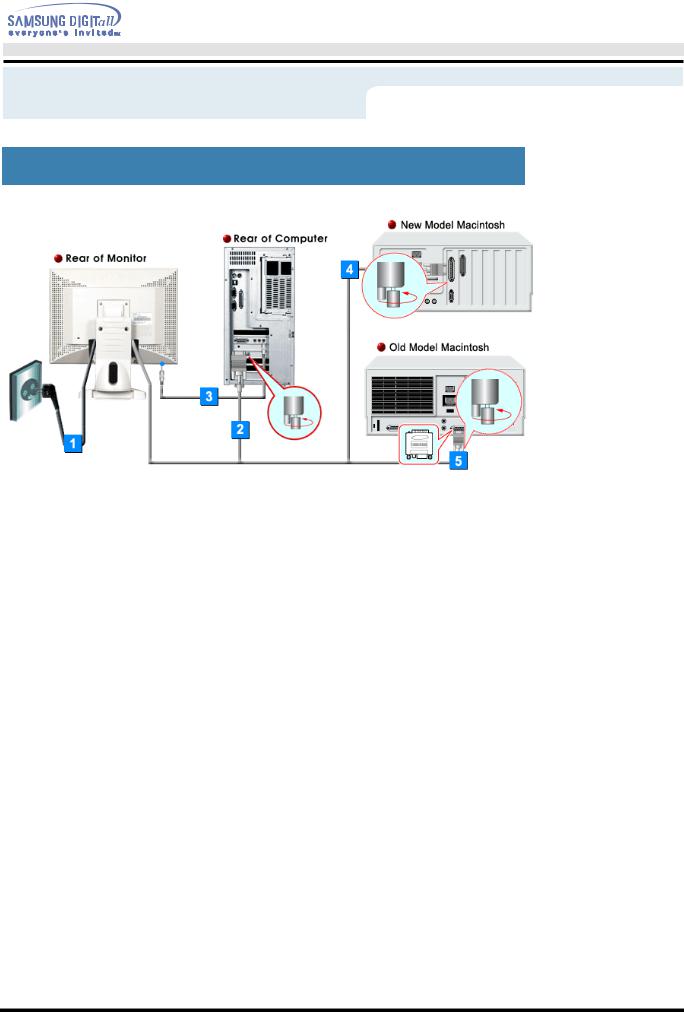
User’s Manual
Setup
Connecting Your Monitor(SyncMaster 151BM)
1.Connect the power cord for your monitor to the power port on the back of the monitor. Plug the power cord for the monitor into a nearby outlet.
2.Connect the signal cable to the 15-pin, D-sub connector on the back of your monitor.
3.Connect the audio cable for your monitor to the audio port on the back of your computer.
4.Connect the monitor to the Macintosh computer using the D-SUB connection cable.
5.In the case of an old model Macintosh, you need to connect the monitor using a special Mac adaptor.
6.Turn on your computer and monitor. If your monitor displays an image, installation is complete.
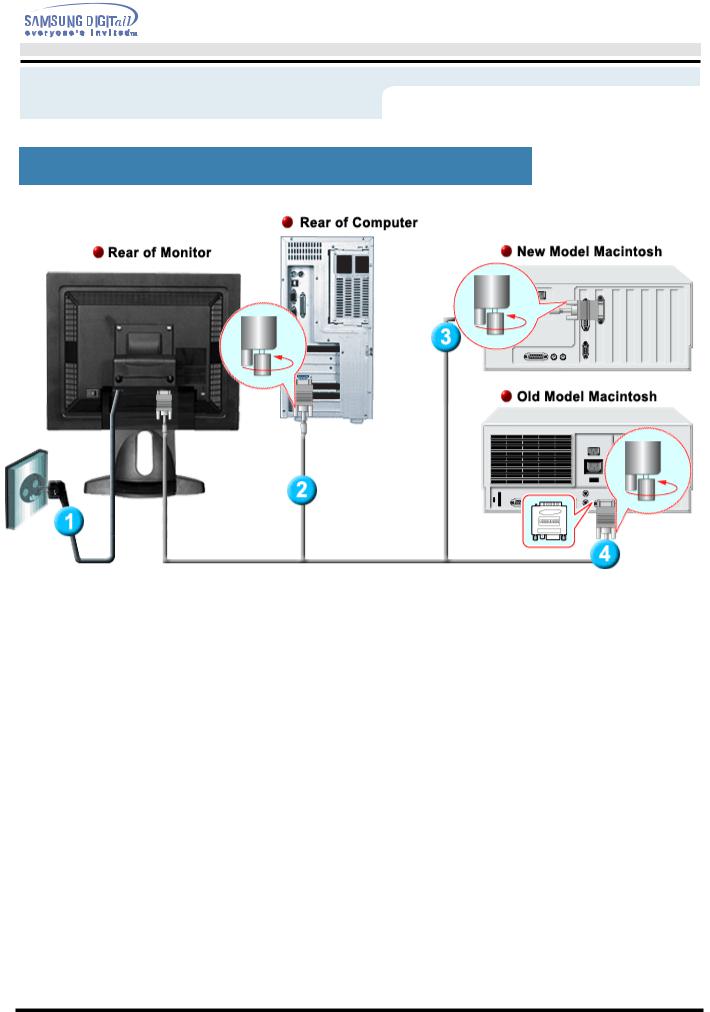
User’s Manual
Setup
Connecting Your Monitor(SyncMaster 151N/150N/152N/153N)
1.Connect the power cord for your monitor to the power port on the back of the monitor. Plug the power cord for the monitor into a nearby outlet.
2.Connect the signal cable to the 15-pin, D-sub connector on the back of your monitor.
3.Connect the monitor to the Macintosh computer using the D-SUB connection cable.
4.In the case of an old model Macintosh, you need to connect the monitor using a special Mac adaptor.
5.Turn on your computer and monitor. If your monitor displays an image, installation is complete.
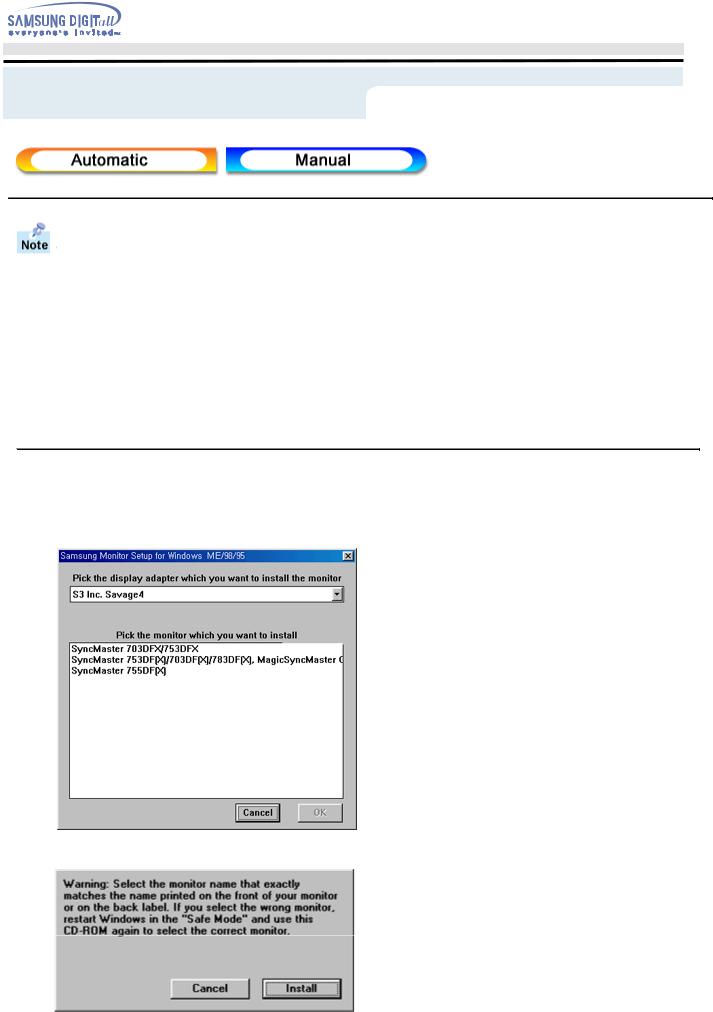
User’s Manual
Setup
When prompted by the operating system for the monitor driver, insert the CD-ROM included with this monitor. Driver installation is slightly different from one operating system to another. Follow the directions as appropriate for the operating system you have.
Prepare a blank disk and download the driver program file at the Internet web site shown here.
? Internet web site : http://www.samsung-monitor.com/ (Worldwide) http://www.samsungusa.com/monitor/ (USA) http://www.sec.co.kr/monitor/ (Korea) http://www.samsungmonitor.com.cn/ (China)
 Windows ME
Windows ME
1.Insert CD into the CD-ROM drive.
2.Click "Windows ME Driver".
3.Choose your monitor model in the model list, then click the "OK" button.
4. Click the "Install" button in the "Warning" window.
5. Monitor driver installation is completed.
