Radio Shack 43-325, 43-326 User Manual
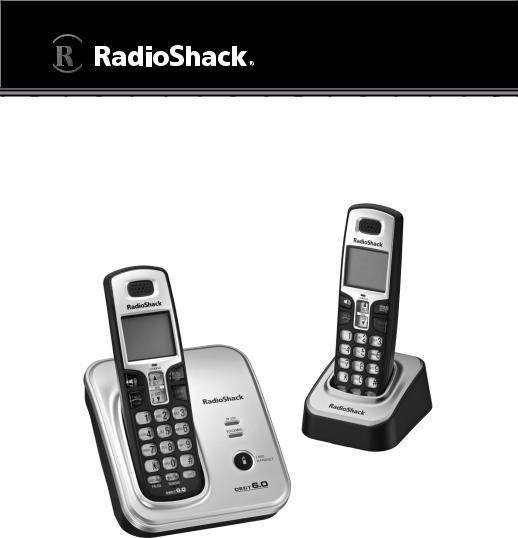
User’s Guide 43-325, 43-326
Caller ID Cordless Phone
43-326 only
43-325 and 43-326
Thank you for purchasing your new cordless phone from RadioShack. Please read this user’s guide before installing, setting up, and using your new phone.
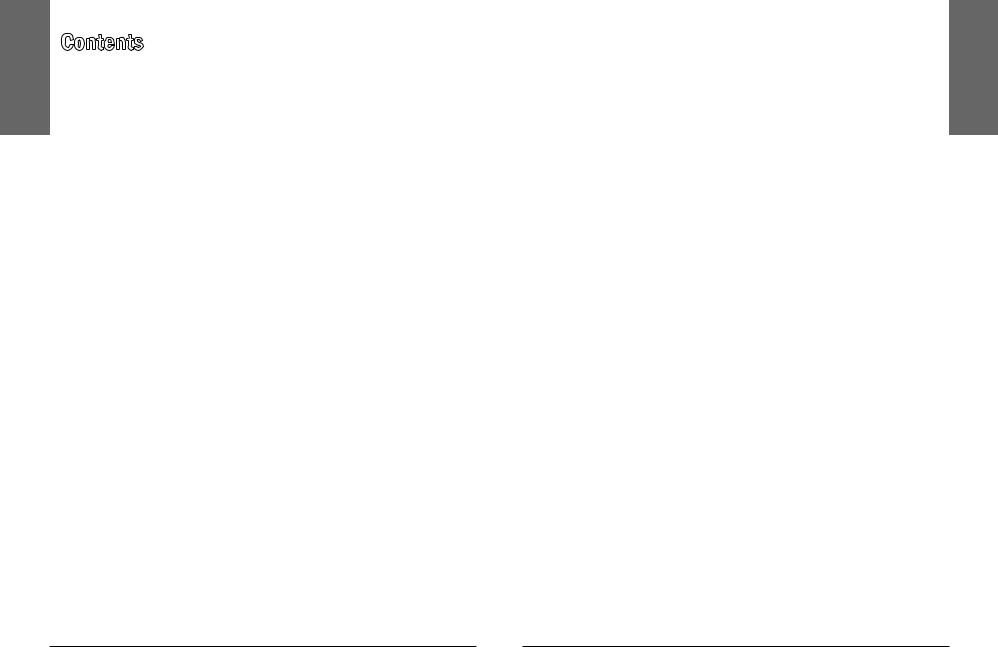
Contents
Contents |
|
Package Contents .......................................................................................... |
4 |
Features........................................................................................................... |
4 |
Telephone Setup.............................................................................. |
5 |
Telephone Base and Charger Installation..................................................... |
5 |
Battery Installation and Charging.................................................................. |
6 |
Installation Options ........................................................................................ |
7 |
Wall Mount Installation ............................................................................. |
8 |
Telephone Base Layout.................................................................................. |
9 |
Handset Layout............................................................................................. |
10 |
Handset Ringer Volume................................................................................ |
12 |
Telephone Base Ringer Volume................................................................... |
12 |
Ringer Tone.................................................................................................... |
12 |
Key Tone........................................................................................................ |
12 |
LCD Language............................................................................................... |
13 |
Clear Voicemail.............................................................................................. |
13 |
Home Area Code.......................................................................................... |
14 |
Telephone Operation..................................................................... |
15 |
Make a Call ................................................................................................... |
15 |
Predial a Call.................................................................................................. |
15 |
Answer a Call................................................................................................. |
15 |
End a Call....................................................................................................... |
15 |
Speakerphone............................................................................................... |
15 |
Volume........................................................................................................... |
15 |
Mute............................................................................................................... |
15 |
Ringer Mute.............................................................................................. |
16 |
Call Waiting................................................................................................... |
16 |
Find Handset................................................................................................. |
16 |
Chain Dialing................................................................................................. |
16 |
Multiple Handset Use................................................................................... |
17 |
Intercom......................................................................................................... |
17 |
Share an Outside Call................................................................................... |
18 |
Directory........................................................................................ |
20 |
Store a Directory Entry.................................................................................. |
20 |
Character Chart............................................................................................. |
21 |
Search the Directory..................................................................................... |
22 |
Alphabetical Search...................................................................................... |
22 |
Dial a Directory Entry.................................................................................... |
22 |
Edit a Directory Entry.................................................................................... |
23 |
Delete from the Directory........................................................................ |
23 |
Call Log.......................................................................................... |
24 |
About Caller ID.............................................................................................. |
24 |
About the Call Log........................................................................................ |
24 |
Missed Calls Indicator .................................................................................. |
25 |
Review the Call Log ..................................................................................... |
25 |
Make a Call Log Entry Ready to Dial........................................................... |
26 |
Dial a Call Log Entry ..................................................................................... |
26 |
Save a Call Log Entry to the Directory........................................................ |
26 |
Delete from the Call Log.............................................................................. |
27 |
Call Log Display Screen Messages.............................................................. |
28 |
Redial List....................................................................................................... |
28 |
Dial a Redial Entry......................................................................................... |
28 |
Delete from Redial........................................................................................ |
28 |
Additional Information................................................................... |
29 |
Handset Display Screen Messages.............................................................. |
29 |
Handset and Telephone Base Indicators.................................................... |
31 |
Handset Lights.......................................................................................... |
31 |
Telephone Base Lights............................................................................. |
31 |
Handset Icons........................................................................................... |
31 |
Battery............................................................................................................ |
32 |
Expanding Your Telephone System............................................................. |
33 |
Add and Register a Handset (Optional)................................................. |
33 |
Replace a Handset................................................................................... |
34 |
Troubleshooting............................................................................................ |
35 |
Important Safety Instructions....................................................................... |
41 |
Operating Range........................................................................................... |
43 |
Maintenance.................................................................................................. |
43 |
About Cordless Telephones......................................................................... |
43 |
Specifications................................................................................................. |
44 |
FCC Information............................................................................................ |
45 |
Limited Warranty........................................................................................... |
47 |
Contents
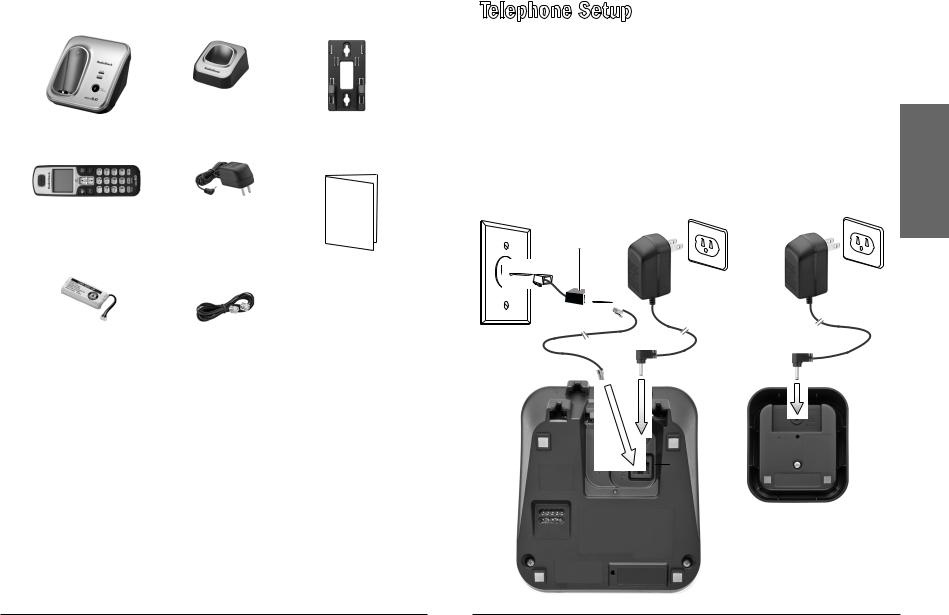
Contents |
Package Contents |
|
|
|
|
|
|
|
|
|
|
|
|
|
|
Handset |
|
|
|
|
|
|
|
|
|
|
|
|
|
charger |
|
|
|
|
|
Telephone base |
43-326 qty. 1 |
Wall bracket |
|||
|
|
|
|
|
|
|
|
|
|
|
User’s |
|
|
|
Handset |
Charger AC |
|
Guide |
|
|
|
|
|
|
|
||
|
43-325 qty. 1 |
adapter |
|
|
|
|
|
43-326 qty. 2 |
43-325 qty. 1 |
|
|
|
|
|
|
43-326 qty. 2 |
|
|
|
|
|
|
|
|
|
|
|
|
|
|
|
Quick Start |
|
|
|
Handset battery |
Telephone |
|
|
|
|
|
43-325 qty. 1 |
line cord |
|
|
|
|
|
|
|
|
|
||
|
43-326 qty. 2 |
|
|
|
|
|
Features
•Interference free DECT 6.0 technology
•Expandable up to 12 handsets
•Voicemail indicator alerts you when you have a message
•Speakerphone allows you to communicate hands-free
•Phonebook stores up to 50 names and numbers for quick dial
Telephone Setup
Telephone Base and Charger Installation
Install the telephone base and chargers as shown below. Make sure that the electrical outlet is not controlled by a wall switch.
nNotes:
•If you subscribe to digital subscriber line (DSL) high-speed Internet service through your telephone line, you must install a DSL filter between the telephone line cord and the telephone wall jack. The filter prevents noise and caller ID problems caused by DSL interference. Contact your DSL service provider for more information about DSL filters.
•Use only the power adapters supplied with this product.
DSL filter
(optional, not included)
Charger
Telephone base
Setup Telephone
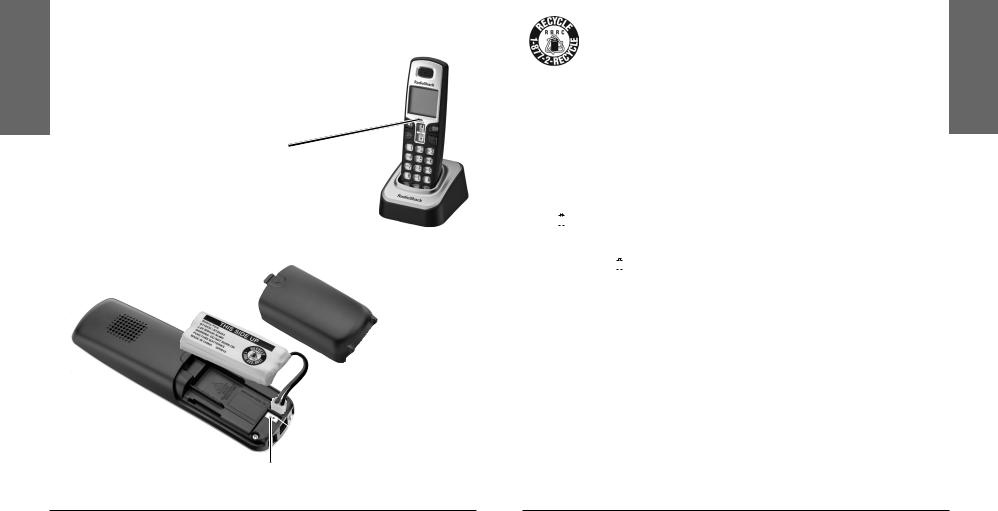
Battery Installation and Charging
Install the battery as shown below. For best performance, charge the handset for at least 16 hours before use. When not in use, place the handset in the telephone base or charger. See page 32 for battery operating times.
|
1. |
If the battery compartment cover is on the handset, press the |
|
|
indentation and slide the cover to remove. |
Setup |
2. |
Plug the battery securely into the plug inside the handset battery |
|
compartment, matching the color-coded label. |
|
|
|
|
|
3. |
Place the battery with the label THIS SIDE UP facing up and the wires |
Telephone |
5. |
inside the battery compartment. |
Charge the handset by placing it in the |
||
|
4. |
Align the cover flat against the battery |
compartment, then slide it towards the center of the handset until it clicks into place.
telephone base or charger. The CHARGE light is on when the handset charges.
 Match with color-coded label
Match with color-coded label
 Black wire
Black wire
Red wire
nNotes:
•When the screen shows LOW BATTERY, the backlight is off.
•If the handset will not be used for a long time, disconnect and remove the battery to prevent possible leakage.
•To purchase replacement batteries, visit your local RadioShack store or go to www.RadioShack.com.
Recycle Rechargeable Batteries
Placing rechargeable batteries in the trash can be harmful to the environment. Instead, recycle old rechargeable batteries at your local RadioShack store free of charge. RadioShack participates in the RBRC© battery recycling program, and is committed to preserving the environment and conserving natural resources. Call 1-800-THE-SHACK (1-800-843-7422) for more information.
Battery indicators |
Battery status |
Action |
|||||
|
|
|
|
|
|
|
|
|
|
|
|
|
Battery has no charge |
Charge until the screen |
|
The screen is blank. |
and the handset |
shows LOW BATTERY (at |
|||||
|
|
|
|
|
cannot be used. |
least 10 minutes). |
|
|
|
|
|
|
|
|
|
The screen shows |
Battery has very |
Charge until the screen |
|||||
little charge and the |
|||||||
PLACE IN CHARGER |
shows LOW BATTERY |
||||||
handset cannot be |
|||||||
and |
|
flashes. |
(about four minutes). |
||||
|
used. |
||||||
|
|
|
|
|
|
||
|
|
|
|
|
|
|
|
The screen shows |
Battery has enough |
Charge until the screen |
|||||
LOW BATTERY, |
|
|
|||||
|
|
charge to be used for |
shows HANDSET X (about |
||||
flashes, and the |
|||||||
a short time. |
one hour). |
||||||
handset beeps. |
|||||||
|
|
||||||
|
|
|
|
|
|
|
|
|
|
|
|
|
|
To keep the battery |
|
The screen shows |
Battery is charged. |
charged, place it in |
|||||
HANDSET X. |
the telephone base or |
||||||
|
|||||||
|
|
|
|
|
|
charger when not in use. |
|
|
|
|
|
|
|
|
|
Installation Options
Your telephone base is now ready for table top use. If you want to mount your telephone on a wall, use the provided wall bracket to connect with a standard dual-stud telephone wall mounting plate. If you do not have this mounting plate, you can purchase one from your local RadioShack store or www.RadioShack.com. You may need professional assistance to install the mounting plate.
Setup Telephone

Telephone Setup
Wall Mount Installation
1.Position the telephone base as shown below. Insert the extended tabs (marked B) of the wall bracket into the slots on the back of the telephone base (marked B). Push the telephone base down until it clicks into place.
2.If you are using a DSL filter, plug the line cord into the filter now. Route the telephone line cord (or DSL filter) through the wall bracket hole. Route the power cord out of the bottom of the telephone.
3.Plug the telephone line cord (or DSL filter) into the wall jack. Plug the power adapter into a power outlet not controlled by a wall switch.
4.Align the holes on the bracket with the standard wall plate and slide the bracket down until it locks securely. Bundle the telephone line cord and power adapter cord neatly with a twist tie.
1 |
2 |
DSL filter
(optional, not included)
3
Telephone Base Layout
 IN USE light
IN USE light
•Flashes when there is an incoming call, or another telephone sharing the same line is in use.
•On when the handset is in use.
VOICEMAIL light
Flashes when you have new voicemail, a service offered by your telephone company.
 FIND HANDSET
FIND HANDSET
Press to page all system handsets.
Setup Telephone
|
|
|
|
|
|
|
|
|
|
|
|
|
|
|
|
|
|
|
|
|
|
|
|
|
|
|
|
|
|
|
|
|
|
|
|
|
|
|
|
|
|
|
|
|
|
|
|
|
|
|
|
|
|
|
|
|
|
|
|
|
|
|
|
|
|
|
|
|
|
|
|
|
|
|
|
|
|
|
|
|
|
|
|
|
|
|
|
|
|
|
|
|
|
|
|
|
|
|
|
|
|
|
|
|
|
|
|
|
|
|
|
|
|
|
|
|
|
|
|
|
|
|
|
|
|
|
|||||
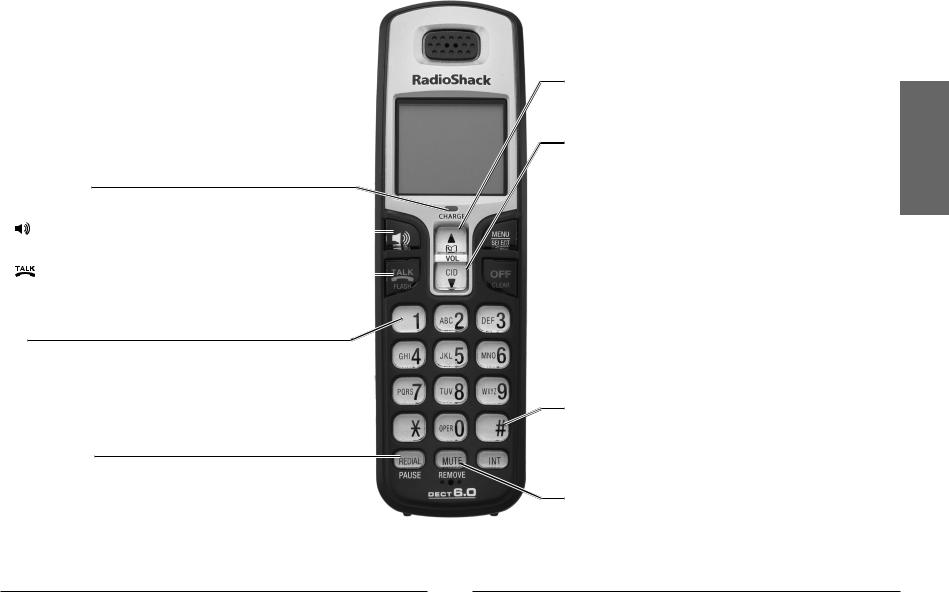
Handset Layout
Setup |
|
|
|
Telephone |
CHARGE light |
||
|
|||
|
On when the handset is charging in the telephone base or charger. |
||
|
(Speakerphone) |
|
|
|
|
||
|
|
||
|
Press to switch between speakerphone and handset. |
||
|
/ FLASH |
|
|
|
|
||
|
• Press to make or answer a call. |
||
|
• During a call, press to receive an incoming call when you receive a |
||
|
call waiting alert. |
||
|
1 |
|
|
|
While reviewing a call log entry, press repeatedly to add or remove |
||
|
1 in front of the telephone number before dialing or saving it in the |
||
|
directory. |
||
REDIAL/PAUSE
•Press to review the redial list.
•While dialing or entering numbers into the directory, press and hold to insert a dialing pause.
 (Directory)
(Directory)
•Press to enter the directory when the telephone is not in use.
•While in a menu, press to scroll up.
•During a call, press to raise the listening volume.
CID (Caller ID)
•Press to review the call log when the telephone is not in use.
•While in a menu, press to scroll down.
•During a call, press to lower the listening volume.
 MENU/SELECT
MENU/SELECT
•Press to show the menu.
•While in a menu, press to select an item, or save an entry or setting.
 OFF/CLEAR
OFF/CLEAR
•During a call, press to hang up.
•While the handset is ringing, press to silence the ringer temporarily.
•Press and hold while the telephone is not in use to erase the missed calls indicator.
•During programming, press to exit without making changes.
#
Press to show other dialing options when reviewing a call log entry.
 INT (Intercom)
INT (Intercom)
Press to initiate an intercom conversation or transfer a call.
MUTE/REMOVE
•While on a call, press to mute the microphone.
•While reviewing the call log or directory, press to delete an individual entry.
•Press to delete digits when predialing.
Setup Telephone
10 |
11 |
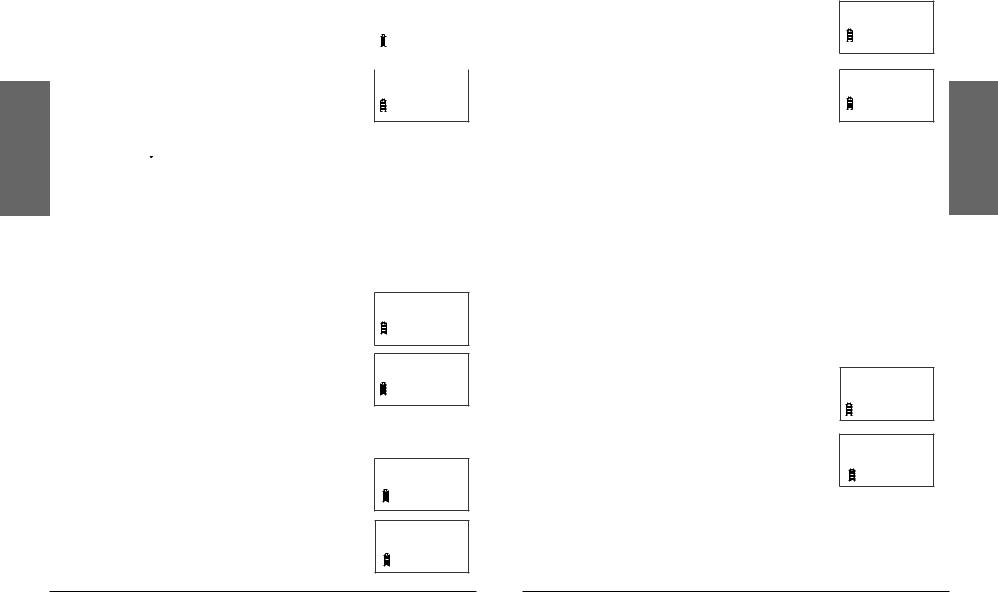
Telephone Setup
Handset Ringer Volume
You can set the ringer volume or turn the ringer off. |
|
|
|
||
>RINGER VOLUME |
|||||
1. |
Press MENU/SELECT to show the menu. |
||||
|
RINGER TONE |
||||
2. |
Press or to select >RINGER VOLUME, then press |
|
|
|
|
|
MENU/SELECT. |
|
|
|
|
3. |
Press or to adjust the volume. A sample of |
|
|
|
|
RINGER VOLUME |
|||||
|
each ringer volume plays as you scroll through the |
||||
|
choices. |
|
|
|
|
|
|
|
|
||
4. Press MENU/SELECT to confirm your selection.
nNote: Setting the volume to the lowest level turns off the ringer. The ringer off icon ( ) appears.
) appears.
Telephone Base Ringer Volume
Press VOL or VOL on the telephone base to adjust the ringer volume when the telephone is not in use. When you set the ringer volume to zero, the base ringer is off and the system announces, “Base ringer is off.”
Ringer Tone
You can choose from different ringer tones.
1.Press MENU/SELECT to show the menu.
2.Press or to select >RINGER TONE, then press
MENU/SELECT.
3.Press or to select the desired ringer tone. A sample of each ringer tone plays as you scroll through the choices.
4.Press MENU/SELECT to confirm your selection.
If you turn off the ringer volume, you will not hear ringer tone samples.
>RINGER TONE KEY TONE
RINGER TONE 1
Key Tone
You can turn the key tone on or off.
1.Press MENU/SELECT to show the menu.
2.Press or to select >KEY TONE, then press
MENU/SELECT.
3.Press or to choose ON or OFF.
4.Press MENU/SELECT to confirm your selection.
>KEY TONE LCD LANGUAGE
KEY TONE
ON
LCD Language
You can select ENGLISH, FRANÇAIS or ESPAÑOL to be used in all screen displays.
1. Press MENU/SELECT to show the menu.
2Press or to select >LCD LANGUAGE, then press MENU/SELECT.
3.Press or to scroll through the choices.
4.Press MENU/SELECT to confirm your selection.
Clear Voicemail
>LCD LANGUAGE SET DATE/TIME
LCD LANGUAGE ENGLISH
If you subscribe to voicemail service offered by your telephone company, when you have new voicemail messages NEW VOICEMAIL and 
 appear on the handset, and the VOICEMAIL light on the telephone base flashes.
appear on the handset, and the VOICEMAIL light on the telephone base flashes.
Contact your local telephone company for more information and assistance about using your voicemail service.
After you have listened to all new voicemail messages, the indicators on both the handset and telephone base turn off automatically.
Use the clear voicemail feature when the telephone indicates that there is new voicemail but there is none (for example, when you have accessed your voicemail while away from home). Clearing the voicemail waiting indicator only turns off the indicators; it does not delete your voicemail messages. As long as you have new voicemail messages, your local telephone company continues to send the signal to turn on the indicators.
To manually turn off these indicators:
1.Press MENU/SELECT to show the menu.
2.Press or to select >CLR VOICEMAIL, then press MENU/SELECT. The screen shows TURN OFF INDICATOR?
3.Press MENU/SELECT to confirm your selection.
nNote: Your telephone service provider might alert you to new messages with a stutter (broken) dial tone. Contact your service provider for details.
>CLR VOICEMAIL HOME AREA CODE
TURN OFF
INDICATOR?
Setup Telephone
12 |
13 |
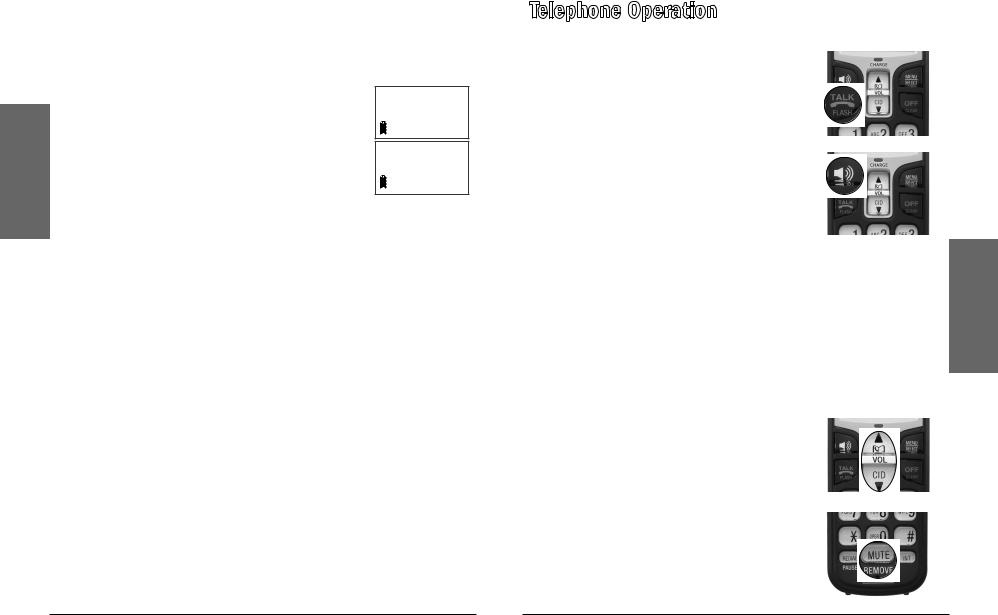
Telephone Setup
Home Area Code
If you dial your local calls using only seven digits (area code not required), you can program your home area code so that when you receive a call within your local area, the telephone number is automatically stored without the area code in the call log.
1.Press MENU/SELECT to show the menu.
2.Press or to select >HOME AREA CODE, then press MENU/SELECT.
3.Use the dialing keys to enter the desired home area code.
•Press MUTE/REMOVE to delete a digit.
•Press and hold MUTE/REMOVE to delete the entire entry.
4.Press MENU/SELECT to confirm.
>HOME AREA CODE DIRECTORY
HOME AREA CODE 817
nNote: If in the future your telephone company requires you to dial the area code when making a local call, delete the home area code you have already programmed by pressing MUTE/REMOVE. After you have deleted the programmed home area code, ___ appears.
Telephone Operation
Make a Call
Press 
 /FLASH or
/FLASH or  . You will hear a dial tone.
. You will hear a dial tone.
Dial the number.
Predial a Call
Dial the number.
Press 
 /FLASH or
/FLASH or  .
.
Answer a Call
Press  /FLASH,
/FLASH,  , or any of the dialing keys (0-9, #, *).
, or any of the dialing keys (0-9, #, *).
nNotes:
•The screen shows the elapsed time as you talk (in hours, minutes and seconds).
•When predialing (preview numbers before dialing), press MUTE/REMOVE or OFF/CLEAR to backspace and delete; press and hold REDIAL/PAUSE to insert a dialing pause ( p appears).
End a Call
Press OFF/CLEAR or put the handset in the telephone base or charger.
Speakerphone
During a call, press  to switch between speakerphone and normal handset use.
to switch between speakerphone and normal handset use.
Volume
During a call, press VOL or VOL to adjust the listening volume.
Mute
The mute function allows you to hear the other party but the other party cannot hear you.
1.During a call, press MUTE/REMOVE on the handset. The handset screen shows MUTED for a
Operation Telephone
14 |
15 |
