Polaroid a310, a300 User Manual
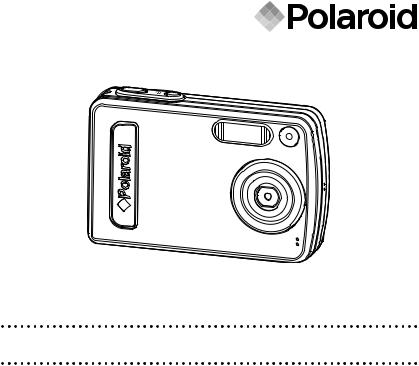
OL P
A
 ID
ID
RO
DIG
IT
AL
CA M E
R
A
User Guide
3.2 Megapixels Digital Camera
www.polaroid.com
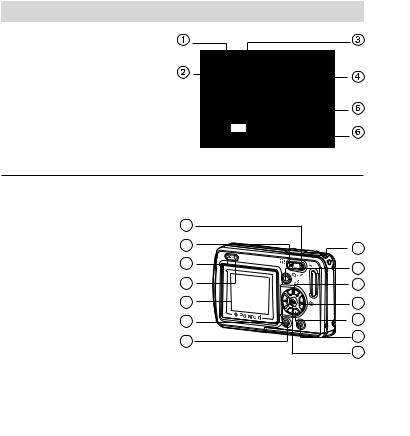
Product Overview
1. Shutter button
2. Flash
3. Power button
4. Self-timer LED
5. Lens
6. Microphone
OL P
A
ROID
DIG
IT
AL
CA M E
R
A
Front View
7.Zoom in button
8.Zoom out/ Thumbnail button
9.Power LED
10.Flash LED |
7 |
|
11.LCD Screen |
8 |
|
12.Left button |
||
13.Menu button |
9 |
|
14.Wrist strap holder |
||
|
||
15.Mode button |
10 |
|
16.Flash / Up button |
11 |
|
17.Self-timer / Right button |
||
|
||
18.Down button |
12 |
|
19.LCD screen on / off button |
13 |
|
20.OK button |
14 |
15 |
16 |
17 |
18 |
19 |
20 |
Back View
2 |
Polaroid Digital Camera User Guide |
|
www.polaroid.com |
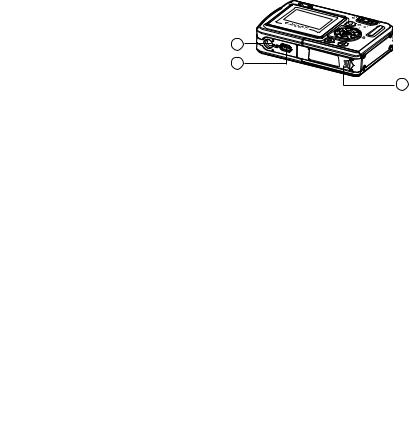
21.Tripod mount 22.USB port
23.Battery / SD card door
21
22
23
Bottom View
Polaroid Digital Camera User Guide |
3 |
www.polaroid.com |
|
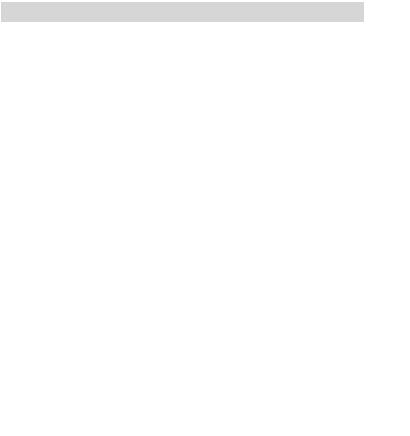
Table of Contents |
|
1 Getting Started ................................................................................ |
7 |
• Camera Package Contents............................................................ |
8 |
• Attaching the Wrist Strap............................................................. |
9 |
• Using Your Battery ..................................................................... |
10 |
• Checking the Battery Power Level................................................ |
10 |
• Turning the Camera On and Off ................................................... |
11 |
• How to Navigate Menus.............................................................. |
12 |
2 Camera Setting ............................................................................... |
13 |
• Checking Camera Status............................................................. |
13 |
• Camera Modes........................................................................... |
15 |
• Drive Mode................................................................................ |
16 |
• Setup Menu ............................................................................... |
17 |
• Formatting the Internal Memory................................................... |
17 |
• Setting the Current Date and Time............................................... |
18 |
• Auto Power Save Setting ............................................................ |
19 |
• Setting the Beep Sound On/Off .................................................. |
20 |
• Setting Frequency ..................................................................... |
20 |
• Setting Display Language............................................................ |
21 |
• Setting the Date Stamp On and Off.............................................. |
21 |
• Resetting to Default Settings...................................................... |
22 |
• Switching the Information Display and LCD Screen On and Off....... |
23 |
3 Taking Pictures................................................................................ |
24 |
• Taking a Picture.......................................................................... |
24 |
• Setting Flash Mode..................................................................... |
25 |
• Setting Self-timer....................................................................... |
27 |
• Zoom Feature............................................................................. |
28 |
• Setting the Image Size and Quality .............................................. |
29 |
• Setting Exposure Compensation .................................................. |
31 |
• Setting the White Balance for Pictures ......................................... |
32 |
4 Recording Video Clips..................................................................... |
33 |
• Recording Video Clips................................................................ |
33 |
• Setting Video Resolution............................................................ |
34 |
4 |
Polaroid Digital Camera User Guide |
|
www.polaroid.com |

• Setting the White Balance for Video Clips.................................... |
35 |
5 Reviewing and Managing Pictures and Video Clips............................. |
36 |
• Reviewing the Pictures............................................................... |
36 |
• Reviewing Picture and Video Clip Files in Thumbnail..................... |
36 |
• Auto Play................................................................................... |
37 |
• Playing the Video Clip................................................................ |
39 |
• Protect or Unprotect Picture(s) or Video Clip(s)............................ |
39 |
• Deleting Picture(s) or Video Clip(s) ............................................. |
40 |
6 Print Settings.................................................................................. |
41 |
• About PictBridge........................................................................ |
41 |
• DPOF (Digital Print Order Format)............................................... |
48 |
7 Using SD (Secure Digital) Card ......................................................... |
51 |
• Using the SD Card...................................................................... |
51 |
• To Copy Pictures and Video Clips from Internal Memory |
|
to a Memory Card ...................................................................... |
55 |
8 Installing the Software onto a Computer............................................ |
56 |
• Installing the Software................................................................ |
56 |
• Software Included with Your Camera .......................................... |
58 |
• Computer System Requirements................................................. |
60 |
9 Transferring Pictures and Video Clips To Your Computer ..................... |
61 |
• Before You Transfer Files............................................................. |
61 |
• Changing the Driver Type Between Mass Storage Mode and PC |
|
Camera Mode............................................................................. |
61 |
• Connecting to Your Computer...................................................... |
62 |
• Transferring Pictures and Video Clips .......................................... |
63 |
10 Using the Camera as a Web Cam (PC Only)..................................... |
64 |
• Setting up NetMeeting™............................................................. |
64 |
• Start NetMeeting™..................................................................... |
65 |
11 Troubleshooting Problems.............................................................. |
66 |
• Troubleshooting Problems .......................................................... |
66 |
Polaroid Digital Camera User Guide |
5 |
www.polaroid.com |
|

12 Getting Help................................................................................. |
69 |
• Polaroid Online Services............................................................. |
69 |
• Customer Support ..................................................................... |
69 |
• ArcSoft Software Help............................................................... |
69 |
13 Appendix ...................................................................................... |
70 |
• Technical Specifications.............................................................. |
70 |
• Storage Capacities ..................................................................... |
72 |
• Uninstalling Your Camera driver (PC Only) .................................... |
75 |
• Camera Default Settings ............................................................. |
76 |
• Tips, Your Safety & Maintenance................................................. |
77 |
• Regulatory Information ............................................................... |
77 |
6 |
Polaroid Digital Camera User Guide |
|
www.polaroid.com |
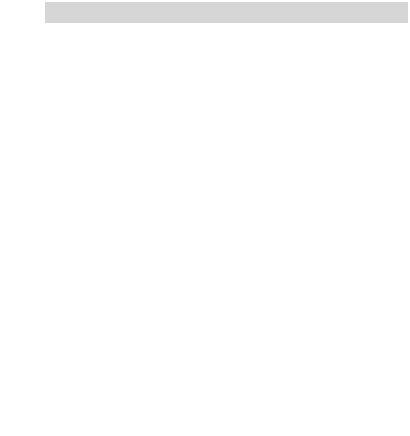
1 Getting Started
Your camera has easy-to-use features. It has never been easier and more enjoyable to take digital pictures. Here are a few examples of what you can do with your camera.
•Enjoy point & shoot operation. Adjust the resolution for print or email.
•Store pictures and video clips to the internal memory or a SD card.
•Playback your pictures and video clips on the LCD screen or on a computer.
•Send your pictures and video clips over the Internet to family and friends.
•Your camera has PictBridge capability ( See page 41).
Polaroid Digital Camera User Guide |
7 |
www.polaroid.com |
|
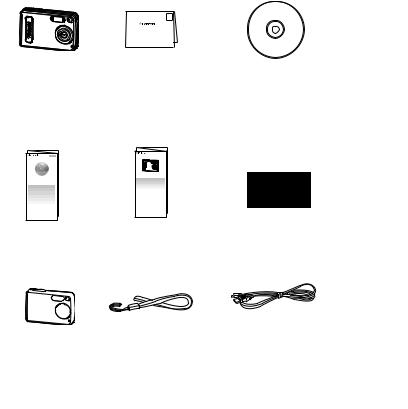
• Camera Package Contents
TAL |
CAM |
Digital Imaging Products |
|
201 Burlington Road |
|
|
ERA |
Bedford, MA 01730-1434 |
Digital Camera Registration Card
NetMeeting™ Guide |
Quick Start Guide |
Skin |
Wrist Strap |
The CD-ROM includes Polaroid Digital Camera driver (PC) ArcSoft® PhotoStudio® 5.5 (PC) ArcSoft® PhotoStudio® 4.3 (Mac)
ArcSoft PhotoPrinter® 5 (PC) ArcSoft PhotoPinter® 4 (Mac) Microsoft® NetMeeting™ (PC)
Adobe® Acrobat® Reader™ (PC & Mac) User Guide (in PDF format)
4 AAA Batteries
USB Cable
8 |
Polaroid Digital Camera User Guide |
|
www.polaroid.com |
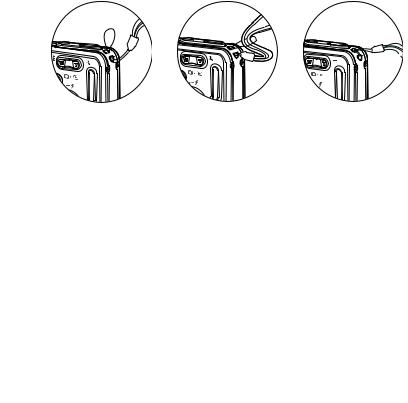
• Attaching the Wrist Strap
Polaroid Digital Camera User Guide |
9 |
www.polaroid.com |
|
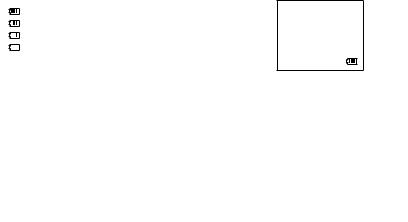
• Using Your Battery
Limit the following activities that reduces battery life:
•Reviewing your pictures on the LCD screen.
•Excessive use of the flash.
WARNINGS!
•Batteries should be replaced by an adult.
•Batteries life varies depending on the camera usage.
These instructions should be retained for future reference.
• Checking the Battery Power Level
Check the battery power level before taking pictures.
1.Turn the camera on.
2.Check the battery power level that appears on the LCD screen.
Battery power is full.
Battery power is adequate.
Battery power is low.
Battery power is exhausted.
10 |
Polaroid Digital Camera User Guide |
|
www.polaroid.com |
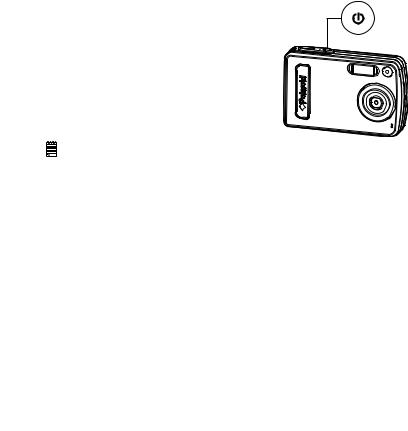
• Turning the Camera On and Off
To turn on the camera, fully press and hold the Power button until the LCD Screen comes on. Press and hold the Power button again and the camera will power off.
OL
P
A
ROID
DIG
ITAL
CA M E R
A
NOTE:
•Make sure that the Flash LED remains lit before shooting.
•The camera is designed with an automatic power-off feature to conserve battery life. After a specified period of inactivity, the camera automatically powers off. Pressing the Power button can deactivate this feature and turn
on the camera again.
•An indicator 
 appears on the LCD display if battery power is low. Replace the batteries with new ones immediately.
appears on the LCD display if battery power is low. Replace the batteries with new ones immediately.
Polaroid Digital Camera User Guide |
11 |
www.polaroid.com |
|
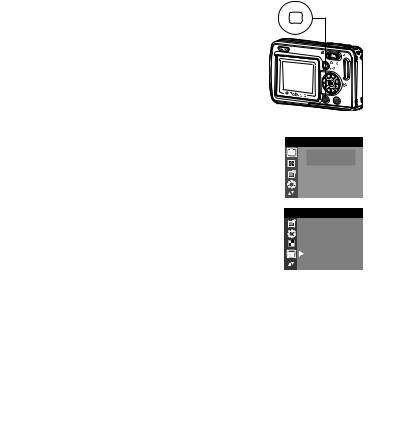
• How to Navigate Menus
Menus are used to adjust capture and play settings, as well as other camera settings like the date/time and auto power off.
1.Press the  button to enter the menu bar. Press it again to exit.
button to enter the menu bar. Press it again to exit.
2.Press the  button to enter the submenu or press the
button to enter the submenu or press the  button to return to the meun.
button to return to the meun.
3.Press the  or
or  button to select the desired setting.
button to select the desired setting.
4.Press the button to confirm.
button to confirm.
M
DRIVE MODE
D
 STILL VIDEO
STILL VIDEO
SETUP
FORMAT
DATE/TIME
AUTO OFF
BEEP
SETUP FREQUENCY
FREQUENCY
LANGUAGE
12 |
Polaroid Digital Camera User Guide |
|
www.polaroid.com |
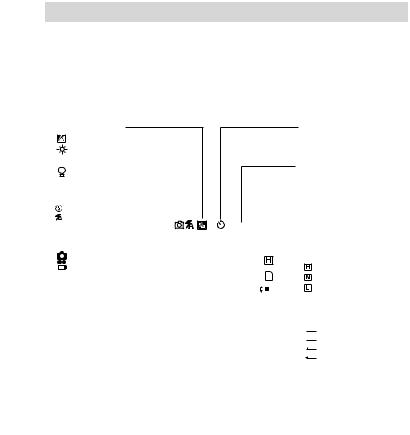
2 Camera Setting
• Checking Camera Status
Turn on the camera, view the camera’s LCD screen to check which camera settings are active. Those particular features whose icons are not displayed are not activated.
Still Image mode
White Balance
Auto*
Daylight
 Cloudy
Cloudy
Tungsten
 Fluorescent
Fluorescent
Flash Mode |
|
|
|
|
|
|
|
|
|
|
|
|
|
|
|
|
|
Flash Off |
|
|
|
|
|
|
|
|
|
|
|
|
|
|
|
||
Auto Flash* |
|
|
|
|
|
|
|
|
|
|
|
|
|
|
|
||
|
|
|
|
|
|
22048 X 1536 |
|
|
|
|
|||||||
|
|
|
|
|
|
|
|
||||||||||
|
|
|
|
0005 |
|
|
|
|
|
||||||||
|
|
|
|
|
|
|
|
||||||||||
Capture Mode |
|
|
|
+0.5 |
|
|
|
|
|
|
|||||||
|
|
|
|
|
|
|
|
|
|||||||||
|
|
|
|
|
|
|
|||||||||||
Still Image* |
|
|
|
|
|
|
|
|
|
|
|
|
|
|
|
||
Video |
|
|
|
|
|
|
|
|
|
|
|
|
|
|
|
||
Digital Zoom Status |
|
|
X1.0 |
|
|
|
|
|
|
|
|
|
|
|
|||
|
|
|
|
|
|
|
|
|
|
|
|
|
|||||
|
|
|
|
|
|
|
|
|
|
|
|
|
|
|
|
|
|
Self-timer On
Image Resolution
2048 X 1536*
1600 X 1200
1280 X 1024
640 X 480
Number of remaining pictures
Exposure Compensation
Value
Quality
High*
Normal
Low
SD Card Inserted
Battery Level


 Full
Full



 Adequate
Adequate

 Low
Low

 Exhausted
Exhausted
* Default Setting
Polaroid Digital Camera User Guide |
13 |
www.polaroid.com |
|
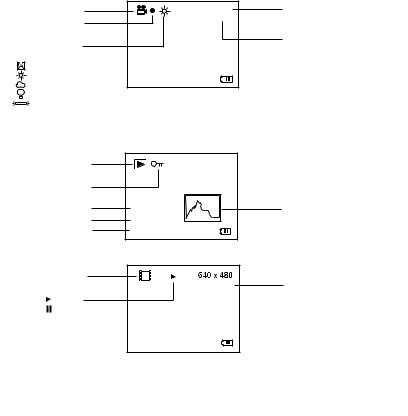
Video mode |
|
Video Mode |
|
Recording Indicator |
|
White Balance |
|
For Video Clips |
|
Auto* |
|
Daylight |
X2.0 |
Cloudy |
|
Tungsten |
|
Fluorescent |
|
* Default Setting
640 X 480 00:00:28
Playback Mode
Picture |
1600x 1 200 |
|
|
Locked File |
|
Time |
07:55 |
Date |
08/10/04 |
File Number |
0024-0023 |
Video Clip |
02:10 |
|
Play
Pause
07:55
08/10/04 0024-0023
Resolution
640 X 480 *
320 X 240
Remaining Time
Histogram
Video Length
14 |
Polaroid Digital Camera User Guide |
|
www.polaroid.com |
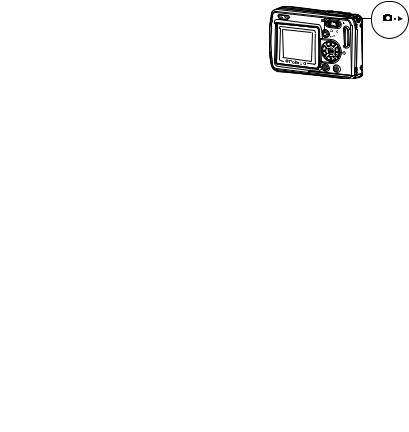
• Camera Modes
The camera has two working modes, Capture mode and Playback mode. You can switch between them by pressing the Capture/Playback mode button on
the back of the camera.
Capture Mode
Under this mode, you can select the image and video settings according to your shooting preference, and take pictures and video clips under the settings you have selected. For more details, please refer to “Taking Pictures” on page 24 and “Recording Video Clips” on page 33.
Playback Mode
This mode allows you to review and delete pictures and video clips from the camera. For more details, please refer to “Reviewing and Managing Pictures and Video Clips” on page 36.
Polaroid Digital Camera User Guide |
15 |
www.polaroid.com |
|
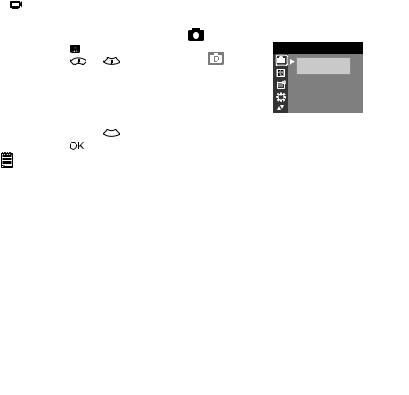
• Drive Mode
The camera has two modes for taking pictures and video clips.
 Still Image Mode
Still Image Mode
 Video Mode
Video Mode
You may switch between these two modes according to the following steps.
1. |
Set the camera to Capture mode . |
|
|
||
2. |
Press the |
button. |
|
|
DRIVE MODE |
3. |
Press the |
or |
button to select |
(DRIVE D |
STILL |
|
MODE). |
|
|
|
VIDEO |
|
|
|
|
|
|
4.Press the  button.
button.
5.Press the  or
or  button to select the desired drive mode.
button to select the desired drive mode.
6. Press the |
button. |
NOTE:
•Still Image mode is the default capture mode.
•This setting is also available in Video mode.
16 |
Polaroid Digital Camera User Guide |
|
www.polaroid.com |
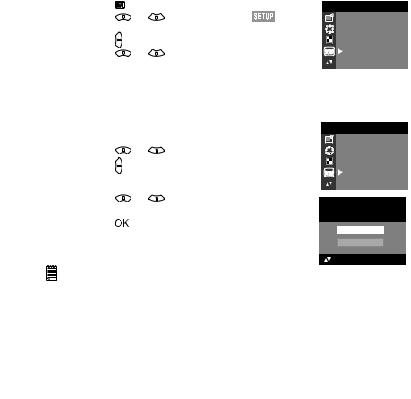
• Setup Menu
Setup menu can be accessed in both Still Image and Video modes.
1. |
Set the camera to Still Image mode. |
|
||
2. |
Press the |
button. |
|
SETUP |
3. |
Press the |
or |
button to select |
FORMAT |
|
(SETUP). |
|
|
DATE/TIME |
|
|
|
AUTO OFF |
|
4. |
Press the |
button. |
|
|
|
BEEP |
|||
5. |
Press the |
or |
button to select the desired |
SETUP FREQUENCY |
|
setting. |
|
|
LANGUAGE |
|
|
|
|
|
• Formatting the Internal Memory
Formatting the internal memory deletes all data stored in it.
1. |
Set the camera to Still Image mode. |
SETUP |
|||
2. |
Access the Setup menu. |
FORMAT |
|||
3. |
Press the |
or |
button to select “FORMAT”. |
DATE/TIME |
|
AUTO OFF |
|||||
4. |
Press the |
button. |
|
||
|
BEEP |
||||
|
|
|
SETUP |
FREQUENCY |
|
|
|
|
|
LANGUAGE |
|
5. |
Press the |
or |
button to select the desired |
REALLY WANT |
|
|
setting. |
|
|
||
6. |
button. |
TO FORMAT? |
|||
Press the |
|
||||
FORMAT
CANCEL
OK:SET
NOTE:
•Data deleted by a format operation cannot be recovered. Make sure you do not have any useful data currently stored in the internal memory before you format it.
•Formatting the internal memory destroys all the pictures, even those that are protected.
•With a memory card inserted, the above operation would format the inserted memory card only. The internal memory will not be formatted when a memory card is inserted.
Polaroid Digital Camera User Guide |
17 |
www.polaroid.com |
|
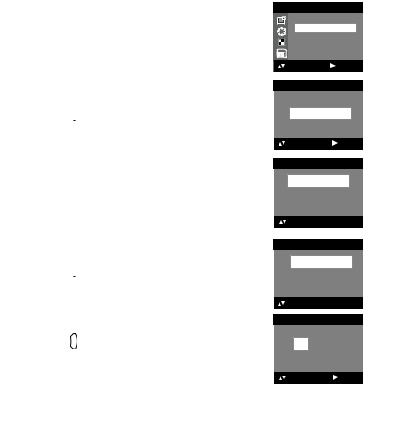
• Setting the Current Date and Time
1.Set the camera to Still Image mode.
2.Access the Setup menu.
3.Press the  or
or  button to select “DATE/ TIME”.
button to select “DATE/ TIME”.
4.Press the  button.
button.
Setting the date format
5.Press the  or
or  button to select “DATE FORMAT”.
button to select “DATE FORMAT”.
6.Press the  button.
button.
7.Press the  or
or  button to select the desired setting.
button to select the desired setting.
8.Press the button.
button.
Setting the date and time
5.Press the  or
or  button to select “SETUP”.
button to select “SETUP”.
6.Press the  button.
button.
SETUP
FORMAT
DATE/TIME
AUTO OFF
BEEP
SETUP FREQUENCY
FREQUENCY
: SET
DATE/TIME
SETUP
DATE FORMAT
: SET
DATE FORMAT
DD/MM/YY
MM/DD/YY
YY/MM/DD
OK: SET
DATE/TIME
SETUP
DATE FORMAT
OK: SET
7.Press the  or
or  button to adjust the value in the field.
button to adjust the value in the field.
8.Press the  button to switch to the next field.
button to switch to the next field.
9.Press the button.
button.
SETUP
DD/MM/YY 00/00/00 00:00:00 EXIT
: SET
18 |
Polaroid Digital Camera User Guide |
|
www.polaroid.com |
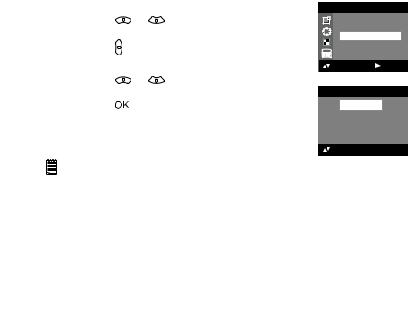
• Auto Power Save Setting
The camera performs the following power save operations to conserve battery power.
OFF |
The power save feature is not activated. |
1/3/5 MIN |
The camera is designed to switch off automatically to |
|
save battery life after the specified period of inactivity. |
You can change the power save setting according to the following steps:
1. |
Set the camera to Still Image mode. |
|
||
2. |
Access the Setup menu. |
SETUP |
||
3. |
Press the |
or |
button to select “AUTO |
FORMAT |
|
OFF”. |
|
|
DATE/TIME |
4. |
button. |
|
AUTO OFF |
|
Press the |
|
BEEP |
||
|
|
|
SETUP |
FREQUENCY |
|
|
|
|
: SET |
5. |
Press the |
or |
button to select the desired |
|
|
setting. |
|
|
AUTO OFF |
6. |
Press the |
button. |
OFF |
|
|
|
|
|
1 MIN |
|
|
|
|
3 MIN |
|
|
|
|
5 MIN |
|
|
|
|
OK:SET |
NOTE:
•Auto power off is automatically disabled under any one of the following conditions.
-While an auto play is operating.
-While the camera’s USB port is connected to a computer or other external devices, or while the camera is being controlled by an external device.
•The LCD screen automatically goes into hibernation after one minute of inactivity. Press any button, except the Power button, to re-activate the LCD screen.
Polaroid Digital Camera User Guide |
19 |
www.polaroid.com |
|
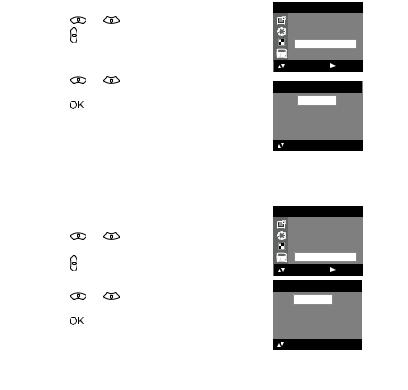
• Setting the Beep Sound On/Off
You can turn the beep sound on and off. When the beep sound is turned
on, the camera will beep when you press the buttons. |
|
||||
1. |
Set the camera to Still Image mode. |
|
|||
2. |
Access the Setup menu. |
SETUP |
|||
3. |
Press the |
or |
button to select “BEEP”. |
FORMAT |
|
4. |
Press the |
button. |
|
DATE/TIME |
|
|
AUTO OFF |
||||
|
|
|
|
BEEP |
|
|
|
|
SETUP |
FREQUENCY |
|
|
|
|
|
: SET |
|
5. |
Press the |
or |
button to select the desired |
BEEP |
|
|
setting. |
|
|
||
|
|
|
ON |
||
6. |
Press the |
button. |
|||
OFF |
|||||
|
|
|
|
||
OK : SET
• Setting Frequency
In order to take a better indoor picture, the camera needs to be set to suit the correct lighting frequency. Set the frequency to 60Hz for US and 50Hz for Europe.
1. |
Set the camera to Still Image mode. |
SETUP |
||
2. |
Access the Setup menu. |
FORMAT |
||
3. |
Press the |
or |
button to select |
DATE/TIME |
AUTO OFF |
||||
|
“FREQUENCY”. |
|
BEEP |
|
4. |
Press the |
button. |
|
SETUP FREQUENCY |
|
|
|
|
: SET |
5. |
Press the |
or |
button to select the desired |
FREQUENCY |
50 Hz |
||||
|
setting. |
|
|
60 hz |
6. |
Press the |
button. |
|
|
OK : SET
20 |
Polaroid Digital Camera User Guide |
|
www.polaroid.com |
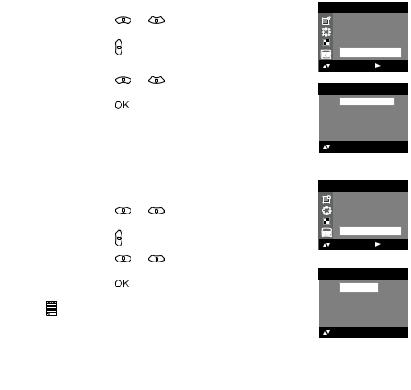
• Setting Display Language
Under this setting, you can select the language you prefer for the LCD
screen. |
|
|
|
||
1. |
Set the camera to Still Image mode. |
|
|||
2. |
Access the Setup menu. |
SETUP |
|||
3. |
Press the |
or |
button to select |
DATE/TIME |
|
|
“LANGUAGE”. |
|
AUTO OFF |
||
4. |
|
BEEP |
|||
Press the |
button. |
|
FREQUENCY |
||
|
|
|
SETUP |
LANGUAGE |
|
|
|
|
|
: SET |
|
5. |
Press the |
or |
button to select the desired |
LANGUAGE |
|
|
setting. |
|
|
||
6. |
Press the |
button. |
ENGLISH |
||
DEUTSCH |
|||||
|
|
|
|
||
FRANÇAIS
ESPAÑOL
ITALIANO
OK : SET
• Setting the Date Stamp On and Off
Use the date stamp to imprint the date on your pictures.
1. |
Set the camera to Still Image mode. |
||
2. |
Access the Setup menu. |
||
3. |
Press the |
or |
button to select “DATE |
4. |
STAMP”. |
button. |
|
Press the |
SETUP |
||
|
|
|
|
SETUP
AUTO OFF BEEP FREQUENCY LANGUAGE DATE STAMP
: SET
5. |
Press the |
or |
button to select the desired |
|
6. |
setting. |
button. |
DATE STAMP |
|
Press the |
ON |
|||
|
|
|
|
|
|
NOTE: |
|
|
OFF |
|
|
|
|
|
|
This setting is configured for images only. |
|
||
|
|
|
|
OK : SET |
Polaroid Digital Camera User Guide |
21 |
www.polaroid.com |
|
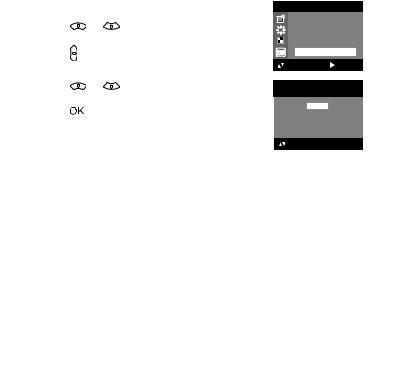
• Resetting to Default Settings
You can easily change all the settings you made back to the camera default settings by the following steps.
Please refer to “Camera Default Settings” on page 76 for more details.
1. |
Set the camera to Still Image mode. |
SETUP |
|||
2. |
Access the Setup menu. |
||||
FREQUENCY |
|||||
3. |
Press the |
or |
button to select |
LANGUAGE |
|
|
“DEFAULT”. |
|
DATE STAMP |
||
|
|
TWAIN DRIVER |
|||
4. |
Press the |
button. |
|
||
|
SETUP DEFAULT |
||||
5. |
Press the |
or |
button to select the desired |
DEFAULT SETTING? |
|
|
setting. |
|
|
NO |
|
6. |
Press the |
button. |
|||
YES |
|||||
|
|
|
|
||
OK : SET
22 |
Polaroid Digital Camera User Guide |
|
www.polaroid.com |
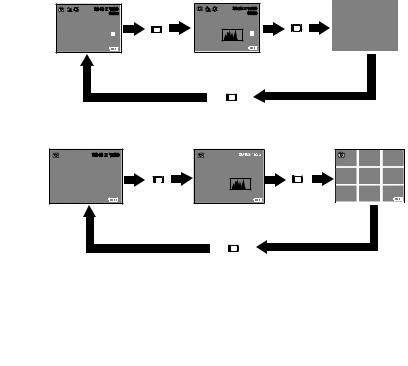
• Switching the Information Display and LCD Screen On and Off
Pressing the 

 button each time switches the LCD screen to the next display mode in the following sequence.
button each time switches the LCD screen to the next display mode in the following sequence.
Capture mode
2048 X 1536 |
2048 X 1536 |
0005 |
0005 |
Press |
Press |
H |
H |
X1.0 |
X1.0 |
Press
Playback mode
2048 X 1536
Press |
Press |
07:55 |
07:55 |
08/10/04 |
08/10/04 |
0024-0023 |
0024-0023 |
Press
Polaroid Digital Camera User Guide |
23 |
www.polaroid.com |
|
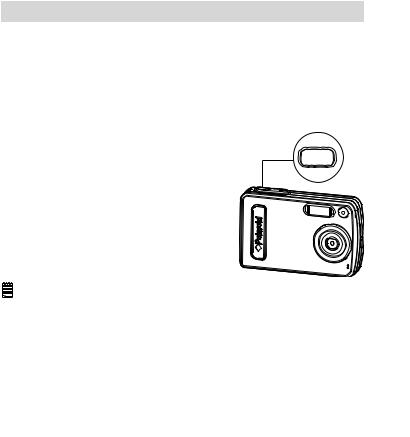
3 Taking Pictures
Before you take pictures, please read this note first:
Outdoor Pictures Without the Flash
•Never take pictures directly into the sun as they may cause spots in your pictures.
•Make sure that the sun is behind the camera to properly light up your scene.
•Taking a Picture
Taking pictures at approximately 3.2 feet to infinity (1 meter to infinity).
1.Set the camera to Still Image mode.
2.Frame your subject using the LCD screen.
3.Hold the camera steady. Press the shutter button completely down to take a picture. A beep will sound (if the beep sound is turned on) when a picture is taken.
OL P
A
ROID
DIG
ITAL
CA M E R
A
NOTE:
Make sure that the Flash LED remains lit before shooting.
24 |
Polaroid Digital Camera User Guide |
|
www.polaroid.com |
