Planet Technology FNSW-2400S, FNSW-1600S User Manual
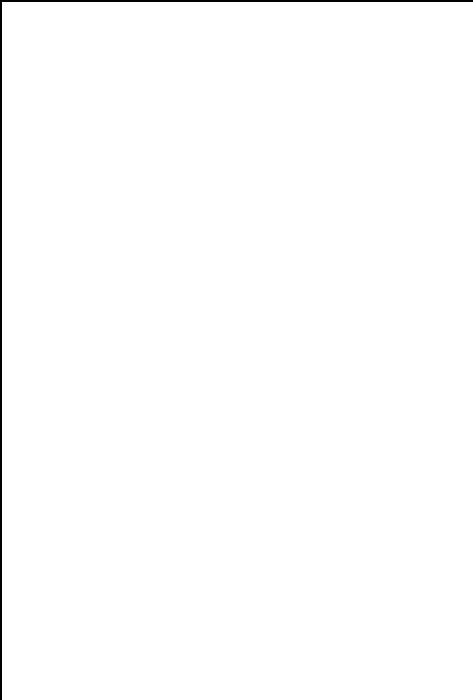
NOVASwitch
FNSW-1600S
FNSW-2400S
10/100Base-TX
Fast Ethernet Smart Switch
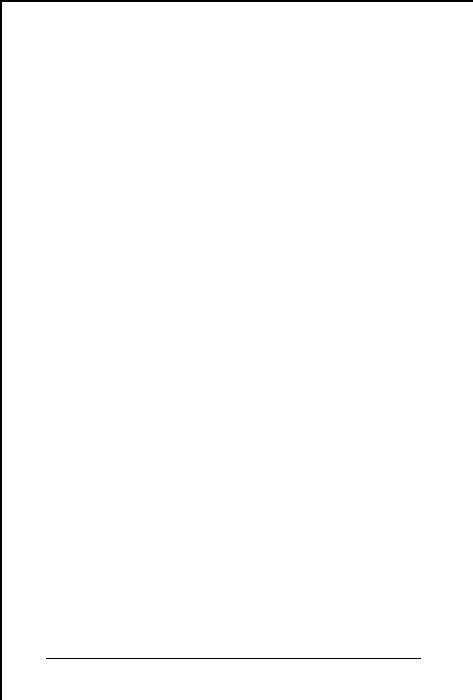
Trademarks
Copyright © PLANET Technology Corp. 2000. Contents subject to revision without prior notice. PLANET is a registered trademark of PLANET Technology Corp. All other trademarks belong to their respective owners.
FCC Warning
This equipment has been tested and found to comply with the limits for a Class A digital device, pursuant to Part 15 of the FCC Rules. These limits are designed to provide reasonable protection against harmful interference when the equipment is operated in a commercial environment. This equipment generates, uses, and can radiate radio frequency energy and, if not installed and used in accordance with the Instruction manual, may cause harmful interference to radio communications. Operation of this equipment in a residential area is likely to cause harmful interference in which case the user will be required to correct the interference at his own expense.
Revision
PLANET NOVASwitch User's Manual
FOR MODELS:
FNSW-2400S
FNSW-1600S
Part No.: EM_FNSWSV1
Before Starting
In this User's Manual, "Switch" is used for FNSW1600S/2400S, “NovaSwitch” for PLANET’s 19”-range Ethernet Switch, where “switch” represent the third part switch. The term “port 16/24” or “port 12/20” represent port 16 or 12 of FNSW-1600S and port 24 or 20 of FNSW-2400S.
PLANET NOVASwitch series
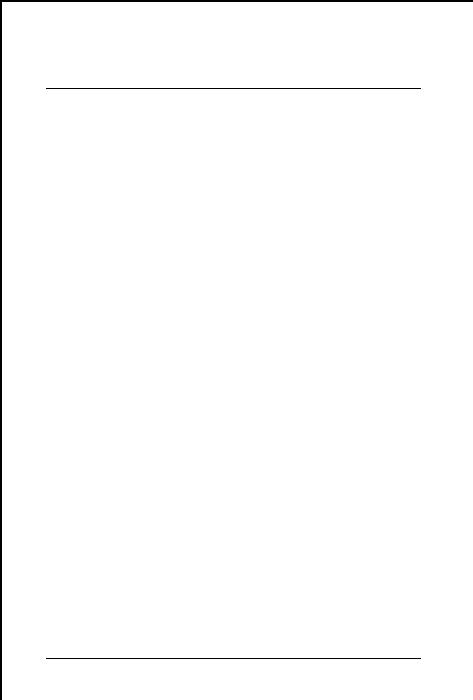
TABLE OF CONTENTS
1. |
UNPACKING INFORMATION........................................... |
5 |
||
2. |
PRODUCT INTRODUCTION ............................................. |
7 |
||
|
2.1 |
KEY FEATURES .................................................................... |
7 |
|
|
2.2 |
FRONT PANEL...................................................................... |
8 |
|
|
2.2.1 |
Ports Speed.................................................................. |
8 |
|
|
2.2.2 |
Cabling ...................................................................... |
8 |
|
|
2.2.3 |
MDI Switch.................................................................. |
9 |
|
|
2.2.4 |
Status LEDs ................................................................. |
9 |
|
|
2.3 |
THE REAR PANEL............................................................... |
10 |
|
|
2.3.1 |
Extension Slot ............................................................ |
10 |
|
|
2.3.2 |
Power Connector ....................................................... |
10 |
|
|
2.3.3 |
Fan .................................................................... |
10 |
|
|
2.3.4 |
RS-232 Console ......................................................... |
11 |
|
3. |
INSTALLATION ................................................................ |
13 |
||
|
3.1 |
RACK-MOUNT INSTALLATION ............................................ |
13 |
|
|
3.2 |
DESKTOP INSTALLATION .................................................... |
13 |
|
|
3.3 |
POWER NOTES: .................................................................. |
14 |
|
4. |
CONSOLE CONFIGURATION......................................... |
15 |
||
|
4.1 |
CONNECT TO PC ........................................................... |
15 |
|
|
4.2 |
TRUNK/ VLAN SETTING.................................................... |
16 |
|
|
4.2.1 |
Trunking Group Setting ............................................. |
16 |
|
|
4.2.2 |
VLAN Group Setting .................................................. |
17 |
|
|
4.3 |
PORT STATUS .................................................................... |
19 |
|
|
4.4 |
PORT SETTING ................................................................... |
19 |
|
|
4.5 |
FACTORY SETTING............................................................. |
20 |
|
|
4.6 |
REDUNDANT LINK SETTING................................................ |
21 |
|
|
4.7 |
SAVE SETTING ................................................................... |
21 |
|
5. |
OPTIMIZING CONFIGURATION ................................... |
23 |
||
|
5.1 |
PRIOR TO INSTALLATION .................................................... |
23 |
|
FNSW-16/2400S User's Manual
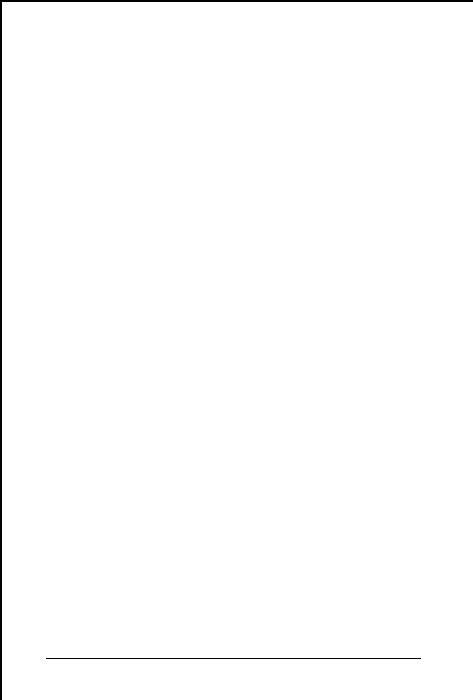
|
5.2 |
HALF- AND FULL-DUPLEX .................................................. |
23 |
|
5.3 |
FAST ETHERNET ................................................................ |
24 |
|
5.4 |
AUTO-NEGOTIATION.......................................................... |
25 |
|
5.5 |
MAC ADDRESS TABLE ...................................................... |
25 |
|
5.6 |
SAMPLE APPLICATION ........................................................ |
26 |
6. |
TROUBLESHOOTING ...................................................... |
27 |
|
7. |
PRODUCT SPECIFICATIONS.......................................... |
29 |
|
8. |
RJ-45 PIN ASSIGNMENT.................................................. |
30 |
|
|
8.1 |
STRAIGHT-THROUGH/CROSSOVER CABLE ........................... |
30 |
PLANET NOVASwitch series
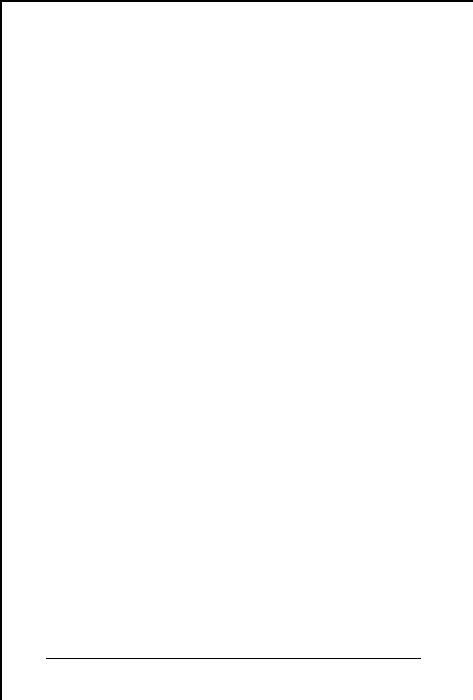
1.UNPACKING INFORMATION
Thank you for purchasing a PLANET NOVASwitch series Ethernet Switches. Before continuing, please check the contents of the product package. This product package should contain the following items:
∙One NOVASwitch Ethernet Switch
∙One Power Cord
∙Two Rack-Mounting Brackets with Attachment Screws
∙This User’s Guide
∙RS-232 Console Cable
Please inform your local dealer/supplier immediately if any item is found to be defective, damaged or missing. Retain the original packaging (carton), including the packing materials, and use them to re-pack the product in the unlikely event there is a need to return it to us for repair.
.
FNSW-16/2400S User's Guide |
5 |
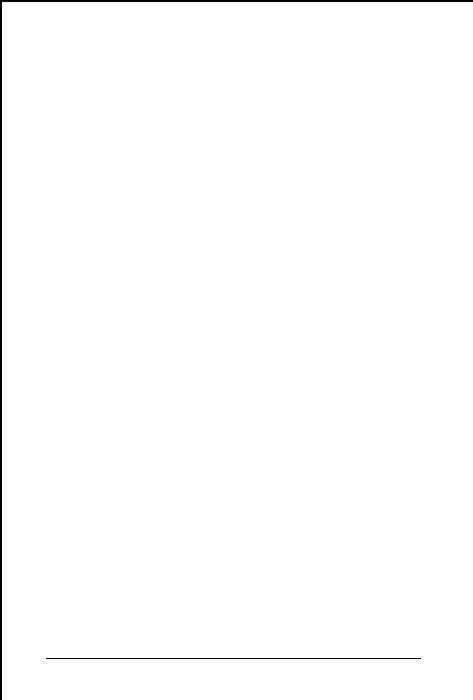
This page intentionally left blank!
PLANET NOVASwitch series
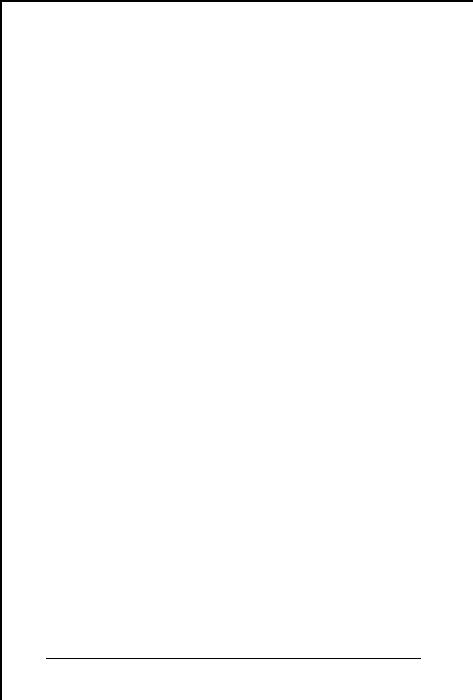
2.PRODUCT INTRODUCTION
NOVASwitch Ethernet Switches are multi-speed, versatile network devices combining both standard and "Big-Pipe" ports under the same hood.
2.1 Key Features
∙Compliant with IEEE802.3 and 802.3u standards for 10Base-T / 100Base-TX/FX.
∙16-port/24-port Fast Ethernet Switch, pure 10/100BaseTX
∙Wire-speed "Store-and-Forward" filtering/forwarding eliminates bad data packets with minimal delay
∙100Base-TX ports automatically sense and set optimal line speed from 10/20, 100/200Mbps, All 100Base-TX port support MII Auto-Negotiation function
∙Optional Fiber-optic module for 100Base-FX, shared with port16/24. DIP switch for Half/Full-Duplex selection
∙Shared buffer memory and up to 2K-entry MAC source address table make for fast handling of data packets
∙Flow control to eliminate packets loss
∙Internal, full-range power supply suitable for worldwide use
∙Console port for switch basic management
∙Either VLAN or Turnk port support managed via console
∙Up to four port-based VLAN support
∙Up to four trunk support for up to 800Mbps bandwidth
∙One Redundant link support
FNSW-16/2400S User’s Guide |
7 |
|
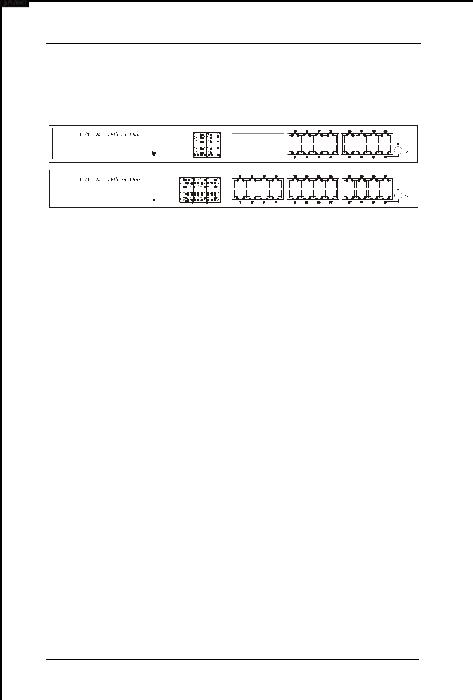
2.2 Front Panel
FNSW-1600S
Figure 1: Front View of the FNSW-16/2400S
2.2.1 Ports Speed
n 100Base-TX
All 100Base-TX ports come with auto-negotiation capability. They automatically support 100Base-TX and 10Base-T networks. Users only need to plug a working network device into one of the 100Base-TX ports, then turn on the hub. The port will automatically runs in 10Mbps, 20Mbps, 100Mbps or 200Mbps after the negotiation with the connected device. Port speed adjustment is also available through console port.
n 100Base-FX
The port 16/24 can be a 100Base-FX fiber-optic port as the extension module installed (rear) At the mean time, the RJ45 port of #16/24 will being disabled. The Half-/Full-Duplex is selectable by the DIP-switch on the module. Please refer to the installation guide of the extension module for more.
2.2.2 Cabling
NOVASwitch 100Base-TX ports use RJ-45 sockets -- similar to phone jacks -- for connection of unshielded twisted-pair cable (UTP). The IEEE 802.3u Fast Ethernet standard requires Category 5 UTP for 100Mbps 100Base-TX. 10Base-T networks can use Cat.3, 4, or 5 UTP (see table A below)
8 |
PLANET NOVASwitch series |
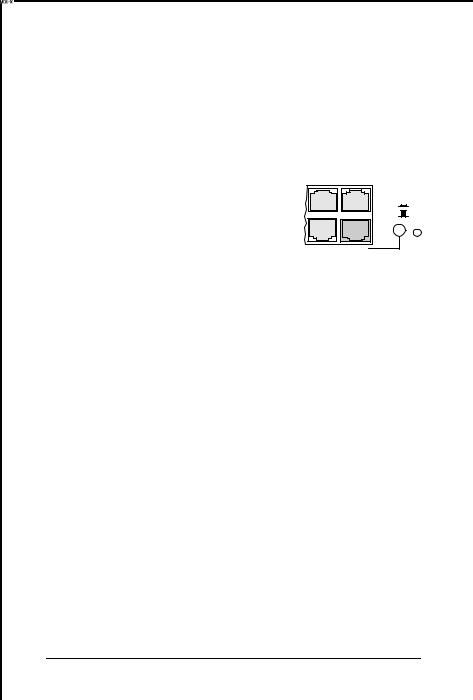
Port Type |
Cable Type |
Connector |
|
|
|
|
|
10Base-T |
Cat 3, 4, 5 |
RJ-45 |
|
|
|
|
|
100Base-TX |
Cat.5 UTP only |
RJ-45 |
|
|
|
|
|
100Base-FX* |
62.5/125μm multi-mode fiber |
ST / SC |
|
|
|
|
|
Table A: Supported port list |
23 |
24 |
|
|
|
||
2.2.3 MDI Switch
19
Reset
20
Each numbered port of the Switch are MDI-X port, you can direct use straight cable for the connection to your end nodes. However, port 12/20 is with one push button. To push the button to convert the port to MDI-II port for direct hub cascade. Please also refer to Section “RJ-45 Pin Assignment” for more.
2.2.4 Status LEDs
One green LED to show power On/Off is on the front panel, and one “Module Installed” LED indicator to indicate the rear open slot is installed with a fiber-optic module. Also, each port has three status LED indicators, as shown below.
LABEL |
STATUS / |
MEANING |
DESCRIPTION |
|
COLOR |
|
|
UPPER |
Steady |
FDX |
Lit to indicate Full-Duplex mode |
ROW |
Amber |
|
detected on that port |
|
Blink |
COL |
Blinks if a collision is detected |
|
Amber |
|
when the port is in Half-Duplex |
|
|
|
mode. |
MIDDLE |
Steady |
Link |
Lit to indicate that a valid physical |
ROW |
Green |
|
UTP/STP connection is detected |
|
Blink |
Activity |
Blink to indicate the port is |
|
Green |
|
receiving data packets |
FNSW-16/2400S User’s Guide |
9 |
|

LOWER |
Steady |
100M |
Lit to indicate that a valid physical |
ROW |
Green |
|
UTP/STP connection exists on |
|
|
|
that port runs in 100Mbps |
|
OFF |
10M |
Remains off and Link ON to |
|
|
|
indicate the port runs in 10Mbps |
Table B: FNSW-2400S Port-LED Functions
2.3 The Rear Panel
Figure 2: Rear View of the Switch
2.3.1 Extension Slot
The Switch port 16/24 can be a 100Base-FX switching port as the extension module installed. As the module installed, the port 16/24 on the front panel will be disabled.
Please refer to the Installation Guide of the module for the detailed installation and settings.
NOTE: While powering on, The Switch detects the DIPswitch status of the module, then shown on the front panel LED indicators
2.3.2 Power Connector
The Power Connector is designed to use with the power cord included in the product package. Attach the female end of the cord to the power connector and the male end of the cord to a grounded power outlet. The accepted power range is from 100VAC to 240VAC, 50/60Hz.
2.3.3 Fan
All computing and communications devices work best when not overheated. Please keep the fan area clear so that the cooling function is not impaired.
10 |
PLANET NOVASwitch series |
