Pitney Bowes DM1000 User Manual
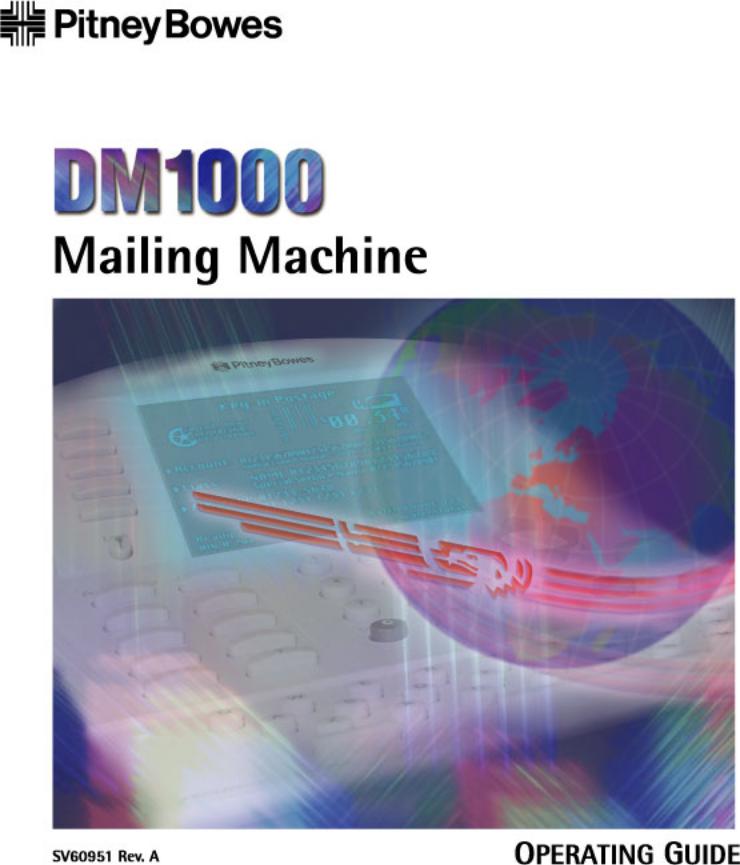
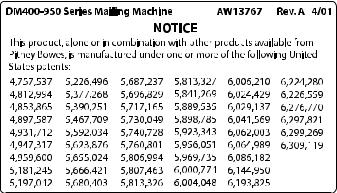
FCC Compliance
This equipment has been tested and found to comply with the limits for a Class A digital device, pursuant to part 15 of the FCC rules. These limits are designed to provide reasonable protection against interference when the equipment is operated in a commercial environment. This equipment generates, uses, and can radiate radio frequency energy and, if not installed and used in accordance with the instruction manual, may cause interference to radio communications. Operation of this equipment in a residential area is likely to cause interference, in which case the user will be required to correct the interference at his own expense.
Use only a shielded interface cable to operate this equipment with a scale or other peripheral device.
CAUTION: Changes or modifications to this equipment not expressly approved by the party responsible for compliance (Pitney Bowes) could void the user’s authority to operate the equipment.
FCC Compliance of the Modem
This equipment complies with Part 68 of FCC rules. The label on the equipment cover shows the FCC registration number and the ringer equivalence number (REN) for the F900 modem. If requested, this information must be provided to the telephone company. This equipment is designed to connect to a two-wire, local switch, access loop start (Facility Interface Code 02LS2) with a standard RJ11C interface.
The REN is used to determine the quantity of devices that may be connected to the telephone line. Excessive RENs on the telephone line may result in the devices not ringing in response to an incoming call. In most, but not all areas, the sum of the RENs should not exceed five. To be certain of the number of devices that may be connected to the line, contact the telephone company to determine the maximum REN for your calling area.
If this modem causes harm to the telephone network, the telephone company may discontinue your service temporarily. You will be notified in advance or as soon as possible. You will be advised of your right to register a complaint with the FCC. If the user experiences trouble using this equipment, the user shall disconnect the equipment from the telephone line to determine if the equipment is malfunctioning. If the equipment is malfunctioning, the use of the equipment shall be discontinued until the problem is corrected.
The telephone company may make changes to its facilities, equipment operations, or procedures that could affect the operation of this equipment. In this event, the telephone company will provide advance notice for you to make necessary modifications to maintain uninterrupted service.
If you experience trouble with this modem, please refer to the warranty information provided with this equipment. If the trouble is causing harm to the network, the telephone company may request that you remove the equipment from the network until the problem is resolved.
This equipment may not be used with party lines or coin lines.
This equipment is not intended to be serviceable. Please refer to the warranty information if problems occur. Failed units will be withdrawn by approved Pitney Bowes service engineers and returned to the U.S. Service Center. For reference purposes, the U.S. Service Center contact address is: Pitney Bowes Inc., Walter Wheeler Drive, Stamford, CT 06926-0700.
SV60951 Rev. A ©2002 Pitney Bowes Inc.
All rights reserved. This book may not be reproduced in whole or in part in any fashion or stored in a retrieval system of any type or transmitted by any means, electronically or mechanically, without the express, written permission of Pitney Bowes.
We have made every reasonable effort to ensure the accuracy and usefulness of this manual; however, we cannot assume responsibility for errors or omissions or liability for the misuse or misapplication of our products.
Due to our continuing program of product improvement, equipment and material specifications as well as performance features are subject to change without notice. Your postage meter may not have some of the features described in this book.
E-Z Seal, Postage By Phone and BUDGET MANAGER are trademarks or registered trademarks of Pitney Bowes Inc. ENERGY STAR is a registered trademark of the United States Environmental Protection Agency.
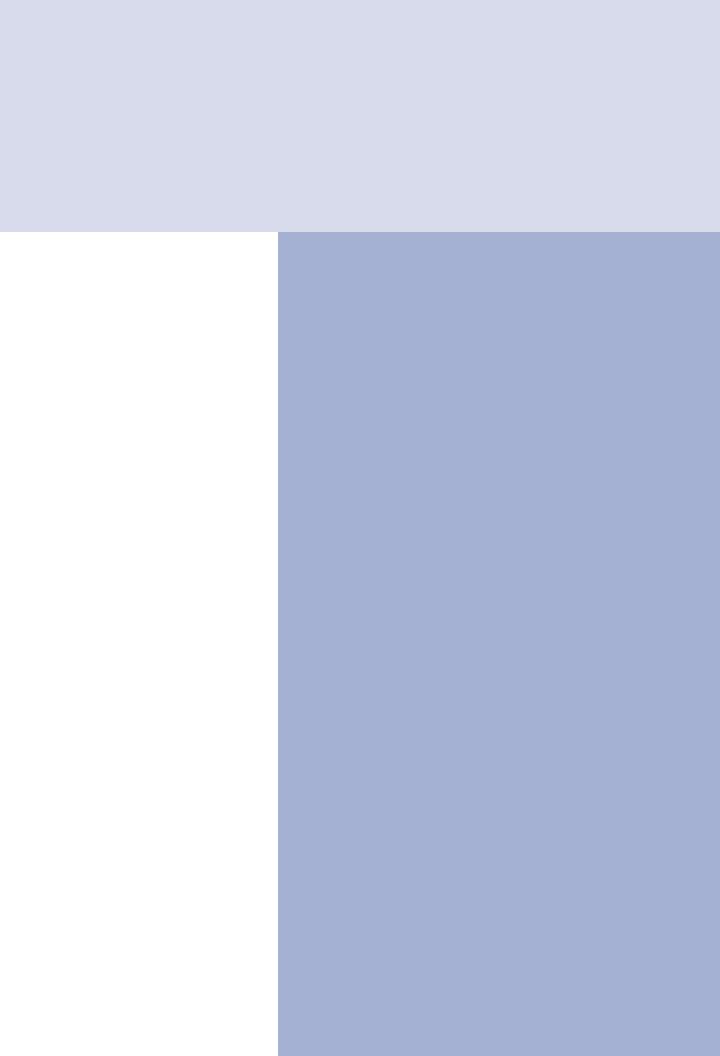
Contents - See Tabs
1 - Read This First
2 - Meet the DM1000
3 - Mail In a Minute
4 - Running Mail
5 - Set Up
6 - Adding Postage
7 - Accounting
8 - Reports
9 - Maintaining and Updating
10 - Troubleshooting
11 - Supplies and Options
Appendix A: Glossary
Appendix B: Checklist
Index
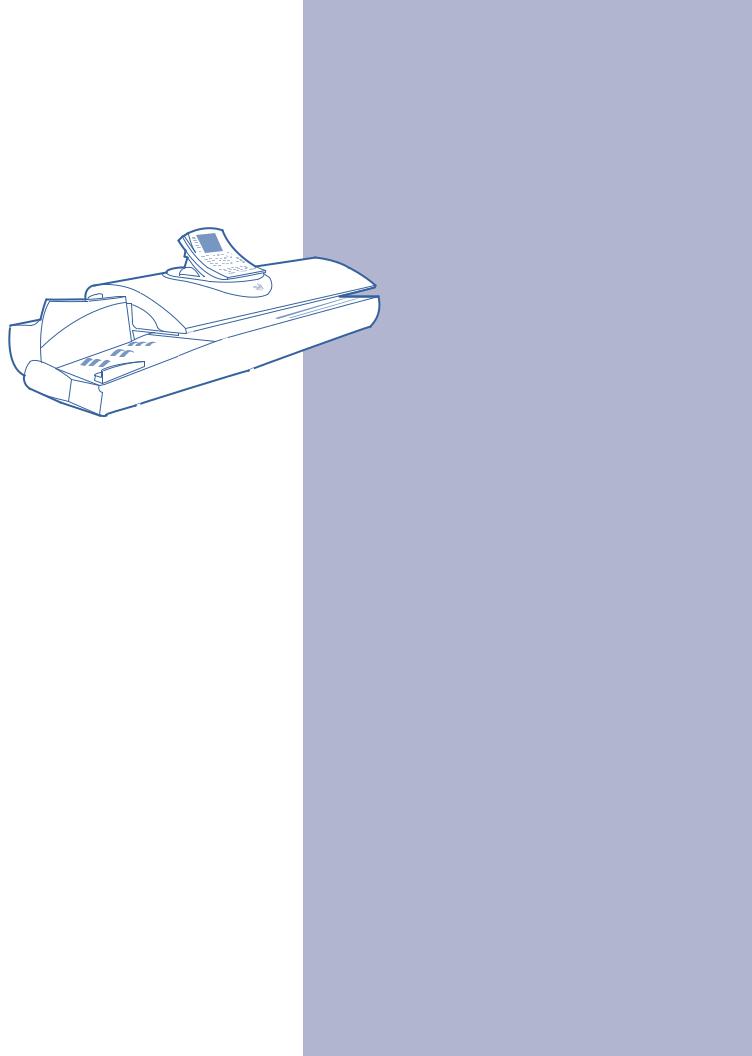
|
|
|
|
1 |
Read This First |
|
|
|
|
|
|
Chapter Contents
In this Guide ................................................ |
1-2 |
Other Information ........................................ |
1-3 |
Publications ........................................... |
1-3 |
On the System ....................................... |
1-3 |
The Web ................................................. |
1-3 |
Our Help Desk ....................................... |
1-3 |
What You Need to Know |
|
USPS Requirements ............................. |
1-4 |
Safety Requirements ............................. |
1-4 |
Telephone Safety ................................... |
1-6 |
SV60951 Rev. A
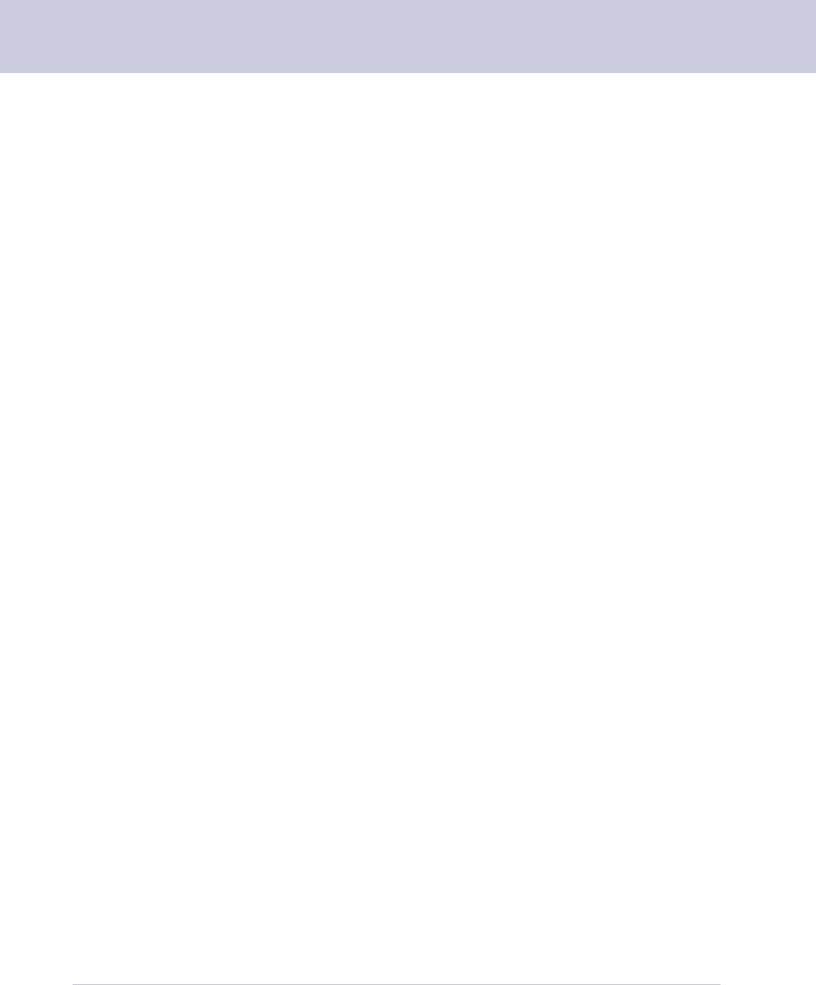
1 Read This First
In This Guide
Chapter 1— Read This First contains important information about USPS requirements and important safety precautions.
Chapter 2—Meet the DM1000 gives an overview of the system and the location of each control and system feature. Please read this section carefully. It provides a foundation for the instructions in later sections of this book.
Chapter 3—Mail in a Minute explains how to run mail as soon as your DM1000 is installed.
Chapter 4—Running Mail explains how to run your jobs using different mail modes, as well as how and when to use the available system options.
Chapter 5—Mailing System Setup provides step-by-step instructions for customizing your system to suit your needs.
Chapter 6—Adding Postage explains how to add postage funds to your system using Pitney Bowes Postage By Phone® service.
Chapter 7—Accounting Setup explains how to setup accounts and how to track postage.
Chapter 8—Reports explains the different types of reports available and how to print them.
Chapter 9—Maintaining and Updating explains routine maintenance procedures and how to update postal rates.
Chapter 10—Troubleshooting explains how to fix problems you may encounter while using your mailing system.
Chapter 11—Supplies and Options lists the supplies available for your system and explains how to order them.
Appendix A—The Glossary explains mailing terms that are frequently used throughout the operator guide.
Appendix B—Operator Training Checklist is a list of procedures and features the Pitney Bowes representative will review with you during installation of your mailing system.
1-2 |
SV60951 Rev. A |
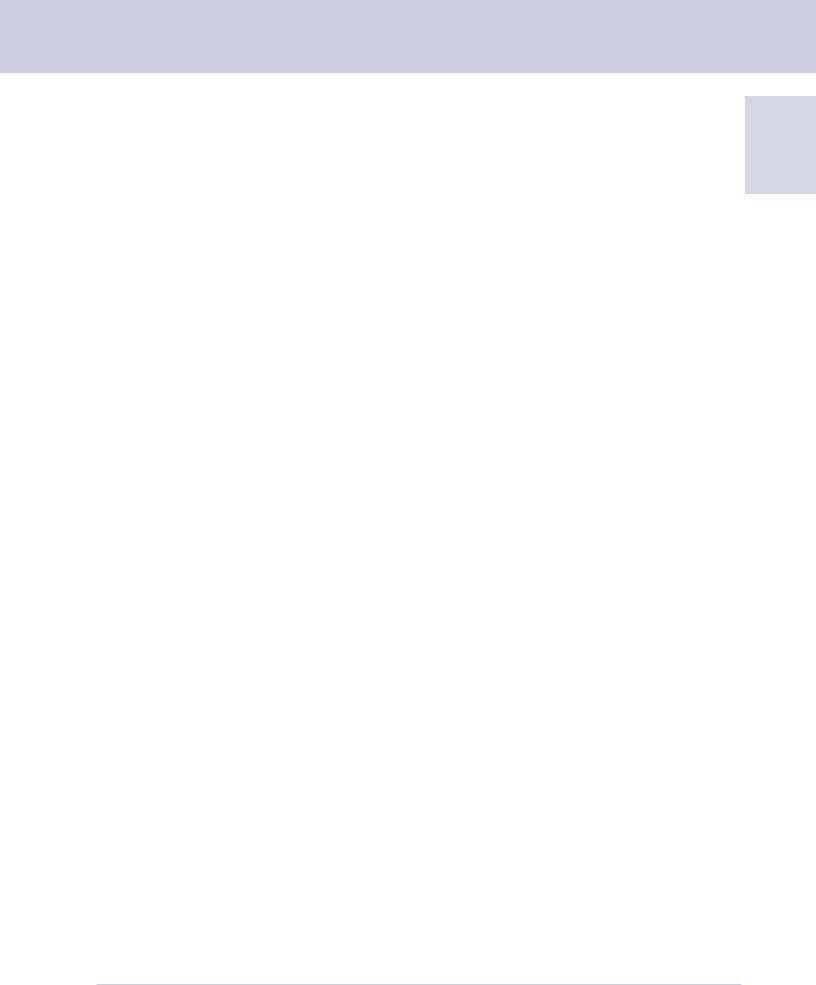
Other
Information
Publications
On the System
The Web
Our Help Desk
DM1000 Operating Guide
1
Postage By Phone® Guide
This booklet details all the features of the Pitney Bowes Postage By Phone system.
Scale User Guide
If you purchase an attached scale, read this guide if you have questions about its operation.
Quick Reference Cards
Many of the tasks you need to perform, such as how to set postage, process mail, or clear jams, are summarized in the Quick Reference Cards. The cards are located in a slot in the stacker of the DM1000.
Help Key
This key is located on the IntelliLink Control Center™. Press this to access the DM1000 Help system. When you press the Help key, the help information that appears on the main screen of the control center refers to the current operation being performed by your mailing system.
To get answers to questions most frequently asked, go to: http://www.pb.com.
To place requests for service or training, go to:
http://www.pb.com and click on My Account.
To order PB supplies and accessories, go to:
http://www.pb.com and click on Supplies Online.
To view and pay invoices online, go to:
http://www.pb.com and click on My Account.
To view inventory, go to:
http://www.pb.com and click on My Account.
To add postage to your Postage By Phone account, go to:
http://www.pb.com and click on Postage By Phone.
For direct questions, call: 1.800.522.0020. Customer Service Representatives are available Monday through Friday, 8AM - 8:00PM EST.
SV60951 Rev. A |
1-3 |
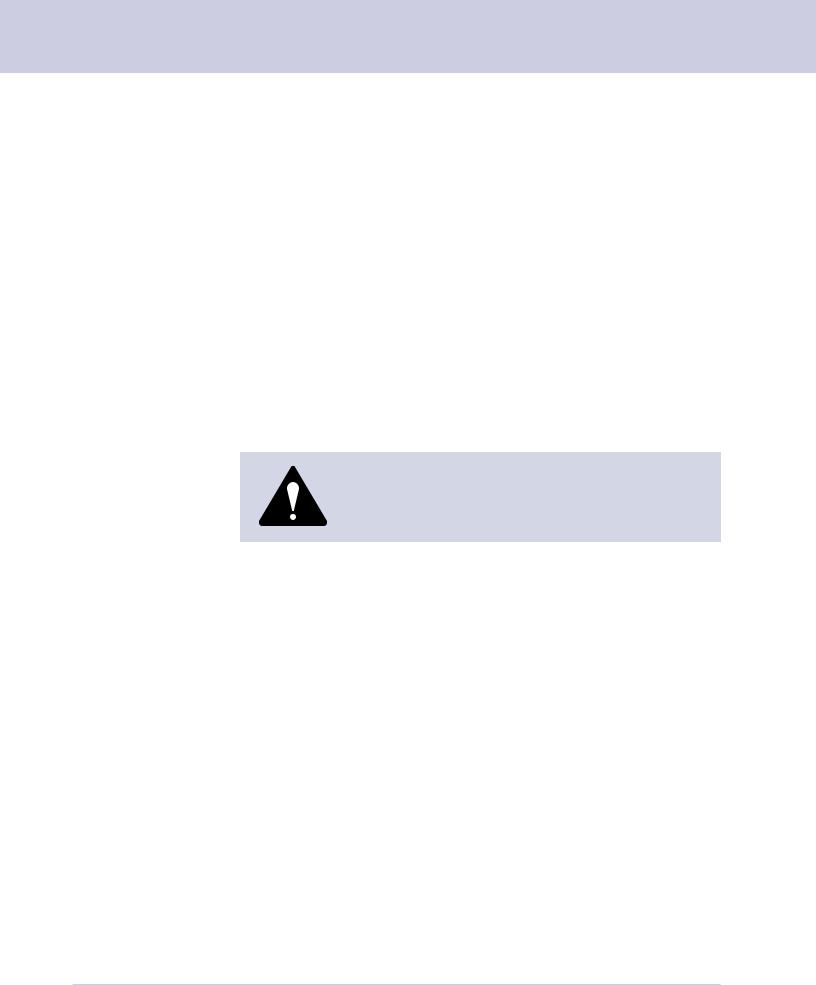
1 Read This First
What You Need to Know
USPS
Requirements
Safety
Requirements
Since your postal security device is licensed by the United States Postal Service (USPS), you must follow a few basic requirements.
•Mail must have the correct date and postage amount on the meter stamp.
•Metered mail must bear the ZIP Code location of the post office where the postal security device is registered.
•If you move to another ZIP Code location, you must update the ZIP Code. You can do this by calling your local Pitney Bowes support line.
•Each time you add postage through the modem, the Postage By Phone® computer automatically performs a postal inspection. If your mailing system has not detected a modem refill transaction at certain intervals, the messages “Inspection Due” and “Inspection Required” display on the IntelliLink Control Center.
•You must use Pitney Bowes tape which meets USPS specifications.
Warning! Follow normal safety precautions for all office equipment whenever you use your DM1000 Mailing System.
•Read all instructions thoroughly before attempting to operate the equipment.
•Use this equipment only for its intended purpose.
•Always follow the specific occupational safety and health standards prescribed for your workplace or area.
•Use the power cord supplied with the system and plug it into a properly grounded wall outlet that’s located near the system and easily accessible. Failure to properly ground the system can result in severe personal injury and/or fire.
•The power cord wall plug is the primary means of disconnecting the system from the AC supply.
•Avoid using wall outlets that are controlled by wall switches, or shared with other equipment.
•Do not use an adapter plug on the line cord or wall outlet.
•Do not remove the ground pin from the line cord.
•Do not route the power cord over sharp edges or trap wire between furniture.
•Make sure there is no strain on the power cord.
•Be certain the area in front of the wall outlet into which the system
1-4 |
SV60951 Rev. A |
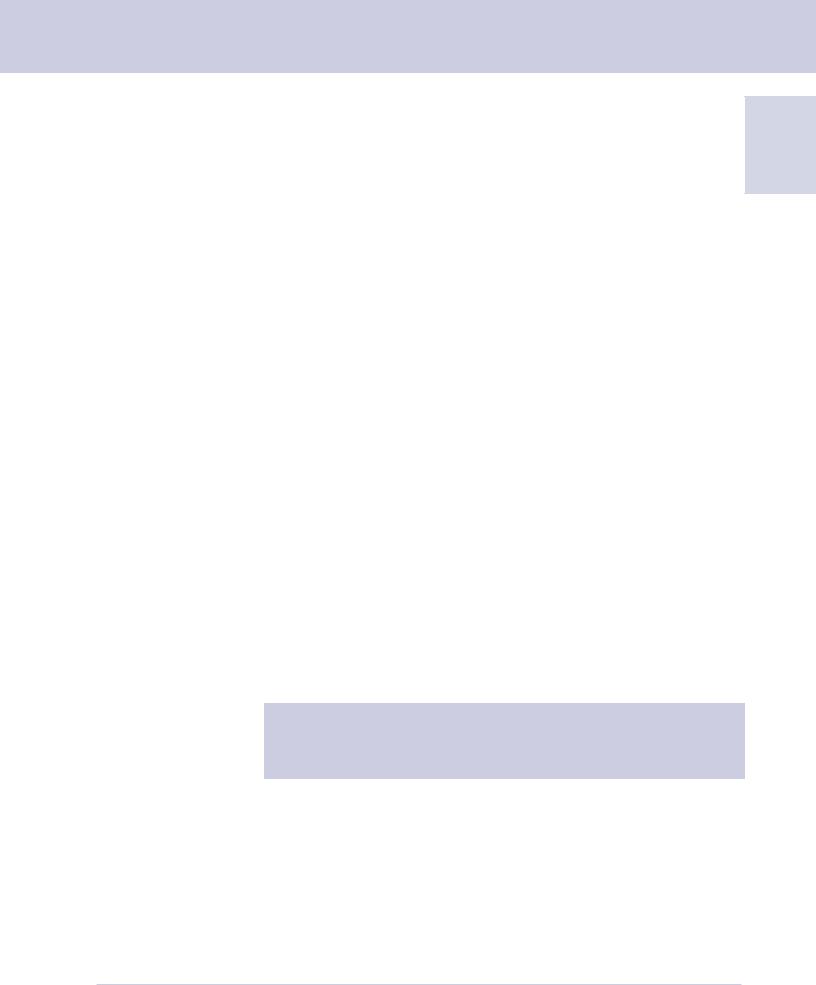
Safety Requirements (Cont.)
DM1000 Operating Guide
is plugged is free from obstruction. |
1 |
|
• Keep loose clothing, neck ties, jewelry, and long hair away from all |
||
|
||
moving parts. |
|
•Avoid touching moving parts or materials while the system is in use.
•Before clearing a jam, be sure system mechanisms come to a stop.
•When removing jammed material, avoid using too much force to prevent minor personal injury and damaging equipment.
•To prevent overheating, do not cover the system vent openings.
•Do not place lighted candles, cigarettes, cigars, and the like, on the system.
•Do not remove covers. Covers enclose hazardous parts that should only be accessed by Pitney Bowes Customer Service. Report any damage of covers to Pitney Bowes.
•If the IntelliLink Control Center™ display does not light, unplug the system from the wall outlet and call for service.
•Use only Pitney Bowes approved ink, tape strips, and cleaners. Call our Supply Line. If you need Material Data Safety Sheets on the supplies for OSHA requirements, contact your local Pitney Bowes branch.
If you use the AC adapter to power the IntelliLink Control Center:
•Use only the AC adapter designed specifically for the IntelliLink Control Center. Third-party AC adapters may damage the control center.
•To protect against electrical shock, plug the AC adapter into a properly grounded wall outlet.
•Do not route the AC adapter cable over sharp edges or trap it between furniture.
NOTE: Your system requires annual cleaning by your local Pitney Bowes service representative. For continued safe operation, contact your Pitney Bowes office to schedule this service.
SV60951 Rev. A |
1-5 |
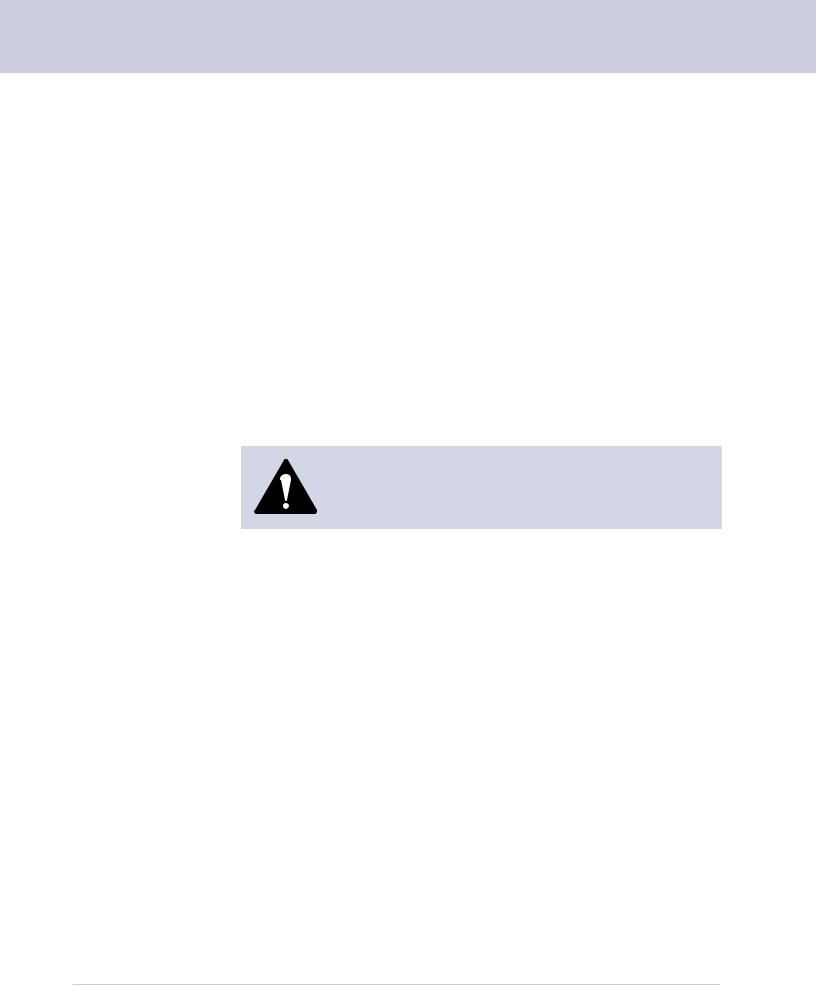
1 Read This First
Telephone
Safety
The mailing system base and detachable IntelliLink Control Center connect directly to an analog telephone line. For your protection, basic safety precautions should always be followed to reduce the risk of fire, electric shock, and injury to persons, including the following:
•Disconnect the telephone cord from the wall before removing the User Interface.
•Do not use this product near water, for example, near a bath tub, wash bowl, kitchen sink or laundry tub, in a wet basement or near a swimming pool.
•Avoid using a telephone or equipment that connects to a telephone line during an electrical storm. There may be a remote risk of electrical shock from lightning.
•Do not use the telephone or equipment connected to the telephone line to report a gas leak in the vicinity of the leak.
•Never touch uninsulated telephone wires or terminals unless the telephone line has been disconnected at the network interface.
CAUTION! To reduce the risk of fire, use only 26 AWG or smaller telecommunication line cord either supplied with the system or acquired separately.
1-6 |
SV60951 Rev. A |
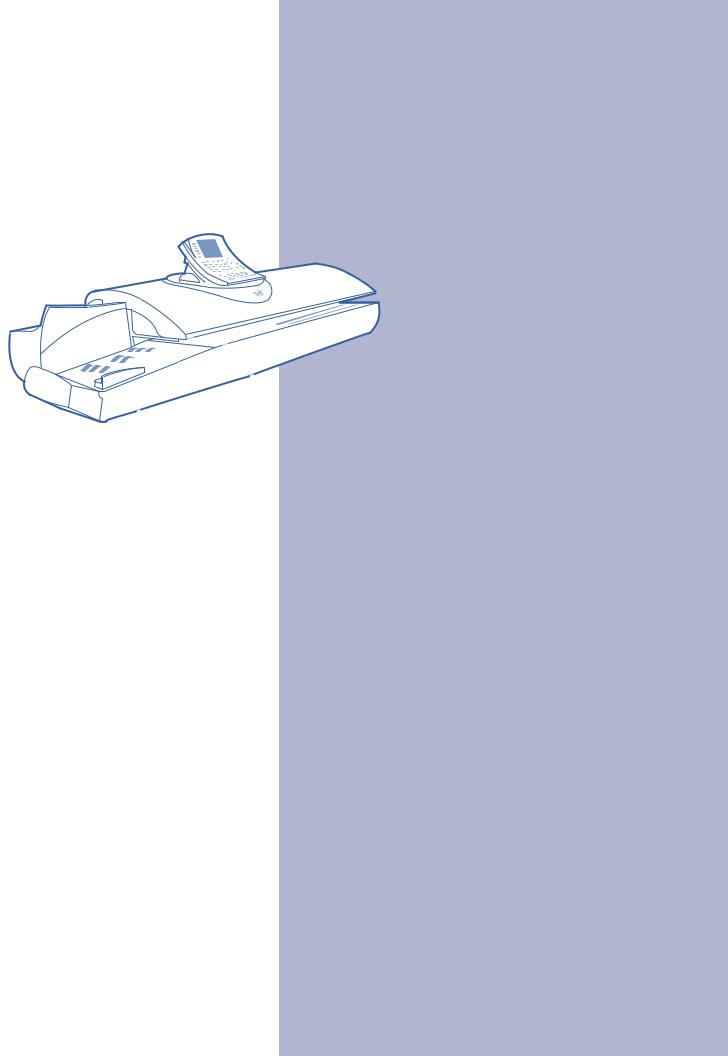
|
|
|
|
2 |
Meet the DM1000 |
|
|
|
|
|
|
Chapter Contents
the Mailing System.................. |
2-2 |
Features and Benefits ................................. |
2-3 |
IntelliLink Control Center ...................... |
2-3 |
Energy Star Compliance ....................... |
2-4 |
Postal Security Device .......................... |
2-4 |
Communications Options ..................... |
2-4 |
Equipment Options ............................... |
2-4 |
Reporting and Accounting.................... |
2-4 |
Advertisements and Inscriptions .......... |
2-5 |
Permits .................................................. |
2-5 |
The DM1000 Exterior Features ................... |
2-6 |
The DM1000 Interior ................................... |
2-8 |
The DM1000 IntelliLink |
|
IntelliLink Control Center .......................... |
2-10 |
Equipment Specifications ......................... |
2-14 |
Material Specifications ............................. |
2-16 |
SV60951 Rev. A
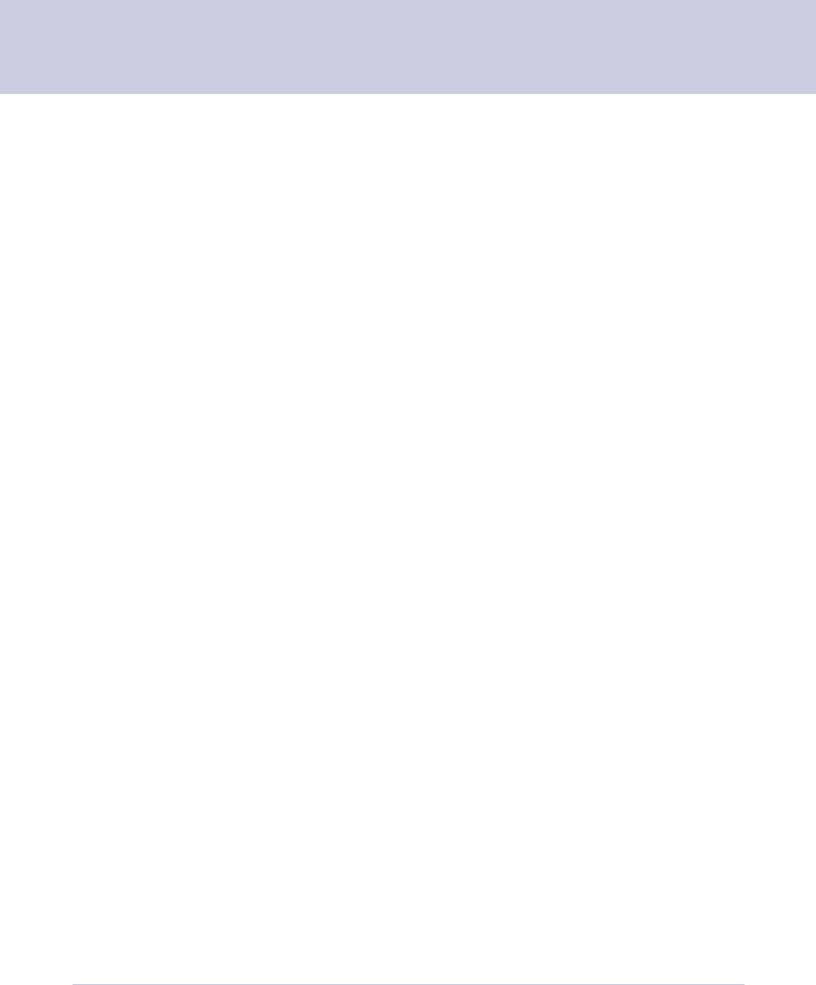
2 Meet the DM1000
Introducing the
Mailing System
Features and
Benefits
IntelliLink Control
Center™
The DM1000 is a full-featured, easy-to-use digital mailing system that you can easily customize to meet the unique requirements of each job you process.
The system automatically:
•Feeds a stack of mixed mail envelopes
•Weighs envelopes, flats and packages (up to 1 lb.)
•Applies postage directly to envelopes or to postage tapes for larger pieces of mail
•Seals envelopes with flaps open or closed
•Stacks finished pieces of mail
Your mailing system’s advanced features include:
•Large, easy-to-read graphic display shows the system’s status and prompts you through all setup operations
•Easy loading of optional advertisements and inscriptions.
•Convenient, one-button funds refill through Postage By Phone® (requires analog phone line)
•Easy-to-maintain ink jet printer provides clear, crisp meter stamp.
•Automatic date advance
•Daily piece count printing
•Versatile accounting feature stores postage costs for 25 standard accounts or 100 and 300 optional departmental accounts, depending on the options purchased
•Password protection limits access to authorized personnel
•Moistening system for envelopes and tapes; also offers no-seal and sealonly options
•Built-in roll tape, gummed or pressure-sensitive
•Communications port for an optional Pitney Bowes electronic scale, printer, personal computer or other external devices
•Full report printing capability provides hard-copy records of your postage transactions
The IntelliLink Control Center is mounted on the top of your mailing system. It has a large, easy-to-read graphic display, function keys and alpha and numeric keypads. A series of messages and menu options appear in the display to prompt you through all setup and mailing operations. You use the function keys and keypads to respond to the system prompts and select your options.
2-2 |
SV60951 Rev. A |
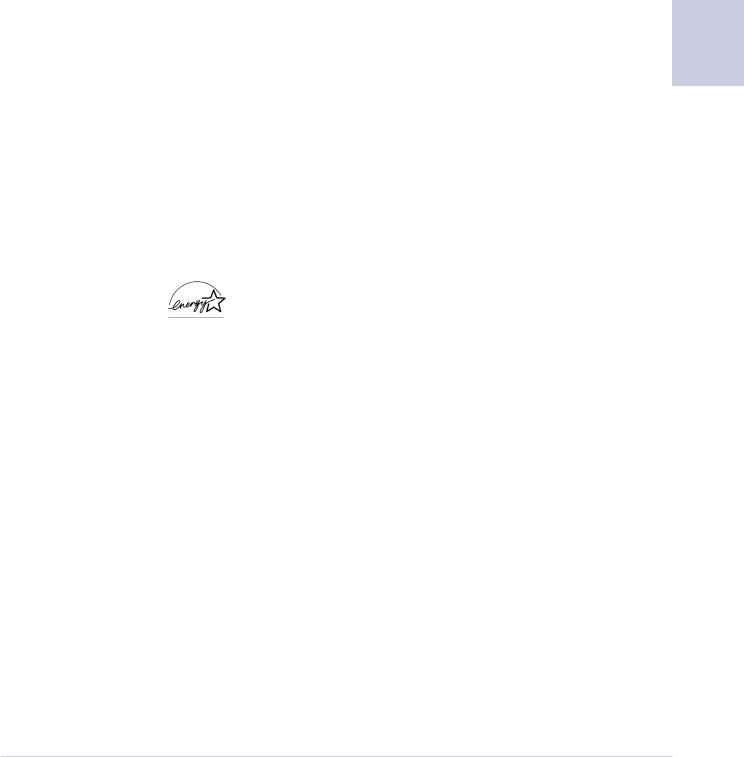
|
DM1000 Operating Guide |
|
|
IntelliLink Control |
The Modem |
Center™ |
Your mailing system connects to an external modem which requires an |
|
analog telephone line using 25AWG or smaller phone cord. The modem |
|
allows data communications with Pitney Bowes support services as well |
|
as external mail/parcel carriers. |
|
Communications with Pitney Bowes provides many benefits: |
•Convenient Postage By Phone refills: add more postage to your postal
security device at the touch of a button. |
2 |
|
•Postal security device inspection by phone: you don’t have to carry your postal security device to the local Post Office for an inspection.
•Support for USPS Confirmation services. You can upload Delivery Confirmation, Signature Confirmation and E-Certified Mail transactions directly from your postal security device. You can also easily check the delivery status of these mail pieces using either the Pitney Bowes or the USPS web site.
•Ability to download optional advertisements and inscriptions.
•Ability to download rate change and software updates.
Energy Star®
Compliance
Postal Security
Device
As an ENERGY STAR Partner, Pitney Bowes has determined that the DM1000 mailing systems meet ENERGY STAR guidelines for energy efficiency. The postal security device automatically enters a low power state called a “sleep mode” if you don’t use it for a
while. This keeps energy consumption low, while maintaining the high state of readiness you expect from Pitney Bowes mailing equipment.
Office equipment is the fastest growing electricity load in the commercial buildings sector. The U.S. Environmental Protection Agency (EPA) promotes energy efficiency because electricity generation contributes to air pollution, including 35 percent of all U.S. emissions of carbon dioxide, one of the key contributors to global warming. It also accounts for 70 percent and 33 percent of all U.S. emissions of sulfur dioxides and nitrogen oxides, respectively; these contribute to acid rain and urban smog. By using more energy-efficient equipment, you can reduce both pollution and energy costs.
The ENERGY STAR program is another example of how Pitney Bowes is good for the environment and smart for business.
Your mailing system is equipped with a Postal Security Device (PSD) that incorporates the latest technology approved by the United States Postal Service to secure funds. This technology eliminates the need to perform physical inspections of your postal security device. The PSD contains the funds and performs all calculations necessary to print meter stamps that comply with current USPS standards. The PSD is located in your mailing system’s IntelliLink Control Center.
SV60951 Rev. A |
2-3 |
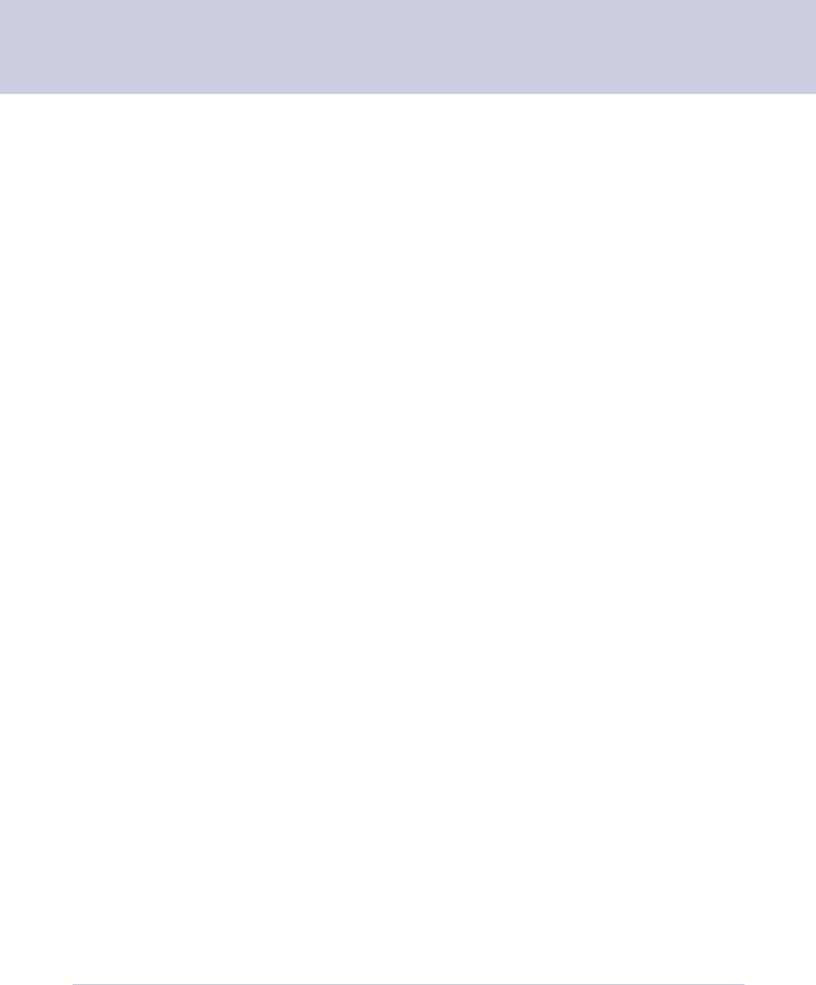
2 Meet the DM1000
Communications
Options
Equipment
Options
Reporting and
Accounting
USB Port
Your mailing system has a Universal Serial Bus (USB) port that allows you to connect it to a personal computer (PC), optional scale, printer or other USBcompatible device. Your system can communicate with the following Pitney Bowes software applications or equipment through the USB port:
•Pitney Bowes Data Exchange—Captures postage accounting data and formats it for use in spreadsheet and database applications.
•Setup Software
•AccuTrac™ Mail Management System—Allows your mail system to function as a station in a networked environment so you can capture and analyze the actual costs of your entire mailing and shipping operation.
•Pitney Bowes Ascent™ Mail Center Management—Provides high performance, integrated shipment processing.
These highly flexible connectivity options mean you can easily integrate your DM1000 into your mailing operation and expand its capability at any time.
Stacker
•U7P0 Power Stacker. This provides a larger area for stacking stamped envelopes.
•J624 Laser Printer. This printer is used to print reports.
Printer
Setting up your printer is easy. Simply plug it in to the USB port and the mailing system recognizes it and automatically sets it up.
The accounting and reporting features allow you to store and retrieve postage costs for up to 25 accounts, however, you may purchase options for storing up to 100 or 300 accounts. You can specify up to three levels of accounts to track your postage expenses with precision. You can also prevent unauthorized access to any account by password protecting it.
You can print out reports for single or multiple accounts. (Note that some reports may require you to connect a USB-compatible printer to your mailing system). For more information on reports and accounts, refer to 8-Reports and 7-Accounting in this guide.
BUDGET MANAGERTM
You can also purchase the enhanced accounting package, BUDGET MANAGERTM. With BUDGET MANAGERTM you get all of the standard accounting features plus the ability to create or store:
• Up to 3000 accounts • Customized classes, carriers and fees
• Up to 50 operators |
• Up to 15,000 transactions |
• Customized reports
2-4 |
SV60951 Rev. A |
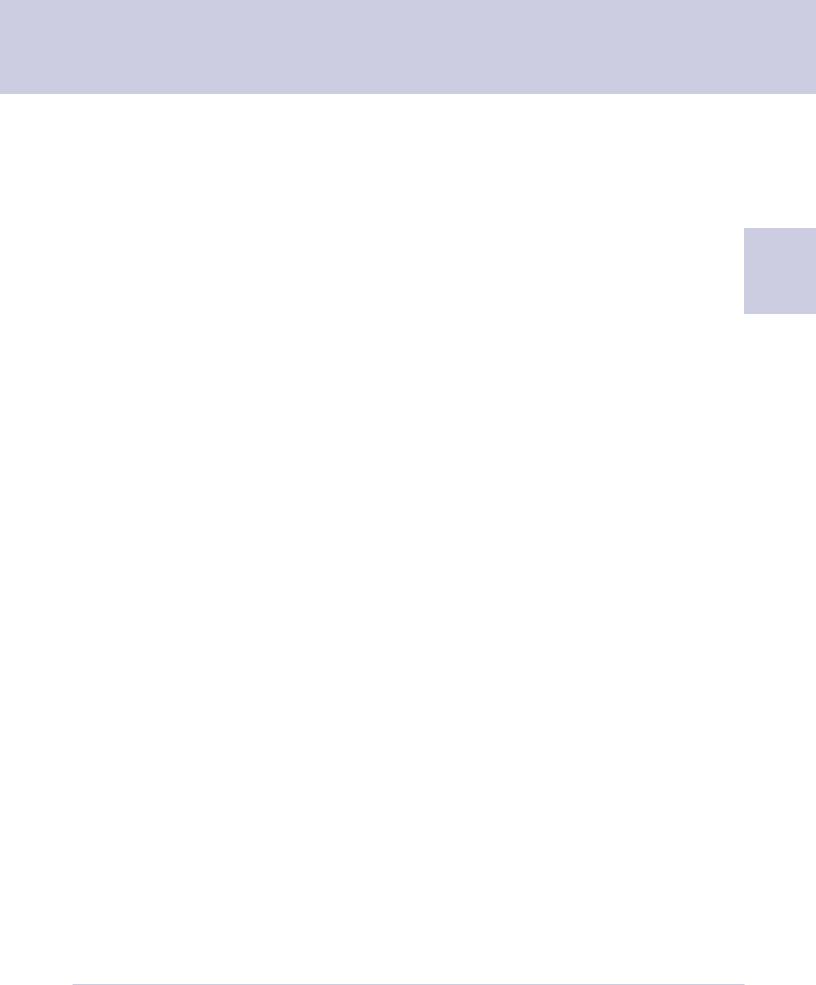
DM1000 Operating Guide
Reporting and
Accounting (cont.)
Permits
A purchasable option. Not in all systems.
Advertisements
and Inscriptions
BUDGET MANAGERTM DM is an optional enhanced accounting package you can purchase for your DM series mailing system. It contains all the standard accounting features plus allows you to create and store up to 3000 accounts, 50 operators, and up to 15,000 transactions. You can also create customized reports, carriers and fees, and apply budgets and surcharges to individual accounts.
BUDGET MANAGERTM allows you to: |
|
• Define budgets that allow you to track individual accounts against a |
2 |
predetermined budget |
•Select from an expanded set of accounting periods such as Monthly, Quarterly, Semiannual and Annual
•Apply several different types of surcharges (per piece, per transaction, or percentage of transactions.
For more information on BUDGET MANAGERTM, refer to BUDGET MANAGERTM Accounting Operator Guide, SV60957.
You can print a permit on a piece of mail instead of a meter stamp. A permit is a postal mark containing a permit number. You must bring permit mail to the post office for special processing and discount rates.
Before you use permits, you must open a permit account with the Post Office, then order permit artwork from Pitney Bowes. For information on ordering permits, see 11 - Supplies and Options.
You can select the permit mode using the Mode key on the IntelliLink Control Center. Weight is not displayed on the screen in the Permit Mode.
Advertisements and inscriptions contain, respectively, messages and postal information that you can include in the meter stamp.
A number of advertisements and inscriptions are included with your postal security device. You may order customized advertisements that bear your personalized message as well as additional standard advertisements. You can also order more inscriptions.
Advertisements and inscriptions are options you can buy through the Pitney Bowes Supply LineSM at 1.800.243.7824. (See 11 - Supplies and Options).
Advertisements and inscriptions are supplied on an art card that you insert into a slot on the side of the IntelliLink Control Center. Once installed, you can select an advertisement and/or inscription when you run a mail job.
SV60951 Rev. A |
2-5 |
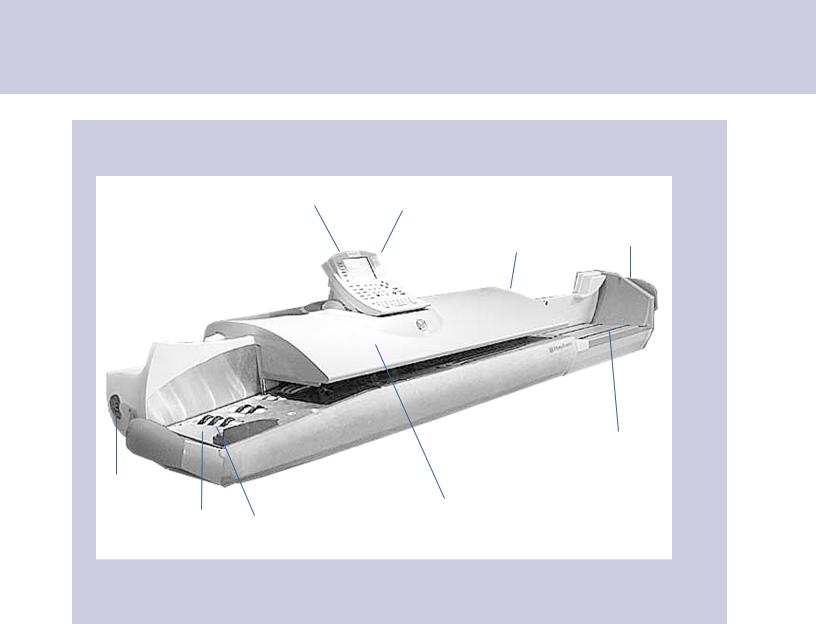
2 Meet the DM1000
The DM1000 Exterior Features
IntelliLink Control Center |
Art Card Slot |
Quick |
|
Postal Security Device |
|||
|
Reference |
||
|
|
||
|
Tape Moistener Cover |
Cards |
|
|
|
Power Stacker
On/Off
Switch
Main Cover
Feed Deck |
Feeder Deck |
|
Rollers |
|
|
IntelliLink |
Use the keypad to tell your system what to do. |
|
|
Control Center |
The display tells you what the system is doing |
|
|
|
and prompts you through set up operations. |
|
|
|
See page 2-10 for a complete description of all |
|
|
|
controls. |
|
|
Postal Security Device |
Stores postage funds and tracks postage |
|
|
|
usage and is part of the IntelliLink Control |
|
|
|
Center. |
|
|
Art Card Slot |
Optional customized advertisements, |
|
|
|
inscriptions and permits are furnished on art |
|
|
|
cards. Insert the art card in the slot on the side |
|
|
|
of the IntelliLink Control Center to load your |
|
|
|
option. |
|
|
Tape Moistener Cover |
Open this door to inspect and clean the |
|
|
|
moistener brush, or adjust for wet or dry tape. |
|
|
|
|
|
|
|
|
2-6 |
SV60951 Rev. A |

|
|
|
DM1000 Operating Guide |
|
|
|
|
|
|
|
|
|
|
Wet/Dry Tape Lever |
Move this lever down for dry tapes or |
|
|
|
|
|
|||
|
|
|
pressure-sensitive tapes; move it up to wet |
|
|
|
|
|
gummed tapes. |
|
|
|
|
On/Off Switch |
Turns system on and off. |
|
|
|
|
Quick Reference Cards |
Provides easy-to-use operating instructions. |
|
|
|
|
Feed Deck |
Load envelopes on this platform. |
|
|
|
|
||||
|
|
Main Cover |
Encloses moving parts and prevents dust |
|
2 |
|
|
|
contamination. |
|
|
|
|
|
|
|
|
|
|
Power Stacker |
The mailing system deposits finished mail in |
|
|
|
|
Drop Stacker |
the drop stacker or optional power stacker. |
|
|
|
|
||||
|
|
|
|
|
|
SV60951 Rev. A |
2-7 |
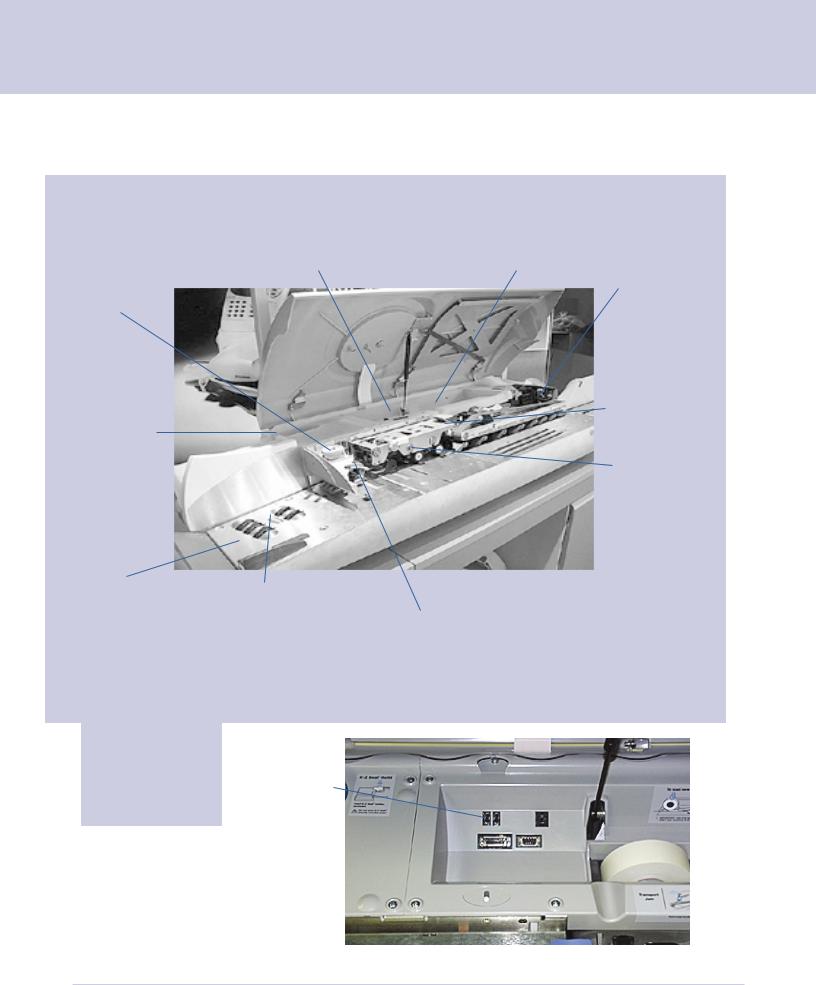
2 Meet the DM1000
Thickness
Adjustment
Knob
E-Z Seal
Moistener
Bottle
Feed Deck
DM1000 Interior
External Device Ports |
Roll Tape |
Feeder Rollers
Feeder Jam
Release Lever
USB cable to
External Modem
Engine
Ink Cartridge
Transport Jam
Lever
Light mail/
Postcard
Selection
Knob
External Device Ports: Your internal connection to Postage By Phone
2-8 |
SV60951 Rev. A |
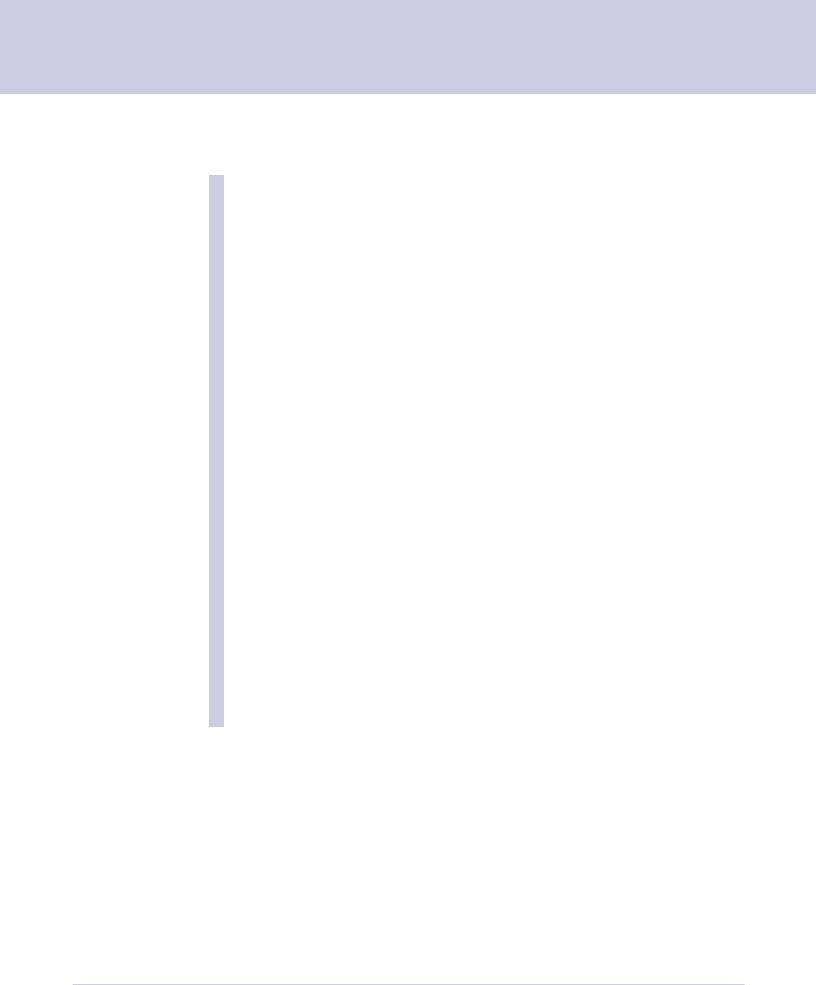
DM1000 Operating Guide
Roll Tape |
The tape supply is located here. Print meter |
|
|
stamps on tape for pieces of mail that can’t |
|
|
go through the system. You can also print |
|
|
|
|
|
reports on tape. |
2 |
Print Engine |
Contains the printer and the ink cartridge |
|
|
that produce the meter stamp. |
|
Ink Cartridge |
Contains ink used to produce the meter |
|
|
stamp. |
|
Transport Jam Lever |
Relieves tension on parts along feeder path |
|
|
to clear jams. |
|
Feed Deck |
Transports envelopes of mixed thicknesses |
|
|
through the feeder path. |
|
Feeder Rollers |
Rollers that move the mail on the transport |
|
|
deck into the feeder. |
|
Thickness Adjustment |
Sets the system to accommodate the |
|
Knob |
thickness of the envelopes you are feeding. |
|
Light mail/Postcard |
Applies pressure to envelopes to ensure |
|
Selection Knob |
proper sealing. |
|
Feeder Jam Release Lever Relieves tension on parts along feeder path to clear jams.
E-Z Seal Moistener Bottles Hold the E-Z Seal used to seal mail and tapes.
SV60951 Rev. A |
2-9 |
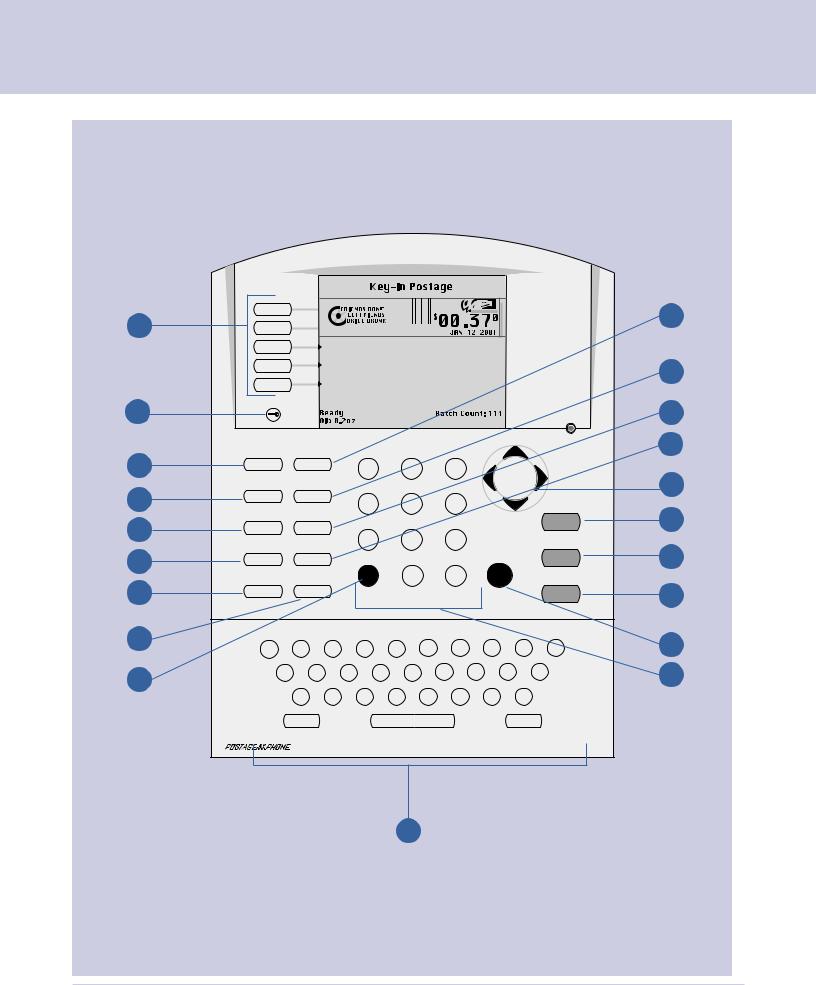
2 Meet the DM1000
The DM1000 IntelliLink Control Center
1 |
|
|
|
|
Presorted First Class |
|
|
|
|
|
|
|
|
Account: |
Engineering |
|
|
|
|
||
|
|
|
Class: |
|
First Class |
|
|
|
|
|
|
|
|
Zip/Zone |
06850-0123 |
|
|
|
|
||
2 |
Lock |
|
|
|
|
|
|
|
|
|
|
|
|
|
|
|
|
|
|
|
|
3 |
Normal Preset Custom Presets |
|
|
|
|
|
|
|
||
|
|
|
1 |
|
2 |
3 |
|
|
|
|
|
Mode |
Menu |
|
|
|
|
|
|
|
|
4 |
|
|
|
4 |
|
5 |
6 |
|
|
Start |
|
Class |
Funds |
|
|
|
|
|
|
|
|
5 |
|
|
|
|
|
|
|
|
||
|
|
|
7 |
|
8 |
9 |
|
|
Tape |
|
|
Seal |
Reports |
|
|
|
|||||
6 |
|
|
|
|
Enter |
|
||||
|
|
Clear/Back |
|
|
|
|||||
|
|
|
C |
|
0 |
• |
|
|
|
|
7 |
Accounts |
Help |
|
|
|
|
Stop |
|||
|
? |
|
|
|
|
|
|
|
|
|
|
|
|
|
|
|
|
|
|
|
|
12 |
Q |
W |
E |
R |
T |
Y |
U |
I |
O |
P |
|
||||||||||
|
# |
$ |
% |
|
- |
_ |
/ |
! |
@ |
: |
20 |
A |
S |
D |
) |
F |
G |
H |
J |
K |
L |
|
* |
( |
+ |
, |
' |
? |
|
|
||
|
|
|
|
|
|
|
|
|
|
|
|
|
Z |
X |
C |
V |
B |
N |
M |
|
|
|
|
Shift |
|
|
|
Space |
|
|
Symbol |
|
19
8
9
10
11
15
16
17
18
14
13
2-10 |
SV60951 Rev. A |

|
|
|
|
|
DM1000 Operating Guide |
|
|
|
|
|
|
|
|
|
|
|
|
1. |
Five Screen Keys |
The five keys directly to the left of the display |
|
||
|
|
||||||
|
|
|
|
screen allow you to select options displayed |
|
||
|
|
|
|
on the screen. |
|
||
|
|
2. |
Lock Button |
Deselects the current account. If no account |
|
||
|
|
|
|
is selected it locks the IntelliLink Control |
|
||
|
|
|
|
Center. |
|
||
|
|
3. |
Normal Preset Key |
Returns you to the most commonly used |
|
2 |
|
|
|
|
|
setting. |
|
||
|
|
4. Mode Key |
Press to choose from variety of mail |
|
|||
|
|
|
|
processing modes. |
|
|
|
|
|
5. |
Class Key |
Enables you to select the correct class for |
|
||
|
|
|
|
your mailing (for example: First Class, Priority, |
|
||
|
|
|
|
Media Mail.) |
|
||
|
|
6. |
Seal Key |
Allows you to choose to moisten and seal |
|
||
|
|
|
|
envelopes without applying postage or any |
|
||
|
|
|
|
printing on the piece of mail. |
|
||
|
|
7. |
Accounts Key |
Press to set up or edit accounts. |
|
||
|
|
8. |
Custom Preset Key |
Press to choose frequently used system |
|
||
|
|
|
|
settings for running different jobs. |
|
||
|
|
9. Menu Key |
Press to view the settings and options |
|
|||
|
|
|
|
available: |
|
||
|
|
|
|
• |
Meter Stamp Options |
|
|
|
|
|
|
• |
Setup |
|
|
|
|
|
|
• |
Zero Scale |
|
|
|
|
|
|
• |
Rates Details |
|
|
|
|
|
|
• |
Multiple Tapes |
|
|
|
|
|
|
• |
Adjust Display Contrast |
|
|
|
|
|
|
• |
Confirmation Services |
|
|
|
|
|
|
• |
Maintenance |
|
|
|
|
|
|
• |
Turn Features On |
|
|
|
|
|
|
• |
Volume Control |
|
|
|
|
|
|
• |
Currency Add |
|
|
|
|
|
|
• |
Display Metric Weight |
|
|
SV60951 Rev. A |
2-11 |
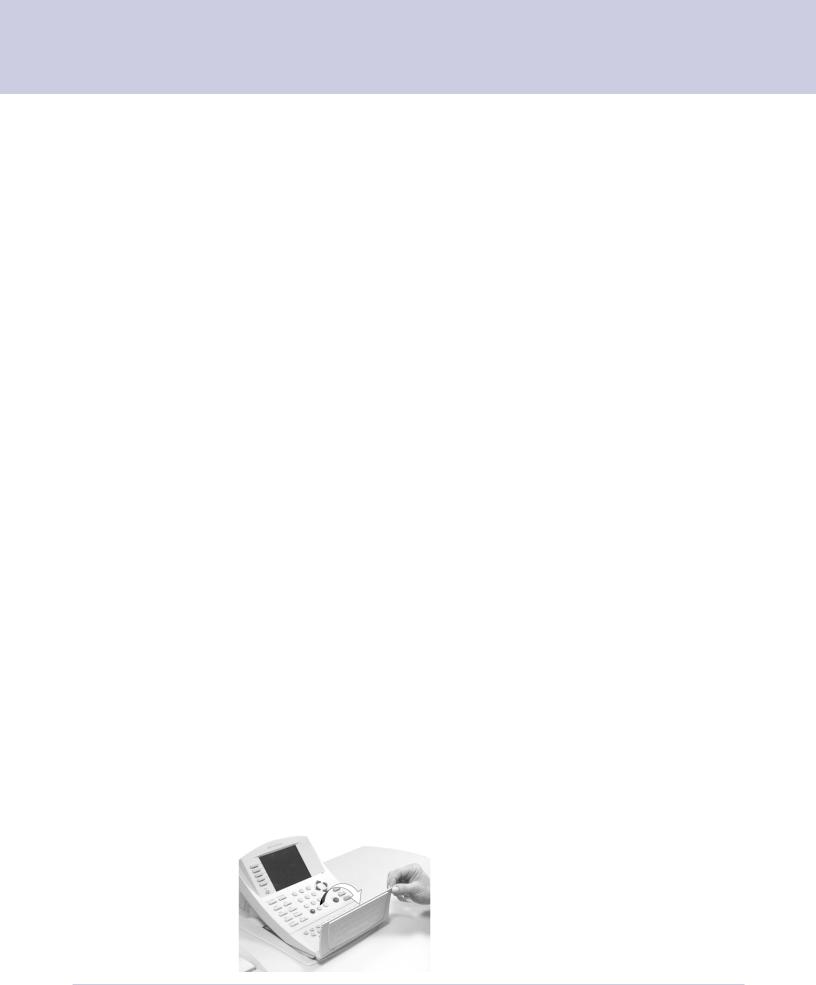
2 Meet the DM1000
|
10. |
Funds Key |
Allows you to obtain the following information: |
|
|
|
|
• Funds Available in PSD |
|
|
|
|
• |
Funds Used |
|
|
|
• Total pieces of mail processed by the |
|
|
|
|
|
system |
|
|
|
• |
Quick Refill |
|
|
|
• |
Other Refill Amount |
|
|
|
• Get Postage By Phone® Balance |
|
|
11. |
Reports Key |
Offers a selection of different types of reports |
|
|
|
|
to run. |
|
|
12. |
Help Key |
Press to get detailed information about a |
|
|
|
|
screen you are viewing. |
|
|
13. Number Keyboard |
Press numbered keys to enter postage |
||
|
|
|
amounts and weight. |
|
|
14. |
Enter Key |
Press to complete the entry of information you |
|
|
|
|
have typed using the number and alpha keys. |
|
|
15. |
Arrow Keys |
Allow you move between new menus, scroll |
|
|
|
|
menus, or select options. |
|
|
16. |
Start Key |
Begins processing the pieces of mail with the |
|
|
|
|
options you have selected. |
|
|
17. |
Tape Key |
Allows you to print postage tapes for |
|
|
|
|
packages and pieces of mail that are too big |
|
|
|
|
for processing through the mailing system. |
|
|
18. |
Stop Key |
Ends a mail or tape processing job in |
|
|
|
|
progress. |
|
|
19. |
Alpha Keyboard |
Use to enter accounts and other setup |
|
|
|
|
information. The keyboard is underneath a |
|
|
|
|
cover that hinges open for access. |
|
|
|
|
Press shift key for capital letters and the |
|
|
|
|
space key for inserting space when needed. |
|
|
|
|
The symbol key is not for use in the U.S. |
|
|
20. |
Clear Key |
Press to clear an entry, or go to the previous |
|
|
|
|
screen or screens. |
|
|
|
|
|
|
Alpha Keyboard Fold Out Cover
2-12 |
SV60951 Rev. A |
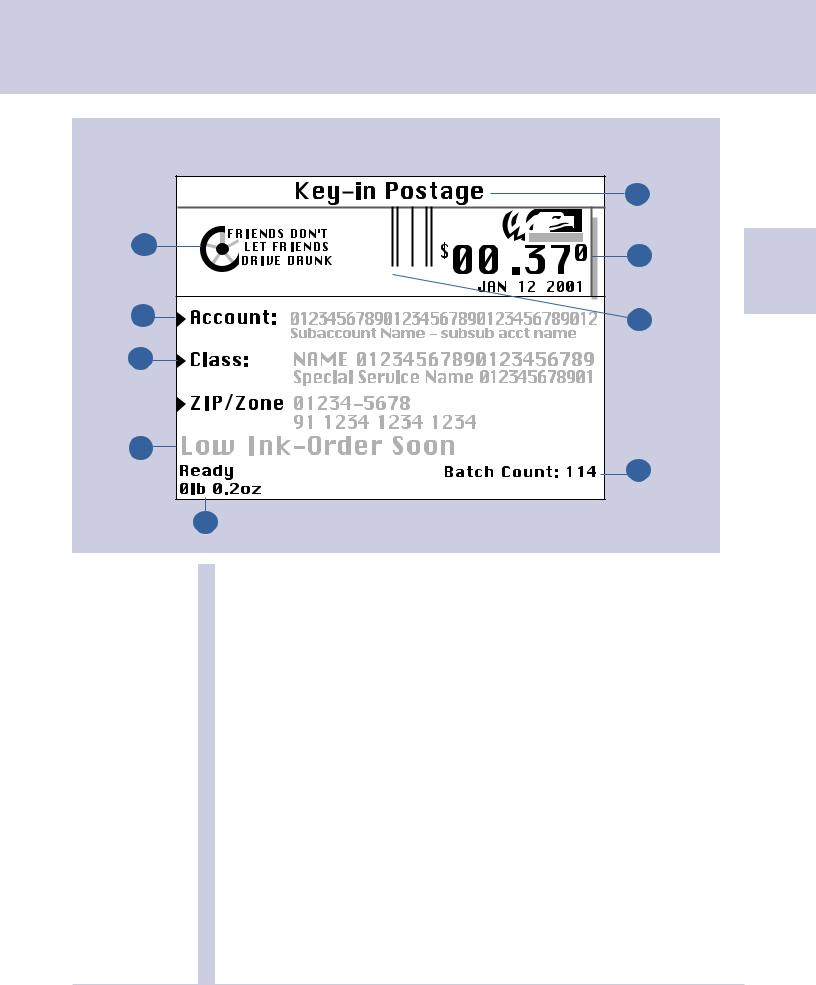
DM1000 Operating Guide
|
The Main Screen |
|
|
|
Presorted ClassFirst |
6 |
|
1 |
7 |
2 |
|
|
|
||
|
|
|
|
2 |
|
8 |
|
|
|
|
|
3 |
|
|
|
4 |
|
|
|
|
|
9 |
|
|
5 |
|
|
The content of the main screen depends upon the current mode of the system. Only main screens contain a meter stamp and the main status.
1. Advertisement Display The optional message to be printed on the envelopes or tape (if selected).
2. |
Account |
The account name to which postage is |
|
|
charged. |
3. |
Class |
The currently selected class of the piece of |
|
|
mail. |
4. |
Main Status Area |
Displays important information such as |
|
|
warnings. |
5. Weight Display Area Displays the weight of the piece of mail.
6. |
Mode |
The mode in which the piece of mail will be |
|
|
processed or what the next required action will |
|
|
be. |
7. |
Meter Stamp |
The official USPS stamp with postage printed |
|
|
on an envelope or tape. |
8. |
Inscription |
Optional postal message regarding class or |
|
|
special services. |
9. |
Batch Count |
The number of pieces of mail run in a job. |
SV60951 Rev. A |
2-13 |
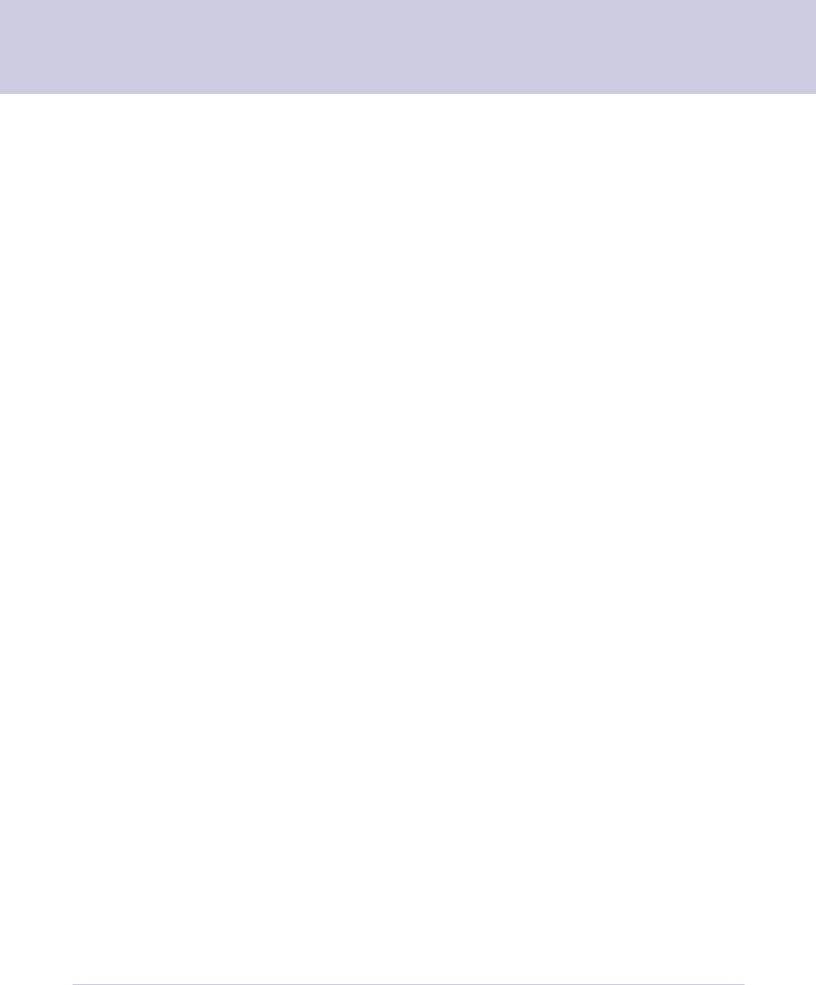
2 Meet the DM1000
Equipment
Specifications
Length
•Without a Drop Stacker or Power Stacker
•With A DropStacker
•With Power Stacker Width
Height (cover closed)
Power
Compliance:
Operating
Temperature
BTUs per Hour
Ink Usage
Printhead Life
External Modem
Phone Cord - Analog Line
56 inches (142.24cm)
68 inches (172.72cm)
100 inches (254cm)
24 inches (60.96 cm)
21 inches (53.34 cm)
100-240 VAC
UL 1950, UL Listed
40°F (4°C) to 109°F (43°C) Temperature will vary depending on the material used
Approximately 1295
45,000 pieces with no advertisements, permits, or inscriptions
30,000 pieces with advertisements, permits, or inscriptions
1.5 years shelf/installed life
1,000,000 cycles
56 bytes/sec
25 AWG or smaller phone cord
2-14 |
SV60951 Rev. A |
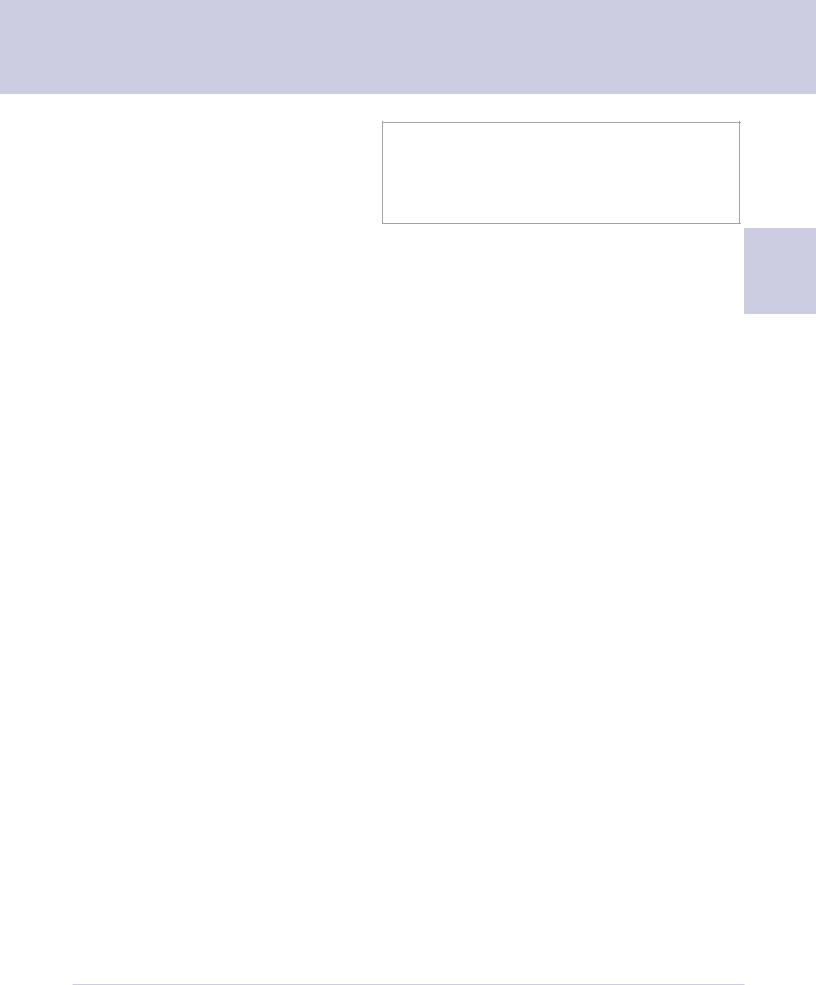
Equipment
Specifications
DM1000 Operating Guide
Optimum
Performance
Mail Processing Speed Max. Pieces per Minute (PPM)
|
Model * |
In WOW Mode |
In Non-WOW Mode |
|
DW00 |
120 PPM |
240 PPM |
|
|
|
|
|
DW01 |
N/A |
240 PPM |
|
|
|
|
The actual throughput of the system varies depending
on the material processed, system condition, and 2 operator skill.
*Model numbers are on labels located under the main cover on the real panel of your mailing system.
•Gummed tape throughput 35-40 tapes per minute, depending on the model
•Adhesive tape throughput is 40 tapes per minute with meter stamp only and 35 tapes per minute with advertisements and inscriptions
Advertisement |
• |
Up to 10 advertisement |
Storage |
|
|
Inscription Storage |
• |
Up to 20 inscriptions |
Accounting
Postal Security
Device Settings
•25 accounts standard
100 or 300 accounts optional
•BUDGET MANAGER™ Optional
•Maximum Stamp: $99.99 Reset Type: Postage By Phone
•Piece count: Up to 8 digits (non-resettable)
•Batch count: Up to 8 digits (resettable)
SV60951 Rev. A |
2-15 |
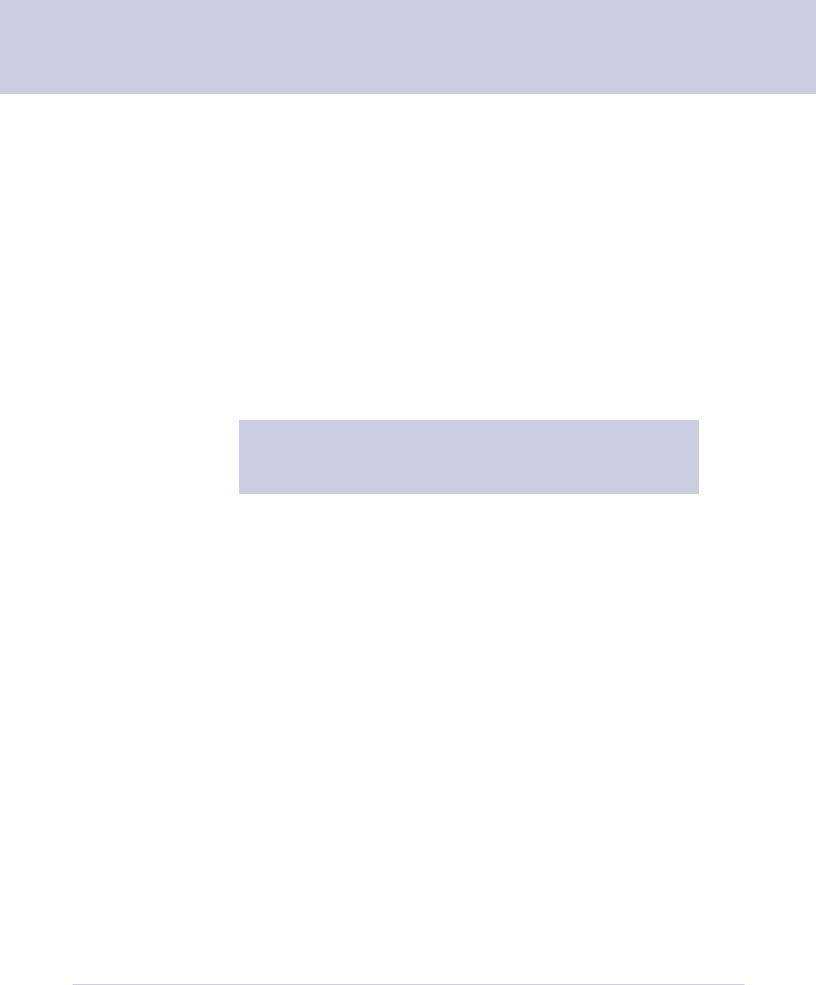
2 Meet the DM1000
Material
Specifications
Mailing Materials
You get the best results from your mailing system when the materials you use conform to the specifications below. Apply tape to pieces of mail that are too big for system processing.
Envelope Dimensions (see figure, next page)
Minimum: |
3-1/2 in. x 5 in. (89 mm x 127 mm) postcard size. |
Maximum: |
13 in. x 15 in. (330 mm x 381 mm) without W-O-W® |
|
13 in. x 13 in. (330 mm x 330 mm) with W-O-W |
Envelope Flap Depth For Sealing
Flap Open |
|
Minimum: |
.75 in. (19 mm) |
Maximum: |
4 in. (101.6 mm) |
Flap Closed |
|
Minimum: |
.75 in. (19 mm) |
Maximum: |
2.75 in. (69.8 mm) |
NOTE: Certain types of envelopes must be fed flap open to ensure proper sealing. These include: square flapped mail, mail with deep, pointed flaps, and catalogs.
Envelope Thickness
Minimum: |
0.007 in. (0.18 mm) |
Maximum: |
3/4 in. (18 mm) |
Acceptable Envelope Materials Include
•Standard envelope paper
•Self-mailers
•Tri-fold mail
•Pre-sealed envelopes
Envelope Flap Profiles
•Commercial (square and baronial)
•Executive
•Monarch
Mail Weight
5 lbs. (2.27kg) maximum for each piece (Non W-O-W) 1 lb. (.45 k g) maximum for each piece (W-O-W)
Tape Roll Width
1 1/17 inches (36mm) wide
4.5 (114.3mm) or 5 inch (127mm) rolls
2-16 |
SV60951 Rev. A |
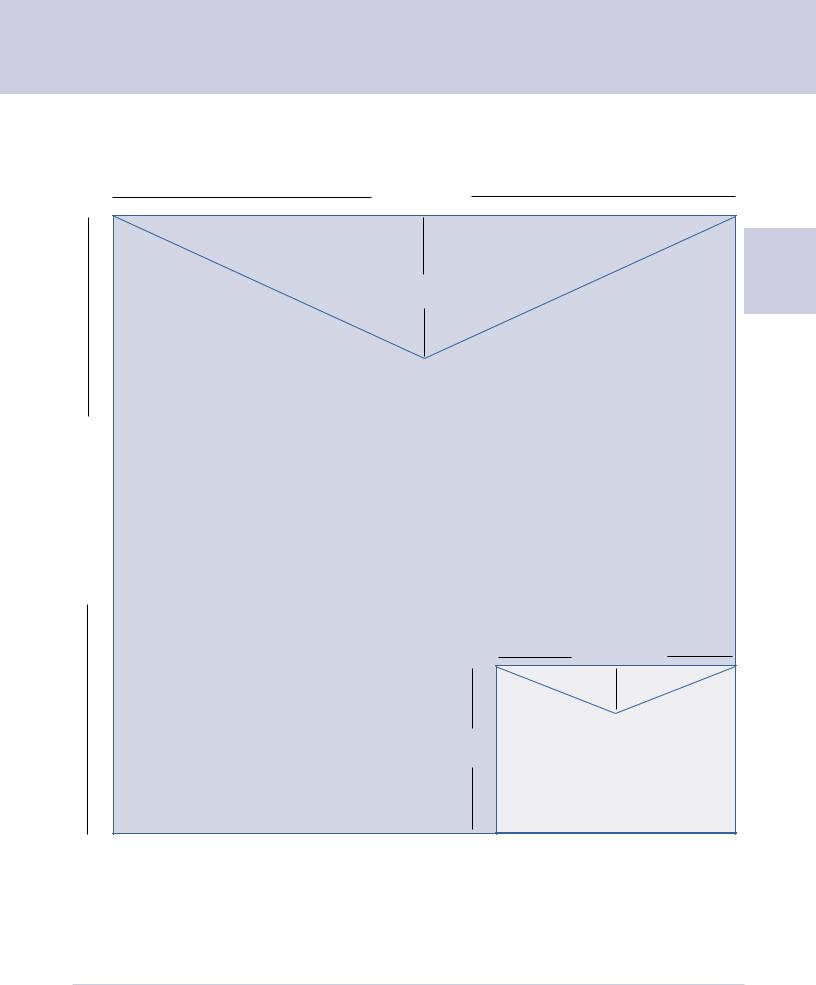
DM1000 Operating Guide
Envelope Specifications for DM1000
NOT Drawn to Scale
|
< |
13 in. (330mm) |
|
> |
|
> |
> |
|
|
|
|
3-7/8 in. (98mm) |
|
2 |
|
|
> |
|
|
13 |
|
Maximum |
|
|
in.(381mm)withoutW-O-W; |
in.(330mm)withW-O-W |
|
|
|
|
|
|
||
15 |
|
|
|
|
|
|
< |
5 in. (127mm) |
> |
|
|
> |
> |
|
|
|
|
1 in. (25.4mm) |
|
|
|
|
> |
|
|
|
3.5 in. |
Minimum |
|
|
|
(89mm) |
|
|
|
|
|
|
|
|
> |
> |
|
|
SV60951 Rev. A |
|
|
2-17 |
|
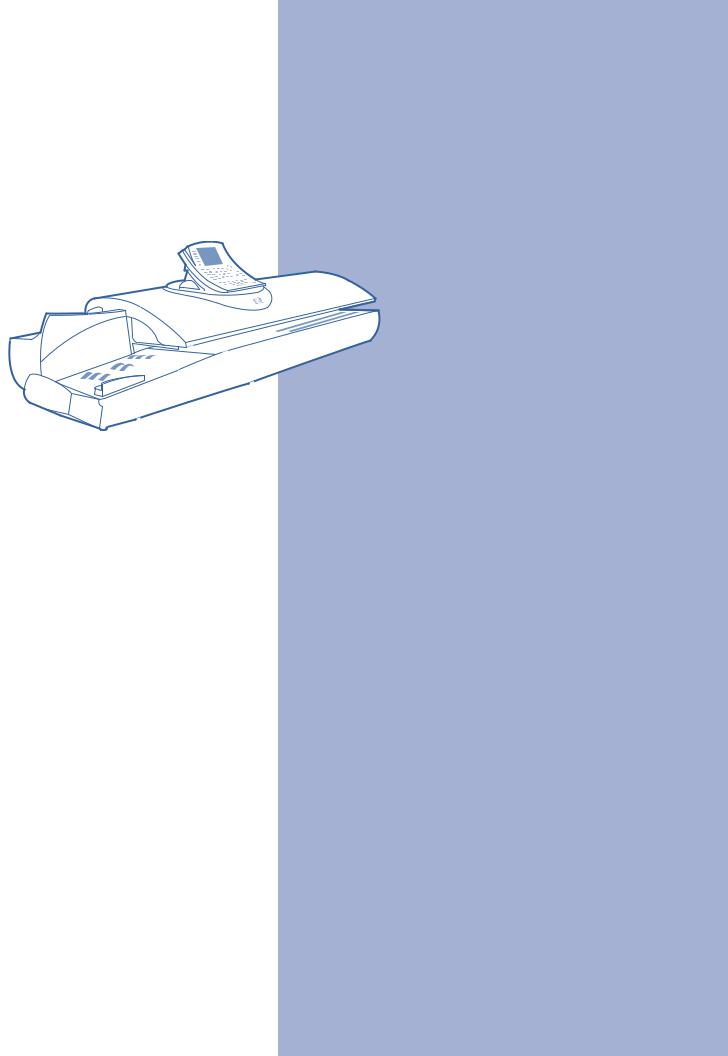
|
|
|
|
3 |
Mail In A Minute |
|
|
|
|
|
|
Chapter Contents
a Minute ........................................... |
3-2 |
Preparing Your Mail .................................... |
3-2 |
Running a Piece of Mail .............................. |
3-2 |
Printing a Postage Tape.............................. |
3-3 |
SV60951 Rev. A
