Pioneer XV-GX3, S-GX3V User Manual
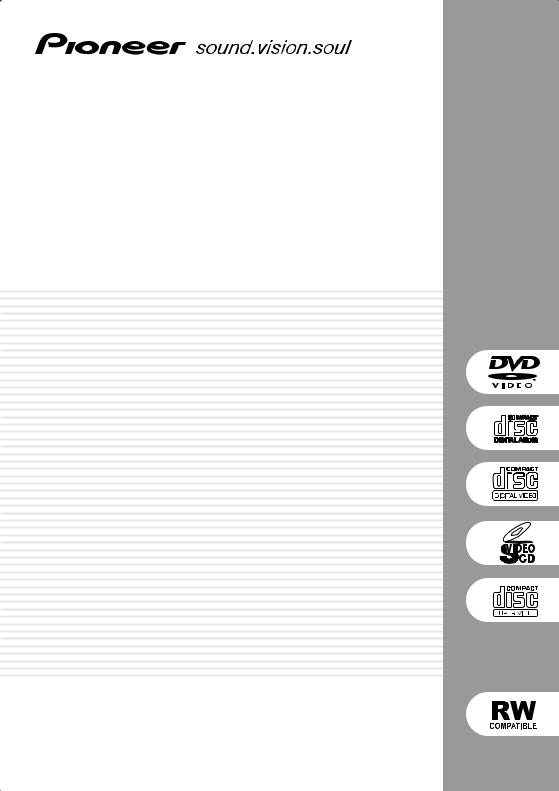
Stereo DVD Cassette Deck Receiver
XV-GX3
Speaker System
S-GX3V
Operating Instructions
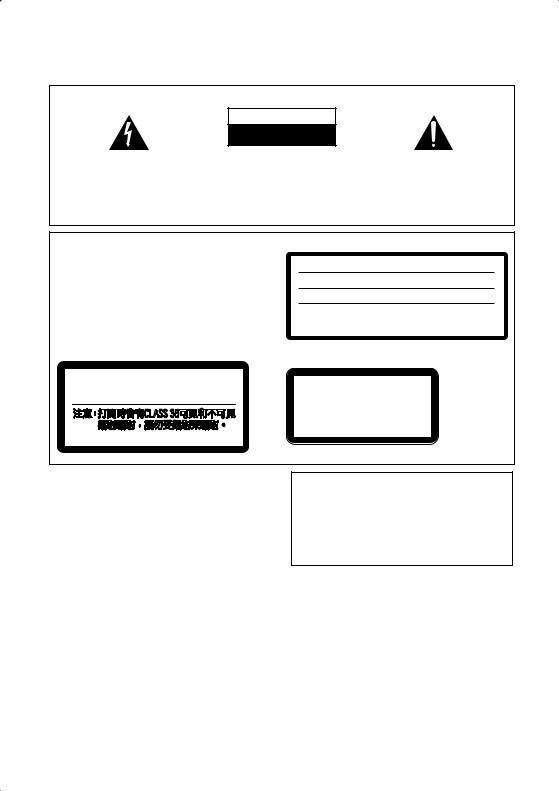
Thank you for buying this Pioneer product. Please read through these operating instructions so you will know how to operate your model properly. After you have finished reading the instructions, put them away in a safe place for future reference.
IMPORTANT
CAUTION
RISK OF ELECTRIC SHOCK
DO NOT OPEN
The lightning flash with arrowhead symbol, within an equilateral triangle, is intended to alert the user to the presence of uninsulated "dangerous voltage" within the product's enclosure that may be of sufficient magnitude to constitute a risk of electric shock to persons.
CAUTION:
TO PREVENT THE RISK OF ELECTRIC SHOCK, DO NOT REMOVE COVER (OR BACK). NO USER-SERVICEABLE PARTS INSIDE. REFER SERVICING TO QUALIFIED SERVICE PERSONNEL.
The exclamation point within an equilateral triangle is intended to alert the user to the presence of important operating and maintenance (servicing) instructions in the literature accompanying the appliance.
D3-4-2-1-1_En-A
CAUTION
This product is a class 1 laser product, but this product contains a laser diode higher than Class 1. To ensure continued safety, do not remove any covers or attempt to gain access to the inside of the product. Refer all servicing to qualified personnel.
The following caution label appears on your unit.
Location: rear of the unit
All other models
CAUTION : VISIBLE AND INVISIBLE LASER RADIATION WHEN OPEN. AVOID EXPOSURE TO BEAM.
VORSICHT : SICHTBARE UND UNSICHTBARE LASERSTRAHLUNG, WENN ABDECKUNG GEÖFFNET NICHT DEM STRAHL AUSSETZEN!
ADVARSEL : SYNLIG OG USYNLIG LASERSTRÅLING VED ÅBNING UNDGÅ UDSÆTTELSE FOR STRÀLING.
VARNING |
: |
SYNLIG OCH OSYNLIG LASERSTRÅLNING NÄR DENNA |
|
|
|
|
DEL ÄR ÖPPNAD BETRAKTA EJ STRÅLEN. |
|
|
VARO! |
: |
AVATTAESSA ALTISTUT NÄKYVÄ JA NÄKYMÄTTÖMÄLLE |
||
|
|
LASERSATEIL YLLE. ÄLÄ KATSO SÄTEESEN. |
VRW1699 |
|
|
|
|
||
Singapore, Malaysia, Taiwan, Indonesia,
Philippines models
Location: rear of the unit
CAUTION : CLASS 3B VISIBLE AND INVISIBLE LASER |
|
RADIATION WHEN OPEN, AVOID |
CLASS 1 |
EXPOSURE TO THE BEAM. |
|
|
LASER PRODUCT |
VRW2159 |
|
D3-4-2-1-8_A_En
WARNING
This equipment is not waterproof. To prevent a fire or shock hazard, do not place any container filed with liquid near this equipment (such as a vase or flower pot) or expose it to dripping, splashing, rain or moisture.
WARNING
Before plugging in for the first time, read the following section carefully.
The voltage of the available power supply differs according to country or region. Be sure that the power supply voltage of the area where this unit will be used meets the required voltage (e.g., 230V or 120V) written on the rear panel.
Recording equipment and copyright: Recording equipment should be used only for lawful copying and you are advised to check carefully what is lawful copying in the country in which you are making a copy. Copying of copyright material such as films or music is unlawful unless permitted by a legal exception or consented to by the rightowners.
K018_En
VENTILATION CAUTION
When installing this unit, make sure to leave space around the unit for ventilation to improve heat radiation (at least 10 cm at top, 10 cm at rear, and 10 cm at each side).
WARNING
To prevent a fire hazard, do not place any naked flame sources (such as a lighted candle) on the equipment.
WARNING
Slots and openings in the cabinet are provided for ventilation to ensure reliable operation of the product, and to protect it from overheating. To prevent fire hazard, the openings should never be blocked or covered with items (such as newspapers, table-cloths, curtains) or by operating the equipment on thick carpet or a bed.
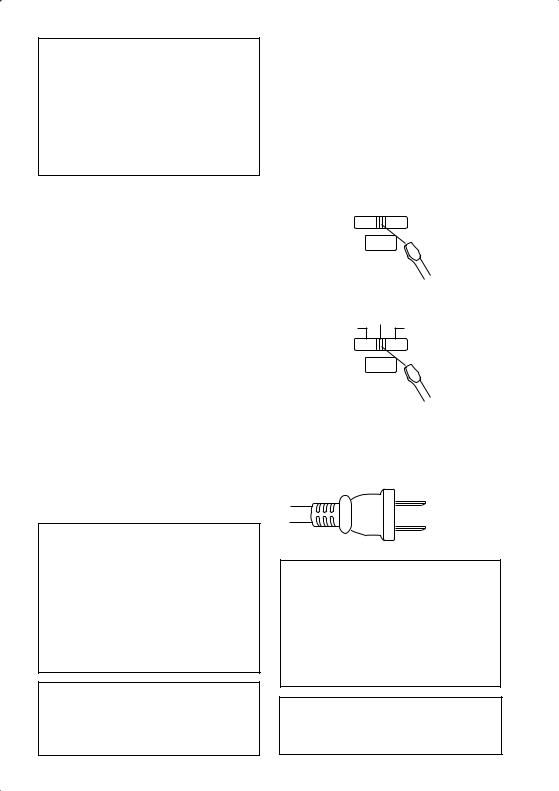
CAUTION
The STANDBY/ON switch on this unit will not completely shut off all power from the AC outlet. Since the power cord serves as the main disconnect device for the unit, you will need to unplug it from the AC outlet to shut down all power. Therefore, make sure the unit has been installed so that the power cord can be easily unplugged from the AC outlet in case of an accident. To avoid fire hazard, the power cord should also be unplugged from the AC outlet when left unused for a long period of time (for example, when on vacation).
CAUTION
These speaker terminals carry HAZARDOUS LIVE voltage. To prevent the risk of electric shock when connecting or disconnecting the speaker cables, disconnect the power cord before touching any uninsulated parts.
Operating Environment
Operating environment temperature and humidity: +5 ºC – +35 ºC (+41 ºF – +95 ºF); less than 65 %RH (cooling vents not blocked)
Do not install this unit in a poorly ventilated area, or in locations exposed to high humidity or direct sunlight (or strong artificial light)
POWER-CORD CAUTION
Handle the power cord by the plug. Do not pull out the plug by tugging the cord and never touch the power cord when your hands are wet as this could cause a short circuit or electric shock. Do not place the unit, a piece of furniture, etc., on the power cord, or pinch the cord. Never make a knot in the cord or tie it with other cords. The power cords should be routed such that they are not likely to be stepped on. A damaged power cord can cause a fire or give you an electrical shock. Check the power cord once in a while. When you find it damaged, ask your nearest PIONEER authorized service center or your dealer for a replacement.
This product incorporates copyright protection technology that is protected by method claims of certain U.S. patents and other intellectual property rights owned by Macrovision Corporation and other rights owners. Use of this copyright protection technology must be authorized by Macrovision Corporation, and is intended for home and other limited uses only unless otherwise authorized by Macrovision Corporation. Reverse engineering or disassembly is prohibited.
This product is for general household purposes. Any failure due to use for other than household purposes (such as long-term use for business purposes in a restaurant or use in a car or ship) and which requires repair will be charged for even during the warranty period.
Voltage selector
You can find the voltage selector switch on the rear panel of multi-voltage models.
The factory setting for the voltage selector is
220V–230V. Please set it to the correct voltage for your country or region.
• For Taiwan, please set to 110V–120V before using.
Before changing the voltage, disconnect the AC power cord. Use a medium size screwdriver to change the voltage selector switch.
Singapore, Malaysia, Taiwan, Indonesia, Philippines models
|
|
220V-230V |
|||
110V-120V |
|
|
|
|
240V |
|
|
|
|||
|
|
|
|
|
|
|
VOLTAGE |
|
SELECTOR |
|
Medium size |
|
screwdriver |
All other models |
|
|
220V-230V |
110V-127V |
240V |
|
VOLTAGE |
|
SELECTOR |
|
Medium size |
|
screwdriver |
D3-4-2-1-5_En
For Taiwan exclusively
Taiwanese two pin flat-bladed plug
DRM (digital rights management) copy protection is a technology designed to prevent unauthorized copying by restricting playback, etc. of material on devices other than the PC (or other WMA recording equipment) used to record it. For detailed information, please see the instruction manuals or help files that came with your PC and/or software.
This product includes FontAvenue® fonts licenced by NEC corporation. FontAvenue is a registered trademark
of NEC Corporation.
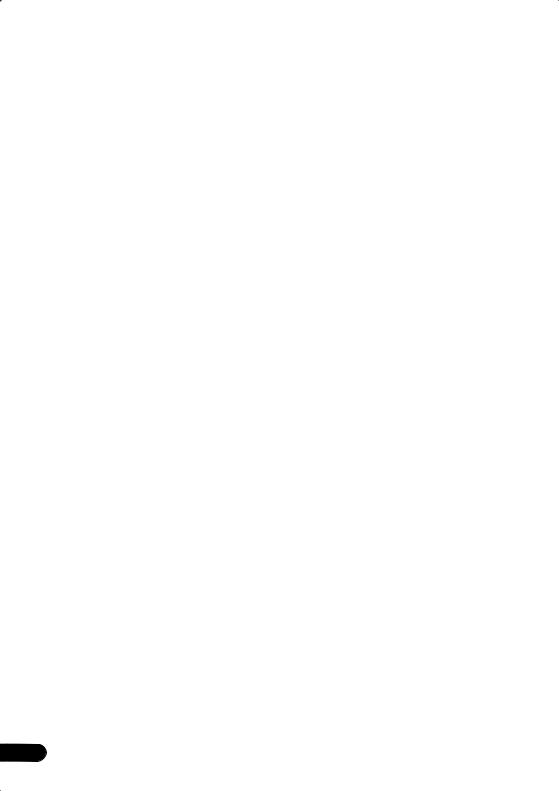
Contents
01 Before you start
Checking what’s in the box . . . . . . . . . . . . . . . . . 5
Loading the batteries . . . . . . . . . . . . . . . . . . . . . . 5
Attaching the non-skid pads . . . . . . . . . . . . . . . . 5 Removing the front speaker grilles . . . . . . . . . . 5
02 Connecting up
Connecting the speaker terminals . . . . . . . . . . . . 6 Optional surround speaker connections . . . . . . . 6 Connecting the radio antennas . . . . . . . . . . . . . . 7 Connecting external antennas . . . . . . . . . . . . . 7
Connecting to your TV . . . . . . . . . . . . . . . . . . . . . 8
Connecting using component video . . . . . . . . . 8 Connecting auxiliary components . . . . . . . . . . . . 9
Connecting the power . . . . . . . . . . . . . . . . . . . . . 9
03 Controls and displays
Front panel . . . . . . . . . . . . . . . . . . . . . . . . . . . . 10 Display. . . . . . . . . . . . . . . . . . . . . . . . . . . . . . . . 11 Remote control . . . . . . . . . . . . . . . . . . . . . . . . . 12
04 Getting started
Using the on-screen displays . . . . . . . . . . . . . . . 14
Playing discs . . . . . . . . . . . . . . . . . . . . . . . . . . . 14
Basic playback controls . . . . . . . . . . . . . . . . . 15 Resume and Last Memory. . . . . . . . . . . . . . . . 15
DVD-Video disc menus . . . . . . . . . . . . . . . . . . 15
Video CD/Super VCD PBC menus . . . . . . . . . . 16
Playing cassette tapes . . . . . . . . . . . . . . . . . . . . 16
Basic playback controls . . . . . . . . . . . . . . . . . 16
Listening to the radio . . . . . . . . . . . . . . . . . . . . . 17
Automatically saving station presets. . . . . . . . 17 Listening to station presets . . . . . . . . . . . . . . . 17 Listening to other sources . . . . . . . . . . . . . . . . . 17
Setting the sleep timer. . . . . . . . . . . . . . . . . . . . 17
05 Disc playback features
Scanning discs . . . . . . . . . . . . . . . . . . . . . . . . . 18 Playing in slow motion. . . . . . . . . . . . . . . . . . . . 18
Frame advance/frame reverse . . . . . . . . . . . . . . 18 Playing a JPEG slideshow . . . . . . . . . . . . . . . . . 18 Browsing DVD or Video CD/Super VCD discs
with the Disc Navigator . . . . . . . . . . . . . . . . . . . 19
Browsing WMA, MP3, DivX video and JPEG
files with the Disc Navigator . . . . . . . . . . . . . . . 19 Looping a section of a disc . . . . . . . . . . . . . . . . 20
Using repeat play. . . . . . . . . . . . . . . . . . . . . . . . 20 Using random play. . . . . . . . . . . . . . . . . . . . . . . 21 Creating a program list . . . . . . . . . . . . . . . . . . . 21 Using the OSD . . . . . . . . . . . . . . . . . . . . . . . . 21
Other functions available from the
program menu . . . . . . . . . . . . . . . . . . . . . . . . 22
Using the front panel display. . . . . . . . . . . . . . 22
Searching a disc . . . . . . . . . . . . . . . . . . . . . . . . 22 Switching subtitles . . . . . . . . . . . . . . . . . . . . . . 23
Switching language / audio channels . . . . . . . . 23
Zooming the screen. . . . . . . . . . . . . . . . . . . . . . 23
Switching camera angles . . . . . . . . . . . . . . . . . 23 Displaying disc information . . . . . . . . . . . . . . . . 23
06 Making tape recordings
Manual recording to cassette . . . . . . . . . . . . . . 24
4
07 Manual tuner features
Selecting stations manually . . . . . . . . . . . . . . . . 25 Manually saving station presets. . . . . . . . . . . . 25 Improving FM stereo sound . . . . . . . . . . . . . . . . 25
08 Singing karaoke
Singing karaoke . . . . . . . . . . . . . . . . . . . . . . . . . 26 Changing the vocal mix . . . . . . . . . . . . . . . . . . 26
Changing the backing track . . . . . . . . . . . . . . . 26
09 Adjusting the sound
Using the Sound menu. . . . . . . . . . . . . . . . . . . . 27
Using the Sound Field Control . . . . . . . . . . . . . . 27
Boosting the bass level. . . . . . . . . . . . . . . . . . . . 27 Muting the sound . . . . . . . . . . . . . . . . . . . . . . . . 27
10 Audio Settings and Video Adjust menu
Audio Settings menu . . . . . . . . . . . . . . . . . . . . . 28 Virtual Surround . . . . . . . . . . . . . . . . . . . . . . . 28 Audio DRC. . . . . . . . . . . . . . . . . . . . . . . . . . . . 28 Video Adjust menu . . . . . . . . . . . . . . . . . . . . . . . 28
11 Initial Settings menu
Using the Initial Settings menu . . . . . . . . . . . . . 29
Video Output settings . . . . . . . . . . . . . . . . . . . 29 Language settings . . . . . . . . . . . . . . . . . . . . . . 29 Display settings . . . . . . . . . . . . . . . . . . . . . . . . 30 Options settings. . . . . . . . . . . . . . . . . . . . . . . . 30 Parental Lock. . . . . . . . . . . . . . . . . . . . . . . . . . 30
About DivX® VOD content. . . . . . . . . . . . . . . . 31
12 Additional information
Using the System Setup menu . . . . . . . . . . . . . . 33 System Setup menu options . . . . . . . . . . . . . . 33 System Setup menu options in standby . . . . . . 33 Disc / content format playback compatibility . . . 34 Disc compatibility table . . . . . . . . . . . . . . . . . . 35
DVD Video regions . . . . . . . . . . . . . . . . . . . . . . 35 About DivX. . . . . . . . . . . . . . . . . . . . . . . . . . . . 35 About WMA . . . . . . . . . . . . . . . . . . . . . . . . . . . 36 Taking care of discs . . . . . . . . . . . . . . . . . . . . . . 36 Using cassette tapes . . . . . . . . . . . . . . . . . . . . . 37 Tapes you should avoid . . . . . . . . . . . . . . . . . . 37
Protecting your recordings. . . . . . . . . . . . . . . . 37 Installation and maintenance . . . . . . . . . . . . . . . 37
Hints on installation. . . . . . . . . . . . . . . . . . . . . 37
Cleaning the pickup lens . . . . . . . . . . . . . . . . . 38 Problems with condensation . . . . . . . . . . . . . . 38
Moving the system unit . . . . . . . . . . . . . . . . . . 38 Resetting the system . . . . . . . . . . . . . . . . . . . . . 38
Screen sizes and disc formats . . . . . . . . . . . . . . 38 Using the language code list . . . . . . . . . . . . . . . 38
Language code list . . . . . . . . . . . . . . . . . . . . . . . 39 Country/Area code list . . . . . . . . . . . . . . . . . . . . 39 Troubleshooting . . . . . . . . . . . . . . . . . . . . . . . . . 40 General . . . . . . . . . . . . . . . . . . . . . . . . . . . . . . 40
DVD/CD/Video CD player . . . . . . . . . . . . . . . . . 41
WMA/MP3/JPEG discs. . . . . . . . . . . . . . . . . . . 41 Tuner . . . . . . . . . . . . . . . . . . . . . . . . . . . . . . . . 42 Tape deck. . . . . . . . . . . . . . . . . . . . . . . . . . . . . 42 Error Messages . . . . . . . . . . . . . . . . . . . . . . . . 42 Specifications. . . . . . . . . . . . . . . . . . . . . . . . . . . 43
En
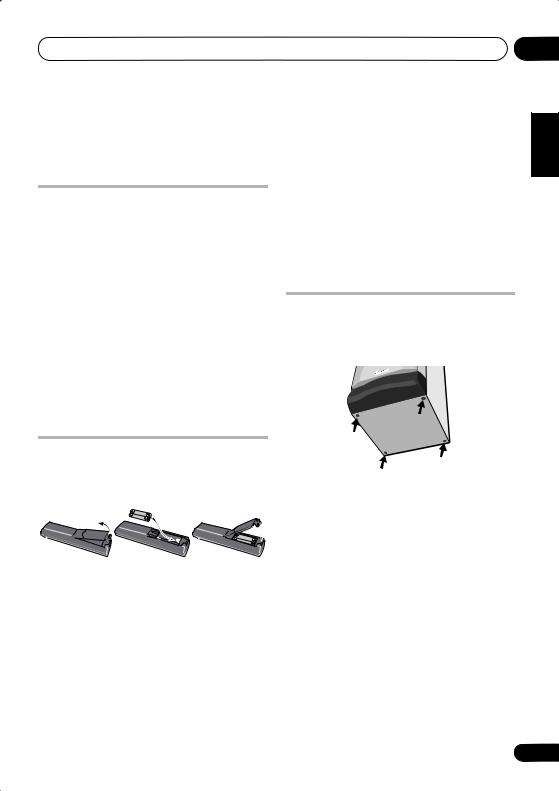
Before you start
Chapter 1
Before you start
Checking what’s in the box
Please check that you've received the following supplied accessories:
•Remote control
•Dry cell batteries (AA/R6) x2
•Video cord
•AM loop antenna
•FM antenna
•Power cord:
Singapore, Malaysia, Taiwan, Indonesia and Philippines models x2
All other models x1
•Non-skid pads (in speaker box) x8
•These operating instructions
Loading the batteries
Use AA/R6 batteries with the supplied remote control. Make sure to follow the indications ( ,
) inside the compartment.
 Important
Important
Incorrect use of batteries may result in such hazards as leakage and bursting. Observe the following precautions:
•Never use new and old batteries together.
•Insert the plus and minus sides of the batteries properly according to the marks in the battery case.
•Batteries with the same shape may have different voltages. Do not use different batteries together.
•When disposing of used batteries, please comply with governmental regulations or environmental public instruction’s rules that apply in your country or area.
Attaching the non-skid pads
Use the self-adhesive non-skid pads to provide a stable base for the speakers. Attach four to each speaker as shown below.
Removing the front speaker grilles
If necessary, remove the front speaker grilles as described below.
1Gently ease the grille loose by gripping the bottom and pulling towards you.
2Pull the top free in the same way.
When reattaching, start from the top then push the bottom in until secure.
•It is not recommended (due to dirt and dust) to leave the speaker grilles removed.
•If the speaker grille is not properly attached to the front of the speaker, it is possible it may fall off and cause injury. Therefore, we don’t recommend placing the speaker in high locations where this is likely to happen.
01
Español Nederlands Italiano Français Deutsch English
5
En
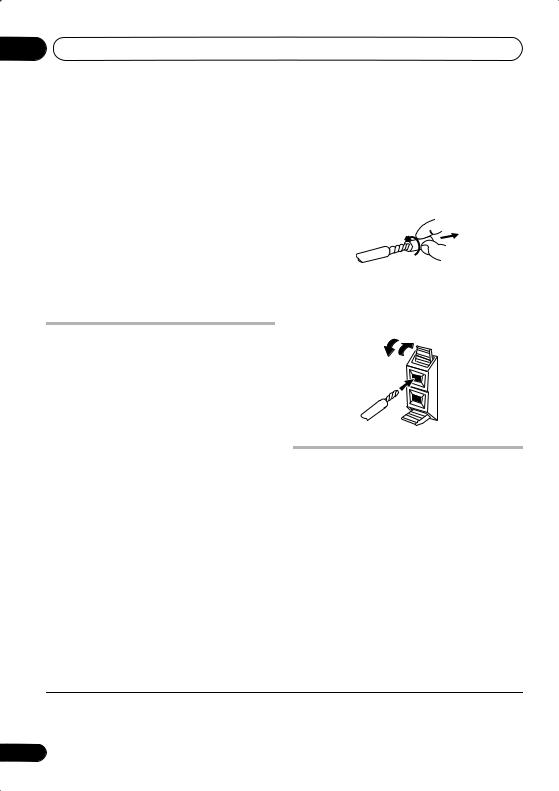
02 Connecting up
Chapter 2
Connecting up
 Important
Important
•Before making or changing any connections, switch off the power and unplug the power cord from the AC outlet.
•When making cable connections, make sure not to bend the cables over the top of this unit. This may cause a humming noise from the speakers.
Connecting the speaker terminals
Place the front left and right speakers at equal
distances from the TV1, then connect the wires from the speakers to the terminals on the main unit rear panel as shown below. See Optional surround speaker connections on page 6 to connect surround speakers.
1Twist and pull off the protective shields on each wire.
2Connect to the FRONT speaker terminals on the rear of the unit.
Make sure to insert the red wire into the red (+) tab and the black wire into the black (–) tab.
ª ·
 Caution
Caution
Optional surround speaker connections
•Do not connect this speaker to any amplifier other than the one supplied with this system. Connection to any other amplifier may result in a malfunction or fire.
•Make sure that the bare speaker wires cannot touch each other, or come into contact with other metal parts once the unit is switched on.
•Do not attach these speakers to the wall or ceiling. They may fall off and cause injury.
Using RCA speaker cables, you can connect surround speakers to the left and right SURROUND speaker jacks on the rear panel for multichannel sound from this system.
For the best surround effect, place the surround speakers slightly above ear level and at the same distance from the listening position as the front speakers.
 Important
Important
•Use speakers with a nominal impedance of at least 16Ω.
 Note
Note
1 The speakers supplied with this system are magnetically shielded. However, placing them extremely close to a television may result in color distortion on the screen. If this happens, move the speakers a little further away and switch off the television for 15–30 minutes.
6
En
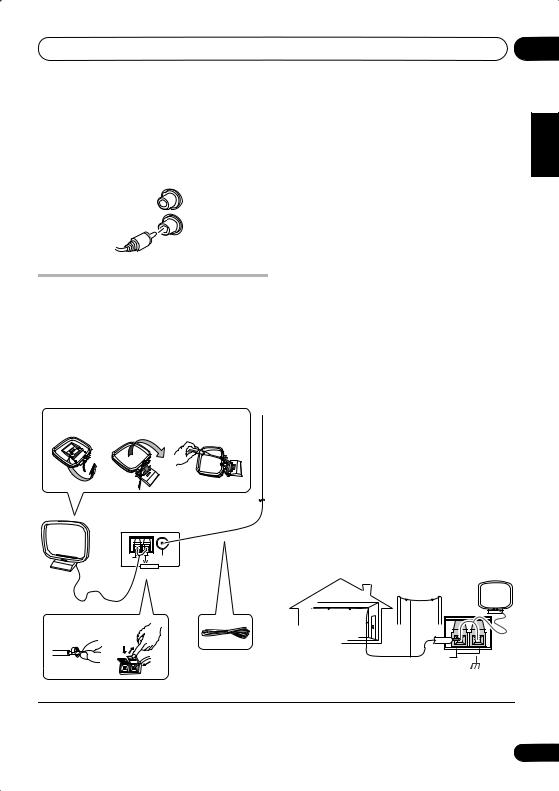
Connecting up |
02 |
•Make sure you connect both surround speakers or you won’t be able to hear anything from the surround jacks.
SURROUND
L
R
Connecting the radio antennas
Connecting the supplied antennas will allow you to listen to both AM and FM radio broadcasts. If you find that reception quality is poor, an outdoor antenna should give you better sound quality—see Connecting external antennas below for more on how to do this.
fig. a |
fig. b |
fig. c |
3
5
AM LOOP |
FM UNBAL |
ANTENNA |
75Ω |
ANTENNA
4
1 |
2 |
1Pull off the protective shields of both AM antenna wires.
2Push open the tabs, then insert one wire fully into each terminal, then release the tabs to secure the AM antenna wires.
3Fix the AM loop antenna to the stand.
To fix the stand to the antenna, bend in the direction indicated by the arrow (fig. a) then clip the loop onto the stand (fig. b).
•If you plan to mount the AM antenna to a wall or other surface, secure the stand with screws (fig. c) before clipping the loop to the stand. Make sure the reception is clear.
4Place the AM antenna on a flat surface and point in the direction giving the best reception.
Don’t let it come into contact with metal objects and avoid placing near computers,
television sets or other electrical appliances.1
5 Connect the FM wire antenna to the FM UNLBAL 75Ω antenna terminal.
For best results, extend the FM antenna fully and fix to a wall or door frame. Don’t drape loosely or leave coiled up.
Connecting external antennas
External AM antenna
Use 5–6 meters of vinyl-insulated wire and set up either indoors or outdoors. Leave the AM loop antenna connected.
Outdoor antenna
Indoor |
|
|
antenna |
|
|
(vinyl-coated |
|
|
wire) |
5–6m |
AM LOOP |
|
ANTENNA |
Español Nederlands Italiano Français Deutsch English
 Note
Note
1 The signal ground ( ) is designed to reduce noise that occurs when an antenna is connected. It is not an electrical safety ground.
7
En
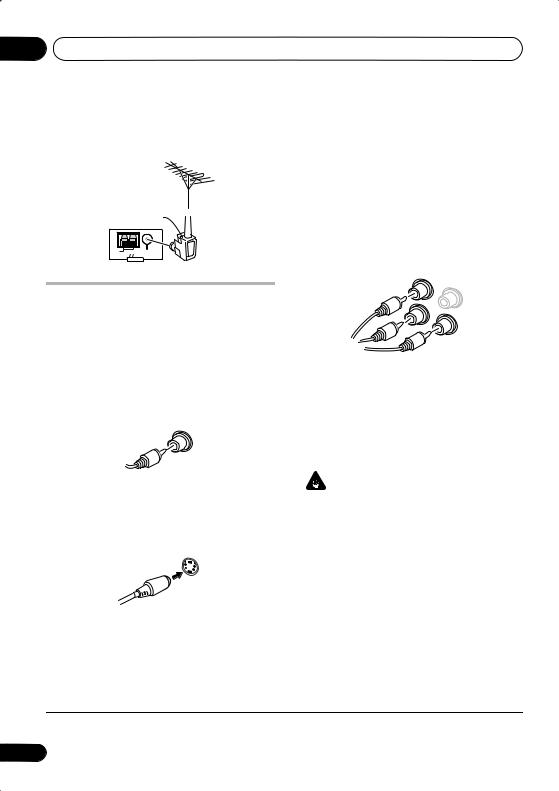
02 Connecting up
External FM antenna
Use a PAL connector to hook up an external FM antenna.
PAL connector 
AM LOOP |
FM UNBAL |
ANTENNA |
75Ω |
ANTENNA
Connecting to your TV
This system offers three types of video connections. If your TV has component video inputs, see Connecting using component video below.
1 Use the supplied yellow video cable to connect the VIDEO OUT jack to a video input on your TV.
VIDEO
For a better image, you can also use a commercially available S-Video cable to connect the S-VIDEO OUT jack to an S-Video input on your TV.
S-VIDEO
Connecting using component video
If your TV has component video inputs, you can use these instead of the standard or S-Video
output to connect this system to your TV.1 This should give you the best quality picture from the three types of video output available.
• Use a component video cable to connect the COMPONENT VIDEO OUT to a set of component inputs on your TV.
COMPONENT |
|
VIDEO |
VIDE |
R |
|
P |
O |
|
|
PB |
|
Y |
About progressive scan video
Compared to interlace video, progressive scan video effectively doubles the scanning rate of the picture, resulting in a very stable, flickerfree image. Progressive scan video is available only from the component video output.
Important
• If you connect a TV that is not compatible with a progressive scan signal and switch the system to progressive, you will not be able to see any picture at all. In this case, press STANDBY/ON to put the system in standby, select the interlace setting in the System Setup menu options in standby on page 33, then press ENTER.
2 Optionally: Use a stereo audio cable to connect the audio outs of your TV (or VCR) to the LINE IN jacks on the rear of this unit.
This will enable you to hear the TV (or VCR) sound through this system. See Connecting auxiliary components below for more on this.
 Note
Note
1 The component video output is switchable between interlaced and progressive formats. See Video Output settings on page 29.
8
En
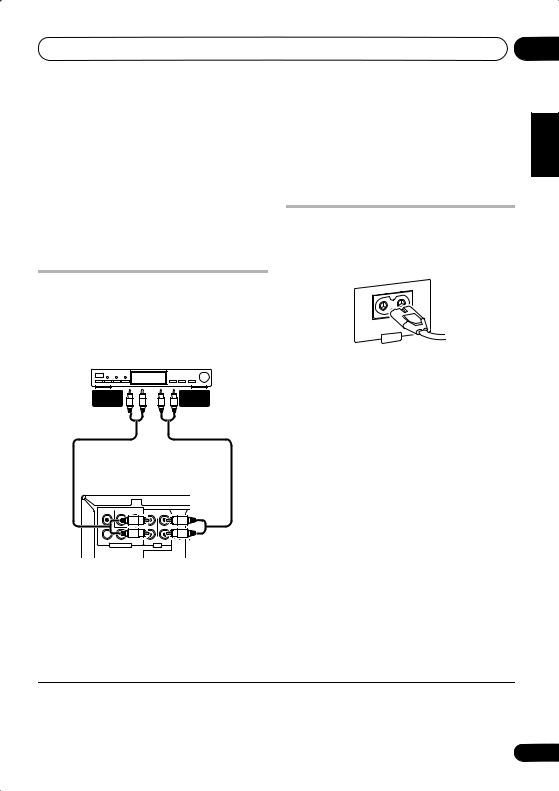
Connecting up |
02 |
Compatibility of this player with progressive-scan and high-definition TVs.
This player is compatible with progressive video Macro Vision System Copy Guard.1
This system is compatible with the following Pioneer displays and monitors: PDP-505HDG, PDP-435HDG, PDP-5040HD, PDP4340HD, PDP-502MX, PDP-503HDG, PDP-504HDG, PDP-433HDG, PDP-434HDG, SD-532HD5, SD533HD5.
Connecting auxiliary components
This system has both stereo analog inputs and outputs. Use these to connect external components, such as a VCR, MD, CD-R or DAT recorder.
Tape deck, etc.
AUDIO |
AUDIO |
OUTPUT |
INPUT |
COMPONENT |
|
- |
IN |
OUT |
SURROUND |
VIDEO |
VIDEO |
S VIDEO |
L |
||
|
|
|
|
L |
|
PR |
|
|
|
|
|
PB  Y
Y
R
R
MONITOR OUT |
LINE |
XV-GX3
• Connect the LINE IN jacks on the rear panel to an auxiliary playback component.
These include components such as a VCR, DAT, or your TV. Connect using RCA pin-plug stereo cables.
• Connect the LINE OUT jacks on the rear panel to a recording component.
These include components such as a cassette deck, VCR, MD recorder, or another recorder with analog inputs. Connect using RCA pinplug stereo cables.
Connecting the power
After making sure that everything is connected properly, plug in the power cord to the AC inlet, and the other end to a mains power outlet.
AC IN
Congratulations! You’re done setting up.
Español Nederlands Italiano Français Deutsch English
 Note
Note
1 Consumers should note that not all high-definition television sets are fully compatible with this product and may cause artifacts to be displayed in the picture. In case of 525 progressive scan picture problems, it is recommended that the user switch the connection to the ‘standard definition’ output (Interlace). If there are questions regarding our TV set compatibility with this model, please contact our customer service center.
9
En

03 Controls and displays
Chapter 3
Controls and displays
Front panel
1 |
2 |
3 |
4 |
5 |
6 |
|
STANDBY/ON |
P.BASS |
REVERSE |
REC/STOP |
FUNCTION |
|
|
|
MODE |
|
|
|
|
|
OPEN/CLOSE |
MIC |
|
MIC VOL |
|
|
|
|
|
|
|||
|
|
MAIN |
SUB |
MIN |
MAX |
|
9 |
10 |
|
|
|
|
11 |
1 STANDBY/ON
Switches the player on or into standby.
2Remote sensor
3P.BASS
Press to switch on the bass boost (page 27).
4 Display
See Display below.
5Tape cassette controls
REVERSE MODE – Selects the playback mode for tapes (page 16).
REC/STOP – Starts/stops recording on the tape deck (page 24).
6FUNCTION
Selects the source you want to listen to.
7 Playback / volume control
The playback controls are used for playing, pausing, skipping and stopping playback. Turn the middle section to adjust the volume.
7 8
PUSH OPEN
12
8 PUSH OPEN
Press down on this side of the cassette door to open the tape deck.
9OPEN/CLOSE
Ejects the disc.
10Headphone jack
11MIC VOL and MIC input jacks
Controls the volume of the karaoke mics (MAIN and SUB) (page 26).
12Disc tray
10
En
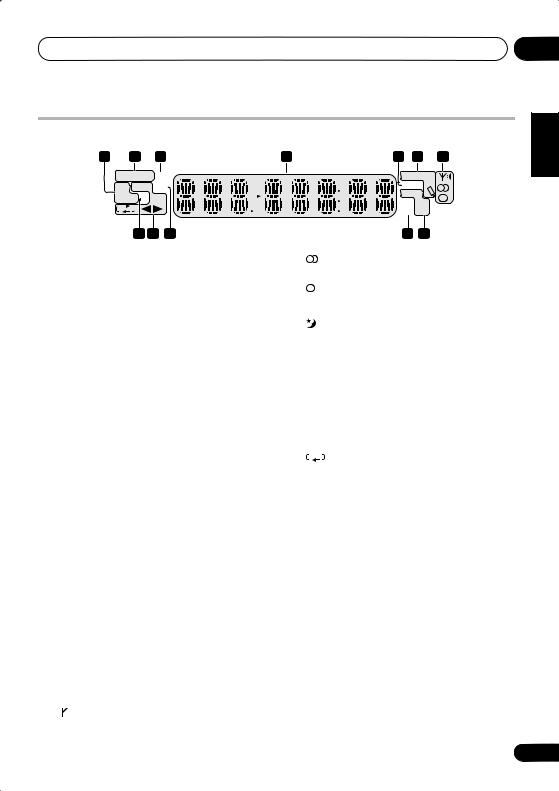
Controls and displays |
03 |
Display
1 2 3
P.BASS SFC 
DTS B.CUT L R
 D
D REC
REC
8 9 6
1Format indicators
DTS – Lights during playback of a DTS source.
2 D – Lights during playback of a Dolby Digital source.
2Sound processing indicators (page 27)
P.BASS – Lights when the bass boost is switched on.
SFC – Lights when one of the Sound Field Control modes is selected.
3
Lights during playback.
4Character display
5PRGSVE
Lights when the player is set to output progressive scan video (page 8).
6Karaoke indicators (page 26)
ECHO – Lights when the Karaoke ECHO effect is selected.
KEY – Lights when the Karaoke pitch control is selected.
 (Vocal cancel) – Vocals in the backing track are partially eliminated using EQ.
(Vocal cancel) – Vocals in the backing track are partially eliminated using EQ.
L – Left channel only. Use for tracks that have a vocal recorded in the right channel.
R – Right channel only. Use for tracks that have a vocal recorded in the left channel.
L R – Use to put a single-channel vocal track into the center of the mix.
7Tuner indicators
 – Lights when a broadcast is being received.
– Lights when a broadcast is being received.
4 |
5 |
6 |
7 |
KEY ECHO PRGSVE RPT–1 kHz PGM MHz RDM
RPT–1 kHz PGM MHz RDM
10 11
 – Lights when a stereo FM broadcast is being received in auto stereo mode.
– Lights when a stereo FM broadcast is being received in auto stereo mode.
 – Lights when FM mono reception is selected (page 25).
– Lights when FM mono reception is selected (page 25).
8
Lights when the sleep timer is active (page 17).
9Cassette deck indicators
B.CUT – Lights when the beat cut mode has been switched to B.CUT 2 (page 33).
REC – Lights when recording to the tape deck (page 24).
–Indicates the direction of tape playback.
 – Indicates the reverse mode (page 16).
– Indicates the reverse mode (page 16).
10 kHz / MHz
Indicates the unit of the frequency shown in the display (kHz for AM, MHz for FM).
11Playback mode indicators
RPT-1 – RPT lights during repeat play (RPT- 1 lights during repeat one-track/chapter play) (page 20).
PGM – Lights during program play (page 21).
RDM – Lights during random playback (page 21).
Español Nederlands Italiano Français Deutsch English
11
En
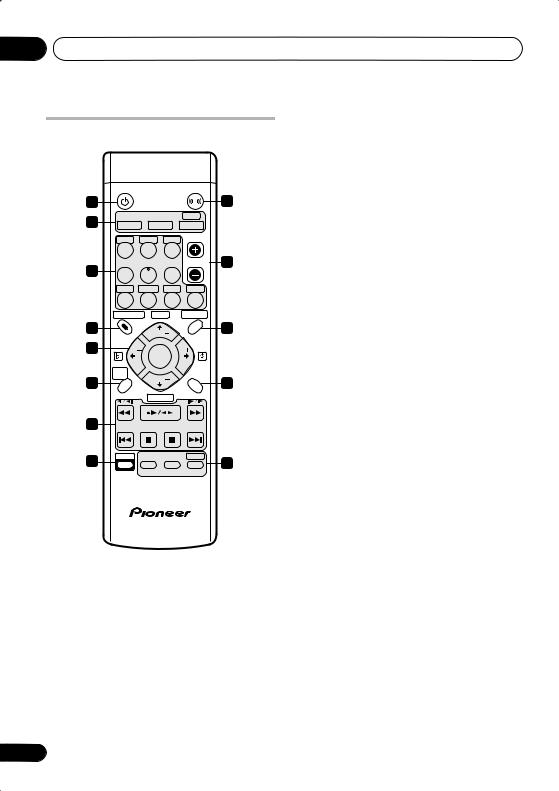
03 Controls and displays
Remote control
|
STANDBY/ ON |
|
|
P.BASS |
|
1 |
|
|
|
|
9 |
2 |
|
FM/AM |
|
LINE |
|
DVD/CD |
TUNER |
|
TAPE |
||
|
PGM |
RPT |
RDM |
|
|
|
1 |
2 |
|
3 |
VOLUME 10 |
3 |
|
|
|
|
|
4 |
5 |
|
6 |
|
|
|
|
|
|||
|
AUDIO |
SUBTITLE |
ANGLE |
ZOOM |
|
|
7 |
8 |
|
9 |
0 |
|
SYSTEM SETUP ECHO |
|
TOP MENU |
||
4 |
|
TUNE |
|
|
11 |
|
HOME |
|
|
DVD |
|
|
|
|
|
||
5 |
MENU |
|
|
|
MENU |
ST |
|
|
ST |
||
|
|
ENTER |
|
||
|
SOUND |
|
|
|
|
6 |
MODE |
TUNE |
|
|
12 |
|
|
|
|||
|
|
|
|
||
|
SFC |
KARAOKE RETURN |
|||
7 |
|
|
|
|
|
8 |
SHIFT |
CLEAR |
MUTE |
SLEEP |
|
|
13 |
||||
|
|
|
|
||
DISPLAY
1 STANDBY/ON
Switches the player on or into standby.
2 Input source function select
Selects the source you want to listen to; DVD/ CD, TUNER, TAPE or LINE (SHIFT+TAPE).
3 Number buttons and SHIFT functions
The number buttons can be used for selecting titles/chapters/tracks directly, the functions above the buttons are accessed by pressing SHIFT at the same time as the button.
PGM (SHIFT+1) – Use to program/play a program list (page 21).
12
RPT (SHIFT+2) – Selects a repeat play mode (page 20).
RDM (SHIFT+3) – Selects a random play mode (page 21).
AUDIO (SHIFT+7) – Selects the audio channel or language (page 23).
SUBTITLE (SHIFT+8) – Selects a subtitle display (page 23).
ANGLE (SHIFT+9) – Changes the camera angle during DVD multi-angle scene playback (page 23).
ZOOM (SHIFT+0) – Changes the zoom level (page 23).
4HOME MENU
Press to display (or exit) the on-screen menu for Initial Settings, Play Mode functions, etc.
SYSTEM SETUP (SHIFT+HOME MENU) Use to make various system settings (page 33). Also used to save station presets (page 17 and page 25) and select mono FM reception (page 25) when using the tuner.
5Cursor buttons, ENTER, tuning and karaoke buttons
Cursor buttons – Use the cursor buttons (/ / /) to navigate on-screen
displays and menus.
ENTER – Selects an option or executes a command.
TUNE (+/–) –Tunes the radio.
ST (+/–) – Selects station presets when listening to the radio.
The karaoke functions are accessed by pressing SHIFT at the same time as the corresponding button:
KARAOKE (SHIFT+ ) – Selects audio channels for karaoke (page 26).
ECHO (SHIFT+ ) – Changes the echo level on the karaoke mics (page 26).
Key controls and (SHIFT+/) – Lowers/raises the pitch of the backing track (page 26).
En
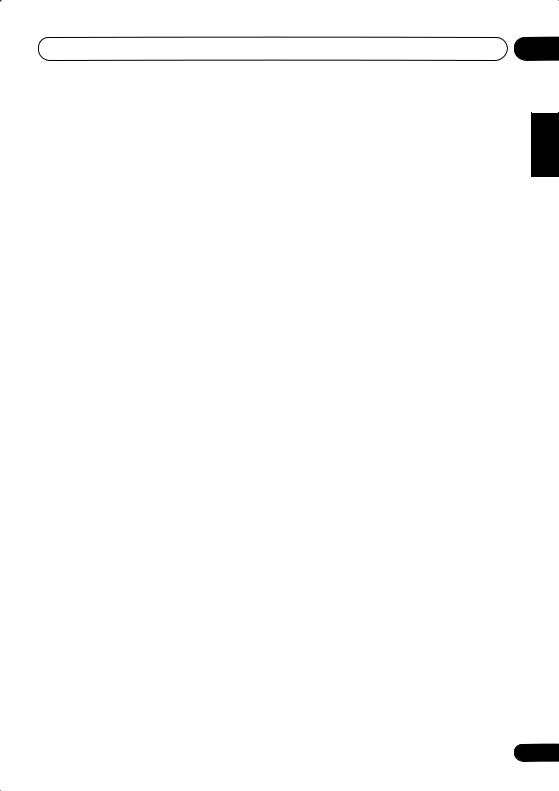
Controls and displays |
03 |
6SFC
Selects sound modes or custom settings from the Sound Field Control (page 27).
SOUND MODE (SHIFT+SFC) Accesses settings in the Sound menu, such as the tone controls (page 27).
7Playback controls
See Playing discs on page 14, Playing cassette tapes on page 16, and Disc playback features on page 18 for an explanation of these controls.
8SHIFT
Some of the buttons have alternate functions (they are outlined on the remote control). Press and hold SHIFT to access these.
9 P.BASS
Press to switch on the bass boost (page 27).
10 VOLUME
Adjusts the volume level.
11DVD MENU
Press to display a DVD disc menu, or the Disc Navigator (page 15).
TOP MENU (SHIFT+DVD MENU) Displays the top menu of a DVD disc in the play position—this may be the same as pressing DVD MENU (page 15).
12RETURN
Press to return to a previous menu screen.
13CLEAR
Clears an entry.
MUTE
Mutes the volume (page 27).
DISPLAY
Switches between information displays (page 23).
SLEEP (SHIFT+DISPLAY) – Use for setting the sleep timer (page 17).
Range of the remote control unit
The remote control has a range of about 7 meters at an angle of 30º of the remote control sensor. It may not work properly if:
•There are obstacles between the remote control and this unit's remote sensor.
•Direct sunlight or fluorescent light is shining onto the remote sensor.
•This system is located near a device that is emitting infrared rays.
•This unit is operated simultaneously with another infrared remote control unit.
Español Nederlands Italiano Français Deutsch English
13
En
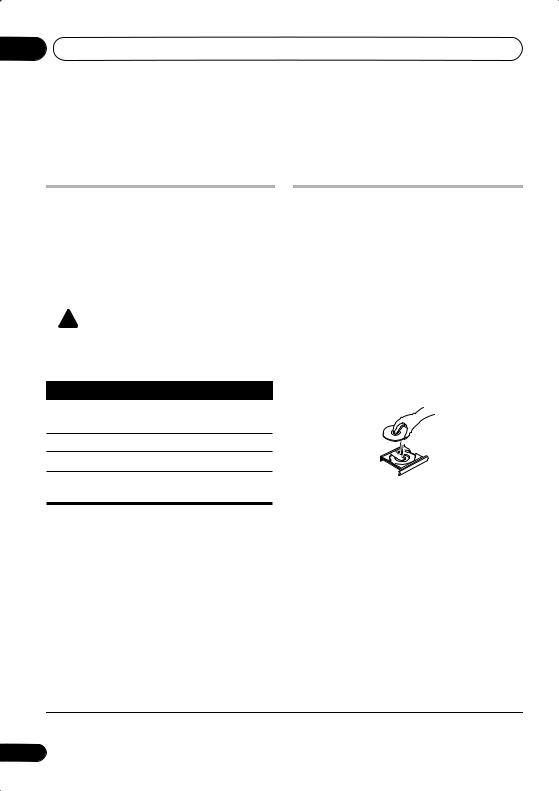
04 Getting started
Chapter 4
Getting started
Using the on-screen displays
For ease of use, this system makes extensive use of graphical on-screen displays (OSDs).
All the screens are navigated in basically the same way, using the cursor buttons ( / // ) to change the highlighted item and
pressing ENTER to select it.1
 Important
Important
•Throughout this manual, ‘Select’ means use the cursor buttons to highlight an item on-screen, then press ENTER.
Button What it does
HOME Displays/exits the on-screen display
MENU
Changes the highlighted menu item
ENTER Selects the highlighted menu item
RETURN Returns to the main menu without saving changes
 Tip
Tip
•The button guide at the bottom of every OSD screen shows you which buttons you’ll need to use for that screen.
Playing discs
The basic playback controls for playing DVD, CD, Video CD/Super VCD, DivX video and MP3/ WMA discs are covered here. Further functions are detailed in chapter 5.
1 If the player isn’t already on, switch it on.
If you’re playing a DVD, Video CD/Super VCD or DivX video, also turn on your TV and make sure that it is set to the correct video input.
2 Press on the front panel to load a disc.
Load a disc with the label side facing up, using the disc tray guide to align the disc (if you’re loading a double-sided DVD disc, load it with the side you want to play face down).
3 Press (play) to start playback.
If you’re playing a DVD or Video CD/Super VCD, a menu may appear. See DVD-Video disc menus on page 15 and Video CD/Super VCD PBC menus on page 16 to navigate these.
If you’re playing a DivX video or WMA/MP3 disc, it may take a few seconds before playing.
If you loaded a CD/CD-R/RW containing JPEGs, a slideshow will start. See Playing a JPEG slideshow on page 18 for more on this.
 Note
Note
1 The screen saver will appear after five minutes of inactivity.
14
En
