Pioneer VSX-819H-K, VSX-819H User Manual
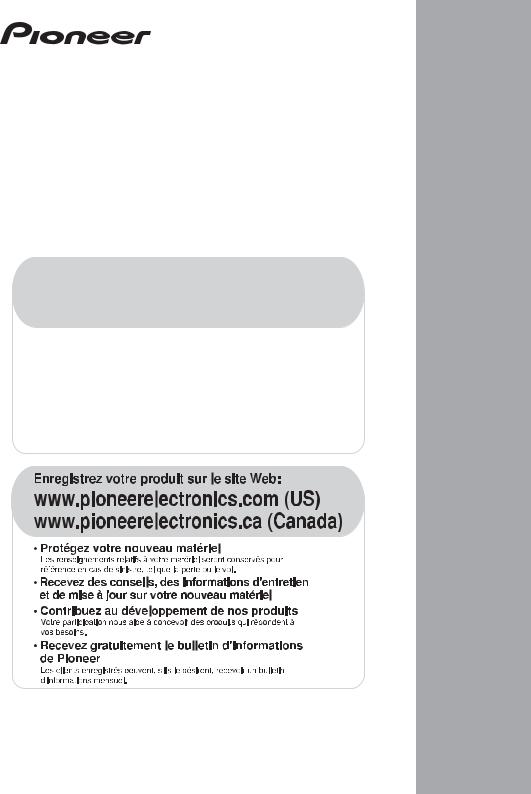
AUDIO/VIDEO MULTI-CHANNEL RECEIVER
RECEPTEUR AUDIOVISUEL A
VOIES MULTIPLES
RECEPTOR MULTICANAL DE AUDIO/VÍDEO
VSX-819H
Register your product at:
www.pioneerelectronics.com (US) www.pioneerelectronics.ca (Canada)
• Protect your new investment
The details of your purchase will be on file for reference in the event of an insurance claim such as loss or theft.
•Receive free tips, updates and service bulletins on your new product
•Improve product development
Your input helps us continue to design products that meet your needs.
• Receive a free Pioneer newsletter
Registered customers can opt in to receive a monthly newsletter.
Operating Instructions Mode d’emploi
Manual de instrucciones
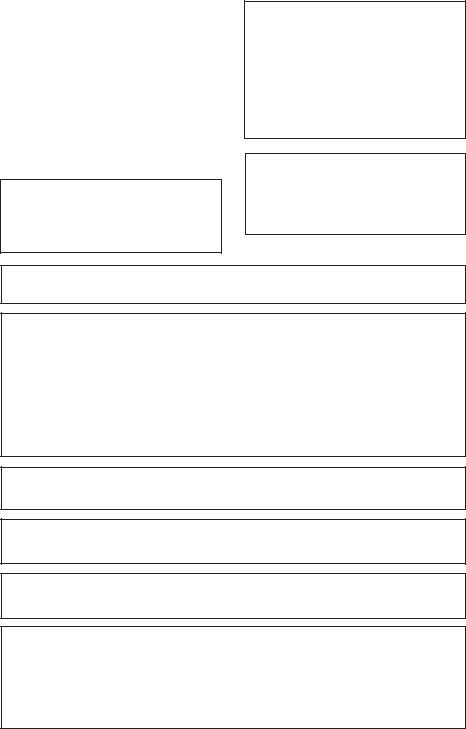
WARNING
This equipment is not waterproof. To prevent a fire or shock hazard, do not place any container filled with liquid near this equipment (such as a vase or flower pot) or expose it to dripping, splashing, rain or moisture.
WARNING
Before plugging in for the first time, read the following section carefully.
The voltage of the available power supply differs according to country or region. Be sure that the power supply voltage of the area where this unit will be used meets the required voltage (e.g., 230 V or 120 V) written on the rear panel.
This product is for general household purposes. Any failure due to use for other than household purposes (such as long-term use for business purposes in a restaurant or use in a car or ship) and which requires repair will be charged for even during the warranty period.
If the AC plug of this unit does not match the AC outlet you want to use, the plug must be removed and appropriate one fitted. Replacement and mounting of an AC plug on the power supply cord of this unit should be performed only by qualified service personnel. If connected to an AC outlet, the cut-off plug can cause severe electrical shock. Make sure it is properly disposed of after removal.
The equipment should be disconnected by removing the mains plug from the wall socket when left unused for a long period of time (for example, when on vacation).
WARNING: Handling the cord on this product or cords associated with accessories sold with the product will expose you to chemicals listed on proposition 65 known to the State of California and other governmental entities to cause cancer and birth defect or other reproductive harm.
Wash hands after handling
IMPORTANT NOTICE –
–Reorient or relocate the receiving antenna.
–Increase the separation between the equipment and receiver.
–Connect the equipment into an outlet on a circuit different from that to which the receiver is connected.
– Consult the dealer or an experienced radio/TV technician for help. |
D8-10-1-2_En |
This Class B digital apparatus complies with Canadian ICES-003.
Cet appareil numérique de la Classe B est conforme à la norme NMB-003 du Canada.
D8-10-1-3_EF
Information to User
Alterations or modifications carried out without appropriate authorization may invalidate the user’s right to operate the equipment.
CAUTION: This product satisfies FCC regulations when shielded cables and connectors are used to connect the unit to other equipment. To prevent electromagnetic interference with electric appliances such as radios and televisions, use shielded cables and connectors for connections.
FEDERAL COMMUNICATIONS COMMISSION DECLARATION OF CONFORMITY
This device complies with part 15 of the FCC Rules. Operation is subject to the following two conditions: (1) This device may not cause harmful interference, and (2) this device must accept any interference received, including interference that may cause undesired operation.
Product Name: |
AUDIO/VIDEO MULTI-CHANNEL RECEIVER |
Model Number: |
VSX-819H-K |
Responsible Party Name: |
PIONEER ELECTRONICS SERVICE, INC. |
Address: |
1925 E. DOMINGUEZ ST. LONG BEACH, CA 90801-1760, U.S.A. |
Phone: |
1-800-421-1404 |
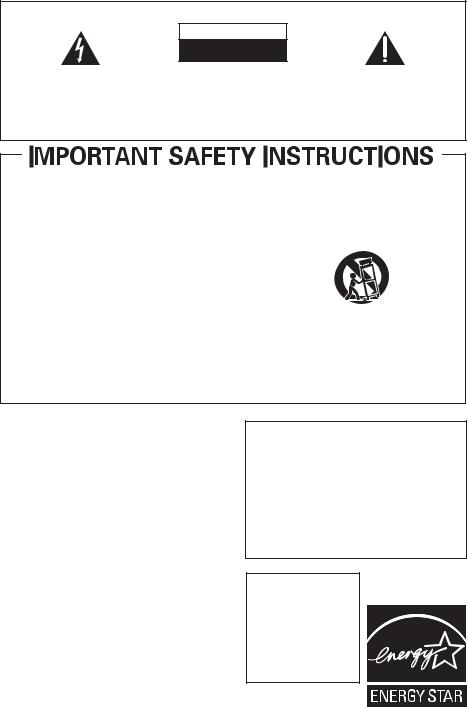
IMPORTANT
CAUTION
RISK OF ELECTRIC SHOCK
DO NOT OPEN
The lightning flash with arrowhead symbol, within an equilateral triangle, is intended to alert the user to the presence of uninsulated "dangerous voltage" within the product's enclosure that may be of sufficient magnitude to constitute a risk of electric shock to persons.
CAUTION:
TO PREVENT THE RISK OF ELECTRIC SHOCK, DO NOT REMOVE COVER (OR BACK). NO USER-SERVICEABLE PARTS INSIDE. REFER SERVICING TO QUALIFIED SERVICE PERSONNEL.
The exclamation point within an equilateral triangle is intended to alert the user to the presence of important operating and maintenance (servicing) instructions in the literature accompanying the appliance.
D3-4-2-1-1_En-A
1)Read these instructions.
2)Keep these instructions.
3)Heed all warnings.
4)Follow all instructions.
5)Do not use this apparatus near water.
6)Clean only with dry cloth.
7)Do not block any ventilation openings. Install in accordance with the manufacturer’s instructions.
8)Do not install near any heat sources such as radiators, heat registers, stoves, or other apparatus (including amplifiers) that produce heat.
9)Do not defeat the safety purpose of the polarized or grounding-type plug. A polarized plug has two blades with one wider than the other. A grounding type plug has two blades and a third grounding prong. The wide blade or the third prong are provided for your safety. If the provided plug does not fit into your outlet, consult an electrician for replacement of the obsolete outlet.
10)Protect the power cord from being walked on or pinched particularly at plugs, convenience receptacles, and the point where they exit from the apparatus.
11)Only use attachments/accessories specified by the manufacturer.
12)Use only with the cart, stand, tripod, bracket, or table specified by the manufacturer, or sold with the apparatus. When a cart is used, use caution when moving the cart/apparatus combination to avoid injury from tip-over.
13)Unplug this apparatus during lightning storms or when unused for long periods of time.
14)Refer all servicing to qualified service personnel. Servicing is required when the apparatus has been damaged in any way, such as power-supply cord or
plug is damaged, liquid has been spilled or objects have fallen into the apparatus, the apparatus has been exposed to rain or moisture, does not operate normally, or has been dropped. P1-4-2-2_En
WARNING
To prevent a fire hazard, do not place any naked flame sources (such as a lighted candle) on the equipment.
VENTILATION CAUTION
When installing this unit, make sure to leave space around the unit for ventilation to improve heat radiation (at least 60 cm at top, 10 cm at rear, and 30 cm at each side).
WARNING
Slots and openings in the cabinet are provided for ventilation to ensure reliable operation of the product, and to protect it from overheating. To prevent fire hazard, the openings should never be blocked or covered with items (such as newspapers, table-cloths, curtains) or by operating the equipment on thick carpet or a bed.
Operating Environment
Operating environment temperature and humidity: +5 ºC to +35 ºC (+41 ºF to +95 ºF); less than 85 %RH (cooling vents not blocked)
Do not install this unit in a poorly ventilated area, or in locations exposed to high humidity or direct sunlight (or strong artificial light)
CAUTION
The STANDBY/ON switch on this unit will not completely shut off all power from the AC outlet. Since the power cord serves as the main disconnect device for the unit, you will need to unplug it from the AC outlet to shut down all power. Therefore, make sure the unit has been installed so that the power cord can be easily unplugged from the AC outlet in case of an accident. To avoid fire hazard, the power cord should also be unplugged from the AC outlet when left unused for a long period of time (for example, when on vacation).
For U.S. and Australia Model
CAUTION
To prevent fire hazard, the Class 2 Wiring Cable should be used for connection with speaker, and should be routed away from hazards to avoid damage to the insulation of the cable.
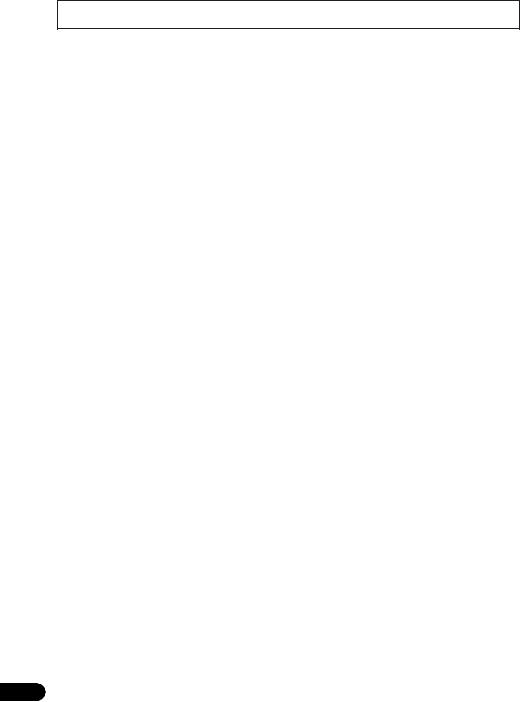
Thank you for buying this Pioneer product. Please read through these operating instructions so you will know how to operate your model properly. After you have finished reading the instructions, put them away in a safe place for future reference.
Contents
01 Before you start |
|
04 Controls and displays |
|
Checking what’s in the box . . . . . . . . . . . . . . . |
6 |
Front panel . . . . . . . . . . . . . . . . . . . . . . . . . . |
26 |
Loading the batteries . . . . . . . . . . . . . . . . . . . |
6 |
Operating range of remote control . . . . . . . |
27 |
Installing the receiver . . . . . . . . . . . . . . . . . . . |
6 |
Display . . . . . . . . . . . . . . . . . . . . . . . . . . . . . |
28 |
Ventilation . . . . . . . . . . . . . . . . . . . . . . . . . . |
6 |
Remote control . . . . . . . . . . . . . . . . . . . . . . . |
30 |
02 5 minute guide
Introduction to home theater . . . . . . . . . . . . . 8 Listening to Surround Sound . . . . . . . . . . . . . 8 Automatically setting up for surround
sound (MCACC) . . . . . . . . . . . . . . . . . . . . . . . 9
Other problems when using the
Auto MCACC Setup . . . . . . . . . . . . . . . . . . 11
Better sound using Phase Control . . . . . . . . 11
03 Connecting up
Making cable connections . . . . . . . . . . . . . . 12
HDMI cables . . . . . . . . . . . . . . . . . . . . . . . 12 About HDMI . . . . . . . . . . . . . . . . . . . . . . . . 12 Analog audio cables . . . . . . . . . . . . . . . . . . 13 Digital audio cables . . . . . . . . . . . . . . . . . . 13 Video cables . . . . . . . . . . . . . . . . . . . . . . . . 13
About video outputs connection . . . . . . . . . . 13 Connecting a TV and Blu-ray Disc player
or DVD player . . . . . . . . . . . . . . . . . . . . . . . . 14
Connecting the multichannel analog
outputs. . . . . . . . . . . . . . . . . . . . . . . . . . . . 15
Connecting a satellite receiver or other
digital set-top box . . . . . . . . . . . . . . . . . . . . . 16
Connecting other audio components . . . . . . 17 Connecting an HDD/DVD recorder,
VCR and other video sources . . . . . . . . . . . . 18 Using the component video jacks . . . . . . . . . 19 Connecting to the front panel video
terminal . . . . . . . . . . . . . . . . . . . . . . . . . . . . 20 Connecting antennas . . . . . . . . . . . . . . . . . . 20
Using external antennas. . . . . . . . . . . . . . . 21 Connecting the speakers . . . . . . . . . . . . . . . 22
Use the PRE OUT outputs to connect
the surround back speakers . . . . . . . . . . . . 23
Placing the speakers . . . . . . . . . . . . . . . . . 24
Switching the speaker system . . . . . . . . . . 25
05 Listening to your system
Auto playback . . . . . . . . . . . . . . . . . . . . . . . . 33
Listening in surround sound . . . . . . . . . . . . . 33 Using the Advanced surround effects . . . . . 34
Listening in stereo . . . . . . . . . . . . . . . . . . . . . 35
Using Front Stage Surround Advance . . . . . . 35
Using Stream Direct . . . . . . . . . . . . . . . . . . . 36
Using the Sound Retriever. . . . . . . . . . . . . . . 36 Listening with Acoustic Calibration EQ . . . . . 36 Using surround back channel processing . . . 37 Setting the Up Mix function. . . . . . . . . . . . . . 37 Setting the Audio options . . . . . . . . . . . . . . . 38
Playing other sources . . . . . . . . . . . . . . . . . . 40
Choosing the input signal . . . . . . . . . . . . . . . 40 Selecting the multichannel analog inputs. . . . 40
Using the headphone . . . . . . . . . . . . . . . . . . 40
06 The System Setup menu
Using the System Setup menu . . . . . . . . . . . 41
Manual speaker setup . . . . . . . . . . . . . . . . . . 41 Speaker Setting . . . . . . . . . . . . . . . . . . . . . 42 Crossover Network . . . . . . . . . . . . . . . . . . . 43 Channel Level . . . . . . . . . . . . . . . . . . . . . . . 43 Speaker Distance . . . . . . . . . . . . . . . . . . . . 44
The Input Assign menu . . . . . . . . . . . . . . . . . 44
07 Using the MULTI-ZONE feature
MULTI-ZONE listening . . . . . . . . . . . . . . . . . . 46
Making MULTI-ZONE connections . . . . . . . 46 Using the MULTI-ZONE controls . . . . . . . . . 47
08 Using the tuner
Listening to the radio. . . . . . . . . . . . . . . . . . . 48
Improving FM stereo sound . . . . . . . . . . . . 48 Saving station presets . . . . . . . . . . . . . . . . . . 48 Listening to station presets . . . . . . . . . . . . . 49 Naming preset stations. . . . . . . . . . . . . . . . 49
4
En
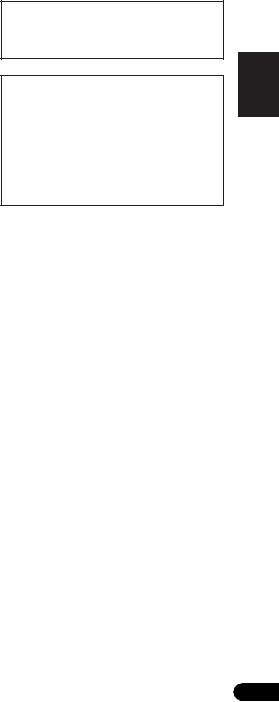
09 Making recordings
Making an audio or a video recording . . . . . . 50
10 Controlling the rest of your system
Setting the remote to control other components . . . . . . . . . . . . . . . . . . . . . . . . . 51
Selecting preset codes directly . . . . . . . . . . . 51 Clearing all the remote control settings. . . . . 51
Controls for TVs . . . . . . . . . . . . . . . . . . . . . . . 52
Controls for other components . . . . . . . . . . . 53
Preset Code List . . . . . . . . . . . . . . . . . . . . . . 55
11 Other connections
Connecting an iPod. . . . . . . . . . . . . . . . . . . . 58
Connecting your iPod to the receiver . . . . . 58 iPod playback . . . . . . . . . . . . . . . . . . . . . . . 59
Watching photos and video content . . . . . . 60
About iPod . . . . . . . . . . . . . . . . . . . . . . . . . 60
Connecting a USB device . . . . . . . . . . . . . . . 60 Connecting your USB device to the
receiver. . . . . . . . . . . . . . . . . . . . . . . . . . . . 61
Basic playback controls . . . . . . . . . . . . . . . 61 Compressed audio compatibility. . . . . . . . . 62
Using SIRIUS Radio . . . . . . . . . . . . . . . . . . . 62
Connecting your SiriusConnectTM
Tuner . . . . . . . . . . . . . . . . . . . . . . . . . . . . . 63
Listening to SIRIUS Radio. . . . . . . . . . . . . . 63 Saving channel presets. . . . . . . . . . . . . . . . 64 Using the SIRIUS Menu . . . . . . . . . . . . . . . 64 Connecting an IR receiver . . . . . . . . . . . . . . . 64
12 Additional information
Troubleshooting . . . . . . . . . . . . . . . . . . . . . . 65 HDMI . . . . . . . . . . . . . . . . . . . . . . . . . . . . . 67
Important information regarding the
HDMI connection . . . . . . . . . . . . . . . . . . . . 67 iPod messages . . . . . . . . . . . . . . . . . . . . . . 68 USB messages . . . . . . . . . . . . . . . . . . . . . . 68
SIRIUS radio messages . . . . . . . . . . . . . . . 68 Resetting the main unit . . . . . . . . . . . . . . . . . 69
Specifications . . . . . . . . . . . . . . . . . . . . . . . . 69 Power cord caution . . . . . . . . . . . . . . . . . . . . 70 Cleaning the unit. . . . . . . . . . . . . . . . . . . . . . 70
Manufactured under license from Dolby Laboratories. Dolby, Pro Logic, Surround EX and the double-D symbol are trademarks of Dolby Laboratories.
Manufactured under license under U.S.
Patent #'s: 5,451,942; 5,956,674; 5,974,380;
5,978,762; 6,226,616; 6,487,535 & other U.S.
and worldwide patents issued & pending.
DTS is a registered trademark and the DTS
logos, Symbol, DTS-HD and DTS-HD Master
Audio are trademarks of DTS, Inc. © 1996-
2007 DTS, Inc. All Rights Reserved.
Español Nederlands Italiano Français Deutsch English
Español Nederlands Deutsch Français Italiano English
5
En
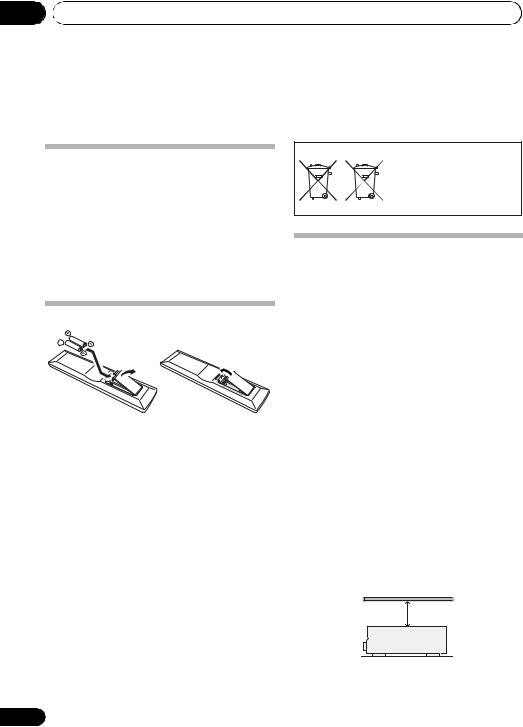
01 Before you start
Chapter 1:
Before you start
Checking what’s in the box
Please check that you’ve received the following supplied accessories:
•Setup microphone
•Remote control
•Dry cell batteries (AAA size IEC R03) x2
•AM loop antenna
•FM wire antenna
•iPod cable
•These operating instructions
Loading the batteries
 Caution
Caution
Incorrect use of batteries may result in such hazards as leakage and bursting. Observe the following precautions:
•Never use new and old batteries together.
•Insert the plus and minus sides of the batteries properly according to the marks in the battery case.
•Batteries with the same shape may have different voltages. Do not use different batteries together.
•When disposing of used batteries, please comply with governmental regulations or environmental public instruction’s rules that apply in your country or area.
•Do not use or store batteries in direct sunlight or other excessively hot place, such as inside a car or near a heater. This can cause batteries to leak, overheat, explode or catch fire. It can also reduce the life or performance of batteries.
6
(Symbol examples for batteries)
These symbols are only valid in the European Union.
Pb |
K058c_A1_En |
|
Installing the receiver
•When installing this unit, make sure to put it on a level and stable surface.
Don’t install it on the following places:
–on a color TV (the screen may distort)
–near a cassette deck (or close to a device that gives off a magnetic field). This may interfere with the sound.
–in direct sunlight
–in damp or wet areas
–in extremely hot or cold areas
–in places where there is vibration or other movement
–in places that are very dusty
–in places that have hot fumes or oils (such as a kitchen)
Ventilation
When installing this unit, make sure to leave space around the unit for ventilation to improve heat dispersal (at least 60 cm (24 in.) at the top). If not enough space is provided between the unit and walls or other equipment, heat will build up inside, interfering with performance and/or causing malfunctions.
60 cm (24 inches)
Receiver
En
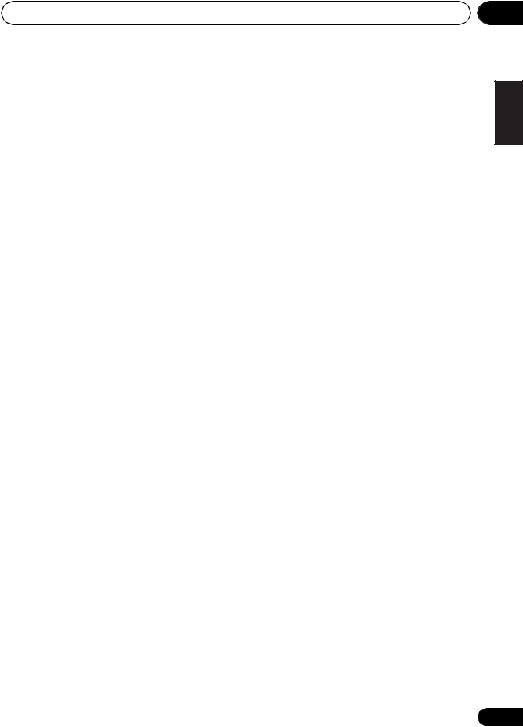
Before you start
Slot and openings in the cabinet are provided for ventilation and to protect the equipment from overheating. To prevent fire hazard, do not place anything directly on top of the unit, make sure the openings are never blocked or covered with items (such as newspapers, table-cloths and curtains), and do not operate the equipment on thick carpet or a bed.
01
Español Nederlands Italiano Français Deutsch English
Español Nederlands Italiano Français Deutsch English
7
En
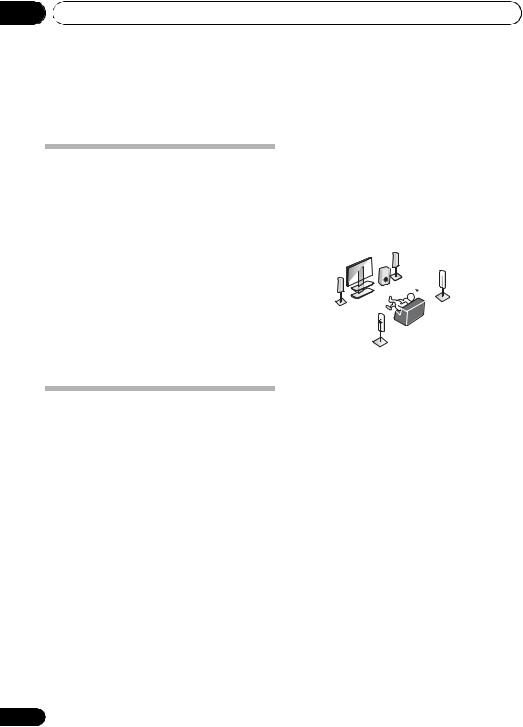
02 5 minute guide
Chapter 2:
5 minute guide
Introduction to home theater
Home theater refers to the use of multiple audio tracks to create a surround sound effect, making you feel like you’re in the middle of the action or concert. The surround sound you get from a home theater system depends not only on your speaker setup, but also on the source and the sound settings of the receiver.
This receiver will automatically decode multichannel Dolby Digital, DTS, or Dolby Surround sources according to your speaker setup. In most cases, you won’t have to make changes for realistic surround sound, but other possibilities (like listening to a CD with multichannel surround sound) are explained in
Listening to your system on page 33.
Listening to Surround Sound
With the following quick setup guide, you should have your system hooked up for surround sound in no time at all. In most cases, you can simply leave the receiver in the default settings.
•Be sure to complete all connections before connecting to an AC power source.
1 Connect your TV and Blu-ray Disc player or DVD player.
See Connecting a TV and Blu-ray Disc player or DVD player on page 14 to do this. For surround sound, you’ll want to hook up using a digital connection from the BD/DVD player to the receiver.
2 Connect your speakers and place them for optimal surround sound.
See Connecting the speakers on page 22.
Where you place the speakers will have a big effect on the sound. Place your speakers as shown below for the best surround sound effect. Also see Placing the speakers on page 24 for more on this.
Subwoofer (SW) |
Listening |
Front |
|
Right (R) |
position |
Front |
Surround |
Right (SR) |
|
Left (L) |
|
Center (C) |
|
|
Surround Back |
Surround |
Right (SBR) |
|
|
Left (SL) |
|
Surround Back |
|
Left (SBL) |
|
 Important
Important
•To connect the surround back speakers, an additional amplifier is required. Connect the additional amplifier to the PRE OUT SURROUND BACK outputs of this unit and connect the surround back speakers to the additional amplifier. For details, see Use the PRE OUT outputs to connect the surround back speakers on page 23.
3Plug in and switch on the receiver, followed by your BD/DVD player, subwoofer and TV.
Make sure you’ve set the video input on your TV to this receiver. Check the manual that came with the TV if you don’t know how to do this.
4Use the on-screen automatic MCACC setup to set up your system.
See Automatically setting up for surround sound (MCACC) on page 9 for more on this.
8
En
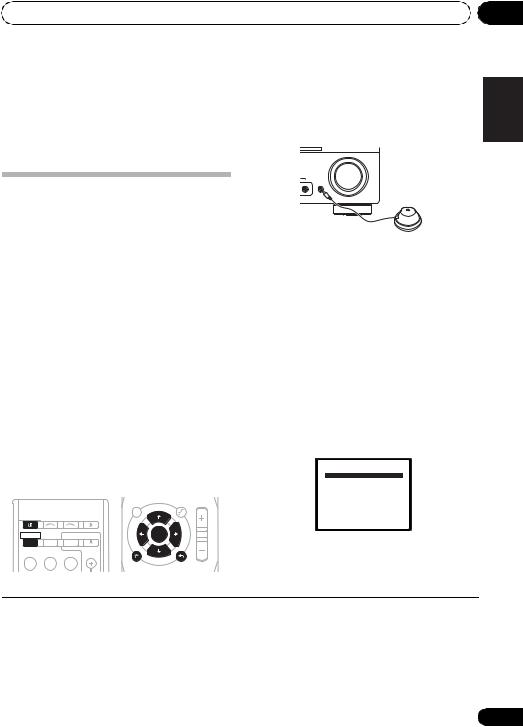
5 minute guide |
02 |
5 Play a BD/DVD, and adjust the volume.
Make sure that BD/DVD is showing in the receiver’s display. If it isn’t, press BD on the remote to set the receiver to the BD/DVD input.1
There are several other sound options you can select. See Listening to your system on page 33 for more on this.2
Automatically setting up for surround sound (MCACC)
The Auto Multi-Channel Acoustic Calibration (MCACC) setup measures the acoustic characteristics of your listening area, taking into account ambient noise, speaker size and distance, and tests for both channel delay and channel level. After you have set up the microphone provided with your system, the receiver uses the information from a series of test tones to optimize the speaker settings and equalization for your particular room.
 Important
Important
•The Auto MCACC Setup will overwrite any existing speaker settings you’ve made.
•Before using the Auto MCACC Setup, the iPod USB function should not be selected as an input source.
 Caution
Caution
•The test tones used in the Auto MCACC Setup are output at high volume.
|
|
|
AUDIO |
|
TUNER EDIT |
MASTER |
|
|
|
PARAMETER |
TUNE |
TOOLS |
VOLUME |
|
|
|
TOP |
MENU |
||
RECEIVER |
INPUT SELECT SOURCE |
MENU |
|
|
|
|
|
|
|
|
|||
|
|
|
T |
|
P |
|
|
ZONE 2 |
|
E |
|
R |
|
RECEIVER |
|
S |
ENTER |
E |
|
|
ON/OFF |
TV CONTROL |
E |
S |
|
||
|
R |
|
E |
|
||
|
|
|
P |
|
|
|
|
|
INPUT |
|
|
T |
|
BD |
TV |
DVR |
HOME |
|
|
|
MENU |
TUNE |
BAND |
||||
|
|
|
SETUP |
|||
|
|
|
iPod CTRL |
|
RETURN |
|
|
|
|
CATEGORY |
|
|
|
1Switch on the receiver and your TV.
2Connect the microphone to the MCACC
SETUP MIC jack on the front panel.
Make sure there are no obstacles between the speakers and the microphone.
ENTER
MASTER
VOLUME
DIO R
MCACC
SETUP MIC
If you have a tripod, use it to place the microphone so that it’s about ear level at your normal listening position. Otherwise, place the microphone at ear level using a table or a chair.
3 Press RECEIVER on the remote control, then press the SETUP button.
An on-screen display (OSD) appears on your TV. Use / / /and ENTER on the remote
control to navigate through the screens and select menu items. Press RETURN to exit the current menu.
•Press SETUP at any time to exit the System Setup menu.3
4 Select ‘Auto MCACC’ from the System Setup menu then press ENTER.4
System Setup
1.Auto MCACC 2.Manual SP Setup 3.Input Assign
Return
Try to be as quiet as possible after pressing ENTER. The system outputs a series of test tones to establish the ambient noise level.
 Note
Note
1You may need to set your BD/DVD player to output Dolby Digital, DTS and 88.2 kHz/96 kHz PCM (2 channel) audio (see your BD/DVD player’s manual for more on this).
2Depending on your BD/DVD player or source disc, you may only get 2 channel sound. In this case, the listening mode must be set to STANDARD (see Listening in surround sound on page 33 if you need to do this) if you want multichannel surround sound.
3• The screensaver automatically starts after three minutes of inactivity. If you cancel the Auto MCACC Setup at any time, the receiver automatically exits and no settings will be made.
• The OSD will not appear if you have connected using the HDMI output to your TV. Use component or composite connections for system setup.
4MIC IN blinks when the microphone is not connected to MCACC SETUP MIC.
Español Nederlands Italiano Français Deutsch English
9
En
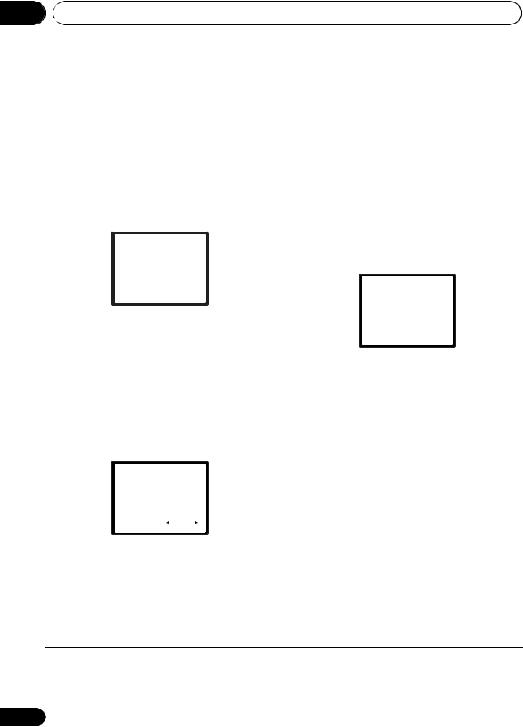
02 5 minute guide
5Follow the instructions on-screen.
•Make sure the microphone is connected.
•Make sure the subwoofer is on and the volume is turned up.
•See below for notes regarding background noise and other possible interference.
6Wait for the test tones to finish.
A progress report is displayed on-screen while the receiver outputs test tones to determine the speakers present in your setup. Try to be as quiet as possible while it’s doing this.
1.Auto MCACC
Now Analyzing
Environment Check
Ambient Noise
Speaker YES/NO
Return
•For correct speaker settings, do not adjust the volume during the test tones.
7 Confirm the speaker configuration.
The configuration shown on-screen should reflect the actual speakers you have.
•With error messages (such as Too much ambient noise) select RETRY after checking for ambient noise (see Other problems when using the Auto MCACC Setup on page 11).
1.Auto MCACC
Check!
Front |
[ |
YES ] |
||
Center |
[ |
YES ] |
||
Surr |
[ |
YES ] |
||
Surr. Back |
[YESx2] |
|||
Subwoofer |
[ |
YES ] |
||
|
|
|
|
|
10:Next |
|
|
OK |
|
|
|
Return |
||
If you see an error message (ERR) in the right side column, there may be a problem with the speaker connection. If selecting RETRY doesn’t fix the problem, turn off the power and check the speaker connections.
8 Make sure ‘OK’ is selected, then press ENTER.
If the screen in step 7 is left untouched for 10 seconds and the ENTER button is not pressed in step 8, the Auto MCACC setup will start automatically as shown below.
A progress report is displayed on-screen while the receiver outputs more test tones to determine the optimum receiver settings for channel level, speaker distance, and Acoustic Calibration EQ.
1.Auto MCACC
Now Analyzing
Surround Analyzing
Speaker System
Speaker Distance
Channel Level
Acoustic Cal EQ
Return
Again, try to be as quiet as possible while this is happening. It may take 1 to 3 minutes.
9 The Auto MCACC Setup has finished!
You return to the System Setup menu.
The settings made in the Auto MCACC Setup should give you excellent surround sound from your system, but it is also possible to adjust these settings manually using the System Setup menu (starting on page 41).1
If the speaker configuration displayed isn’t correct, use / to select the speaker and / to change the setting. When you’re finished, go to the next step.
 Note
Note
1• Depending on the characteristics of your room, sometimes identical speakers with cone sizes of around 12 cm (5 inches) will end up with different size settings. You can correct the setting manually using the Speaker Setting on page 42.
• The subwoofer distance setting may be farther than the actual distance from the listening position. This setting should be accurate (taking delay and room characteristics into account) and generally does not need to be changed.
10
En
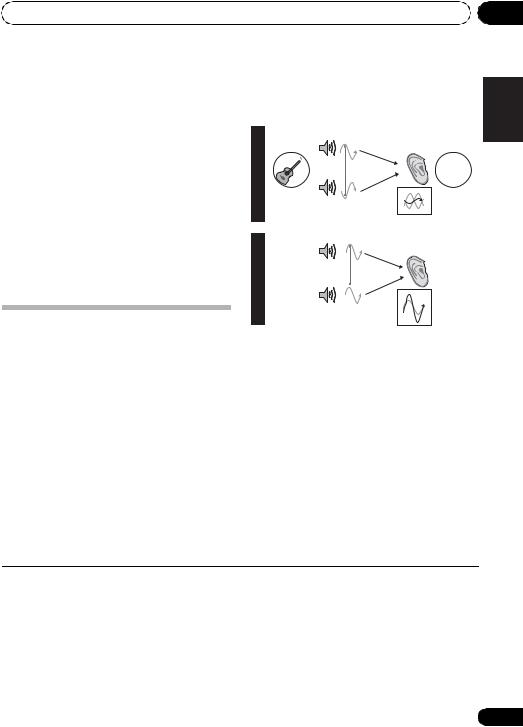
5 minute guide |
02 |
Other problems when using the Auto MCACC Setup
If the room environment is not optimal for the Auto MCACC Setup (too much background noise, echo off the walls, obstacles blocking the speakers from the microphone) the final settings may be incorrect. Check for household appliances (air conditioner, fridge, fan, etc.), that may be affecting the environment and switch them off if necessary. If there are any instructions showing in the front panel display, please follow them.
With the Phase Control mode switched on, this receiver can reproduce powerful bass sound without deteriorating the quality of the original sound (see illustration below).
P |
|
Front speaker |
Listening |
H |
|
||
A |
|
|
position |
S |
|
|
|
E |
|
|
? |
C |
|
|
|
|
|
|
|
O |
|
|
|
N |
|
|
|
T |
|
|
|
R |
|
|
|
O |
Sound |
|
|
L |
Subwoofer |
|
|
O |
source |
|
|
F |
|
|
|
F
•Some older TVs may interfere with the operation of the microphone. If this seems to be happening, switch off the TV when doing the Auto MCACC Setup.
Better sound using Phase Control
This receiver’s Phase Control feature uses phase correction measures to make sure your sound source arrives at the listening position in phase, preventing unwanted distortion and/or coloring of the sound (see illustration below).
During multichannel playback, LFE (LowFrequency Effects) signals as well as lowfrequency signals in each channel are assigned to the subwoofer or other the subwoofer and the most appropriate speaker. At least in theory, however, this type of processing involves a group delay that varies with frequency, resulting in phase distortion where the low-frequency sound is delayed or muffled by the conflict with other channels.
P |
|
Front speaker |
Listening |
H |
|
|
position |
A |
|
|
|
S |
|
|
|
E |
|
|
|
C |
|
|
|
O |
|
|
|
N |
|
|
|
T |
|
|
|
R |
|
|
|
O |
Sound |
|
|
L |
source |
Subwoofer |
|
O |
|
N
Phase Control technology provides coherent sound reproduction through the use of phase matching1 for an optimal sound image at your listening position. The default setting is on and we recommend leaving Phase Control switched on for all sound sources.
|
|
|
HDD |
DVD |
VCR |
DISPLAY |
RECEIVER |
INPUT SELECT SOURCE |
1 |
2 |
3 |
|
|
|
|
|
S.RETRIEVER |
EQ |
CH SELECT |
SLEEP |
RECEIVER |
ZONE 2 |
TV CONTROL |
4 |
5 |
6 |
CH |
ON/OFF |
SB CH |
PHASE |
MIDNIGHT |
|||
|
|
INPUT |
||||
|
|
7 |
8 |
9 |
CH |
|
|
|
|
||||
BD |
TV |
DVR |
DIMMER |
SPEAKERS |
|
SHIFT |
|
|
|
+10 |
0 |
ENTER |
|
|
|
|
D.ACCESS |
|
|
|
• Press RECEIVER, then press PHASE to switch on phase correction.
 Note
Note
1Phase matching is a very important factor in achieving proper sound reproduction. If two waveforms are ‘in phase’, they crest and trough together, resulting in increased amplitude, clarity and presence of the sound signal. If a crest of a wave meets a trough (as shown in the upper section of the diagram above) then the sound will be ‘out of phase’ and an unreliable sound image will be produced.
• If your subwoofer has a phase control switch, set it to the plus (+) sign (or 0°). However, the effect you can actually feel when PHASE CONTROL is set to ON on this receiver depends on the type of your subwoofer. Set your subwoofer to maximize the effect. It is also recommended you try changing the orientation or the place of your subwoofer.
•Set the built-in lowpass filter switch of your subwoofer to OFF. If this cannot be done on your subwoofer, set the cutoff frequency to a higher value.
•If the speaker distance is not properly set, you may not have a maximized PHASE CONTROL effect.
•The PHASE CONTROL mode cannot be set to ON in the following cases:
–When the PURE DIRECT mode is switched on.
–When the MULTI IN input is selected.
Español Nederlands Italiano Français Deutsch English
11
En
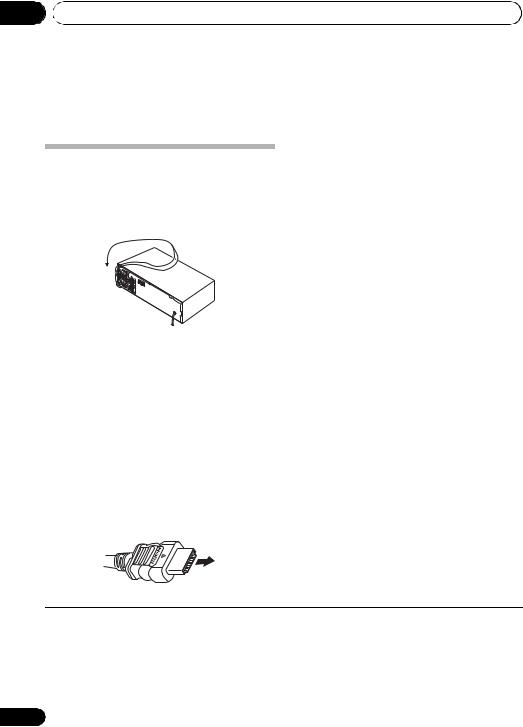
03 Connecting up
Chapter 3:
Connecting up
Making cable connections
Make sure not to bend the cables over the top of this unit (as shown in the illustration). If this happens, the magnetic field produced by the transformers in this unit may cause a humming noise from the speakers.
Be careful to connect the terminal in the proper direction.
About HDMI
HDMI (High Definition Multimedia Interface) supports both video and audio on a single digital connection for use with DVD players, DTV, set-top boxes, and other AV devices. HDMI was developed to provide the technologies of High Bandwidth Digital Content Protection (HDCP) as well as Digital Visual Interface (DVI) in one specification. HDCP is used to protect digital content transmitted and received by DVIcompliant displays.
 Important
Important
•Before making or changing connections, switch off the power and disconnect the power cord from the AC outlet.
•Before unplugging the power cord, switch the power into standby.
HDMI cables
The HDMI cables transfers uncompressed digital video, as well as almost every kind of digital audio that the connected component is compatible with, including DVD-Video, DVD-Audio, Dolby Digital Plus, Dolby TrueHD, DTS-HD Master Audio (see below for limitations), Video CD/Super VCD, CD, SACD (DSD 2 ch only) and 192 kHz/
8 ch (Max. number of channel inputs) PCM.1
HDMI has the capability to support standard, enhanced, or high-definition video plus standard to multi-channel surround-sound audio. HDMI features include uncompressed digital video, a bandwidth of up to 2.2 gigabytes per second (with HDTV signals), one connector (instead of several cables and connectors), and communication between the AV source and AV devices such as DTVs.
This receiver is also compatible with the DeepColor and x.v.Color feature (x.v.Color is trademarks of Sony Corporation).
HDMI, the HDMI logo and High-Definition Multimedia Interface are trademarks or registered trademarks of HDMI Licensing, LLC.
HDMI cable
 Note
Note
1• Set the HDMI parameter in Setting the Audio options on page 38 to THRU (THROUGH) and set the input signal in Choosing the input signal on page 40 to HDMI, if you want to hear HDMI audio output from your TV or flat panel TV (no sound will be heard from this receiver).
•If the video signal does not appear on your TV or flat panel TV, try adjusting the resolution settings on your component or display. Note that some components (such as video game units) have resolutions that may not be displayed. In this case, use a (analog) composite connection.
•The signals input from the analog (composite and component) video inputs of this unit will not be output from the HDMI OUT.
12
En
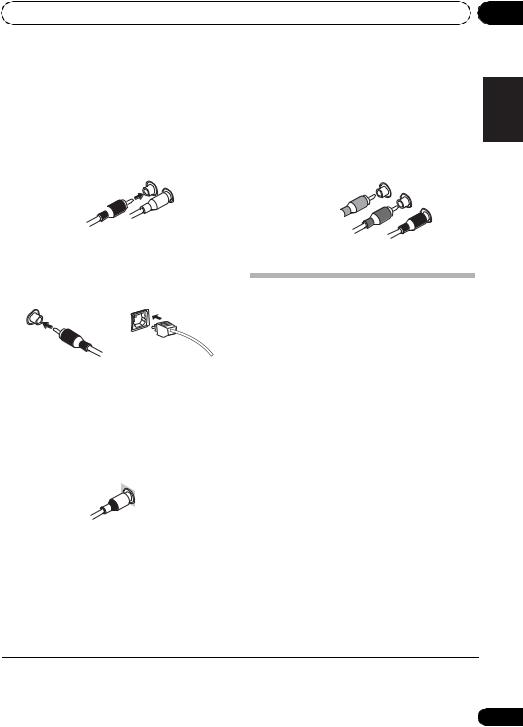
Connecting up |
03 |
Analog audio cables
Use stereo RCA phono cables to connect analog audio components. These cables are typically red and white, and you should connect the red plugs to R (right) terminals and white plugs to L (left) terminals.
Analog audio cables
Right (red) 
Left (white)
Digital audio cables
Commercially available coaxial digital audio cables or optical cables should be used to connect digital components to this receiver.1
Coaxial digital audio cable |
Optical cable |
Video cables
Standard RCA video cables
These cables are the most common type of video connection and are used to connect to the composite video terminals. The yellow plugs distinguish them from cables for audio.
Component video cables
Use component video cables to get the best possible color reproduction of your video source. The color signal of the TV is divided into the luminance (Y) signal and the color (PB and PR) signals and then output. In this way, interference between the signals is avoided.
Component video cables
Green (Y)
Blue (PB)
Red (PR)
About video outputs connection
This receiver is not loaded with a video converter. When you use component video cables or HDMI cables for connecting to the input device, the same cables should be used for connecting to the TV.
Standard RCA video cable
 Note
Note
1• When connecting optical cables, be careful when inserting the plug not to damage the shutter protecting the optical socket.
•When storing optical cable, coil loosely. The cable may be damaged if bent around sharp corners.
•You can also use a standard RCA video cable for coaxial digital connections.
Español Nederlands Italiano Français Deutsch English
13
En
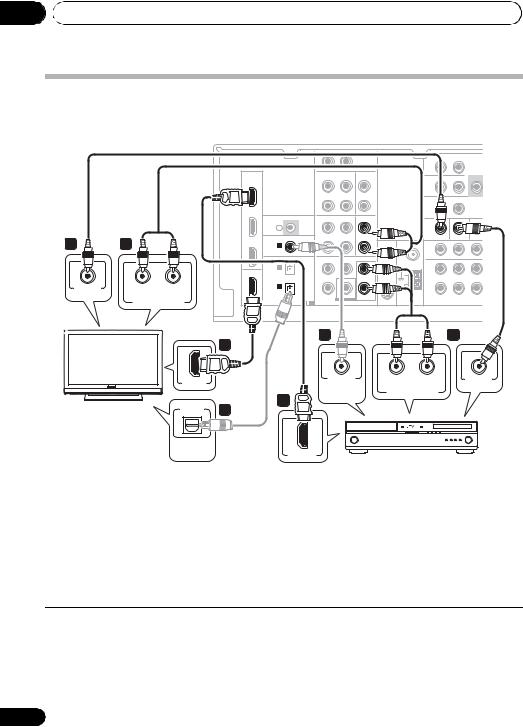
03 Connecting up
Connecting a TV and Blu-ray Disc player or DVD player
This page shows you how to connect your BD/DVD player and TV to the receiver.
This receiver
2 |
|
4 |
|
|
VIDEO IN |
R |
L |
|
|
ANALOG AUDIO OUT
|
|
|
R |
AUX |
L |
|
|
|
SURROUND |
|
|
|
|
|
IN |
|
|
|
R |
BACK |
L (Single) |
|
|
|
|
|
|
|
|
|
|
PRE O |
HDMI |
|
|
OUT |
CD-R/TAPE |
IN |
CD IN |
|
ZONE2 |
|
SUB |
BD/DVD |
|
|
|
|
||||||
|
|
|
|
|
|
|
OUT |
|
|
|
IN |
|
|
|
|
|
L |
|
|
|
|
|
|
|
|
|
|
|
|
|
||
|
|
|
|
|
|
|
|
R |
|
L |
|
|
|
|
|
|
|
|
OUT |
DVR/VCR |
IN |
TV/SAT |
|
|
|
|
|
R |
|
|
|
|
|
|
|
|
|
|
|
|
|
|
|
IN |
|
IR |
OUT |
DVR/VCR |
IN |
TV/SAT IN |
|
|
|
|
|
|
|
|
|
|
|||||
|
IN |
|
|
|
|
L |
|
|
|
|
DVR/VCR |
COAXIAL |
ASSIGNABLE |
|
|
|
|
ANTENNA |
MONITOR OUT BD/DVD IN TV/SA |
||
IN |
IN 1 |
|
|
|
|
R |
PR |
PB |
Y |
|
|
(CD) |
|
|
|
|
|
|
|
|
|
|
|
|
|
|
|
|
|
|
|
|
|
OPTICAL |
|
SURROUND CENTER |
FRONT |
FM |
|
|
|
||
|
|
UNBAL |
|
|
|
|||||
|
IN 2 |
|
|
|
|
L |
75 Ω |
|
|
|
|
|
|
|
|
SIRIUS |
|
|
|
||
|
(AUX) |
|
|
|
|
|
|
|
||
OUT |
|
|
|
|
|
IN |
|
|
|
|
|
|
|
|
|
|
|
|
|
||
IN |
1 |
R |
AM |
|
(CD-R/TAPE) |
||||
|
LOOP |
|||
|
|
|
||
|
ASSIGNABLE |
SUBWOOFER BD/DVD IN |
ASSI |
DIGITAL |
1 - 2 AUDIO |
BD/DVD MULTI CH IN |
COMPONENT VIDEO |
|
|
2 |
1 |
|
|
3 |
|
|
|
|
|
|
|
|
HDMI IN |
|
COAXIAL |
R |
L |
VIDEO OUT |
|
|
|
|
|||
|
|
DIGITAL |
|
|
|
|
|
|
|
ANALOG AUDIO OUT |
|
||
|
|
1 |
AUDIO OUT |
|
||
TV |
|
|
|
|
||
|
|
|
|
|
||
OPTICAL |
4 |
|
|
|
|
|
|
|
|
|
|
||
|
DIGITAL |
|
|
|
|
|
|
AUDIO OUT |
|
HDMI OUT |
|
|
|
BD/DVD player
1 Connect the HDMI output on your BD/DVD player to the HDMI BD/DVD IN input on this receiver.
Use an HDMI cable for the connection. If an HDMI output is not on your DVD player, use a digital audio cable to connect the coaxial or optional output and this unit.1
2 Connect the HDMI OUT on this receiver to an HDMI input on your TV.2
If an HDMI input is not on your TV, connect the MONITOR OUT video jack on this receiver to a video input on your TV.
Use a standard RCA video cable to connect to the composite video jack.3
 Note
Note
1In this case, you’ll need to tell the receiver which digital input you connected the player to (see Choosing the input signal on page 40).
2• When you use an HDMI cable for connection in steps 1 and 2, you can enjoy the home theater in multichannel playback without following steps 3 and 4.
• The OSD will not appear if you have connected using the HDMI output to your TV. Use component or composite connections for system setup.
3See Using the component video jacks on page 19 if you want to use the component video outputs to connect this receiver to your TV.
14
En
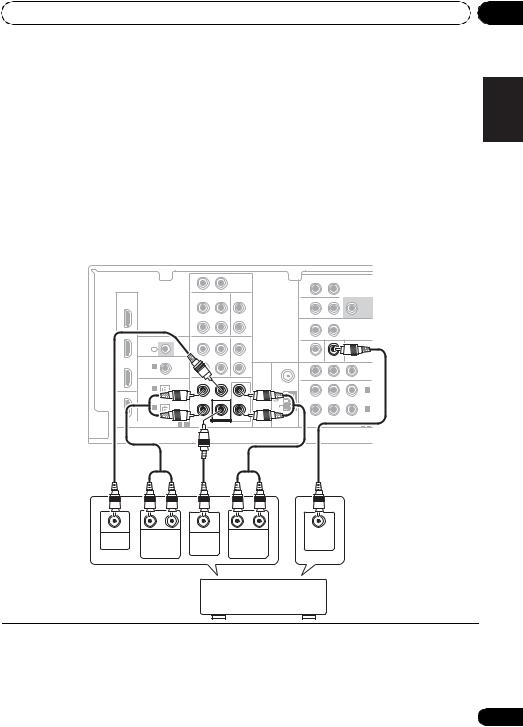
Connecting up |
03 |
3 Connect the composite video output and the stereo analog audio outputs1 on your
BD/DVD player to the BD/DVD inputs on this receiver.
Use a standard RCA video cable2 and a stereo RCA phono cable for the connection.
•If your BD/DVD player has multichannel analog outputs, see Connecting the multichannel analog outputs below
for how to connect it.
4 Connect the analog audio outputs from your TV to the TV/SAT inputs on this receiver.
This will allow you to play the sound from the TV’s built-in tuner. Use a stereo RCA phono cable to do this.
•If your TV has a built-in digital decoder, you can also connect an optical digital audio output from your TV to the DIGITAL OPTICAL IN 2 (AUX) input on this receiver. Use an optical cable for the connection.3
Connecting the multichannel analog outputs
For DVD Audio and SACD playback, your BD/DVD player may have 5.1 channel analog outputs. In this case, you can connect them to the multichannel analog outputs to the multichannel inputs of this receiver as shown below.4
This receiver
|
|
|
R |
AUX |
L |
|
|
|
|
SURROUND |
|
AUDIO |
|
|
|
|
IN |
|
|
|
|
|
|
||
|
|
|
|
|
|
|
|
R |
BACK |
L (Single) |
||
|
|
|
|
|
|
|
|
|
||||
|
|
|
|
|
|
|
|
|
|
|
|
PRE OUT |
HDMI |
|
|
OUT |
CD-R/TAPE |
IN |
CD |
IN |
|
ZONE2 |
|
|
SUBWOOFER |
BD/DVD |
|
|
|
|
|
|||||||
|
|
|
|
|
|
|
|
OUT |
|
|
PRE OUT |
|
IN |
|
|
|
|
|
|
L |
|
|
|
||
|
|
|
|
|
|
|
|
|
|
|
||
|
|
|
|
|
|
|
|
|
|
|
|
|
|
|
|
|
|
|
|
|
|
R |
|
L |
|
|
|
|
|
|
|
|
|
|
OUT |
DVR/VCR |
IN |
VIDEO |
TV/SAT |
|
|
|
|
|
|
R |
|
|
|
|
|
|
|
|
|
|
|
|
|
|
|
|
|
|
IN |
|
IR |
OUT |
DVR/VCR |
IN |
TV/SAT IN |
|
|
|
|
|
|
|
|
|
|
|
|
|
||||||
|
IN |
|
|
|
|
|
L |
|
|
|
|
|
DVR/VCR |
COAXIAL |
ASSIGNABLE |
|
|
|
|
|
|
MONITOR OUT BD/DVD IN |
TV/SAT IN |
||
IN |
IN 1 |
|
|
|
|
|
R |
ANTENNA |
PR |
PB |
|
Y |
|
(CD) |
|
|
|
|
|
|
|
|
|
OUT |
|
|
|
|
|
|
|
|
|
|
|
|
||
|
OPTICAL |
|
SURROUND CENTER |
FRONT |
FM |
|
|
|
|
|||
|
|
UNBAL |
|
|
|
|
||||||
|
IN 2 |
|
|
|
|
|
L |
75 Ω |
|
|
|
IN 2 |
|
|
|
|
|
|
SIRIUS |
|
|
|
|||
|
(AUX) |
|
|
|
|
|
|
|
|
|||
OUT |
|
|
|
|
|
|
IN |
|
|
|
(TV/SAT) |
|
|
|
|
|
|
|
|
|
|
|
|||
|
IN 1 |
|
|
|
|
|
R |
AM |
|
|
|
IN 1 |
|
(CD-R/TAPE) |
|
|
|
|
|
|
|
|
|||
|
|
|
|
|
|
|
LOOP |
|
|
|
(BD/DVD) |
|
|
|
|
|
|
|
|
|
|
|
|
||
|
|
ASSIGNABLE |
|
SUBWOOFER |
BD/DVD IN |
|
|
|
|
ASSIGNABLE |
||
DIGITAL |
1 - 2 |
AUDIO |
BD/DVD MULTI CH IN |
|
|
COMPONENT VIDEO |
|
1 - 2 |
||||
CENTER |
R |
L |
SUB- |
R |
L |
VIDEO |
OUTPUT |
SURROUND |
WOOFER |
|
FRONT |
OUTPUT |
|
|
OUTPUT |
OUTPUT |
OUTPUT |
|
||
Español Nederlands Italiano Français Deutsch English
DVD/multi-channel decoder with multi-channel analog output jacks
 Note
Note
1This connection will allow you to make analog recordings from your BD/DVD player.
2If your player also has a component video output, you can connect this too. See Using the component video jacks on page 19 for more on this.
3In this case, you’ll need to tell the receiver which digital input you connected the TV to (see Choosing the input signal on page 40).
4• The multichannel input can only be used when MULTI IN is selected (see page 40).
• You can assign COMPONENT VIDEO IN 1 or IN 2 to the multi channel input. (For more on this, see The Input Assign menu
on page 44.)
15
En

03 Connecting up
Connecting a satellite receiver or other digital set-top box
Satellite and cable receivers, and terrestrial digital TV tuners are all examples of so-called ‘set-top boxes’.
This receiver
|
|
|
R |
AUX |
L |
|
|
|
|
SURROUND |
|
AUDIO SPEAKERS A |
|
|
|
|
|
IN |
|
|
|
|
|
|
|||
|
|
|
|
|
|
|
|
R |
BACK |
L (Single) |
|
||
|
|
|
|
|
|
|
|
|
|
||||
|
|
|
|
|
|
|
|
|
|
|
|
PRE OUT |
FRONT |
|
|
|
|
|
|
|
|
|
|
|
|
|
R |
HDMI |
|
|
OUT |
CD-R/TAPE |
IN |
CD IN |
|
ZONE2 |
|
|
SUBWOOFER |
||
BD/DVD |
|
|
|
|
|
||||||||
|
|
|
|
|
|
|
OUT |
|
|
PRE OUT |
|||
IN |
|
|
|
|
|
L |
|
|
|
||||
|
|
|
|
|
|
|
|
|
|
|
|
||
|
|
|
|
|
|
|
|
|
|
|
|
|
|
|
|
|
|
|
|
|
|
|
R |
|
L |
|
|
|
|
|
|
|
|
|
|
|
OUT |
DVR/VCR |
IN |
VIDEO |
|
TV/SAT |
|
|
|
|
|
R |
|
|
|
|
|
|
|
|
|
|
|
|
|
|
|
|
|
|
|
|
|
IN |
|
IR |
OUT |
DVR/VCR |
IN |
TV/SAT IN |
|
|
|
|
|
|
|
|
|
|
|
|
|
|
|
|
|||||
|
IN |
|
|
|
|
L |
|
|
|
|
|
|
|
|
COAXIAL |
ASSIGNABLE |
|
|
|
|
|
MONITOR OUT BD/DVD IN |
TV/SAT IN |
SPEAKERS B |
|||
DVR/VCR |
|
|
|
|
|
|
|||||||
IN |
IN 1 |
|
|
|
|
R |
ANTENNA |
PR |
PB |
Y |
OUT |
||
|
(CD) |
|
|
|
|
|
|
|
|
|
|||
|
|
|
|
|
|
|
|
|
|
|
|||
|
|
|
SURROUND CENTER |
FRONT |
FM |
|
|
|
|
|
R |
||
|
OPTICAL |
|
|
|
|
|
|
|
|||||
|
|
UNBAL |
|
|
|
|
|
|
|||||
|
IN 2 |
|
|
|
|
L |
75 Ω |
|
|
|
|
IN |
2 |
|
|
|
|
|
SIRIUS |
|
|
|
|
||||
|
(AUX) |
|
|
|
|
|
|
|
|
||||
OUT |
|
|
|
|
|
IN |
|
|
|
|
(TV/SAT) |
||
|
|
|
|
|
|
|
|
|
|
||||
|
IN 1 |
|
|
|
|
R |
AM |
|
|
|
|
IN 1 |
|
|
(CD-R/TAPE) |
|
|
|
|
|
|
|
|
||||
|
|
|
|
|
|
LOOP |
|
|
|
|
(BD/DVD) |
||
|
|
|
|
|
|
|
|
|
|
|
|||
|
|
ASSIGNABLE |
|
SUBWOOFER |
BD/DVD IN |
|
|
|
|
|
ASSIGNABLE |
||
DIGITAL |
1 - 2 |
AUDIO |
BD/DVD MULTI CH IN |
|
COMPONENT VIDEO |
1 |
- 2 |
||||||
|
1 |
|
|
1 |
|
|
2 |
|
|
|
|
|
|
|
|
|
|
|
|
OPTICAL |
R |
AUDIO |
L |
|
VIDEO |
|
|
|
|
HDMI OUT |
|
|
DIGITAL OUT |
|
AUDIO/VIDEO OUT |
|
|
|
|||
STB
1 If your set-top box has an HDMI output, connect it to an HDMI TV/SAT IN on this reciever.
If your set-top box does not have an HDMI output but a digital output, connect it to a digital input on this receiver.
The example shows an optical connection to the DIGITAL OPTICAL IN 2 (AUX) input.1
2 Connect a set of audio/video outputs on the set-top box component to the TV/SAT AUDIO and VIDEO inputs on this receiver.2
Use a stereo RCA phono cable for the audio connection and a standard RCA video cable for the video connection.3
 Note
Note
1In this case, you’ll need to tell the receiver which input you connected the set-top box to (see Choosing the input signal on page 40).
2If you’ve already connected your TV to the TV/SAT inputs, simply choose another input. However, to receive a signal, you’ll need to press the input select button for the input you connected the set-top box to.
3See Using the component video jacks on page 19 if your set-top box also has a component video output.
16
En
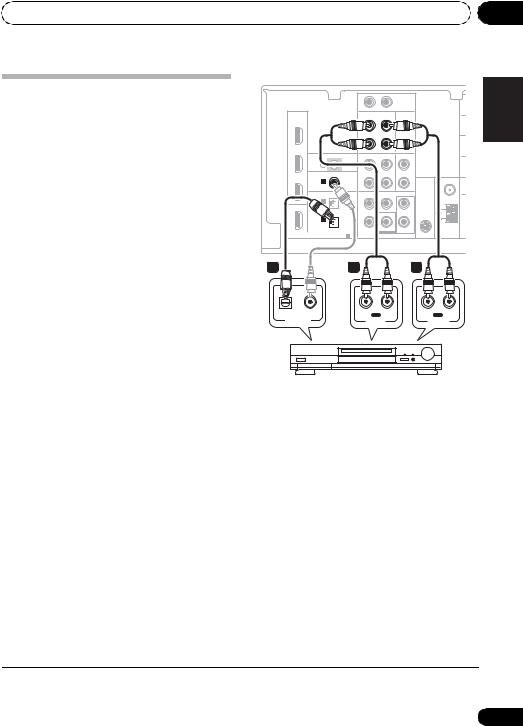
Connecting up |
03 |
Connecting other audio components
The number and kind of connections depends on the kind of component you’re connecting.1 Follow the steps below to connect a CD-R, MD, DAT, tape recorder or other audio component.
1If your component has a digital output, connect this to a digital input on the receiver as shown.
The example shows an optical connection to the DIGITAL OPTICAL IN 1 (CD-R/TAPE) input.
2If necessary, connect the analog audio outputs of the component to a set of spare audio inputs on this receiver.
You’ll need to make this connection for components without a digital output, or if you want to record from a digital component. Use a stereo RCA phono cable as shown.
3 If you’re connecting a recorder, connect the analog audio outputs to the analog audio inputs on the recorder.
The example shows an analog connection to the CD-R/TAPE analog output jack using a stereo RCA phono cable.
This receiver
|
|
|
R |
AUX |
L |
|
|
|
|
|
|
IN |
|
|
|
HDMI |
|
|
OUT |
CD-R/TAPE |
IN |
CD IN |
ZO |
BD/DVD |
|
|
|||||
|
|
|
|
|
|
O |
|
IN |
|
|
|
|
|
L |
|
|
|
|
|
|
|
||
TV/SAT |
|
|
|
|
|
R |
|
|
|
|
|
|
|
|
|
IN |
|
IR |
OUT |
DVR/VCR |
IN |
TV/SAT IN |
|
|
|
|
|||||
|
IN |
|
|
|
|
L |
|
DVR/VCR |
COAXIAL |
ASSIGNABLE |
|
|
|
|
MO |
IN |
IN 1 |
|
|
|
|
R |
ANTENNA |
|
(CD) |
|
|
|
|
|
|
|
OPTICAL |
|
SURROUND CENTER |
FRONT |
FM |
||
|
|
UNBAL |
|||||
|
IN 2 |
|
|
|
|
L |
75 Ω |
|
|
|
|
|
SIRIUS |
||
|
(AUX) |
|
|
|
|
||
OUT |
|
|
|
|
|
IN |
|
|
|
|
|
|
|
||
IN |
1 |
R |
AM |
|
(CD-R/TAPE) |
||||
|
LOOP |
|||
|
|
|
||
|
DIGITAL |
ASSIGNABLE |
|
SUBWOOFER BD/DVD IN |
|
|
1 - 2 |
AUDIO |
BD/DVD MULTI CH IN |
C |
|
1 |
|
3 |
|
|
2 |
OPTICAL |
COAXIAL |
|
R |
IN L |
R OUT L |
DIGITAL OUT |
|
|
REC |
PLAY |
|
|
AUDIO IN |
AUDIO OUT |
|||
CD-R, MD, DAT, Tape recorder, etc.
 Note
Note
1Note that you must connect digital components to analog audio jacks if you want to record to/from digital components (like an MD) to/from analog components.
Español Nederlands Italiano Français Deutsch English
17
En
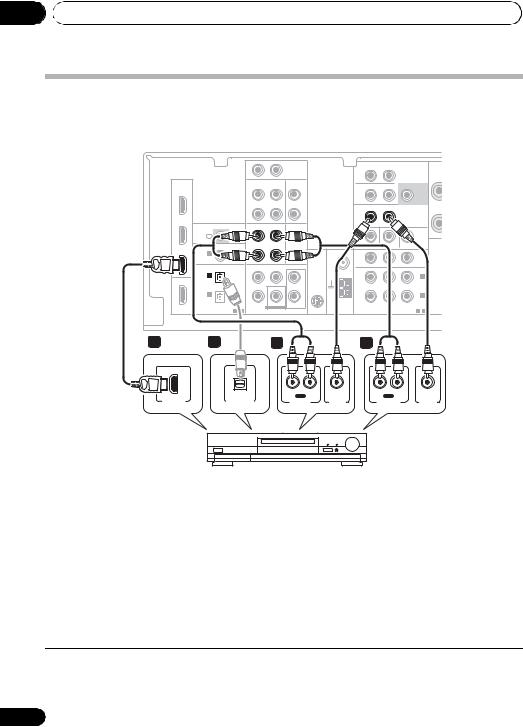
03 Connecting up
Connecting an HDD/DVD recorder, VCR and other video sources
This receiver has audio/video inputs and outputs suitable for connecting analog or digital video recorders, including VCRs and HDD/DVD recorders.
This receiver
|
|
|
R |
AUX |
L |
|
|
|
|
SURROUND |
|
AUDIO SPEAK |
||
|
|
|
|
IN |
|
|
|
|
|
|
||||
|
|
|
|
|
|
|
|
R |
BACK |
|
L (Single) |
|
||
|
|
|
|
|
|
|
|
|
|
|
||||
|
|
|
|
|
|
|
|
|
|
|
|
|
PRE OUT |
R |
|
|
|
|
|
|
|
|
|
|
|
|
|
|
|
HDMI |
|
|
OUT |
CD-R/TAPE |
IN |
CD |
IN |
|
ZONE2 |
|
|
|
SUBWOOFER |
|
BD/DVD |
|
|
|
|
|
|
||||||||
|
|
|
|
|
|
|
|
OUT |
|
|
|
PRE OUT |
||
IN |
|
|
|
|
|
|
L |
|
|
|
|
|||
|
|
|
|
|
|
|
|
|
|
|
|
|
||
|
|
|
|
|
|
|
|
|
|
|
|
|
|
|
|
|
|
|
|
|
|
|
|
R |
|
|
L |
|
|
|
|
|
|
|
|
|
|
|
OUT |
DVR/VCR |
IN |
VIDEO |
||
TV/SAT |
|
|
|
|
|
|
R |
|
|
|
|
|
|
|
|
|
|
|
|
|
|
|
|
|
|
|
|
|
|
IN |
|
IR |
OUT |
DVR/VCR |
IN |
TV/SAT IN |
|
|
|
|
|
|
|
|
|
|
|
|
|
|
|
|
|
||||||
|
IN |
|
|
|
|
|
L |
|
|
|
|
|
|
|
|
COAXIAL |
ASSIGNABLE |
|
|
|
|
|
|
MONITOR OUT BD/DVD IN |
TV/SAT IN |
SPEAK |
|||
DVR/VCR |
|
|
|
|
|
ANTENNA |
|
|||||||
IN |
IN 1 |
|
|
|
|
|
R |
PR |
PB |
|
|
Y |
|
|
|
(CD) |
|
|
|
|
|
|
|
|
|
OUT |
|||
|
|
|
|
|
|
|
|
|
|
|
||||
|
OPTICAL |
|
SURROUND CENTER |
FRONT |
FM |
|
|
|
|
|
|
|||
|
|
UNBAL |
|
|
|
|
|
|
||||||
|
IN 2 |
|
|
|
|
|
L |
75 Ω |
|
|
|
|
IN |
2 |
|
|
|
|
|
|
SIRIUS |
|
|
|
|
||||
|
(AUX) |
|
|
|
|
|
|
|
|
|||||
OUT |
|
|
|
|
|
IN |
|
|
|
|
(TV/SAT) |
|||
|
|
|
|
|
|
|
|
|
|
|
||||
|
IN 1 |
|
|
|
|
|
R |
AM |
|
|
|
|
IN 1 |
|
|
(CD-R/TAPE) |
|
|
|
|
|
|
|
|
|||||
|
|
|
|
|
|
LOOP |
|
|
|
|
(BD/DVD) |
|||
|
|
|
|
|
|
|
|
|
|
|
|
|||
|
|
ASSIGNABLE |
|
SUBWOOFER |
BD/DVD IN |
|
|
|
|
|
ASSIGNABLE |
|||
DIGITAL |
1 - 2 |
AUDIO |
BD/DVD MULTI CH IN |
|
|
COMPONENT VIDEO |
|
1 |
- 2 |
|||||
1 |
|
1 |
|
3 |
|
|
|
2 |
|
|
|
|
|
|
|
|
OPTICAL |
|
|
R |
IN |
L |
|
R |
OUT |
L |
|
|
|
|
|
|
|
REC |
|
PLAY |
|
|
||||||
HDMI OUT |
|
DIGITAL OUT |
|
|
AUDIO IN |
VIDEO IN |
|
AUDIO OUT |
|
VIDEO OUT |
||||
DVR, VCR, LD player, etc.
1 If your video component has an HDMI output, connect it to an HDMI DVR/VCR IN on this receiver.
If your video component does not have an HDMI audio output but a digital audio output, connect it to a digital input on this receiver.
The example shows a recorder connected to the DIGITAL OPTICAL IN 2 (AUX) input.1
2 Connect a set of audio/video outputs on the recorder to the DVR/VCR AUDIO and VIDEO inputs on this receiver.
Use a stereo RCA phono cable for the audio connection and a standard RCA video cable for the video connection.2
3 Connect a set of audio/video inputs on the recorder to the DVR/VCR AUDIO and VIDEO outputs on this receiver.
Use a stereo RCA phono cable for the audio connection and a standard RCA video cable for the video connection.
 Note
Note
1In this case, you’ll need to tell the receiver which digital input you connected the component to (see Choosing the input signal on page 40).
2If your video component also has a component video output, you can connect this too. See Using the component video jacks on page 19 for more on this.
18
En
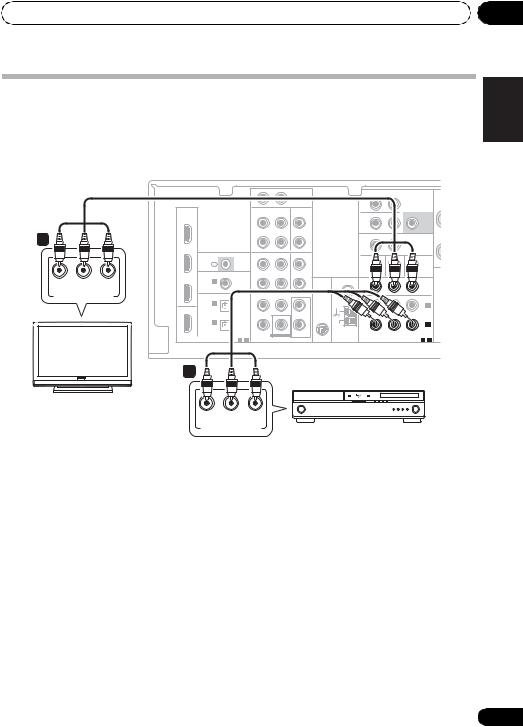
Connecting up
Using the component video jacks
Component video should deliver superior picture quality when compared to composite video. A further advantage (if your source and TV are both compatible) is progressive-scan video, which delivers a very stable, flicker-free picture. See the manuals that came with your TV and source component to check whether they are compatible with progressive-scan video.
|
|
This receiver |
|
|
|
|
|
|
|
|
|
|
|
|
|
|
|
|
|
|
|
R |
AUX |
L |
|
|
|
|
SURROUND |
|
AUDIO SPE |
|
|
|
|
|
|
|
IN |
|
|
|
|
R |
BACK |
L (Single) |
|
|
|
|
|
|
|
|
|
|
|
|
|
||||
|
|
|
|
|
|
|
|
|
|
|
|
|
|
|
PRE OUT |
|
|
HDMI |
|
|
|
OUT |
CD-R/TAPE |
IN |
CD |
IN |
|
ZONE2 |
|
|
SUBWOOFER |
|
|
BD/DVD |
|
|
|
|
|
|
|||||||
|
|
|
|
|
|
|
|
|
|
|
OUT |
|
|
PRE OUT |
|
|
|
IN |
|
|
|
|
|
|
|
L |
|
|
|
||
|
|
|
|
|
|
|
|
|
|
|
|
|
|
||
|
|
|
|
|
|
|
|
|
|
|
|
|
|
|
|
|
|
|
|
|
|
|
|
|
|
|
|
R |
|
L |
|
2 |
|
|
|
|
|
|
|
|
|
|
|
OUT |
DVR/VCR |
IN |
VIDEO |
|
TV/SAT |
|
|
|
|
|
|
|
R |
|
|
|
|
|
|
|
|
|
|
|
|
|
|
|
|
|
|
|
|
|
|
|
|
IN |
|
|
IR |
OUT |
DVR/VCR |
IN |
TV/SAT IN |
|
|
|
|
|
|
|
|
|
|
|
|
|
|
|
|
||||||
|
|
|
|
IN |
|
|
|
|
|
L |
|
|
|
|
|
|
|
|
COAXIAL |
ASSIGNABLE |
|
|
|
|
|
|
|
|
|
SP |
|
|
|
DVR/VCR |
|
|
|
|
|
ANTENNA |
MONITOR OUT BD/DVD IN |
TV/SAT IN |
|||||
PR |
|
IN |
IN 1 |
|
|
|
|
|
R |
PR |
PB |
|
Y |
||
PB |
Y |
(CD) |
|
|
|
|
|
|
|
|
|
OUT |
|||
|
|
|
|
|
|
|
|
|
|
||||||
COMPONENT VIDEO IN |
OPTICAL |
|
SURROUND CENTER |
FRONT |
FM |
|
|
|
|
||||||
|
UNBAL |
|
|
|
|
||||||||||
|
|
|
IN |
2 |
|
|
|
|
|
L |
75 Ω |
|
|
|
IN 2 |
|
|
|
|
|
|
|
|
SIRIUS |
|
|
|
||||
|
|
|
(AUX) |
|
|
|
|
|
|
|
|
||||
|
|
OUT |
|
|
|
|
|
|
IN |
|
|
|
(TV/SAT) |
||
|
|
|
|
|
|
|
|
|
|
|
|
|
|||
|
|
|
IN |
1 |
|
|
|
|
|
R |
AM |
|
|
|
IN 1 |
|
|
|
(CD-R/TAPE) |
|
|
|
|
|
|
|
|
||||
|
|
|
|
|
|
|
|
|
LOOP |
|
|
|
(BD/DVD) |
||
|
|
|
|
|
|
|
|
|
|
|
|
|
|
||
|
|
|
|
|
ASSIGNABLE |
|
SUBWOOFER |
BD/DVD IN |
|
COMPONENT VIDEO |
|
ASSIGNABLE |
|||
|
|
DIGITAL |
|
1 - 2 |
AUDIO |
BD/DVD MULTI CH IN |
|
|
|
1 - 2 |
|||||
|
|
1 |
|
|
|
|
|
|
|
|
|
|
|
|
|
TV |
|
|
|
|
|
|
|
|
|
|
|
|
|
|
|
|
|
|
PR |
|
PB |
Y |
|
|
|
|
|
|
|
|
|
COMPONENT VIDEO OUT |
BD/DVD player |
|
 Important
Important
•If you connect any source component to the receiver using a component video input, you must also have your TV connected to this receiver’s COMPONENT VIDEO OUT jacks.
1 Connect the component video outputs of your source to a set of component video inputs on this receiver.
Use a three-way component video cable for the connection.
2 If necessary, assign the component video inputs to the input source you’ve connected.
This only needs to be done if you didn’t connect according to the following defaults:
•COMPONENT VIDEO IN 1 – BD/DVD
•COMPONENT VIDEO IN 2 – TV/SAT
See The Input Assign menu on page 44 for more on this.
3 Connect the COMPONENT VIDEO OUT jacks on this receiver to the component video inputs on your TV or monitor.
Use a three-way component video cable.
03
Español Nederlands Italiano Français Deutsch English
19
En
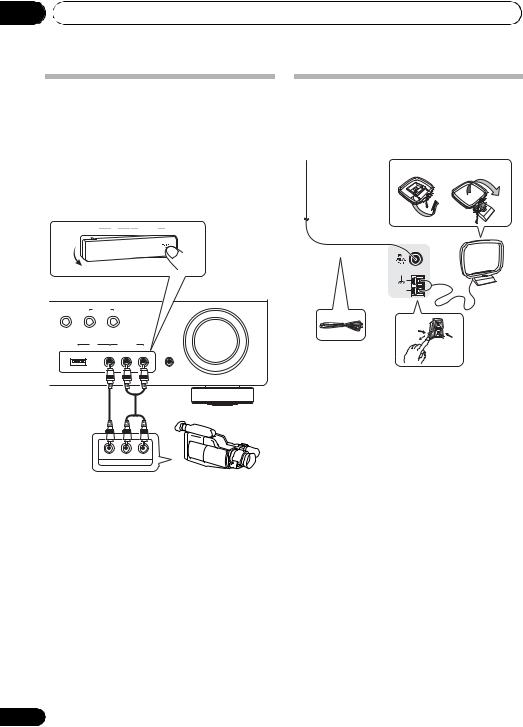
03 Connecting up
Connecting to the front panel video terminal
Front video connections are accessed via the front panel using the INPUT SELECTOR or VIDEO button on the remote control. There are standard audio/video jacks. Hook them up the same way you made the rear panel connections.
•Push down on the PUSH OPEN tab to access the front video connections.
iPod |
|
VIDEO INPUT |
USB |
VIDEO |
L AUDIO R |
MASTER
VOLUME
MCACC
SETUP MIC
Connecting antennas
Connect the AM loop antenna and the FM wire antenna as shown below. To improve reception and sound quality, connect external antennas (see Using external antennas on page 21).
fig. a fig. b
2
ANTENNA
4
AM |
3 |
LOOP |
|
 1
1
VIDEO L R
AUDIO/VIDEO OUTPUT
1 Push open the tabs, then insert one wire fully into each terminal, then release the tabs to secure the AM antenna wires.
Video camera
(etc.) 2 Fix the AM loop antenna to the attached
stand.
To fix the stand to the antenna, bend in the direction indicated by the arrow (fig. a) then clip the loop onto the stand (fig. b).
3Place the AM antenna on a flat surface and in a direction giving the best reception.
4Connect the FM wire antenna in the same way as the AM loop antenna.
For best results, extend the FM antenna fully and fix to a wall or door frame. Don’t drape loosely or leave coiled up.
20
En
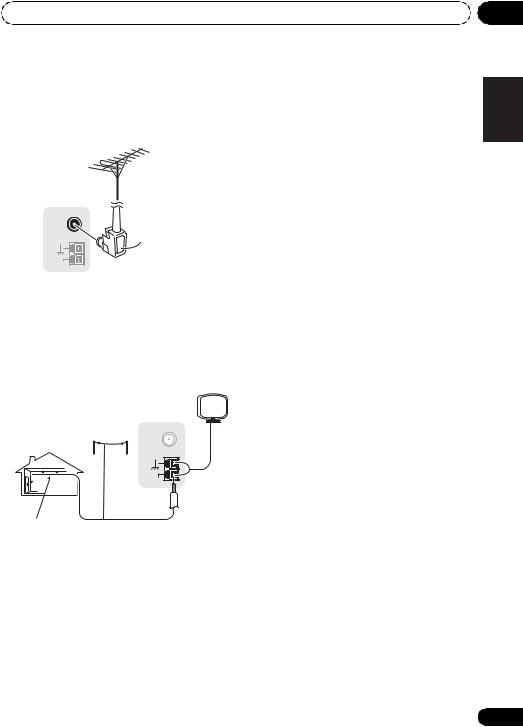
Connecting up
Using external antennas
To improve FM reception
Use an F connector (not supplied) to connect an external FM antenna.
ANTENNA |
|
FM |
F connector |
UNBAL |
|
75 Ω |
AM
LOOP
To improve AM reception
Connect a 5 m to 6 m (15 ft. to 18 ft.) length of vinyl-coated wire to the AM antenna terminal without disconnecting the supplied AM loop antenna.
For the best possible reception, suspend horizontally outdoors.
|
Outdoor |
ANTENNA |
|
antenna |
|
|
|
FM |
|
|
UNBAL |
|
|
75 Ω |
|
|
AM |
|
|
LOOP |
Indoor antenna |
5 m to 6 m |
|
(vinyl-coated wire) |
(15 ft. to 18 ft.) |
|
03
Español Nederlands Italiano Français Deutsch English
21
En
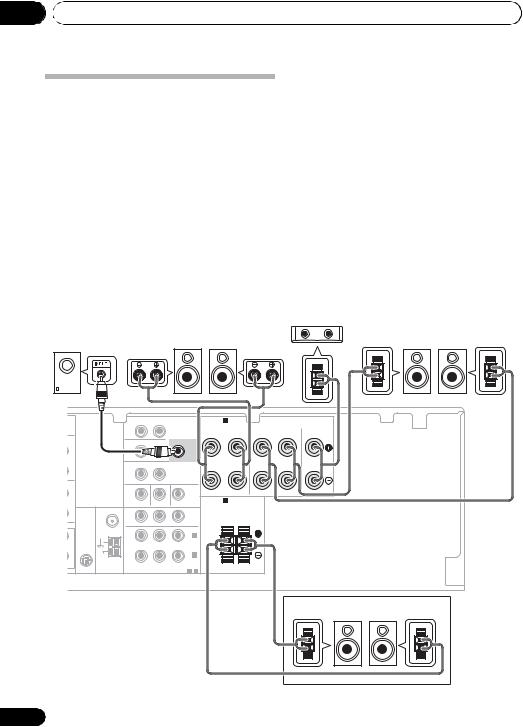
03 Connecting up
Connecting the speakers
A complete setup of six speakers (including the subwoofer) is shown here but everyone’s home setup will vary. Simply connect the speakers you have in the manner shown below. The receiver will work with just two stereo speakers (the front speakers in the diagram) but using at least three speakers is recommended, and a complete setup is best for surround sound. If you’re not using a subwoofer, change the front speaker setting (see Speaker Setting on
page 42) to LARGE.
Make sure you connect the speaker on the right to the right terminal and the speaker on the left to the left terminal.
You can use the speakers connected to the B speaker terminals to listen to stereo playback in another room. Make sure to review Placing the speakers on page 24 when placing the speakers in another room. See Switching the speaker system on page 25 for the listening options with this setup.
You can use speakers with a normal impedance between 6 Ω and 16 Ω.
However, note that only the front speakers are set to a value between 12 Ω and 16 Ω if you select SP AB in Switching the speaker system on page 25.
Be sure to complete all connections before connecting this unit to the AC power source.
Center speaker
C
SW |
Front speakers |
Surround speakers |
||
Powered subwoofer |
L |
R |
SL |
SR |
|
|
R |
SURROUND |
|
AUDIO |
SPEAKERS A |
|
|
|
|
|
|
BACK |
L (Single) |
|
|
|
|
|
||
|
|
|
|
|
PRE OUT |
|
FRONT |
|
SURROUND |
CENTER |
|
|
|
|
|
|
R |
L |
R |
L |
|
|
|
|
|
|
|
|
||||
IN |
|
ZONE2 |
|
|
SUBWOOFER |
|
|
|
|
|
L |
|
OUT |
|
|
PRE OUT |
|
|
|
|
|
|
|
|
|
|
|
|
|
|
|
|
|
|
R |
|
L |
|
|
|
|
|
|
|
|
OUT |
DVR/VCR |
IN |
VIDEO |
|
|
|
|
|
R |
|
|
|
|
|
|
|
|
|
|
T IN |
|
|
|
|
|
|
|
|
|
|
L |
|
|
|
|
|
|
|
|
|
|
|
|
MONITOR OUT BD/DVD IN |
TV/SAT IN |
|
SPEAKERS B |
|
Class 2 Wiring |
|
||
|
|
|
|
|
|
|
||||
R |
ANTENNA |
PR |
PB |
|
Y |
|
|
|
|
|
|
|
|
|
OUT |
|
|
|
|
||
|
|
|
|
|
|
|
|
|
||
T |
FM |
|
|
|
|
|
R |
|
L |
|
|
|
|
|
|
|
|
|
|
||
|
UNBAL |
|
|
|
|
|
|
|
|
|
L |
75 Ω |
|
|
|
IN |
2 |
|
|
|
|
SIRIUS |
|
|
|
|
|
|
|
|||
|
IN |
|
|
|
(TV/SAT) |
|
|
|
|
|
R |
AM |
|
|
|
IN 1 |
|
|
|
|
|
|
LOOP |
|
|
|
(BD/DVD) |
|
|
|
|
|
D IN |
|
COMPONENT VIDEO |
|
ASSIGNABLE |
|
|
|
|
||
|
|
|
1 |
- 2 |
|
|
|
|
||
Speaker system B
L R
22
En
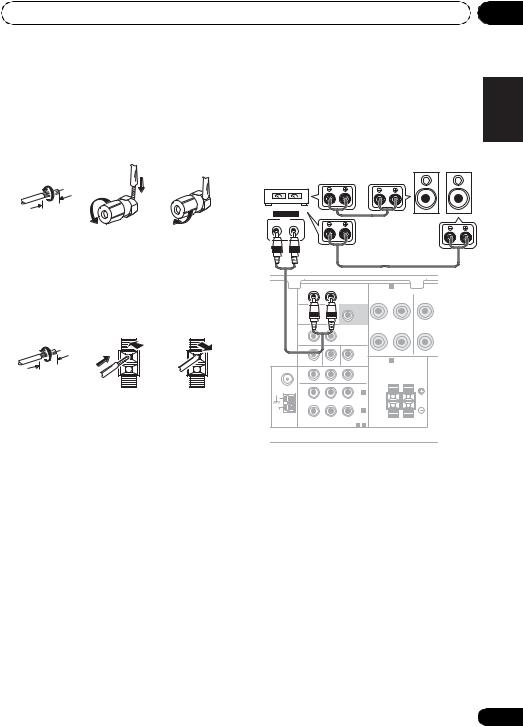
Connecting up |
03 |
Bare wire connections
A-Speaker terminals:
1Twist exposed wire strands together.
2Loosen terminal and insert exposed wire.
3Tighten terminal.
1 |
2 |
3 |
10 mm (3/8 in.)
B-Speaker terminals:
1Twist exposed wire strands together.
2Push open the tabs and insert exposed wire.
3Release the tabs.
1 |
2 |
3 |
10 mm (3/8 in.)
 Caution
Caution
•These speaker terminals carry
HAZARDOUS LIVE voltage. To prevent the risk of electric shock when connecting or disconnecting the speaker cables, disconnect the power cord before touching any uninsulated parts.
•Make sure that all the bare speaker wire is twisted together and inserted fully into the speaker terminal. If any of the bare speaker wire touches the back panel it may cause the power to cut off as a safety measure.
Use the PRE OUT outputs to connect the surround back speakers
Connect the PRE OUT outputs of the unit and additional amplifier to add a surround back speaker.
Surround back |
Surround Back speakers |
|
SBL |
SBR |
|
channel amplifier
ANALOG |
|
|
|
|
|
|
|
|
|
INPUT |
|
|
|
|
|
|
|
|
|
L |
R |
|
|
|
|
|
|
|
|
|
|
R |
SURROUND |
|
AUDIO |
SPEAKERS A |
|
|
|
|
|
BACK |
L (Single) |
|
|
|
|
||
|
|
|
|
|
PRE OUT |
|
FRONT |
L |
SURRO |
|
|
|
|
|
|
|
R |
R |
|
|
|
ZONE2 |
|
|
SUBWOOFER |
|
|
|
|
|
|
OUT |
|
|
PRE OUT |
|
|
|
|
|
|
R |
|
L |
|
|
|
|
|
|
|
OUT |
DVR/VCR |
IN |
VIDEO |
|
|
|
|
|
|
MONITOR OUT BD/DVD IN |
TV/SAT IN |
|
SPEAKERS B |
|
Class 2 Wiring |
||
|
|
|
|
|
|
||||
ANTENNA |
PR |
PB |
|
Y |
|
|
|
|
|
|
|
|
|
|
OUT |
|
|
|
|
FM |
|
|
|
|
|
|
R |
|
L |
|
|
|
|
|
|
|
|
|
|
UNBAL |
|
|
|
|
|
|
|
|
|
75 Ω |
|
|
|
|
IN |
2 |
|
|
|
|
|
|
|
|
|
|
|
||
|
|
|
|
|
(TV/SAT) |
|
|
|
|
AM |
|
|
|
|
IN |
1 |
|
|
|
LOOP |
|
|
|
|
(BD/DVD) |
|
|
|
|
|
|
COMPONENT VIDEO |
|
ASSIGNABLE |
|
|
|
||
|
|
|
1 |
- 2 |
|
|
|
||
•You can use the additional amplifier on the surround back channel pre-outs for a single speaker as well. In this case plug the amplifier into the left (L (Single)) terminal only.
Español Nederlands Italiano Français Deutsch English
23
En
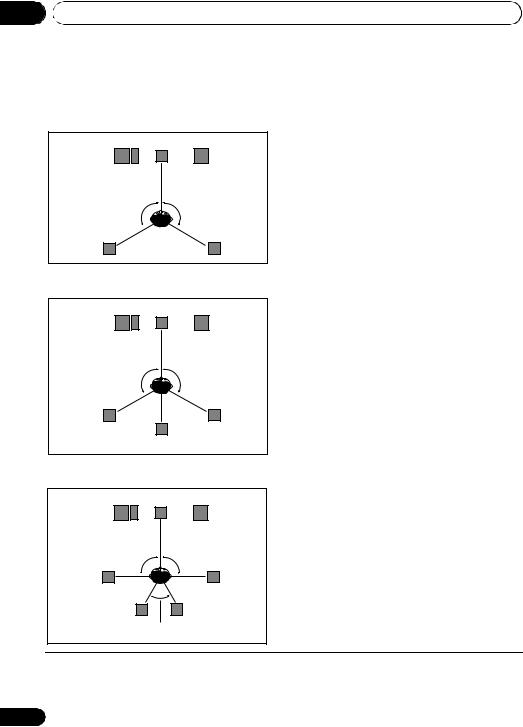
03 Connecting up
Placing the speakers
To achieve the best possible surround sound, install your speakers as shown below.
5.1 channel surround system:
Center |
Front right |
Front left |
|
Subwoofer |
|
120° |
120° |
Surround |
Surround |
left |
right |
6.1 channel surround system:1 |
|
Center |
Front right |
Front left |
|
Subwoofer |
|
120° |
120° |
Surround |
Surround |
left |
right |
Surround Back |
|
7.1 channel surround system:1 |
|
Center |
|
Front left |
Front right |
Subwoofer |
|
90° |
90° |
Surround |
Surround |
left |
right |
Surround back |
Surround back |
left |
right |
60° |
|
Where you put your speakers in the room has a big effect on the quality of the sound. The following guidelines should help you to get the best sound from your system.
•The subwoofer can be placed on the floor. Ideally, the other speakers should be at about ear-level when you’re listening to them. Putting the speakers on the floor (except the subwoofer), or mounting them very high on a wall is not recommended.
•For the best stereo effect, place the front speakers 2 m to 3 m (6 ft. to 9 ft.) apart, at equal distance from the TV.
•When placing speakers near the TV, we recommend using magnetically shielded speakers to prevent possible interference, such as discoloration of the picture when the TV is switched on. If you do not have magnetically shielded speakers and notice discoloration of the TV picture, move the speakers farther away from the TV.
•If you’re using a center speaker, place the front speakers at a wider angle. If not, place them at a narrower angle.
•Place the center speaker above or below the TV so that the sound of the center channel is localized at the TV screen. Also, make sure the center speaker does not cross the line formed by the leading edge of the front left and right speakers.
•It is best to angle the speakers towards the listening position. The angle depends on the size of the room. Use less of an angle for bigger rooms.
•Surround and surround back speakers should be positioned 60 cm to 90 cm (2 ft. to 3 ft.) higher than your ears and titled slight downward. Make sure the speakers don’t face each other. For DVD-Audio, the speakers should be more directly behind the listener than for home theater playback.
 Note
Note
1• This layout is available only when the additional amplifier is connected to the unit and the surround back speakers are connected to the amplifier. For details, see Use the PRE OUT outputs to connect the surround back speakers on page 23.
• When the Surround back channel processing is set to SB CH ON (see page 37) in this layout, sound is output from the surround back speakers even with the use of 5.1ch input signal.
24
En
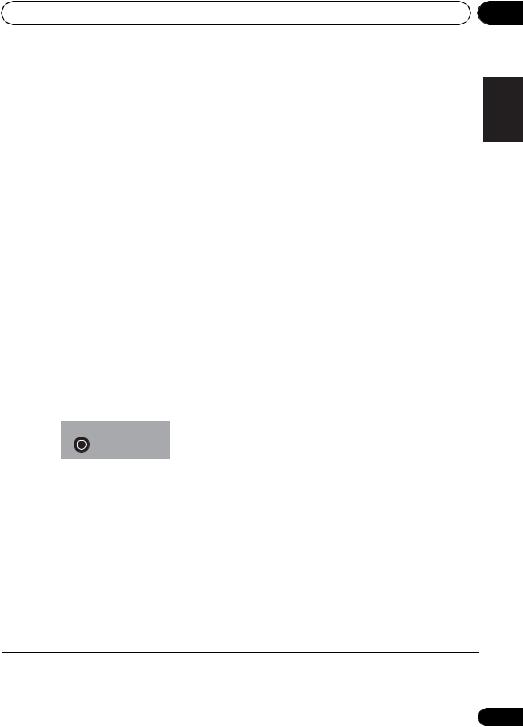
Connecting up |
03 |
•If the surround speakers cannot be set directly to the side of the listening position with a 7.1-channel system, the surround effect can be enhanced by turning off the UP Mix function (see Setting the Up Mix function on page 37).
•Try not to place the surround speakers farther away from the listening position than the front and center speakers. Doing so can weaken the surround sound effect.
 Caution
Caution
•Make sure that all speakers are securely installed. This not only improves sound quality, but also reduces the risk of damage or injury resulting from speakers being knocked over or falling in the event of external shocks such as earthquakes.
Switching the speaker system
Three speaker system settings are possible using the SPEAKERS button.
• Use the SPEAKERS button on the front panel to select a speaker system setting.1
SPEAKERS
 MULTI-ZONE
MULTI-ZONE
CONTROL ON/OFF
Press repeatedly to choose a speaker system option:
•SP A – Sound is output from the speakers connected to the A speaker terminals and
SURROUND BACK PRE OUT
(multichannel playback is possible).
•SP B – Sound is output from the two speakers connected to speaker system B (only stereo playback is possible).
•SP AB – Sound is output from speaker system A, the two speakers in speaker system B, and the subwoofer. Multichannel sources are downmixed only when the STEREO or A.L.C mode is selected for stereo output from speaker systems A and B.2
•SP – No sound is output from the speakers but from the headphone jack.
Español Nederlands Italiano Français Deutsch English
 Note
Note
1The subwoofer output depends on the settings you made in Speaker Setting on page 42. However, if SP B is selected above, no sound is heard from the subwoofer (the LFE channel is not downmixed).
2You can use speakers with a normal impedance between 6 Ω and 16 Ω. However, be aware that only the front speakers are set to a value between 12 Ω and 16 Ω when you select SP AB.
25
En
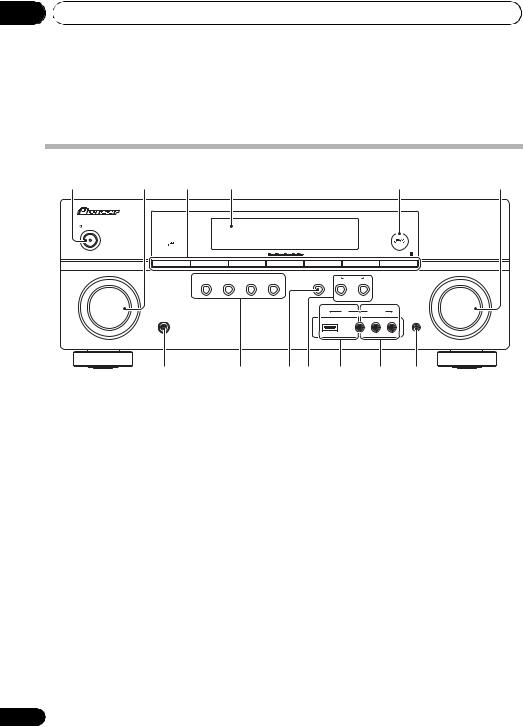
04 Controls and displays
Chapter 4:
Controls and displays
Front panel
1 |
2 |
3 |
4 |
|
|
|
|
|
|
5 |
6 |
|
|
|
|
|
|
|
|
|
|
|
AUDIO/ VIDEO MULTICHANNEL RECEIVER VSX–819H |
STANDBY/ON |
|
|
|
|
|
|
|
|
|
|
|
|
PHASE |
|
|
|
|
|
|
|
|
|
|
|
CONTROL |
|
|
|
|
|
|
|
|
|
|
|
BAND |
TUNE – |
|
TUNE + |
TUNER EDIT |
PRESET – |
|
PRESET + |
|
ENTER |
|
INPUT |
|
AUTO SURROUND/ |
STEREO/ |
ADVANCED |
STANDARD |
SPEAKERS |
MULTI-ZONE |
|
|
MASTER |
|
SELECTOR |
|
STREAM DIRECT |
A.L.C. |
SURROUND |
SURROUND |
|
CONTROL |
ON/OFF |
|
|
VOLUME |
|
|
|
|
|
|
|
iPod |
VIDEO INPUT |
|
|
|
|
|
|
|
|
|
USB |
|
VIDEO |
L AUDIO |
R |
|
|
PHONES |
|
|
|
|
|
|
|
|
|
MCACC |
|
|
|
|
|
|
|
|
|
|
|
SETUP MIC |
7 8
1STANDBY/ON
2INPUT SELECTOR dial
Selects an input source.
3Tuner control buttons
BAND
Switches between AM, FM ST (stereo) and FM MONO radio bands (page 48).
TUNE +/–
Used to find radio frequencies (page 48) and SIRIUS Radio channels (page 63).
TUNER EDIT
Use with TUNE +/–, PRESET +/– and
ENTER to memorize and name stations for recall (page 48, 49). Used to preset the channel in SIRIUS Radio (page 63).
PRESET +/–
Use to select preset radio stations (page 49) and to select SIRIUS Radio channels (page 63).
4Character display
See Display on page 28.
26
9 |
10 |
11 |
12 |
13 |
5 MCACC indicator
Lights when Acoustic Calibration EQ (page 36) is on (Acoustic Calibration EQ is automatically set to on after the Auto MCACC Setup (page 9)).
6MASTER VOLUME dial
7PHONES jack
Use to connect headphones (page 40).
8Listening mode buttons
AUTO SURROUND/STREAM DIRECT
Switches between Auto surround mode (Auto playback on page 33) and Stream Direct playback. Stream Direct playback bypasses the tone controls for the most accurate reproduction of a source (page 36).
STEREO/A.L.C.
Switches between stereo playback, Auto level control stereo mode (page 35) and Front Stage Surround Advance modes (page 35).
En
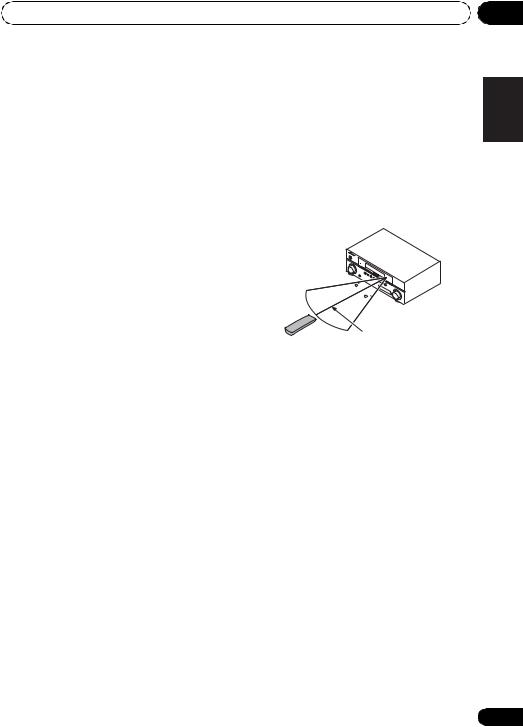
Controls and displays |
04 |
ADVANCED SURROUND
Switches between the various surround modes (page 34).
STANDARD SURROUND
Press for Standard decoding and to switch between the various 2Pro Logic II, 2Pro Logic IIx and NEO:6 options (page 33).
9 SPEAKERS
Use to change the speaker system (page 25).
10 MULTI ZONE controls
If you’ve made MULTI-ZONE connections (see
MULTI-ZONE listening on page 46) use these controls to control the sub zone from the main zone (see Using the MULTI-ZONE controls on page 47).
11 iPod/USB terminal
Use to connect your Apple iPod or USB mass storage device as an audio source (page 58 and page 60).
12 AUDIO/VIDEO input
See Connecting to the front panel video terminal on page 20.
13 MCACC SETUP MIC jack
Use to connect a microphone when performing Auto MCACC setup.
Operating range of remote control
The remote control may not work properly if:
•There are obstacles between the remote control and the receiver’s remote sensor.
•Direct sunlight or fluorescent light is shining onto the remote sensor.
•The receiver is located near a device that is emitting infrared rays.
•The receiver is operated simultaneously with another infrared remote control unit.
30 
30
7 m (23 ft.)
Español Nederlands Italiano Français Deutsch English
27
En
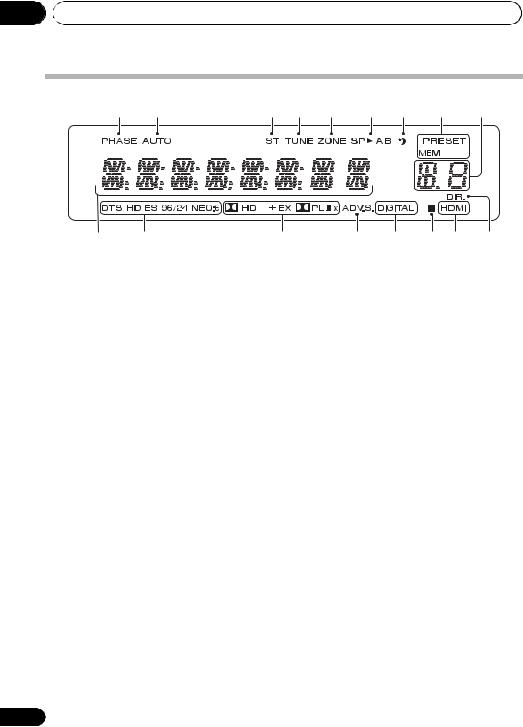
04 Controls and displays
Display
1 |
2 |
3 |
4 |
5 |
6 |
7 |
8 |
9 |
10 |
11 |
12 |
13 |
14 |
15 |
14 |
16 |
1 PHASE
Lights when the Phase Control is switched on (page 11).
2 AUTO
9 PRESET Information or Input signal indicator
Shows the preset number of the tuner or the input signal type, etc.
Lights when the Auto Surround feature is switched on (see Auto playback on page 33).
3 ST
Lights when a stereo FM broadcast is being received in auto stereo mode.
4 TUNE
Lights when a normal broadcast channel or SIRIUS channel is being received.
5 ZONE
Lights when the MULTI-ZONE feature is active (page 46).
6 Speaker indicators
Lights to indicate the current speaker system, A and/or B (page 25).
7 Sleep timer indicator
Lights when the receiver is in sleep mode (page 32).
8Tuner/SIRIUS preset indicators
PRESET
Shows when a preset radio station is registered or called.
MEM
Blinks when a radio station is registered.
10 Character display
Displays various system infomation.
11DTS indicators
DTS
Lights when a source with DTS encoded audio signals is detected.
HD
Lights when a source with DTS-EXPRESS or DTS-HD encoded audio signals is detected.
ES
Lights when a source with DTS-ES encoded audio signals is detected.
96/24
Lights when a source with DTS 96/24 encoded audio signals is detected.
NEO:6
When one of the NEO:6 modes of the receiver is on, this lights to indicate NEO:6 processing (page 33).
12Dolby Digital indicators
2
Lights when a Dolby Digital encoded signal is detected.
28
En
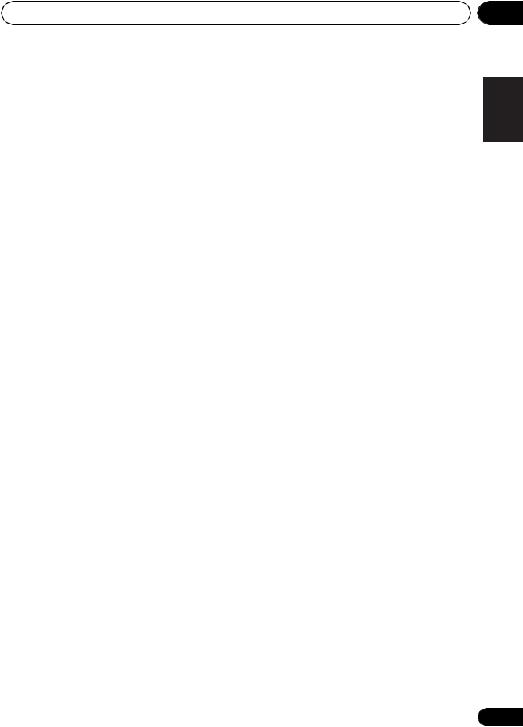
Controls and displays
HD+
Lights when a source with Dolby Digital Plus encoded audio signals is detected.
HD
Lights when a source with Dolby TrueHD encoded audio signals is detected.
EX
Lights when a source with Dolby Digital EX encoded audio signals is detected.
2PLllx
Lights to indicate 2 Pro Logic II / 2Pro Logic IIx decoding (see Listening in surround sound on page 33 for more on this).
13 ADV.S.
Lights when one of the Advanced Surround modes has been selected (see Using the Advanced surround effects on page 34 for more on this).
14SIGNAL SELECT indicators
DIGITAL
Lights when a digital audio signal is selected.
Blinks when a digital audio signal is not selected.
HDMI
Lights when an HDMI signal is selected. Blinks when an HDMI signal is not selected.
15UP MIX indicator
Lights when the UP MIX Setting is set to ON (see page 37). Also, lights when DIMMER is set to off.
16 DIR.
Lights when the DIRECT or PURE DIRECT mode is switched on (page 36).
04
Español Nederlands Italiano Français Deutsch English
29
En

04 Controls and displays
Remote control
1 |
|
|
|
|
|
|
|
2 |
RECEIVER |
INPUT SELECT |
SOURCE |
12 |
|||
|
|||||||
|
ZONE 2 |
|
|
||||
|
RECEIVER |
TV CONTROL |
|
||||
3 |
ON/OFF |
|
|||||
|
|
|
|
INPUT |
|
|
|
4 |
BD |
TV |
|
DVR |
|
13 |
|
|
CD |
CD-R |
TUNER |
CH |
|
||
5 |
|
|
|||||
|
|
|
|
|
|
|
|
|
VIDEO |
MULTI IN |
AUX |
|
|
||
|
iPod USB |
SIRIUS |
SIGNAL SEL |
VOL |
|
||
6 |
|
|
|
|
BD MENU |
|
|
AUTO/ |
STEREO/ |
|
|
|
|||
|
STANDARD |
ADV SURR |
|
||||
7 |
DIRECT |
A.L.C. |
|
||||
|
|
|
|
|
|
|
|
|
AUDIO |
|
|
|
TUNER EDIT MASTER |
|
|
|
PARAMETER |
UN |
E |
TOOLS |
VOLUME |
|
|
|
TOP |
MENU |
|
||||
|
T |
|
|
||||
8 |
MENU |
|
|
|
|
|
|
|
T |
|
|
|
P |
|
|
|
E |
|
|
|
R |
|
14 |
|
P |
|
|
|
E |
|
|
|
S |
ENTER |
E |
|
|
||
|
E |
S |
|
|
|||
9 |
R |
|
|
|
T |
|
|
|
|
|
|
|
|
||
|
HOME |
|
|
|
|
|
|
|
MENU |
T |
U |
|
BAND |
|
|
|
SETUP |
|
|
||||
|
NE |
RETURN |
|
|
|||
|
iPod CTRL |
|
|
|
|
|
|
|
CATEGORY |
|
|
|
|
|
|
|
|
|
|
|
ANT |
|
15 |
|
|
|
|
|
|
MUTE |
|
10 |
BASS |
|
|
TRE |
|
||
|
HDD |
DVD |
VCR |
DISPLAY |
16 |
||
|
1 |
|
2 |
|
3 |
|
|
|
S.RETRIEVER |
|
EQ |
|
CH SELECT |
SLEEP |
|
11 |
4 |
|
5 |
|
6 |
CH |
|
SB CH |
PHASE |
MIDNIGHT |
|
||||
|
7 |
|
8 |
|
9 |
CH |
|
|
DIMMER |
SPEAKERS |
|
SHIFT |
17 |
||
|
+10 |
|
0 |
|
ENTER |
|
|
D.ACCESS
RECEIVER
30
1 INPUT SELECT
Use to select the input source.
2 RECEIVER
Switches the receiver between standby and on.
3 RECEIVER
Switches the remote to control the receiver (used to select the white commands above the number buttons (S.RETRIEVER, etc)). Also use this button to set up surround sound (page 41) or Audio parameters (page 38).
4 ZONE 2 ON/OFF
Switches zone 2 of the multi-zone function between on and off.
5 MULTI CONTROL buttons
Press to select control of other components (see
Controlling the rest of your system on page 51).
6 SIGNAL SEL
Use to select an input signal (page 40). Press BD first to access:
BD MENU
Displays the disc menu of Blu-ray Discs.
7Listening mode buttons
AUTO/DIRECT
Switches between Auto surround mode (Auto playback on page 33) and Stream Direct playback. Stream Direct playback bypasses the tone controls for the most accurate reproduction of a source (page 36).
STEREO/A.L.C.
Switches between stereo playback, Auto level control stereo mode (page 35) and Front Stage Surround Advance modes (page 35).
STANDARD
Press for Standard decoding and to switch between 2Pro Logic II options (page 33).
ADV SURR
Switches between the various surround modes (page 34).
En
