Pioneer PDR-509 User Manual

COMPACT DISC RECORDER
PDR-509
Operating Instructions

IMPORTANT
CAUTION
RISK OF ELECTRIC SHOCK
DO NOT OPEN
The lightning flash with arrowhead symbol, within an equilateral triangle, is intended to alert the user to the presence of uninsulated "dangerous voltage" within the product's enclosure that may be of sufficient magnitude to constitute a risk of electric shock to persons.
CAUTION:
TO PREVENT THE RISK OF ELECTRIC SHOCK, DO NOT REMOVE COVER (OR BACK). NO USER-SER- VICEABLE PARTS INSIDE. REFER SERVICING TO QUALIFIED SERVICE PERSONNEL.
The exclamation point within an equilateral triangle isintendedtoalerttheusertothepresence of important operating and maintenance (servicing) instructions in the literature accompanying the appliance.
IMPORTANT SAFETY INSTRUCTIONS
READ INSTRUCTIONS — All the safety and operating instructions should be read before the product is operated.
RETAIN INSTRUCTIONS — The safety and operating instructions should be retained for future reference.
HEED WARNINGS — All warnings on the product and in the operating instructions should be adhered to.
FOLLOW INSTRUCTIONS — All operating and use instructions should be followed.
CLEANING — Unplug this product from the wall outlet before cleaning. The product should be cleaned only with a polishing cloth or a soft dry cloth. Never clean with furniture wax, benzine, insecticides or other volatile liquids since they may corrode the cabinet.
ATTACHMENTS — Do not use attachments not recommended by the product manufacturer as they may cause hazards.
WATER AND MOISTURE — Do not use this product near water — for example, near a bathtub, wash bowl, kitchen sink, or laundry tub; in a wet basement; or near a swimming pool; and the like.
ACCESSORIES — Do not place this product on an unstable cart, stand, tripod, bracket, or table. The product may fall, causing serious injury to a child or adult, and serious damage to the product. Use only with a cart, stand, tripod, bracket, or table recommended by the manufacturer, or sold with the product. Any mounting of the product should follow the manufacturer’s instructions, and should use a mounting accessory recommended by the manufacturer.
CART — A product and cart combination should be moved with care. Quick stops, excessive force, and uneven surfaces may cause the product and cart combination to overturn.
VENTILATION — Slots and openings in the cabinet are provided for ventilation and to ensure reliable operation of the product and to protect it from overheating, and these openings must not be blocked or covered. The openings should never be blocked by placing the product on a bed, sofa, rug, or other similar surface. This product should not be placed in a built-in installation such as a bookcase or rack unless proper ventilation is provided or the manufacturer’s instructions have been adhered to.
POWER SOURCES — This product should be operated only from the type of power source indicated on the marking label. If you are not sure of the type of power supply to your home, consult your product dealer or local power company.
LOCATION – The appliance should be installed in a stable location.
NONUSE PERIODS – The power cord of the appliance should be unplugged from the outlet when left unused for a long period of time.
GROUNDING OR POLARIZATION
¶If this product is equipped with a polarized alternating current line plug (a plug having one blade wider than the other), it will fit into the outlet only one way. This is a safety feature. If you are unable to insert the plug fully into the outlet, try reversing the plug. If the plug should still fail to fit, contact your electrician to replace your obsolete outlet. Do not defeat the safety purpose of the polarized plug.
¶If this product is equipped with a three-wire grounding type plug, a plug having a third (grounding) pin, it will only fit into a grounding type power outlet. This is a safety feature. If you are unable to insert the plug into the outlet, contact your electrician to
replace your obsolete outlet. Do not defeat the safety purpose of the grounding type plug.
POWER-CORD PROTECTION — Power-supply cords should be routed so that they are not likely to be walked on or pinched by items placed upon or against them, paying particular attention to cords at plugs, convenience receptacles, and the point where they exit from the product.
OUTDOOR ANTENNA GROUNDING — If an outside antenna or cable system is connected to the product, be sure the antenna or cable system is grounded so as to provide some protection against voltage surges and built-up static charges. Article 810 of the National Electrical Code, ANSI/NFPA 70, provides information with regard to proper grounding of the mast and supporting structure, grounding of the lead-in wire to an antenna discharge unit, size of grounding conductors, location of antenna-discharge unit, connection to grounding electrodes, and requirements for the grounding electrode. See Figure A.
LIGHTNING — For added protection for this product during a lightning storm, or when it is left unattended and unused for long periods of time, unplug it from the wall outlet and disconnect the antenna or cable system. This will prevent damage to the product due to lightning and power-line surges.
POWER LINES — An outside antenna system should not be located in the vicinity of overhead power lines or other electric light or power circuits, or where it can fall into such power lines or circuits. When installing an outside antenna system, extreme care should be taken to keep from touching such power lines or circuits as contact with them might be fatal.
OVERLOADING — Do not overload wall outlets, extension cords, or integral convenience receptacles as this can result in a risk of fire or electric shock.
GROUND
CLAMP
ELECTRIC
SERVICE
EQUIPMENT
Fig. A
OBJECT AND LIQUID ENTRY — Never push objects of any kind into this product through openings as they may touch dangerous voltage points or short-out parts that could result in a fire or electric shock. Never spill liquid of any kind on the product.
SERVICING — Do not attempt to service this product yourself as opening or removing covers may expose you to dangerous voltage or other hazards. Refer all servicing to qualified service personnel.
DAMAGE REQUIRING SERVICE — Unplug this product from the wall outlet and refer servicing to qualified service personnel under the following conditions:
¶When the power-supply cord or plug is damaged.
¶If liquid has been spilled, or objects have fallen into the product.
¶If the product has been exposed to rain or water.
¶If the product does not operate normally by following the operating instructions. Adjust only those controls that are covered by the operating instructions as an improper adjustment of other controls may result in damage and will often require extensive work by a qualified technician to restore the product to its normal operation.
¶If the product has been dropped or damaged in any way.
¶When the product exhibits a distinct change in
performance — this indicates a need for service. REPLACEMENT PARTS — When replacement parts
are required, be sure the service technician has used replacement parts specified by the manufacturer or have the same characteristics as the original part. Unauthorized substitutions may result in fire, electric shock, or other hazards.
SAFETY CHECK — Upon completion of any service or repairs to this product, ask the service technician to perform safety checks to determine that the product is in proper operating condition.
WALL OR CEILING MOUNTING — The product should not be mounted to a wall or ceiling.
HEAT — The product should be situated away from heat sources such as radiators, heat registers, stoves, or other products (including amplifiers) that produce heat.
ANTENNA
LEAD IN
WIRE
ANTENNA DISCHARGE UNIT (NEC SECTION 810-20)
GROUNDING CONDUCTORS (NEC SECTION 810-21)
GROUND CLAMPS
POWER SERVICE GROUNDING ELECTRODE SYSTEM
(NEC ART 250, PART H)
NEC — NATIONAL ELECTRICAL CODE
2

WARNING: TO PREVENT FIRE OR SHOCK HAZARD, DO NOT EXPOSE THIS APPLIANCE TO RAIN OR MOISTURE.
IMPORTANT NOTICE [For U.S. model]
The serial number for this equipment is located on the rear panel. Please write this serial number on your enclosed warranty card and keep it in a secure area. This is for your security.
[For Canadian model]
This Class B digital apparatus complies with Canadian ICES-003.
[Pour le modèle Canadien]
Cet appareil numérique de la classe B est conforme à la norme NMB-003 du Canada.
[For Canadian model]
CAUTION: TO PREVENT ELECTRIC SHOCK DO NOT USE THIS (POLARIZED) PLUG WITH AN EXTENSION CORD, RECEPTACLE OR OTHER OUTLET UNLESS THE BLADES CAN BE FULLY INSERTED TO PREVENT BLADE EXPOSURE.
ATTENTION: POUR PREVENIR LES CHOCS ELECTRIQUES NE PAS UTILISER CETTE FICHE POLARISEE AVEC UN PROLONGATEUR, UNE PRISE DE COURANT OU UNE AUTRE SORTIE DE COURANT, SAUF SI LES LAMES PEUVENT ETRE INSEREES A FOND SANS EN LAISSER AUCUNE PARTIE A DECOUVERT.
[For U.S. model]
DANGER – LASER RADIATION WHEN OPEN. AVOID DIRECT EXPOSURE TO BEAM.
This caution can be found on the rear panel of the unit.
CAUTION:
¶Use of controls or adjustments or performance of procedures other than those specified herein hazardous radiation exposure.
¶The use of optical instruments with this product will increase eye hazard.
This equipment has been tested and found to comply with the limits for a Class B digital device, pursuant to Part 15 of the FCC Rules. These limits are designed to provide reasonable protection against harmful interference in a residential installation. This equipment generates, uses, and can radiate radio frequency energy and, if not installed and used in accordance with the instructions, may cause harmful interference to radio communications. However, there is no guarantee that interference will not occur in a particular installation. If this equipment does cause harmful interference to radio or television reception, which can be determined by turning the equipment off and on, the user is encouraged to try to correct the interference by one or more of the following measures:
–Reorient or relocate the receiving antenna.
–Increase the separation between the equipment and receiver.
–Connect the equipment into an outlet on a circuit different from that to which the receiver is connected.
–Consult the dealer or an experienced radio/TV technician for help.
CAUTION:
This product satisfies FCC regulations when shielded cables and connectors are used to connect the unit to other equipment. To prevent electromagnetic interference with electric appliances such as radios and televisions, use shielded cables and connectors for connections.
Information to User
Alteration or modifications carried out without appropriate authorization may invalidate the user’s right to operate the equipment.
IMPORTANT |
amp socket as this can result in |
coloured red. |
|
|
electric shock. The plug or adaptor of |
Do not connect either wire to the earth |
|
||
|
|
|
||
FOR USE IN THE UNITED |
the distribution panel should be |
|
||
terminal of a three-pin plug. |
|
|||
KINGDOM |
|
provided with a 5 amp fuse. As the |
NOTE |
|
|
colours of the wires in the mains lead |
|
||
|
|
After replacing or changing a fuse, the |
|
|
The wires in this mains lead are |
of this appliance may not correspond |
|
||
coloured in accordance with the |
with coloured markings identifying |
fuse cover in the plug must be replaced |
|
|
following code: |
|
the terminals in your plug, proceed as |
with a fuse cover which corresponds to |
|
Blue : |
Neutral |
follows: |
the colour of the insert in the base of |
|
The wire which is coloured blue must |
the plug or the word that is embossed |
|
||
Brown : |
Live |
|
||
on the base of the plug, and the |
|
|||
If the plug provided is unsuitable for |
be connected to the terminal which is |
|
||
appliance must not be used without a |
|
|||
marked with the letter N or coloured |
|
|||
your socket outlets, the plug must be |
fuse cover. If lost, replacement fuse |
|
||
black. |
|
|||
cut off and a suitable plug fitted. |
|
|||
covers can be obtained from your dealer. |
|
|||
The wire which is coloured brown |
|
|||
|
|
|
||
The cutoff plug should be disposed of |
Only 5 A fuses approved by B.S.I. or |
|
||
must be connected to the terminal |
|
|||
and must not be inserted into any 13 |
A.S.T.A. to B.S. 1362 should be used. |
|
||
which is marked with the letter L or |
|
|||
|
|
|
||
|
|
|
|
|
|
|
|
|
3 |
|
|
|
|
|

This product complies with the Low Voltage Directive (73/23/EEC), EMC Directives (89/336/EEC, 92/31/EEC) and CE Marking Directive (93/68/EEC).
INFRINGEMENT OF COPYRIGHT [For U.K. model]
Recording and playback of copyrighted material may require consent. See the Copyright Design and Patent Act 1988.
[For U.K. model]
CAUTION
This product contains a laser diode of higher class than 1. To ensure continued safety, do not remove any covers or attempt to gain access to the inside of the product.
Refer all servicing to qualified personnel.
The following caution label appears on your unit.
Location: Rear of the unit.
CLASS 1
LASER PRODUCT
Before You Start
Features of the PDR-509 CD Recorder
Create your own audio CDs
At last, there's a convenient and affordable way to make your own audio CDs. Create your own original recordings, or put together compilations of favorite tracks from your existing CDs. You might also want to put your vinyl collection on to CD to take advantage of the superior portability, convenience and durability of CDs over vinyl records. Other uses include making high-quality recordings from radio or satellite broadcasts, and making personal copies of CDs, MDs, etc. to leave in the car, keeping the originals safe at home.
Make digital recordings from any source
The PDR-509 can accept digital input via optical or coaxial cable, meaning that you can connect it to almost any other digital audio component. Also, thanks to the built in sampling rate converter, you can make direct digital recordings from satellite (usually 32kHz), DCC and DAT (up to 48kHz), as well as CD and MD (both 44.1kHz). A sampling rate converter ‘through’ feature (for 44.1kHz sources only) enables you to record HDCD and DTS encoded CDs, too.
Analog sources are also provided for with the analog line inputs, suitable for connection to standard audio components such as cassette decks and turntables. High-quality analog-to-digital conversion, paired with CD's excellent dynamic range and broad frequency capabilities, results in recordings that are virtually indistinguishable from the original.
Use both ordinary recordable CDs and rewritable CDs
Ordinary recordable CDs (CD–R) can be recorded on just once, but the relatively cheap cost of blank discs and the ability to play the recorded discs on any ordinary CD player* make them ideal for many applications. Compact Disc Rewritable, or CD–RW, is a more recent type of recordable CD that allows erasing and re-recording of the disc. Although the blank discs are more expensive, this ability to use the discs over and over gives them the edge in terms of flexibility over CD–R**.
*Before CD–Rs can be played on ordinary CD players, they must be 'finalized' (a process that fixes the contents of the disc so that no further recording is possible). While most CD players should have no problems with CD–R discs, if the laser pickup is dirty (from prolonged exposure to tobacco smoke, for example), the player may not be able to read some CD–R discs.
**At the time of writing, most ordinary CD players cannot play CD–RW discs. Check in the instructions that came with the player for compatibility.
4

Contents
Before You Start ................................................................. |
6 |
Checking What's in the Box.......................................................... |
6 |
Using This Manual ........................................................................ |
6 |
Putting the Batteries in the Remote Control................................. |
6 |
Hints on Installation ...................................................................... |
7 |
Maintaining Your CD Recorder ...................................................... |
7 |
About CD, CD–R and CD–RW Discs ............................................. |
8 |
Connecting Up.................................................................. |
10 |
Connecting Up for Digital Playback & Recording ........................ |
10 |
Connecting Up for Analog Playback & Recording ....................... |
11 |
What's What ..................................................................... |
12 |
Front Panel .................................................................................. |
12 |
Remote Control........................................................................... |
13 |
Display ........................................................................................ |
14 |
Basic Playback and Recording ........................................ |
15 |
Switching On for the First Time .................................................. |
15 |
Choosing a Track to Play ............................................................. |
16 |
Skipping Tracks ........................................................................... |
16 |
Repeating Tracks ......................................................................... |
16 |
Showing Disc Information........................................................... |
17 |
Introduction to CD Recording ..................................................... |
18 |
Recording One Track from a Digital Source ................................ |
20 |
Recording All Tracks from a Digital Source ................................. |
21 |
Automatically Recording and Finalizing a Disc ............................ |
22 |
Manually Recording a Digital Source .......................................... |
23 |
Setting the Digital Recording Level............................................. |
24 |
Recording an Analog Source ....................................................... |
25 |
Additional Playback Features ......................................... |
26 |
Programming the Track Order ..................................................... |
26 |
Fading In and Fading Out ............................................................ |
27 |
Playing Tracks at Random ........................................................... |
27 |
Playing a Disc with Skip IDs........................................................ |
27 |
Additional Recording Features ....................................... |
28 |
Skipping Unwanted Tracks .......................................................... |
28 |
Numbering Tracks ....................................................................... |
30 |
Recording Fade Ins and Fade Outs ............................................. |
30 |
Checking What's at the End of a Disc ........................................ |
31 |
Recording Blank Sections ........................................................... |
31 |
Monitoring a Source.................................................................... |
32 |
Checking for Digital Copy Protection .......................................... |
32 |
Finalizing a Disc........................................................................... |
33 |
Erasing a CD–RW Disc................................................................ |
34 |
Additional Information .................................................... |
36 |
Understanding Display Messages .............................................. |
36 |
Troubleshooting .......................................................................... |
37 |
Specifications .............................................................................. |
39 |
Up Set Getting
Recording and Playback Basic
Features Additional
Information |
Additional |
5

Before You Start
Checking What’s in the Box
Make sure that you’ve received the following supplied accessories with your PDR–509 CD Recorder:
Two sets of audio cords |
AC power cord |
Two ‘AA’ size R6P |
Remote control unit |
|||
|
|
batteries |
|
|
|
|
|
|
|
Î |
|
|
|
|
U.S. and Canadian models |
FADER |
FINALIZE |
|
REC |
|
|
DIGITAL |
ERASE |
AUTO/ TRACK NO. |
|||
|
|
|
SYNCHRO |
MANUAL |
WRITE |
|
|
|
|
7 |
8 |
3 |
TIME |
|
|
|
1 ¡ 4 ¢ |
|||
|
|
|
INPUT |
SKIP |
SKIP ID |
|
|
|
|
SELECTOR |
PLAY |
SET |
CLEAR |
|
|
|
1 |
2 |
3 |
4 |
|
|
|
5 |
6 |
7 |
8 |
|
|
|
9 |
10/0 |
>10 |
REPEAT |
|
|
U.K. model |
PROGRAM CHECK |
CLEAR RANDOM |
||
|
|
COMPACT DISC RECORDER |
|
|||
|
|
|
REMOTE CONTROL UNIT |
|
||
Also included in the box is your warranty card and this. |
|
|
|
|
|
|
Using This Manual
This manual is for the PDR–509 CD Recorder. It is split into two sections: the first shows how to set up the CD recorder; the second takes you through each stage of operation.
Set Up
This section, which starts here, shows you how to get your new CD recorder up and running with the rest of your stereo system, including hints and precautions on installation and connecting it to your amplifier and other components. If this is the first time you’ve used recordable CDs, we recommend reading the About CD–R and CD–RW Discs section starting on page 8 before moving onto the second section of the manual.
Operation
In this section, starting on page 12, you’ll learn how to use every feature of the PDR–509, including basic playback and recording using both digital and analog connections, advanced recording features, such as recording fades and creating pauses between tracks, and special CD–RW only operations.
Finally, the Additional Information section, starting on page 36, provides reference information on display messages you might encounter during use, a troubleshooting section, and technical specifications.
Putting the Batteries in the Remote Control
●Turn over the remote control, then press and slide the battery compartment cover off.
●Put in the batteries supplied, taking care to match the plus and minus ends of each battery with the markings inside the compartment.
●Slide the cover back on, and your remote is ready for use.
CAUTION!
Incorrect use of batteries can result in hazards such as leakage and bursting. Please observe the following:
Don’t mix new and old batteries together
Don’t use different kinds of battery together—although they may look similar, different batteries may have different voltages.
Make sure that the plus and minus ends of each battery match the indications in the battery compartment.
Remove batteries from equipment that isn’t going to be used for a month or more.
6

Before You Start
Hints on Installation
We want you to enjoy using the PDR–509 for years to come, so please bear in mind the following points when choosing a suitable location for it:
DO...
Use in a well-ventilated room.
Place on a solid, flat, level surface, such as a table, shelf or stereo rack.
Avoiding condensation problems
Condensation may form inside the player if it is brought into a warm room from outside, or if the temperature of the room rises quickly. Although the condensation won’t damage the player, it may temporarily impair its performance. For this reason you should leave it to adjust to the warmer temperature for about an hour before switching on and using.
Maintaining Your CD Recorder
Cleaning external surfaces
To clean the compact disc recorder, wipe with a soft, dry cloth. For stubborn dirt, wet a soft cloth with a mild detergent solution made by diluting one part detergent to 5 or 6 parts water, wring well, then wipe off the dirt. Use a dry cloth to wipe the surface dry. Do not use volatile liquids such as benzene and thinner which may damage the surfaces.
CD lens cleaner
The compact disc recorder's pickup lens should
not become dirty in normal use, but if for some reason it should malfunction due to dirt or dust, consult your nearest Pioneer authorized service center. Although lens cleaners for compact disc recorders are commercially available, we do not recommend using them since some may damage the lens.
Moving the unit
If you need to move the unit, first switch it off and unplug from the wall outlet. Never lift or move the unit during playback or recording—the disc rotates at a high speed and may be damaged.
POWER-CORD CAUTION
Handle the power cord by the plug. Do not pull out the plug by tugging the cord and never touch the power cord when your hands are wet as this could cause a short circuit or electric shock. Do not place the unit, a piece of furniture, etc., on the power cord, or pinch the cord. Never make a knot in the cord or tie it with other cords. The power cords should be routed such that they are not likely to be stepped on. A damaged power cord can cause fire or give you an electrical shock. Check the power cord once in a while. When you find it damaged, ask your nearest PIONEER authorized service center or your dealer for a replacement.
Storing Optical Cable
When storing optical cable, coil loosly as shown below. The cable may be damaged if bent around sharp corners.
More than
+5-14/16 in. = (15cm)
Up Set Getting
7

Before You Start
About CD, CD–R and CD–RW Discs
The PDR–509 is compatible with three different types of compact disc:
Playback-only CDs
This unit will playback any ordinary audio CDs carrying the Compact Disc Digital Audio mark shown right.
CD-Recordable discs
Recordable CDs, or CD-R, carry the mark shown right, and are 'write once'. This means that having recorded something on the disc it is permanent—it can't be re-recorded or erased.
CD-Rewritable discs
Rewritable CDs, or CD-RW, carry the mark shown right. As the name indicates, you can erase and re-record material on these discs so that they can be used over and over again.
Consumer-use discs
The PDR–509 is only compatible with special consumeruse CD–R and CD–RW discs. These are clearly marked For Music Use Only, For Consumer, or For Consumer Use. Other types of CD–R or CD–RW discs, such as those available for computer-based CD recorders, will not work with this recorder.
Pioneer has checked the following branded discs for compatibility with this recorder (as of May 1999):
•Eastman Kodak Company
•FUJI PHOTO FILM CO., LTD.
•Hitachi Maxell, Ltd.
•MITSUI CHEMICALS, INC.
•TDK CORPORATION
•VERBATIM CORPORATION
•PIONEER ELECTRONIC CORPORATION
Sample discs from the following makers have also been checked for compatibility (as of May 1999):
•Mitsubishi Chemical Corporation*
•RICOH COMPANY, LTD.*
•TAIYO YUDEN CO., LTD.*
*At the time of writing, discs branded under these names are not available.
Note: Discs from all of the above makers may also be sold under different brand names.
Recording copyright material
The price of a consumer-use disc includes a copyright fee that has been paid to the copyright owner (in countries where the copyright fee collection system has been established based on their respective copyright laws). This means that you can use these discs to record music and other material for your personal use. If you want to use a disc for anything other than personal use, you must get permission from the copyright owner (note that copyright laws vary from country to country; check the copyrightrelated laws in your particular country for more information). Broadcast programs, CDs, other recorded media (cassettes, vinyl records, etc.) and musical performances are all protected by copyright laws. You must get permission from the copyright owner if you sell, transfer, distribute or lease a disc recorded from the above mentioned sources, or if you use it as part of a business (such as for background music in a store).
Recording and finalizing discs
Unlike other recording media, recordable CDs have a number of distinct states, and what you can do with a disc depends on the current state of the disc. The figure below shows the three states—blank, partially recorded, and finalized—and summarizes what’s possible ( ) and impossible ( ) in each.
CD-R |
|
CD-RW |
Recordable |
|
Recordable |
Erasable |
|
Erasable |
Skip ID set/clear |
|
Skip ID set/clear |
Playable in ordinary |
|
Playable in ordinary |
CD player |
|
CD player |
CD-R |
Recording |
CD-RW |
Recordable |
|
Recordable |
Erasable |
|
Erasable |
Skip ID set/clear |
|
Skip ID set/clear |
Playable in ordinary |
|
Playable in ordinary |
CD player |
Finalization |
CD player |
CD |
CD-RW |
|
Recordable |
|
FINALIZE |
|
Recordable* |
|
Erasable |
|
Erasable |
Skip ID set/clear |
|
Skip ID set/clear* |
Playable in ordinary |
|
Playable in ordinary |
CD player |
|
CD player** |
*Once the CD–RW has been erased, it becomes recordable again and skip IDs can be set and cleared.
**In general, current CD players cannot play CD–RW discs. However, this situation may change.
8

Before You Start
The process of finalization fixes the contents of a CD–R in place for good by creating a Table of Contents (TOC, for short) at the beginning of the disc which tells other players exactly what's on the disc and where to find it. Once a CD–R is finalized, further recording and other changes become impossible. The CD recorder and other CD players treat a finalized disc as an ordinary playback-only CD. (See page 33 for more information on finalizing CD-recordable discs.)
CD-rewritable discs can be finalized in the same way as CD–R discs, but even after finalization, the disc can still be erased and used over again. Remember that CD–RW discs can only be played on players that are specifically designed to play CD–RW discs: most home CD players will not play these discs, even after the disc has been finalized. (See page 33 for more information on finalizing CD-rewritable discs.)
Handling discs
When holding CDs of any type, take care not to leave fingerprints, dirt or scratches on the disc surface. Hold the disc by its edge or by the center hole and edge. Damaged or dirty discs can affect playback and/or recording performance. Take care also not to scratch the label side of the disc. Although not as fragile as the recording side, scratches can still result in a disc becoming unusable.
Should a disc become marked with fingerprints, dust, etc., clean using a soft, dry cloth, wiping the disc lightly from the center to the outside edge as shown in the diagram below. If necessary, use a cloth soaked in alcohol, or a commercially available CD cleaning kit to clean a disc more thoroughly. Never use benzine, thinner or other cleaning agents, including products designed for cleaning vinyl records.
Wipe lightly from the |
Don’t wipe the disc |
center of the disc |
surface using circular |
using straight strokes. |
strokes. |
Storing discs
Although CD, CD–R and CD–RW discs are more durable than vinyl records, you should still take care to handle and store discs correctly. When you're not using a disc, return it to its case and store upright. Avoid leaving discs in excessively cold, humid, or hot environments (including under direct sunlight).
When labeling discs, use a felt-tip pen sold for marking CDs. Don't glue paper or put stickers onto the disc, or use a pencil, ball-point pen or other sharp-tipped writing instrument. These could all damage the disc.
For more detailed care information see the instructions that come with discs.
Discs to avoid
CDs spin at high speed inside the player during playback and recording. If you can see that a disc is cracked, chipped, warped, or otherwise damaged, don't risk using it in your CD recorder or player—you could end up damaging the unit.
The PDR–509 is designed for use with conventional, fully circular CD’s only. Use of shaped CD’s is not recommended for this product. Pioneer disclaims all liability arising in connection with the use of shaped CD’s.
Up Set Getting
9
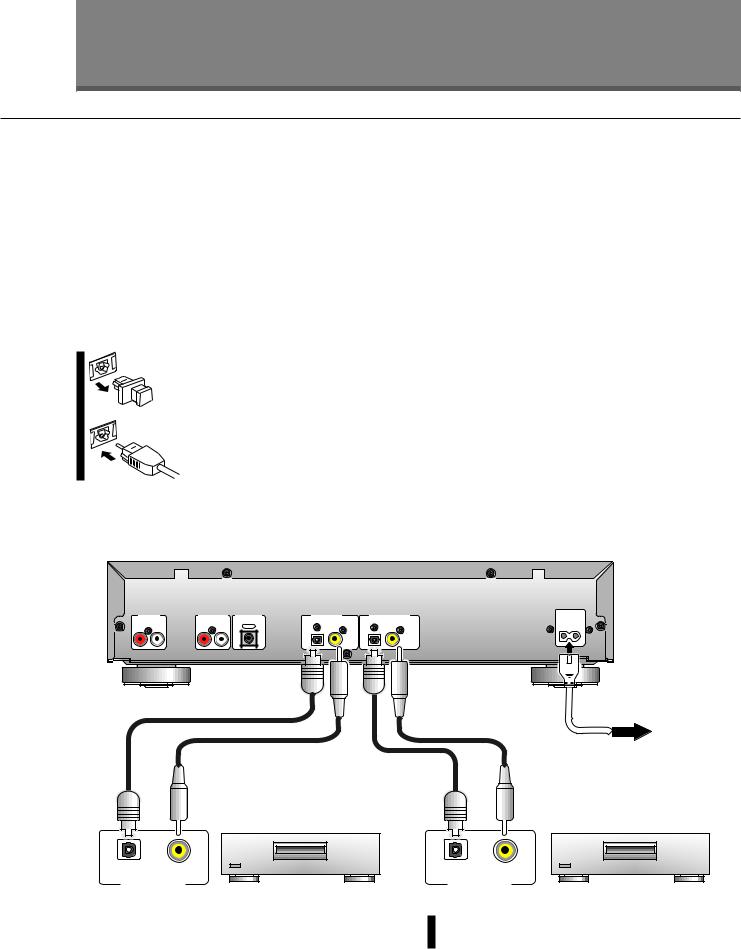
Connecting Up
Connecting Up for Digital Playback & Recording
The diagrams on this and the following page show possible connections with various other components in your system. Before you start connecting your system, make sure that all the components are switched off and disconnected from the wall outlet.
About optical and coaxial jacks
The PDR–509 has both optical and coaxial jacks for both digital input and output. This is for convenience only; there’s no need to connect both, but since some equipment has only one type of connector—and you can only connect like with like—having both on this unit can be an advantage. If your other component(s) also have both, connect whichever is more convenient.
To use the optical jack, you’ll need an optical cable. These are readily available at audio dealers. When buying, check that the cable is no longer than 10ft. (3m).
Pull out the dust cap and store it in a
safe place for future use. Check that both optical plug and socket are free from dust—if necessary, clean with a
soft, dry cloth. The optical lead will only go in one way, so
PDR–509 CD-Recorder
match up the jack and the plug before inserting fully. When connecting optical leads, take care not to bend the cable around sharp corners as this can damage the cable. Likewise, when storing optical cable, coil loosly.
If you’re using one of the coaxial-type digital connectors you’ll need a lead with an RCA/phono plug at each end (the same type of connector as the audio cables supplied). Push the plug home in the socket.
Using the digital inputs
To make direct digital recordings on the PDR–509 you’ll need to connect the digital output of a source (like a CD, MD or DAT player) to one of the digital inputs on this unit. To make recordings from analog sources (like a turntable or cassette deck) it’s usually easiest to connect this player to your amplifier/receiver’s tape inputs and outputs—see the following page for more on this.
Using the digital outputs
If you have another digital recorder, such as a MD or DAT recorder, you might want to use the PDR–509 as a digital source. In this case, connect one of the digital outputs of the PDR–509 to a similar digital input of your other digital recorder.
AC IN
LINE IN |
LINE OUT CONTROL |
DIGITAL IN |
DIGITAL OUT |
R |
L |
R |
L |
OPTICAL |
COAXIAL |
OPTICAL |
COAXIAL |
IN |
|
|
|
||||
|
|
|
|
|
To wall outlet. |
Digital playback component |
Digital recording component |
(CD, MD, DAT player, etc.) |
(CD-R, MD, DAT recorder, etc.) |
OPTICAL COAXIAL |
OPTICAL COAXIAL |
DIGITAL OUT |
DIGITAL IN |
|
Note: It is not possible to daisy-chain several |
Note: Rear panel show is that of U.S. model; others may |
units together for digital duplication. |
look slightly different. |
|
10

Connecting Up
Connecting Up for Analog Playback & Recording
Before you start, make sure that all the components are switched off and disconnected from the wall outlet.
Next, connect this unit to your amplifier/receiver using the two sets of supplied audio leads—one set for playback, the other for recording. On the rear panel of your amplifier find an unused set of inputs/outputs for a tape/MD
PDR–509 CD-Recorder
recorder (check the instruction manual that came with your amplifier if you’re unsure about which terminals to use).
Using this set up you can make recordings from any other component connected to the amplifier, via the analog inputs of this unit.
AC IN
LINE IN |
LINE OUT CONTROL |
DIGITAL IN |
DIGITAL OUT |
R |
L |
R |
L |
OPTICAL |
COAXIAL |
OPTICAL |
COAXIAL |
IN |
|
|
|
||||
|
|
|
|
R |
L |
R |
L |
Supplied stereo  audio cords To wall outlet.
audio cords To wall outlet.
R |
L |
R |
L |
MD/TAPE
OUTPUT INPUT
REC PLAY
L
R
OUT
CONTROL
Pioneer Î out
Amplifier
Note: Rear panel show is that of U.S. and Canadian models; others may look slightly different.
Connecting Other Pioneer Î Components
If you are using a Pioneer amplifier or receiver that has this feature, you can control this unit with the multiremote controller that came with your amplifier/receiver. The advantage of this is that you can use a single remote control to operate several components. Check the instruction manual that came with your amplifier or receiver for more information on using its remote as a multi-controller.
Use a commercially available cord with a mono miniplug at either end to connect the
terminal of the amplifier/receiver to the terminal of this unit.
Make sure that at least one set of analog terminals is connected to the amplifier when using Î control cords.
Up Set Getting
11

What’s What
Front Panel
1 |
2 3 4 5 |
6 |
7 8 9 |
p q |
|
|
|
DIGITAL |
ANALOG |
|
|
|
REC LEVEL REC LEVEL |
|








 ÛB-.?/
ÛB-.?/
COMPACT DISC DIGITAL RECORDER
INPUT |
MONITOR |
TIME |
REPEAT |
SELECTOR |
w e r t y
1 POWER switch (p.15)
Switches power to the unit on and off.
2INPUT SELECTOR (pp.20-25)
Switches between the analog, optical digital and coaxial
digital inputs.
3MONITOR (p.24,25,32)
Press to monitor the selected input and display digital
source information.
4TIME (p.17)
Switches the display mode (elapsed track time,
remaining track time, total disc playing time, etc.)
5DISP OFF (p.17)
Press to switch the character display off. The indicator above the button lights to remind you that the display is
switched off.
6Function indicator
Indicates the current function of the unit:
Lit – recording a CD-R/CD-RW, or erasing a CD–RW disc.
Blinking – record-mute and PMA-record modes.
7 OPEN/CLOSE 0 (p.15)
Press to open or close the disc tray.
8RECORD ¶ (pp.23-25)
Press to enter record-pause mode for setting input
levels, etc.
9REC MUTE • (p.31)
Records a blank section on a disc (for space between
tracks, etc.)
pDIGITAL REC LEVEL / 4 ¢
Turn the jog dail to set the digital recording level (p.24) and skip tracks (p.16).
Push the jog dial to: start playback (stop mode only) (p.15); input track number (during programming) (p.26); display the digital recording level (monitor, record,
record-pause modes) (p.24).
qANALOG REC LEVEL (p.25)
Sets the recording level for analog-input recording. Outside ring controls left input level; inside dial controls right input level.
u i o ; a s d f g
The illustration shows the U.S. and Canadian models.
wTRACK NUMBER AUTO/MANUAL (p.30)
Switches between automatic and manual track numbering when recording a disc. Indicator lights to remind
you when manual track numbering has been turned on.
eTRACK NUMBER WRITE [MANUAL] (p.30)
Press during recording to start a new track number
(when in manual track numbering mode).
rFINALIZE (p.33)
Press to start the disc finalization process (to make
recordable CDs playable on ordinary CD players). t ERASE (CD-RW discs only) (pp.34–35)
Press to start erasing tracks, or to re-initialize a disc. y Remote sensor (p.14)
u Character display (p.14) i 1 and ¡(p.15)
Press and hold for fast-reverse and fast-forward playback.
o 3 (p.15)
Press to play, or resume playing, a disc. Also use to start recording from record-pause mode.
;REPEAT (p.16)
Use to set the repeat mode (current track, disc, or
repeat off). a 8 (p.15)
Press to pause playback or recording. s 7 (p.15)
Press to stop playback or recording.
dDIGITAL SYNCHRO (pp.20–22)
Press to start recording on detection of a digital input
signal.
fPHONES jack
Plug in a pair of stereo headphones for private listening
or monitoring.
gLEVEL
Use to adjust the phones volume level.
12
