Pioneer N-50 User Manual

Operating Instructions
Driver software for USB D/A Converter Functionality
N-50 N-50-K
N-50-S
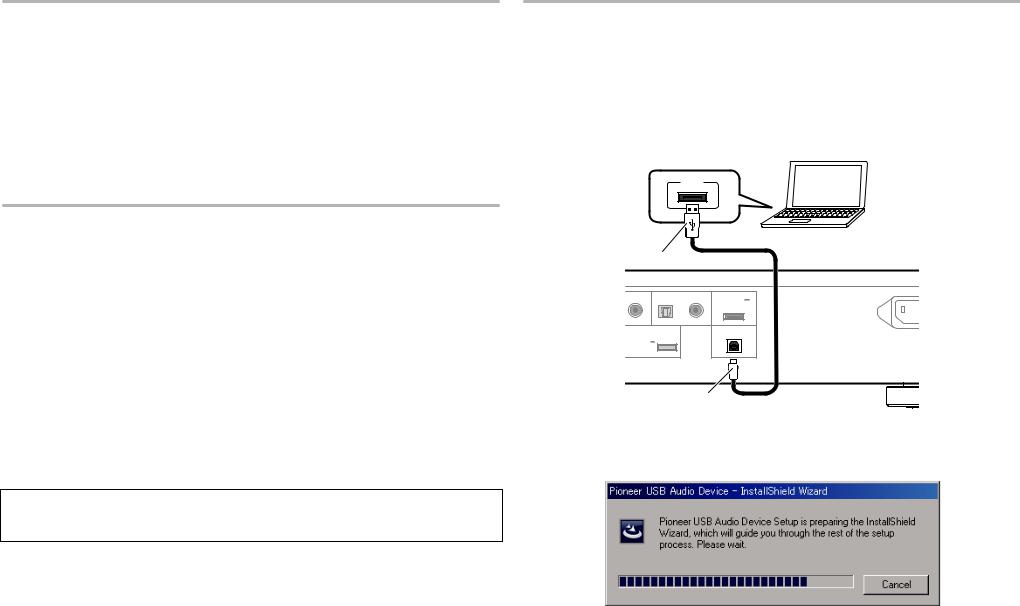
 About these Operating Instructions
About these Operating Instructions
The N-50 is equipped with a USB D/A converter function that allows you to play high-quality music files stored on your computer, or the use of a media streaming service to play music files from the internet. Files can be played merely by connecting the N-50 to your computer by means of a USB cable, but in order to use the D/A converter function, a dedicated driver must be installed on your computer.
These operating instructions provide a wide range of information regarding use of the USB D/A converter function, from instructions on how to install the driver software on your computer, to help with troubleshooting issues.
 Computer Environment
Computer Environment
To utilize this driver, your computer must be equipped with a USB port supporting USB Rev2.0 HS. Use of the USB D/A converter function has been confirmed with the following operating systems.
•Microsoft® Windows® XP (32 bit)
•Microsoft® Windows® Vista (32 bit/64 bit)
•Microsoft® Windows® 7 (32 bit/64 bit)
•Mac OSX 10.6 10.7
 Note
Note
•Operation has been confirmed with the following media player software: for Windows OS, Windows Media Player 11/12. For the MAC OS, iTunes 10.4.
•In order to play music files on your computer using a Digital In USB port, it is recommended that you close all programs other than the media player software.
•Supported sampling rates / bits rates may differ depending on your computer’s OS and the version of media player software used.
Microsoft®,Windows® Vista, and Windows® XP are either registered trademarks or trademarks of Microsoft Corporation in the United States and/or other countries.
 Installing the driver software
Installing the driver software
Download and use the compressed installation program (Setup.exe) to install the driver on your computer. The compressed installation program file will be saved in the folder you designate at the time of download.
 Note
Note
• It is unnecessary to install the driver when using Mac OS X.
1Use the USB cable to connect the N-50 to your computer. Turn on the power to the N-50.
USB
A–type |
|
|
|
|
L OUT |
DIGITAL IN |
ADAPTER PORT |
AC IN |
|
|
||||
|
2 |
1 |
(OUTPUT 5V |
|
|
|
|
0.1A MAX) |
|
COAXIAL |
OPTICAL |
COAXIAL |
|
|
|
DC OUTPUT |
|
DIGITAL IN |
|
for WIRELESS LAN |
|
|
|
|
(OUTPUT 5V |
|
|
|
|
0.6A MAX) |
|
|
|
|
|
|
|
USB |
|
B–type
2Extract the compressed file contents to the desired folder, then click on the “Setup.exe” installer program in the folder.
The InstallShield wizard will appear.
2
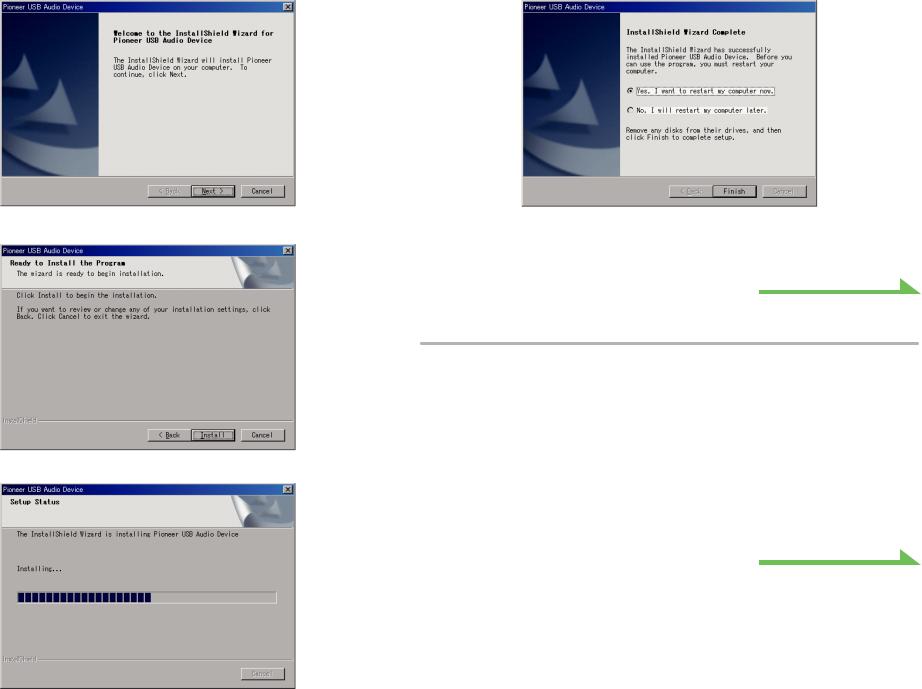
3 Click on [Next].
4 Click on [Install].
The following screen will appear; wait until the step 5 instructions appear.
5 Click on [Finish].
The driver installation is completed.
6 Reboot your computer to finalize installation of the driver.
Procedure finished. 
 To uninstall the driver
To uninstall the driver
1Click on the [Start] button at lower left of your monitor screen, then click on ([Settings] t ) [Control Panel].
2From the Control Panel menu, click on [Add or Remove Programs].
3Select [Pioneer USB Audio Device] and click [Remove].
The uninstaller dialog will appear.
4Click [Next] to execute the uninstall process.
The driver software will be uninstalled.
5Reboot your computer.
Procedure finished. 
3
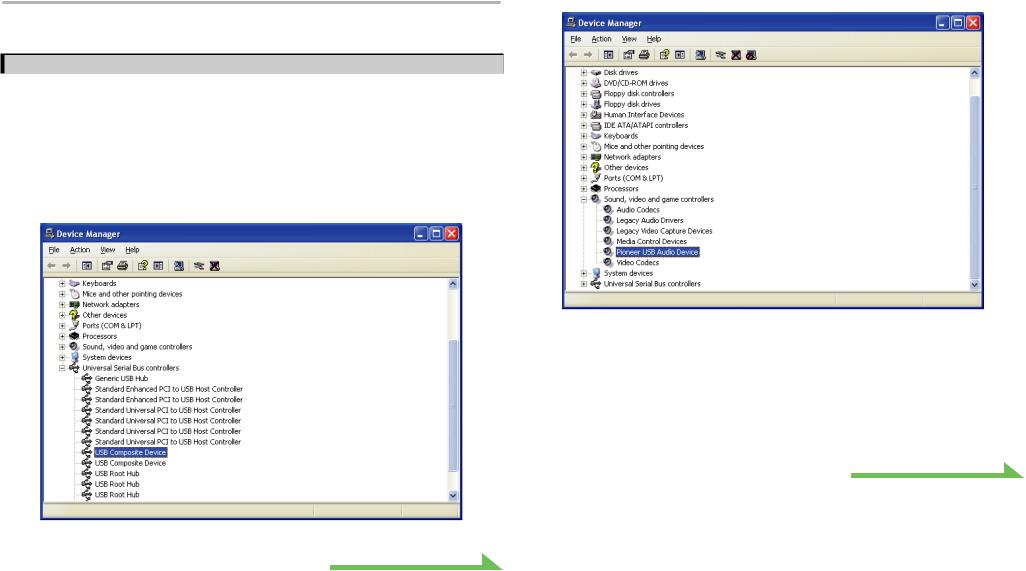
 Troubleshooting (Windows XP)
Troubleshooting (Windows XP)
When using Windows Vista, see page 6 ; for Windows 7, see page 10 ; for Mac OS X, see page 14.
1. No sound
In the event the N-50’s power is set to Standby, or the source input is set to something other than Digital In USB, do not start your computer’s media player software. Change the input to Digital In USB before starting your computer’s media player.
1Click on [Start] t ([Settings] t ) [Control Panel] t [System].
2Click on the [Hardware] tab then click on [Device Manager].
3Click on [Universal Serial Bus controllers] and confirm that [USB Composite Device] is listed.
Procedure continues.
4Click on [Sound, video and game controllers] and confirm that [Pioneer USB Audio Device] is listed.
If the above devices are not listed as described, confirm that the N-50’s input source is set to Digital In USB, then either disconnect and reconnect the USB cable, or set the power to Standby then turn it On again.
5Click on [Start] t ([Settings] t ) [Control Panel] t [Sound, Speech, and Audio Devices] t [Sounds and Audio Devices].
6Open the sound and audio Properties.
Procedure continues.
4
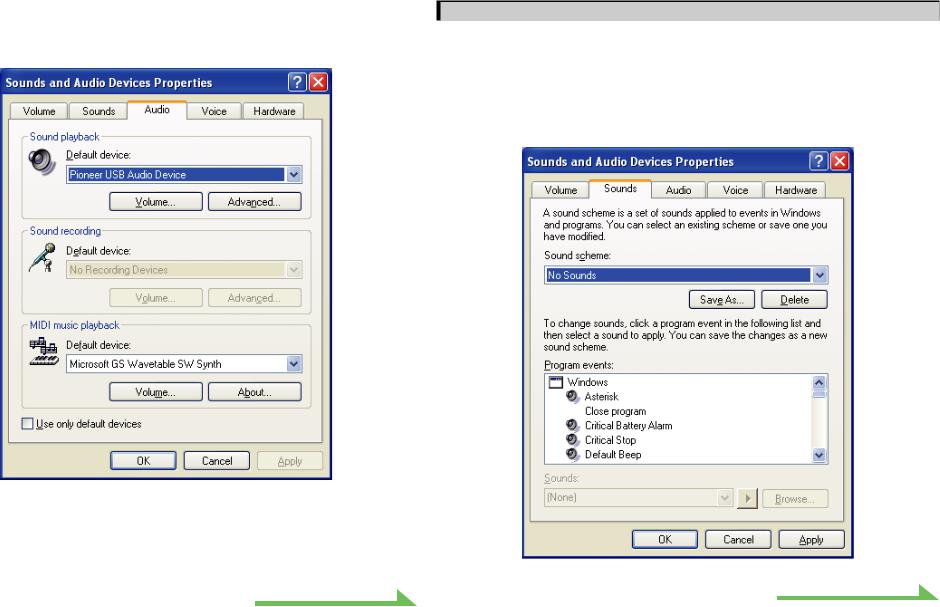
7Click on the [Audio] tab, then confirm that [Pioneer USB Audio Device] is listed as the [Default device] for [Sound playback].
t If another device has been selected, open the drop-down menu and select [Pioneer USB Audio Device], then click on [Apply] to change the selection.
8To enable the new setting, reboot your computer.
9Confirm that your media player’s sound volume is set to Maximum.
In the event your media player requires an output plugin setting, confirm that [Pioneer USB Audio Device] is selected.
Procedure finished. 
2. To disable the operating system’s sound scheme
Under default OS settings, computer events may be accompanied by audio signals and beeps that are audible through the speakers attached to the N-50. In the event you do not wish to hear such non-music signals, follow the instructions listed below:
1Click [Start] t [Control Panel] t [Sounds and Audio Devices].
2Click on the [Sounds] tab, and for the [Sound scheme], select [No Sounds], then click on [Apply].
Procedure finished. 
5
