Philips LFH 5280, LFH 5284, LFH 5282 User Manual
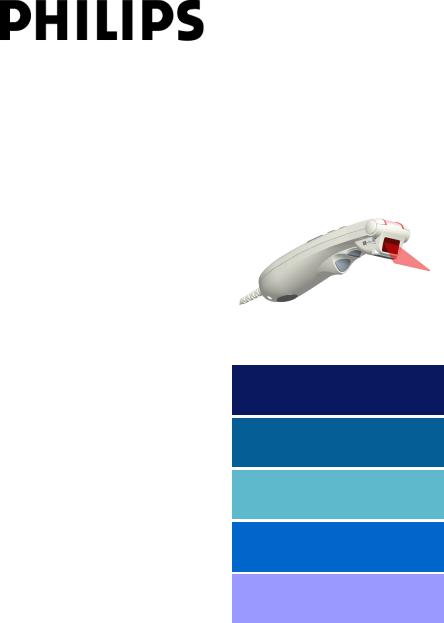
SpeechMike
Barcode Scanner
simply working smarter
Quick Reference........ |
3 |
Référence Rapide....... |
7 |
Schnellreferenz......... |
11 |
Guía Rápida............... |
15 |
Snabb Referens......... |
19 |
www.philips.com/dictation
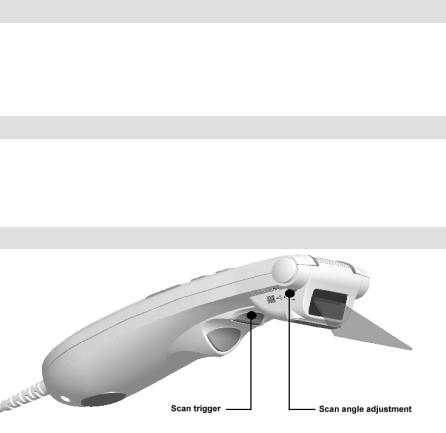
SpeechMike Barcode Scanner Quick Reference ____________________________________3
SpeechMike Barcode Scanner Quick Reference
General Information
This usage guide contains information how to use your SpeechMike Barcode Scanner.
Information about system requirements, installation, SpeechMike buttons, and troubleshooting can be found in the SpeechMike Quick Reference guide provided with this product.
Barcode Scanner
The SpeechMike Pro Barcode Scanner has a built-in bar code scanner that can be programmed to suit the application you are using. The scanner is connected to the PC via the USB interface. The scanner supports the following standards: EAN, UPC, Code 128, Code 39, Code 93, Code 11, Interleaved 2 of 5, Discrete 2 of 5, Chinese 2 of 5, Codabar, MSI Code, and RSS.
SpeechMike Barcode Scanner Buttons
Using the scanner
The barcode scanner is activated by pressing the scanner trigger button. The device will scan for 3 seconds each time the trigger is depressed. You can scan barcodes at a distance up to 30 cm.
When the barcode has been scanned successfully, the device will beep and the numbers and letters of the barcode are inserted into the currently active application.
Adjusting the scan angle
The scan angle of the barcode scanner can be adjusted in two positions by 25° for your convenience.
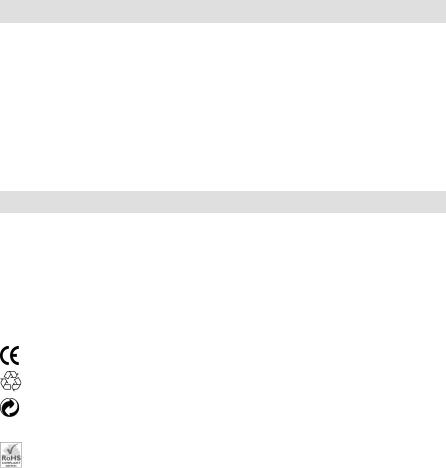
4 ____________________________________SpeechMike Barcode Scanner Quick Reference
To adjust the scan angle twist the adjustment button in the direction the scan beam shall be moved to.
Configuring the Barcode Scanner
Your SpeechMike Pro Barcode Scanner is preconfigured with the keyboard language US English and the suffix "carriage return" (CR). Before using the Barcode Scanner for the first time, it is necessary to adapt it to your local keyboard language. This must normally be carried out once only.
To change the scanner configuration, call up the scanner configuration program Barcodeconfig.exe on the CD. With this application, you can easily change the keyboard language, prefix, and suffix.
For more information on adapting the barcode scanner to your individual needs, consult the User manual or the Advanced Barcode Scanner Configuration Guide on the CD.
Disclaimer and notices
Philips Speech Processing has carried out extensive testing with most popular configurations. However, since PC add-ons and drivers change very rapidly, we are unable to guarantee conflict-free operation. Possible solutions for solving such conflicts can be found in the Readme file.
Trademarks
SpeechMike is a trademark of Philips.
The CE mark confirms that the machine corresponds to the relevant guidelines of the European Union.
This manual has been printed on chlorine-free, recycled paper, in line with the highest standards of environmental friendliness.
The cardboard used for packaging can be recycled. This electronic facility contains recyclable material.
This product complies with the Directive of the European Parliament and the Council on the Restriction of the use of certain hazardous substances in Electrical and Electronic Equipment.
Technical changes and errors excepted.
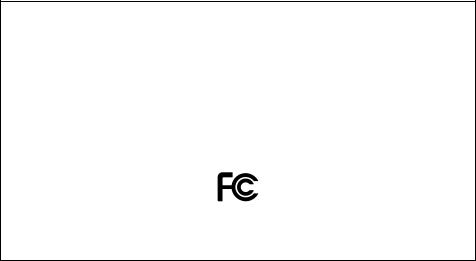
SpeechMike Barcode Scanner Quick Reference ____________________________________5
 CLASS 1 LASER PRODUCT
CLASS 1 LASER PRODUCT
This product complies with:
∙21CFR1040.10 and 1040.11 except for deviations pursuant to Laser Notice No. 50, dated July 26, 2001. “
∙“EN60825-1:1994+ A1:2002 +A2:2001”
∙“IEC60825-1:1993+A1:1997+A2:2001”
The laser classification is marked near the scanner window on the product.
Class 1 Laser devices are not considered to be hazardous when used for their intended purpose. The following statement is required to comply with US and international regulations:
Caution:
Do not try to open the unit. Allow only authorized Service technicians to repair the unit. Use of controls, adjustments or performance of procedures other than those specified herein may result in hazardous laser light exposure.
Declaration of Conformity
Model Numbers: |
LFH 5280, LFH 5282, LFH 5284 |
Trade Name : |
SpeechMike Classic, SpeechMike Pro |
Responsible Party: |
PHILIPS DICTATION SYSTEMS |
Address: |
64 Perimeter Center East, Fifth Floor |
|
Atlanta, GA 30346 |
|
USA |
Telephone Number: |
+1 770 821 2400 |
This device complies with Part 15 of the FCC Rules. Operation is subject to the following two conditions:
(1) This device may not cause harmful interference, and (2) this device must accept any interference received, including interference that may cause undesired operation
Tested To Comply
With FCC Standards
FOR HOME OR OFFICE USE
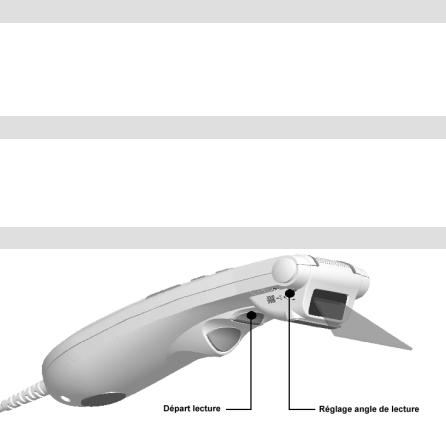
Référence Rapide SpeechMike Barcode Scanner __________________________________ 7
Référence Rapide SpeechMike Barcode Scanner
Informations générales
Le manuel utilisateur fournit des informations pour l’utilisation du SpeechMike Barcode Scanner.
Les informations concernant les demandes de système, l’installation, les boutons SpeechMike et les informations sur l’écart de l’embarras se trouvent dans le Manuel Utilisateur SpeechMike fournis avec le produit.
Barcode Scanner
SpeechMike Pro Barcode Scanner contient un lecteur de code barre intégré et programmable selon votre utilisation. Le lecteur doit être connecté à l’ordinateur par un port USB. Le lecteur accepte les normes suivantes: EAN, UPC, Code 128, Code 39, Code 93, Code 11, Interleaved 2 of 5, Discrete 2 of 5, Chinese 2 of 5, Codabar, MSI Code, et RSS.
Boutons SpeechMike Barcode Scanner
L’utilisation du lecteur
Le lecteur de code barre doit être activé par le bouton de démarrage du lecteur. Le lecteur est actif pendant 3 secondes après chaque démarrage. Le code barre peut être lu d’une distance de 30 cm au maximum.
Après une lecture réussie, le lecteur émet un signe sonore, les numéros et les lettres seront insérés dans l’utilisation actuelle.
Mise en point de l’angle du lecteur
L’angle du lecteur peut être mis en point en deux position avec 25°, selon nécessité.
