Pentax Optio E60 User Manual

To ensure the best performance
from your camera, please read
the Operating Manual before
using the camera.
Digital Camera
Operating Manual
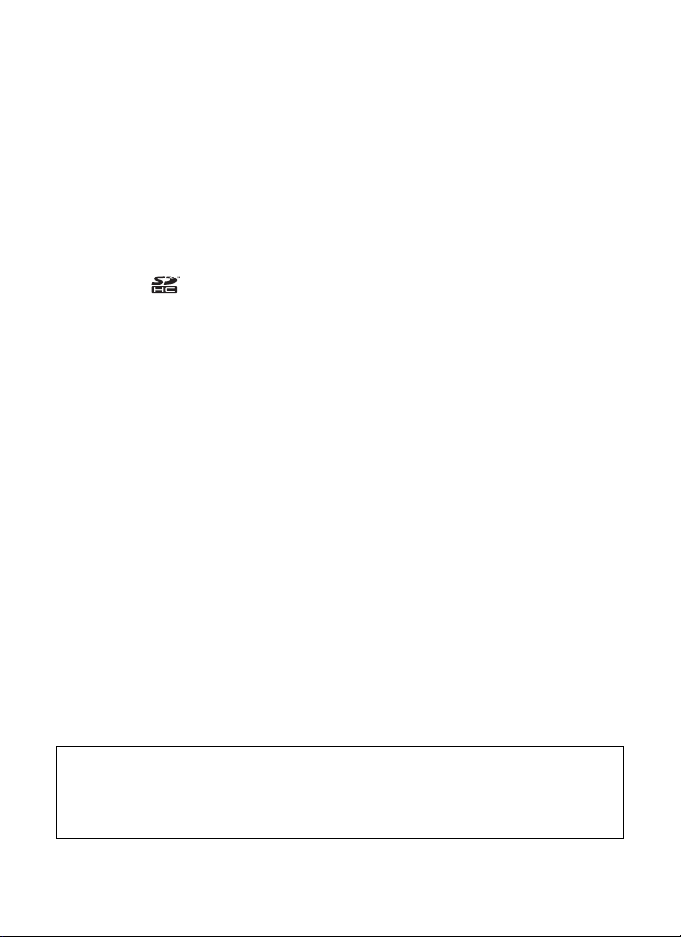
Thank you for purchasing this PENTAX Digital Camera.
Please read this manual before using the camera in order to get the most out of
all the features and functions. Keep this manual safe, as it can be a valuable tool
in helping you to understand all the camera capabilities.
Regarding copyrights
Images taken using this PENTAX Digital Camera that are for anything other than personal
enjoyment cannot be used without permission according to the rights as specified in the
Copyright Act. Please take care, as there are cases where limitations are placed on taking
pictures even for personal enjoyment during demonstrations, performances or of items on
display. Images taken with the purpose of obtaining copyrights also cannot be used outside
the scope of use of the copyright as laid out in the Copyright Act, and care should be taken
here also.
Regarding trademarks
• PENTAX and Optio are trademarks of HOYA Corporation.
• SDHC logo ( ) is trademark.
• This product supports PRINT Image Matching III. PRINT Image Matching enabled digital
still cameras, printers and software help photographers to produce images more faithful to
their intentions. Some functions are not available on printers that are not PRINT Image
Matching III compliant.
Copyright 2001 Seiko Epson Corporation. All Rights Reserved.
PRINT Image Matching is a trademark of Seiko Epson Corporation.
The PRINT Image Matching logo is a trademark of Seiko Epson Corporation.
• All other brands or product names are trademarks or registered trademarks of their
respective companies.
To users of this camera
• There is a possibility that recorded data may be erased or that the camera may not function
correctly when used in surroundings such as installations generating strong
electromagnetic radiation or magnetic fields.
• The liquid crystal panel used in the display is manufactured using extremely high precision
technology. Although the level of functioning pixels is 99.99% or better, you should be
aware that 0.01% or fewer of the pixels may not illuminate or may illuminate when they
should not. However, this has no effect on the recorded image.
• There is a possibility that the illustrations and the display screen in this manual are different
from the actual product.
• In this manual, both an SD Memory Card and an SDHC Memory Card are referred to as
SD Memory Cards hereafter.
• In this manual, the generic term "computer(s)" refers to either a Windows PC or a
Macintosh hereafter.
Regarding PictBridge
PictBridge allows the user to connect the printer and digital camera directly, using the unified
standard for the direct printout of images. You can print images directly from the camera
through a few simple operations.
Regarding Product Registration
In order to better serve you, we request that you complete the product registration, which
can be found on the CD-ROM (S-SW81) supplied with the camera or on the PENTAX
website. Thank you for your cooperation.
Refer to the “PC Connection Manual” (bottom right on page 1) for more information.
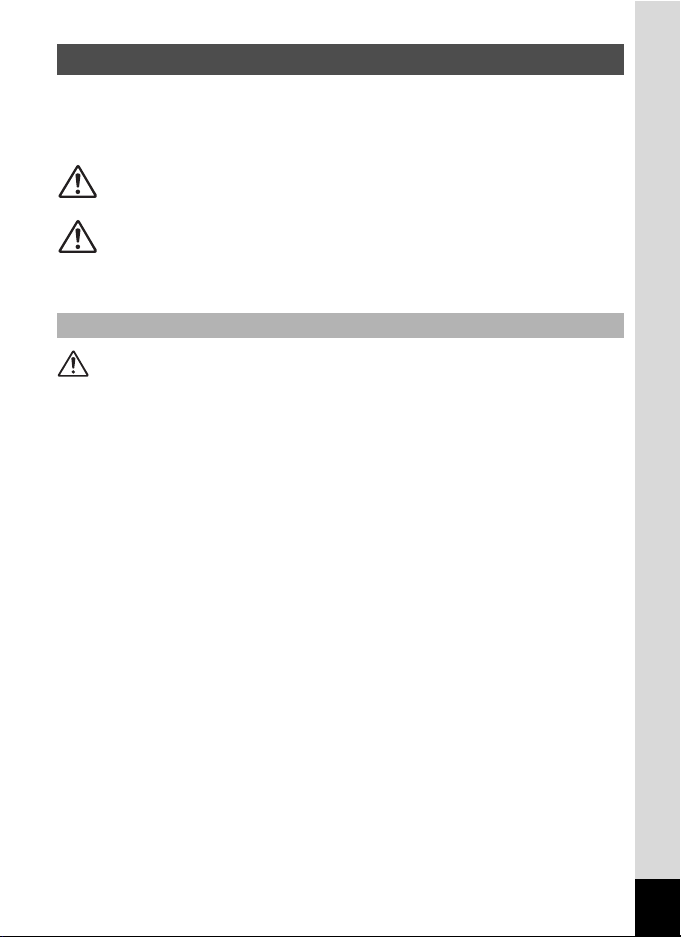
1
We have paid close attention to the safety of this product. When using
this product, we request your special attention regarding items marked
with the following symbols.
Warning
• Do not attempt to take the camera apart or remodel the camera. High
voltages are present within the camera, and there is therefore a danger of
electric shocks if the camera is taken apart.
• If the inside of the camera should become exposed as a result of, for
example, the camera being dropped, please do not under any
circumstances touch such exposed portions, as there is a danger of
receiving an electric shock.
• To avoid the risk of it being swallowed by mistake, keep the SD Memory
Card out of the reach of small children. Seek medical attention immediately
if a card is accidentally swallowed.
• Wrapping the strap of the camera around your neck is also dangerous.
Please take care that small children do not hang the strap around their
necks.
• Use an AC adapter that is of the power and voltage specified for exclusive
use with this product. The use of an AC adapter other than that specified
exclusively for use with this product may cause fire or electric shocks.
• If the camera emits smoke or a strange smell, or in the event of any other
irregularity, stop using the camera immediately, remove the batteries or
unplug the AC adapter, and contact your nearest PENTAX Service Center.
Continued use of the camera may result in fire or electric shock.
• During thunderstorms, unplug and discontinue use of the AC adapter.
Continued use could cause equipment failure, a fire, or electric shock.
USING YOUR CAMERA SAFELY
Warning
This symbol indicates that violating this item could
cause serious personal injuries.
Caution
This symbol indicates that violating this item could
cause minor or medium personal injuries, or material
losses.
About the Camera
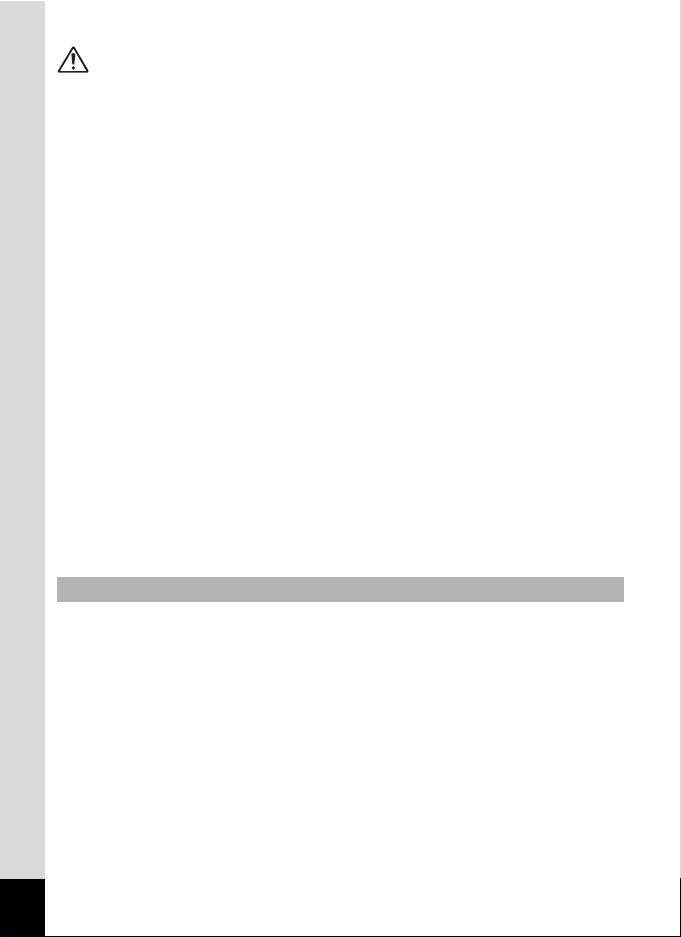
2
Caution
• Never try to disassemble or short the batteries. Also, do not dispose of the
batteries in a fire, as they may explode.
• Do not charge any batteries other than rechargeable Ni-MH batteries. The
batteries could explode or catch fire. Batteries for use with this camera
other than Ni-MH batteries cannot be charged.
• Do not place your finger on the flash when it is discharging as there is a
risk of burns.
• Do not discharge the flash while it is touching your clothing as there is a
risk of discoloring of the clothing.
• If any leakage from the batteries should come in contact with your eyes, do
not rub them. Flush your eyes with clean water and get medical attention
immediately.
• If any leakage from the batteries should come in contact with skin or
clothes, wash the affected areas thoroughly with water.
• Remove the batteries from the camera immediately if they become hot or
emit smoke. Be careful not to burn yourself during removal.
• Some portions of the camera heat up during use, so please take care, as
there is a risk of low temperature burns if such portions are held for long
periods of time.
• Should the liquid crystal display be damaged, be careful of glass
fragments. Also, be careful not to allow the liquid crystal to get on your skin
or in your eyes or in your mouth.
• Depending on your inherent factors or physical condition, the use of the
camera may cause itching, rashes or blisters. In case of any abnormality,
stop using the camera and get medical attention immediately.
• This camera uses two AA alkaline, AA lithium, AA Ni-MH or AA nickel
manganese batteries. Do not use batteries other than those specified here.
Using some other type of battery may cause the camera to function poorly,
or the batteries may rupture or cause a fire.
• AA alkaline, AA lithium and AA nickel manganese batteries cannot be
recharged. Do not try to take the batteries apart. The batteries may rupture
or leak if you try to charge them or take them apart.
• Do not remove the external seal of the battery. If the seal is removed, the
battery may short and may cause a fire, rupture, leak or heat.
• When replacing the batteries, do not combine different brands, types or
capacities. Also, do not combine old batteries with new ones. Doing so may
cause the batteries to rupture or cause a fire.
•
Do not insert the batteries with the positive (+) and negative (–) poles in the
wrong orientation. Doing so may cause the batteries to rupture or cause a fire.
Handling Precautions for Batteries
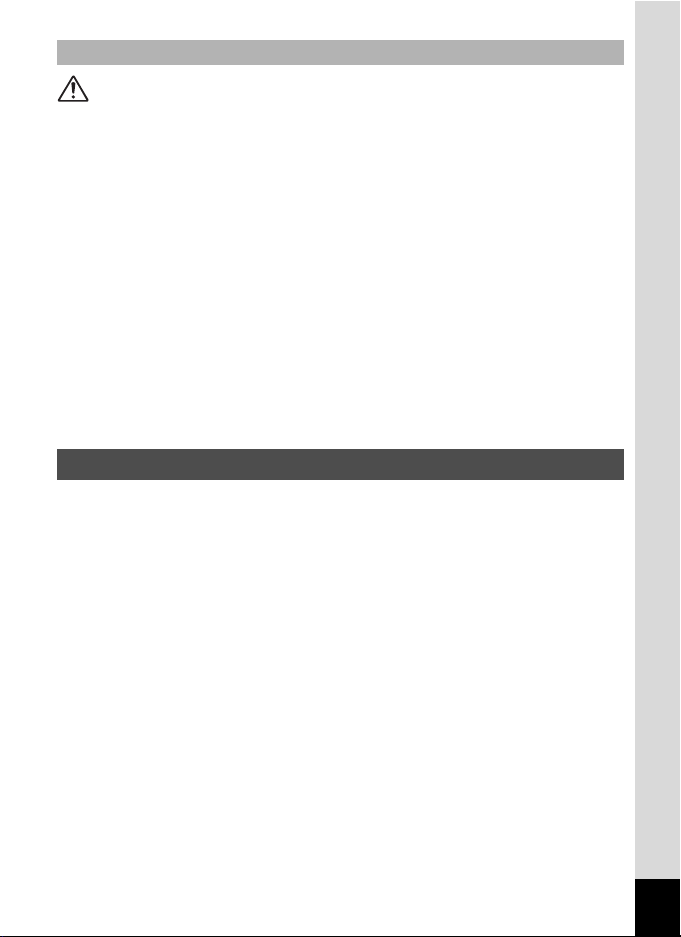
3
Caution
• Do not place heavy objects on the AC plug cord, allow heavy objects to
drop onto it or allow the AC plug cord to become damaged due to
excessive bending. If the AC plug cord becomes damaged, consult a
PENTAX Service Center.
• Do not short or touch the output terminals of the product while it is still
plugged in.
• Do not plug in the AC plug cord with wet hands. This can cause an
electrical shock.
• Do not subject the product to strong impacts or allow it to drop onto a hard
surface. This can cause a malfunction.
• To reduce the risk of hazards, use only CSA/UL Certified power supply
cord set, cord is Type SPT-2 or heavier, minimum NO.18 AWG copper,
one end with a molded-on male attachment plug cap (with a specified
NEMA configuration), and the other is provided with a molded-on female
connector body (with a specified IEC nonindustrial type configuration) or
the equivalent.
• Take the Worldwide Service Network listing that is included in the package
with you when traveling. This will be useful if you experience problems
abroad.
• When the camera has not been used for a long time, confirm that it is still
working properly, particularly prior to taking important pictures (such as at
a wedding or during traveling). Contents of the recording cannot be
guaranteed if recording, playback or transferring your data to a computer,
etc. is not possible due to a malfunction of your camera or recording media
(SD Memory Card), etc.
• The lens on this camera is not interchangeable. The lens is not removable.
• Do not clean the product with organic solvents such as thinner, alcohol or
benzene.
•
Places of high temperature and humidity should be avoided. Particular care
should be taken regarding vehicles, which can become very hot inside.
• Storing the camera where pesticides and chemicals are handled should be
avoided. Remove from case and store in a well-ventilated place to prevent
the camera from becoming moldy during storage.
About the AC Adapter
Care to be Taken During Handling
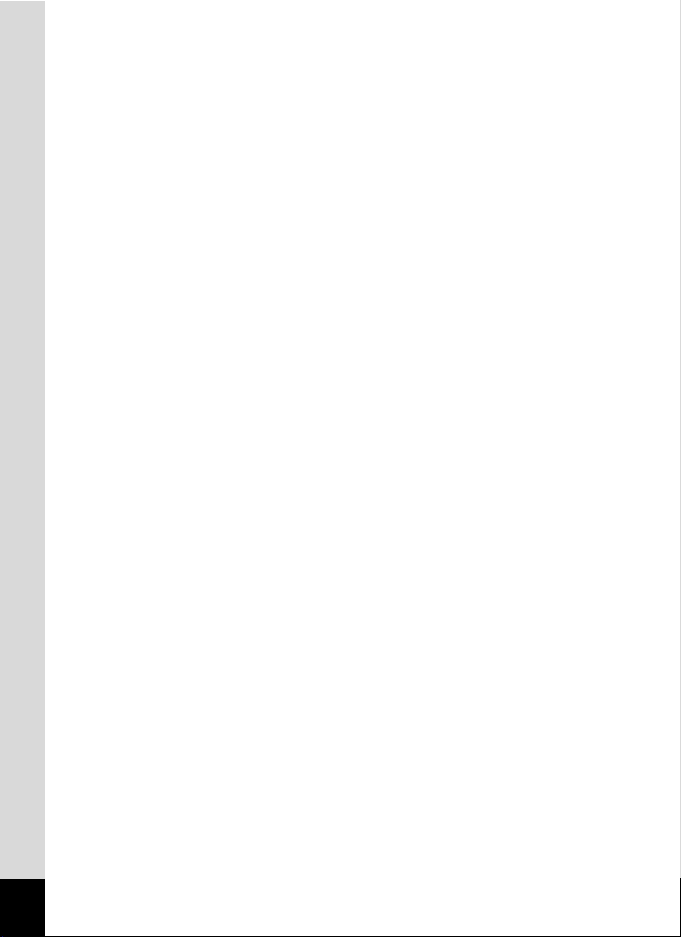
4
• As this camera is not waterproof, do not use the camera where it may come
in contact with rain, water or any other liquid.
• Ensure that the camera is not subjected to substantial vibrations, shocks
or pressure as this may cause damage or malfunction. Place the camera
on a cushion for protection when the camera is subjected to the vibrations
of a motorbike, car, ship, etc. If the camera is subjected to substantial
vibrations, shocks or pressure, take your camera to your nearest PENTAX
Service Center and have it checked.
• The temperature range in which the camera can be used is 0°C to 40°C
(32°F to 104°F).
• The liquid crystal display will become black at a high temperature but will
return to normal when normal temperatures are returned to.
•
The response speed of the liquid crystal display becomes slow at low
temperatures. This is due to the properties of the liquid crystal and is not a fault.
• Periodic checks are recommended every 1 to 2 years in order to maintain
high performance.
• If the camera is subjected to rapid temperature changes, condensation
may form on the inside and outside of the camera. Therefore put the
camera in a bag or plastic bag, and take the camera out when the
difference in temperature has subsided.
• Be careful not to allow dirt, mud, sand, dust, water, toxic gases or salt to
enter the camera as this may damage the camera. Wipe away any
raindrops or water droplets and allow the camera to dry.
• Refer to “Precautions When Using an SD Memory Card” (p.25) regarding
the SD Memory Card.
• Please note that formatting an SD Memory Card or built-in memory will
delete all data; however it may still be possible to recover that data using
off-the-shelf data recovery software. Please manage your camera memory
at your own risk.
• Please do not press forcefully on the display. This could cause breakage
or malfunction.
• Be careful not to sit down with the camera in your back pocket as this may
damage the exterior of the camera or the display.
• When using a tripod with the camera, be careful not to overtighten the
screw in the tripod socket on the camera.
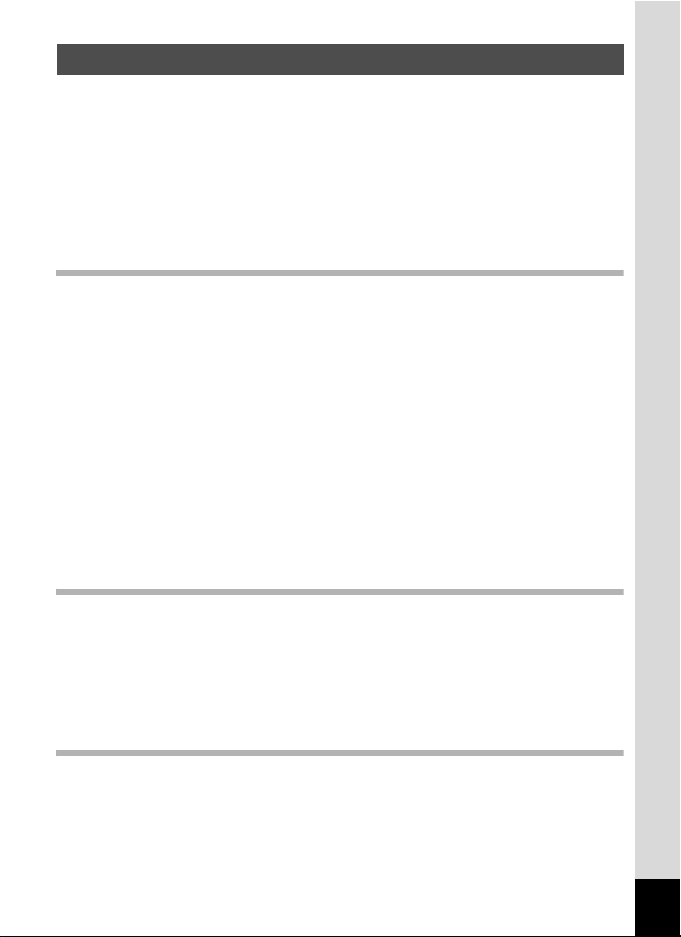
5
USING YOUR CAMERA SAFELY.................................................... 1
Care to be Taken During Handling ................................................... 3
Contents ...........................................................................................5
Composition of the Operating Manual .............................................. 9
Camera Features.................................................................................10
Names of Parts...............................................................................12
Names of Operating Parts .............................................................. 13
Monitor Indications .........................................................................14
Getting Started 17
Checking the Contents of the Package ............................................17
Attaching the Strap.............................................................................18
Powering the Camera .........................................................................19
Installing the Batteries ....................................................................19
Using the AC Adapter with a Household Power Supply ................. 21
Installing the SD Memory Card..........................................................23
Picture Storage Capacity................................................................26
Movie Storage Capacity .................................................................26
Turning the Camera On and Off ........................................................27
Turning the Camera On in Capture Mode ......................................27
Turning the Camera On in Playback Mode ....................................28
Initial Settings .....................................................................................29
Selecting the Display Language ..................................................... 29
Setting the Date and Time..............................................................31
Quick Start 33
Taking Still Pictures............................................................................33
Playing Back Still Pictures.................................................................36
Playing Back Images ...................................................................... 36
Playing Back the Previous or Next Image ......................................36
Rotating the Displayed Image ........................................................37
Switching between Capture Mode and Playback Mode .................38
Common Operations 39
Understanding the Button Functions ...............................................39
In Capture Mode.............................................................................39
In Playback Mode ........................................................................... 41
Using the Menu ...................................................................................44
How to Set the Menus ....................................................................44
Menu List ........................................................................................ 47
Contents
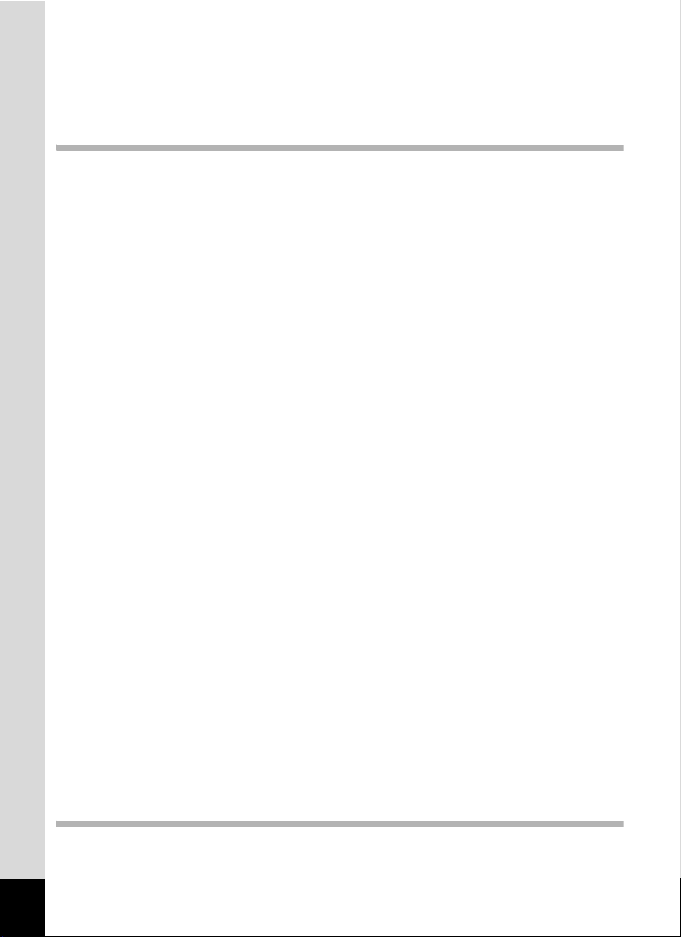
6
Using the Mode Palettes ....................................................................49
How to Select the Modes................................................................49
Mode Palette List............................................................................49
Setting the Face Recognition function............................................51
Taking Pictures 54
Taking Pictures in a Selected Mode..................................................54
Taking Pictures in the Basic Mode (Green Mode)..........................54
Letting the Camera Choose the Optimal Shooting Mode
(Auto Picture Mode)........................................................................56
Letting the Camera Choose the Optimal Settings
(Program Mode) .............................................................................57
Taking Pictures of People
(Half-length Portrait/Portrait/Kids Mode).........................................58
Taking Pictures of Your Pet (Pet Mode) ......................................... 60
Taking Pictures of Dark Scenes
(Night Scene/Night Scene Portrait Mode) ......................................61
Reducing Camera Shake and Blurring When Taking Pictures
(Digital SR Mode) ...........................................................................62
Taking Panoramic Pictures (Digital Panorama Mode).................... 64
Framing Your Pictures (Frame Composite Mode)..........................67
Taking Pictures with Customized Settings ......................................69
Selecting the Recorded Pixels........................................................ 69
Selecting the Quality Level ............................................................. 71
Using the Zoom ..............................................................................73
Selecting the Focus Mode .............................................................. 76
Selecting the Auto Focus Mode (Focusing Area) ........................... 78
Selecting the Flash Mode ............................................................... 79
Setting the Sensitivity .....................................................................81
Setting the Exposure (EV Compensation)......................................83
Doing More with Useful Functions....................................................84
Displaying Shooting Information.....................................................84
Using the Self-timer ........................................................................ 85
Taking a Series of Pictures.............................................................86
Setting the Date Imprint..................................................................88
Saving Your Settings (Memory)...................................................... 90
Recording Movies ............................................................................... 92
Recording a Movie..........................................................................92
Selecting the Settings for Taking Movies .......................................94
Playing Back and Deleting Images 97
Playing Back Images on the Camera ................................................97
Playing Back Still Pictures .............................................................. 97
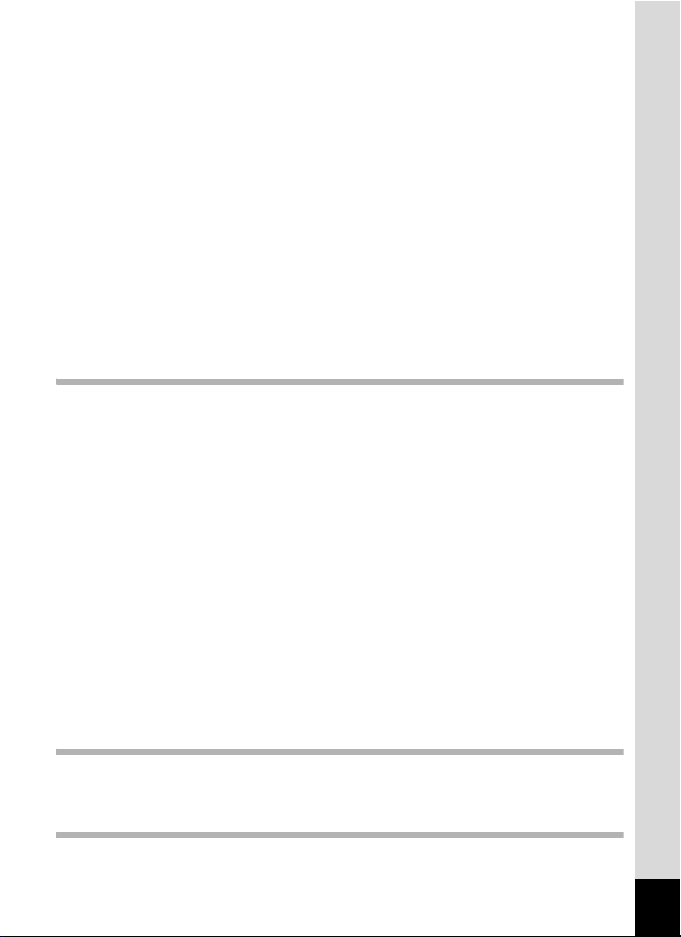
7
Reviewing Shooting Information.....................................................97
Nine-Image Display, Folder Display and Calendar Display............98
Zoom Playback.............................................................................100
Zoom In On the Subject’s Face Automatically
(Face close-up playback) .............................................................101
Slideshow .....................................................................................103
Playing Back Movies ........................................................................105
Playing Back a Movie ...................................................................105
Playing Back Images on a TV ..........................................................107
Deleting Images and Sound Files.................................................... 108
Deleting a Single Image/Sound File .............................................108
Deleting Selected Images and Sound Files
(from Nine-Image Display)............................................................ 110
Deleting All Images and Sound Files............................................ 112
Recovering Deleted Images .........................................................113
Protecting Images and Sound Files from Deletion (Protect) ........114
Editing and Printing Images 116
Editing Images ..................................................................................116
Changing the Image Size and Quality (Resize)............................ 116
Cropping Images ..........................................................................118
Copying Images and Sound Files................................................. 119
Using the Digital Filter ..................................................................121
Using the Brightness Filter ...........................................................122
Adding a Frame (Frame Composite) ............................................ 124
Red-eye Compensation................................................................128
Setting the Printing Service (DPOF)................................................ 129
Printing Single Images.................................................................. 129
Printing All Images........................................................................131
Printing Using PictBridge ................................................................132
Connecting the Camera to the Printer .......................................... 132
Printing Single Images.................................................................. 133
Printing All Images........................................................................135
Printing Using the DPOF Settings ................................................136
Disconnecting the Cable from the Printer.....................................136
Recording and Playing Back Sound 137
Recording Sound (Voice Recording Mode)....................................137
Playing Back Sound .........................................................................139
Settings 140
Camera Settings................................................................................140
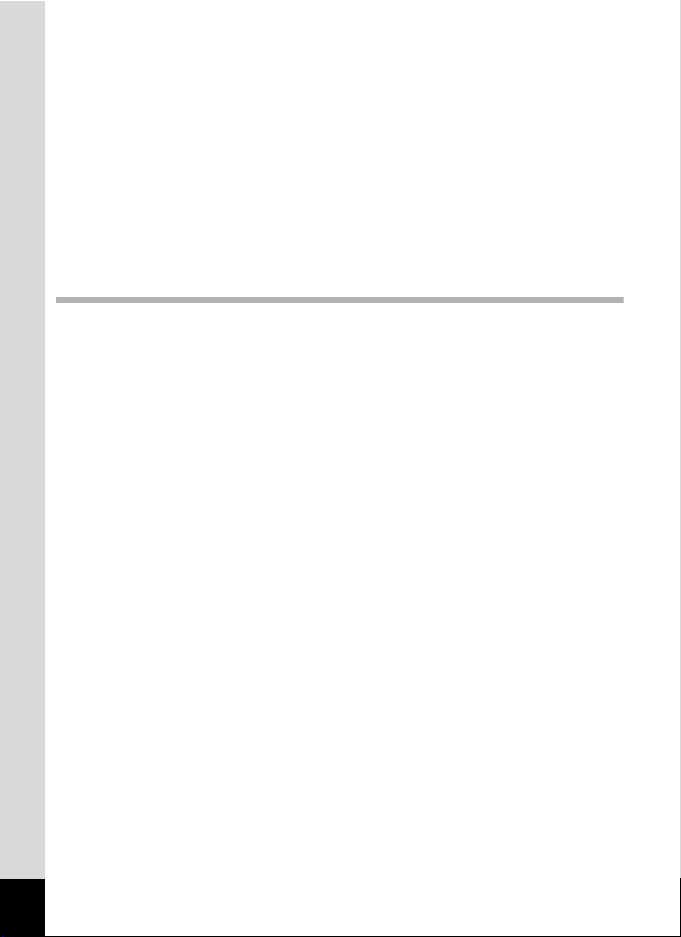
8
Formatting an SD Memory Card................................................... 140
Changing the Sound Settings.......................................................141
Changing the Date and Time........................................................ 143
Setting the World Time ................................................................. 145
Changing the Display Language ..................................................147
Changing the Image Folder Name ...............................................148
Changing the USB Connection Mode........................................... 150
Changing the Video Output Format..............................................151
Adjusting the Brightness of the Display ........................................ 152
Using the Power Saving Function ................................................153
Setting Auto Power Off ................................................................. 154
Resetting to Default Settings (Reset) ...........................................155
Appendix 156
List of World Time Cities..................................................................156
Default Settings.................................................................................157
Functions Available for Each Shooting Mode................................ 161
Optional Accessories .......................................................................162
Messages...........................................................................................163
Troubleshooting................................................................................165
Main Specifications ..........................................................................167
WARRANTY POLICY.........................................................................171
Index...................................................................................................176
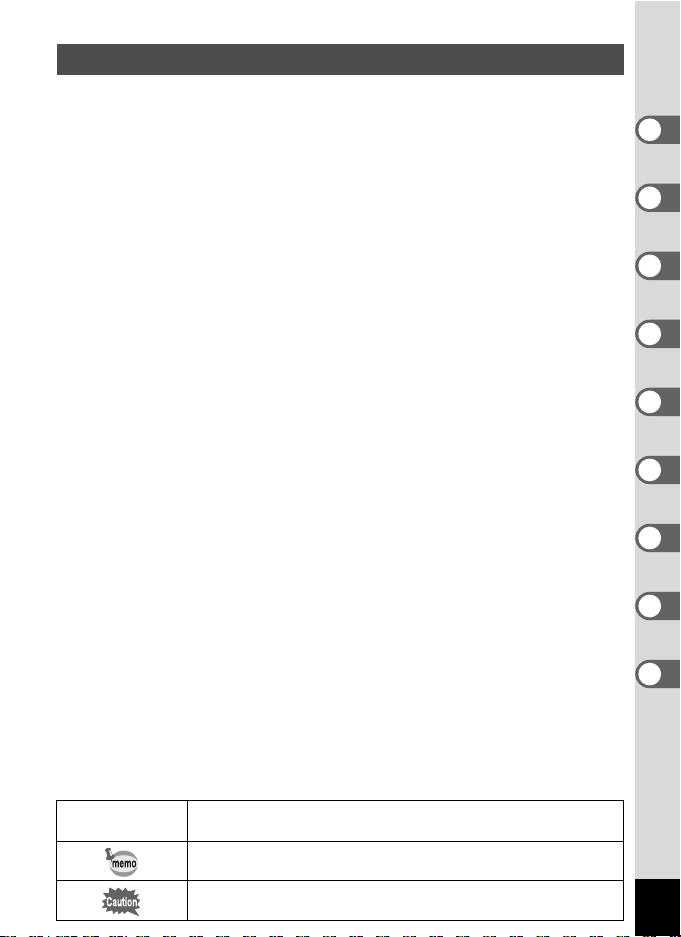
9
This Operating Manual contains the following chapters.
The meanings of the symbols used in this Operating Manual are explained below.
Composition of the Operating Manual
1 Getting Started ––––––––––––––––––––––––––––––––––––––––––––––––
This chapter explains what you need to do after purchasing the camera before
you start taking pictures. Be sure to read it and follow the instructions.
2 Quick Start –––––––––––––––––––––––––––––––––––––––––––––––––––
This chapter explains the simplest way to take pictures and play back images.
Use it if you wish to start taking pictures or playing back images straightaway.
3 Common Operations –––––––––––––––––––––––––––––––––––––––––––
This chapter explains common operations such as the functions of the buttons
and how to use the menus. For more details, refer to the respective chapters
below.
4 Taking Pictures –––––––––––––––––––––––––––––––––––––––––––––––
This chapter explains the various ways of capturing images and how to set the
relevant functions.
5 Playing Back and Deleting Images––––––––––––––––––––––––––––––––
This chapter explains how to view still pictures and movies on the camera or on
a TV and how to delete images from the camera.
6 Editing and Printing Images –––––––––––––––––––––––––––––––––––––
This chapter explains the various ways of printing still pictures and how to edit
images with the camera. For information on transferring images to a computer
and installing the provided application software, see the supplied “PC
Connection Manual”. For details on editing and printing images on a computer,
see the Help menu of the application software.
7 Recording and Playing Back Sound–––––––––––––––––––––––––––––––
This chapter explains how to record sound files (Voice Recording mode) and how
to play back sound files.
8 Settings ––––––––––––––––––––––––––––––––––––––––––––––––––––––
This chapter explains how to set the camera-related functions.
9 Appendix–––––––––––––––––––––––––––––––––––––––––––––––––––––
This chapter deals with troubleshooting and lists the optional accessories.
1
indicates the reference page number for an explanation of the related
operation.
indicates information that is useful to know.
indicates precautions to be taken when operating the camera.
1
3
2
4
5
6
7
8
9
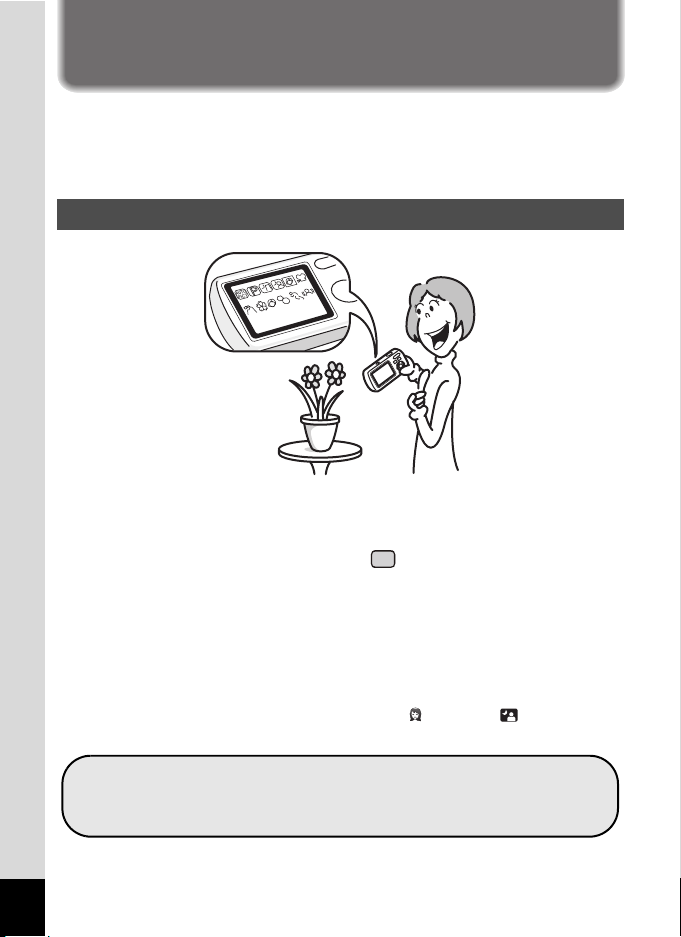
10
Camera Features
The Optio E60 features a variety of shooting modes to suit different
situations. Here we briefly describe how to make the most of the key
features of your camera. Together with the explanations of camera
operations, it will enable you to enjoy your camera to the full.
The Optio E60 features an easy-to-see 2.4-inch display. In addition,
settings for capture, playback and editing functions are easy to navigate.
Simply select icons that appear on the display.
Picture taking has never been simpler in (Green) mode. With just one
press of a button, you can capture every smile, every moment, and every
memory. (p.54)
If you are unsure of which shooting mode to use, select b (Auto
Picture). The camera selects the appropriate shooting mode depending
on the scene. *(p.56)
* When you select b (Auto Picture), a shooting mode is selected from -
(Standard), A (Night Scene), q (Landscape), (Portrait), (Night Scene
Portrait), \ (Sport) and < (Flower).
Easy-to-Navigate Capture and Playback Functions!
Let the camera choose the optimal settings.
Use the Green Mode to take pictures easily using
standard settings.
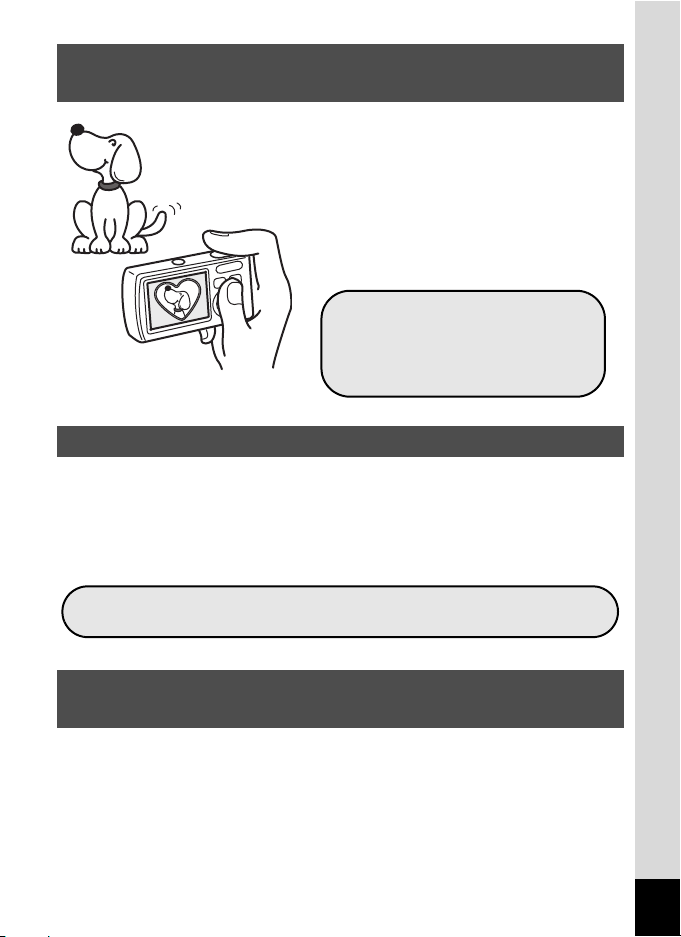
11
With the Optio E60, you can add a
fancy frame when taking a picture of a
child or your pet, for example. (p.67)
You can also add frames to pictures
you have taken. Taking panoramic
pictures is also easy, as the camera
stitches up to 3 pictures into a
panoramic scene. (p.64)
By connecting the camera to a printer that supports PictBridge using the
USB/AV cable, you can enjoy printing out images directly from the
camera with a touch of a button.
Gone are the days of not being able to print out pictures at home
because operating the computer was too difficult!
The Optio E60 lets you display recorded images by date in calendar
format. You can easily find the image you wish to play back as you look
back at your album. (p.99)
Have Fun with Adding a Frame to a Picture or
Taking Panoramic Pictures!
Easy Printing without Using a Computer!
Display Images and Sound Files in Calendar
Format!
For decorating your pictures
with a frame.
For capturing a panoramic
scene.
Easily print out images without using a computer.
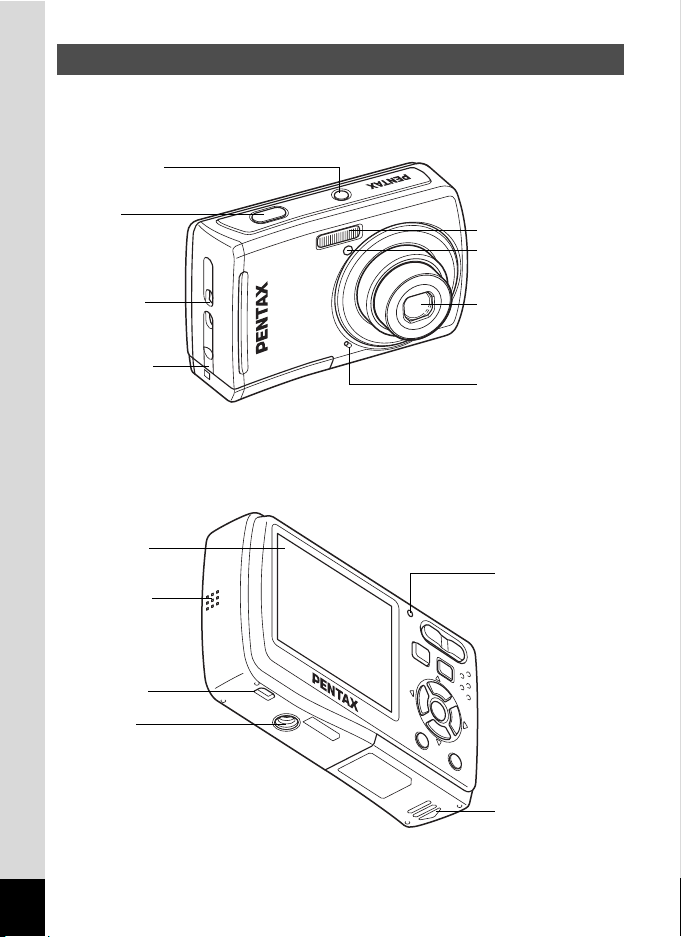
12
Front
Back
Names of Parts
Shutter
release button
Flash
Lens
Strap lug
Power switch
Microphone
Self-timer lamp
DC coupler
cable cover
Display
Battery/card
cover
Tripod
socket
Speaker
USB/AV
terminal
Power lamp
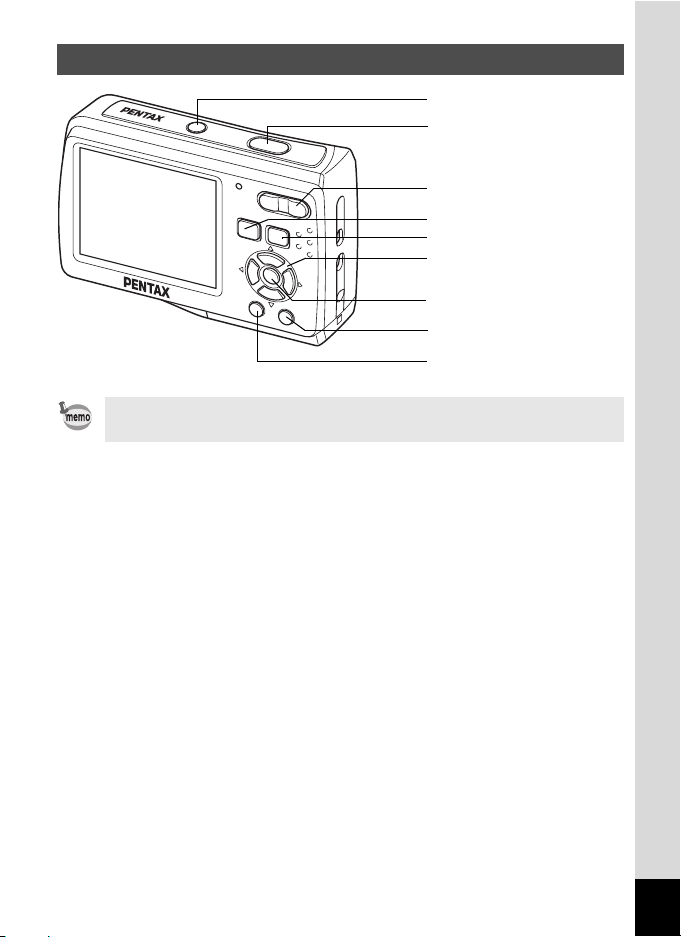
13
Names of Operating Parts
Refer to “Understanding the Button Functions” (p.39 - p.42) for an
explanation of the function of each button.
Shutter release button
Power switch
4/W button
Four-way controller
I button
Zoom/w/x/f/y button
Green/i button
3 button
Q button
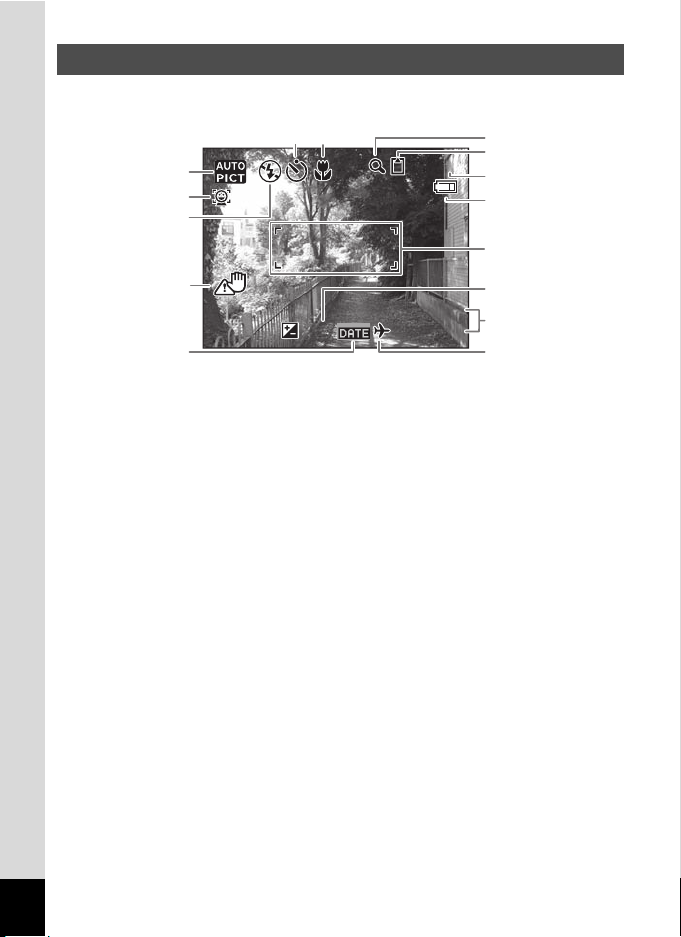
14
Normal Display in Still Picture Capture Mode
The display shows information such as the shooting conditions.
* Some indications may not appear depending on the shooting mode.
Monitor Indications
1 Shooting mode (p.49) 9 Memory status (p.27)
2 Face Priority icon (p.51) + :Built-in memory
(without card)
3 Flash mode (p.79)
4
Camera shake icon (p.84)
(appears only when the shutter
release button is pressed halfway)
a :SD Memory Card
r :Card is write-protected
10 Remaining image storage capacity
5 Date Imprint setting (p.88) 11 Battery level indicator (p.20)
6 Drive mode (p.85 – p.87) 12 Focus frame (p.33)
7 Focus mode (p.76) 13 EV compensation (p.83)
8 Digital zoom and 14 Date and time (p.31)
Intelligent zoom icon (p.73) 15 World time setting (p.145)
+1.0
+ 1 . 0
+1.0
38
3 8
38
1 4 : 2 5
14:25
0 5 / 0 5 / 2 0 0 8
05/05/2008
14
1
2
8
3
10
11
12
13
9
15
4
5
76
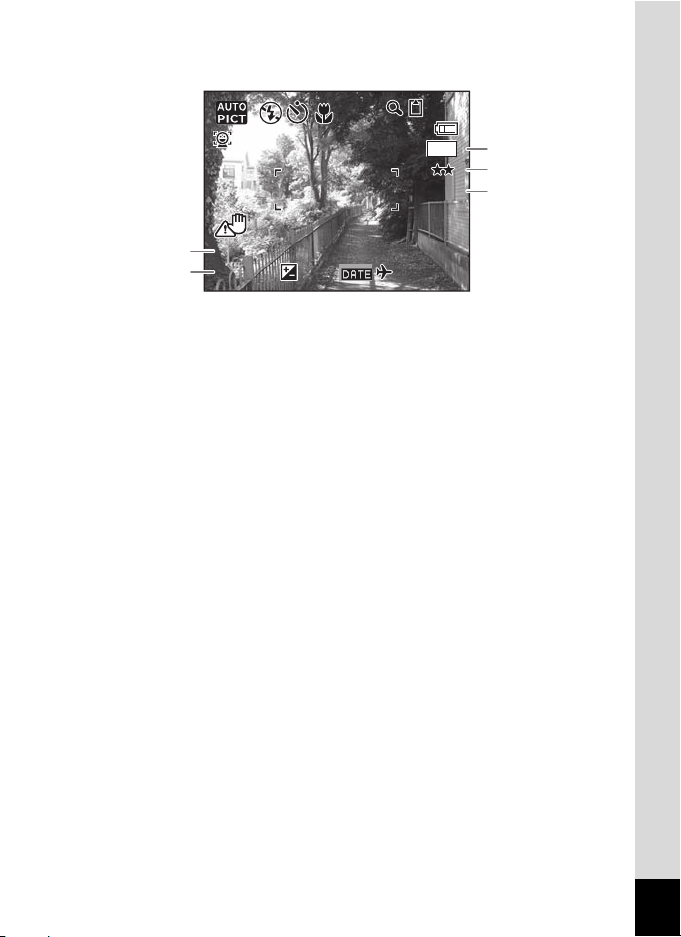
15
Full Display in Still Picture Capture Mode
(All of the indications are displayed here for explanatory purposes.)
* Some indications may not appear depending on the shooting mode.
1
Shutter speed
(appears only when the shutter
release button is pressed halfway)
3 Recorded pixels (p.69)
4 Quality level (p.71)
5 Sensitivity (p.81)
2
Aperture
(appears only when the shutter
release button is pressed halfway)
F2.9
F 2 .9
F2.9
xxx
100
100
1/250
1 / 250
1/250
+1.0
+ 1 .0
+1.0
38
38
10
M
ISO
ISO
1
2
3
4
5
0 5 /0 5 / 2 0 0 8
05/05/2008
14:25
1 4 :25
14:25
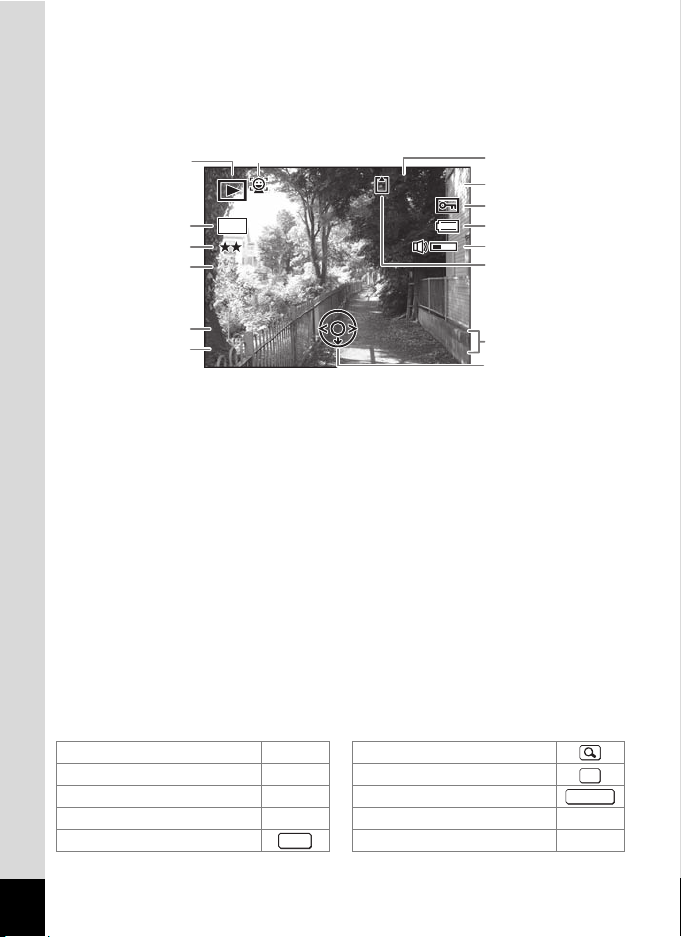
16
Full Display in Still Picture Playback Mode
(All of the indications are displayed here for explanatory purposes.)
The display shows information such as the shooting conditions. A1 to A10 appear
when “Normal Display” or “Detailed Display” is selected. B1 to B5 appear only
when “Detailed Display” is selected. (p.97)
In Normal Display, A6 and A9 disappear if no operation is performed for two
seconds.
Button operation guide
The button operation guide appears on the display during operation.
The buttons are indicated as shown below.
A1 Playback mode (p.53) A9 Shooting date and time (p.31)
A2 Face Priority icon (p.53) A10 Four-way controller operation
A3 Folder number (p.148) B1 Recorded pixels (p.69)
A4 File number (p.36) B2 Quality level (p.71)
A5 Protect icon (p.114) B3 Sensitivity (p.81)
A6 Battery level indicator (p.20) B4 Shutter speed
A7 Volume indicator (p.141) B5 Aperture
A8 Memory status (p.27)
+ :
Built-in memory
(without card)
a :SD Memory Card
r :Card is write-protected
Four-way controller (2) 2 Zoom button
Four-way controller (3) 3
4/W button
Four-way controller (4) 4 Shutter release button
Four-way controller (5) 5
Green/i button | or i
3 button
I button I
100
100
100
F2.9
F 2 . 9
1/250
1 / 2 5 0
F2.9
1/250
100
1 0 0
-
0038
0 0 3 8
100
-
0038
ISO
ISO
ISO
10
M
1 4 : 2 5
14:25
0 5 / 0 5 / 2 0 0 8
05/05/2008
B1
A6
A8
A9
A10
A3
B2
B3
B4
B5
A5
A4
A7
A1
A2
OK
SHUTTER
MENU
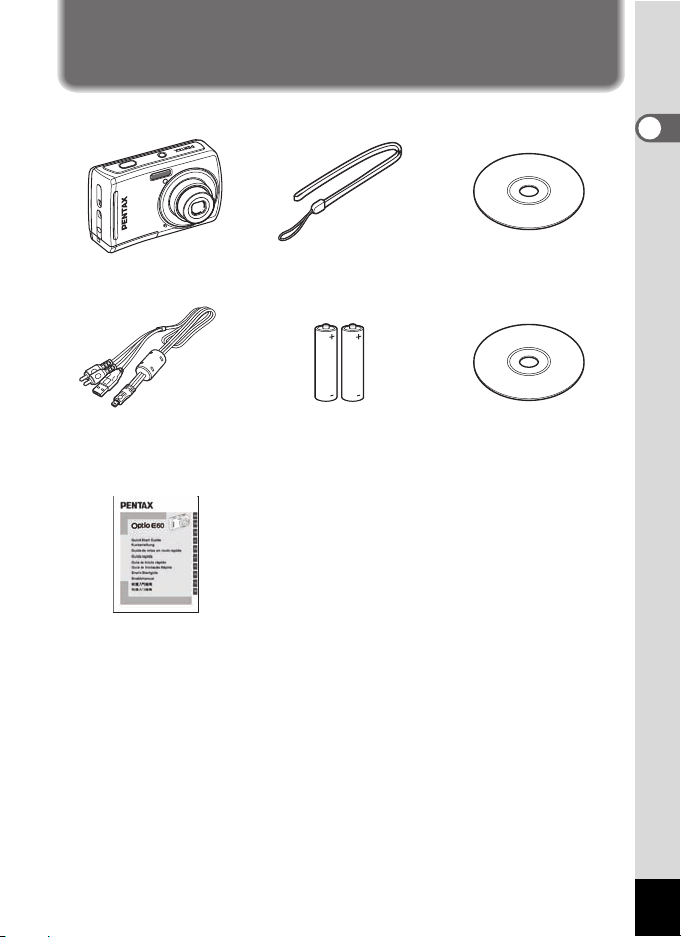
17
1
Getting Started
Getting Started
Checking the Contents of the Package
Check that your camera comes complete with the items listed below.
Items marked with an asterisk (*) are also available as optional accessories.
For other optional accessories, refer to “Optional Accessories” (p.162).
Camera
Optio E60
Strap
O-ST62 (*)
Software (CD-ROM)
S-SW81
USB/AV cable
I-UAV77 (*)
Two AA
alkaline batteries
Operating Manual (this manual)
/ PC Connection Manual
(CD-ROM)
Quick Guide
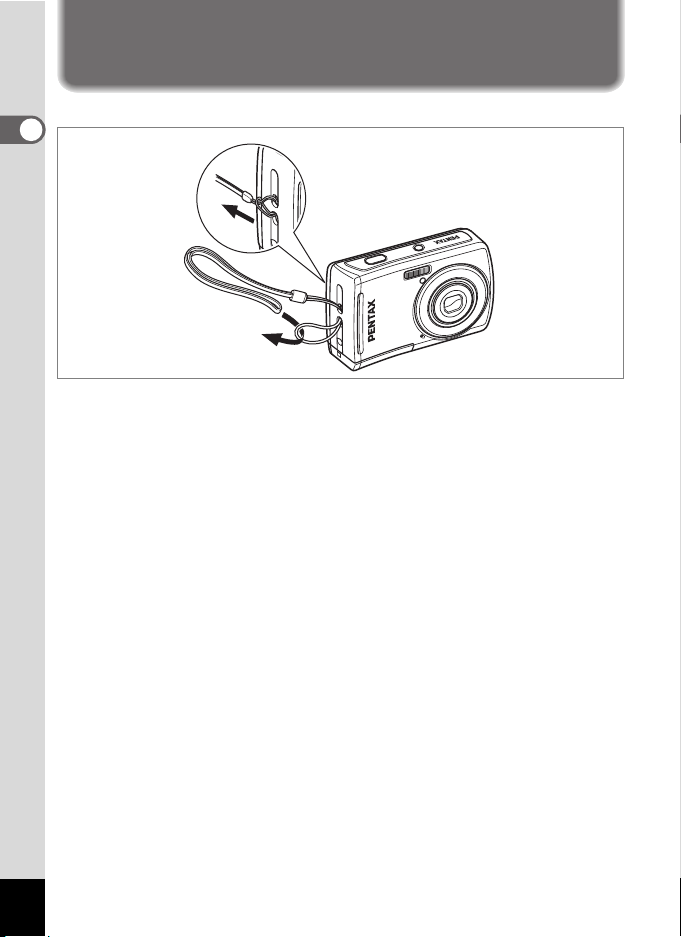
18
1
Getting Started
Attaching the Strap
Attach the strap (O-ST62) supplied with the camera.
1 Pass the narrow end of the strap through the strap lug.
2 Pass the other end of the strap through the loop and
pull tight.
1
2
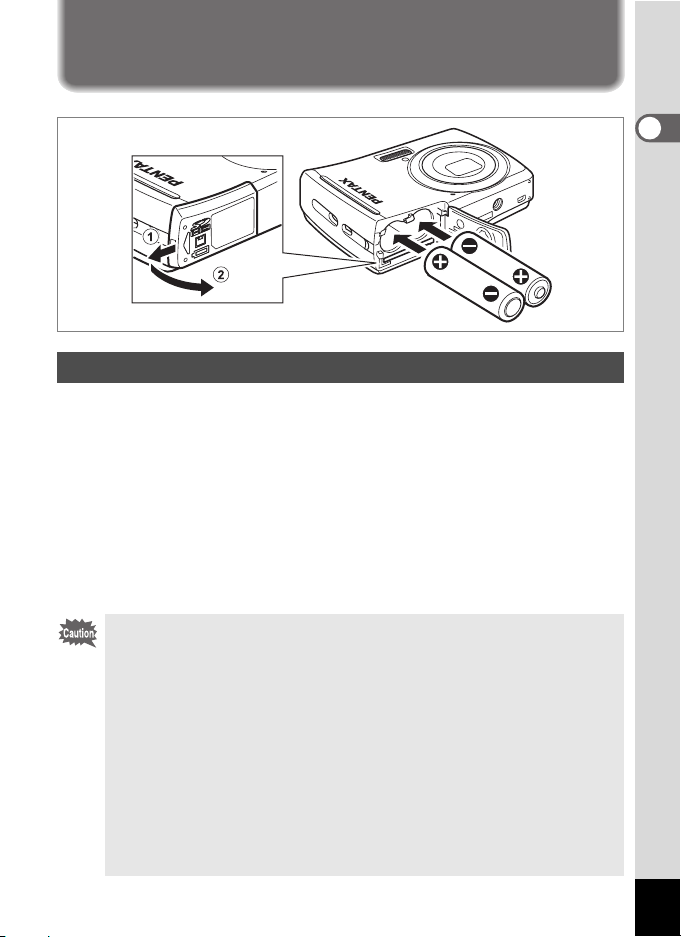
19
1
Getting Started
Powering the Camera
Install the batteries into the camera. Use two AA alkaline, AA lithium, AA
Ni-MH, or AA nickel manganese batteries.
1 Open the battery/card cover.
Slide the battery/card cover in the direction 1. The cover will automatically
open in the direction 2 when you release your fingers from it.
2 Insert the batteries, making sure the (+) and (–)
terminals on the batteries match the (+) and (–) symbols
inside the battery compartment.
3
Close the battery/card cover and slide it in the opposite
direction of
1
.
Installing the Batteries
• AA alkaline, AA lithium and AA nickel manganese batteries are not
rechargeable.
• Do not open the battery/card cover or remove the batteries while
the camera is turned on.
•
If you do not intend to use the camera for a long time, remove the batteries.
If the batteries are left in the camera for a long time, they may leak.
•
If the batteries have been removed from the camera for a long time,
when they are reinserted and the camera is turned on, the message
[Battery depleted] may appear. This can also happen when using
the camera for the first time; however this is not a malfunction. Turn
the camera off, wait a minute and then turn the camera on again to
reset the camera. The date and time may also be reset.
• Insert the batteries correctly. If the batteries are incorrectly
oriented, malfunction may result. If the ends of the batteries look
dirty, wipe them before inserting into the camera.
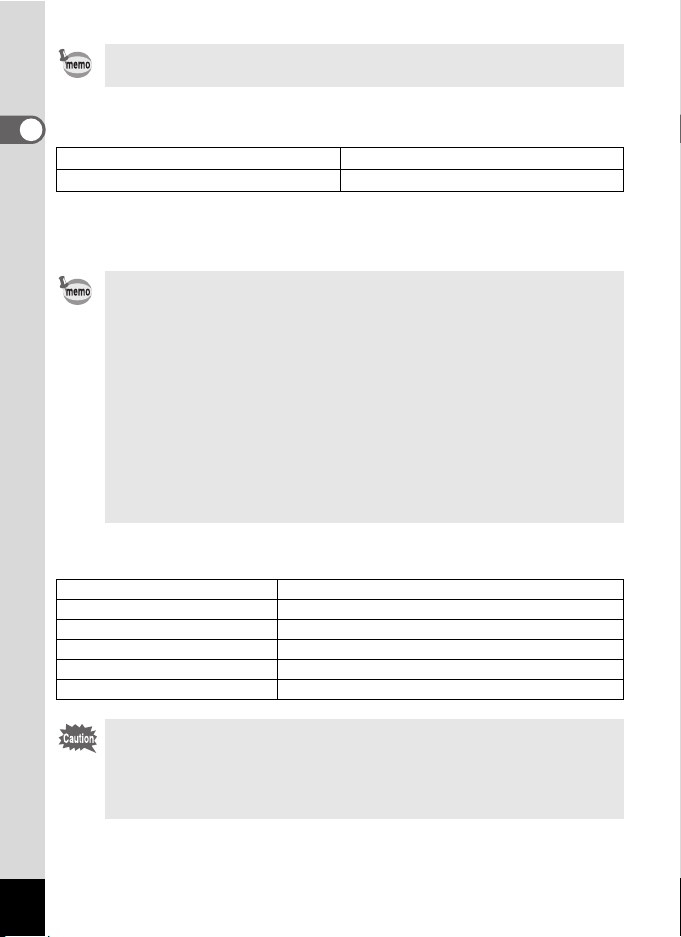
20
1
Getting Started
• Image Storage Capacity and Playback Time
(at 23°C with the display on and fresh AA alkaline batteries inserted)
*1: Recording capacity shows approximate number of shots recorded during
CIPA-compliant testing (with the display on, flash used for 50% of the shots,
and 23°C). Actual performance may vary according to operating conditions.
*2: According to the result of in-house testing.
• Battery Level Indicator
You can check the battery level by the w indicator on the display.
• Use the AC adapter kit K-AC62 (optional) if you intend to use the
camera for a long time. (p.21)
Image Storage Capacity
*1
Playback Time
*2
Approx. 200 pictures Approx. 280 min.
•
In general, battery performance may temporarily deteriorate as the
temperature decreases. Be sure to take spare batteries when using
the camera in a cold region and keep the batteries warm by placing
them in your pocket or inside your coat. Battery performance that
has deteriorated due to cold temperature will return to normal
performance when the batteries reach room temperature.
•
Due to their characteristics, AA alkaline batteries and nickel manganese
batteries may not allow the camera to make full use of its capabilities
when used at cold temperatures. Use of AA lithium or AA Ni-MH
batteries is recommended when the camera is used at cold
temperatures.
• Be sure to take spare batteries with you when traveling abroad or
to a cold region, or if you intend to take a lot of pictures.
Screen Display Battery Status
w
(green) Adequate power remains.
x
(green) Batteries are running low.
y
(yellow) Batteries are running very low.
z
(red) Batteries are exhausted.
[Battery depleted] The camera will turn off after this message appears.
Due to the characteristics of AA nickel manganese batteries, the
battery level may not be displayed correctly when using these
batteries. w may be displayed for the battery level even if the
batteries are running low. The camera may also turn off without
warning even if w is displayed.
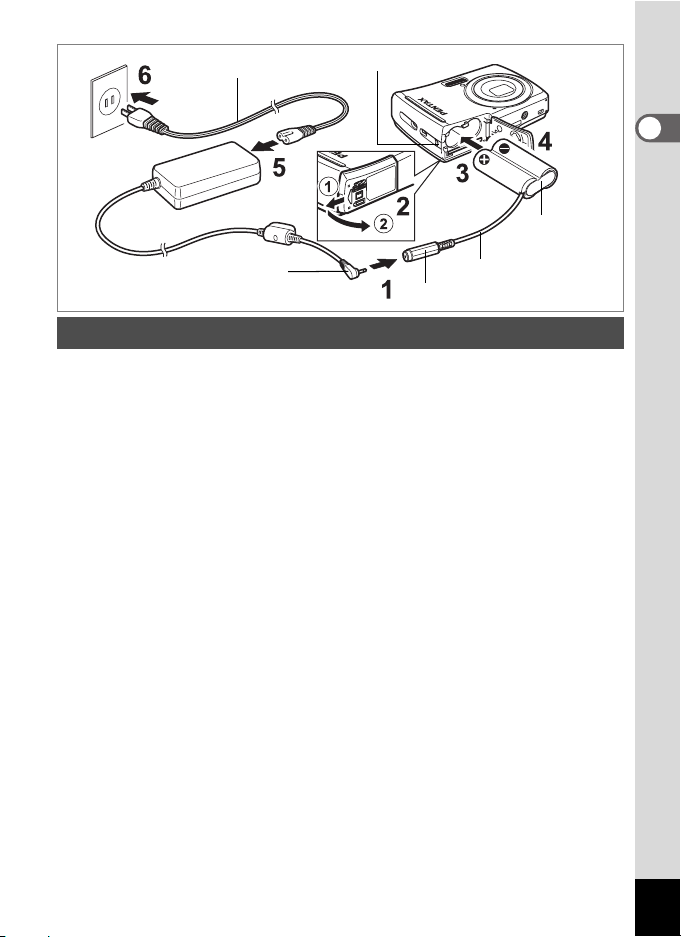
21
1
Getting Started
Use of the AC adapter kit K-AC62 (optional) with a household power
supply is recommended if you intend to use the camera for a long time
or connect it to a computer.
1 Connect the DC terminal of the AC adapter to the DC
input terminal of the DC coupler.
2 Make sure that the camera is turned off and open the
battery/card cover.
Slide the battery/card cover in the direction 1. The cover will
automatically open in the direction 2 when you release your fingers
from it.
3 Insert the DC coupler into the battery compartment,
making sure the (+) and (–) terminals on the coupler
match the (+) and (–) symbols inside the battery
compartment.
4 Open the DC coupler cable cover, pass the DC coupler
cable through the opening, and close the battery/card
cover.
Slide the battery/card cover in the opposite direction of 1. Slide the
battery/card cover all the way in to make sure it is securely closed.
5 Connect the AC plug cord to the AC adapter.
6 Plug the AC plug cord into the power outlet.
Using the AC Adapter with a Household Power Supply
AC plug cord
DC terminal
DC input terminal
DC coupler
DC coupler cable cover
DC coupler cable
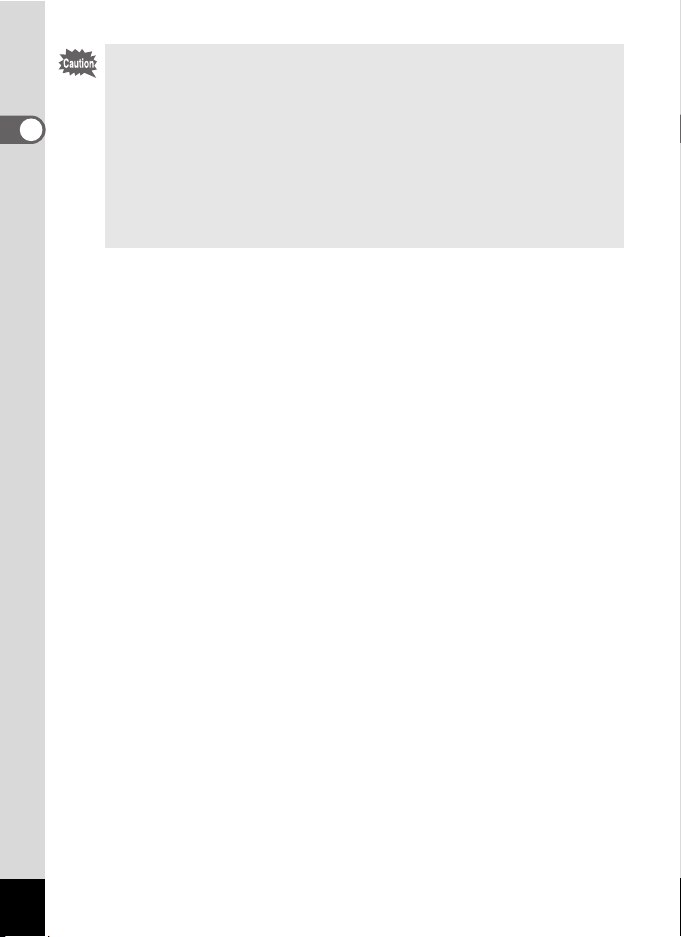
22
1
Getting Started
• Make sure that the camera is turned off before connecting or
disconnecting the AC adapter.
• Make sure that the AC plug cord and the power cord connecting
the AC adapter to the camera are inserted securely. The data may
become lost if either cord becomes disconnected while data is
being recorded.
• Use the AC adapter with due care to avoid fire or electric shock.
Be sure to read “USING YOUR CAMERA SAFELY” (p.1) and
“About the AC Adapter” (p.3) before using the AC adapter.
• Be sure to read the operation manual accompanying the AC
adapter kit K-AC62 before using the adapter.
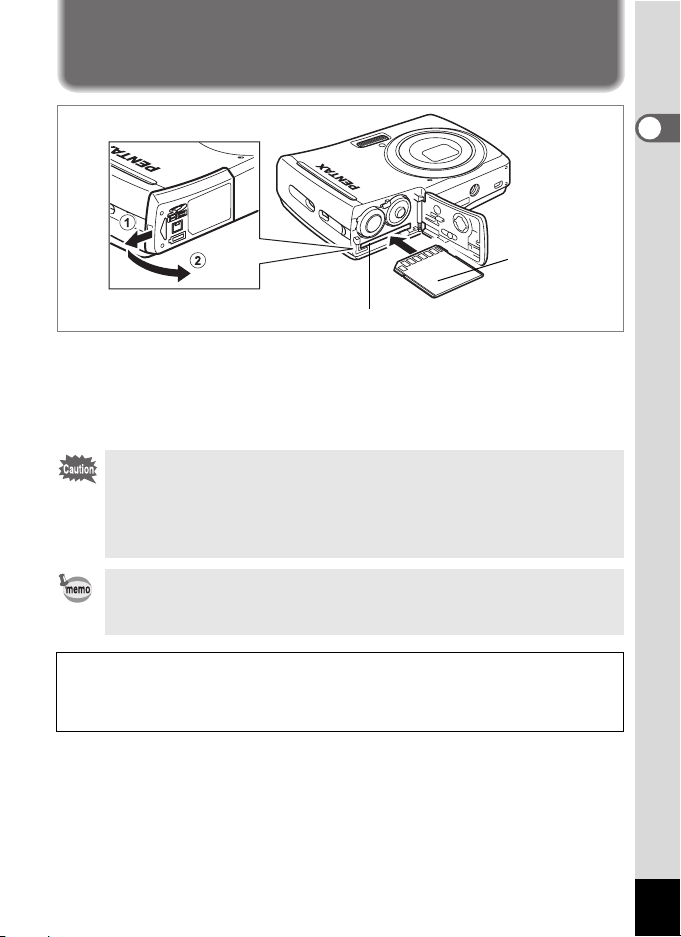
23
1
Getting Started
Installing the SD Memory Card
This camera uses either an SD Memory Card or an SDHC Memory Card.
(Both cards are referred to as SD Memory Cards hereafter.) Captured
images and sound files are saved on the SD Memory Card if a card is
inserted in the camera. They are saved in the built-in memory if a card is
not inserted.
• Be sure to use this camera to format an SD Memory Card that is
unused or has been used on another camera. Refer to “Formatting
an SD Memory Card” (p.140) for instructions on formatting.
• Make sure that the camera is turned off before inserting or
removing the SD Memory Card.
The still picture storage capacity varies depending on the capacity
of the SD Memory Card and the selected number of recorded pixels
and quality level. (p.167)
Backing Up Data
The camera may not be able to access data in the built-in memory in the case
of a malfunction. Use a computer or other device to back up important data in
another location.
SD Memory Card socket
SD Memory
Card
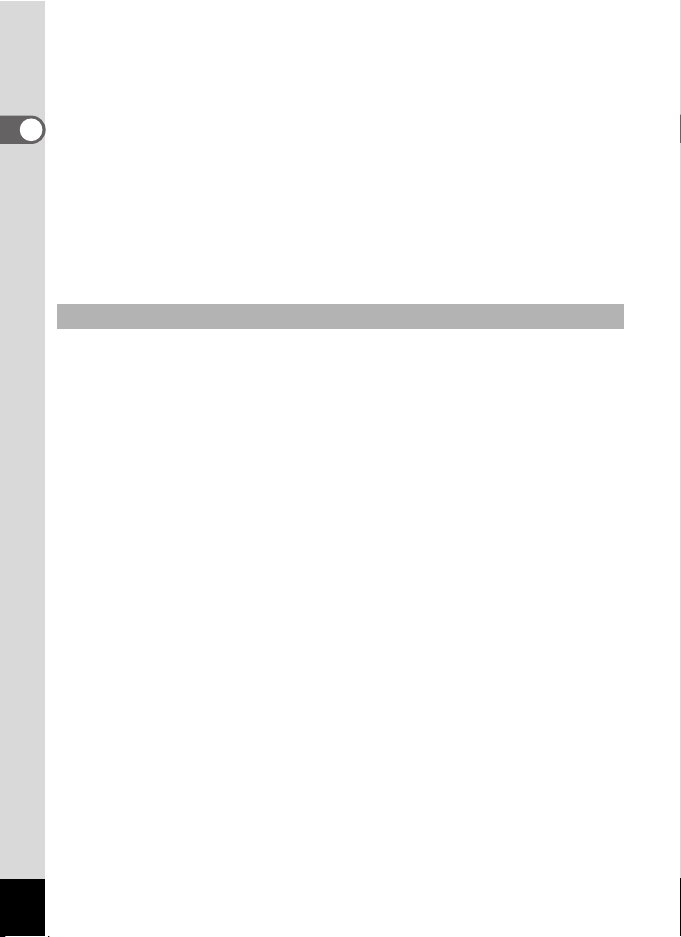
24
1
Getting Started
1 Open the battery/card cover.
Slide the battery/card cover in the direction 1. The cover will
automatically open in the direction 2 when you release your fingers
from it.
2 Insert the SD Memory Card into the SD Memory Card
socket so that the label is facing toward the display.
Push the card in until it clicks. Images and sound may not be recorded
correctly if the card is not inserted all the way.
3 Close the battery/card cover and slide it in the opposite
direction of 1.
1 Open the battery/card cover.
2 Push the card into the SD Memory Card socket to eject
it.
Pull the card out.
Removing the SD Memory Card
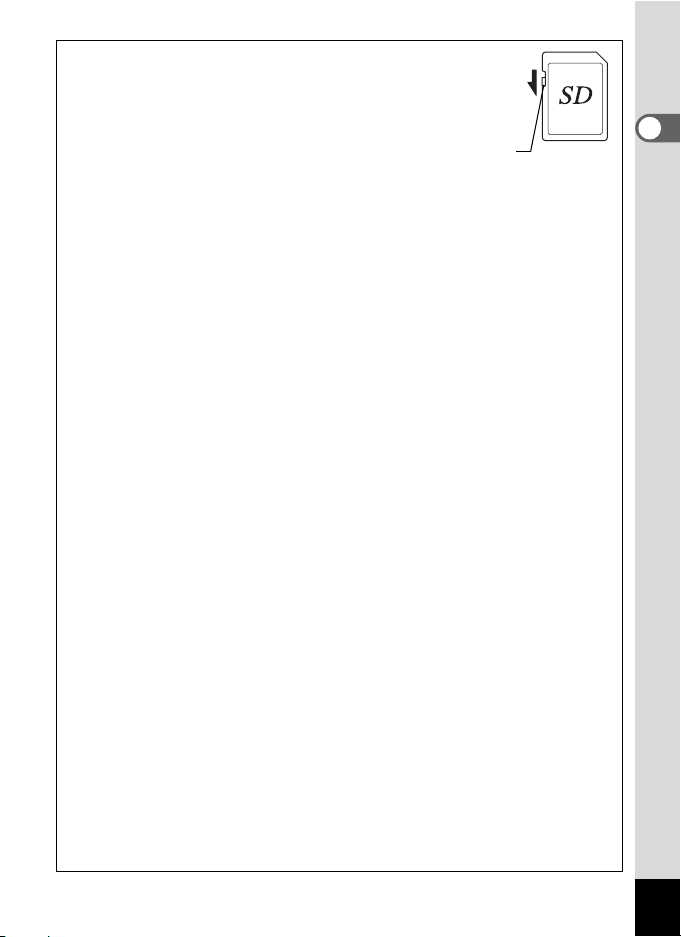
25
1
Getting Started
Precautions When Using an SD Memory Card
•
The SD Memory Card is equipped with a
write-protect switch. Setting the switch to
LOCK protects the existing data by
prohibiting recording of new data, deletion
of existing data or formatting of the card.
r
appears on the display when the card is
write-protected.
• Care should be taken when removing the SD Memory Card immediately after
using the camera, as the card may be hot.
• Do not remove the SD Memory Card or turn the camera off while data is being
saved to the card, images or sound files are being played back, or the camera
is connected to a computer with the USB/AV cable, as this may cause the
data to be lost or the card to be damaged.
• Do not bend the SD Memory Card or subject it to violent impact. Keep it away
from water and store away from high temperature.
• Do not remove the SD Memory Card during formatting as this may damage
the card and render it unusable.
• The data on the SD Memory Card may be deleted in the following
circumstances. We do not accept any liability for data that is deleted
(1) when the SD Memory Card is mishandled by the user.
(2) when the SD Memory Card is exposed to static electricity or electrical
interference.
(3) when the card has not been used for a long time.
(4) when the card is ejected or the batteries are removed while the data on
the card is being recorded or accessed.
• If the SD Memory Card is not used for a long time, the data on the card may
become unreadable. Be sure to regularly make a backup of important data on
a computer.
• Avoid using or storing the card where it may be exposed to static electricity or
electrical interference.
• Avoid using or storing the card in direct sunlight or where it may be exposed
to rapid changes in temperature or to condensation.
• When using an SD Memory Card with a slow recording speed, recording may
stop while you are taking movies even when there is adequate space in the
memory, or shooting and playback may take a long time.
• For information on compatible SD Memory Cards, visit the PENTAX website.
• Be sure to format an SD Memory Card that is unused or has been used on
another camera. Refer to “Formatting an SD Memory Card”. (p.140)
• Please note that formatting the SD Memory Card will not necessarily delete
the data so that it cannot be recovered using off-the-shelf data recovery
software. There are off-the-shelf secure data deletion software programs
available that will completely delete the data. If you are going to discard, give
away or sell your SD Memory Card, you should ensure that the data on the
card is completely deleted or the card itself is destroyed if it contains any
personal or sensitive information. In any case, the data on your SD Memory
Card should be managed at your own risk.
Write-protect switch
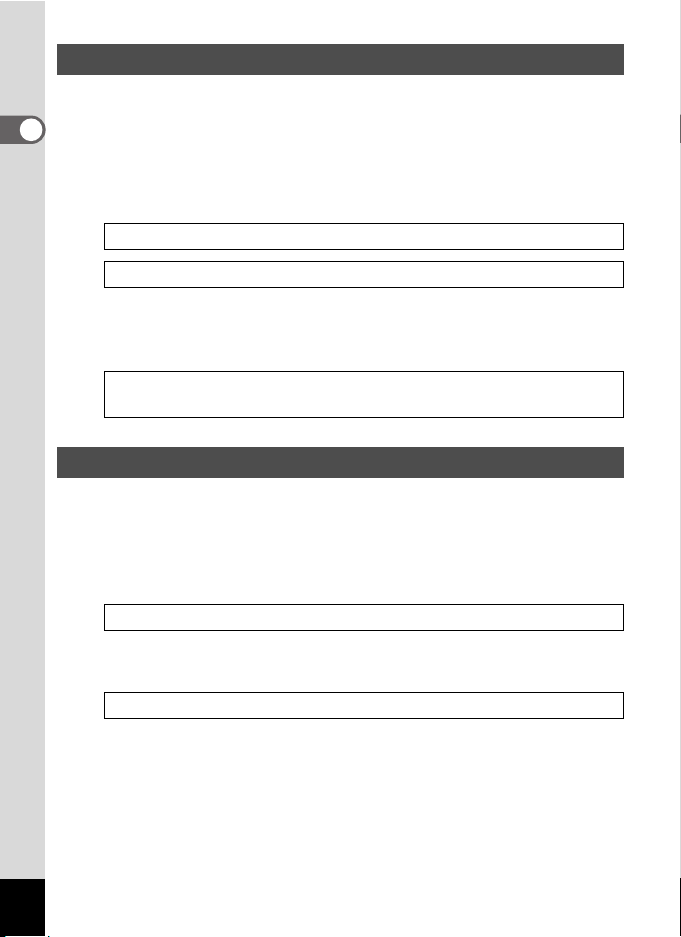
26
1
Getting Started
Select [Recorded Pixels] and [Quality Level] for still images according to
how the images will be used.
For [Recorded Pixels], [10M], [7M], [5M], [3M], [16:9] (2.1M,
1920x1080), [1024] and [640] are selectable. For [Quality Level], you
can select from [C (Best)], [D (Better)] and [E (Good)]. Make
your selection on the [A Rec. Mode] menu.
Storage capacity varies depending on the recorded pixels and the
quality level you select. For details, see the table on the page indicated
below.
Select [Recorded Pixels] and [Frame Rate] for movies according to how
the movies will be used.
For [Recorded Pixels], you can select either [640] or [320]. For [Frame
Rate], you can select either [30fps] or [15fps]. Make your selection in
[Movie] on the [A Rec. Mode] menu.
Storage capacity varies depending on the recorded pixels and the frame
rate you select. For details, see the table on the page indicated below.
Picture Storage Capacity
Selecting the Recorded Pixels 1p.69
Selecting the Quality Level 1p.71
Approximate Image Storage Capacity and Recording Time (Still Picture)
1p.167
Movie Storage Capacity
Selecting the Settings for Taking Movies 1p.94
Movie Storage Capacity 1p.168
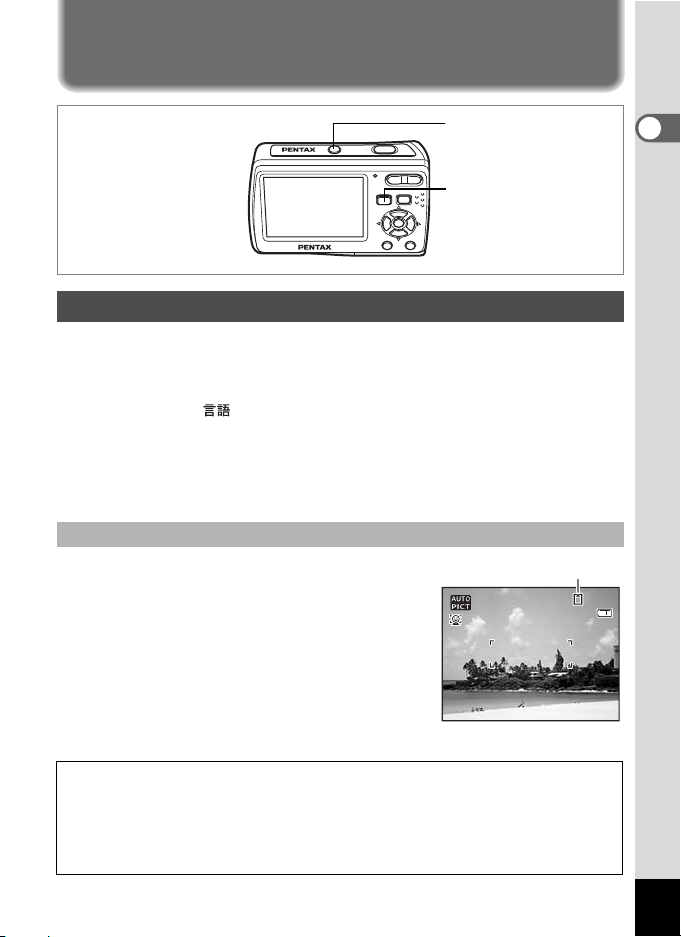
27
1
Getting Started
Turning the Camera On and Off
1
Press the power switch.
The display turns on and the lens extends. The camera turns on in the
capture mode.
If [Language/ ] screen or [Date Adjust] screen appears when you
turn on the camera, follow the procedures on p.29 to select the display
language and/or set current date and time.
2 Press the power switch again.
The display turns off, the lens closes, and the camera turns off.
The memory card is checked automatically
when the camera turns on.
+
appears on the
display when there is no SD Memory Card
inserted in the camera. In this case, images and
sound files will be saved in the built-in memory.
r
appears instead of
a
when the write-protect
switch on the SD Memory Card is in the locked
position. Images and sound cannot be recorded
when the write-protect switch is locked.
Turning the Camera On in Capture Mode
Checking the Memory Card
If the batteries have been removed from the camera for a long time, when they
are reinserted and the camera is turned on, the message [Battery depleted] may
appear. This can also happen when using the camera for the first time; however
this is not a malfunction. Turn the camera off, wait a minute and then turn the
camera on again to reset the camera. The date and time and other settings may
also be reset. Follow the procedure on p.31 to set these settings again.
Power switch
Q button
38
3 8
38
0 5 / 0 5 / 2 0 0 8
05/05/2008
1 4 : 2 5
14:25
Memory status
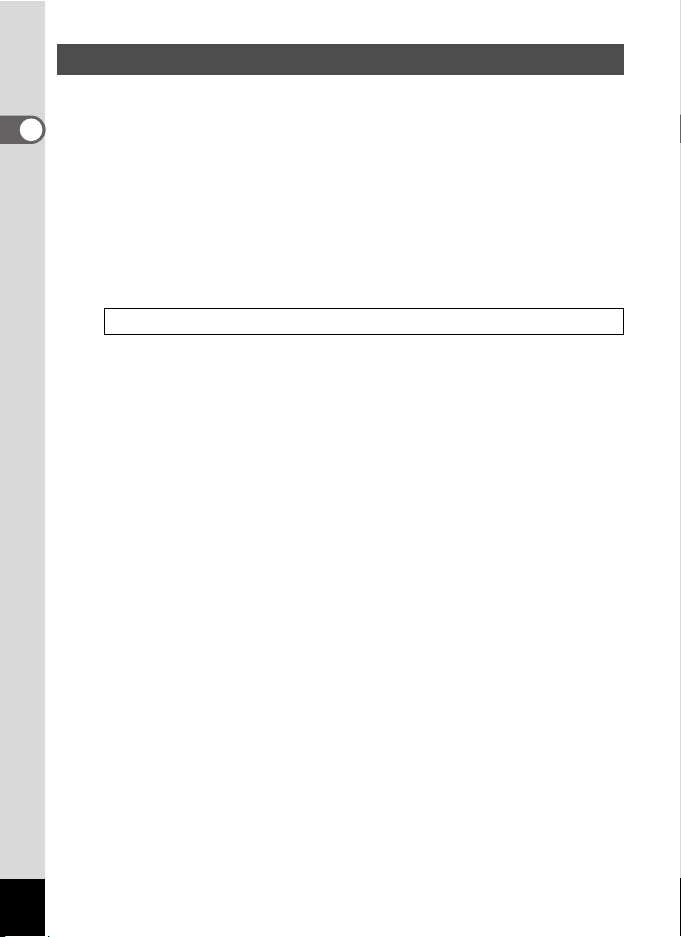
28
1
Getting Started
You can start the Optio E60 in the playback mode with the lens retracted.
This is useful when you want to play back saved images and sound
straightaway without taking pictures.
1
Press the power switch while holding down the
Q
button.
The display turns on with the lens retracted. The camera turns on in
the playback mode.
2 Press the Q button again or press the shutter release
button halfway.
The camera switches to the capture mode.
Turning the Camera On in Playback Mode
Playing Back Still Pictures 1p.36
