Panasonic WJ-MX50 User Manual
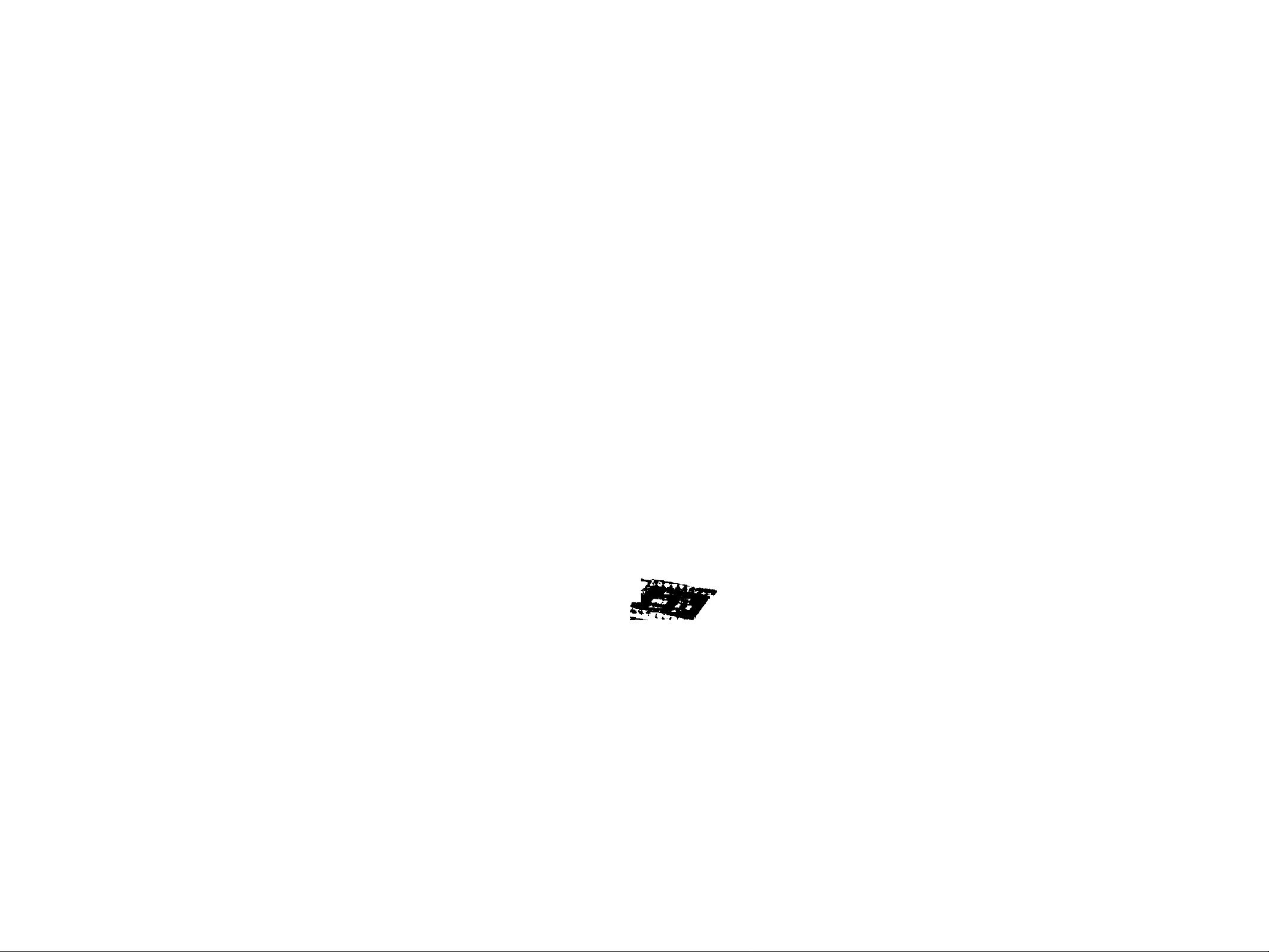
Operating
Instructions
Digital AV Mixer
WJ-MX50
i I • • . I ?.,»4 - 11
♦ •
A > « . f < J,
% rr
Panasonic.
&cK}i>e B’.i«Tr4Mtr>g to C0Rf«si №' IKe; (uoduci. rtti3 ir/CSQ roTtucIions c(Kr<|yiir«ry
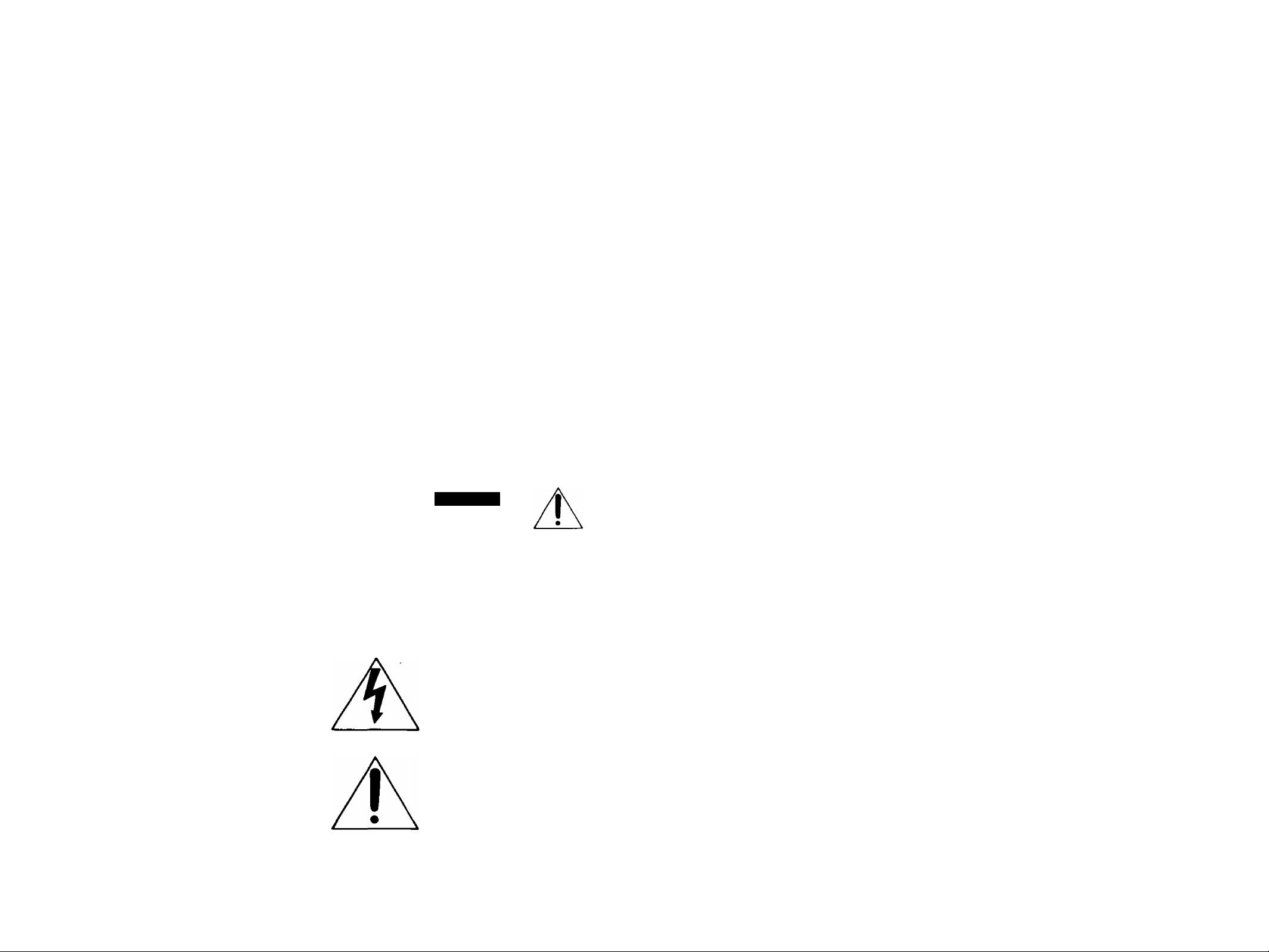
CONTENTS
Preface .............................................................................. 2
Features
Precautions ........................................................................ 3
Major operating controls and their functions
System Connection
Operation ......................................................................... 17
A. Pre-oper^tional Set up ................................................ 17
B. Basic operation-1
C. Basic operation-2 : Digital Effect bloc
D. Basic operation-3 : Mix and Wipe block
............................................................................
.....................
.........................................................
........................................................
B-1. Input/Output Selection
B-2. Matte Color ....................................................... 18
B-3, Audio Mixer
B-4. Color Correction
B-5. Position Control ................................................ 20
D-1. MIX ................................................................... 22
D-2. NAM
......................................................
.................................................................
.....................................
...............................................
........................
.....................
14
IS
18
19
19
20
22
22
D-3. WIPE ............................................................... 23
2
4
E: Basic operation-4 : Downstream Key
F. Basic operation-5 : Fade ..........................................33
G. Basic operation-6 ; Audio Follow
H. Application ..................................................................35
Interface
Specifications ............
Standard Accessory
Optional Accessories
1. Wiping
2. Wipe Edge ...................................................23
3. Wipe Direction
4. Pattern Modifier .......................................... 24
5. Pattern Selection
D-4. Luminance Key
D-5, Chroma Key ........................■..............................27
D-6. Pattern Table ...................................................27
H-1. Event Memory Functions
H-2. Special Mode Functions
H-3. Auto Take ..
H-4. Digital Effect
....................
........................................................
.............................................
.........................................
................................................
......................
.............................
.................................
23
23
25
27
32
34
35
35
36
36
38
40
40
40
CAUTION;
Before attempting to connect or operate this product,
please read the label on the bottom.
CAUTIOM
RISK OF ELECTRIC SHOCK
A
CAUTION;
TO REDUCE THE RISK OF ELECTRIC SHOCK, DO
NOT REMOVE COVER (OR BACK). NO USER SER
VICEABLE PARTS INSIDE.
REFER SERVICING TO QUALIFIED SERVICE
PERSONNEL.
SA 1965
SA 1966
00 NOT OPEN
The lightning flash with arrowhead
symbol, within an equilateral triangle,
is intended to alert the user to the
presence of uninsulated "dangerous
voltage” within the product's
enclosure that may be of sufficient
magnitude to constitute a risk of elec
tric shock to persons.
The exclamat-ion point within an
equilateral triangle is intended to alert
the user to the presence of important
operating and maintenance (servicing)
instructions in the literature accompa
nying the appliance.
]
...............................................................................................................For U.S.A
Warning:
This equipment generates and uses radio frequency
energy and if not installed and used properly, i.e., in
strict accordance with the instruction manual, may
cause harmful interference to radio communications.
It has been tested and found to comply with the limits
for a Class B computing device pursuant to Subpart
J of Part 1 5 of FCC Rules, which are designed to pro
vide reasonable protection against such interference
when operated in a comTnercial environment.
........................................................................................................ For CANADA
This digital apparatus does not exceed the Class B
limits for radio noise emissions from digital apparatus
set out in the Radio Interference Regulations of the
Canadian Department of Communications.
The serial number of this product may be found on
the bottom of the unit.
You should note the serial number of this unit in the
space provided and retain this book as a permanent
record of your purchase to aid identification in the
event of theft.
Model No.___________________________________
Serial No.
___________________________________
WARNING:
TO PREVENT FIRE OR SHOCK HAZARD, DO NOT EXPOSE THIS APPLIANCE TO RAIN OR MOISTURE.
- 1 -
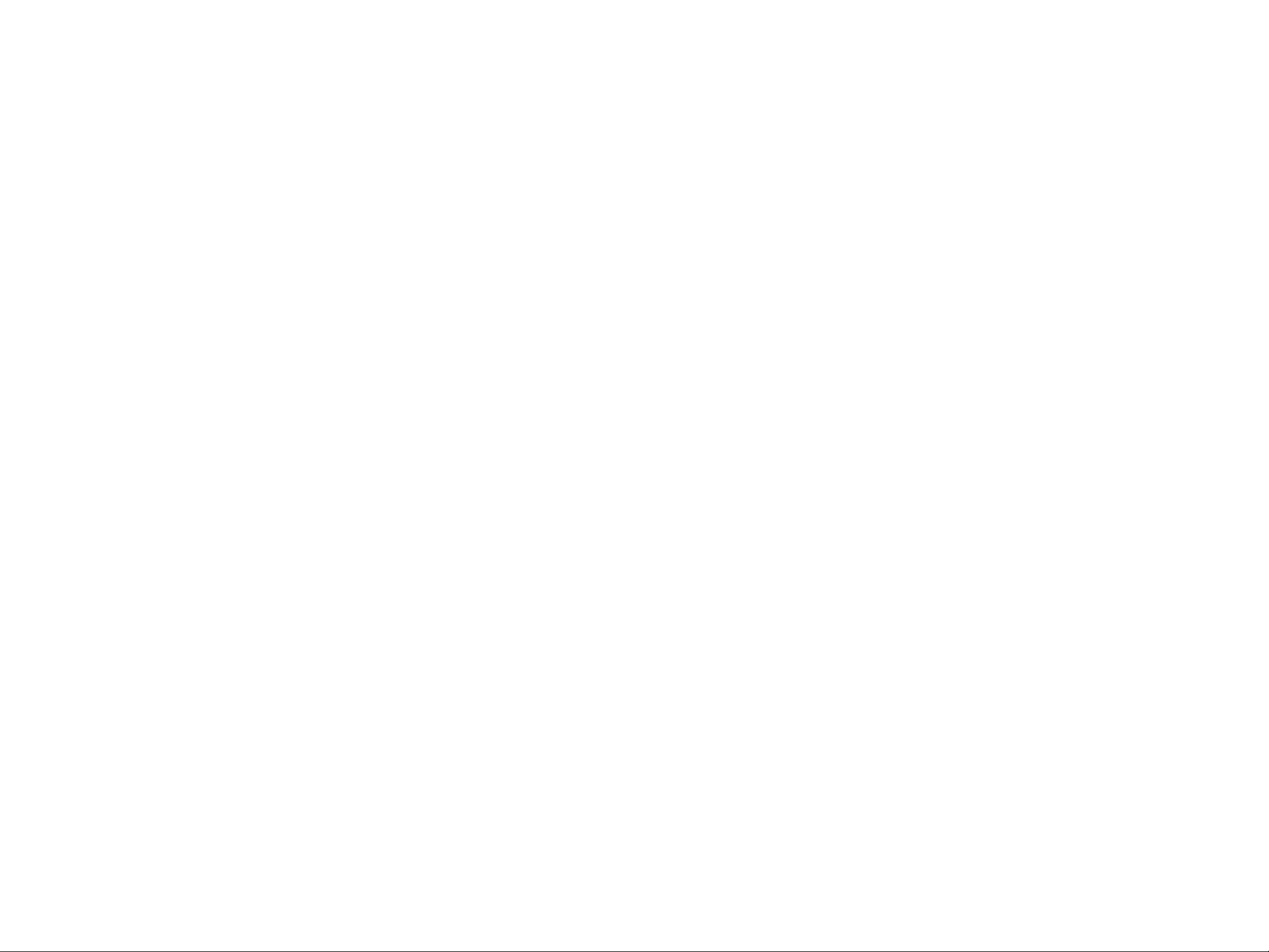
PREFACE
The Panasonic Digital AV Mixer WJ-MX50 is designed for
use in producing specially effected images by utilizing digital
processing circuitries like the built-in Frame Synchronizer.
In addition to the Mix Effect of the conventional AV Mixer,
the WJ-MX50 includes such features as Chroma Key and
Luminance Key functions. Additionally this unit has various
functions such as Digital Effect, Downstream Key Effect,
Wipe Effect, Fade Control, Memory and much more.
Also VTR Editing Controller can be connected for AB-rotl
editing purposes. This operating manual is intended to
explain the Generator's many operational features. With
the WJ-MX50 and your imagination there are many possible
function combinations which are left to your creativity.
MAIN FEATURES
1. Built-in Frame Synchronizers for A-bus and B-bus.
2. Four audio/video source inputs.
3. Digital Effects such as Nega, Mosaic, Mono, Paint, Still,
Strobe, Multi, Trail and AV Synchro.
Several combinations between the Chroma Key,
Luminance Key, NAM, Mix, and Wipe.
287 Wipe-pattern combinations are available. .
9 standard background matte-colors are avilable from
the Matte Generator.
7. - Audio fade, DSK fade and/or video fade are available
either independently or in combination.
The interval time for the Auto-Fade and Auto-Take can
8.
be adjusted independently.
The audio level can also be linked with movement of
9.
the Wipe lever.
8 special effects (factory set up) included.
10.
8-events memory available.
11.
GPI and RS422 /RS232C connectors for external VTR
12.
Editing Controller,
Black Burst signal, Advance Sync signal and Advance
13.
Reference signal output connectors for use with VTR
editing systems.
14.
Built-in Demonstration mode available.
Reset ON mode for returning to reset mode conditions
15.
after power interruption.
16.
The mode selection of all buttons will be held
for approximately 1 week when the AC power is
disconnected as this unit has memory back up.
- 2 -
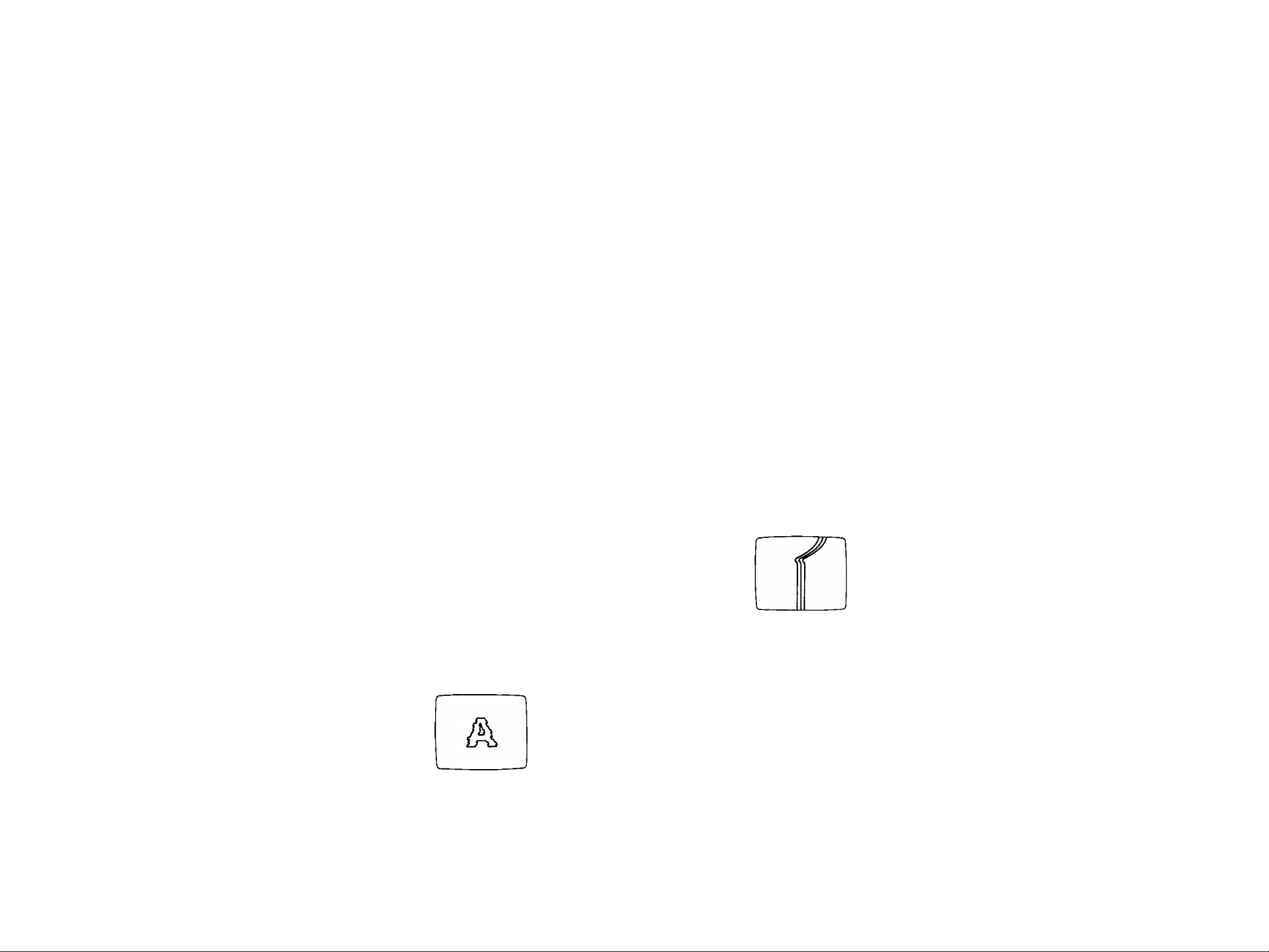
PRECAUTIONS
The WJ-MX50 is a sensitive, high quality instrument and should be treated with care. And because it is an electrical device, the
danger of electric shock exists if it is used inappropriately.
DON'T
Do not attempt to disassemble the instrument. In order
to prevent electrical shock, do not remove screws or
covers. There are no user-serviceable parts inside.
X Do not abuse the instrument. Avoid striking, shaking,
etc. It could be damaged by improper handling or
storage.
X Do not use strong or abrasive detergents when
cleaning the instrument body.
X Do not expose the instrument to water or moisture, and
do not operate it in wet or humid areas.
X Do not use the instrument in an extreme environment
where either high temperature or high humidity exist.
DO’S
Do refer all servicing to qualified service personnel.
• Do handle the instrument with care.
Do use a dry cloth to clean the instrument when dirty.
In case the dirt is hard to remove, use mild detergent
and wipe gently.
Do take immediate action if ever the instrument does
become wet. Turn the power off and refer servicing to
qualified service personnel. Moisture can damage the
instrument and also create a danger of electric shock.
Use the instrument under conditions where
temperatures are within 32°F-104°F {0°C-40° C), and
humidity is below 907.
IMPORTANT NOTICE FOR VIDEO INPUT SIGNAL
(1) If the input video signal does not meet with the NTSC
color standard, this could cause a disturbance of
synchronization. {The picture may jitter or tear)
(2) If the signal to noise ratio (S/N) of the input signal is
very low, this may be reflected in a low quality picture.
(3) If the source input video signal is very jittery, as in the
case of a poor VTR playback signal, this could cause a
disturbance in synchronization or color.
(4) If tracking noise is seen on the TV monitor, this could
cause a distarbance in synchronization. It is necessary
to adjust the tracking control of the input VTR.
(5) When either a character generator signal or characters
from a key camera is supplied, the edge of the
characters might become rough as shown below under
certain electronic conditions.
Flag waving {top of picture curls) may appear when
(6)
certain VTR's are used as input signals, (due to AFC
time constant)
When the Externa! Key Video Signal is supplied to the
(7)
EXT. CAMEFtA IN connector, this signal will be used as
a reference sync signal for the WJ-MX50. So if this
signal is jittery, as in the case of VTR playback signal,
this could cause a disturbance in synchronization.
- 3 -
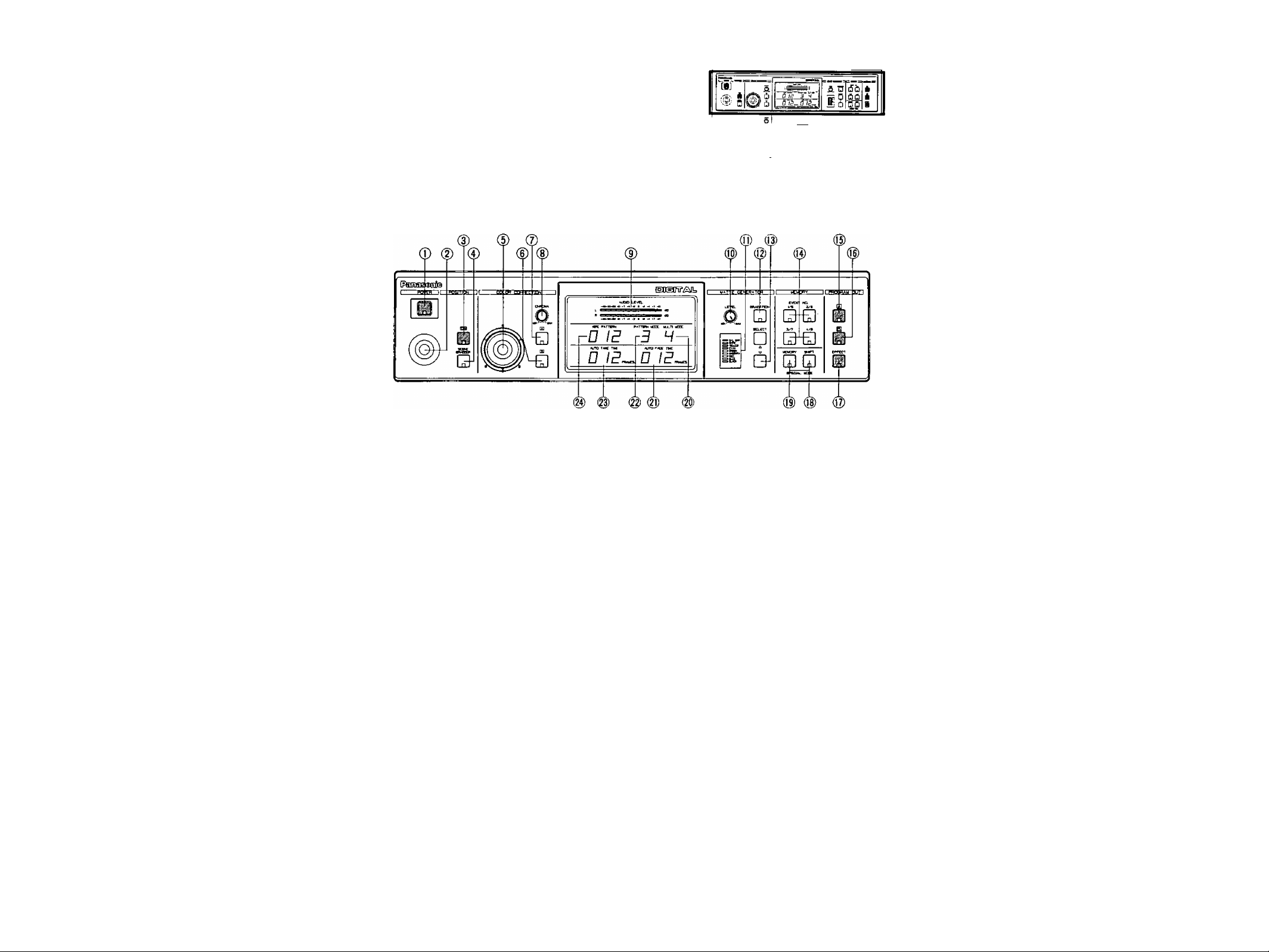
MAJOR OPERATING CONTROLS AND THEIR FUNCTIONS
I
TOP VIEW 1
Power ON/OFF Button (POWER)
Press this button to turn on the power of the unit.
The LED on this button lights and the following LEDs
light up at the same time. C/L BAR on the Matte
Color Indicator (11), Effect-Out Button (17), One-Way
Button (27), Straight Wipe Button (70), Effect ON/OFF
Button (59), Effect-A Button (58), Repeat Effect Button
(54), DSK'A Button (45), Matte Button (47), Wipe Select
Button (74), Source Ion A-bus Button (102), SouCG 2 on
B-Bus Button (101), Audio Follow ON/OFF Button (79)
and Black Fade Button (85). These LED’s light up only
when the Reset ON/OFF Switch (109) is turned on.
Notes:
1. The Main Power Switch (in back) (131) must be on
before the Power ON/OFF Button (1) is pressed
2. When the Editing Controller AG-A800 is used with
WJ-MX50, the power of AG-A800 should be off
first to turn off the power of WJ-MX50. The power
of WJ-MX50 can not be turned off by-itself.
3. Read Note 3 on page 17,
2.
Positioner Joystick
The position of the wipe pattern as selected using the
Square Wipe Button (60) can be freely set using this
Joystick control.
3.
Positioner ON/OFF Button (ON)
This button must be pressed to operate the Positioner
Joystick (2),
4.
Scene Grabber ON/OFF Button (SCENE GRABBER)
The scene wiped by the Square Wipe Button (60) will
be grabbed by pressing this button. The position of this
area can then be changed by operating the Positioner
Joystick (2).
ns nn
^ ^ £ S
iii A
5. RGB Control
This Joystick Control permits you to balance or change
the hue from the images of the Source Video Signal
(either A or B) by moving its position. When' this
Controller is positioned at center, it generates the
original color of the Source Video Signal.
G. Color - B Button (B)
Color correction can be made on the B - bus Source
Video Signal by pressing this button. When you press it
once, the LED starts blinking, the chroma level can be
changed by using the Chroma Level Control (8).
When you press a second time, the LED is continuously
turned on, the hue can be changed by using the RGB
Control (5) in addition to the chroma level by using the
Chroma Level Control (8).
7. Color - A Button (A)
Color correction can be made on the'A - bus Source
Video Signal by pressing this button. When you press it
once, the LED starts blinking, the chroma level can be
changed by using the Chroma Level Control (8).
When you press a second time, the LED is continuously
turned on, the hue can be changed by using the RGB
Control (5) in addition to the chroma level by using the
Chroma Level Control (8).
8. Chroma Level Control (CHROMA)
This Control adjusts the color level of the images from
the Source Video Signal. When this Control is set to
the center position, it generates the original color level
of the Source Video Signal.
Note :
The noise may be recorded on tape when this
control is adjusted to the MAX with excessive
color input signal.
A a .6. A
fiS Q ¿fiiflOflCl
iSi 0 ChQ
I
__
______
■liirr ■ - i
Q_Q_0
*Cha
-A -
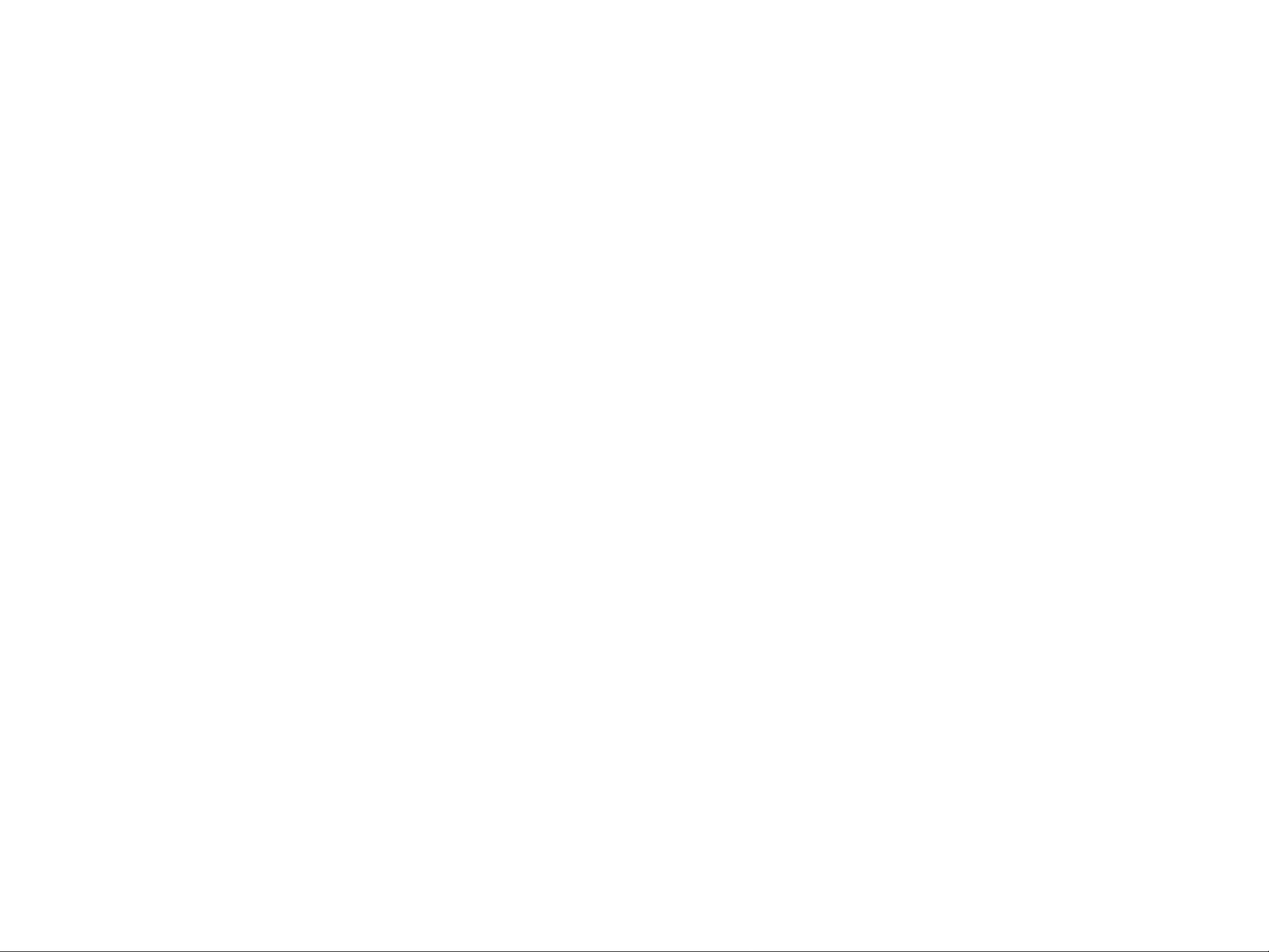
9. Audio Level Indicator (AUDIO LEVEL)
This Indicator indicates the audio output level of the
Program Out 1 Audio Output Connector {135} and the
Program Out 2 Audio Output Jacks (134).
17. Effect - Out Button (EFFECT)
When this button is pressed, the final video signal whether it is effected or not - will be provided at the
Program Output connector.
10. Matte Color Control (LEVEL)
The color displayed on the Matte Color Indicator (11)
can be adjusted with this control except C/L BAR.
11. Matte Color Indicator
The Matte Color selected by the Matte Color Selectors
(13) is shown by the appropriate LED.
12. Gradation Button (GRADATION)
When this button is pressed, the Matte color of
the upper portion on the screen is less intense and
g'radually increases to that of the lower portion of the
screen.
13. Matte Color Selectors (SELECT)
Any one of 9 Matte Colors - Color Bar, White, Yellow,
Cyan, Green, Magenta, Red, Blue and Black - can be
selected by repeatedly pressing either of these buttons.
When the SELECT (A) button is pressed, the color
indicated on the Matte Color Indicator (11) changes
from lower to upper. The Black will be selected after
the Color Bar. When the SELECT (V) button is pressed,
the reverse procedure takes place.
14. Event Number Buttons (EVENT NO)
These buttons are used to memorize the present status
of all functions settings on the unit. Also this button can
be used with the Auto Take Button (97) to recall the
memorized status. Each button has 2 memories (by
using Shift Button (18)). Up to 8 memories are availabe
with these 4 buttons.
Note :
Refer to the Shift Button (18) and the Memory Set
Button (19) for selection of preset memory settings.
15. Program Out - A Button (A)
When this button is pressed, the A - bus source signals
which is given Effect by the DIGITAL EFFECT function.
COLOR CORRECTION function, SCENE GRABBER
function, COMPRESSION function or SLIDE function
is provided at the Program Output connectors.
Note:
If the MATTE on the A - bus is pressed, the A - bus
button will begin blinking automatically to show
you which button was selected before.
1G. Program Out - B Button (B)
When this button is pressed, the B - bus source signals
which is given Effect by the DIGITAL EFFECT function,
COLOR CORRECTION function, SCENE GRABBER
function, COMPRESSION function or SLIDE function
is provided at the Program Output connectors.
Note ;
If the MATTE on the B - bus is pressed, the B - bus
button will begin blinking automatically to show
you which button was selected before.
18. Shift Button (SHIFT)
This button will be used when the Event Number
Buttons (14) numbered 5 to 8 are required. However,
in case this button is pressed with the Memory Set
Button (19) simultaneously, the unit then enters the
Special Mode (SPECIAL MODE).
Notice:
(1) Refer to page 35 for details of the Special Mode.
(2) In the Special Mode, the LED on the Shift Button
(18) goes off and the one on the Memory Set
Button (19) starts blinking.
19. Memory Set Button (MEMORY)
This button has 2 functions. In order to activate the
Event Number Buttons (14) to memorize the current
status of the unit, press the Memory Set Button
(19) prior to the Event Number Buttons (14), In
case this button is pressed with the Shift Button
(18) simultaneously (as mentioned previously), the unit
enters the Special Mode.
Notice:
(1) Refer to page 35 for details of the Special Mode,
(2) In Special Mode, the LED on the Shift Button (18)
goes off and the one on the Memory Set Button
(19) starts blinking.
20. Multi Mode Indicator (MULTI MODE)
The number displayed on this indicator shows the mode
of the pattern by pressing the Multi Wipe Button (67).
From 0 to 6 will be indicated
21. Auto Fade Time Indicator (AUTO FADE TIME)
The number on the indicator shows the fading time by
picture frame when adjusting the Auto Fade Transition
Control (91).
From 0 to 510 will be indicated for every 2 frames.
22. Pattern Mode Indicator (PATTERN MODE)
The number on this indicator shows the pattern mode
which is pressed and selected from the Wipe Pattern
Select Buttons number (60), (61), (62), (64), (66), (68) or
(70).
From 1 to 4 will be indicated.
23. Auto Take Time Indicator (AUTO TAKE TIME)
The number on this indicator shows the Auto Take
Time by picture frame when adjusting the Auto Take
Transition Control (90).
From 0 to 510 will be indicated for every 2 frames.
24. Wipe Pattern Number Indicator (WIPE PATTERN)
The number on this indicator shows the wipe pattern
which is generated by the combinations of the Wipe
Pattern Select Buttons number (60), (61), (62), (64), (66),
(68) or (70), and Modify Buttons number (63), (65), (67),
(69) or (71).
Any possible combination from 1 to 255 will be
indicated.
lì
-5-

I TOP VIEW 2
i
B
£6 gg Y
Q o□ o
£i0fi3 Cl 35
■ B15^-A
■ Mt
'a 13
-iJ- A A
A (i] Ei] 3 CC
[ j| Q 0
■I B
fjfO
S 0
!lSo§
IB cnci
liiiiiiifMiirii
aBBgg
do
00 A
fDO
■
25. Border Button (BORDER)
This button is used for selecting a border wipe edge.
Pressing this button once selects a narrow border.
Pressing this button a second time selects a wide
border. The color of the border is applied from the
complementary color of selected Matte Color.
26. Soft Button (SOFT)
This button is used for making the faint border wipe
edge. Pressing this button once selects a narrow soft
border. Pressing this button a second time selects it a
o
wide soft border. No color is available.
27. One-Way Button (ONE - WAY)
When this button is pressed, the wiping scene moves
one way everytime by changing the Mix/Wipe Lever
(99). Without using this function, the wiping scene
moves alternately by changing the Mix/Wipe Lever (99).
28. Reverse Button (REVERSE)
When this button is pressed, the movement of the wiped
scene will be reversed compared without pressing this
button.
29. Aspect Control (ASPECT)
The aspect ratio, used only when the Square Wipe
Button (60) is selected, can be changed by adjusting
this control. To use this function, the Aspect ON/OFF
Button (30) must be ON.
Note :
The black area will be shown along the image on
the video monitor when the Compression function
is used with it.
30. Aspect ON/OFF Button (ON)
In case the Aspect function is required, this button must
first be pressed.
31. Negative Button (NEGA)
The on-screen image can be transposed to look like a
negative of the visual image by pressing this button.
32. Mosaic Size Control (SIZE)
The size of the pieces of the mosaic pattern can be
adjusted by twisting this control.
33. Mosaic Button (MOSAIC)
By adding small squares in mosaic-like patterns a
design or blurred image can be created. The size
of the mosaic squares can be changed by using the
Mosaic Size Control (32).
34. Mono Color Button (MONO)
When this button is pressed, the Source Video Signal
becomes a monochrome scene. This function has a
priority to the Color Correction function in operation.
35. Paint Control (LEVEL)
The gradation of the paint effect can be changed by
adjusting this control.
36. Paint Button (PAINT)
The image can be transformed to resemble an oil
painting of the video scene by pressing the button.
- 6 -
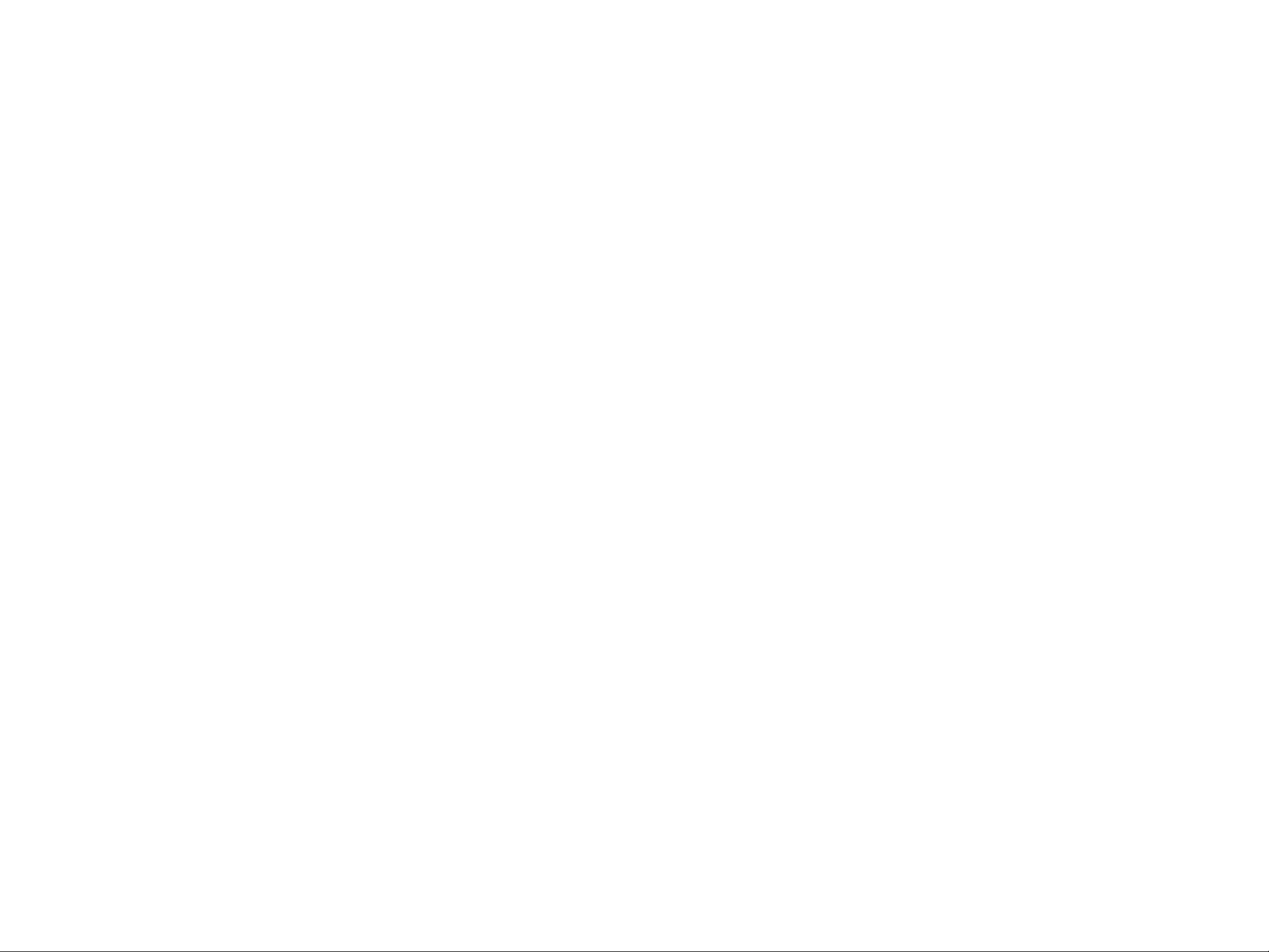
37. Still Button (STILL)
An instant still or frozen image of the video can be’
obtained by pressing this button.
38. Strobe Button (STROBE)
Video frames can be frozen internnittenty, to achieve
a strobe effect, by pressing this button. The strobe
interval can be adjusted by the Effect Interval Timer
(39) from approximately 0.03 seconds to 2.1 seconds .
4G. Ext. Camera Button (EXT. CAMERA)
When this button is pressed, the external camera which
is connected to the External Camera Input (121) or (122)
can be used as the Key-Source Signal.
47. Matte Button (MATTE)
When this button is pressed, the Matte Color generated
in the MATTE GENERATOR will be used as a Key-Fill
Signal which is to be overlaid on the Key-Source Signal.
39. Effect Interval Timer (TIME)
The time of interval for the Strobe effect, Multi effect
and Trail effect can be adjusted by this timer. Also this
timer works with the A/V Synchro function. In this case,
the A/V Synchro interval applies to the Strobe effect.
40. Multi Button (MULTI)
The video image on the monitor TV becomes multiple
video images by pressing this button. When you press it
first, 4-images are displayed. The second press makes
it 9-images and the third press makes it 16-images.
The fourth press returns the screen to a single image
screen. The trail interval can be changed by the Effect
Interval Timer (39) from approximately 0.06 seconds to
2.1 seconds.
41. Trail Button (TRAIL)
The compressed video image trails one after another
from small to larger and larger video images up to
a maximum of 16 images. The start position can
be selected by the Positioner Joystick (2) either to
start from upper right or upper left. The trail interval
can be changed by the Effect Interval Timer (39) from
approximately 0.06 seconds to 2.1 seconds.
42. A/V Synchro Control (LEVEL)
This control adjusts the trigger sensitivity of the A/V
Synchro. When this control is turned to the MAX
position, the A/V Synchro will be triggered by (a higher
threshold) high level sounds. When this control is turned
to the MIN position, the A/V Synchro will be triggered
by (a lower threshold) low level sounds.
48. White Button (WHITE)
When this button is pressed, the white color will be
used as a Key-Fill Signal which is to be overlaid on the
Key-Source Signal.
49. Edge Button (EDGE)
This button is used to edge on the Downstream Keyed
images. Two types (shadow, border) and five kinds of
edges are available by pressing this button repeatedly.
Notes ;
1. When the Downstream Keyed images are white,
you can color the edge to any one of 9 colors,
solid or graded by pressing the Gradation Button
(12) and the Matte Color Selector (13),
2. When the Matte Colored Downstream Keyed
images are used, the edge color is always black.
50. Key Reverse Button (REVERSE)
The polarity of the Downstreamed Keyed Images will
be reversed by pressing this button,
51. DSK-B Button (B)
When this button is pressed, the Source Video Signal
on the B-Bus will be the Key-Source Signal.
52. High Level Key Slide Control (KEY LEVEL)
This slide control is used to adjust the sensitivity of the
luminance level of the Key signal for higher level,
53. Low Level Key Slide Control (KEY LEVEL)
This slide control is used to adjust the sensitivity of the
luminance level of the Key signal for tower level,
43. A/V Synchro Button (A/V SYNCHRO)
Any combination of the digital effects (Nega, Mosaic,
Mono, Paint, Still or Strobe) can be synchronized to
pulse with certain levels of accompanying music or
sound supplied to the WJ-MX50.
44. DSKON/OFF Button (ON)
This button is pressed to activate the Downstream Key
(DSK) effect.
45. DSK-A Button (A)
When this button is pressed, the Source Video Signal
on the A-Bus will be the Key-Source Signal.
54. Repeat Effect Button (REPEAT)
Each of the multiple video images will be scanned one
after another repeatedly by pressing this button.
55. Once Only Button (ONCE)
Each of the multiple video images will be scanned one
time only by pressing this button, it will be frozen after
that.
56. Frame Button (FRAME)
When this button is pressed the Digital Effected Image
is reproduced as a frame video image. This feature is
applied to Still, Strobe, Multi and Trail functions. And
this button is used to remove the image vibration.
- 7 -
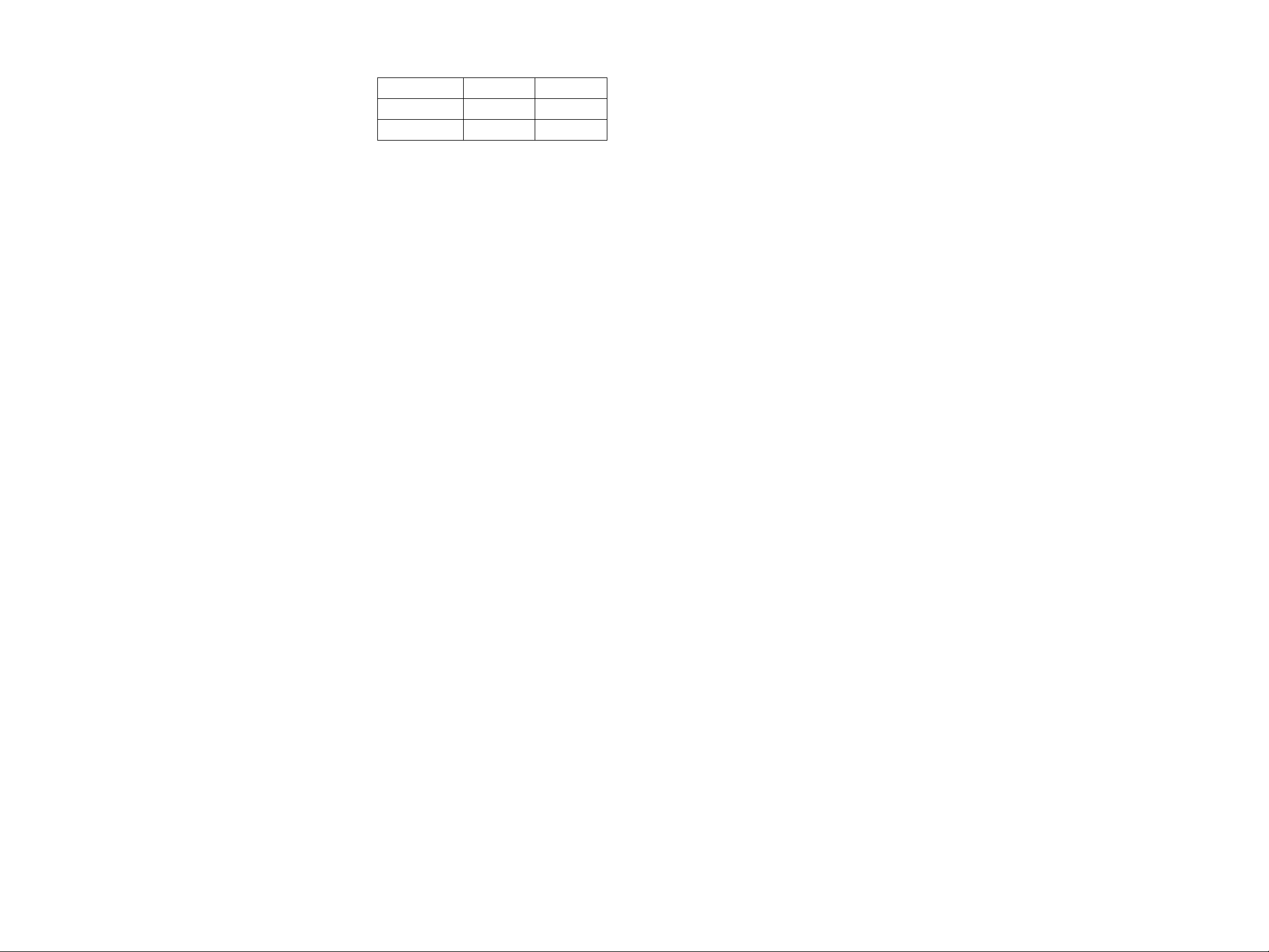
Note :
The diiference between on and off of this button.
FRAME BUTTON
Output Signal
Resolution
68. Corner Wipe Button
The video scene is wiped with a square shape from the
corner of the monitor screen. Four kinds of patterns
are available.
ON
OFF
2-field Standard
1 -field
Reduced
57. Etfect-B Button (B)
The Source Video Signal on B-bus will receive the
Digital Effect by pressing this button (if Effect ON/OFF
Button (59) is first pressed).
58. Effect A-Button (A)
The Source Video Signal on A-bus will receive the
Digital Effect by pressing this button (if Effect ON/OFF
Button (59) is first pressed),
59. Effect ON/OFF Button (ON)
The selected Digital Effect function becomes operative
by pressing this button.
60. Square Wipe Button
Four wipe patterns can be selected by pressing this
button repeatedly • • • circle, oval, square and diamond.
The Aspect Control (29) or the Positioner Joystick (2)
can be used with these patterns,
61. Mosaic Wipe Button
The wiping becomes a mosaic-like pattern by pressing
this button. Four kinds of pattern are available by
repeatedly pressing this button.
69. Slide Button (SLIDE)
The wiped scene slides into the monitor screen by
pressing this button once. Both wiped scenes slide in
and out by pressing this button a second time.
70.
Straight Wipe Button
The video scene is wiped with a straight line,
patterns are available.
71.
Compression Button (COMPRESSION)
The compressed video scene is wiped into the monitor
screen by pressing this button once. The compressed
video scenes are wiped in and out of the monitor
screen by pressing this button a second time.
Four
62. Split Wipe Button
The video scene is split from the center of the image
by pressing this button. Three kinds of patterns aie
available by repeatedly pressing this button.
63. Blinds Wipe Button (BLINDS)
The video scene is wiped in a blinds pattern. Several
wipe combinations using buttons (62), (64), (66), (68)
and (70) are operative with this button.
64. Triangle Wipe Button
The video scene is wiped with a triangle shape. Four
patterns are available.
65., Pairing Wipe Button (PAIRING)
A paired wipe scene can be obtained by pressing this
button. The wipe buttons of (64), (66), (68) and (70) are
operative with this button.
66. Diagonal Wipe Button
The video scene is wiped with a diagonal shape. Four
patterns are available.
67. Multi Wipe Button (MULTI)
The wiped pattern can be multipled by pressing this
button repeatedly. The effect of the multiplication
depends on the wiped pattern.
-8-
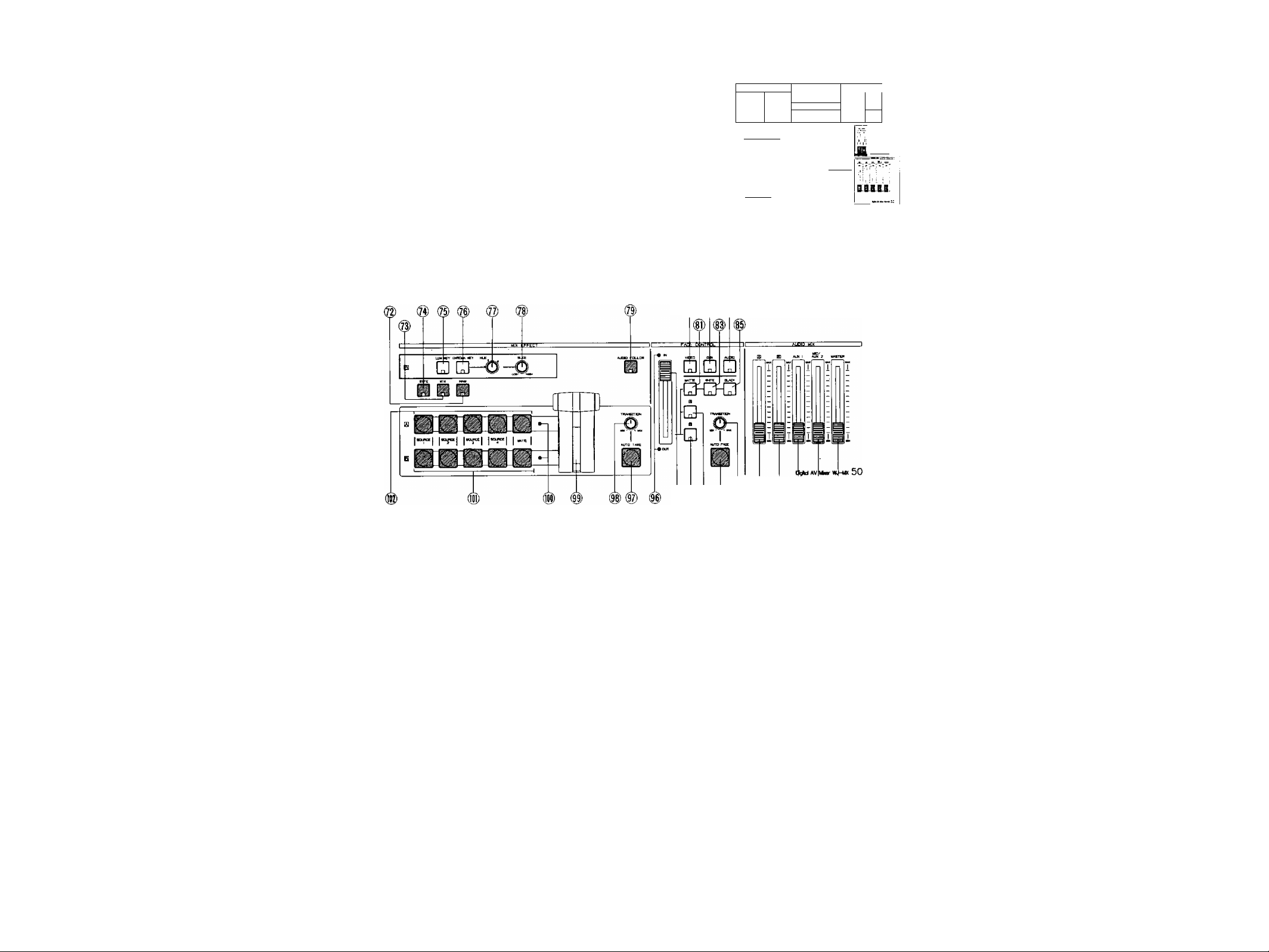
I
TOP VIEW 3
# (§) ®
...
--------
[D
/S', i
W f5
5 o_Q S I
□ S â □ â
i-Bassa^’ ?.(iô-?¡•mw^TTri ■'- '■
.....
f ~i
S.
1 dTe ~h~ *
^ Ô. .0. 5.
- 1 _ i _
Q D Q D D n D D D
■*■ QÛQ
:^£^0^3
№ Ù
ÛÛ
nn
¡^0
É 0
CÆO
itinn
72. NAM Select Button (NAM)
NAM (Non Additive Mix) effect is obtained by pressing
this button and the Mix/Wipe Lever (99) is to be
positioned at center. The darker area on the B-bus
image and the A-bus image are replaced at relative
levels by the lighter areas of each other, i.e. the
stronger (lighter) images from either input replace the
weaker (darker) ones.
73. Mix Select Button (MIX)
This button is pressed to obtain a Mix Effect between
the A-bus Source Video Signal and the B - bus Source
Video Signal.
74. Wipe Select Button (WIPE)
This button is pressed to obtain a Wipe effect between
the A-bus Source Video Signal and the B-bus Source
Video Signal using the settings of the Wipe Pattern
Select Buttons.
(¿) ¿) # (@) @) ®
76. Chroma Key Select Button (CHROMA KEY)
The Chroma Key effect is obtained by pressing this
button and the adjustment of the Hue Control (77) and
Slice Control (78). The B-bus signal must be the Key
signal.
77. Hue Control (HUE)
This control is used to adjust the Hue of the Chroma
Key effect.
78. Slice Control (SLICE)
This control is used to adjust the slice level of the
luminance signal for the Luminance Key effect or the
chroma signal for the Chroma Key effect.
79. Audio Follow Button (AUDIO FOLLOW)
When this button is pressed, the audio on the A-bus
and B“bus can be changed according to the relative
percentage position of the Mix/Wipe Lever (99).
75. Luminance Key Select Button (LUM KEY)
The Luminance Key effect is obtained by pressing this
button and the adjustment of the Slice Control (78). The
B - bus signal must be the key signal.
80. Video Fade Button (VIDEO)
When this button is pressed, the Wiped or Mixed video
signal will fade-in or fade-out by using the Fade Control
(95).
- 9 -
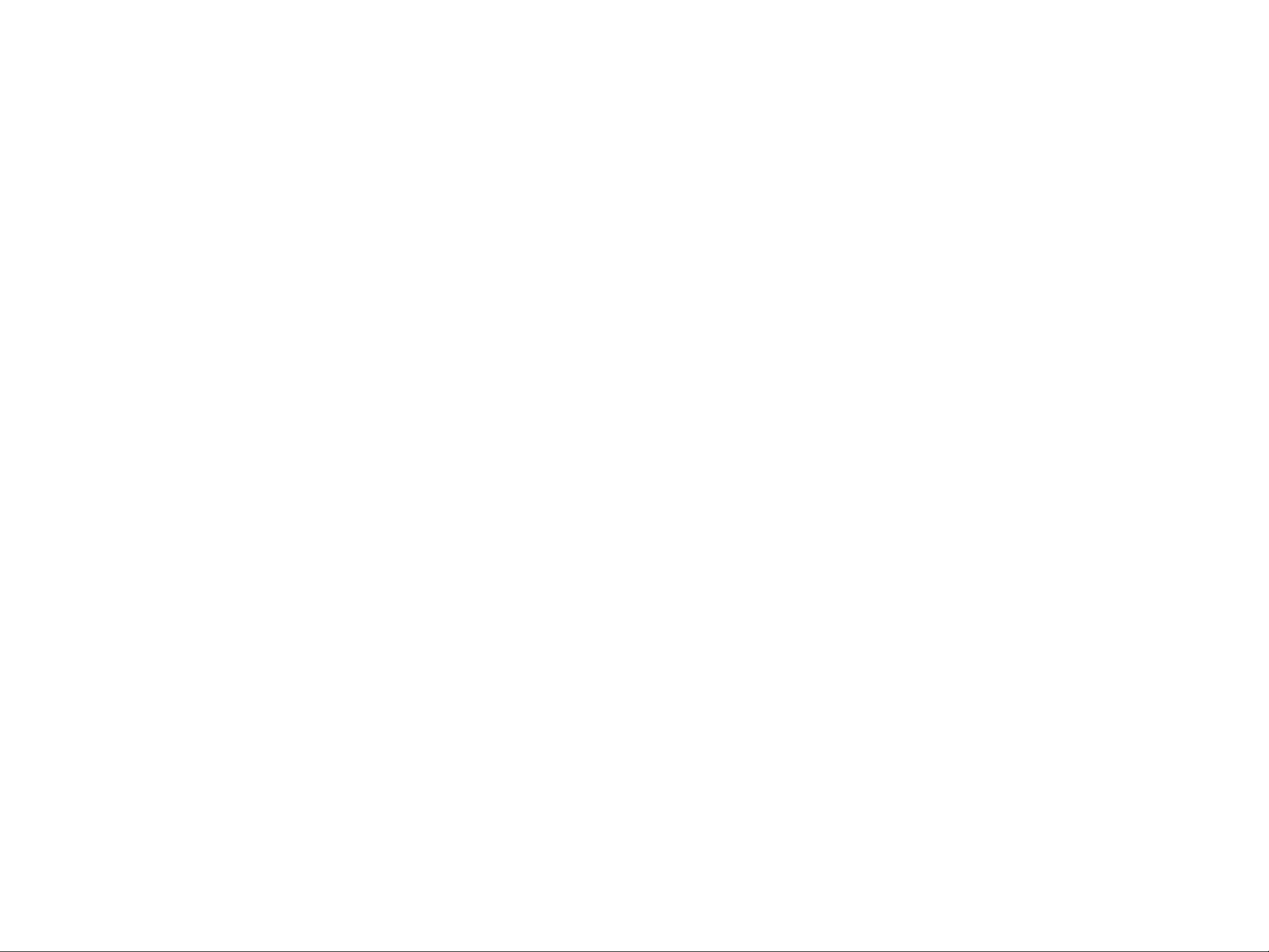
81. Matte Fade Button (MATTE)
The video fade signal is faded out to the selected Matte
Color by pressing this button.
94. B-bus Fade Button (B)
The video fade signal is faded out to the B-bus video
signal by pressing this button.
82. DSK Fade Button (OSK)
When this button is pressed, the Dovwnstream Keyed
signal will fade-in or fade-out by using the Fade Control
(95).
83. White Fade Button (WHITE)
The video fade signal is faded out to White by pressing
this button.
84. Audio Fade Button (AUDIO)
When this button is pressed, the audio will fade-in or
fade-out by using the Fade Control (95).
85. Black Fade Button (BLACK)
The video fade signal is faded out to Black by pressing
this button.
86. Master Audio Fader (MASTER)
The total audio level of the mixed audio signals is
adjusted by sliding this fader.
87. Mic/Aux-2 Audio Fader (MIC/AUX2)
The audio level connected to the Microphone Jack
(106) or the Auxiliary Audio Input-2 Jack (136) can be
adjusted by sliding this fader. Select the Mic or Aux-2
audio signal by the Mic/Aux-2 Switch.(105).
88. Aux-1 Audio Fader (AUX1)
The audio level connected to the Auxiliary Audio Input-1
Jack (137) can be adjusted by sliding this fader.
89. B-bus Audio fader (B)
The audio level from the B-bus source inputs can be
adjusted by sliding ttiis fader.
90. A-bus Audio Fader (A)
The audio level from the A-bus source inputs can be
adjusted by sliding this fader.
91. Auto Fade Transition Control (TRANSITION)
This control adjusts the automatic fading time from 0 to
510 frames for every 2 frames.
This amount is then displayed on the "Auto Fade Time
Indicator" (21).
95. Fade Control
The fade-in and fade-out can be rfianually controlled
by using this control.
96. Fade LED (iN/OUT)
When the IN (OUT) LED is continuously turned on, the
fade is In (Out) situation. When the IN (OUT) LED is
blinking, the fade-in (fade-out) is currently incomplete.
97. Auto Take Button (AUTO TAKE)
The Auto Take effect - Automatic Wipe/Mix/NAM - can
be executed by pressing this button. This button lights
during the Auto-Take interval.
98. Auto Take Transition Control (TRANSITION)
The Auto Take interval time can be adjusted by this
control from 0 to 510 frames for every 2 frames.
99. Mix/Wipe Lever
In the wipe mode, manually moving this lever between
the A-bus and B-bus will increase the relative portion
of each bus signal, according to the option selected. In
the mix mode, the audio/video are together switched
between A-bus and B-bus.
100. Mix/Wipe LED
When the A-bus (or B-bus) LED is continuously turned
on, the Wipe/Mix/NAM is A-bus (or B-bus) situation.
When the A-bus (or B-bus) LED is blinking, the
Wipe/Mix/NAM effect is only partially completed on
the A-bus (or B-bus) side.
101. B-bus Buttons (8)
These buttons are used to select the desired
audio/video signals allocated to the B-bus input. The
Source 1/2/3/4 corresponds to the Source 1/2/3/4
audio/video inputs on the rear panel of the instrument.
102. A-bus Buttons (A)
These buttons are used to select the desired
audio/video signals allocated to the A-bus input. The
Source 1/2/3/4 corresponds to the Source 1/2/3/4
audio/video inputs on the rear panel-of the instrument.
92. Auto Fade Button (AUTO FADE)
When this button is pressed, the automatic fade
sequence for the selected input(s) begins, with the
time set by the Auto Fade Transition Control (91), This
button remains tit during Auto-fading.
93. A-bus Fade Button (A)
The video fade signal is faded out to the A-bus video
signal by pressing this button.
- 10 -

FRONT VIEW
103. Headphone Level Control (LEVEL)
The audio level of the headphone can be adjusted with
this control,
104. Headphone Jack (PHONES)
Optional headphone can be connected to this jack.
105. Mic/Aux-2 Switch (AUX 2/MIC)
When the Mic/Aux-2 Audio Fader (87) is desired, select
either Mic or Aux-2 with this switch.
106. Microphone Jack (MIC)
Optional microphone can be connected to this jack.
REAR VIEW
® ® 0)
107. Title Input Connector (TITLE)
This connector is used to connect the optional
Character Generator WJ-KB50 (recommended).
The pin numbers are stated below.
Character IN
(1)
Not used
(2)
Ground
(3)
Not used
(4)
Sync out
(5)
{6}
(7)
(8 )
(9)
Not used
Ground
+9V OUT
Ground
TITLE
(10): ID
_ 11 _
