Panasonic SC-HT833V, SC-HT830V User Manual
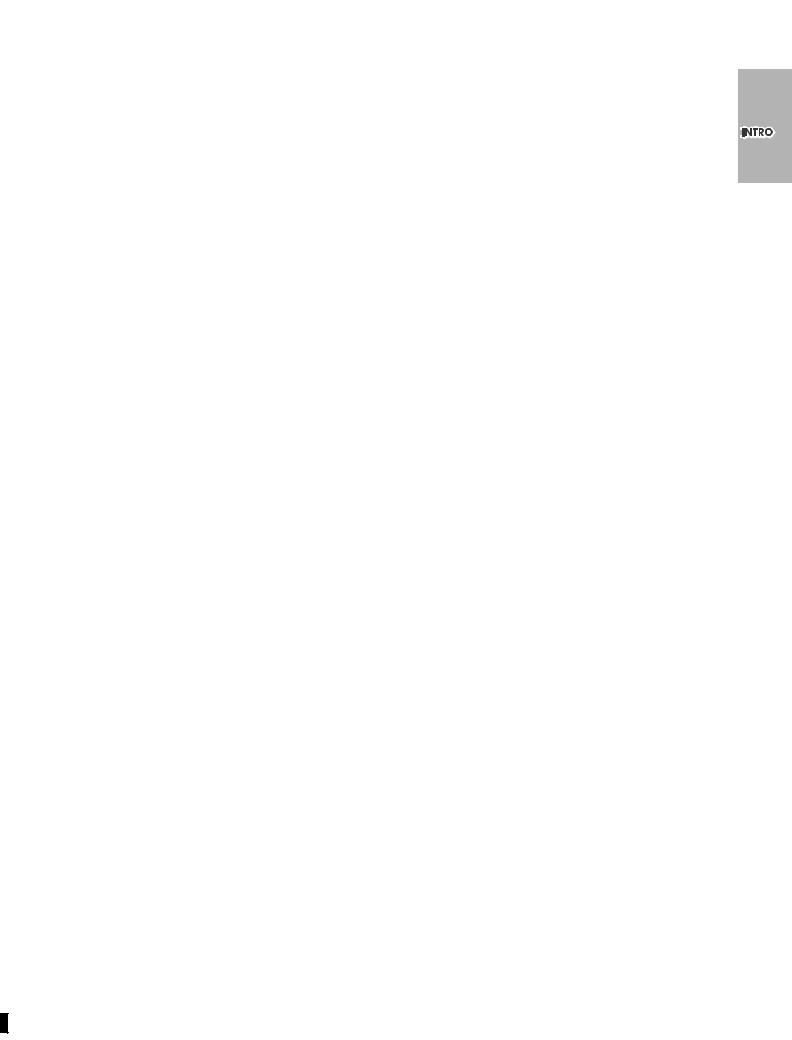
Operating Instructions
DVD/VHS Home Theater
Sound System
Model No. SC-HT830V
SC-HT833V
P 
 PC
PC
ADVANCED PROGRESSIVE SCAN
(DVD) 8 page
EASY-TO-USE 5 DVD/CD
CHANGER WITH QUICK
START CD KEY 18
page
LONG 10h RECORDING/ PLAYBACK & HIGH SPEED x600 TAPE REWIND
(VHS) |
page |
28 |
|
If you have any questions, please call
In the U.S.A.: 1-800-211-PANA (7262)
In Canada: 1-800-561-5505
Before connecting, operating or adjusting this product, please read the instructions completely. Please keep this manual for future reference.
[For\U.S.A.\only]
The warranty can be found on page 49.
[For\Canada\only]
The warranty can be found on page 50.
RQT7921-4P
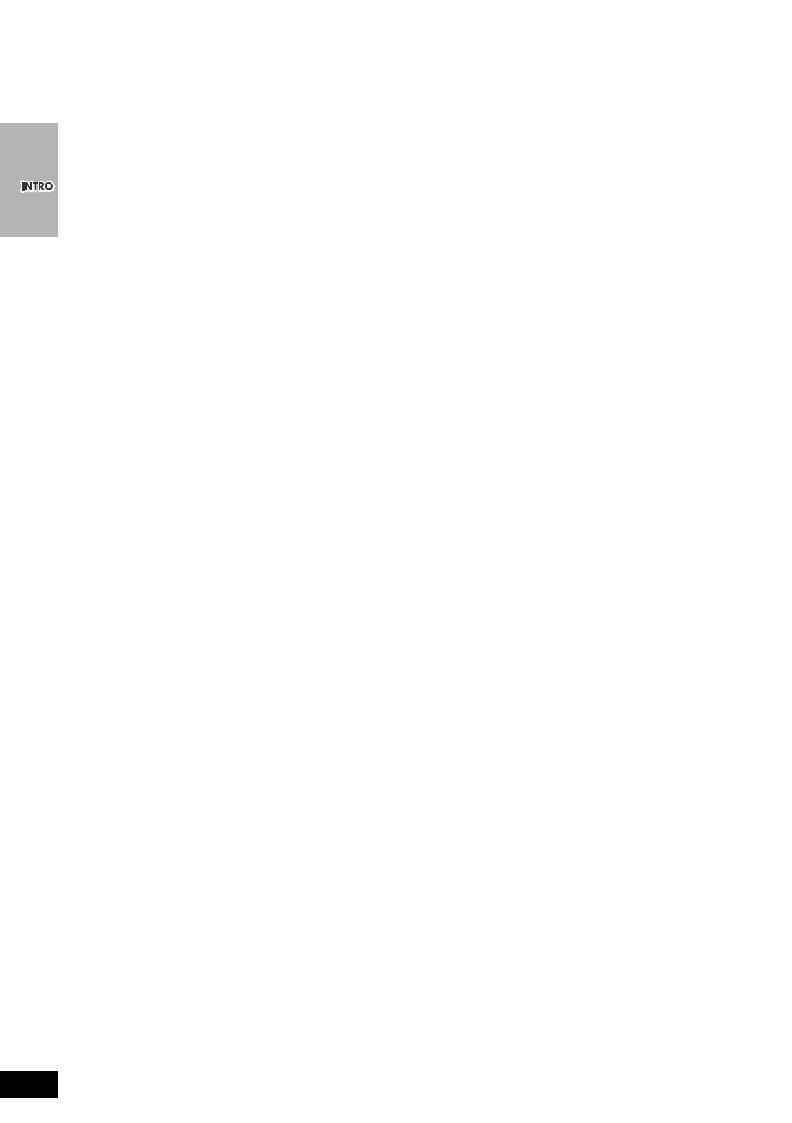
Dear customer
Thank you for purchasing this product. For optimum performance and safety, please read these instructions carefully.
|
|
|
|
|
|
|
|
System |
SC-HT830V/SC-HT833V |
Center speaker |
SB-PC730 |
|
|
|
|
|
|
|
|
|
|
|
(SC-HT830V/SC-HT833V) |
|
|
|
|
|
|
|
|
|
|
|
|
|
|
|
|
|
|
|
|
Main unit |
SA-HT830V (SC-HT830V) |
Active subwoofer |
SB-WA830 (SC-HT830V) |
|
|
|
|
|
|
|
|
|
|
|
|
|
|
|
|
|
|
|
|
|
SA-HT833V (SC-HT833V) |
|
SB-WA833 (SC-HT833V) |
|
|
|
|
|
|
|
|
|
|
|
|
|
|
|
|
|
|
|
|
Front speakers |
SB-FS730 |
Surround speakers |
SB-FS731 |
|
|
|
|
|
|
|
|
|
(SC-HT830V/SC-HT833V) |
|
(SC-HT830V/SC-HT833V) |
|
|
|
|
|
|
|
|
|
|
|
|
|
|
|
|
|
|
|
|
|
|
|
|
|
|
|
|
|
|
|
|
|
|
|
|
CAUTION!
THIS PRODUCT UTILIZES A LASER.
USE OF CONTROLS OR ADJUSTMENTS OR PERFORMANCE OF PROCEDURES OTHER THAN THOSE SPECIFIED HEREIN MAY RESULT IN HAZARDOUS RADIATION EXPOSURE.
DO NOT OPEN COVERS AND DO NOT REPAIR YOURSELF. REFER SERVICING TO QUALIFIED PERSONNEL.
WARNING:
TO REDUCE THE RISK OF FIRE, ELECTRIC SHOCK OR PRODUCT DAMAGE, DO NOT EXPOSE THIS APPARATUS TO RAIN, MOISTURE, DRIPPING OR SPLASHING AND THAT NO OBJECTS FILLED WITH LIQUIDS, SUCH AS VASES, SHALL BE PLACED ON THE APPARATUS.
CAUTION!
DO NOT INSTALL OR PLACE THIS UNIT IN A BOOKCASE, BUILT-IN CABINET OR IN ANOTHER CONFINED SPACE. ENSURE THE UNIT IS WELL VENTILATED. TO PREVENT RISK OF ELECTRIC SHOCK OR FIRE HAZARD DUE TO OVERHEATING, ENSURE THAT CURTAINS AND ANY OTHER MATERIALS DO NOT OBSTRUCT THE VENTILATION VENTS.
THE FOLLOWING APPLIES ONLY IN THE U.S.A.
Note to CATV system installer:
This reminder is provided to call the CATV system installer’s attention to Article 820-40 of the NEC that provides guidelines for proper grounding and, in particular, specifies that the cable ground shall be connected to the grounding system of the building, as close to the point of cable entry as practical.
Before moving the unit, ensure the disc trays and video cassette slot are empty.
Failure to do so will risk severely damaging the discs, video cassette tape and the unit.
Avoid use or placing highly magnetic devices (Speakers etc.) or devices that emit strong electro-magnetic waves (mobile telephones etc.) near the main unit.
≥The above may result in problems with audio and video, and recorded content may be lost.
≥Be extra cautious when you are using a plasma television, keeping these devices as far away as possible.
Stacking
Place the unit in a horizontal position, and do not place anything heavy on it.
The socket outlet shall be installed near the equipment and easily accessible or the mains plug or an appliance coupler shall remain readily operable.
RQT7921
2
THE FOLLOWING APPLIES ONLY IN THE U.S.A.
CAUTION:
This equipment has been tested and found to comply with the limits for a Class B digital device, pursuant to Part 15 of the FCC Rules.
These limits are designed to provide reasonable protection against harmful interference in a residential installation. This equipment generates, uses and can radiate radio frequency energy and, if not installed and used in accordance with the instructions, may cause harmful interference to radio communications. However, there is no guarantee that interference will not occur in a particular installation. If this equipment does cause harmful interference to radio or television reception, which can be determined by turning the equipment off and on, the user is encouraged to try to correct the interference by one or more of the following measures:
≥Reorient or relocate the receiving antenna.
≥Increase the separation between the equipment and receiver. ≥Connect the equipment into an outlet on a circuit different from
that to which the receiver is connected.
≥Consult the dealer or an experienced radio/TV technician for help.
Any unauthorized changes or modifications to this equipment would void the user’s authority to operate this device.
This device complies with Part 15 of the FCC Rules. Operation is subject to the following two conditions: (1) This device may not cause harmful interference, and (2) this device must accept any interference received, including interference that may cause undesired operation.
CAUTION |
≥Operating while there is condensation in the unit or on the cassette tape may cause the tape to catch upon the cylinder resulting in the tape being cut, or not being able to remove the cassette tape from the unit. The unit also may not work properly if the unit's cylinder or heads have been damaged.
≥Wait 1–2 hours for condensation to evaporate (do not operate the unit during this time).
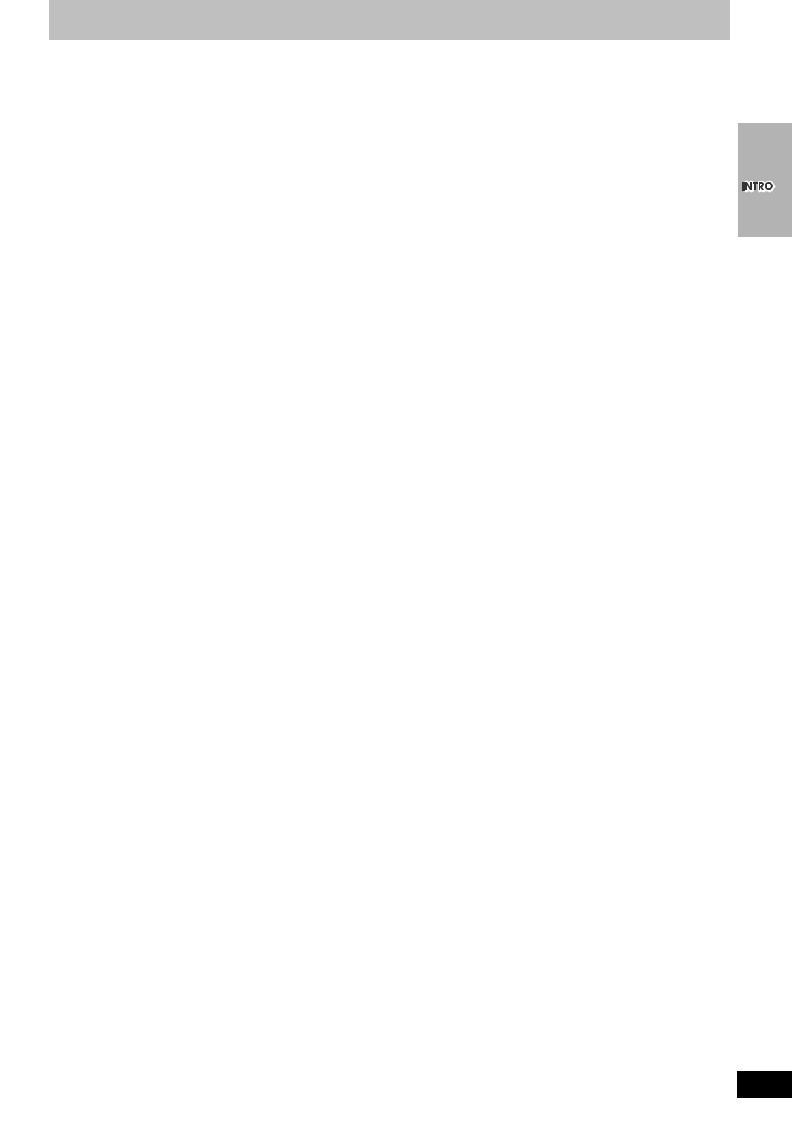
A  B
B
 OPEN/CLOSE
OPEN/CLOSE
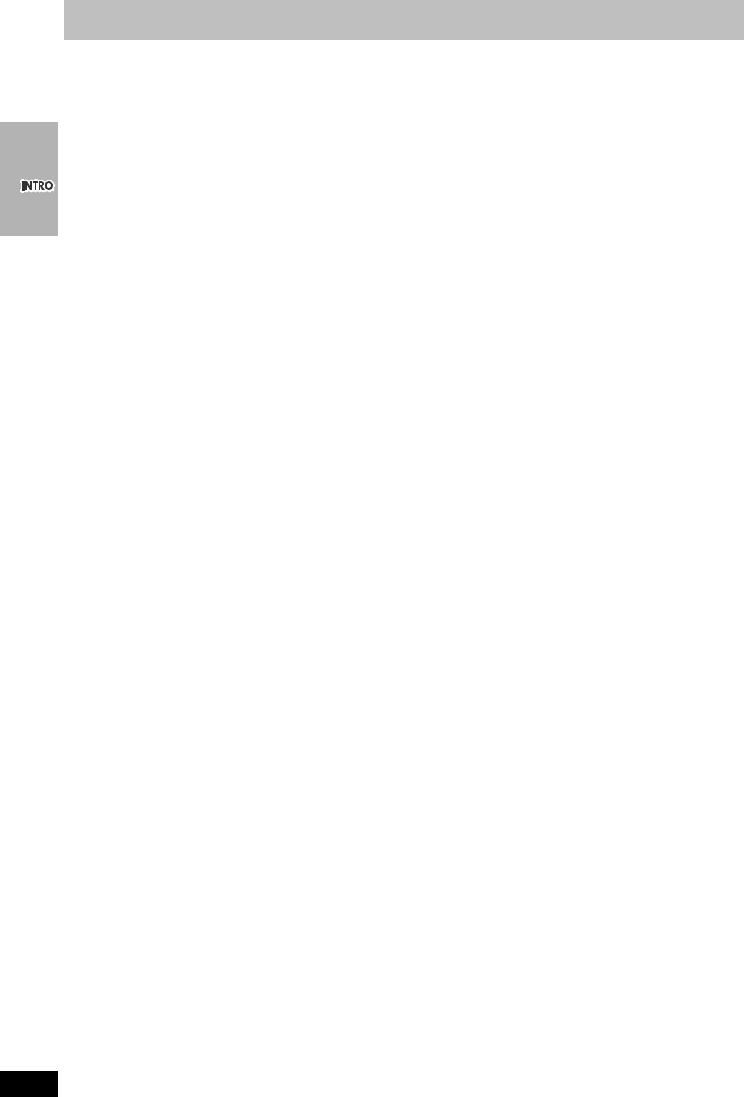
Table of contents
IMPORTANT SAFETY INSTRUCTIONS . . . . . . . 3
Tape information. . . . . . . . . . . . . . . . . . . . . . . . . . . . 3
Tray/disc handling procedure . . . . . . . . . . . . . . . . . . 3
STEP1 Front speaker assembly . . . . . . . . . . . 5 STEP2 Positioning . . . . . . . . . . . . . . . . . . . . . . 6 STEP3 Connecting speakers with the
subwoofer . . . . . . . . . . . . . . . . . . . . . . 7 STEP4 Video connections . . . . . . . . . . . . . . . 7
Basic connection . . . . . . . . . . . . . . . . . . . . . . . . . . . 7 For better video from DVD . . . . . . . . . . . . . . . . . . . . 8
STEP5 Radio and system connection . . . . . . 9
Optional FM antenna connection . . . . . . . . . . . . . . . . . 10
STEP6 The remote control . . . . . . . . . . . . . . . . . . . . . . . 11 STEP7 Plug-in Auto Tuning . . . . . . . . . . . . . . . . . . . . . . 11 STEP8 TV manufacturer setting . . . . . . . . . . . . . . . . . . 12 STEP9 DVD QUICK SETUP . . . . . . . . . . . . . . . . . . . . . . 12 Control reference guide. . . . . . . . . . . . . . . . . . . . . . . . . . . 13
Remote control . . . . . . . . . . . . . . . . . . . . . . . . . . . . . . . . . . . . . . 13 Main unit and subwoofer. . . . . . . . . . . . . . . . . . . . . . . . . . . . . . . 14 Main unit display . . . . . . . . . . . . . . . . . . . . . . . . . . . . . . . . . . . . . 14
Discs that can be played . . . . . . . . . . . . . . . . . 15
Disc handling . . . . . . . . . . . . . . . . . . . . . . . . . . . . . 15
Basic play . . . . . . . . . . . . . . . . . . . . . . . . . . . . . 16
Using main unit . . . . . . . . . . . . . . . . . . . . . . . . . . . 16 Using remote control . . . . . . . . . . . . . . . . . . . . . . . 17
Convenient functions . . . . . . . . . . . . . . . . . . . . 18
Disc information . . . . . . . . . . . . . . . . . . . . . . . . . . . 18 Displaying current playback condition
(QUICK OSD). . . . . . . . . . . . . . . . . . . . . . . . . . . . . 18 CD Mode (CD sequential play) . . . . . . . . . . . . . . . 18 Quick replay . . . . . . . . . . . . . . . . . . . . . . . . . . . . . . . . . . . . . . . . 18
Reviewing title to play (Advanced Disc Review) . . . . . . . . . . . . 18 Skipping one minute forward (CM skip) . . . . . . . . . . . . . . . . . . . 18 Changing the zoom ratio (Zoom) . . . . . . . . . . . . . . . . . . . . . . . . 19 Changing soundtracks (Audio) . . . . . . . . . . . . . . . . . . . . . . . . . . 19 Repeat play . . . . . . . . . . . . . . . . . . . . . . . . . . . . . . . . . . . . . . . . 19 Program/Random play . . . . . . . . . . . . . . . . . . . . . . . . . . . . . . . . 20 Multi Re-master . . . . . . . . . . . . . . . . . . . . . . . . . . . . . . . . . . . . . 21
Using navic 0.nn7(l)-0( . )6meni62vi . . .47.3(vi)6 1( . )6.7(. .47.3( . )6.7(. .47.3(vi)6 1( . )6.7(. .47.3( . )6.7(. .47.3(vi)6 1( . )6.7(. .47.3( .
RQT7921
4
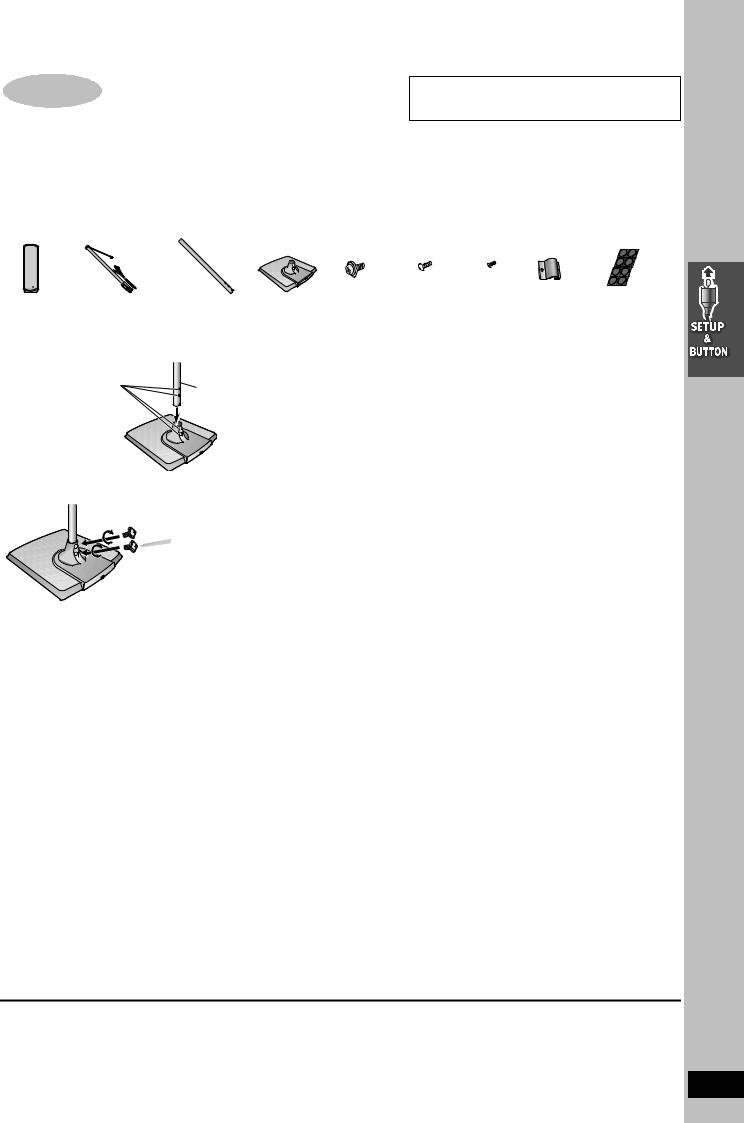
Simple setup
STEP1 Front speaker assembly
The supplied stands are specially designed for attachment to Panasonic SB-FS730 front speakers. Use only as indicated in this setup.
Preparation
≥To prevent damage or scratches, lay down a soft cloth and perform assembly on it. ≥For assembly, use a Phillips-head screwdriver.
≥Make sure you have all the indicated components before starting assembly, setup, and connection. ≥There is no difference between the right and left speakers and pipes.
2kFront |
4kPipes |
|
2kBases |
4kWasher |
4kBracket |
2kSmall 2kBrackets |
8kRubber |
|
|
|
|
speakers |
2kPipe A |
2kPipe B |
|
screws |
screws |
screws |
pads |
|
|
|
|
|
(with a cable) |
|
|
|
|
|
|
|
|
|
|
|
|
|
|
|
|
|
|
|
|
|
|
|
|
|
|
|
|
|
|
|
|
|
|
|
|
|
|
|
|
|
|
|
|
|
|
|
|
|
|
|
|
|
|
|
|
|
|
1 Attach pipes B to the bases.
A Insert pipe B.
Match these holes when
you insert the pipe. |
Pipe B |
Base
B Secure pipe B to the base.
Ensure the screws are securely fastened.
3 Attach pipes A to the speakers.
Slot the screw head in between the 2 stoppers of the speaker groove.
Align the screw head with the speaker groove.
Ensure the pipe is fastened on straight by gradually tightening the right and left screws alternately until fully tightened.
To prevent short-circuit, do not cover the connection terminals with the pipe.
2 Assemble the pipes.
A Thread the speaker cable from Pipe A through Pipe B |
4 Connect the speaker cables. |
and the base. |
For quicker threading, loosely fold the cable in half (do not crease), pass the folded portion through the pipe, and then pull the rest of the cable through the base.
B Join Pipe A to Pipe B.
5 Secure the speaker cable to the base.
C Secure the pipes.
Ensure the screw is securely fastened.
[Note]
You can use the front speakers without assembling with the stands. In this case, attach the included rubber pads to the base of the speakers. This prevents vibration from causing the speakers to move or fall over. Use 4 pads per speaker.
RQT7921
5
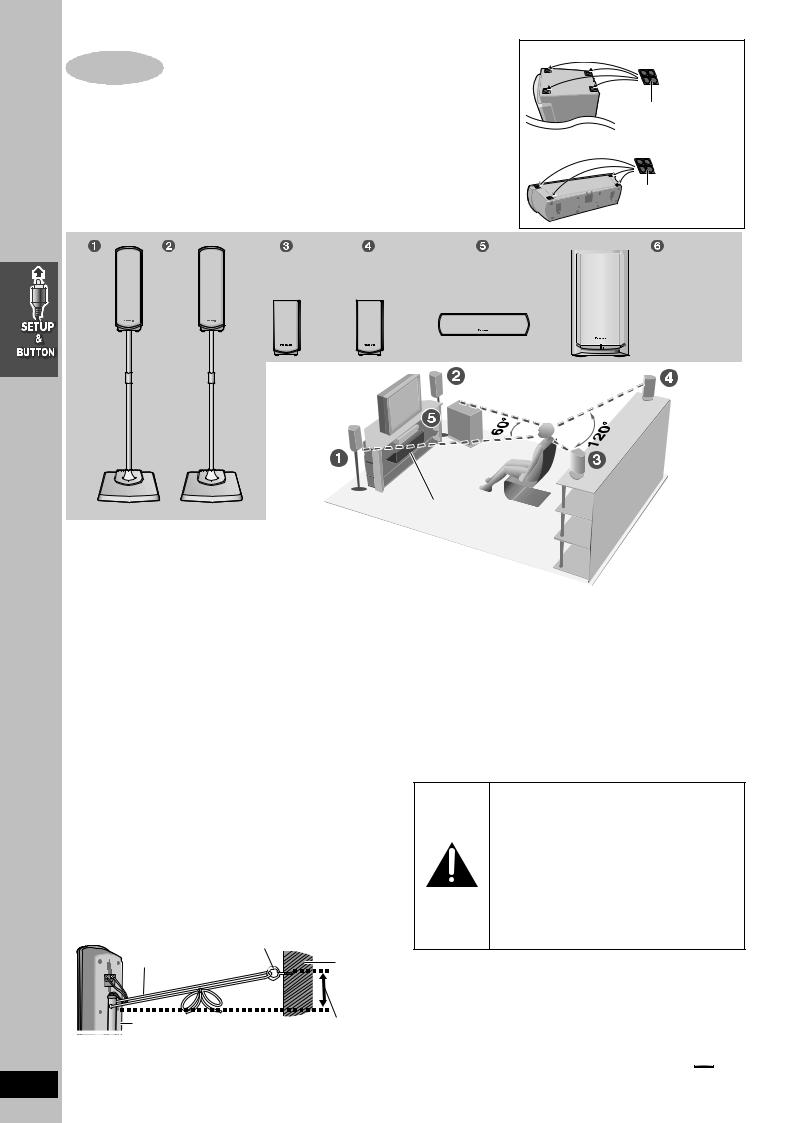
STEP2 Positioning
How you set up your speakers can affect the bass and the sound field. Note the following points.
≥Attach the included rubber pads to the base of the center and surround speakers. This prevents vibration from causing the speakers to move or fall over. Use 4 pads per speaker.
≥Place speakers on flat secure bases.
≥Placing speakers too close to floors, walls, and corners can result in excessive bass. Cover walls and windows with thick curtains.
Bottom of surround speaker
Rubber pads
Bottom of center speaker
Rubber pads
Front |
Front |
Surround |
Surround |
Center |
Subwoofer |
(L) |
(R) |
(L) |
(R) |
|
|
Setup example
 6
6
Place the front, center and surround speakers at approximately the same distance from the seating position. The angles in the diagram are approximate.
l See page 43 for other speaker setup options.
≥Use only supplied speakers
Using other speakers can damage the unit and sound quality will be negatively affected.
≥Set the speakers up on an even surface to prevent them from falling. Take proper precautions to prevent the speakers from falling if you cannot set them up on an even surface.
Main unit
Note
Keep your speakers at least 10mm (13/32q) away from the system for proper ventilation.
Center speaker
≥Vibration caused by the center speaker can disrupt the picture if it is placed directly on the television. Put the center speaker on a rack or shelf.
≥To prevent the speakers from falling do not place the speakers directly on top of the television.
Surround speaker
∫ Preventing the speakers from falling over
Preparation
Attach screw eyes (not included) to secure the speakers to the wall ≥You will need to obtain the appropriate screw eyes to match the walls
or pillars to which they are going to be fastened.
≥Consult a qualified housing contractor concerning the appropriate procedure when attaching to a concrete wall or a surface that may not have strong enough support. Improper attachment may result in damage to the wall or speakers.
|
Screw eye (not included) |
String (not included) |
Wall |
|
|
Rear of the speaker |
Approx. 150 mm (529/32z) |
1Thread the string (not included) through the slot on the rear of the speaker to prevent it from falling over.
RQT7921 2 Loop the string through the screw eye and tie tightly.
Main unit
Subwoofer
Place to the right or left of the television, on the floor or a sturdy shelf so that it won’t cause vibration.
Leave 10 cm (4q) at the rear for ventilation.
Notes on speaker use
≥You can damage your speakers and shorten their useful life if you play sound at high levels over extended periods.
≥Reduce the volume in the following cases to avoid damage.
–When playing distorted sound.
–When the speakers are receiving howling from a record player, noise from FM broadcasts, or continuous signals from an oscillator, test disc, or electronic instrument.
–When adjusting the sound quality.
–When turning the unit on or off.
Caution
≥The main unit and supplied speakers are only to be used as indicated in this setup. Failure to do so may lead to damage to the amplifier and/or the speakers, and may result in the risk of fire. Consult a qualified service person if damage has occurred or if you experience a sudden change in performance.
≥Do not attempt to attach these speakers to walls using methods other than those described in this manual.
Caution
Do not stand on the base and shake the speaker.
Be cautious when children are near.
6
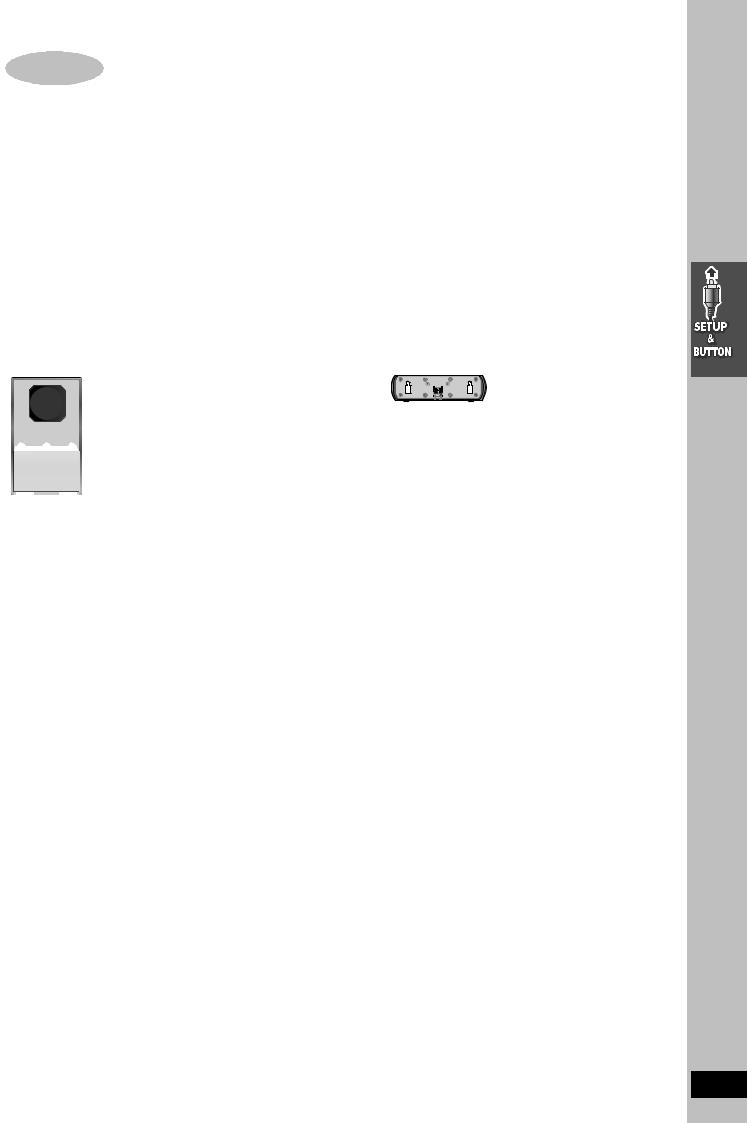
STEP3 Connecting speakers with the subwoofer
≥Attach the speaker-cable stickers to make connection easier.
≥The terminals of the subwoofer have high output power. Carefully connect the speaker wires.
Speaker cables
≥1kshort cable: For center speaker ≥2klong cables: For surround speakers
Sheet of speaker-cable stickers
RQCA 1029 |
Speaker-cable sticker
|
2 FRONT (R) |
|
|
|
1 FRONT (L) |
|
|
|
4 SURROUND (R) |
|
|
|
3 SURROUND (L) |
|
|
SUBWOOFER |
5 CENTER |
|
|
|
|
||
|
|
[Note] |
|
|
|
≥Never short-circuit positive |
|
|
|
(i) and negative (j) |
|
|
|
speaker wires. |
|
|
|
≥Be sure to connect only |
|
Insert the wire fully. |
|
positive (White) wires to |
|
|
positive (i) terminals and |
||
|
White |
negative (Blue) wires to |
|
|
negative (j) terminals. |
||
Click! |
Blue |
||
Incorrect connection can |
|||
|
|||
|
|
||
|
|
damage the speakers. |
STEP4 Video connections
Basic connection
75 ≠ coaxial cable |
Video cable |
Antenna cable (not included)
(usually disconnected from the television)
TO
SB-WA830
A
From |
LOOP |
GND |
|
|
ANT |
DIGITAL
RF IN TRANSMITTER
75  FM ANT
FM ANT
|
LOOP |
AM |
RF OUT |
Cable TV |
ANT |
|
|
EXT |
|
|
Outdoor antenna |
If the connector doesn’t |
75 ≠ coaxial |
|
||
|
match l 44 |
cable |
|
|
(included, l 8) |
Indoor antenna |
|
|
VHF/UHF
RF IN
Connect video cables directly to your television
The video signals on DVDs and videotapes have copyright protection. The video may not be shown correctly if you connect through an A/V selector or other equipment.
DVD DVD/VHS EXT
|
Y |
VIDEO |
|
PB/ |
L |
|
CB |
|
|
PR/ |
R |
|
CR |
|
|
|
|
|
|
AC IN |
S-VIDEO |
COMPONENT |
IN |
OUT |
VIDEO OUT OUT |
Main unit
Video cable
(included)
Television
(not included)
VIDEO
IN
RQT7921
7

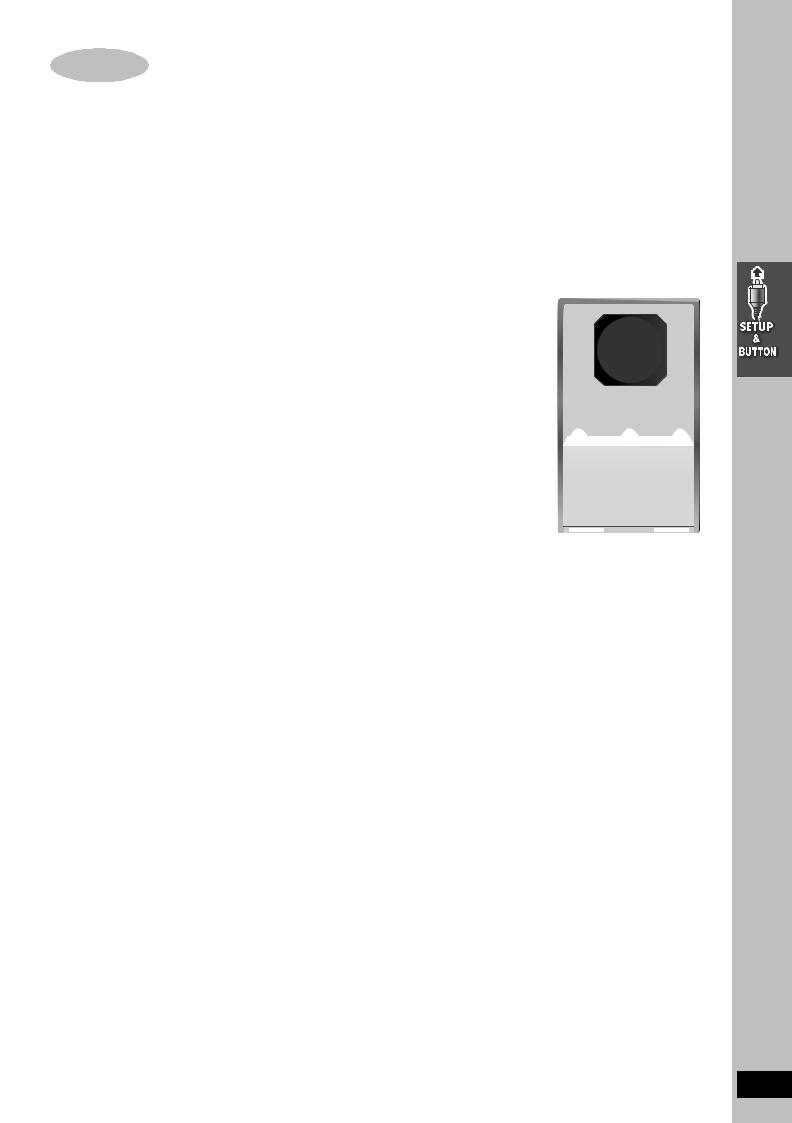
System cable |
AM loop antenna |
FM indoor antenna |
2 AC power supply cords |
Connect the AC power supply cords after all other connections are complete. |
|
AM loop antenna |
AC power supply cord |
Click!
Stand the antenna up on its base. Place the antenna where the reception is best.
Keep loose antenna cord away from  other wires and cords.
other wires and cords.
To household AC outlet (AC 120 V, 60 Hz)
Subwoofer
AC power supply cord
FM indoor antenna
Adhesive tape
Fix the other end of the antenna where reception is best.
TO
SB-WA830
Catch up |
To household AC outlet |
|
(AC 120 V, 60 Hz) |
||
To disconnect |
||
|
Press the catch and pull out.
Main unit
|
System cable |
|
|
|
1 Push and insert the |
2 Loosen the terminal |
4 Tighten the terminal |
Catch up |
|
To disconnect |
||||
antenna cables in as |
with a Phillips-head |
screw again. |
||
far as possible. |
screwdriver. |
|
Press the catch |
|
|
|
|
and pull out. |
|
White |
|
|
|
|
Red |
3 |
|
|
|
|
|
|
||
|
Black |
|
|
Set your surround sound free!
Panasonic SH-FX50 Digital Transmitter and Receiver (optional)
When you insert the digital transmitter into the DIGITAL TRANSMITTER slot of the main unit and connect the surround speakers to the receiver, you can enjoy wireless surround speaker sound except when VHS audio type is on mono sound mode.
For details, please refer to the operating instructions for Panasonic SH-FX50 Digital Transmitter and Receiver.
|
|
|
TO |
|
|
|
SB-WA830 |
|
|
|
A |
LOOP |
|
|
|
ANT |
|
|
|
GND |
|
|
DIGITAL |
|
|
RF IN |
|
|
|
TRANSMITTER |
|
75 |
FM |
|
|
ANT |
|
|
|
LOOP |
AM |
RF OUT |
|
ANT |
|
|
|
EXT |
|
|
|
S
DIGITAL TRANSMITTER terminal
AC power supply cords
Connect both AC power supply cords to enjoy all the features of this system.
Demo function
When the unit is first plugged in, a demonstration of its functions may be shown on the display.
If the demo setting is off, you can show a demonstration by selecting “DEMO ON” in the standby mode.
Press and hold [–DEMO] on the main unit (l 14).
The display changes each time you press and hold the button. DEMO OFF()DEMO ON
While in the standby mode, select “DEMO OFF” to reduce power consumption.
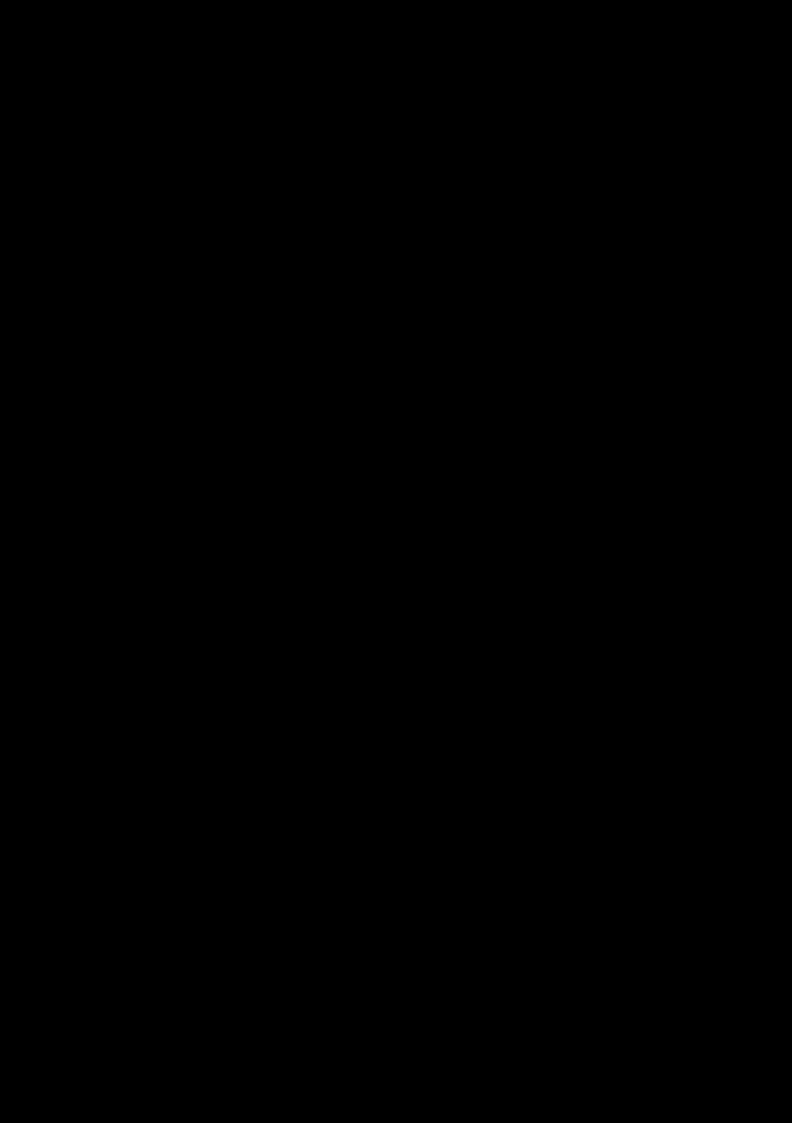
Conserving power
The system consumes a small amount of power, even when it is turned off. The amount of power used depends on the display setting (l 38):
BRIGHT: 3.7 W DIM: 3.4 W OFF: 1.9 W
To save power when the unit is not to be used for a long time, unplug it from the household AC outlet.
You will need to reset some memory items after plugging the unit.
Before unplugging the AC power supply cords
1Press [Í] to turn off the unit.
2After “BYE” on the display disappears, unplug the AC power supply cords.
∫ Optional FM antenna connection
Use FM outdoor antenna if radio reception is poor. ≥Disconnect the outdoor antenna when the unit is not in use. ≥Do not use the outdoor antenna during an electrical storm.
LOOP
ANT
GND
RF IN
75  FM ANT
FM ANT
LOOP |
AM |
RF OU |
ANT |
|
EXT
FM outdoor antenna
(Using a television antenna)
≥Disconnect the FM indoor antenna.
≥The antenna should be installed by a competent technician. Rework your outdoor antenna’s 75 ≠ coaxial cable as follows.
75 ≠ coaxial cable
(not included)
Antenna plug
(not included)
For example; Panasonic Antenna plug (K2RC021B0001, not included)
1 Remove a piece of the outer vinyl insulator.
10 mm (13/32z)
10 mm (13/32z)
Peel back
7 mm (9/32z)
2 Carefully pull the tabs apart to remove the cover.
2
1
1
3 Install the coaxial cable.
Clamp the cable conductor, and wind it on so that it does not contact anything else.
Clamp with pliers
4 Attach the cover.
RQT7921
10
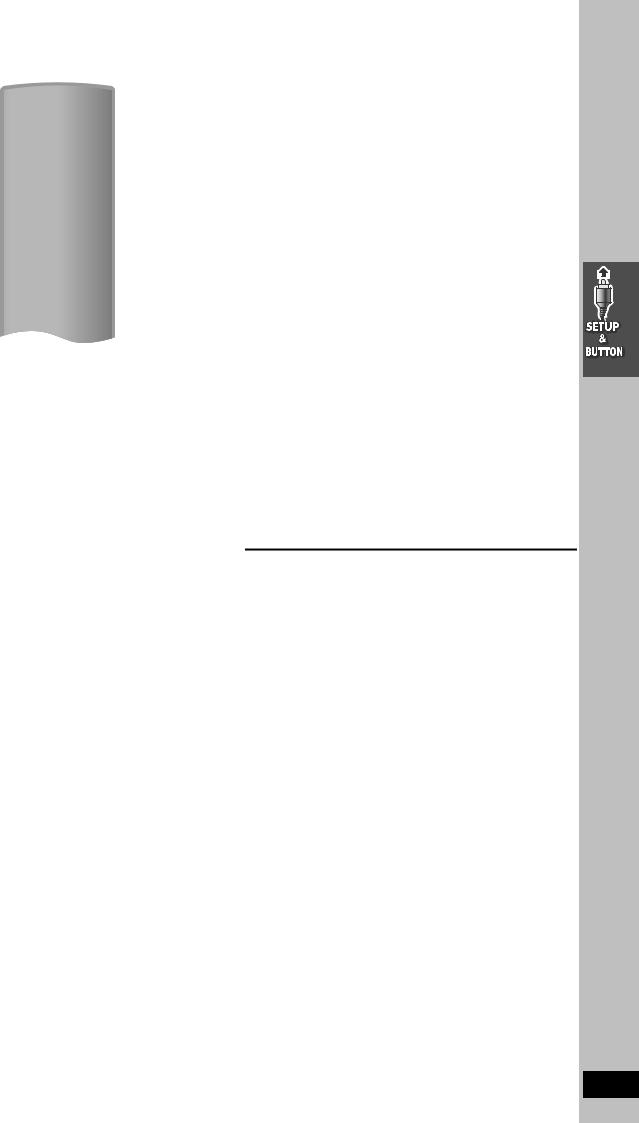
\
∫Batteries
Do not:
≥mix old and new batteries.
≥use different types at the same time.
≥heat or expose to flame. ≥take apart or short circuit.
≥attempt to recharge alkaline or manganese batteries. ≥use batteries if the covering has been peeled off.
Mishandling of batteries can cause electrolyte leakage which can damage items the fluid contacts and may cause a fire.
Remove if the remote control is not going to be used for a long period of time. Store in a cool, dark place.
∫Use
Aim at the sensor (l 14), avoiding obstacles at a maximum range of 7 m (23 feet) directly in front of the unit.
After plugging the unit into your household AC outlet and pressing [Í] to turn the unit on for the first time, the unit automatically tunes in all the channels it can receive and sets the clock.
The unit determines the type of transmission, TV or CATV, as follows: TV: when there are less than 5 CATV channels.
CATV: when there are 5 or more CATV channels.
Preparation
≥Confirm that the antenna is connected correctly.
≥Turn on the television and select the video input for the VHS. ≥Press [VHS] to put the remote control in VHS mode.
Press [Í] to turn on the unit.
Plug-in Auto Tuning starts and the unit puts the stations it can receive into channels (l 37, Channel range).
The unit starts auto clock setting when finished, then displays the time.
[Note]
If auto tuning stops partway (by changing the source, turning the unit off, or due to a power failure).
1Disconnect the AC power supply cord on the main unit and then reconnect it.
2Turn on the main unit.
To cancel partway
Press [MENU].
∫To start Plug-in Auto Tuning again (after relocation, for example)
Preparation
≥Press [Í] to turn on the unit.
≥Make sure there is no video cassette tape loaded in the unit. ≥Press [DVD/VHS] to select “VHS” as the source.
1Press and hold [W CH] and [X CH] on the main unit simultaneously for 3 seconds until the channel changes to “2”.
2Disconnect the AC power supply cord on the main unit and then reconnect it.
3Turn on the main unit. Plug-in Auto Tuning restarts.
∫To set the channels manually (l 37).
∫If the unit couldn’t set the clock automatically
The MANUAL CLOCK SET screen appears. Set the time manually (l 36).
RQT7921
11

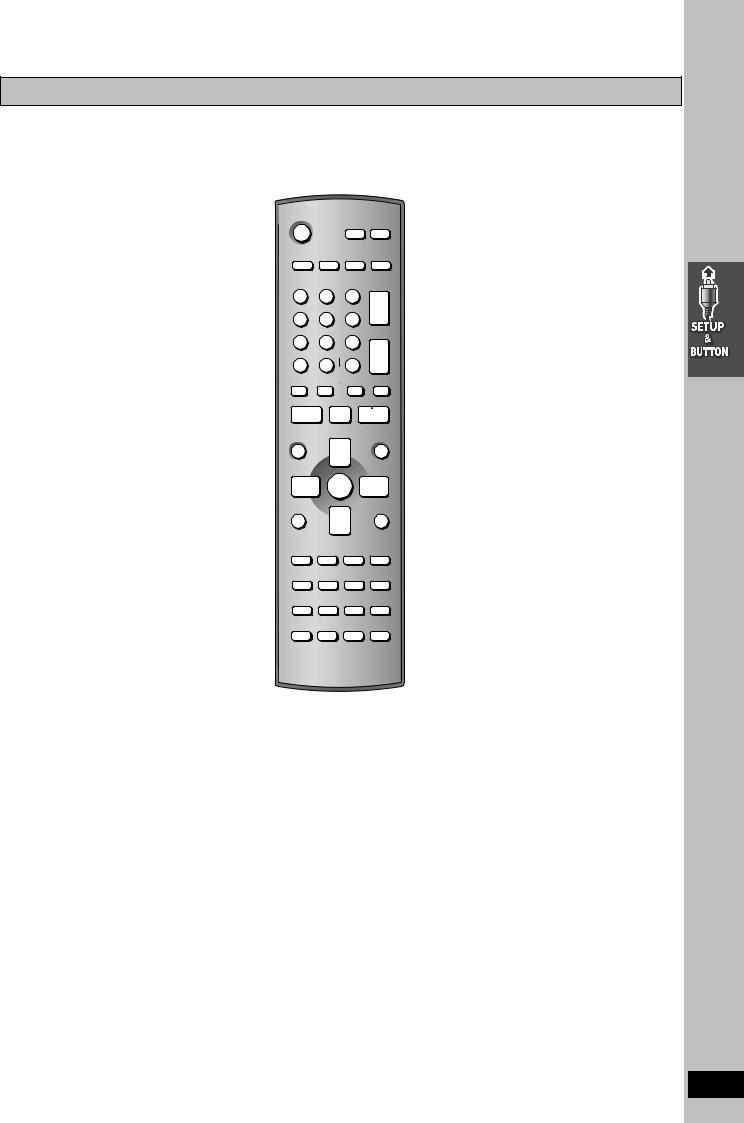
Control reference guide
≥See reference pages in brackets.
Remote control
TV Power button (12)
Top menu button (22)
Direct navigator button (23)
Jet navigator button (34)
Status button (35)
Function button (24)
TV volume down button (12)
To use functions labelled in orange While pressing [SHIFT], press the corresponding button
TV INPUT SELECTOR
DVD/VHS FM/AM
DVD VHS TV TUNER
1 2 3
CH
4 5 6
6
PICTURE MODE |
VOLUME |
|
7 8 9
SETUP ENTER
DISC 0 S10
SKIP SLOW/SEARCH
OPEN/CLOSE/EJECT |
JET REW |
|
TOP MENU |
MENU |
NAVI |
|
DIRECT |
PLAY |
NAVIGATOR |
LIST |
|
ENTER |
STATUS/ |
RETURN |
FUNCTIONS |
TV VOL |
|
|
TV VOL |
MULTI RE-MASTER MIX 2CH PROGRESSIVE |
REPEAT |
||
QUICK OSD |
ZOOM |
CD MODE |
PLAY MODE |
H.BASS |
C.FOCUS |
TEST |
CH SELECT |
SUBWOOFER LEVEL SFC |
SUPER SRND |
MUTING |
|
|
ADVANCE |
QUICK |
|
CM SKIP |
DISC REVIEW |
REPLAY |
REC |
PROG |
SPEED |
|
|
SHIFT |
SLEEP |
AUDIO |
RESET |
PL |
TV/VIDEO |
||
|
|
CANCEL |
|
RQT7921
13
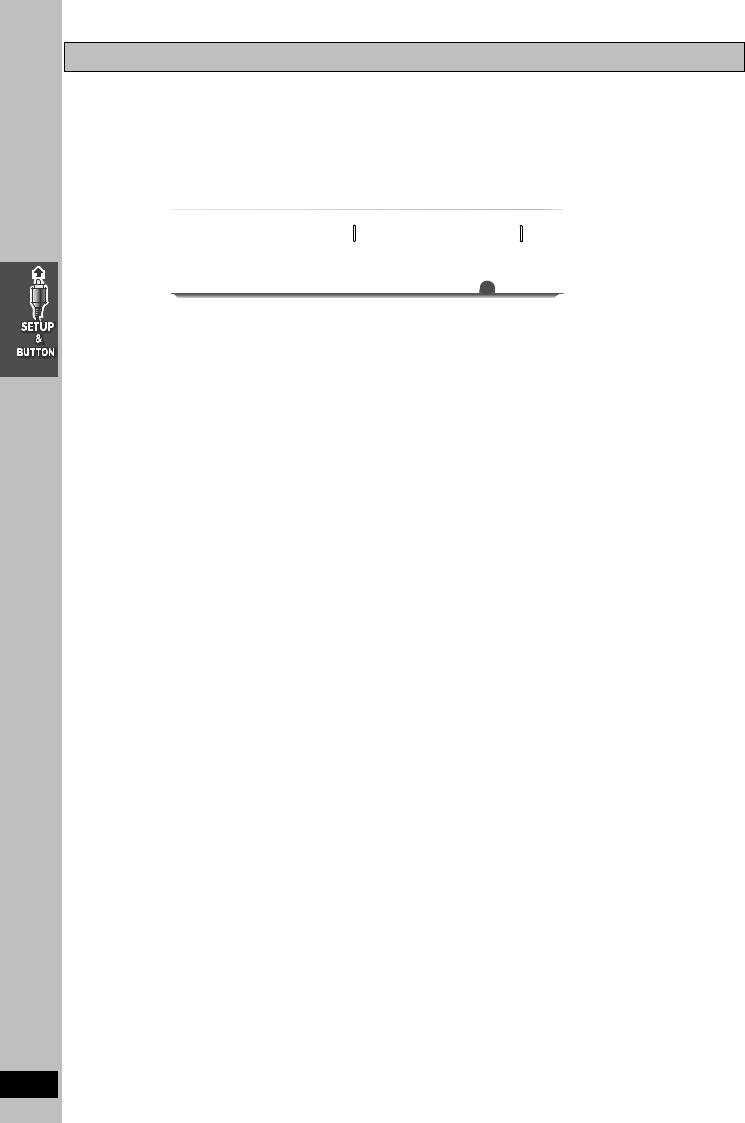
Main unit and subwoofer
Power button [Í/I POWER] l 11; Press to switch the unit from on to standby mode or vice versa.
In standby mode, the unit is still consuming a small amount of power.
Drawer open/close button l 16
Disc change button l 16 |
|
Disc check button l 16 |
|
|
|
||
|
|
|
|
|
|
|
|
Disc buttons |
|
|
|
Tape slot l 28 |
|
Fast-forward and |
|
[DISC1–5] l 16 |
|
|
|
|
|
|
rewind buttons l 28 |
|
|
|
|
|
|
|
|
|
|
|
|
|
|
Recording button l 30 |
|
OPEN/CLOSE |
|
|
|
|
EJECT |
Drawer l 16 |
DISC CHECK |
|
|
|
|
Tape eject button l 28 |
|
|
|
|
|
|
|
|
H.BASS |
|
/REW |
FF/ |
REC |
|
|
|
|
|
|
Volume dial l 16 |
|
|
STOP |
PLAY |
STOP |
PLAY |
CH |
|
|
-DEMO |
|
PHONES |
DOWN |
UP |
|
|
|
|
|
|
|
Channel buttons l 11 |
Input selector button |
H. Bass |
Display |
Remote control |
VHS stop button l 28 |
VHS>DVD/CD>FM>AM |
button l 42 |
|
signal sensor |
VHS play button l 28 |
^"""""""""""""n |
|
|
|
|
DVD stop button l 16
DVD play button l 16 Headphone terminal l 42
Demo button l 9
[Note]
≥“BYE” is displayed when the unit turns off. Remove the power plug after this display disappears.
AC supply indicator [AC IN]
≥This indicator lights when the subwoofer is connected to the 


 household AC outlet and through the system cable to the main unit.
household AC outlet and through the system cable to the main unit. 



≥When main unit is turned on, this indicator will light on or vice versa. ≥The indicator light turns off in approximately 10 seconds after the
unit is disconnected from the AC outlet.
Main unit display
[1] 1 234[1] 5 6 7 |
8 9[2] |
[3]1 2 34[4][5] [6] |
[7] [8] 5 |
||||||||||||||||||||||
|
|
MONO |
|
|
|
|
|
|
|
|
ALL HDCD |
H.BASS |
|
|
|
|
|
|
|
|
|
|
|||
|
|
|
|
PGM |
|
DIGITAL |
|
|
|
|
C.F |
|
PL II |
|
SLEEP SP EP VP |
||||||||||
|
|
|
|
|
|
|
|
|
|
||||||||||||||||
|
|
ST CD |
|
|
DTS |
|
PROG. |
|
D.MIX RND |
A |
B |
|
|
|
|
|
|
SFC |
|
|
S.SRND LP |
||||
|
|
|
|
|
|
|
|
|
|
|
|
|
|
||||||||||||
|
|
|
TUNED |
|
|
|
|
|
|
|
|
|
|
|
|
|
|
|
|
|
|
|
|
|
|
CT PG |
|
|
|
|
|
|
|
dB w REC |
|
|
|
||||||||||||||
|
|
|
|
|
|
|
|
|
|
|
|
|
|||||||||||||
|
|
|
TG PL |
|
|
|
|
|
|
|
|
|
|
||||||||||||
|
|
|
|
|
|
|
|
|
|
|
|
|
|
|
|
|
|
|
|
|
|||||
|
|
|
|
CH |
|
|
|
[9] |
6 7 |
[10] |
|
[2] : |
|||||
∫Common display
[1] Program indicator. . . . . . . . . . . . . . . . . . . . . . . . . . . . . . . 20, 40 [2] H. Bass indicator . . . . . . . . . . . . . . . . . . . . . . . . . . . . . . . . . . 42 [3] Wireless Theater indicator. . . . . . . . . . . . . . . . . . . . . . . . . . . . 9
≥Indicates when you use the Digital Transmitter and Receiver. [4] Center Focus indicator. . . . . . . . . . . . . . . . . . . . . . . . . . . . . . 41
[5] Sound Field Control indicator . . . . . . . . . . . . . . . . . . . . . . . . 41
[6] Dolby Pro Logic II indicator . . . . . . . . . . . . . . . . . . . . . . . . . 41 [7] Super Surround indicator . . . . . . . . . . . . . . . . . . . . . . . . . . . 41 [8] SLEEP timer indicator . . . . . . . . . . . . . . . . . . . . . . . . . . . . . . 42
[9]Main display (Orange)
Disc play elapsed time, program recording start time, volume, TUNER frequency/channel display, various messages, etc.
[10]Main display (White)
Time display, video play/record elapsed time, program recording end time, various messages, etc.
∫DVD operation
1 CD mode indicator . . . . . . . . . . . . . . . . . . . . . . . . . . . . . . . . . 18 Lights when CD mode is on.
2DVD selector indicator
Lights when DVD is selected.
3Operation status of DVD section
≥Displays play status graphically.
Rotating: playing |
|
Stopped: paused |
|
Blinking: Standby to resume play (l 17, Stop) |
|
≥Numeric indicator lights corresponding to disc tray number. |
|
4 DTS indicator |
|
5 Progressive video indicator. . . . . . . . . . . . . . . . . . . . . . . . . . |
17 |
RQT7921 6 Dolby Digital indicator |
|
7 Down mix indicator. . . . . . . . . . . . . . . . . . . . . . . . . . . . . . . . . 42 8 HDCD indicator . . . . . . . . . . . . . . . . . . . . . . . . . . . . . . . . . . . . 15
9 Play sequence indicator
CD mode indicator + RND: During all disc random play. . . . . 21 RND: During random play. . . . . . . . . . . . . . . . . . . . . . . . . . . . . 21  : During repeat . . . . . . . . . . . . . . . . . . . . . . . . . . . . . . . . . . 19 A
: During repeat . . . . . . . . . . . . . . . . . . . . . . . . . . . . . . . . . . 19 A B: During A-B repeat . . . . . . . . . . . . . . . . . . . . . . . . . . . . 25
B: During A-B repeat . . . . . . . . . . . . . . . . . . . . . . . . . . . . 25
: Title/Group/Playlist/Chapter/Track/Program display
∫VHS operation
1VHS selector indicator
Lights when the selector is in VHS mode.
2Operation status of VHS section
≥Lights when a video cassette is inserted.
≥Blinks when recording or timer recording is attempted with no video cassette inserted.
≥Displays play status graphically.
Rotating: playing Stopped: paused
3 Recording indicator . . . . . . . . . . . . . . . . . . . . . . . . . . . . . . . . 30 4 Repeat playback indicator . . . . . . . . . . . . . . . . . . . . . . . . . . . 29 5 Tape speed indicator . . . . . . . . . . . . . . . . . . . . . . . . . . . . . . . 30
6 Timer program recording indicator. . . . . . . . . . . . . . . . . . . . 32
7 Channel display
∫Tuner operation
[1] Radio broadcast display . . . . . . . . . . . . . . . . . . . . . . . . . . . . 40 MONO: Forced monaural
ST: Stereo
TUNED: Receiving radio signal
[2] Band display
14
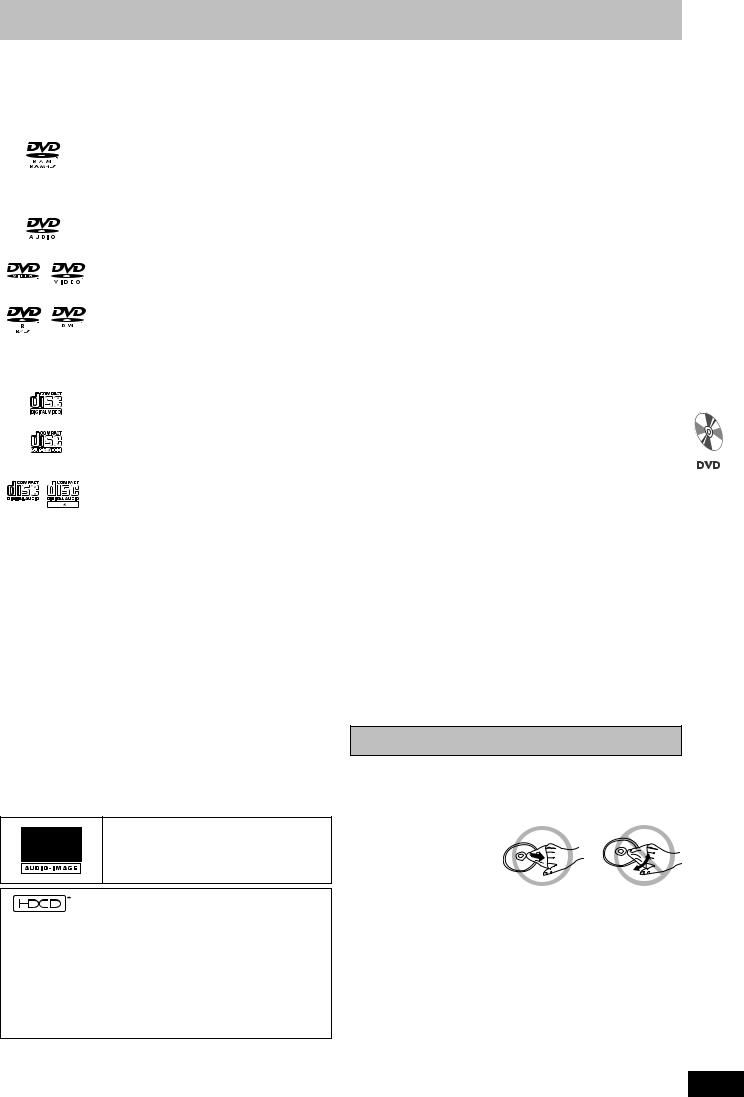
 Discs that can be played
Discs that can be played
|
|
Indication in |
|
|
|
|
|
|
Logo |
Disc |
operating |
|
Remarks |
|
|
|
|
|
|
instructions |
|
|
|
|
|
|
|
|
|
|
|
|
|
|
|
|
|
|
Recorded using Version 1.1 of the |
|
≥Recorded with DVD video recorders, DVD |
|
|
|
|
|
[RAM] |
Video Recording Format (a unified |
|
video cameras, personal computers, etc. |
|
|
|
|
DVD-RAM |
|
video recording standard). |
|
≥Remove discs from their cartridges before use. |
|
|
|
|
|
|
|
|
|
|
|
|
|
|
Recorded using the DCF (Design |
|
≥Recorded with Panasonic DVD-Video recorders. |
|
|
|
|
|
|
|
|
|
|
|
||
|
|
[JPEG] |
rule for Camera File system) |
|
≥To play JPEG files, select “Play as Data |
|
|
|
|
|
|
standard Ver 1.0. |
|
Disc” in Other Menu (l 25). |
|
|
|
|
|
|
|
|
|
|
|
|
|
|
[DVD-A] |
— |
|
|
|
|
|
|
DVD-Audio |
|
|
|
|
|
|
|
|
[DVD-V] |
Some DVD-Audio discs contain DVD-Video content. |
|
|
|
|||
|
|
|
|
|
||||
|
|
To play DVD-Video content, select “Play as DVD-Video” in Other Menu (l 25). |
|
|
|
|||
|
|
|
|
|
|
|||
|
|
|
|
|
|
|
|
|
|
DVD-Video |
|
— |
|
|
|
|
|
|
|
|
|
|
|
|
|
|
|
DVD-R |
|
|
|
|
|
|
|
|
(DVD-Video)/ |
[DVD-V] |
|
|
|
|
|
|
|
DVD-RW |
|
|
|
|
|
|
|
|
|
Discs recorded and finalized§ on DVD video recorders or DVD video cameras. |
|
|
|
|||
|
(DVD-Video) |
|
|
|
|
|||
|
|
|
|
|
|
|
|
|
— |
iR (Video)/ |
|
|
|
|
|
|
|
iRW (Video) |
|
|
|
|
|
|
|
|
|
|
|
|
|
|
|
|
|
|
|
|
|
|
|
|
|
|
|
Video CD |
[VCD] |
— |
|
|
|
|
|
|
|
|
|
|
|
|||
|
|
|
|
|
|
|
|
|
|
SVCD |
Conforming to IEC62107 |
|
|
|
|
|
|
|
|
|
|
|
|
|
||
|
|
|
|
|
|
|
|
|
|
|
|
This unit is compatible with HDCD, but does not support the Peak Extend function. |
|
|
|
||
|
|
|
(A function which expands the dynamic range of high level signals) |
|
|
|
||
|
CD |
[CD] |
HDCD-encoded CDs sound better because they are encoded with 20 bits, as |
|
|
|
||
|
|
|
compared with 16 bits for all other CDs. |
|
|
|
||
|
|
|
≥During HDCD play, “HDCD” lights on the unit’s display. |
|
|
|
||
|
|
|
|
|
|
|
||
|
|
|
≥This unit can play CD-R/RW (audio recording disc) recorded with the formats on the |
|
|
|
||
|
|
[WMA] |
left. Close the sessions or finalize§ the disc after recording. |
|
|
|
||
|
|
≥HighMATTM discs |
|
|
|
|
|
|
|
|
[MP3] |
|
|
|
|
|
|
|
CD-R |
WMA, MP3 or JPEG files only. |
|
|
|
|
|
|
— |
[JPEG] |
|
|
|
|
|
||
CD-RW |
To play without using the HighMATTM function, select “Play as Data Disc” in Other |
|
|
|
||||
|
[CD] |
|
|
|
||||
|
|
Menu (l 25). |
|
|
|
|
|
|
|
|
[VCD] |
|
|
|
|
|
|
|
|
≥[WMA] This unit is not compatible with Multiple Bit Rate (MBR: a file that contains the |
|
|
|
|||
|
|
|
|
|
|
|||
|
|
|
same content encoded at several different bit rates). |
|
|
|
||
|
|
|
|
|
|
|
|
|
§A process that allows play on compatible equipment.
≥It may not be possible to play the above discs in all cases due to the type of disc or condition of the recording.
Note about using a DualDisc
The digital audio content side of a DualDisc does not meet the technical specifications of the Compact Disc Digital Audio (CD-DA) format so play may not be possible.
∫Discs that cannot be played
PAL discs (except DVD-Audio), DVD-ROM, CD-ROM, CDV, CD-G, SACD, Divx Video Discs and Photo CD, DVD-RAM that cannot be removed from their cartridge, 2.6-GB and 5.2-GB DVD-RAM, and “Chaoji VCD” available on the market including CVD, DVCD and SVCD that do not conform to IEC62107.
Disc handling
∫To prevent damage
Do not;
≥load more than one disc per tray. ≥close the drawer by hand.
HighMAT and the HighMAT logo are either trademarks or registered trademarks of Microsoft Corporation in the United States and/or other countries.
, HDCD®, High Definition Compatible Digital® and
Pacific Microsonics™ are either registered trademarks or trademarks of Pacific Microsonics, Inc. in the United States and/or other countries.
HDCD system manufactured under license from Pacific Microsonics, Inc. This product is covered by one or more of the following: In the USA : 5,479,168, 5,638,074, 5,640,161, 5,808,574, 5,838,274, 5,854,600, 5,864,311, 5,872,531, and in Australia: 669114, with other patents pending.
∫To clean discs
Wipe with a damp cloth and then wipe dry.
∫Handling precautions
≥Do not attach labels or stickers to discs (This may cause disc warping, rendering it unusable).
≥Do not write on the label side with a ball-point pen or other writing instrument.
≥Do not use record cleaning sprays, benzine, thinner, static electricity prevention liquids or any other solvent.
≥Do not use scratch-proof protectors or covers. ≥Do not use the following discs:
–Discs with exposed adhesive from removed stickers or labels (rented discs etc).
–Discs that are badly warped or cracked.
–Irregularly shaped discs, such as heart shapes.
RQT7921
15
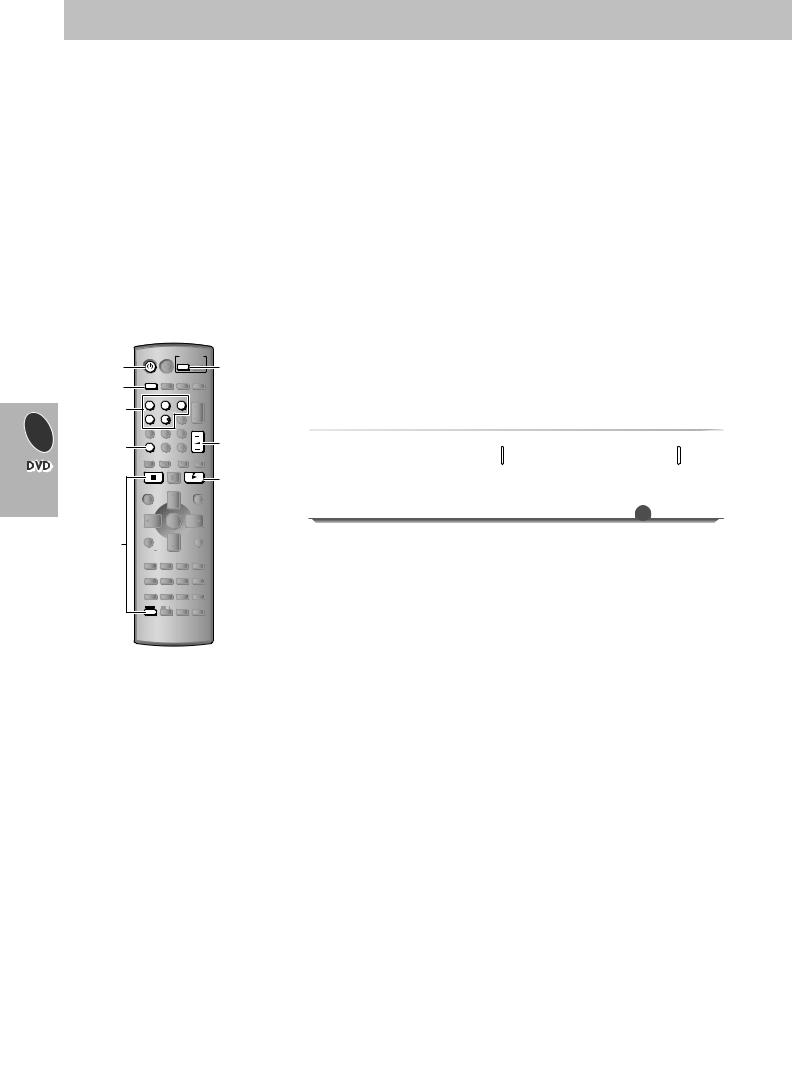
 Basic play
Basic play
Turn on the television and select the appropriate video input for the DVD.
1 Put the remote control in DVD mode.
DVD
2 Turn on the unit.
|
|
|
POWER |
|
|
|
|
Í I |
|
3 Select “DVD/CD”. |
|
|||
|
|
INPUT SELECTOR |
||
4 Select the disc tray. |
||||
|
|
DISC |
|
|
1 |
2 |
3 |
4 |
5 |
5 Open the disc tray
OPEN/CLOSE
and load the disc.
≥Load double-sided discs so the label for the side you want to play is facing up.
6 Close the disc tray. |
|
OPEN/CLOSE |
|
||
|
|
|
≥To load discs on the other trays, |
|
|
repeat steps 4–6. |
|
|
4 
5,6
1 |
2 |
3 |
|
|
4 |
5 |
6 |
CH |
|
|
||||
PICTURE MODE |
|
|
VOLUME |
|
7 |
8 |
9 |
||
|
||||
SETUP |
ENTER |
|
||
DISC |
0 |
S10 |
|
|
SKIP |
SLOW/SEARCH |
|||
OPEN/CLOSE/EJECT |
JET REW |
|
||
TOP MENU |
|
|
MENU |
|
NAVI |
|
|
|
|
DIRECT |
|
|
PLAY |
|
NAVIGATOR |
|
|
LIST |
|
|
ENTER |
|
||
STATUS/ |
|
|
RETURN |
|
FUNCTIONS |
|
|
||
TV VOL |
|
|
TV VOL |
|
MULTI RE-MASTER MIX 2CH PROGRESSIVE |
REPEAT |
|||
QUICK OSD |
ZOOM |
CD MODE |
PLAY MODE |
|
H.BASS |
C.FOCUS |
TEST |
CH SELECT |
|
SUBWOOFER LEVEL |
SFC |
SUPER SRND |
MUTING |
|
|
ADVANCE |
QUICK |
|
|
CM SKIP DISC REVIEW |
REPLAY |
REC |
||
PROG |
SPEED |
|
|
|
SHIFT |
SLEEP |
|
RESET |
|
PL |
AUDIO |
TV/VIDEO |
||
CANCEL
8
7
DISC CHANGE DISC CHECK
7 Start play.
PLAY
≥Press [∫] to stop play.
OPEN/CLOSE |
|
|
|
|
EJECT |
DISC CHECK |
|
|
|
|
|
H.BASS |
|
/REW |
FF/ |
REC |
|
|
|
|
|
|
|
STOP |
PLAY |
STOP |
PLAY |
|
|
|
|
|
|
CH |
|
-DEMO |
|
PHONES |
DOWN |
UP |
|
STOP
8 Adjust the volume. |
VOLUME |
||
|
|||
––dB N 0dB |
DOWN |
UP |
|
(Minimum) (Maximum) |
|||
|
|
||
Volume may be lower when playing
DVD-Video than when playing other discs or during television broadcasts. Reduce the volume before playing other sources or returning to the television so volume doesn’t increase suddenly.
Using main unit
|
|
|
|
|
|
|
|
|
|
|
All trays except the tray in |
|
|
|
|
|
|
|
|
|
|
|
|
play open without interrupting |
|
|
|
Checking |
|
|
|
|
|
|
|
|
play. While stopped, all trays |
|
|
|
|
|
|
|
|
|
|
|
will open. |
||
|
|
the disc |
|
|
DISC CHECK |
|
≥Press [DISC CHECK] again |
|||||
|
|
|
|
|
|
|
|
|
|
|||
|
|
trays |
|
|
|
|
|
|
|
|
to close the trays. |
|
|
|
|
|
|
|
|
|
|
|
|
≥Do not pull out the trays, |
|
|
|
|
|
|
|
|
|
|
|
|
remove or insert discs |
|
|
|
|
|
|
|
|
|
|
|
|
during the disc check. |
|
|
|
|
|
|
|
|
|
|
|
|
|
|
|
|
|
|
|
|
|
|
|
|
|
You can change the other |
|
|
|
|
|
|
|
|
|
|
|
|
||
|
|
|
|
|
|
|
|
|
|
|
discs without interrupting |
|
|
|
|
|
|
|
|
|
|
|
play. |
||
|
|
Changing |
|
|
DISC CHANGE |
|
||||||
|
|
|
|
|
|
|
|
|
|
≥After selecting the disc tray, |
||
|
|
|
|
|
|
|
|
|
|
|||
|
|
the discs |
|
|
|
|
|
|
|
|
press [< DISC CHANGE] to |
|
|
|
|
|
|
|
|
|
|
|
|||
|
|
during play |
|
|
|
|
|
|
|
|
close the tray. |
|
RQT7921 |
|
|
|
|
|
|
|
DISC |
|
|
|
|
|
|
|
|
|
|
|
|
|
|
|
|
|
16 |
|
|
1 |
2 |
|
3 |
4 |
5 |
||||
|
|
|
|
|
|
|
|
|
|
|
|
|
[Note]
≥When “Press PLAY to resume play” is displayed, this position is memorized even after turning off the unit, changing the source. (Power off resume)
≥Total title number may not be displayed properly on iR/iRW.
If you are experiencing problems, refer to troubleshooting (l 45– 47).
