Panasonic PV-V4525S User Manual
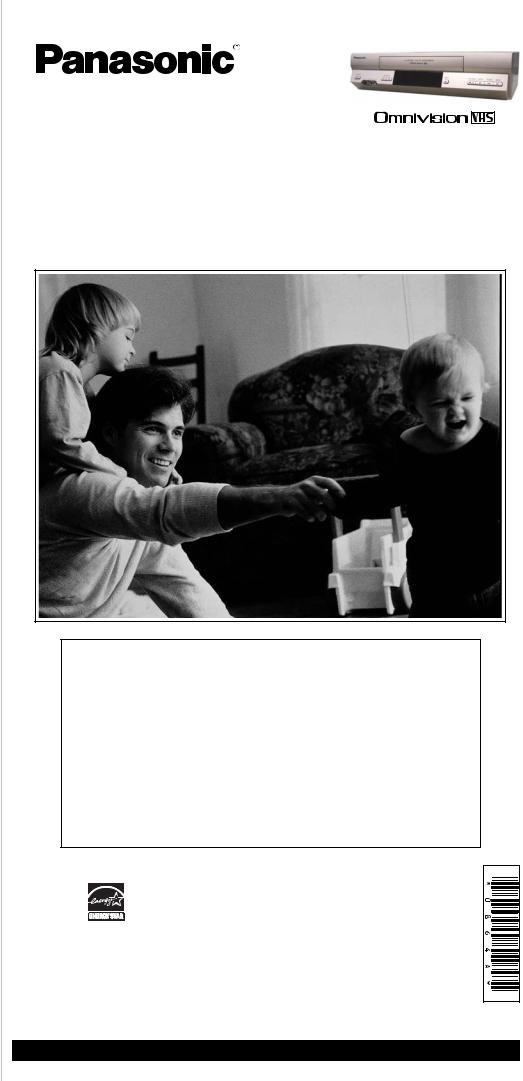
Video Cassette Recorder
Operating Instructions
(Basic Operations)
For advanced operations, see the separate “Advanced Operations” instruction book.
Model No. PV-V4525S
Table of Contents |
|
Important Safeguards and Precautions ........................... |
2 |
Before Using ................................................................... |
3 |
Connections and Initial Setup (Ready to Play) ................ |
4 |
Playback / Record on a Tape .......................................... |
5 |
Timer Recording .............................................................. |
6 |
Location of Controls ..................................................... |
7, 8 |
Reset All VCR Memory Functions ................................... |
8 |
Spanish (Español) Quick Use Guide .................... |
9, 10, 11 |
Limited Warranty / Customer Services Directory ........... |
12 |
As an ENERGY STAR ® Partner, Panasonic Corporation of North America has determined that this product or product model meets the ENERGY STAR ® guidelines for energy efficiency.
Please read these instructions carefully before attempting to connect, operate or adjust this product. Please save this manual.
Spanish Quick Use Guide is included.
(Guía para rápida consulta en español está incluida.)
LSQT0864 A
For assistance, please call : 1-800-211-PANA(7262) or, contact us via the web at:http://www.panasonic.com/contactinfo
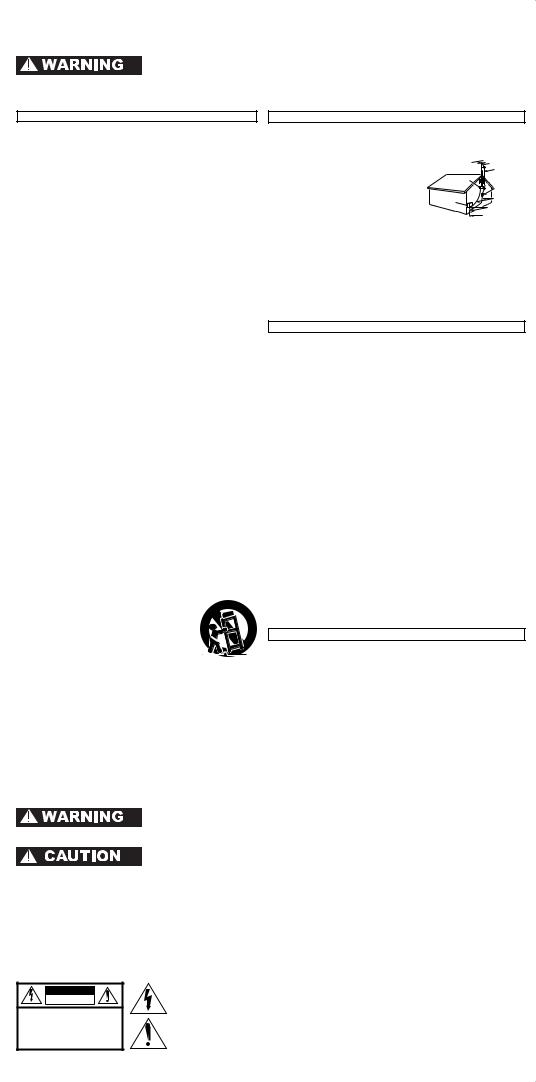
Important Safeguards and Precautions
TO REDUCE THE RISK OF ELECTRIC SHOCK, FIRE, INJURY TO PERSONS OR DAMAGE TO THIS PRODUCT, READ AND RETAIN ALL SAFETY AND OPERATING INSTRUCTIONS. HEED ALL WARNINGS IN THE MANUAL AND ON THE PRODUCT.
INSTALLATION
1POWER SOURCE CAUTION
Operate only from a power source indicated on the unit or in this manual. If necessary, have your Electric Utility Service Company or Video Products Dealer verify the power source in your home.
2POLARIZED OR GROUNDING PLUG
As a safety feature, this Video product comes with either a polarized power cord plug (one blade is wider than the other), or a three-wire grounding type plug.
POLARIZED PLUG CAUTION:
This plug will only fit into an outlet one way. If you cannot fully insert the plug, try reversing it. If it still will not fit, have an electrician install the proper wall outlet. Do not defeat the safety feature by tampering with the plug. GROUNDING PLUG CAUTION:
This plug will only fit into a three-hole grounding outlet.
If necessary, have an electrician install the proper outlet. Do not defeat the safety feature by tampering with the plug.
3POWER CORD
Make sure power cords are routed so that they are not likely to have anything rest on them, roll over them, or be in the way of walking traffic. If an extension cord is used, make sure it also has either a polarized or grounded plug and that the cords can be securely connected. Frayed cords, damaged plugs, and damaged or cracked wire insulation are hazardous and should be replaced by a qualified service technician.
Overloaded outlets and extension cords are fire hazards and should be avoided.
4DO NOT BLOCK VENTILATION HOLES
Ventilation openings in the cabinet release heat generated during operation. If they are blocked, heat build-up inside the unit can cause failures that may result in a fire hazard or heat damage to cassettes. For protection, follow these rules:
a.Never cover ventilation slots or the unit while in use, or operate the unit when placed on a bed, sofa, rug, or other soft surface.
b.Avoid built-in installation, such as a book case or rack, unless proper ventilation is provided.
5AVOID EXTREMELY HOT LOCATIONS OR SUDDEN TEMPERATURE CHANGES
Do not place the unit over or near any kind of heater or radiator, in direct sunlight, inside a closed vehicle, etc.. Do not move the unit suddenly between areas of extreme temperature variation. If the unit is suddenly moved from a cold place to a warm place, moisture may condense in the unit and on the tape.
6TO AVOID PERSONAL INJURY
• Do not place unsecured equipment on a
sloping surface.
• Do not place this unit on any support that is not firm, level, and adequately strong. The unit could fall causing serious injury to a child or adult and damage to the unit.
•An appliance and cart combination should be moved with care. Quick stops, excessive force, and uneven surfaces may cause the appliance and cart combination to overturn.
•Carefully follow all operating instructions and use the manufacturer's recommended accessories when operating this unit or connecting it to any other equipment.
OUTDOOR ANTENNA INSTALLATION
1SAFE ANTENNA AND CABLE CONNECTION
If an outside antenna or cable system is connected to the equipment, be sure the antenna or cable system is grounded so as to provide some protection against built up static
charges and voltage surges. |
NEC - NATIONAL |
|
Section 810 of the National |
ELECTRICAL CODE |
ANTENNA |
|
LEAD IN |
|
|
WIRE |
|
Electrical Code, ANSI/NFPA 70 (in |
GROUND |
|
CLAMP |
|
|
Canada, part 1 of the Canadian |
|
ANTENNA |
|
DISCHARGE UNIT |
|
Electrical Code) provides information |
|
(NEC SECTION 810-20) |
ELECTRIC |
|
|
SERVICE |
GROUNDING CONDUCTORS |
|
with respect to proper grounding of |
EQUIPMENT |
(NEC SECTION 810-21) |
|
GROUND CLAMPS |
|
the mast and supporting structure, |
|
POWER SERVICE GROUNDING |
|
ELECTRODE SYSTEM |
grounding of the lead-in wire to an antenna |
(NEC ART 250, PART H) |
|
discharge unit, size of grounding conductors, location of antenna discharge unit, connection to grounding electrodes and requirements for the grounding electrode.
2KEEP ANTENNA CLEAR OF HIGH VOLTAGE POWER LINES OR CIRCUITS
An outside antenna system should be located well away from power lines, electric light or power circuits and where it will never come into contact with these power sources if it should happen to fall. When installing an outside antenna, extreme care should be taken to avoid touching power lines, circuits or other power sources as this could be fatal. Because of the hazards involved, antenna installation should be left to a professional.
USING THE VIDEO UNIT
If the unit has been in storage or moved to a new location, refer first to the INSTALLATION section of these safeguards.
1KEEP THIS VIDEO UNIT AWAY FROM WATER OR MOISTURE OF ANY KIND.
2IF EQUIPMENT IS EXPOSED TO RAIN, MOISTURE, OR STRONG IMPACT, unplug the unit and have it inspected by a qualified service technician before use.
3DURING AN ELECTRICAL STORM
During a lightning storm, whether indoors or outdoors, or before leaving the unit unused for extended periods of time, disconnect all equipment from the power source as well as the antenna and cable system.
4WHEN THE UNIT IS PLUGGED IN
•Never expose the unit to rain or water. DO NOT OPERATE if liquid has been spilled into the unit. Immediately unplug the unit, and have it inspected by a service technician. Fire and shock hazards can result from electrical shorts caused by liquid contact inside.
•Never drop or push any object through openings in the unit. Some internal parts carry hazardous voltages and contact can cause electric shock or fire hazard.
•Avoid placing the unit directly above or below your TV set as this may cause electrical interference.
Keep all magnets away from electronic equipment.
5USING ACCESSORIES
Use only accessories recommended by the manufacturer to avoid risk of fire, shock, or other hazards.
6CLEANING THE UNIT
Unplug the unit. Then, use a clean, dry, chemically untreated cloth to gently remove dust or debris. DO NOT USE cleaning fluids, aerosols, or forced air that could over-spray, or seep into the unit and cause electrical shock. Any substance such as wax, adhesive tape, etc. may mar the cabinet surface. Exposure to greasy, humid, or dusty areas may adversely affect internal parts.
SERVICE
1DO NOT SERVICE THIS PRODUCT YOURSELF
If, after carefully following the detailed operating instructions, this Video product does not operate properly, do not attempt to open or remove covers, or make any adjustments not described in the manual. Unplug the unit and contact a qualified service technician.
2IF REPLACEMENT PARTS ARE REQUIRED
Make sure the service technician uses only parts specified by the manufacturer, or those having the same safety characteristics as the original parts. The use of unauthorized substitutes may result in fire, electric shock, or other hazards.
3HAVE THE SERVICE TECHNICIAN PERFORM A SAFETY CHECK
After any service or repairs to the unit, request the service technician to conduct a thorough safety check as described in the manufacture’s service literature to ensure that the video unit is in safe operating condition.
Safety Precautions/Mesures de sécurité
To prevent fire or shock hazard, do not expose this equipment to rain or moisture.
To prevent electric shock, match wide blade of plug to wide slot, fully insert.
AVERTISSEMENT : Afin de prévenir tout risque d’incendie ou de chocs électriques, ne pas exposer cet appareil à la pluie ou à une humidité excessive.
ATTENTION : Pour éviter les chocs électriques, introduire la lame la plus large de la fiche dans la borne correspondante de la prise et pousser jusqu’au fond.
FCC WARNING : Any unauthorized changes or modifications to this equipment would void the user’s authority to operate.
CAUTION |
RISK OF ELECTRIC SHOCK |
DO NOT OPEN |
CAUTION: TO REDUCE THE RISK OF ELECTRIC SHOCK, |
DO NOT REMOVE COVER (OR BACK) |
NO USER-SERVICEABLE PARTS INSIDE |
REFER SERVICING TO QUALIFIED SERVICE PERSONNEL |
This symbol warns the user that uninsulated voltage within the unit may have sufficient magnitude to cause electric shock. Therefore, it is dangerous to make any kind of contact with any inside part of this unit.
This symbol alerts the user that important literature concerning the operation and maintenance of this unit has been included. Therefore, it should be read carefully in order to avoid any problems.
- 2 -
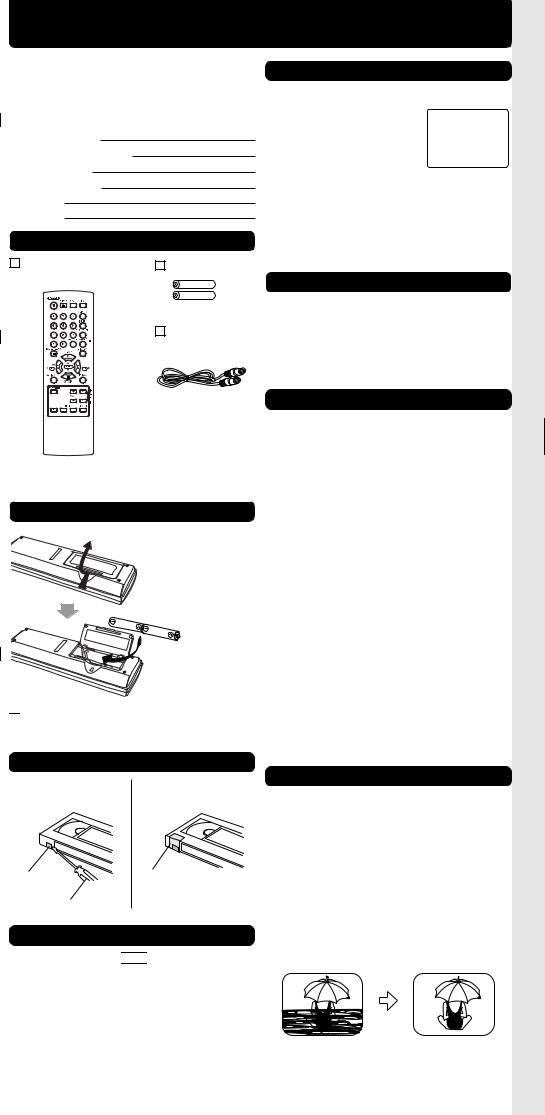
Before Using
Congratulations
on your new purchase! With proper use, this dependable product will provide years of enjoyment. Please fill in the information below. (Serial number is on tag on back of VCR.)
•Date of Purchase
•Dealer Purchased From
•Dealer Address
•Dealer Phone No.
• Model No. |
PV-V4525S |
• Serial No. |
|
Accessories |
|
Remote Control |
Batteries 2 “AA” |
EUR7723KA0 |
|
|
RF Coaxial Cable |
|
LSJA0418 |
To order accessories, call toll free 1-800-332-5368.
Loading the Batteries
1) Open cover.
2) Insert batteries as marked.
3) Close cover.

 Battery replacement caution
Battery replacement caution
•Do not mix old and new batteries.
•Do not mix alkaline with manganese batteries.
Head Cleaning
Old or damaged tapes may clog heads.
Video Head Clog Sensor |
|
|
Screen-right appears during |
V I DEO HEADS MAY |
|
play if clogging is detected. |
||
PLEASE I NSERT HEAD |
||
To remove screen, press PLAY. |
NEED CLEAN I NG |
|
OR REFER TO MANUAL |
||
|
CLEAN I NG CASSETTE |
|
• Use “dry” type head |
END : PLAY |
|
cleaning cassette only. |
||
|
(Part No. NV-TCL30PT is recommended.)
•Follow cleaning tape instructions carefully. Excessive use of tape can shorten head life.
•If head clog symptoms persist, contact your nearest servicenter by visiting our Web Site (p. 12).
Cleaning the VCR
Use soft, dry cloth or dusting attachment of a vacuum to remove dust from all cabinet vent holes. You may moisten cloth with non-abrasive, antistatic cleaner/ polisher.
Caution:
Alcohol and various solvents could damage finish.
Specifications
Power Source: |
120 V AC, 60 Hz |
Power Consumption: Power On |
|
|
Approx. 14 W |
|
Power Off |
|
Approx. 0.9 W |
Video Signal: |
EIA Standard NTSC color |
Video Recording |
4 rotary heads helical |
System: |
scanning system |
Audio Track: |
1 track (Normal) |
|
2 channel (Hi-Fi Audio Sound) |
Tuner
Broadcast Channels: VHF 2 ~ 13, UHF 14 ~ 69
CABLE Channels: Midband A ~ I (14 ~ 22) Superband J ~ W (23 ~ 36) Hyperband AA ~ EEE
(37 ~ 64)
Lowband A-5 ~ A-1 (95 ~ 99) Special CABLE channel 5A (01) Ultraband 65 ~ 94, 100 ~ 125
Operating
Temperature: 5 °C ~ 40 °C (41 °F ~ 104 °F)
Operating Humidity: 10 % ~ 75 %
Weight: |
2.56 kg (5.6 lbs.) |
Dimensions: |
360 (W) x 89 (H) x 226 (D) mm |
|
14-3/16” (W) x 3-1/2” (H) x |
|
8-7/8” (D) inch |
Note: Designs and specifications are subject to change without notice.
Prevent Accidental Tape Erasure
Break off the tab to prevent recording.
Record Tab
Screw driver
To record again.
Cover the hole with cellophane tape.
Record/Playback Time
Only use tapes with the 


 mark in this unit.
mark in this unit.
Tape Speed |
Type of Video Cassette |
|||
Setting |
T120 |
T160 |
T180 |
|
|
||||
SP |
2 Hours |
2 Hours |
3 Hours |
|
(Standard Play) |
40 Minutes |
|||
|
|
|||
|
|
|
|
|
SLP |
6 Hours |
8 Hours |
9 Hours |
|
(Super Long Play) |
||||
|
|
|
||
|
|
|
|
|
Features for a Quality Picture
Digital Auto Picture
Automatically controls the video output signal for less noise depending on the tape condition.
Digital Auto Tracking
Continuously analyzes the signal and adjusts for optimum picture quality.
Manual Tracking Control
(to reduce picture noise)
Use during Playback and Slow Motion mode to reduce picture noise.
Press CH (TRACKING)  /
/ on the remote control or on the VCR until the picture clears up. To return to Auto Tracking, press POWER off, then on again a few seconds later.
on the remote control or on the VCR until the picture clears up. To return to Auto Tracking, press POWER off, then on again a few seconds later.
R |
|
R |
|
|
R |
R |
R |
R |
|
R |
R |
|||
|
|
V-Lock Control (to reduce picture jitter)
In Still mode, CH (TRACKING)  /
/ operate as a V-Lock control.
operate as a V-Lock control.
Time Record/Playback • Specifications • Erasure Tape Prevent • Batteries Loading • Cleaning Head • Accessories • Safeguards Important •
- 3 -
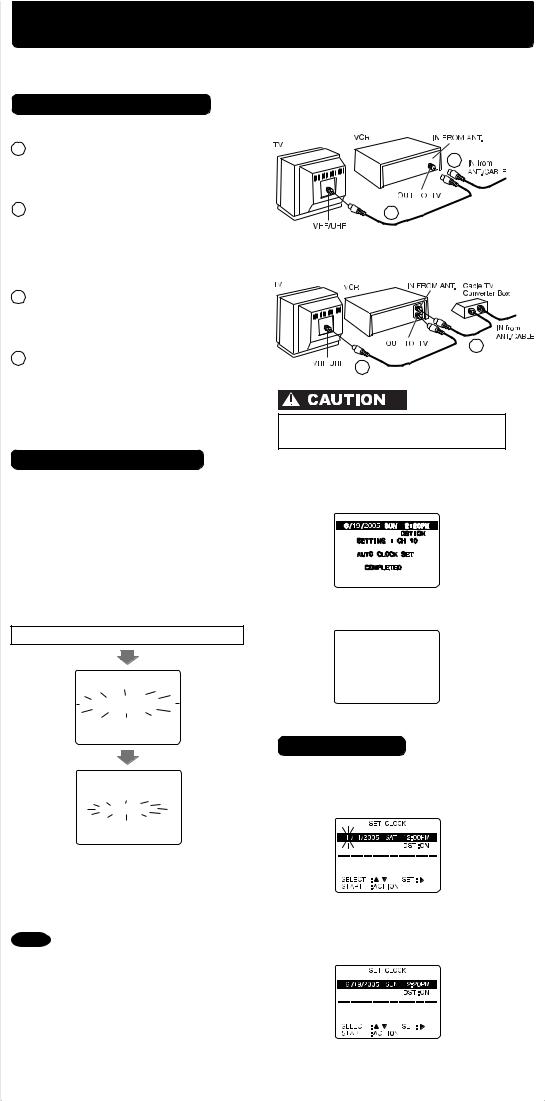
Connections / Initial Setup (Ready to Play)
Make all cable or antenna connections before plugging into an AC outlet.
Plugging the VCR Power Cord into an AC wall outlet starts auto channel and clock set.
Connecting (Select a method)
For ANT./Cable VCR TV
1Connect cable from Antenna/Cable to VCR’s IN FROM ANT. jack.
2Connect VCR’s OUT TO TV jack to TV’s ANT. IN jack with included RF Cable.
For DSS/Cable Box VCR TV
 1
1
2
1 Connect your cable box’s OUT jack to the VCR’s IN FROM ANT. jack with an RF cable.
2Connect VCR’s OUT TO TV jack to TV’s ANT. IN jack with included RF Cable.
1
2
Over tightening “Nut type” RF coaxial cables may damage jacks. Finger tighten only.
Initial Setup (Ready to Play)
1 Turn TV on and tune to channel 3.
2Plug VCR Power Cord into AC wall outlet. VCR comes on and auto channel and clock set starts.
•If screen below does not appear...
check all connections.
Try tuning TV to channel 4.
•To change VCR’s output channel, see “VCR’s Output Channel” (p. 12) in Advanced Operations book.
Plug VCR Power plug into an AC wall outlet.
CH AUTO SET PROCEEDING
CANCEL : STOP
AUTO CLOCK SET
PROCEEDING
CANCEL : STOP
If you use a cable box, turn it on and set it to the Public Broadcasting Station (PBS) channel in your time zone. If you use a DSS receiver, it must be turned off.
Notes
•Function buttons are void during Initial Setup.
•To eject a tape during Auto Set, press EJECT on remote or STOP twice on VCR.
Then make settings manually.
(See Advanced Operations book, p. 12.)
•If Auto Clock Set takes more than 30 minutes, press STOP and perform settings manually. (See Advanced Operations book, p. 12.)
3 Settings are made automatically. When complete, this screen appears.
If “AUTO CLOCK SET IS INCOMPLETE” appears, manually set clock (below).
AUTO CLOCK SET
IS I NCOMPLETE
PLEASE SET CLOCK BY
PRESSING ACT I ON KEY
Manual Clock Set
If Auto Clock Set was incomplete.
1 Press ACTION* on remote to display CLOCK menu.
2Press 
 to select the month and
to select the month and  to set. In the same manner, select and set the date, year, time, and DST (Daylight Saving Time).
to set. In the same manner, select and set the date, year, time, and DST (Daylight Saving Time).
3 Press ACTION to start clock and exit.
- 4 -

Playback / Record on a Tape
Playback a Tape
1 Insert a tape.
• Loose or peeling labels may cause tape jam.
•VCR power comes on.
If Auto VCR/TV (see p. 10 of Advanced Operations book) is set to “OFF,” press VCR/TV.
2Press PLAY to play tape.
• If tape has no rec. tab (p. 3), auto play begins.
Special Features During Play

 Forward/Reverse Scene Search
Forward/Reverse Scene Search
Press FF or REW.
Press PLAY to release.
After search has begun, each additional press of FF or REW changes speed as shown below.
[SP] : Approx. 9X Approx. 13X [SLP] : Approx. 27X Approx. 43X
Notes
•Picture interruption may occur with some TVs.
•FF and REW search speed may vary depending on current tape position.
•After 10 minutes in search mode, VCR returns to Play mode to protect the tape and the video heads.

 Still (Freeze) Picture
Still (Freeze) Picture
Press PAUSE/SLOW.
Press PLAY to release.

 Slow Motion Picture
Slow Motion Picture
Hold down PAUSE/SLOW in Still mode.
Press PLAY to release.
Notes
•These features work best in SP or SLP mode.
•The sound will be muted.
•To reduce picture noise, see “Manual Tracking Control” on p. 3.
•After 3 minutes in Still or Slow mode, VCR stops to protect the tape and the video heads.
Record on a Tape
1Insert a tape with a record tab (p. 3).
•VCR power comes on.
If Auto VCR/TV (see p. 10 of Advanced Operations book) is set to “OFF,” press VCR/TV.
2Press CH  or NUMBER keys to select the channel.
or NUMBER keys to select the channel.
•If channel number is over 100, first press 100 key then the other 2 digits.
•For “LINE” input, see p. 9 of “Advanced Operations” book.
3 Press SPEED to set record speed (p. 3).
• SP = Standard Play
• SLP = Super Long Play
4Press REC to start recording.
•To edit, press PAUSE/SLOW to pause, and again to resume recording.
5 Press STOP to stop recording.

 One Touch Recording
One Touch Recording
(recording in progress)
Press REC repeatedly to set length as follows: 30 min. 1 hr. 1:30 2:00 3:00
4:00 exit.
The VCR shuts off at the length set.

 Record one station, watch another
Record one station, watch another
Press VCR/TV
select channels on TV (recording continues).

 Select channels on VCR
Select channels on VCR
Press VCR/TV in Stop or Pause mode.select channels on VCR.
Notes
•Watching one channel and recording another is not possible when using Cable Box or DSS Receiver.
•After 5 minutes in Pause mode, VCR stops to protect the tape and the video heads.
3 Press STOP to stop tape.
Rapid Rewind/FF

 Press REW or FF in Stop mode to rewind or fast forward tape.
Press REW or FF in Stop mode to rewind or fast forward tape.
• Rewinds a T-120 tape in approx. 1 minute.

 Press EJECT on remote,
Press EJECT on remote,
or STOP/EJECT on VCR to eject tape.
Auto Operation Functions
This video recorder, equipped with HQ (High Quality) system, is compatible with existing VHS equipment. Only use tapes with the 

 mark. Only tapes tested and inspected for use in 2, 4, 6, and 8 hour machines are recommended.
mark. Only tapes tested and inspected for use in 2, 4, 6, and 8 hour machines are recommended.

 Auto Play
Auto Play
Insert a tape Power comes on Play starts if there is no record tab (see p. 3).

 Auto Rewind
Auto Rewind
Play
Tape end Rewind Stop
Fast Forward

 Play Auto Eject
Play Auto Eject
(Repeat Play must be off)
Play Tape end Rewind Stop Tape ejects if there is no record tab.
*Important: If a remote control button does not work when pressed, press the VCR button on the remote and try the button again.
Operation Auto • Record • Playback • Channel Select • Set Clock • Setup Initial • Connections •
- 5 -
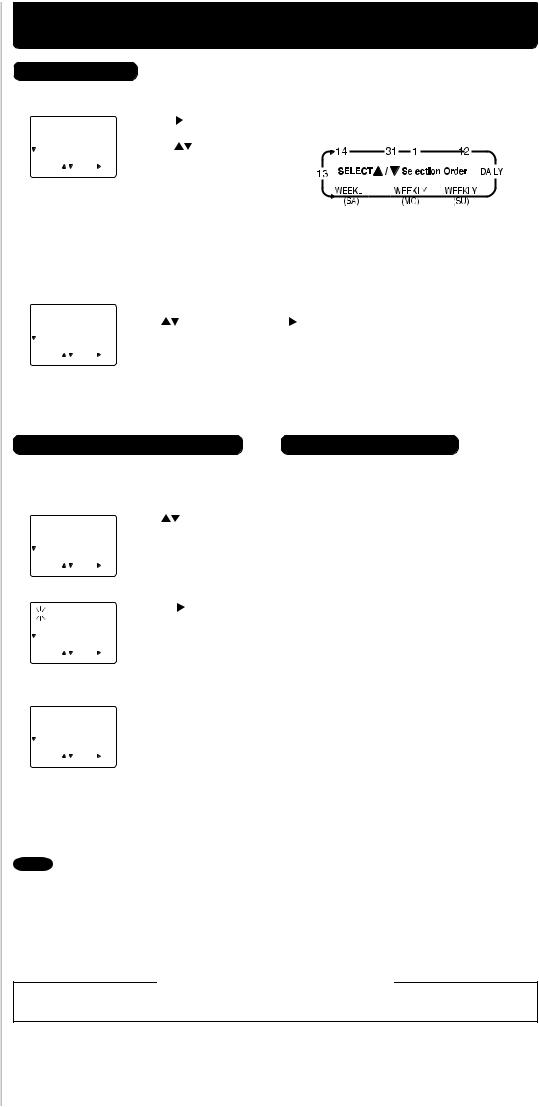
Timer Recording
Timer Recording
1 Press PROG* to display program screen.
2 1 -- --:-- |
--:-- |
-- |
-- |
1) Press . |
|
Example |
|
|
|
|||||||||||||||||||
|
Today |
|
|
|
||||||||||||||||||||||||
|
P DT START |
STOP |
CH SPD |
|
|
|
|
|
|
|
|
|
|
|
|
|
|
|
|
|
|
|
|
|
|
|
||
|
|
|
--:-- |
-- |
-- |
2) Set record DATE, |
|
|
|
|
|
|
|
|
|
|
|
|
|
|
|
|
|
|
|
|
|
|
|
3 -- --:-- |
|
|
|
|
|
|
|
|
|
|
|
|
|
|
|
|
|
|
|
|
|
||||||
2 -- --:-- |
--:-- |
-- |
-- |
|
|
|
|
|
|
|
|
|
|
|
|
|
|
|
|
|
|
|
|
|
|
|
||
4 -- --:-- |
--:-- |
-- |
-- |
press |
to select: |
|
|
|
|
|
|
|
|
|
|
|
|
|
|
|
|
|
|
|
|
|
||
|
SELECT : |
SET : |
|
1~31= one time, |
|
|
|
|
|
|
|
|
|
|
|
|
|
|
|
|
|
|
|
|
|
|||
|
|
|
|
|
|
|
|
|
|
|
|
|
|
|
|
|
|
|
|
|
|
|
||||||
|
|
|
|
|
|
|
|
|
|
|
|
|
|
|
|
|
|
|
|
|
|
|
||||||
|
|
or DAILY= Monday~Friday, |
|
|
|
|
|
|
|
|
|
|
|
|
|
|
|
|
|
|
|
|
|
|||||
|
END : PROG |
|
|
|
|
|
|
|
|
|
|
|
|
|
|
|
|
|
|
|
|
|
|
|
||||
|
|
|
|
|
|
or WEEKLY= same time |
|
|
|
|
|
|
|
|
|
|
|
|
|
|
|
|
|
|
|
|
|
|
|
|
|
|
|
|
|
|
|
|
|
|
|
|
|
|
|
|
|
|
|
|
|
|
|
|
|
||
|
|
|
|
|
|
|
|
|
|
|
|
|
|
|
|
|
|
|
|
|
|
|
|
|
|
|
||
|
|
|
|
|
|
|
|
|
|
|
|
|
|
|
|
|
|
|
|
|
|
|
|
|
|
|
||
|
|
|
|
|
|
each week (see right). |
|
|
|
|
|
|
|
|
|
|
|
|
|
|
|
|
|
|
|
|
|
|
|
|
|
|
|
|
|
|
|
|
|
|
|
|
|
|
|
|
|
|
|
|
|
|
|
|
|
|
|
3)Set remaining items,
press  to set START/ STOP times, CH (channel) or LINE input (p. 9 of Advanced Operations book), and tape speed (p. 3).
to set START/ STOP times, CH (channel) or LINE input (p. 9 of Advanced Operations book), and tape speed (p. 3).
Then press  to select.
to select.
Press PROG to end programming.
3 |
1 13 |
2:00p |
3:20p |
02 |
SLP |
To Enter More Programs |
|||
|
P DT START |
STOP |
CH |
SPD |
|
||||
|
|
|
|
|
|
|
|
Press |
to select and press to set an unused program. |
|
2 |
-- -- |
: |
-- |
-- --: |
-- |
-- |
|
|
|
3 |
-- -- |
:-- |
-- |
:-- |
-- |
-- |
Then repeat step 2. Or, press PROG to exit. |
|
|
4 |
-- -- |
--: |
-- |
--: |
-- |
-- |
|
|
|
|
|
|
|
|
|
|
||
|
|
|
SET COMPLETED |
|
|
|
|
||
|
CANCEL |
: ADD/DLT |
|
|
|
|
|||
|
SELECT |
: |
SET : |
|
|
|
|||
|
END |
|
: PROG |
|
|
|
|
||
4 Press POWER off to set the timer recording. (“TIMER” lights on Multi Function Display.)
Review, Replace, or Clear Program |
Cancel a Timer Recording |
(Recording is not in progress)
a Press PROG
to display program screen.
b |
P DT START |
STOP |
CH |
SPD |
Press |
to select |
|||
1 |
13 |
2:00p |
3:20p |
02 |
SLP |
desired program. |
|||
|
2 |
14 |
7:00p |
7:30p |
10 |
SP |
|||
|
3 |
-- |
--: |
-- |
--:-- |
-- |
-- |
|
|
|
4 |
-- -- |
:-- |
-- |
:-- |
-- |
-- |
|
|
|
CANCEL |
: ADD/DLT |
|
|
|
|
|||
|
SELECT |
: |
SET : |
|
|
|
|||
|
END |
|
: PROG |
|
|
|
|
||
c To Replace program... |
|
||||||||
|
P DT START |
STOP |
CH |
SPD |
1) Press |
to display. |
|||
|
1 13 |
2:00p |
3:20p |
02 |
SLP |
|
|
||
|
2 14 |
7:00p |
7:30p |
10 |
SP |
2) Repeat Step 2 |
|||
|
3 |
-- -- |
:-- |
-- |
:-- |
-- |
-- |
||
|
4 |
-- -- |
:-- |
-- |
:-- |
-- |
-- |
|
|
|
|
(above) to set new |
SELECT : |
SET : |
programs. |
EXIT : PROG |
|
|
or
To Clear program...
P DT START |
STOP |
CH |
SPD |
Press ADD/DLT. |
||
1 |
|
: |
: |
|
-- |
|
-- |
-- |
|
||||
2 |
14 |
7:00p |
7:30p |
10 |
SP |
|
3 |
-- -- |
:-- -- |
:-- |
-- |
-- |
|
4 |
-- -- |
:-- -- |
:-- |
-- |
-- |
|
SELECT : |
SET : |
|
|
|||
END |
: PROG |
|
|
|
||
(Recording is in progress)
Press POWER and then STOP within 10 seconds to cancel the Timer Recording.
(The TIMER indicator goes out on Multi Function Display.)
d Press PROG to end the programming.
Notes
•If you are using a Cable Box, VCR Timer Programming Channel (Step 2 above) must be set to the Cable Box output channel and your Cable Box must be manually set to the desired channel. The Cable Box must be left on.
•If a power interruption occurs while programming the timer, the timer program(s) may be canceled. If “TIMER PROGRAMS WERE LOST DUE TO POWER INTERRUPTION” appears on-screen, please re-enter the timer programs.
Important notes when using DSS receiver
•When recording programs via DSS receiver, DSS receiver must be left on.
•When recording programs via an antenna or cable, DSS receiver must be turned off.
-6 -
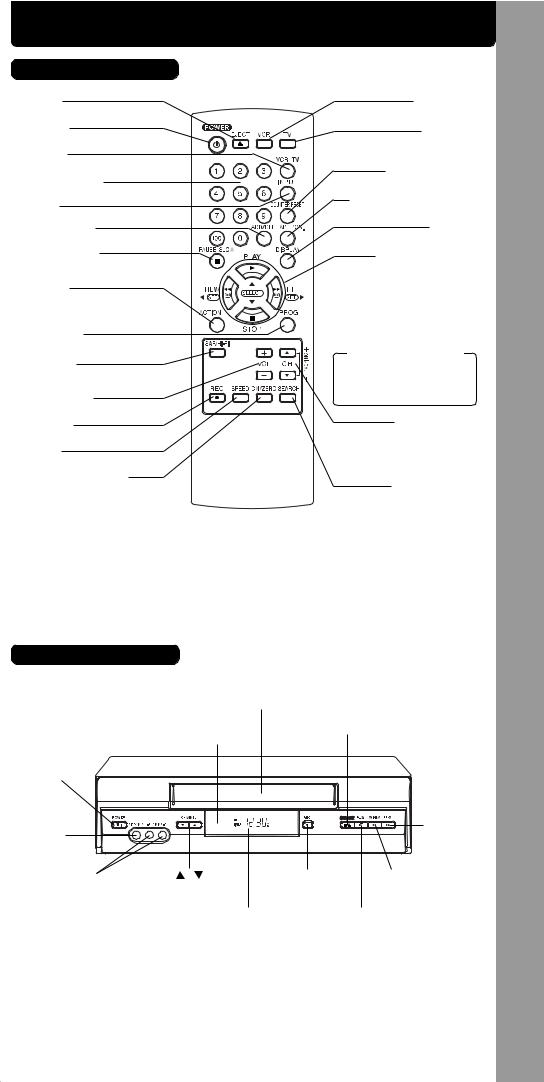
Location of Controls
Remote Control Buttons
EJECT
(Ejects tape)
POWER
(Turns VCR off/on)
VCR/TV
(For TV or VCR mode)
NUMBER Keys
(Selects channel directly)
INPUT
(For LINE or channel)
ADD/DELETE
(Adds or deletes a channel)
PAUSE/SLOW
(Displays still, frame by frame, or slow motion picture)
ACTION
(Displays menu)
PROGRAM
(Displays Timer Program screen)
SAP/Hi-Fi
(Selects audio mode for play or record)
VOLUME +/-
(Adjusts TV volume)
RECORD
(Records a program, etc.)
SPEED
(Changes tape speed)
COMMERCIAL SKIP/
ZERO SEARCH
(Starts COMMERCIAL SKIP/
Zero Search)
VCR (mode)
(Enables VCR functions)
TV (mode)
(Enables TV functions)
COUNTER RESET
(Resets counter to zero)
TAPE POSITION/STATUS
(Locates tape position/tape status)
DISPLAY
(Displays VCR status)
PLAY (Plays a tape)/
FAST FORWARD/SEARCH
(Fast forwards tape/forward visual search)
REWIND/SEARCH
(Rewinds tape/reverse visual search)
STOP (Stops tape)



 Remote keys
Remote keys
PLAY, STOP, REW, and FF function as 


operation keys when menus are displayed.
CHANNEL  /
/  TRACKING/ V-LOCK
TRACKING/ V-LOCK
(Selects channel/reduces picture noise during Play and Slow mode)
SEARCH/ ENTER
(Set search system/ Tunes TV channel)
Remote Control
EJECT button: Press to eject tape. EJECT is not available during recording.
Front View of the VCR
Cassette Compartment |
|
Remote |
STOP/EJECT |
Sensor |
|
POWER |
|
Video |
FAST |
Input |
FORWARD/ |
Connector |
SEARCH |
Audio Input |
CHANNEL / |
RECORD |
REWIND/ |
Connector |
TRACKING/ V-LOCK |
SEARCH |
|
(L/R) |
|
|
|
|
Multi Function Display |
PLAY |
|
|
|
(Front Display) |
|
*Important: If a remote control button does not work when pressed, press the VCR button on the remote and try the button again.
VCR) the of View Front Buttons, Control (Remote Controls of Location • Recording Timer •
- 7 -
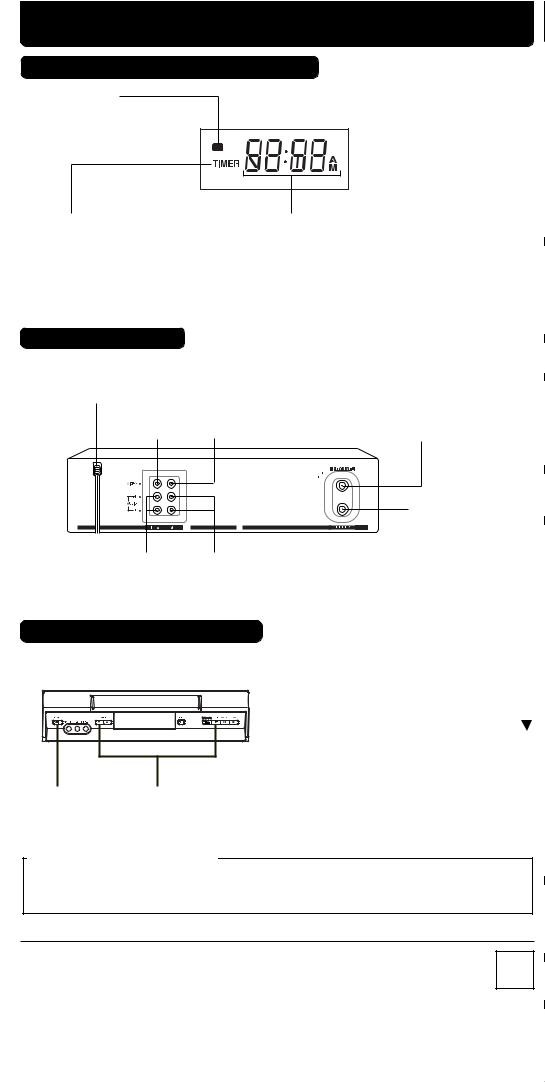
Location of Controls/ Reset All VCR Memory Functions
Multi Function Display (FRONT DISPLAY)
Power Indicator
Lights up when power is on.
Timer Indicator
Lights up when the VCR is set for a Timer Recording, or when One Touch Recording (OTR) is used.
Flashes when a Timer Recording is set, but a tape has not been inserted into the VCR.
Clock/ Status/ Channel/ Speed Display
Displays current time. Briefly displays VCR status when you press a function button, channel number or “L1” or “L2” when you select channel or line input, and recording speed when you press SPEED.
Rear View of the VCR
AC Power Plug
While plugged into an AC outlet, the VCR consumes 0.9 W of electrical power in off condition.
Video Input |
Video Output |
Connector |
Connector |
• |
• |
Audio Input |
Audio Output |
Connector (L/R) |
Connector (L/R) |
VHF/UHF Antenna
Input Terminal
VHF/UHF Antenna
Output Terminal
Reset All VCR Memory Functions
Returns to factory setting. Use if relocating VCR, or if Initial Setup needs to be redone.
• Make sure a tape is not inserted in the VCR.
1 Turn VCR Power on.
|
|
Press and hold both PLAY and CHANNEL |
|
|
|
2 on the VCR for more than 5 seconds. |
|
|
|
• The power shuts off. |
|
1 |
2 |
Perform “Initial Setup (Ready to Play)” on |
|
3 page 4. |
|||
|
|
Note to CABLE system installer
This reminder is provided to call the CABLE system installer’s attention to Article 820-40 of the NEC in USA (and to the Canadian Electrical Code in Canada) that provides guidelines for proper grounding and, in particular, specifies that the cable ground shall be connected to the grounding system of the building, as close to the point of cable entry as practical.
Panasonic Consumer Electronics Company, Division of Panasonic Corporation of North America
One Panasonic Way Secaucus, New Jersey 07094
Panasonic Sales Company (“PSC”), Division of Panasonic Puerto Rico, Inc.
Ave. 65 de Infantería. Km. 9.5 San Gabriel Industrial Park, Carolina, Puerto Rico 00985
P
Printed in Indonesia LSQT0864 A S1104-1124
- 8 -
