Panasonic NV-GS5B, NV-GS4B, NV-GS3B, NV-GS1B User Manual
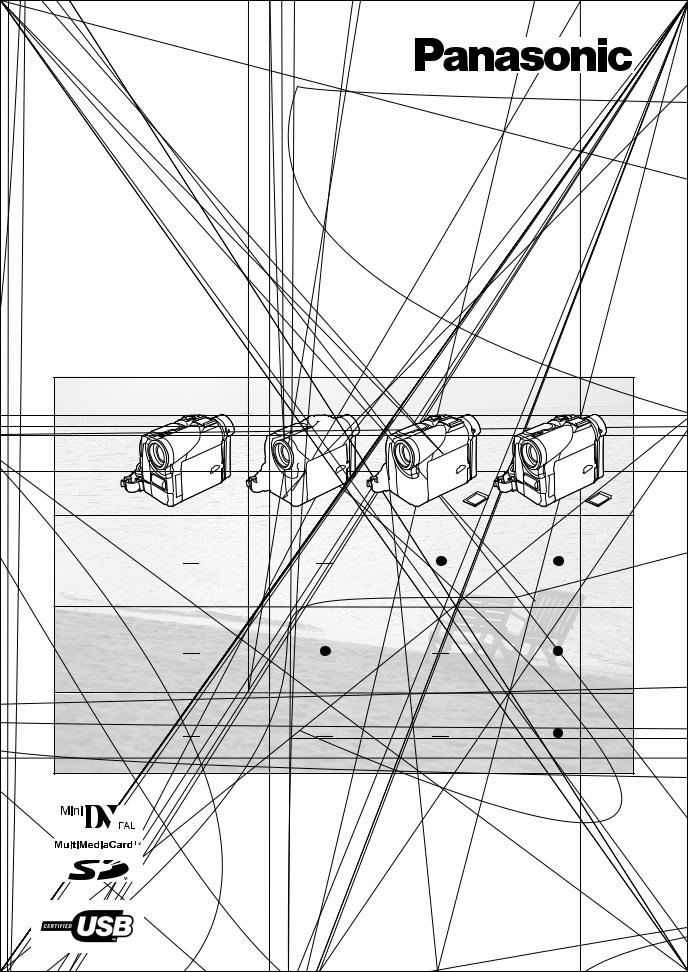
Model No.
NV-GS1B NV-GS3B NV-GS4B NV-GS5B
Digital Video Camera
Operating Instructions
NV-GS1 |
NV-GS3 |
NV-GS4 |
NV-GS5 |
Card |
|
|
|
DV In |
|
|
|
AV In |
|
|
|
Before use, please read these instructions completely.
VQT9670
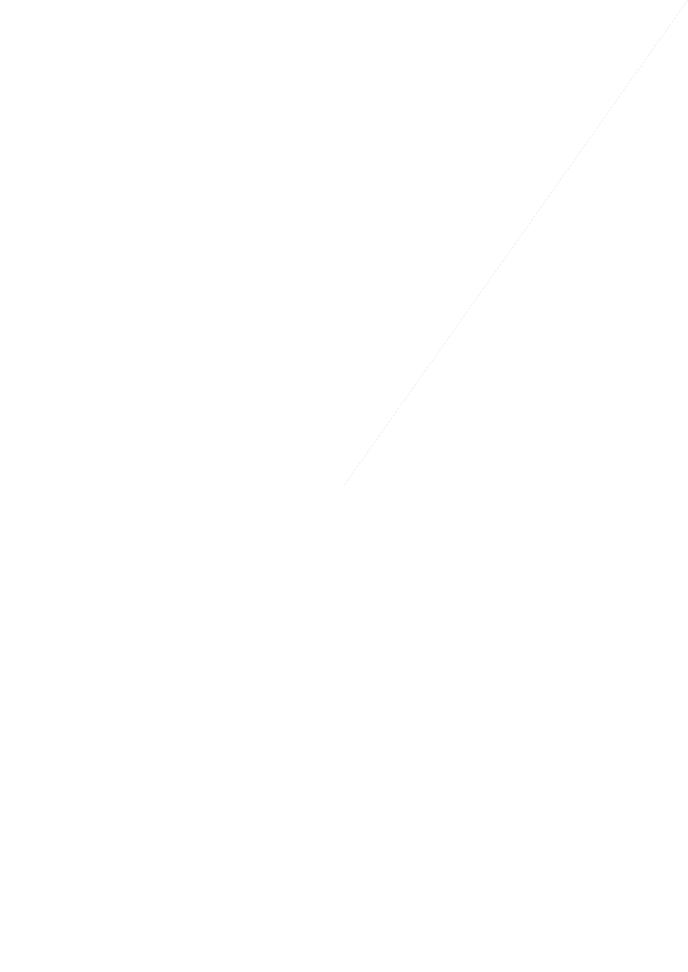
Operating Instructions
≥These Operating Instructions apply to models NV-GS1, NV-GS3, NV-GS4 and NV-GS5.
≥The illustrations used in these Operating Instructions show model NV-GS5, however, parts of the explanation refer to different models.
≥Depending on the model, some functions are not available. ≥Windows is a trademark or registered trademark of
Microsoft Corporation U.S.A. ≥SD Logo is a trademark.
≥All other company and product names in the operating instructions are trademarks or registered trademarks of their respective corporations.
Files recorded on a MultiMediaCard or SD Memory Card (NV-GS4/GS5 only)
It may not be possible to play back the files on this Movie Camera recorded on and created by other equipment or vice versa. For this reason, check the compatibility of the equipment in advance.
Fuse
CoverConnector
Cover
Pages for reference
Pages for reference are indicated with an arrow, for example: (l 00)
Use only the recommended accessories.
ªWARNING
Do not remove the cover (or back); there are no user serviceable parts inside. Refer servicing to qualified service personnel.
ªCarefully observe copyright laws.
Recording of pre-recorded tapes or discs or other published or broadcast material for purposes other than your own private use may infringe copyright laws. Even for the purpose of private use, recording of certain material may be restricted.
2
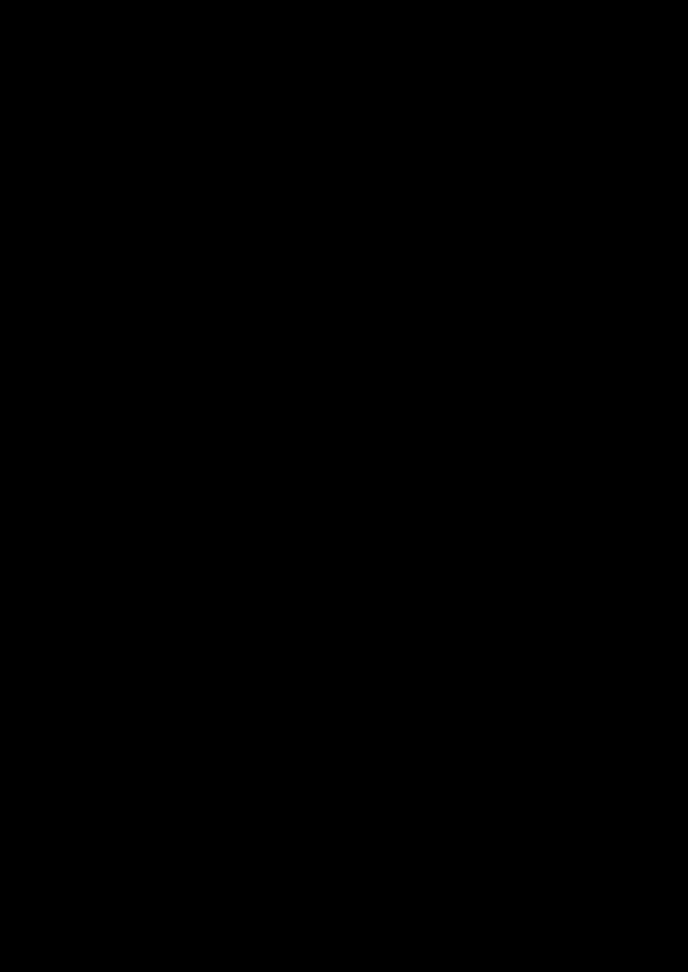
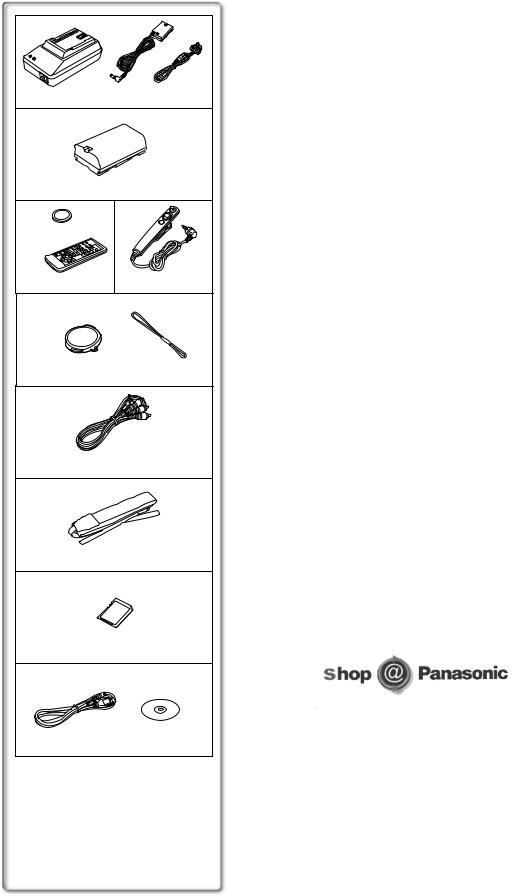
1) |
|
|
K2GJ2DZ00014 |
VJA0940 |
|
VSK0581A |
|
|
2) |
|
|
CGR-D08R |
|
|
3) |
4) |
|
CR2025 |
|
|
N2QAEC000003 |
N2QCAD000001 |
|
5) |
|
|
VYF2841 |
VGQ5327 |
|
6) |
|
|
K2KC4CB00002 |
|
|
7) |
|
|
VFC3506 |
|
|
8) NV-GS4/GS5 |
|
|
VFA0353
9) NV-GS4/GS5
VFA0363 |
VFF0154 (NV-GS4) |
|
VFF0155 (NV-GS5) |
||
|
Standard Accessories
Illustrated on the left are accessories supplied with the Movie Camera.
1)AC Adaptor, DC Input Lead and AC Mains Lead (l 9)
2)Battery Pack (l 9)
3)Remote Controller and Button-Type Battery (l 7, 8)
4)Free Style Controller (l 7)
5)Lens Cap (l 10)
6)AV Cable (l 30, 31)
7)Shoulder Strap (l 10)
8)SD Memory Card (NV-GS4/GS5 only) (l 33)
9)USB Connection Kit (NV-GS4/GS5 only) (l 32)
Optional Accessories
1)AC Adaptor (VW-AD9B)
2)Battery Pack (Lithium/CGR-D08S/CGR-D120/800mAh)
3)Battery Pack (Lithium/CGP-D14S/CGP-D210/1400mAh)
4)Battery Pack (Lithium/CGR-D16S/CGR-D220/1600mAh)
5)Battery Pack (Lithium/CGP-D28S/CGP-D320/2800mAh)
6)Battery Pack (Lithium/CGR-D53S/CGR-D815/5300mAh)
7)Car Battery Charger (VW-KBD2E)
8)Wide Conversion Lens (VW-LW3007E)
9)Tele Conversion Lens (VW-LT3014E)
10)ND Filter (VW-LND30E)
11)MC Protector (VW-LMC30E)
12)Stereo Microphone (VW-VMS2E)
13)Shoe Adaptor (VW-SK11E)
14)Tripod (VZ-CT55E)
15)Tripod with Remote Controller (VZ-CTR1E)
16)Editing Controller (VW-EC500E/VW-EC1E)
17)Personal Computer Connection Kit (VW-DTA10B/VW-DTA9E)
18)Edit Cable (VW-K8E)
19)Edit Terminal Conversion Adaptor (VW-CE1E)
20)DV Cable (VW-CD1E)
21)DV Editing Software with DV Interface Board (VW-DTM21E)
22)DV Editing Software with DV Interface Card (VW-DTM22E)
23)DV Editing Software (VW-DTM20E)
24)Internet Videophone Software (VW-DTC1E)
The following is for the NV-GS4/GS5 models only.
25)SD Memory Card Application Software (VW-SWA1E)
≥“TitleStudio” software for title creation, and “SD-Jukebox” software for recording music are included. (However, this Movie Camera cannot play back music.)
26)MultiMediaCard (VW-MMC8E/VW-MMC16E)
27)SD Memory Card (RP-SD008/RP-SD016/RP-SD032/RP-SD064)
28)PC Card Adaptor for SD Memory Card (BN-SDABPE)
29)USB Reader Writer for SD Memory Card (BN-SDCAPE)
≥Some optional accessories may not be available in some countries.
≥Order accessory and consumable items for all Audio Visual Products with ease and confidence either by telephoning our Customer Care Centre on
08705 357357 Mon–Friday 9:00am–5:30pm
≥Or go on line through our Internet Accessory ordering application at www.panasonic.co.uk.
≥Most major credit and debit cards accepted.
≥All enquires transactions and distribution facilities are provided directly by Panasonic UK Ltd.
≥It couldn’t be simpler!
4
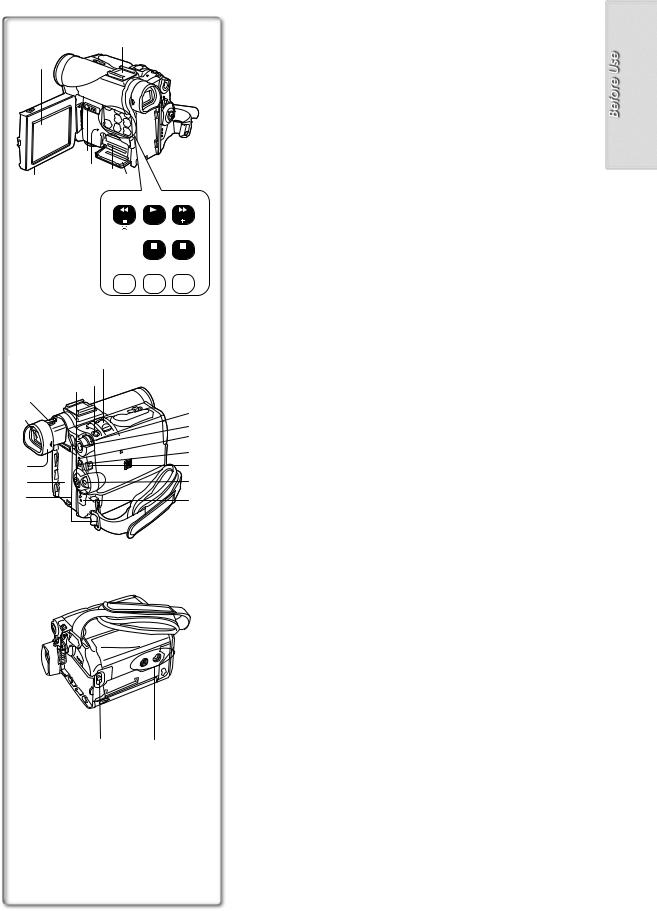
Controls and Components
|
3) |
|
|
1) |
LCD Monitor(l11,50) |
|
1) |
|
|
|
|
......................................................................................................................... |
|
|
|
|
|
≥Due to limitations in LCD production technology, there may be some |
||
|
|
|
|
|
||
|
|
|
|
|
tiny bright or dark spots on the LCD Monitor screen. However, this is |
|
|
|
|
|
|
nota malfunction and does notaffect the recorded picture. |
|
|
|
|
|
|
......................................................................................................................... |
|
|
|
|
|
|
2) |
LCD Monitor Open Knob [OPEN4](l11) |
12) |
|
|
|
|
3) |
Accessory Shoe |
|
|
|
|
|
≥Accessories, such as a stereo microphone (VW-VMS2E; optional), are |
|
13) |
|
|
|
|
|
|
14) |
15) |
|
|
|
attached here. |
|
2) |
|
|
|
4) |
Rewind/Review Button [6] (l26) |
|
|
|
4) |
5) |
6) |
||
|
|
|
Reverse Search Button [SEARCHj] (l17) |
|||
|
SEARCH |
BLC |
SEARCH |
|
Recording Check Button [S] (l17) |
|
|
|
|
7) |
8) |
5) |
Play Button [1](l26,38) |
|
|
|
|
Backlight Button [BLC] (l20) |
||
|
|
|
|
|
6) |
|
|
|
|
FADE |
STILL |
Fast Forward/Cue Button [5] (l26) |
|
9)10) 11) Forward Search Button [SEARCHi] (l17)
NIGHT |
TITLE MULTI/ |
7) Stop Button [∫] (l26,38) |
COLOUR |
|
|
VIEW |
P-IN-P |
Fade Button [FADE] (l19) |
|
||
|
|
8)Pause Button [;] (l27,38) Still Button [STILL] (l18)
9)Colour Night View Button [COLOUR NIGHT VIEW] (l20)
10)Title Button [TITLE] (NV-GS4/GS5 only) (l39)
|
23) |
11) Multi/P-in-P Button [MULTI/P-IN-P] (l25, 39) |
|
21) 22) |
12) Tape/Card PhotoshotSelector [TAPE/CARD](NV-GS4 only) |
|
Tape/Card Photoshot/Card Mode Selector |
|
16) |
24) |
[TAPE/CARD/CARDMODE] (NV-GS5 only) (l33) |
17) |
13) Card Access Lamp [ACCESS] (NV-GS4/GS5 only) (l33) |
|
|
25) |
14) Card Slot (NV-GS4/GS5only) (l33) |
|
26) |
15) Card Slot Cover (NV-GS4/GS5 only) (l33) |
|
27) |
|
|
16) Eyepiece Corrector Knob(l11) |
|
18) |
28) |
17) Viewfinder (l11,50) |
19) |
29) |
......................................................................................................................... |
20) |
30) |
≥Due to limitations in LCD production technology, there may be some |
|
tinybrightordarkspotsontheViewfinderscreen.However,thisisnot a malfunction and does not affect the recorded picture.
.........................................................................................................................
18)Eyecup
19)Battery Holder
20)Shoulder Strap Holders (l10)
21)Recording Start/Stop Button(l17)
22)Photoshot Button [PHOTO SHOT](l18,33,37,39)
23)Zoom Lever [W/T](l18)
24)Multi-Function Dial [PUSH](l12,21,23,26)
25)Menu Button [MENU] (l12)
26)Quick Start Recording Lamp (l20)
27)Quick Start Recording Button [QUICK START] (l20)
28)Mode Selector Switch [AUTO/MNL/FOCUS](l17,21,22, 23)
29)Off/On Mode Selector Switch [OFF/ON/MODE](l11,17,48)
30)Operation Mode Lamps [CAMERA/VCR] (NV-GS1/GS3only)
[CAMERA/VCR/CARDP.B] (NV-GS4/GS5only) (l11,17,26,36)
32) 31) 31) Tripod Receptacle
≥Used for mounting the Movie Camera on an optional tripod.
32) Battery Eject Button [BATT] (l9)
5
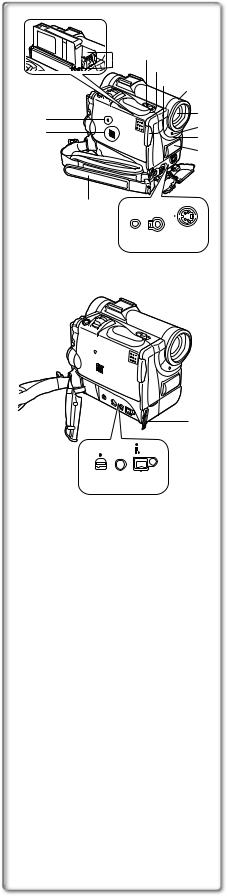
33)Reset Button [RESET] (l43)
34)Speaker (l26)
35)Cassette Holder
36)Cassette Eject Lever [OPEN/EJECT] (l10)
35) |
36) |
|
|
37) Cassette Compartment Cover (l10) |
|
|
|
37) |
|
|
38) Cassete Cover Close Button [PUSH CLOSE] (l10) |
|
|
38) 39) |
|||
|
|
39) Lens Hood(l50) |
|||
|
|
|
|
|
40) Lens |
33) |
|
|
|
40) |
41) Recording Lamp (l17) |
|
|
|
41) |
42) White Balance Sensor (l22) |
|
34) |
|
|
|
||
|
|
|
Remote Control Sensor(l8) |
||
|
|
|
|
42) |
|
|
|
|
|
43) |
43) Microphone (built-in, stereo) (l18) |
|
|
|
|
|
44) Microphone Socket [MIC] |
|
|
|
|
|
≥Connect with an external microphone or audio equipment. (When this |
|
|
|
|
|
socket is in use, the built-in microphone does not operate.) |
50) |
|
AV IN/OUT |
S-VIDEO |
|
45) Audio-Video Input/Output Socket [AVIN/OUT] |
MIC PHONES/REMOTE |
IN/OUT |
|
(Input function on NV-GS5 Model only) (l30,31) |
||
|
|
|
|
|
|
44) |
45) |
46) |
Headphone Socket [PHONES](l45) |
||
Free Style Controller Socket [REMOTE]
≥Connecting an AV Cable or Free Style Controller to this socket activates the Movie Camera’s built-in speaker, but connecting a headphone, etc. deactivates it.
46)S-Video Input/OutputSocket[S-VIDEOIN/OUT] (Input function on NV-GS5 Model only)(l30,31)
47)USB Socket [USB] (NV-GS4/GS5 only) (l32) Edit Socket [EDITD(MINI)]
48)Digital Still Picture Terminal [DIGITALSTILLPICTURE] (l32)
49)DV Terminal (l32)
≥Connect this to the digital video equipment.
50) Grip Belt(l10)
51) Lens Cap String Holder (l10)
51)
DIGITAL
USB/ STILL DV
EDIT E (MINI) PICTURE
47) 48) 49)
6
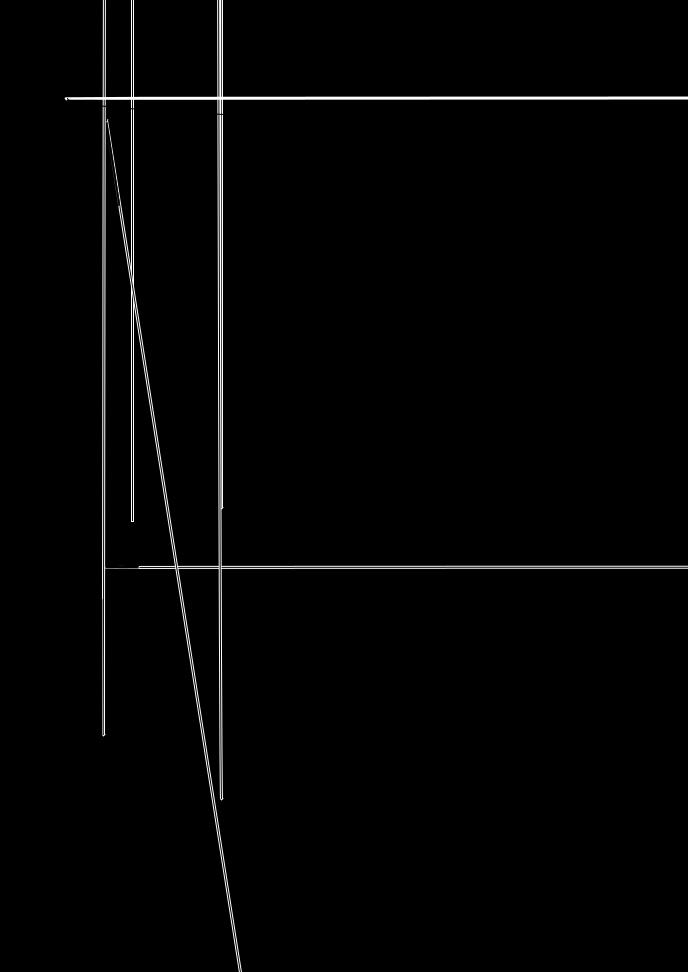
COUNTERV
6 |
1 |
5 |
K
7
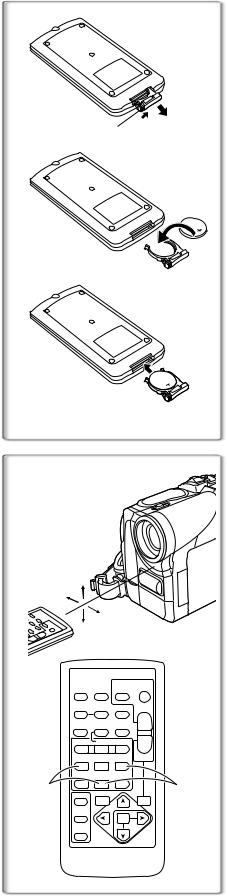
1
2
3
ªInserting a Button-type Battery
Before using the Remote Controller, insert the supplied button-type battery.
1Whilepressing theStopper 1, pull out theBatteryHolder.
2Insert thebutton-typebattery withthe(i) marking facing upward.
3Insert theBatteryHolder intothe RemoteController.
≥When the button-type battery is exhausted, replace it with a new CR2025 battery. (A battery is normally expected to last about 1 year. However, it depends on operation frequency.)
1≥Make sure to match the poles correctly when inserting the battery.
.........................................................................................................................
WARNING
“THE LITHIUM BATTERY IS A CRITICAL COMPONENT (TYPE NUMBER CR2025 MANUFACTURED BY PANASONIC).
IT MUST NEVER BE SUBJECTED TO EXCESSIVE HEAT OR DISCHARGE. IT MUST THEREFORE ONLY BE FITTED IN EQUIPMENT DESIGNED SPECIFICALLY FOR ITS USE.
REPLACEMENT BATTERIES MUST BE OF THE SAME TYPE AND MANUFACTURER.
THEY MUST BE FITTED IN THE SAME MANNER AND LOCATION AS THE ORIGINAL BATTERY, WITH THE CORRECT POLARITY CONNECTIONS OBSERVED.
DO NOT ATTEMPT TO RE-CHARGE THE OLD BATTERY OR RE-USE IT FOR ANY OTHER PURPOSE. IT SHOULD BE DISPOSED OF IN WASTE PRODUCTS DESTINED FOR BURIAL RATHER THAN INCINERATION.”
.........................................................................................................................
1 |
15˚ |
|
|
|
15˚ |
|
|
|
|
|
|
15˚ |
|
|
|
15˚ |
|
|
|
|
|
DATE/ |
PHOTO |
START/ |
|
OSD |
STOP |
||
|
TIME |
SHOT |
|
|
|
COUNTER RESET |
TITLE |
ZOOM |
|
|
MULTI/ |
|
|
T |
|
¥REC |
A.DUB |
|
|
|
P-IN-P |
r |
||
|
|
|
|
sVOL |
|
V/REW |
PLAY |
FF/W |
W |
|
6 |
1 |
5 |
|
|
|
|||
|
STILL ADV |
PAUSE |
STILL ADV |
|
|
E |
; |
D |
|
2 |
INDEX |
STOP |
INDEX |
1 |
K |
∫ |
L |
||
|
SELECT |
VAR. |
|
P.B. |
|
|
|
||
|
|
SEARCH |
|
ZOOM |
STORE
|
MENU |
OFF/ON |
SET |
|
|
P.B.DIGITAL |
ITEM |
|
~~~~~~~~~~~~~~~~~~~~~~~~
ªUsing the Remote Controller
1Direct the RemoteController tothe RemoteControl Sensor of theMovieCamera and pressan appropriatebutton.
≥Distance from the Movie Camera: Within approximately 5 metres ≥Angle: Within approximately 15o in the vertical and horizontal directions
from the central axis
≥The above operative ranges are for indoor use. Outdoors or under strong light, the Movie Camera may not operate properly even within the above ranges.
≥Within a 1-metre range, you can also use the Remote Controller on the LCD Monitor side of the Movie Camera.
Selecting Remote Controller Modes
When 2 Movie Cameras are used simultaneously, they can be operated individually by selecting different Remote Controller Modes.
≥If the Remote Controller Mode of the Movie Camera and that of the Remote Controller do not match, [REMOTE] Indication is displayed.
Setup on the Movie Camera:
Set [REMOTE] on the [OTHER FUNCTIONS] Sub-Menu to the desired Remote Controller Mode. (l12)
Setup on the Remote Controller:
[VCR1]: Press the [D] Button and [∫] Button simultaneously. 1 [VCR2]: Press the [E] Button and [∫] Button simultaneously. 2 ≥When the battery in the Remote Controller is replaced, the mode is
automatically reset to [VCR1] Mode.
8
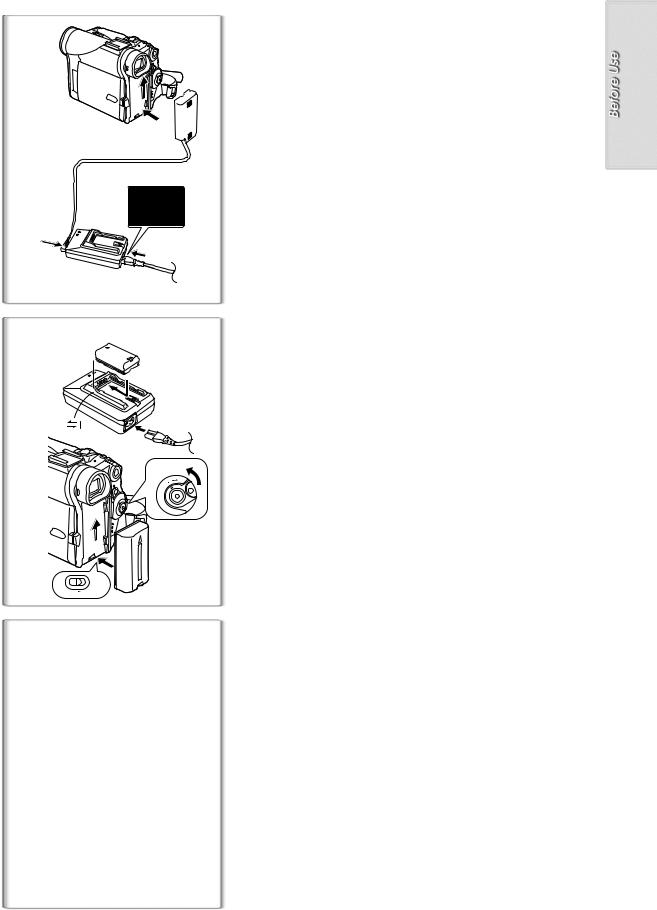
1
1
2
3
1
2
1
FF |
ON MODE |
|
|
O |
|
2
BATT
|
|
|
|
|
NV-GS1/GS3 |
NV-GS4/GS5 |
|
|
|
|
|
|
|
D08R- |
D08S- |
D120- |
A |
1 h. |
1 h. |
|
|
|
|
|
|||
CGR |
CGR |
CGR |
B |
2 h 10 min. (1 h 35 min.) |
2 h 10 min. (1 h 35 min.) |
|
C |
1 h 05 min. (50 min.) |
1 h 05 min. (50 min.) |
||||
D14S- |
D210- |
A |
1 h 50 min. |
1 h 50 min. |
||
|
|
|
|
|||
|
|
|
|
|
|
|
CGP |
CGP |
B |
3 h 40 min. (2 h 40 min.) |
3 h 40 min. (2 h 40 min.) |
||
|
|
|
||||
C |
1 h 50 min. (1 h 20 min.) |
1 h 50 min. (1 h 20 min.) |
||||
|
|
|
|
|
|
|
D16S- |
D220- |
A |
2 h. |
2 h. |
||
|
|
|
|
|||
CGR |
CGR |
B |
4 h 20 min. (3 h 10 min.) |
4 h 20 min. (3 h 10 min.) |
||
C |
2 h 10 min. (1 h 35 min.) |
2 h 10 min. (1 h 35 min.) |
||||
D28S- |
D320- |
A |
3 h 15 min. |
3 h 15 min. |
||
|
|
|
|
|||
|
|
|
|
|
|
|
CGP |
CGP |
B |
7 h 40 min. (5 h 35 min.) |
7 h 40 min. (5 h 35 min.) |
||
|
|
|
||||
C |
3 h 50 min. (2 h 50 min.) |
3 h 50 min. (2 h 50 min.) |
||||
|
|
|
|
|
|
|
D53S- |
D815- |
A |
5 h 20 min. |
5 h 20 min. |
||
|
|
|
|
|||
CGR |
CGR |
B |
14 h 10 min. (10 h 25 min.) |
14 h 10 min. (10 h 25 min.) |
||
C |
7 h 05 min. (5 h 15 min.) |
7 h 05 min. (5 h 15 min.) |
||||
|
|
|
|
|
|
|
Power Supply
ªUsing the AC Adaptor
1Connect the DC Input Leadto the Movie Camera.
2Connect the DC Input Leadto the AC Adaptor.
3Connect the AC Mains Leadto theAC Adaptor and theAC mainssocket.
≥The AC Mains Lead’s outlet plug cannot be pushed fully into the AC Adaptor socket. A gap will remain as shown 1.
≥Before disconnecting the power supply, set the [OFF/ON/MODE] Switch on the Movie Camera to [OFF].
ªUsing the Battery
Before use, fully charge the Battery.
1 Attach theBattery toACAdaptor andcharge it.
≥Since the Battery will not be charged when the DC Input Lead is connected to the AC Adaptor, disconnect it from the AC Adaptor.
≥The [POWER] Lamp and [CHARGE] Lamp lights up, and charging starts.
≥When the [CHARGE] Lamp goes off, charging is completed.
2 Attach thechargedBatteryto the Movie Camera. Disconnecting thePower Source
Set the [OFF/ON/MODE] Switch 1 to [OFF] and, while sliding the [BATT] Button 2, slide the Battery or DC Input Lead upward to disconnect it.
ªUsing the Car Battery Charger
If you use the Car Battery Charger (VW-KBD2E; optional), you can supply power to the Movie Camera and charge the battery inside your car. For further information, refer to the instruction manual of the Car Battery Charger. ≥Be sure to start the car engine before you connect the Car Battery Charger,
otherwise the fuse may blow.
≥For other notes concerning this item, see page 43.
~~~~~~~~~~~~~~~~~~~~~~~~~
Charging Time and Available Recording Time
A Charging Time
B Maximum Continuous Recording Time C Intermittent Recording Time
(Intermittent Recording Time is the available recording time with repeated recording and stopping actions.)
≥“1h10min.” indicates 1 hour and 10 minutes. ≥Battery CGR-D08R is supplied.
≥The times shown in the table are approximate times. The numbers in parentheses indicate the recording time when the LCD Monitor is used. In actual use, the available recording time may be shorter.
≥The times shown in the table are for continuous recording at a temperature of 20oC and humidity of 60%. If the Battery is charged at a higher or lower temperature, the charging time may be longer.
9
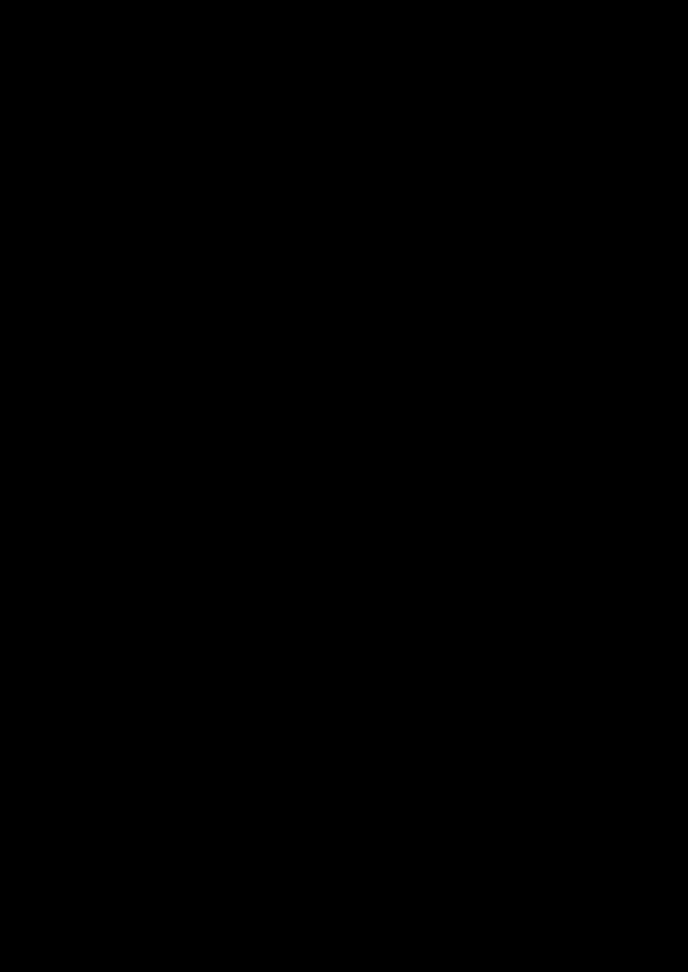
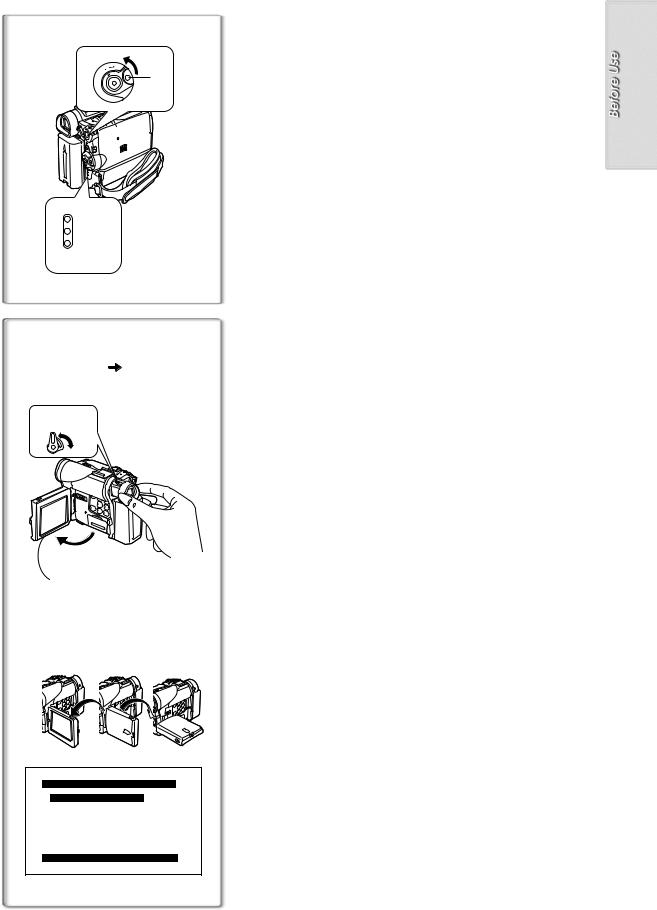
FF |
ON MODE |
3 |
O |
|
1 |
|
|
 1, 2
1, 2
CAMERA
VCR
CARD
P.B
12:30:45 |
|
12:30:45 |
15.10.2002 |
|
15.10.2002 |
2  1
1
1
1
OPEN
2 2180x 390x
LCD/EVF SET
LCD BRIGHTNESS [-]||||----[+]
LCD COLOUR LEVEL [-]||||----[+]
EVF BRIGHTNESS [-]||||----[+]
PRESS MENU TO RETURN
Turning on the Movie Camera and Selecting Modes
Turn on the power first and then select modes.
ªHowto Turn on the Power
1Rotate the[OFF/ON/MODE]Switch to [ON] whilepressing thecentre button 1.
≥The [CAMERA] Lamp lights up.
ªHowto Switch Modes
2Rotate the[OFF/ON/MODE]Switch.
≥With each rotate, the Mode changes. ≥The appropriate Mode Lamp lights up.
ªHowto Turn off the Power
3Rotate the[OFF/ON/MODE]Switch to [OFF] while pressing thecentre button 1.
~~~~~~~~~~~~~~~~~~~~~~~~~
Using the Viewfinder/LCD Monitor
ªUsing the Viewfinder
Before using the Viewfinder, adjust the field of view so that the displays inside the Viewfinder become clear and easy to read.
1PulltheViewfinder.
2Adjust byturning theEyepiece Corrector Knob 1.
ªUsing the LCD Monitor
With the LCD Monitor open, you can also record the picture while watching it.
1Bringthe LCD Monitor out about 90ointhedirection of the arrow.
≥The Viewfinder goes off.
2Adjust theLCD Monitor angle accordingto thedesired
recordingangle.
≥The LCD Monitor can rotate a maximum of 180o 2 from the vertical position to the upward direction and a maximum of 90o 3 to the
downward direction. Forcefully rotating the LCD Monitor beyond these
ranges will damage the Movie Camera.
Closing the LCD Monitor
Push the LCD Monitor until it is securely locked.
ªAdjusting Brightness and Colour Level
When [LCD/EVF SET] on the [DISPLAY SETUP] Sub-Menu is set to [YES], the following items are displayed. (l12)
LCD Brightness [LCD BRIGHTNESS]
It adjusts the brightness of the image on the LCD screen.
LCD Colour Level [LCDCOLOURLEVEL]
It adjusts the colour saturation of the image on the LCD screen.
Brightness of the Viewfinder [EVFBRIGHTNESS]
It adjusts the brightness of the image in the Viewfinder.
To Adjust
Press the [PUSH] Dial and select the item to be adjusted, and then turn the [PUSH] Dial to raise or lower the number of vertical bars in the Bar Indication. ≥A larger number of vertical bars indicates stronger brightness or colour
saturation.
Increasing the Brightness ofthe Entire LCD Monitor
Set the [LCD MODE] on the [DISPLAY SETUP] Sub-Menu to [BRIGHT]. ≥These adjustments do not affect the recorded images.
≥For other notes concerning this item, see page 50.
11
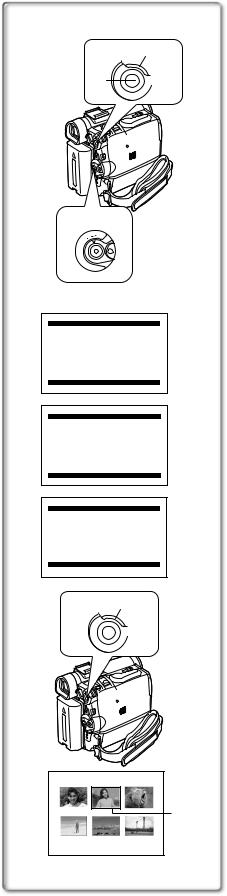
2, 3, 4, 5
1
MENU
1
FF |
ON MODE |
|
|
O |
|
2CAMERA FUNCTIONS
1.CAMERA SETUP 2.DIGITAL EFFECT 3.CARD SETUP 4.MULTI-PICTURES 5.RECORDING SETUP 6.DISPLAY SETUP 7.OTHER FUNCTIONS 8.DEMO MODE
PRESS MENU TO EXIT
3VCR FUNCTIONS
1.PLAYBACK FUNCTIONS 2.DIGITAL EFFECT 3.CARD SETUP 4.RECORDING SETUP 5.AV IN/OUT SETUP 6.DISPLAY SETUP 7.OTHER FUNCTIONS
PRESS MENU TO EXIT
4CARD FUNCTIONS
1.ERASE CARD FILE 2.CARD EDITING 3.DISPLAY SETUP 4.OTHER FUNCTIONS
PRESS MENU TO EXIT
1, 2
MENU
PICTURE
5
No.25 100-0012
Using the Menu Screen
To facilitate the selection of a desired function or setup, this Movie Camera displays various function setups on Menus.
1 Pressthe[MENU] Button.
≥The Menu corresponding to the Mode selected by using the [OFF/ON/MODE] Switch 1 is displayed.
≥When the [CAMERA] Lamp is on, the Camera Function Menu is displayed. 2
≥When the [VCR] Lamp is on, the VCR Function Menu is displayed. 3 ≥When the [CARD P.B] Lamp is on, the Card Function Menu is
displayed. 4 (NV-GS4/GS5 only)
2Turn the[PUSH] Dial toselect adesired Sub-Menu.
≥Turn the [PUSH] Dial to display the highlightened item.
3Pressthe[PUSH] Dialto display theselectedSub-Menu.
4Turn the[PUSH] Dial toselect the itemto beset.
5Pressthe[PUSH] Dialto set theselected item to a desired mode.
≥With each press of the [PUSH] Dial, the cursor [1] moves to the next
mode. Menu items that cannot be used in combination with the selected item are displayed in dark blue.
≥While a Menu is displayed, you cannot record or play back. Menus can be displayed during playback but not during recording. The above operations can be done using the [MENU] Button, [SET] Button and [ITEM] Button on the Remote Controller. (l7)
To Exit theMenuScreen
Press the [MENU] Button again.
Aboutthe Menu Mode Setting
The setting selected on the Menu will be retained even when the Movie Camera is turned off. However, if the Battery or AC Adaptor is disconnected before turning off the Movie Camera, the selected setup may not be retained. (But, the setups of [EFFECT2] (l24) are not retained.)
≥Menu operation flow is shown in this text by >>.
ªFile Selection in the Card Playback Mode
(NV-GS4/GS5only)
A File Selection Operation may be necessary during Menu Operations. In this case, carry out the following procedure.
1Turn the [PUSH] Dial and select afile.
≥The selected file is marked by a frame 5.
2Pressthe[PUSH] Dialto confirmthe selectionof the file.
≥After the above File Selection Procedure, carry out the various Menu Operations. (The above procedure will not be repeated in the following instructions.)
12
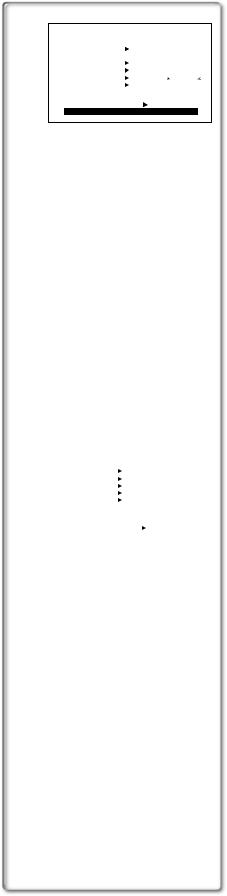
1)
2)
3)
4)
5)
6)
7)
8)
|
CAMERA SETUP |
|
|
|
PROG.AE |
OFF 5 |
7 |
|
|
|
|
4 Ω |
º |
|
PROGRESSIVE OFF ON AUTO |
||||
SIS |
OFF |
ON |
||
D.ZOOM |
OFF 20 |
500 |
||
CINEMA |
OFF |
ON |
||
RETURN |
---- YES |
|||
PRESS MENU TO EXIT
REC SPEED |
SP |
LP |
AUDIO REC |
12bit |
16bit |
SCENEINDEX |
2HOUR |
DAY |
WIND CUT |
OFF |
ON |
ZOOM MIC |
OFF |
ON |
RETURN |
|
---- YES |
|
|
|
13
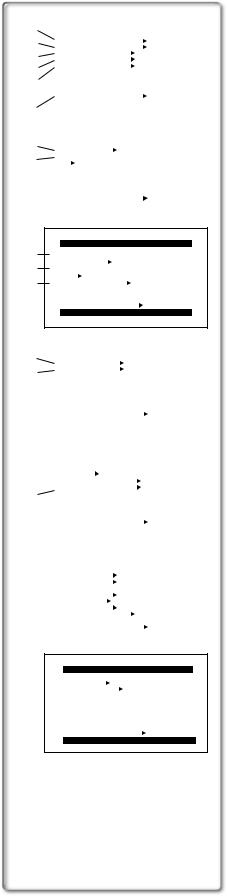
1) |
|
|
||||
|
PLAYBACK FUNCTIONS |
|
||||
|
|
|||||
2) |
BLANK SEARCH |
---- YES |
||||
3) |
RECORD TO CARD |
---- YES |
||||
SEARCH |
PHOTO SCENE |
|||||
4) |
12bit AUDIO |
ST1 ST2 MIX |
||||
AUDIO OUT |
STEREO L R |
|||||
|
|
|
|
|
|
|
5) |
|
|
|
|
|
|
|
RETURN |
|
---- YES |
|||
6) |
|
PRESS MENU TO EXIT |
|
|||
|
|
|
|
|
|
|
|
|
|
|
|
|
|
|
|
|
|
|||
7) |
|
DIGITAL EFFECT |
|
|||
EFFECT |
OFF |
ON |
||||
8) |
EFFECT SELECT |
|
|
|
||
|
OFF |
WIPE |
MIX |
|||
|
|
STROBE |
NEGA |
SEPIA |
||
|
|
B/W |
TRACER SOLARI |
|||
|
|
MOSAIC MIRROR |
||||
|
RETURN |
|
---- YES |
|||
|
|
PRESS MENU TO EXIT |
|
|||
|
|
|
|
|
|
|
|
CARD SETUP |
|
|
9) |
PICTURE QUALITY |
|
|
10) |
FINE NORMAL ECONOMY |
||
MPEG4 MODE |
|
|
|
11) |
FINE NORMAL |
|
|
CREATE TITLE |
---- |
YES |
|
|
RETURN |
---- YES |
|
|
PRESS MENU TO EXIT |
||
|
|
|
|
|
|
|
|
|
|
|
|
12) |
|
|
|
RECORDING SETUP |
|
||||||
|
|
REC SPEED |
SP |
LP |
|||||||
13) |
|
|
AUDIO REC |
12bit |
16bit |
||||||
|
|
|
|
|
|
|
|
|
|
|
|
|
|
|
RETURN |
|
---- YES |
||||||
|
|
|
|
PRESS MENU TO EXIT |
|
||||||
|
|
|
|
|
|
|
|
|
|
|
|
|
|
|
|
|
|
||||||
|
|
|
|
|
|||||||
|
|
|
|
AV IN/OUT SETUP |
|
||||||
14) |
|
|
AV JACK |
|
|
|
|
|
|
|
|
|
|
|
|
|
|
|
|
|
|||
15) |
|
|
|
IN/OUT OUT/PHONES |
|||||||
|
|
A.DUB INPUT |
MIC |
AV IN |
|||||||
|
|
||||||||||
16) |
|
|
DV OUT |
|
OFF |
ON |
|||||
|
|
|
|
|
|
|
|
|
|
|
|
|
|
|
RETURN |
|
---- YES |
||||||
|
|
|
|
PRESS MENU TO EXIT |
|
||||||
|
|
|
|
|
|
|
|
|
|
|
|
|
|
|
|
|
|
|
|
|
|
|
|
|
|
|
|
|
|
|
|
|
|
||
|
|
|
|
DISPLAY SETUP |
|
|
|
|
|
||
|
|
|
DATE/TIME OFF TIME DATE |
||||||||
|
|
|
C.DISPLAY COUNTER MEMORY |
||||||||
|
|
|
|
|
TIMECODE |
|
|
|
|
|
|
|
|
|
C.RESET |
|
---- YES |
||||||
|
|
|
DISPLAY |
ALL PARTIAL OFF |
|||||||
|
|
|
LCD MODE |
NORMAL |
BRIGHT |
||||||
|
|
|
LCD/EVF SET |
---- YES |
|||||||
|
|
|
RETURN |
|
---- YES |
||||||
|
|
|
|
PRESS MENU TO EXIT |
|
||||||
|
|
|
|
|
|
|
|
|
|
|
|
OTHER FUNCTIONS |
||
REMOTE |
VCR1 VCR2 OFF |
|
CLOCK SET |
---- |
YES |
RETURN |
|
---- YES |
PRESS |
MENU TO |
EXIT |
VCR Mode Main-Menu [VCR FUNCTIONS]
[PLAYBACKFUNCTIONS] Sub-Menu
1)Blank Search [BLANK SEARCH] (l27)
2)Recording to Card [RECORD TO CARD] (NV-GS4/GS5 only) (l34)
3)Index Search Mode [SEARCH] (l28)
4)Audio Selector [12bit AUDIO] (l30)
5)Audio Output Mode [AUDIO OUT] (l45)
6)Returning to the Main-Menu [RETURN]
[DIGITALEFFECT] Sub-Menu
7)Digital Effect On/Off [EFFECT] (l29)
8)Digital Effect Selection [EFFECT SELECT] (l29)
[CARDSETUP] Sub-Menu (NV-GS4/GS5only)
9)Picture Quality [PICTURE QUALITY] (l34)
10)MPEG4 Picture Quality [MPEG4 MODE] (NV-GS5 only) (l35)
11)Title Creation [CREATE TITLE] (l39)
[RECORDINGSETUP]Sub-Menu
12)Recording Speed Mode [REC SPEED] (l16)
13)Audio Recording Mode [AUDIO REC] (l16)
[AVIN/OUTSETUP]Sub-Menu (NV-GS5only)
14)AV Socket [AV JACK] (l30,31)
15)Audio Dubbing Input [A.DUB INPUT] (l30)
16)Analog-Digital Conversion Output [DV OUT] (l46)
[DISPLAYSETUP] Sub-Menu
All of the items on the [DISPLAY SETUP] Sub-Menu are the same as those on the [DISPLAY SETUP] Sub-Menu of the [CAMERA FUNCTIONS] Main-Menu.
[OTHERFUNCTIONS] Sub-Menu
All of the items on the [OTHER FUNCTIONS] Sub-Menu are the same as those on the [OTHER FUNCTIONS] Sub-Menu of the
[CAMERA FUNCTIONS] Main-Menu.
14
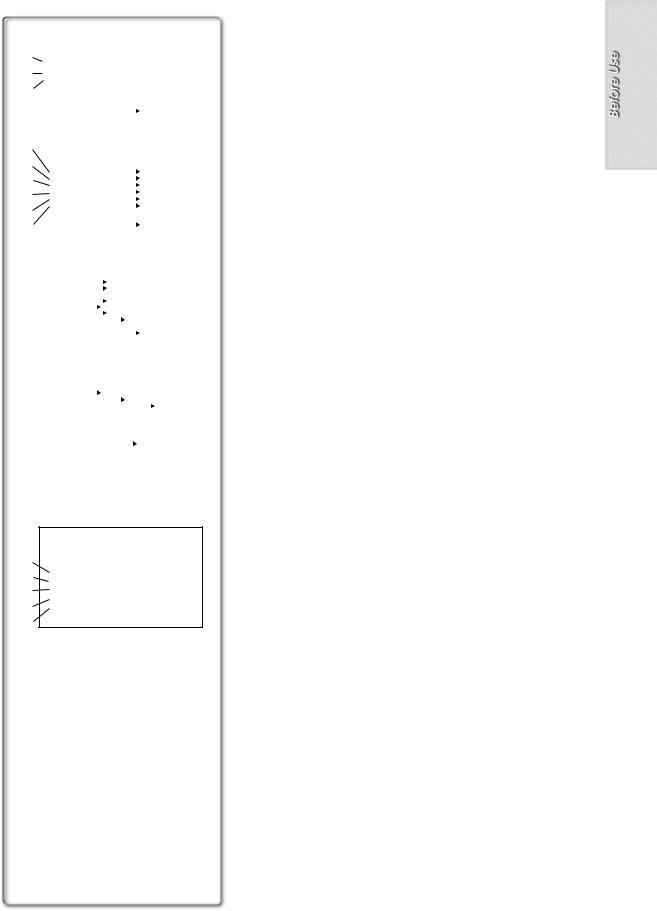
|
|
|
|
|
|
|
|
1) |
|
ERASE CARD FILE |
|
||||
1.ERASE FILE |
|
|
|
||||
2) |
|
BY SELECTION |
|||||
2.ERASE ALL FILES |
|
|
|||||
3) |
3.ERASE TITLE |
|
|
|
|||
|
BY SELECTION |
||||||
|
RETURN |
|
|
---- YES |
|||
|
|
PRESS MENU TO EXIT |
|
||||
4) |
|
|
|
|
|
|
|
|
|
|
|
|
|
||
|
|
|
|
|
|
||
5) |
|
CARD EDITING |
|
||||
RECORD TO TAPE |
---- YES |
||||||
6) |
|||||||
FILE SEARCH |
|
---- YES |
|||||
7) |
FILE LOCK |
|
---- YES |
||||
SLIDE SHOW |
|
---- YES |
|||||
DPOF SETTING |
|
---- YES |
|||||
|
|
||||||
8) |
CARD FORMAT |
|
---- YES |
||||
|
|
|
|
|
|
||
9) |
RETURN |
|
|
---- YES |
|||
|
|
PRESS MENU TO EXIT |
|
||||
|
|
|
|
|
|
|
|
|
|
|
|
|
|
|
|
|
|
|
|||||
|
|
DISPLAY SETUP |
|
||||
|
DATE/TIME OFF TIME DATE |
||||||
|
C.DISPLAY COUNTER MEMORY |
||||||
|
|
|
TIMECODE |
||||
|
C.RESET |
---- YES |
|||||
|
DISPLAY |
ALL PARTIAL OFF |
|||||
|
LCD MODE |
NORMAL |
BRIGHT |
||||
|
LCD/EVF SET |
---- YES |
|||||
|
RETURN |
|
|
---- YES |
|||
|
|
PRESS MENU TO EXIT |
|
||||
|
|
|
|
|
|
|
|
|
|
|
|||||
|
|
|
|
|
|
|
|
|
|
OTHER FUNCTIONS |
|
||||
|
REMOTE |
VCR1 VCR2 OFF |
|||||
|
CLOCK SET |
---- YES |
|||||
|
VOICE POWER SAVE OFF ON |
||||||
|
RETURN |
|
|
---- YES |
|||
|
|
PRESS MENU TO EXIT |
|
||||
|
|
|
|
|
|
|
|
A
10)
11)FILE SEARCH ERASE FILE
12)FILE LOCK DPOF SETTING
13)EXIT
14)
Card Playback Mode Main-Menu [CARD FUNCTIONS] (NV-GS4/GS5only)
[ERASECARDFILE] Sub-Menu
1)Selecting and Erasing a File [ERASE FILE BY SELECTION] (l40)
2)Erasing All Files [ERASE ALL FILES] (l40)
3)Selecting and Erasing a Title [ERASE TITLE BY SELECTION] (l40)
[CARDEDITING] Sub-Menu
4)Recording to Tape [RECORD TO TAPE] (l37)
5)Searching a File [FILE SEARCH] (l37)
6)Setting the Lock [FILE LOCK] (l40)
7)Setting a Slide Show [SLIDE SHOW] (l38)
8)Setting DPOF [DPOF SETTING] (l41)
9)Formatting a Card [CARD FORMAT] (l41)
[DISPLAYSETUP] Sub-Menu
All of the items on the [DISPLAY SETUP] Sub-Menu are the same as those on the [DISPLAY SETUP] Sub-Menu of the [CAMERA FUNCTIONS] Main-Menu.
[OTHERFUNCTIONS] Sub-Menu
All of the items on the [OTHER FUNCTIONS] Sub-Menu are the same as those on the [OTHER FUNCTIONS] Sub-Menu of the
[CAMERA FUNCTIONS] Main-Menu.
Short-Cut Menus of the Card Playback Mode (NV-GS4/GS5 only) A
If you use the Short-Cut Menu, the Card Playback Mode Menu can be called up quickly. Press the [PUSH] Dial to display the Short-Cut Menu, and turn the [PUSH] Dial to select the desired Menu.
10)[FILE SEARCH]:
The [FILE SEARCH] Menu for finding files by number appears. (l37)
11)[ERASE FILE]:
The [ERASE FILE] Menu for erasing the file being displayed appears.
(l40) Use this Menu after the file to be erased appears.
12)[FILE LOCK]:
The [FILE LOCK] Menu for avoiding accidental erasure of files (Lock Setting) being displayed appears. (l40) Use this Menu after the file to be locked appears.
13)[DPOF SETTING]:
The [DPOF SETTING] Menu for setting DPOF to the file displayed appears. (l41) Use this Menu after the file for DPOF Setting appears.
14)[EXIT]:
It is for terminating the Short-Cut Menu.
15
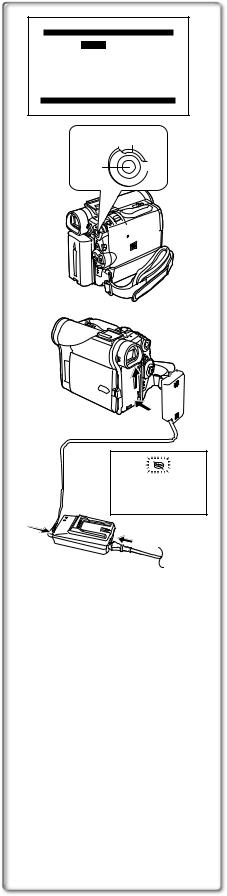
CLOCK SET
YEAR 2002
MONTH 10
DAY 08
HOUR 14
MIN. 30
PRESS MENU TO RETURN
1, 2
1, 3
MENU
1
1
Setting Date and Time
Since the internal clock of the Movie Camera has a slight imprecision, make sure to check the time before recording.
1Set [OTHERFUNCTIONS]>> [CLOCKSET] >>[YES].
2Pressthe[PUSH] Dialto select [YEAR]/[MONTH]/[DAY]/[HOUR]/[MIN.]andturn tosetit toa desired value.
≥Year will cycle in the order shown below. 2000, 2001, ..., 2089, 2000, ...
3Pressthe[MENU] Button tofinish settingthedateandtime.
≥The clock operation starts from [00] second.
≥The Menu will disappear when the [MENU] Button is pressed again.
≥If the built-in battery is weak, the [0] Indication 1 flashes. In this case, charge the built-in battery.
≥The clock employs the 24-hour system.
~~~~~~~~~~~~~~~~~~~~~~~~
16
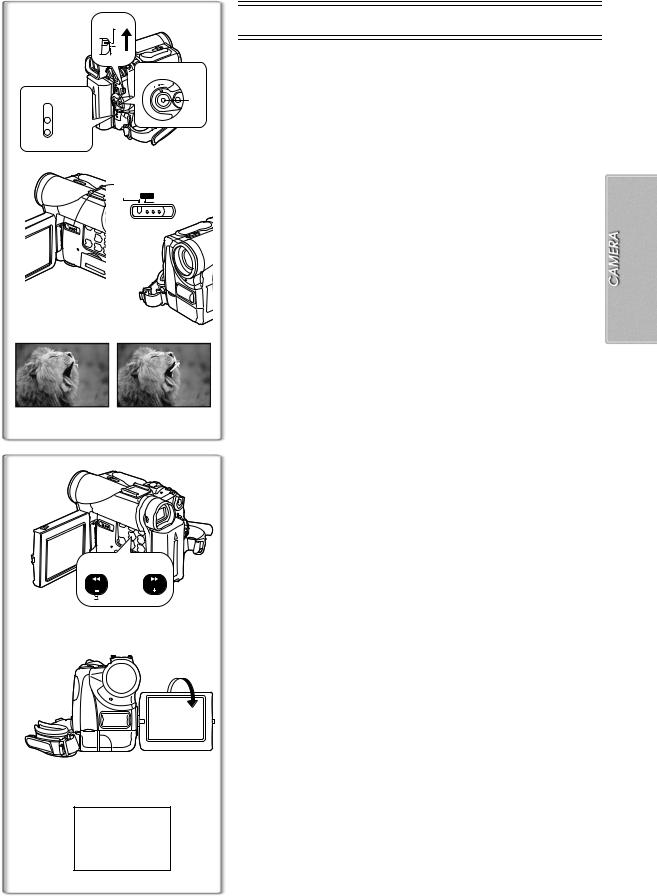
1 |
AUTO |
|
|
|
MNL |
|
FOCUS |
 1
1
FF |
ON MODE |
|
|
O |
|
3
2 CAMERA VCR
CAMERA VCR
CARD
P.B
2 
TAPE CARD
CARD MODE
4 
35
REC |
PAUSE |
RECORD PAUSE
6  7
7
SEARCH |
SEARCH |
AV / S2 S1
/
8
r |
¥ |
|
°
CAMERA Mode
Recording
When recording with the Mode Selector Switch 1 set to [AUTO], the Movie Camera automatically adjust the focus and white balance. In some cases, they cannot be adjusted automatically and need to be adjusted manually.
(l22, 23)
1Setthe [OFF/ON/MODE] Switch to [ON].
≥The [CAMERA] Lamp lights up. 2
2Setthe [TAPE/CARD/CARDMODE] Selector to [TAPE]. (NV-GS4/GS5only)
3Press theRecordingStart/Stop Button.
≥Recording starts.
≥After the [RECORD] is displayed, it changes to [REC]. 3
ªRecording Lamp (Tally Lamp) 4
The Recording Lamp lights up during recording and alerts those being recorded that recording is in progress.
≥The Recording Lamp does not light up if the [REC LAMP] on the [OTHER FUNCTIONS] Sub-Menu is set to [OFF].
ªTo Pause the Recording
Press the Recording Start/Stop Button again.
The [PAUSE] Indication is displayed. 5
≥If the Recording Pause Mode continues for more than 6 minutes, the power is turned off automatically for tape protection and power conservation. To resume recording from this condition, turn off, then turn on the power again.
ªTo Check the Recording
By pressing the [S] Button 6 briefly in the Recording Pause Mode, you can play back the last few seconds of the recorded scene.
≥The [CHK] Indication is displayed. After checking, the Movie Camera resumes the Recording Pause Mode.
ªTo View the Recorded Scene while the Recording Is
Paused (Camera Search)
The recorded scene can be viewed by keep pressing the [SEARCHj] Button 6 or [SEARCHi] Button 7 in the Recording Pause Mode.
≥When the [SEARCHj] Button is pressed, images are played back in the reverse direction.
≥When the [SEARCHi] Button is pressed, images are played back in the forward direction.
ªRecording Yourself
By opening the LCD Monitor and rotating it frontward (to the lens side), you can let the subject in front of the Movie Camera monitor the shot while recording is in progress.
≥When the LCD Monitor is opened, the Viewfinder is disabled automatically. However, when the LCD Monitor is rotated frontward, the image is also shown in the Viewfinder.
≥If you prefer to have the image on the LCD Monitor to look like an image in a mirror, set [SELFSHOOT] on the [OTHER FUNCTIONS] Sub-Menu to [MIRROR].
Images are recorded normally and no left and right reversal occurs.
≥If [MIRROR] is used during self-recording, only the basic indications, such
as the Recording Indication [  ] (Red) or [¥], Recording Pause Indication [
] (Red) or [¥], Recording Pause Indication [  ] (Cyan) or [¥;] and Remaining Battery Power Indication [x], are displayed. 8
] (Cyan) or [¥;] and Remaining Battery Power Indication [x], are displayed. 8
≥If a general Warning/Alarm Indication [°] appears, return the LCD Monitor to the original position in order to check the specific content of the Warning/Alarm Indication.
ªTo Finish the Recording
Set the [OFF/ON/MODE] Switch to [OFF].
≥For other notes concerning this item, see page 44.
17
