Panasonic KX-TG2238S User Manual

2.4GHz Digital Cordless Phone
Operating Instructions
Model No. KX-TG2238S
Pulse-or-tone dialing capability
Caller ID Compatible
PLEASE READ BEFORE USE AND SAVE.
Charge the battery for about 6 hours before initial use.
Panasonic World Wide Web address: http://www.panasonic.com for customers in the USA or Puerto Rico
Preparation
Information Useful Operation Advanced Operation Basic
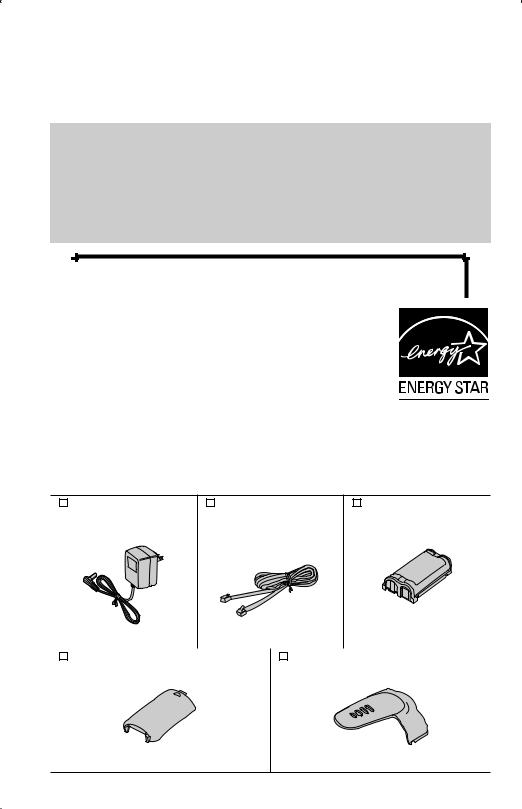
Thank you for purchasing your new Panasonic cordless telephone.
Please read IMPORTANT SAFETY INSTRUCTIONS on page 51 before use. Read and understand all instructions.
Caller ID and Call Waiting Service and Voice Mail Service, where available, are telephone company services. After subscribing to Caller ID, this phone will display a caller’s name and phone number. Call Waiting Caller ID, which displays a second caller’s name and phone number while the user is on the phone line with the first caller, requires a subscription to both Caller ID with Name and Call Waiting Service. After subscribing to Voice Mail Service, this phone’s VM indicator will flash when there are new messages left in the voice mail box at phone company.
Attach your purchase receipt here.
Energy Star:
•As an ENERGY STAR® Partner, Panasonic has determined that this product meets the ENERGY STAR guidelines for energy efficiency. ENERGY STAR is a
U.S. registered mark.
Trademarks:
openLCR, openLCR.com, and the openLCR logo are the trademarks of openLCR.com, Inc.
Accessories (included) For extra orders, call 1-800-332-5368.
AC Adaptor (p. 8) |
Telephone Line Cord |
Battery (p. 8) |
Order No. PQLV19Z |
(p. 8) |
Order No. |
(PQLV19) |
Order No. |
HHR-P513 |
|
PQJA10075Z |
|
|
|
one |
|
|
|
|
|
|
|
|
|
|
one |
|
|
|
one |
||||
|
|
|
|
|
|
|
|
|
|
|
|
|
Handset Cover (p. 8) |
|
|
|
Belt Clip (p. 42) |
||||
|
|
|
|
|
||||||
|
|
|
|
|
||||||
|
|
Order No. PQKK10138Z1 |
|
|
|
Order No. PQKE10361Z3 |
||||
|
|
|
|
|
|
|
|
|
|
|
one |
one |
2
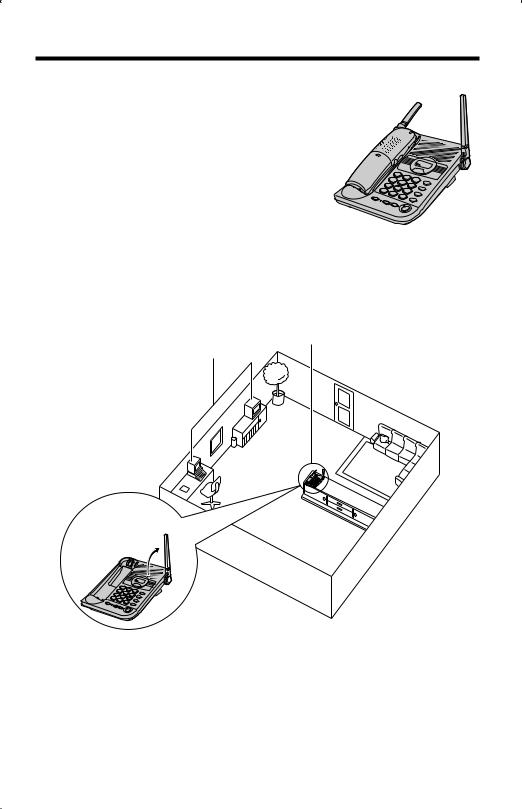
For Best Performance
Battery Charge
A rechargeable Nickel-Metal Hydride (Ni-MH) battery powers the handset. Charge the battery for about
6 hours before initial use (p. 8).
Base Unit Location/Noise
Calls are transmitted between the base unit and the handset using wireless radio waves. For maximum distance and noise-free operation, the recommended base unit location is:
Away from electrical appliances such as a TV, personal computer or another cordless phone.
In a HIGH and CENTRAL location with no obstructions such as walls.
Raise the antenna.
Note:
•If you use the handset near a microwave oven which is being used, noise may be heard from the receiver or the speaker. Move away from the microwave oven and closer to the base unit.
•If you use the handset near another cordless phone, noise may be heard. Move away from the other cordless phone and closer to your base unit.
For assistance, please call: 1-800-211-PANA(7262) |
3 |
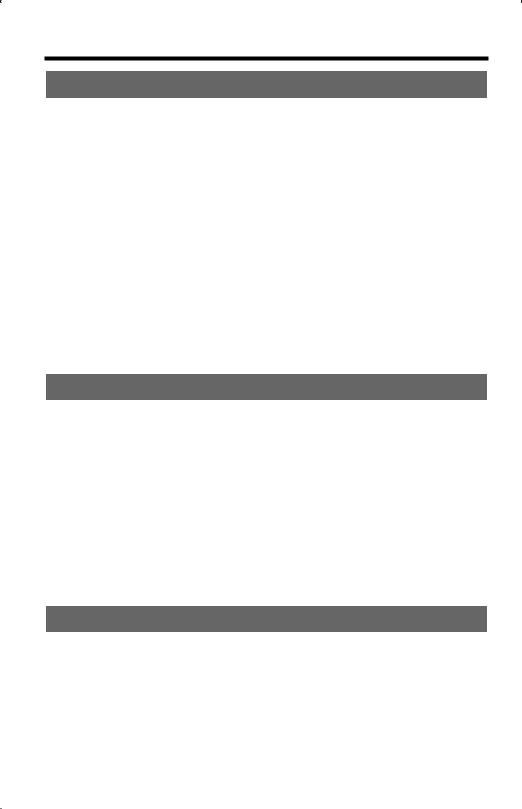
Contents |
|
Preparation |
|
Location of Controls . . . . . . . . . . . . . . . . . . . . . . . . . . . . . . . . . . . . . |
6 |
Settings . . . . . . . . . . . . . . . . . . . . . . . . . . . . . . . . . . . . . . . . . . . . . . . . |
8 |
Connections . . . . . . . . . . . . . . . . . . . . . . . . . . . . . . . . . . . . . . . . . . . |
8 |
Installing the Battery in the Handset . . . . . . . . . . . . . . . . . . . . . . . . . |
8 |
Battery Charge . . . . . . . . . . . . . . . . . . . . . . . . . . . . . . . . . . . . . . . . |
8 |
Programmable Functions . . . . . . . . . . . . . . . . . . . . . . . . . . . . . . . . |
10 |
Programming Guidelines . . . . . . . . . . . . . . . . . . . . . . . . . . . . . . . . |
10 |
Function Menu Table . . . . . . . . . . . . . . . . . . . . . . . . . . . . . . . . . . . |
11 |
Display Language . . . . . . . . . . . . . . . . . . . . . . . . . . . . . . . . . . . . . |
12 |
Dialing Mode . . . . . . . . . . . . . . . . . . . . . . . . . . . . . . . . . . . . . . . . . |
12 |
Voice Enhancer Technology . . . . . . . . . . . . . . . . . . . . . . . . . . . . . |
13 |
Talking Caller ID . . . . . . . . . . . . . . . . . . . . . . . . . . . . . . . . . . . . . . |
14 |
Auto Talk . . . . . . . . . . . . . . . . . . . . . . . . . . . . . . . . . . . . . . . . . . . |
14 |
LCD Contrast . . . . . . . . . . . . . . . . . . . . . . . . . . . . . . . . . . . . . . . . . |
15 |
Ringer Volume . . . . . . . . . . . . . . . . . . . . . . . . . . . . . . . . . . . . . . . . |
16 |
Ringer Tone . . . . . . . . . . . . . . . . . . . . . . . . . . . . . . . . . . . . . . . . . . |
17 |
Line Mode . . . . . . . . . . . . . . . . . . . . . . . . . . . . . . . . . . . . . . . . . . . |
17 |
Basic Operation |
|
Making Calls . . . . . . . . . . . . . . . . . . . . . . . . . . . . . . . . . . . . . . . . . . . |
18 |
Using the Handset . . . . . . . . . . . . . . . . . . . . . . . . . . . . . . . . . . . . . |
18 |
Using the Base Unit . . . . . . . . . . . . . . . . . . . . . . . . . . . . . . . . . . . |
21 |
Answering Calls . . . . . . . . . . . . . . . . . . . . . . . . . . . . . . . . . . . . . . . . |
22 |
Caller ID Service . . . . . . . . . . . . . . . . . . . . . . . . . . . . . . . . . . . . . . . . |
23 |
Using the Caller List . . . . . . . . . . . . . . . . . . . . . . . . . . . . . . . . . . . . |
24 |
Viewing the Caller List . . . . . . . . . . . . . . . . . . . . . . . . . . . . . . . . . |
25 |
Calling Back from the Caller List . . . . . . . . . . . . . . . . . . . . . . . . . . |
25 |
Editing the Caller’s Phone Number . . . . . . . . . . . . . . . . . . . . . . . . |
26 |
Caller ID Number Auto Edit Feature . . . . . . . . . . . . . . . . . . . . . . . |
27 |
Storing Caller Information in the Phone Book . . . . . . . . . . . . . . . . |
28 |
Erasing Caller Information . . . . . . . . . . . . . . . . . . . . . . . . . . . . . . . |
29 |
Advanced Operation |
|
Phone Book . . . . . . . . . . . . . . . . . . . . . . . . . . . . . . . . . . . . . . . . . . . |
30 |
Storing Names and Numbers . . . . . . . . . . . . . . . . . . . . . . . . . . . . |
30 |
Dialing from the Phone Book . . . . . . . . . . . . . . . . . . . . . . . . . . . . |
32 |
Editing an Item in the Phone Book . . . . . . . . . . . . . . . . . . . . . . . . |
33 |
Erasing an Item in the Phone Book . . . . . . . . . . . . . . . . . . . . . . . . |
33 |
Intercom . . . . . . . . . . . . . . . . . . . . . . . . . . . . . . . . . . . . . . . . . . . . . . |
34 |
Transferring a Call . . . . . . . . . . . . . . . . . . . . . . . . . . . . . . . . . . . . |
35 |
4
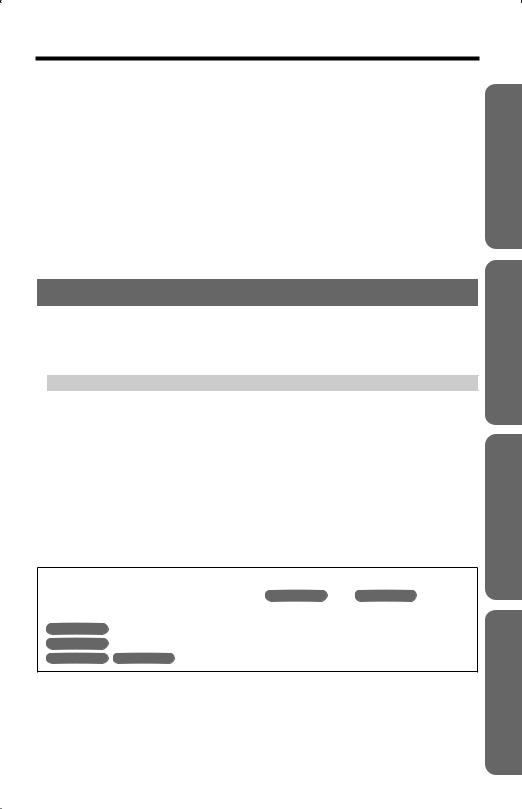
Contents
Voice Mail Service . . . . . . . . . . . . . . . . . . . . . . . . . . . . . . . . . . . . . . 36
Storing a Voice Mail Access Number . . . . . . . . . . . . . . . . . . . . . . . 36 Setting Voice Mail (VM) Tone Detection . . . . . . . . . . . . . . . . . . . . 37 Listening to Voice Mail Messages . . . . . . . . . . . . . . . . . . . . . . . . . . 38
Special Features . . . . . . . . . . . . . . . . . . . . . . . . . . . . . . . . . . . . . . . . |
39 |
Automatic Security Code Setting . . . . . . . . . . . . . . . . . . . . . . . . . . |
39 |
Temporary Tone Dialing |
|
(For Rotary or Pulse Service Users) . . . . . . . . . . . . . . . . . . . . . |
39 |
Muting Your Conversation . . . . . . . . . . . . . . . . . . . . . . . . . . . . . . . |
39 |
For Call Waiting Service Users . . . . . . . . . . . . . . . . . . . . . . . . . . . |
39 |
Using the PAUSE Key |
|
(For PBX Line/Long Distance Calls) . . . . . . . . . . . . . . . . . . . . . . |
40 |
FLASH Button . . . . . . . . . . . . . . . . . . . . . . . . . . . . . . . . . . . . . . . . |
40 |
Preparation
Useful Information
Wall Mounting . . . . . . . . . . . . . . . . . . . . . . . . . . . . . . . . . . . . . . . . . . 41
Belt Clip . . . . . . . . . . . . . . . . . . . . . . . . . . . . . . . . . . . . . . . . . . . . . . . 42
Optional Headset . . . . . . . . . . . . . . . . . . . . . . . . . . . . . . . . . . . . . . . 42
Direct Commands . . . . . . . . . . . . . . . . . . . . . . . . . . . . . . . . . . . . . . . 43
Troubleshooting . . . . . . . . . . . . . . . . . . . . . . . . . . . . . . . . . . . . . . . . 44
openLCR Service for Caller IQ Feature . . . . . . . . . . . . . . . . . . . . . 47
Setting Caller IQ to OFF and ON . . . . . . . . . . . . . . . . . . . . . . . . . . |
47 |
Downloading Phone Book Data . . . . . . . . . . . . . . . . . . . . . . . . . . . |
48 |
Information Download . . . . . . . . . . . . . . . . . . . . . . . . . . . . . . . . . . |
49 |
Important Safety Instructions . . . . . . . . . . . . . . . . . . . . . . . . . . . . . 51
FCC and Other Information . . . . . . . . . . . . . . . . . . . . . . . . . . . . . . . 52
Index . . . . . . . . . . . . . . . . . . . . . . . . . . . . . . . . . . . . . . . . . . . . . . . . . 55
Warranty . . . . . . . . . . . . . . . . . . . . . . . . . . . . . . . . . . . . . . . . . . . . . . 57
Specifications . . . . . . . . . . . . . . . . . . . . . . . . . . . . . . . . . . . . . . . . . . 59
Important:
Throughout these Operating Instructions, Handset and Base Unit are used to indicate with which unit an operation can be performed.
Handset |
: Perform with the handset. |
Base Unit |
: Perform with the base unit. |
Handset |
Base Unit : Perform with the handset and the base unit separately. |
Information Useful Operation Advanced Operation Basic
For assistance, please call: 1-800-211-PANA(7262) |
5 |
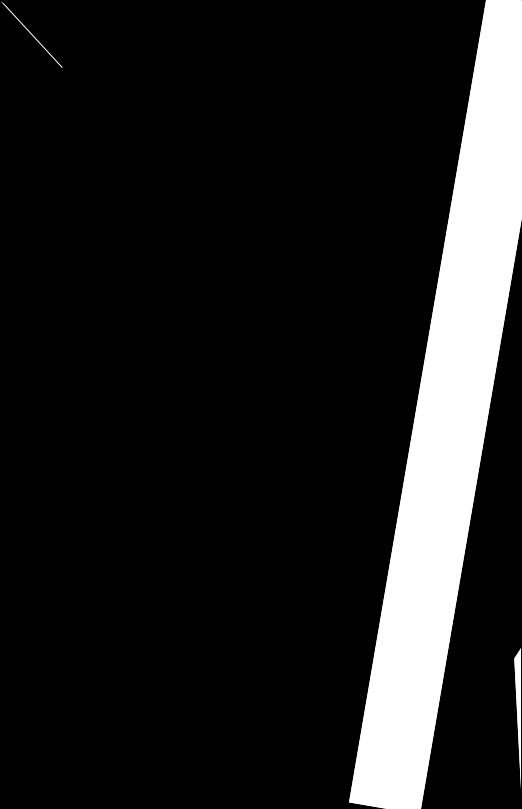
Location of Controls
Base unit
6
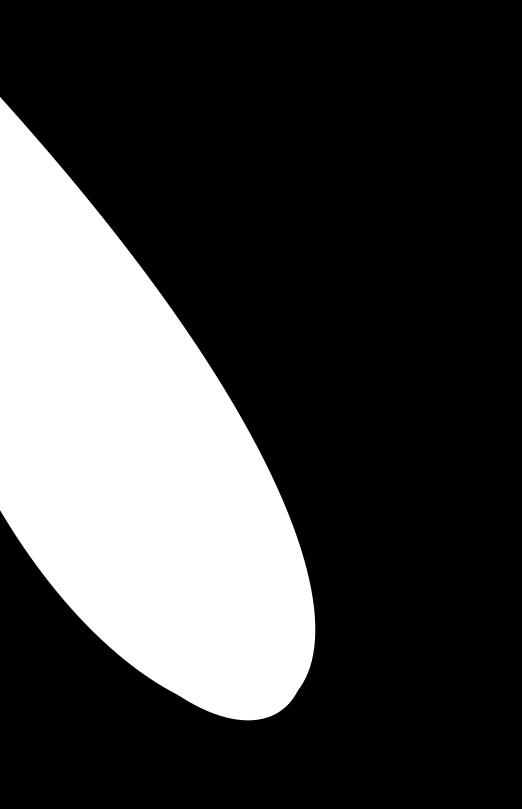
Location of Controls
Handset
Preparation
Receiver
CALL |
WAIT |
|
How to use the soft keys/navigator key |
|
Soft keys: |
|
Two soft keys are used to select functions displayed |
|
directly above the keys. Functions displayed above the |
|
keys will change depending on the state of use. |
|
Soft Keys (see below) |
|
For example, to operate “Hold”, press the right soft |
|
key. |
|
• When a function does not appear above a soft key, |
|
the soft key will not work. |
|
Navigator key: |
|
Scrolls through the function menu, the Caller List and |
|
the phone book (works as a scroll key). |
|
Adjusts the handset ringer and receiver/speaker |
|
volumes (works as a volume key). |
|
Throughout these Operating Instructions: |
|
• The soft keys are indicated with the display above the keys. |
|
Ex. “Press Hold.” indicates “Press the soft key below Hold ”. |
|
• The navigator key is indicated by the arrows [ ] or [ ]. |
|
For assistance, please call: 1-800-211-PANA(7262) |
7 |
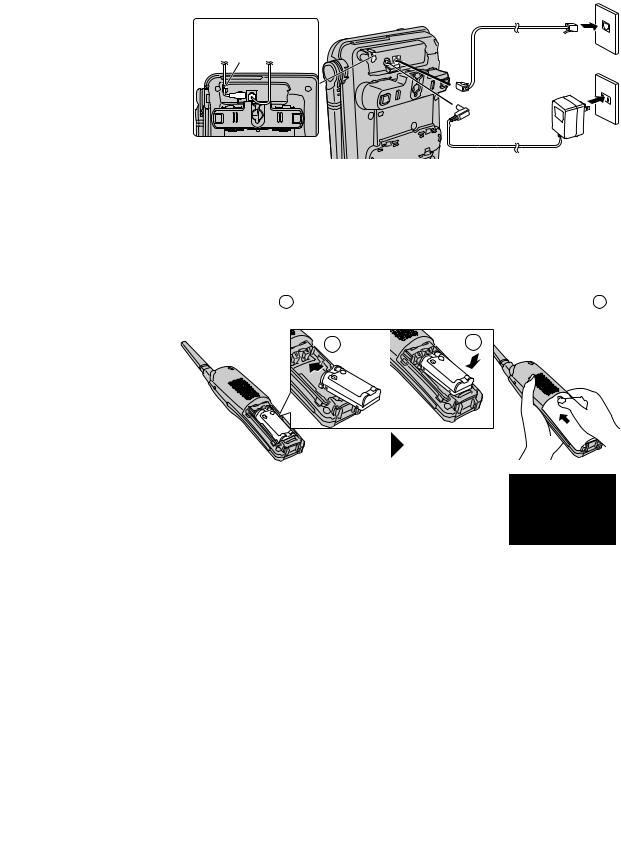
Settings
Connections
Single-Line Telephone Jack (RJ11C)
Fasten the AC adaptor |
Telephone Line Cord |
|
|
||
cord. |
Power Outlet |
|
Hook |
||
(AC 120 V, 60 Hz) |
||
|
||
|
AC Adaptor |
•USE ONLY WITH Panasonic AC ADAPTOR PQLV19 (Order No. PQLV19Z).
•The AC adaptor must remain connected at all times. (It is normal for the adaptor to feel warm during use.)
•If your unit is connected to a PBX which does not support Caller ID, you cannot access Caller ID services.
•The unit will not work during a power failure. To connect a standard telephone on the same line, use the Panasonic T-adaptor KX-J66.
Installing the Battery in the Handset
Insert the battery ( 1 ), and press it down until it snaps into the compartment ( 2 ). Close the cover.
1 |
2 |
|
+ |
|
+ |
+ |
|
To replace the battery:
Press the notch on the cover firmly and slide it as indicated by the arrow. Replace the old battery with a new one (p. 9). Close the cover and charge the battery for about 6 hours.
Battery Charge
Place the handset on the base unit and charge for about 6 hours before initial use.
•The IN USE/CHARGE indicator lights and the unit beeps once.
•It is normal for the back on the handset to feel warm during battery charge.
8
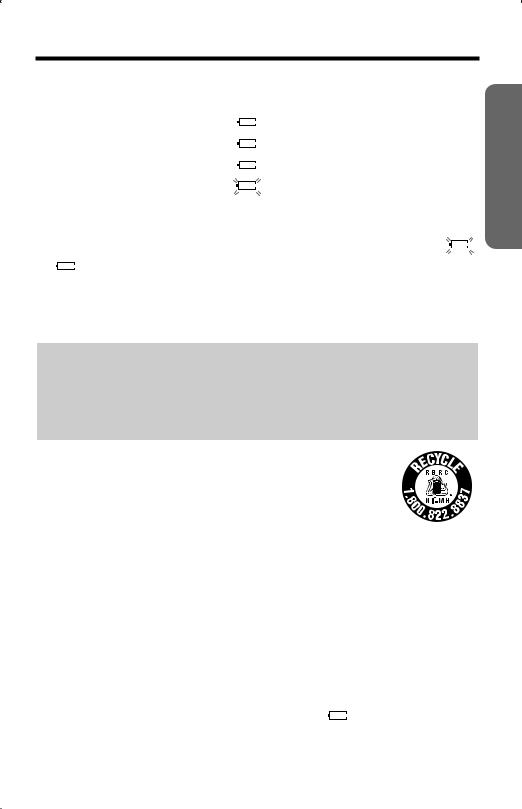
Settings
Battery strength
You can check the battery strength on the handset display. The battery strength is as shown in the chart on the right.
Display prompt |
Battery strength |
||||
|
|
|
|
|
|
|
|
|
|
|
Fully charged |
|
|
|
|
|
|
|
|
|
|
|
|
|
|
|
|
|
|
|
|
|
|
|
|
|
|
|
|
|
Medium |
|
|
|
|
|
|
|
|
|
|
|
|
|
|
|
|
|
|
|
|
|
|
|
|
|
|
|
|
|
Low |
|
|
|
|
|
|
|
|
|
|
|
|
|
|
|
|
|
|
|
|
|
|
|
|
|
|
|
|
(flashing) |
Needs to be recharged. |
|
|
|
|
||
|
|
|
|
||
|
|
|
|
|
|
Recharge
Recharge the battery when: |
|
|
|||
—“Recharge battery” is displayed on the handset, |
|
|
|||
Recharge battery |
|||||
—“ |
|
” flashes, or |
|||
|
|
|
|||
—the handset beeps intermittently while it is in use.
•If you DO NOT recharge the handset battery for more than 15 minutes, the display
will continually indicate “Recharge battery” and/or “ ” will flash when the handset is lifted off the base unit.
” will flash when the handset is lifted off the base unit.
Battery replacement:
If you cleaned the charge contacts and fully charged the battery, but after a few
telephone calls, “Recharge battery” is displayed and/or “ ” continues to flash, the battery needs to be replaced. Please order a new Panasonic HHR-P513 battery at the telephone number shown on page 2. To replace the battery, see page 8.
” continues to flash, the battery needs to be replaced. Please order a new Panasonic HHR-P513 battery at the telephone number shown on page 2. To replace the battery, see page 8.
A nickel metal hydride battery that is recyclable powers the product you have purchased. Please call 1-800-8-BATTERY for information on how to recycle this battery.
Battery information
After your Panasonic battery |
Operation |
Operating time |
|
is fully charged: |
|
|
|
While in use (TALK) |
Up to 5 hours |
||
|
|||
|
|
|
|
|
While not in use (Standby) |
Up to 11 days |
|
|
|
|
Preparation
•The battery operating time may be shortened depending on usage conditions and ambient temperature.
•Clean the charge contacts of the handset and the base unit with a soft, dry cloth once a month. Clean more often if the unit is subject to grease, dust or high humidity. Otherwise the battery may not charge properly.
•If the battery is fully charged, you do not have to place the handset on the base
unit until “Recharge battery” is displayed and/or “ |
|
” flashes. This will |
|
||
|
|
||||
|
|
||||
maximize the battery life. |
|
|
|
|
|
• The battery cannot be overcharged. |
|
|
|
|
|
|
|
|
|
9 |
|
|
For assistance, please call: 1-800-211-PANA(7262) |
|
|||
|
|
|
|
|
|
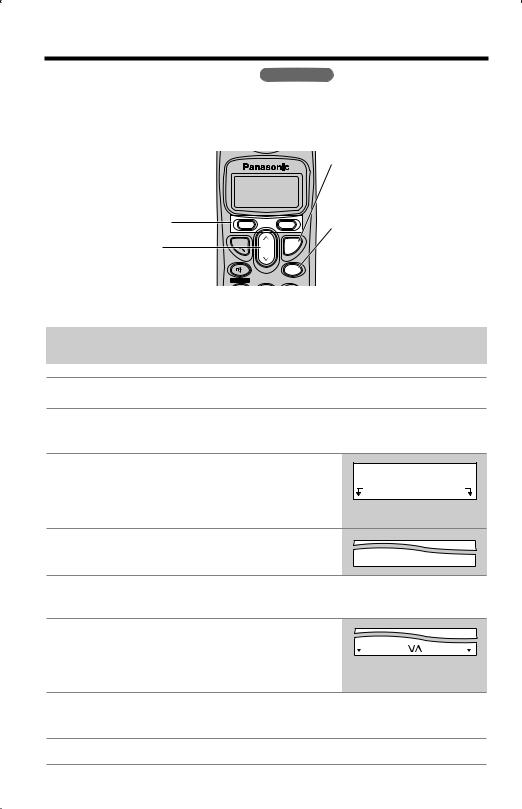
Programmable Functions
Programming Guidelines Handset
This unit has programmable functions. They are selected from the function menu on the display (p. 11).
Buttons/Keys
Soft keys : work as function keys when a function is displayed above a soft key.
When “>” or “>” is |
TALK |
OFF |
|
VOL. |
|
displayed, you can use the |
|
MENU |
navigator key [>] or [>] as |
|
|
SP-PHONE |
|
|
a scroll key. |
|
|
[OFF] :
allows you to exit programming mode any time.
[MENU] :
allows you to enter the menu by pressing while the handset is not being used.
How to select a function item from the menu
Make sure the unit is not being used and the handset is lifted off the base unit before programming.
Operation
1Press [MENU] to enter menu mode.
• The main menu is displayed (p. 11).
2 Scroll to the desired item by pressing [ >] or
[> ].
•How to use the Exit key:
Press Exit to exit programming mode.
3 Press Select at your desired menu.
Display
Initial setting
Exit |
>> |
Select |
 Exit
Exit  Select
Select
4If your selected menu has a sub-menu, it will be displayed. Repeat steps 2 and 3 until your desired menu is displayed.
5 Select your desired setting by pressing [ >] or
[>]. |
|
Back |
Save |
|
|
|
|
|
|||
|
|
• How to use the Back key:
Press Back to go back to the previous menu.
6Press Save to save your setting.
• A confirmation tone will be heard and the setting will be saved.
7Press [OFF] to exit programming mode.
10
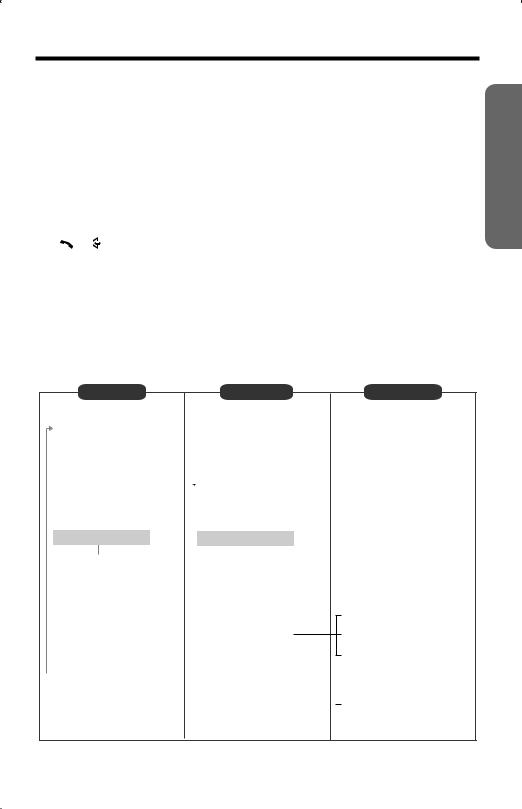
Programmable Functions
Useful information:
• If Select is pressed while “---(Go back)---” is displayed, the unit will go |
|
|||
back to the previous menu mode. If you press the key in the main menu, the unit |
|
|||
will exit programming mode. |
Preparation |
|||
• After programming is complete, the display will return to the main menu or the |
||||
|
||||
sub-menu depending on which menu the selected item is located. (See the menu |
|
|||
table below.) |
|
|||
• You can exit programming mode any time by pressing [OFF]. |
|
|||
• If you do not press any buttons for 60 seconds, the handset will exit programming mode. |
|
|||
• If the handset has lost communication with the base unit, the handset beeps |
|
|||
3 times and “No link to base. Place on cradle and try again.” is |
|
|||
displayed. |
|
|||
• If [ ], [ |
|
] or any other buttons except [MUTE] and [OFF] is pressed while the |
|
|
|
|
|||
|
|
|||
handset is on the base unit, the handset beeps 3 times and “Please lift up |
|
|||
and try again.” is displayed. Lift the handset and press the button again. |
|
|||
Function Menu Table
You can use the following functions to customize your unit. See the corresponding pages for function details.
•After pressing [MENU], you can also program menu items by direct commands ([0] to [9]) instead of using the soft keys (p. 43).
Main menu |
|
|
Sub-menu I |
|
|
Sub-menu II |
|||
|
|
|
|
|
|
|
|
p. 16 |
|
|
|
|
|
|
|
Ringer volume |
|||
Ringer setting |
|
|
|
|
|
p. 17 |
|||
|
|
|
|
||||||
|
|
|
|
|
|||||
|
|
Ringer tone |
|
||||||
|
|
|
|
p. 38 |
|
|
|||
|
|
|
|
|
|
|
|
||
V.M. access |
|
|
|
|
|
||||
|
|
p. 13 |
|
|
|
p. 50 |
* “Activate CIQ?” is |
||
Voice |
enhancer |
|
View Info.? |
|
|||||
|
|
||||||||
|
|
|
|
|
|
|
|
p. 49 |
displayed before you |
Caller IQ |
|
|
|
Get new Info.? |
|
||||
|
|
|
|
subscribe to openLCR |
|||||
|
|
|
|
|
|
|
|
|
|
|
|
|
|
p. 34 |
|
|
|
p. 47 |
service. |
Intercom |
Turn CIQ off? |
|
|||||||
|
|
|
|
||||||
“Turn CIQ on?” is
|
Talk Caller ID |
p. 14 |
|
|
|
|
p. 15 |
|
|
|
|
LCD contrast |
|
|
|
||||
|
|
|
|
|
|
|
|
||
|
|
|
|
|
|
p. 14 |
|
||
|
|
|
|
|
Auto talk |
|
|
||
|
|
|
|
|
|
||||
|
|
|
|
|
|
|
p. 27 |
|
|
|
|
|
|
|
Caller ID edit |
|
|||
|
|
|
|
|
|
||||
|
|
|
|
|
|
|
|
||
|
|
|
|
|
Set tel line |
|
|
|
|
|
|
|
|
|
|
|
|||
|
Initial setting |
|
|
|
|
|
|
|
|
|
|
|
|
|
|
|
|
||
|
|
|
|
|
|
|
|
|
|
|
|
|
|
|
|
|
|
|
|
|
|
|
|
|
Voice Mail |
|
|
||
|
|
|
|
|
|
|
|||
|
|
|
|
|
|
|
|||
|
|
|
|
|
|
|
|
|
|
|
|
|
|
|
Change language |
p. 12 |
|
||
|
|
|
|
|
|
||||
displayed when Caller IQ is set to off (p. 47).
Set dial mode |
|
p. 12 |
|
|
p. 40 |
||
Set flash time |
|
||
|
|
|
p. 17 |
Set line mode |
|
|
|
|
|
||
|
p. 36 |
||
Store VM access# |
|||
|
p. 37 |
||
VM tone detect |
|
||
For assistance, please call: 1-800-211-PANA(7262) |
11 |
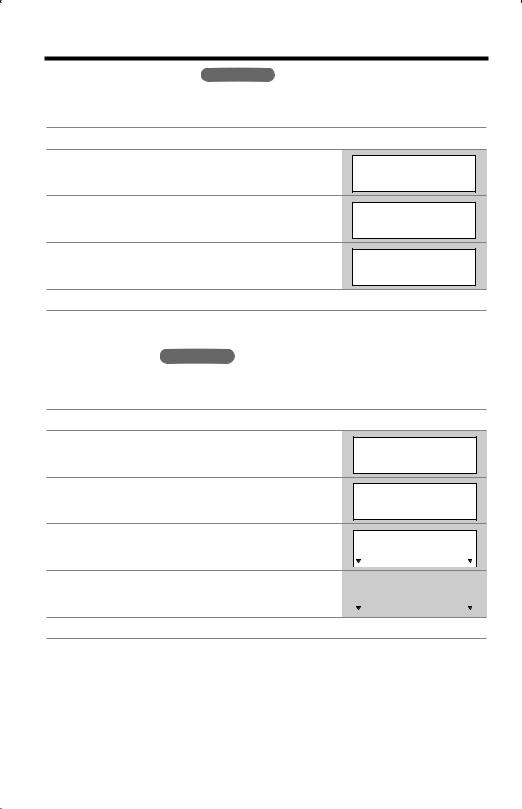
Programmable Functions
Display Language Handset
You can select either ENGLISH or SPANISH as the display language. The factory
preset is ENGLISH.
1 |
Press [MENU]. |
2 |
Scroll to “Initial setting” by pressing [>] |
|
or [>], then press Select. |
3 |
Scroll to “Change language” by pressing [>] |
|
or [>], then press Select. |
4Select the language by pressing Español or
English.
5Press Guard. or Save, then press [OFF].
Initial setting
 Exit >> Select
Exit >> Select
Change language
 Back >> Select
Back >> Select
Change language :English
 Español Save
Español Save
Dialing Mode Handset
If you have touch tone service, set to “Tone”. If rotary or pulse service is used, set
dialing mode to “Pulse”. The factory preset is “Tone”.
1 |
Press [MENU]. |
2 |
Scroll to “Initial setting” by pressing [>] |
|
or [>], then press Select. |
3 |
Scroll to “Set tel line” by pressing [>] or |
|
[>], then press Select. |
4 |
Press Select at “Set dial mode”. |
5 |
Select “Pulse” or “Tone” by pressing [>] or |
|
[>]. |
6 |
Press Save, then press [OFF]. |
Initial setting
 Exit >> Select
Exit >> Select
Set tel line
 Back >> Select
Back >> Select
Set dial mode
|
|
Back |
>> |
Select |
|
|
|
|
|
|
|||||
|
|||||||
Set dial mode |
|||||||
|
|
|
>> |
:Tone |
|||
|
|
Back |
Save |
|
|
|
|
|
|
|
|||||
12
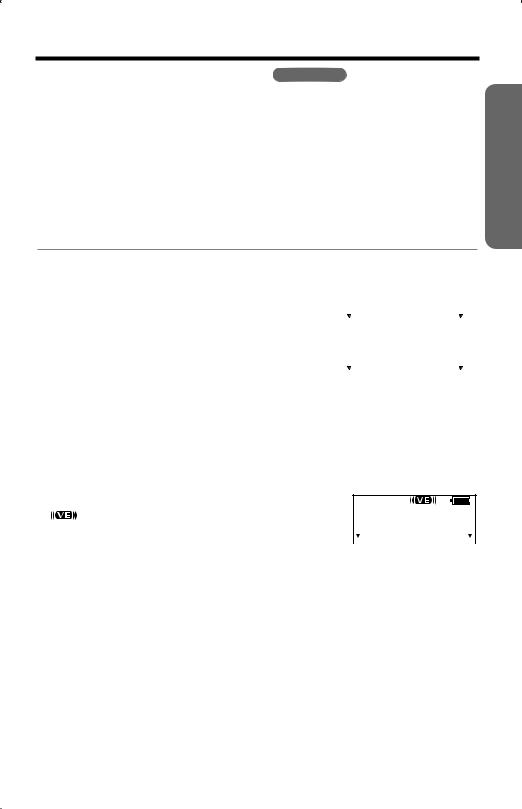
Programmable Functions
Voice Enhancer Technology Handset
Voice Enhancer Technology (

 ) helps clarify and improve sound reception creating a natural-sounding voice that is easy to hear and understand.
) helps clarify and improve sound reception creating a natural-sounding voice that is easy to hear and understand.
This is accomplished by enhancing the frequency that is narrowed through the telephone line and comes pre-set to OFF at the factory.
Under normal conditions, cordless phones are limited to a narrowed frequency bandwidth (300Hz to 3.5KHz). Panasonic’s new Voice Enhancer Technology cordless phones are able to simulate a band signal above and below the normal bandwidth limitations. As a result, a clearer, crisp sound much closer to the actual voice is achieved.
• “

 ” is displayed when the Voice Enhancer Technology is set to ON.
” is displayed when the Voice Enhancer Technology is set to ON.
1 |
Press [MENU]. |
|
|
|
|
|
|
|
|
|
|
|
|
|
|
|
|
|
|
|
|
|
|
2 |
Scroll to “Voice enhancer” by pressing [>] |
|
|
|
|
|
|
|
|
|
|
|
Voice enhancer |
|
|||||||||
|
or [>], then press Select. |
|
|
||||||||
|
|
|
|
|
Exit |
>> |
Select |
|
|
|
|
|
|
|
|
|
|
|
|||||
|
|
|
|
|
|
|
|
|
|
|
|
3 |
Select “On” or “Off” by pressing [>] or [>]. |
|
|
||||||||
|
Voice enhancer |
|
|||||||||
|
|
|
|
|
|
>> |
:Off |
|
|||
|
|
|
|
|
Back |
Save |
|
|
|
|
|
|
|
|
|
|
|
|
|||||
|
|
|
|
|
|
|
|
|
|
|
|
4 |
Press Save, then press [OFF]. |
|
|
|
|
|
|
|
|
|
|
|
|
|
|
|
|
|
|
|
|
|
|
Helpful hint:
Depending on the condition and quality of your telephone line, Voice Enhancer may emphasize the noise already on the line. If it becomes difficult to hear the caller, please set Voice Enhancer mode to OFF.
To turn the mode ON while talking, press (VE).
• “ |
” is displayed. |
Talk |
00-00-32 |
||||
• Each time you press (VE), the mode will change to ON |
|
|
|
||||
|
|
(VE) |
Hold |
|
|
||
or OFF. |
|
|
|
||||
|
|
|
|
|
|
||
• If you store a voice mail access number (p. 36), “VM” will be displayed instead of “(VE)” for 15 seconds after pressing [ ] or [
] or [
 ].
].
Preparation
For assistance, please call: 1-800-211-PANA(7262) |
13 |
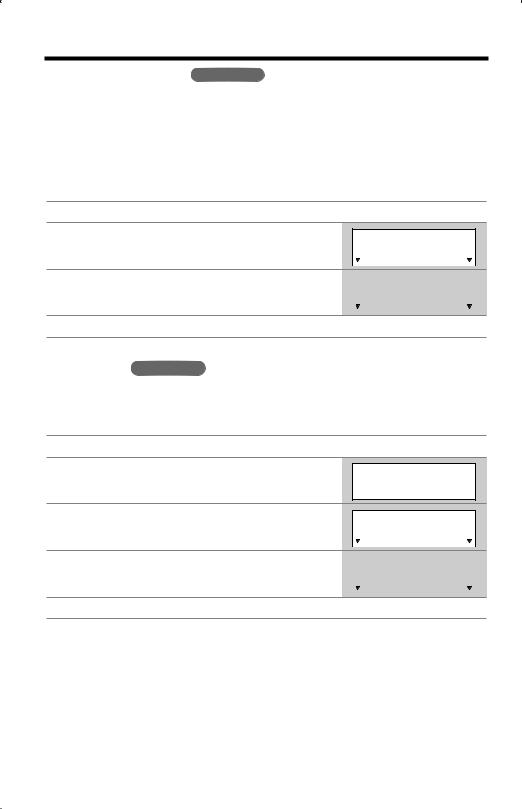
Programmable Functions
Talking Caller ID Handset
After subscribing to a Caller ID service, the handset will display a caller’s name and phone number (p. 23). Name and telephone number Caller ID service is required. This Talking Caller ID feature allows the unit to announce a displayed caller’s name through the handset and base unit speakers while a call is being received (p. 23). For example, when you receive a call from “SMITH, JOHN”, the unit will display “SMITH, JOHN” and announce “Call from SMITH, JOHN” repeatedly until you answer the call. The factory preset is ON.
1 |
Press [MENU]. |
2 |
Scroll to “Talk Caller ID” by pressing [>] |
|
or [>], then press Select. |
3 |
Select “Off” or “On” by pressing [>] or [>]. |
4 |
Press Save, then press [OFF]. |
Auto Talk Handset
Talk Caller ID
|
|
Exit |
>> |
Select |
|
|
|
|
|
|
|||||
|
|||||||
Talk Caller ID |
|||||||
|
|
|
>> |
:On |
|||
|
|
Back |
Save |
|
|
|
|
|
|
|
|||||
The Auto Talk feature allows you to answer a call by lifting the handset off the base unit without pressing [ ] or [
] or [ ]. To use this feature, turn the feature ON. The factory preset is OFF.
]. To use this feature, turn the feature ON. The factory preset is OFF.
1 |
Press [MENU]. |
|
2 |
Scroll to “Initial setting” by pressing [ |
>] |
|
or [>], then press Select. |
|
3 |
Scroll to “Auto talk” by pressing [>] or [>], |
|
|
then press Select. |
|
4 |
Select “On” or “Off” by pressing [>] or [>]. |
|
Initial setting
 Exit >> Select
Exit >> Select
Auto talk
|
|
Back |
>> |
Select |
|
|
|
|
|
|
|||||
|
|
|
|
|
|||
Auto talk |
:Off |
||||||
|
|
|
>> |
||||
|
|
Back |
Save |
|
|
||
|
|
|
|
||||
|
|
|
|||||
5Press Save, then press [OFF].
•In order to view Caller ID information after you lift up the handset to answer a call, leave the Auto Talk feature OFF.
14
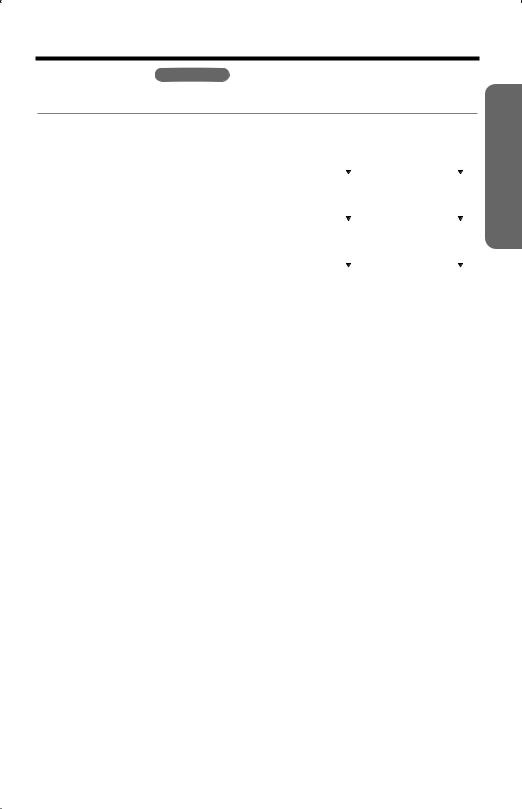
Programmable Functions
LCD Contrast Handset
You can select the handset LCD contrast (5 levels). The factory preset is level 3.
1 |
Press [MENU]. |
|
|
|
|
|
|
|
|
|
|
|
|
|
2 |
Scroll to “Initial setting” by pressing [>] |
|
|
|
|
|
|
|
|
|
|
|
|
|
|
Initial setting |
|
||||||||||||
|
|
or [>], then press Select. |
|
|
||||||||||
|
|
|
|
|
|
Exit |
>> |
Select |
|
|
|
|
||
|
|
|
|
|
|
|
|
|||||||
|
3 |
Press Select at “LCD contrast”. |
|
|
|
|
|
|
|
|
|
|
|
|
|
|
LCD contrast |
|
|||||||||||
|
|
|
|
|
||||||||||
|
|
|
|
|
|
Back |
>> |
Select |
|
|
|
|||
|
|
|
|
|
|
|
|
|
||||||
|
|
|
|
|
|
|
|
|||||||
|
|
|
|
|
|
|
|
|
|
|
|
|
|
|
4 |
Select the desired contrast by pressing [>] or |
|
|
|
|
|
||||||||
|
|
LCD contrast |
|
|||||||||||
|
|
[ ]. |
|
|
|
Back |
|
> |
|
Save |
|
|||
|
|
> |
|
|
|
Low |
|
|
|
High |
|
|||
|
|
|
|
|
> |
|
|
|||||||
|
|
• Each time you press [>] or [>], the LCD contrast |
|
|
|
|
|
|
|
|
|
|
||
|
|
|
|
|
|
|
|
|
|
|
|
|||
|
|
|
|
|
|
|
|
|
|
|
|
|
|
|
|
|
will change. |
|
|
|
|
|
|
|
|
|
|
|
|
|
5 |
Press Save, then press [OFF]. |
|
|
|
|
|
|
|
|
|
|
|
|
Preparation
For assistance, please call: 1-800-211-PANA(7262) |
15 |
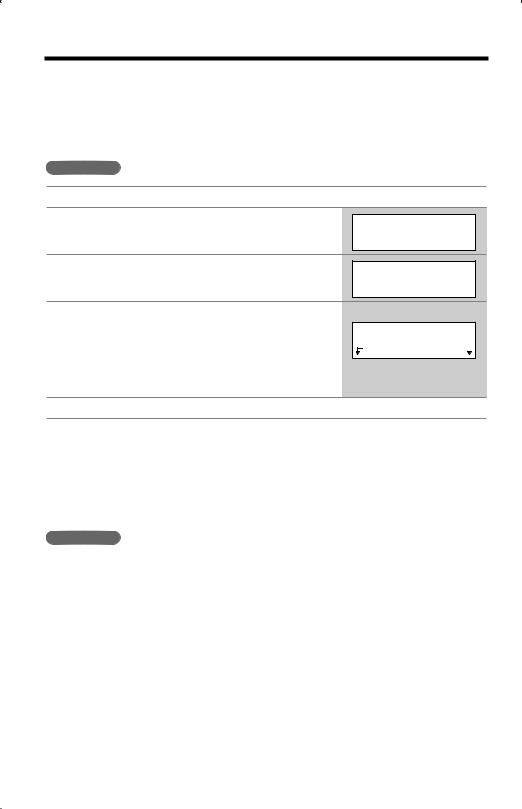
Programmable Functions
Ringer Volume
You can select the handset or base unit ringer volume HIGH, MEDIUM, LOW or OFF. The factory preset is HIGH. If set to OFF, the handset or base unit will not ring and a caller’s name will not be announced even if the Talking Caller ID feature is ON (p. 14).
Handset
1Press [MENU].
2Press Select at “Ringer setting”.
3Press Select at “Ringer volume”.
4Select the desired volume level by pressing
[ >] or [> ].
•The volume will change and ring.
•The number of steps indicates the volume level.
• To turn the ringer OFF, press [ >] repeatedly until “Ringer off” is displayed.
Ringer setting
 Exit >> Select
Exit >> Select
Ringer volume
 Back >> Select
Back >> Select
Ex. HIGH
Ringer volume
Low |
|
|
High |
||
Back |
>> |
|
Save |
|
|
|
|
||||
|
|
|
|||
5Press Save, then press [OFF].
•If set to OFF, the handset displays “Ringer off” while not in use. But if there are missed calls and the handset is off the base unit, the handset will not display “Ringer off”.
•You can select the ringer volume while an external call is being received. Press
[ >] or [> ] while the handset is just ringing. To set to OFF, press and hold [ >] until “Ringer off” is displayed.
Base Unit
Make sure the base unit is not being used.
To select HIGH (preset), MEDIUM or LOW, press VOLUME [ >] or [> ].
• To increase volume, press VOLUME [> ]. To decrease volume, press
VOLUME [ >].
To turn the ringer OFF, press and hold VOLUME [ >] until 2 beeps sound.
To turn the ringer ON, press VOLUME [ >] or [> ].
•The ringer will sound at the LOW level.
•You can select the ringer volume while an external call is being received.
Press VOLUME [ >] or [> ] while the base unit is just ringing.
To set to OFF, press and hold VOLUME [ >] for more than 2 seconds.
16
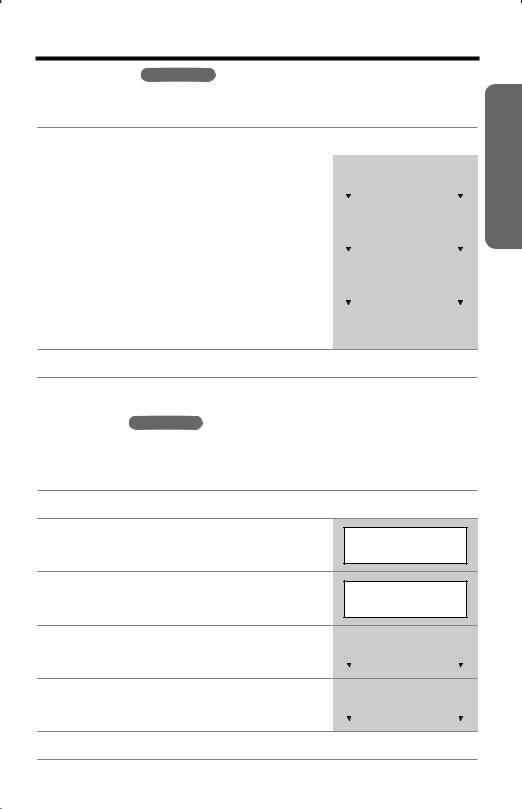
Programmable Functions
Ringer Tone Handset
You can select one of 6 ringer tones for external calls on the handset and the base unit. The factory preset is 1.
1 |
Press [MENU]. |
|
|
|
|
|
|
|
|
|
|
|
|
|
|
|
|
|
|
|
|
|
|
2 |
Press Select at “Ringer setting”. |
|
|
|
|
|
|
|
|
|
|
|
Ringer setting |
|
|||||||||
|
|
|
|
||||||||
|
|
|
|
|
Exit |
>> |
Select |
|
|
|
|
|
|
|
|
|
|
|
|
||||
|
|
|
|
|
|
|
|||||
|
|
|
|
|
|
|
|
|
|
|
|
3 |
Scroll to “Ringer tone” by pressing [ |
>] or |
|
|
|
|
|
|
|
|
|
Ringer tone |
|
||||||||||
|
[>], then press Select. |
|
|
||||||||
|
|
|
|
|
Back |
>> |
Select |
|
|
|
|
|
|
|
|
|
|
|
|||||
|
|
|
|
|
|
|
|
|
|
|
|
4 |
Select the desired tone by pressing [>] or [>]. |
|
|
|
|
|
|
|
|
|
|
Ringer tone |
|
||||||||||
|
• If the handset ringer volume has been set to OFF, |
|
|
|
>> |
:1 |
|
||||
|
|
|
Back |
Save |
|
|
|
|
|||
|
the unit will not ring (p. 16). |
|
|
|
|
|
|
||||
|
|
|
|
|
|
|
|
|
|
|
|
•You can also select a ringer tone by pressing dialing buttons [1] to [6].
5 Press Save, then press [OFF].
Preparation
Line Mode Handset
The line mode is preset at the factory to “B”. Generally leave the line mode “B”. If a change of the line mode setting is required by our customer call center or service
person, change the line mode to “A”.
1 |
Press [MENU]. |
2 |
Scroll to “Initial setting” by pressing [>] |
|
or [>], then press Select. |
3 |
Scroll to “Set tel line” by pressing [>] or |
|
[>], then press Select. |
4 |
Scroll to “Set line mode” by pressing [>] or |
|
[>], then press Select. |
5 |
Select “A” or “B” by pressing [>] or [>]. |
6 |
Press Save, then press [OFF]. |
Initial setting
 Exit >> Select
Exit >> Select
Set tel line
 Back >> Select
Back >> Select
Set |
line |
mode |
||||||
|
|
Back |
>> |
Select |
|
|
|
|
|
|
|
|
|||||
|
|
|
||||||
|
|
|
||||||
Set |
line |
mode |
||||||
|
|
|
|
>> |
:B |
|||
|
|
Back |
Save |
|
|
|
||
|
|
|
||||||
For assistance, please call: 1-800-211-PANA(7262) |
17 |
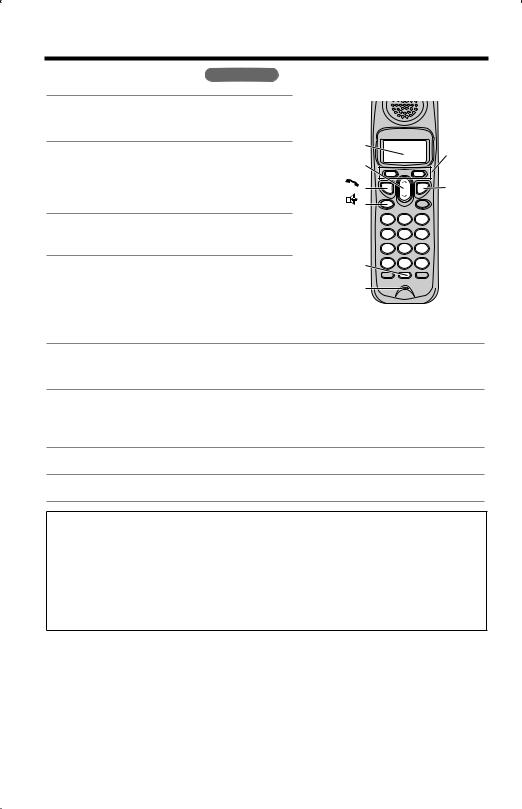
Making Calls
Using the Handset Handset
1Press [ ].
].
• “Talk” is displayed.
2 Dial a phone number. |
Display |
Soft |
||
[>], [>] |
Keys |
|||
• The dialed number is displayed. |
|
|||
[ |
] |
[OFF] |
||
• After a few seconds, the display will show |
||||
the length of the call. |
[ |
] |
|
|
3 To hang up, press [OFF] or place the |
|
|
|
|
handset on the base unit. |
|
|
|
|
|
[REDIAL] |
|
||
|
Microphone |
|
||
To have a hands-free phone conversation
1Press [ ].
].
• “SP-phone” is displayed.
2Dial a phone number.
•The dialed number is displayed.
•After a few seconds, the display will show the length of the call.
3When the other party answers, talk into the microphone.
4To hang up, press [OFF] or place the handset on the base unit.
Hands-free Digital Duplex Speakerphone
For best performance, please note the following:
• Talk alternately with the other party in a quiet room.
• If you or the other party has hearing difficulty, press [ >] to decrease the speaker volume.
• While talking using [ ], you can switch to the hands-free phone conversation by pressing [
], you can switch to the hands-free phone conversation by pressing [ ]. To switch back to the receiver, press [
]. To switch back to the receiver, press [ ].
].
•If the handset has lost communication with the base unit, the handset beeps
3 times and “No link to base. Place on cradle and try again.” is displayed.
• If [ ], [
], [
 ] or any other buttons except [MUTE] and [OFF] is pressed while the handset is on the base unit, the handset beeps 3 times and “Please lift up and try again.” is displayed. Lift the handset and press the button again.
] or any other buttons except [MUTE] and [OFF] is pressed while the handset is on the base unit, the handset beeps 3 times and “Please lift up and try again.” is displayed. Lift the handset and press the button again.
18
