Panasonic HDC-HS9P User Manual

Operating Instructions
High Definition Video Camera
Model No.
Before connecting, operating or adjusting this product, please read the instructions completely.
Spanish Quick Use Guide is included.
Guía para rápida consulta en español está incluida.
HDC-HS9P/PC
For USA assistance, please call: 1-800-211-PANA(7262) or, contact us via the web at: http://www.panasonic.com/contactinfo
For Canadian assistance, please call: 1-800-561-5505 or visit us at www.panasonic.ca
VQT1N74
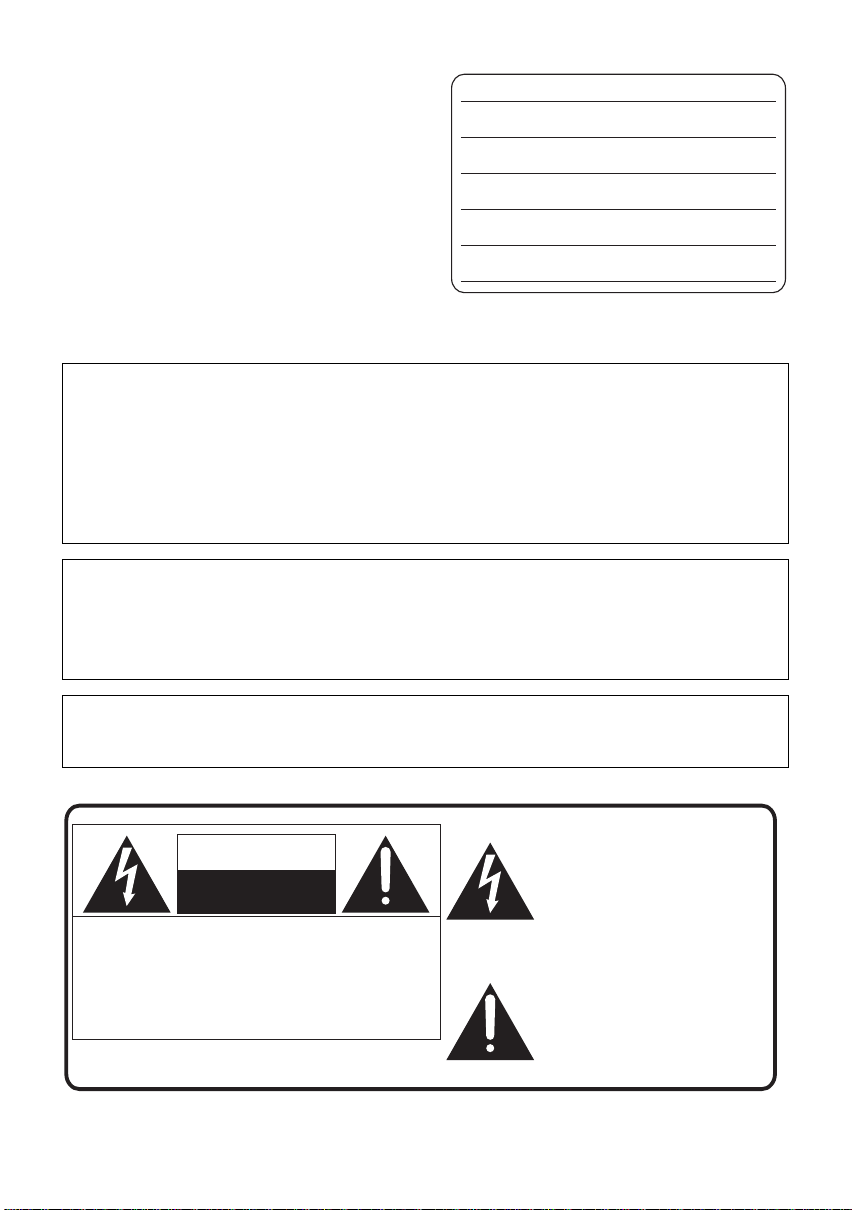
Things You Should Know
Thank you for choosing Panasonic!
You have purchased one of the most sophisticated
and reliable products on the market today. Used
properly, we’re sure it will bring you and your family
years of enjoyment. Please take time to fill in the
information on the right.
The serial number is on the tag located on the
underside of your camera. Be sure to retain this
manual as your convenient camera information
source.
Date of Purchase
Dealer Purchased From
Dealer Address
Dealer Phone No.
Model No.
Serial No.
Safety Precautions
WARNING:
TO REDUCE THE RISK OF FIRE, ELECTRIC SHOCK OR PRODUCT DAMAGE,
≥ DO NOT EXPOSE THIS APPARATUS TO RAIN, MOISTURE, DRIPPING OR SPLASHING AND
THAT NO OBJECTS FILLED WITH LIQUIDS, SUCH AS VASES, SHALL BE PLACED ON THE
APPARATUS.
≥ USE ONLY THE RECOMMENDED ACCESSORIES.
≥ DO NOT REMOVE THE COVER (OR BACK); THERE ARE NO USER SERVICEABLE PARTS
INSIDE. REFER SERVICING TO QUALIFIED SERVICE PERSONNEL.
CAUTION!
DO NOT INSTALL OR PLACE THIS UNIT IN A BOOKCASE, BUILT-IN CABINET OR IN
ANOTHER CONFINED SPACE. ENSU RE THE UNIT IS WELL VENTILATED. TO PREVENT RISK
OF ELECTRIC SHOCK OR FIRE HAZARD DUE TO OVERHEATING, ENSURE THAT CURTAINS
AND ANY OTHER MATERIALS DO NOT OBSTRUCT THE VENTILATION VENTS.
The socket outlet shall be installed near the equipment and easily accessible. The mains plug of the
power supply cord shall remain readily operable. To completely disconnect this apparatus from the
AC Mains, disconnect the power supply cord plug from AC receptacle.
The following mark and symbols are located on bottom of the unit.
The lightning flash with arrowhead
symbol, within an equilateral
CAUTION
RISK OF ELECTRIC SHOCK
DO NOT OPEN
CAUTION: TO REDUCE THE RISK OF ELECTRIC
SHOCK, DO NOT REMOVE SCREWS.
NO USER-SERVICEABLE PARTS
INSIDE.
REFER SERVICING TO QUALIFIED
SERVICE PERSONNEL.
2
VQT1N74
triangle, is intended to alert the user
to the presence of uninsulated
“dangerous voltage” within the
product’s enclosure that may be of
sufficient magnitude to constitute a
risk of electric shock to persons.
The exclamation point within an
equilateral triangle is intended to
alert the user to the presence of
important operating and
maintenance (servicing) instructions
in the literature accompanying the
appliance.
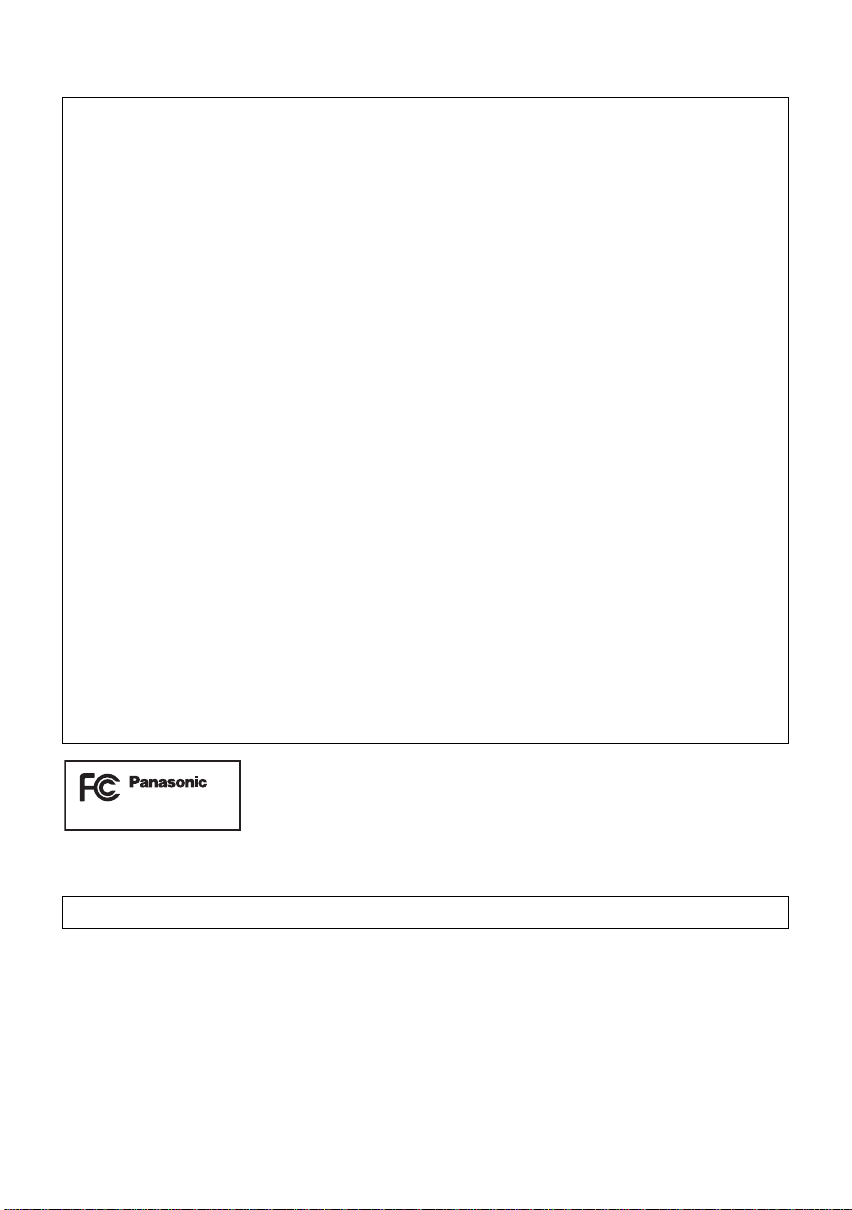
THE FOLLOWING APPLIES ONLY IN THE U.S.A.
FCC Note:
This equipment has been tested and found to comply with the limits for a Class B digital device,
pursuant to Part 15 of the FCC Rules. These limits are designed to provide reasonable protection
against harmful interference in a residential installation. This equipment generates, uses, and can
radiate radio frequency energy and, if not installed and used in accordance with the instructions,
may cause harmful interference to radio communications. However, there is no guarantee that
interference will not occur in a particular installation. If this equipment does cause harmful
interference to radio or television reception, which can be determined by turning the equipment off
and on, the user is encouraged to try to correct the interference by one or more of the following
measures:
≥ Reorient or relocate the receiving antenna.
≥ Increase the separation between the equipment and receiver.
≥ Connect the equipment into an outlet on a circuit different from that to which the receiver is
connected.
≥ Consult the dealer or an experienced radio/TV technician for help.
FCC Caution: T o assure continued compliance, follow the attached installation instructions
and use only shielded interface cables with ferrite core when connecting to
computer or peripheral devices.
Any changes or modifications not expressly approved by the party
responsible for compliance could void the user’s authority to operate this
equipment.
Declaration of Conformity
Trade Name: Panasonic
Model No.: HDC-HS9P
Responsible party: Panasonic Corporation of North America
One Panasonic Way, Secaucus, NJ 07094
Support Contact: Panasonic Consumer Electronics Company
1-800-211-PANA (7262)
This device complies with Part 15 of the FCC Rules. Operation is subject to the following two
conditions: (1) This device may not cause harmful interference, and (2) this device must accept any
interference received, including interference that may cause undesired operation.
HDC-HS9P
THE FOLLOWING APPLIES ONLY IN CANADA.
This Class B digital apparatus complies with Canadian ICES-003.
VQT1N74
3
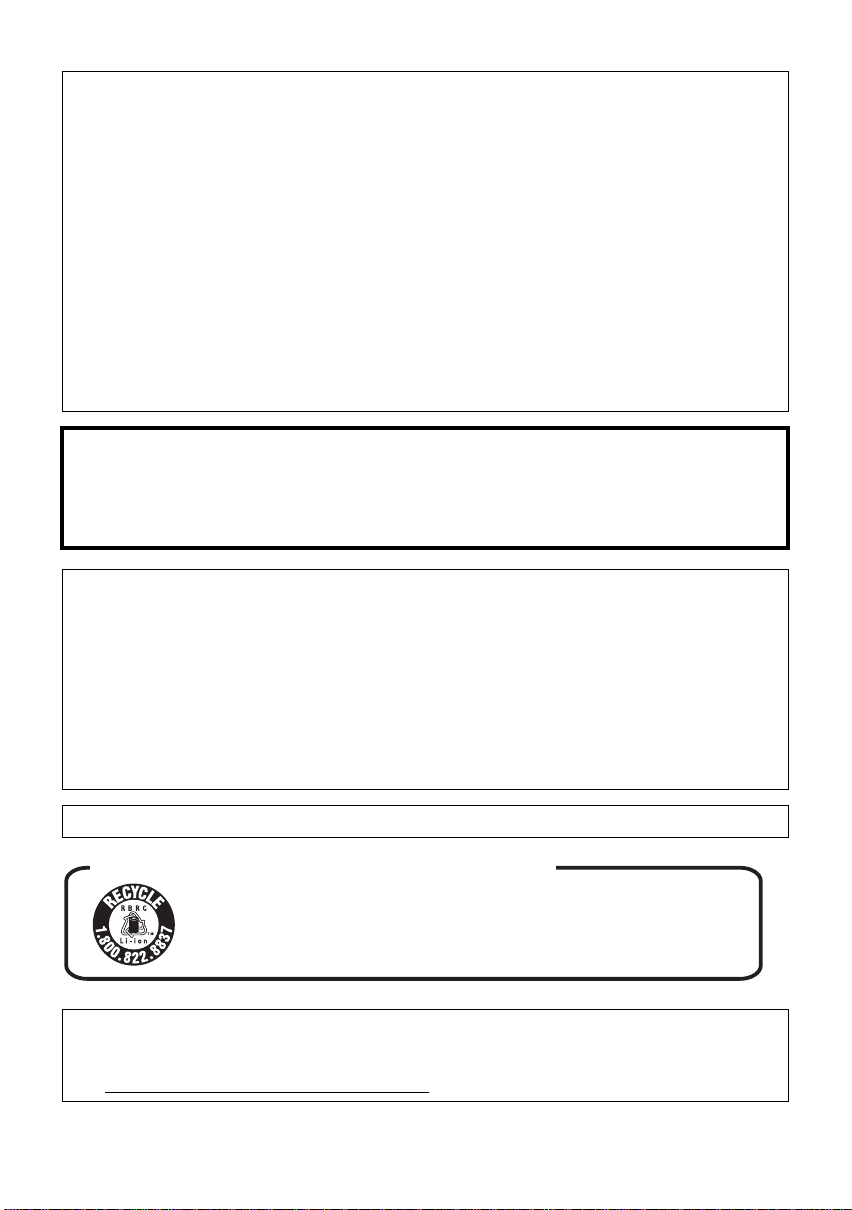
Batteries
1 Battery pack (Lithium ion battery pack)
≥ Use the specified unit to recharge the battery pack.
≥ Do not use the battery pack with equipment other than the specified unit.
≥ Do not get dirt, sand, liquids, or other foreign matter on the terminals.
≥ Do not touch the plug terminals (i and j) with metal objects.
≥ Do not disassemble, remodel, heat or throw into fire.
2 Button-type battery (Lithium battery)
≥ Insert with poles aligned.
≥ Do not touch the terminals (i and j) with metal objects.
≥ Do not recharge, disassemble, remodel, heat or throw into fire.
≥ Keep out of reach of children
If any electrolyte should come into contact with your hands or clothes, wash it off thoroughly with
water.
If any electrolyte should come into contact with your eyes, never rub the eyes. Rinse eyes thoroughly
with water, and then consult a doctor.
Warning
Risk of fire, explosion and burns. Do not disassemble.
Do not heat the batteries above the following temperatures or incinerate.
Button-type battery 60 oC (140 oF)
Battery pack 60 oC (140 oF)
AC adaptor
This AC adaptor operates on AC between 110 V and 240 V.
But
≥ In the U.S.A. and Canada, the AC adaptor must be connected to a 120V AC power supply only.
≥ When connecting to an AC supply outside of the U.S.A. or Canada, use a plug adaptor to suit the
AC outlet configuration.
≥ When connecting to a supply of greater than AC 125V, ensure the cord you use is suited to the
voltage of the AC supply and the rated current of the AC adaptor.
≥ Contact an electrical parts distributor for assistance in selecting a suitable AC plug adaptor or AC
cord set.
Product Identification Marking is located on the bottom of units.
U.S.A./CANADA CONSUMERS: ATTENTION:
A lithium ion/polymer battery that is recyclable powers the product
you have purchased. Please call 1-800-8-BATTERY for information
on how to recycle this battery.
<For USA-California onl y >
This product contains a CR Coin Cell Lithium Battery which contains Perchlorate Material – special
handling may apply.
See www.dtsc.ca.gov/hazardouswaste/perchlorate
4
VQT1N74
.
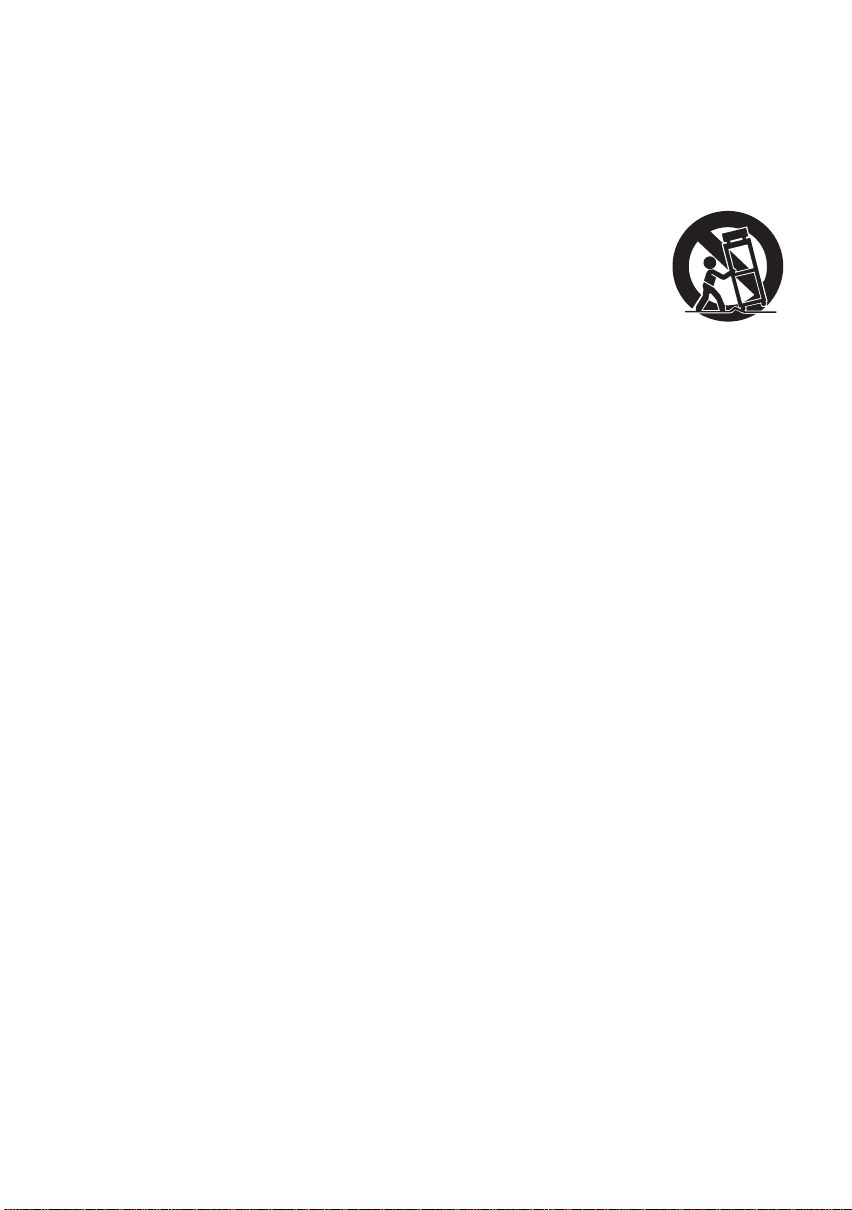
IMPORTANT SAFETY INSTRUCTIONS
Read these operating instructions carefully before using the unit. Follow the safety instructions on the
unit and the applicable safety instructions listed below. Keep these operating instructions handy for
future reference.
1) Read these instructions.
2) Keep these instructions.
3) Heed all warnings.
4) Follow all instructions.
5) Do not use this apparatus near water.
6) Clean only with dry cloth.
7) Do not block any ventilation openings. Install
in accordance with the manufacturer’s
instructions.
8) Do not install near any heat sources such as
radiators, heat registers, stoves, or other
apparatus (including amplifiers) that produce
heat.
9) Do not defeat the safety purpose of the
polarized or grounding-type plug. A polarized
plug has two blades with one wider than the
other. A grounding-type plug has two blades
and a third grounding prong. The wide blade
or the third prong are provided for your
safety. If the provided plug does not fit into
your outlet, consult an electrician for
replacement of the obsolete outlet.
12) Use only with the cart,
stand, tripod, bracket, or
table specified by the
manufacturer, or sold
with the apparatus. When
a cart is used, use
caution when moving the
cart/apparatus combination to avoid injury
from tip-over.
13) Unplug this apparatus during lightning
storms or when unused for long periods of
time.
14) Refer all servicing to qualified service
personnel. Servicing is required when the
apparatus has been damaged in any way,
such as power-supply cord or plug is
damaged, liquid has been spilled or objects
have fallen into the apparatus, the apparatus
has been exposed to rain or moisture, does
not operate normally, or has been dropped.
10) Protect the power cord from being walked on
or pinched particularly at plugs, convenience
receptacles, and the point where they exit
from the apparatus.
11) Only use attachments/accessories specified
by the manufacturer.
VQT1N74
5
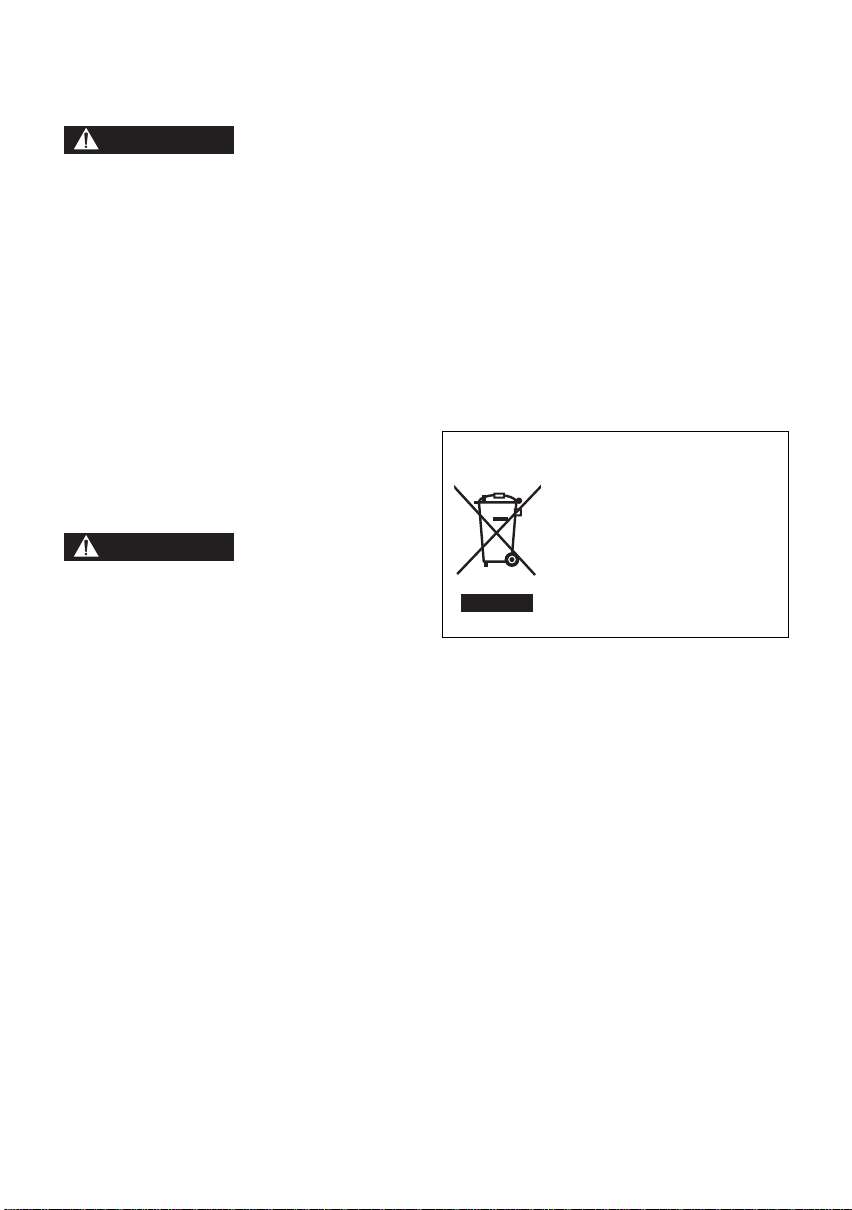
Precautions
USE & LOCATION
WARNING
≥ TO AVOID SHOCK HAZARD ... Your camera
and power supply should not be exposed to
rain or moisture. Do not connect the power
supply or operate your camera if it gets wet.
Your camera has been designed for outdoor
use, however it is not designed to sustain
direct exposure to water, rain, sleet, snow,
sand, dust, or a direct splashing from a pool or
even a cup of coffee. This action could
permanently damage the internal parts of your
camera. Do not attempt to disassemble this
unit. There are no user serviceable parts
inside. Unplug your camera from the power
supply before cleaning.
≥ AS WITH ANY SMALL OBJECT, SD CARDS
CAN BE SWALLOWED BY YOUNG
CHILDREN. DO NOT ALLOW CHILDREN TO
HANDLE THE SD CARD.
CAUTION
≥ DO NOT AIM YOUR CAMERA AT THE SUN
OR OTHER BRIGHT OBJECTS
≥ DO NOT LEAV E THE CAMERA WITH THE
EVF AIMED DIRECTLY AT THE SUN AS
THIS MAY CAUSE DAMAGE TO THE
INTERNAL PARTS OF THE EVF
≥ DO NOT EXPOSE YOUR CAMERA TO
EXTENDED HIGH TEMPERATURE ... Such
as, in direct sunlight, inside a closed car, next
to a heater, etc... This action could
permanently damage the internal parts of your
camera.
≥ AVOID SUDDEN CHANGES IN
TEMPERATURE ... If the unit is suddenly
moved from a cold place to a warm place,
moisture may form on the SD card and inside
the unit.
≥ DO NOT LEAVE YOUR CAMERA OR THE
POWER SUPPL Y TURNED ON WHEN NOT
IN USE.
≥ STORAGE OF YOUR CAMERA ... Store and
handle your camera in a manner that will not
subject it to unnecessary movement (avoid
shaking and striking). Your camera contains a
sensitive pick-up device which could be
damaged by improper handling or storage.
CARE
≥ TO CLEAN YOUR CAMERA ... Do not use
strong or abrasive detergents when cleaning
your camera body.
≥ TO PROTECT THE LENS ... Do not touch the
surface of the lens with your hand. Use a
commercial camera lens solution and lens
paper when cleaning the lens. Improper
cleaning can scratch the lens coating.
≥ TO PROTECT TH E FIN ISH OF YOUR
CAMERA ... Before handling your camera,
make sure your hands and face are free from
any chemical products, such as suntan lotion,
as it may damage the finish.
-If you see this symbolInformation on Disposal in other Countries
outside the European Union
This symbol is only valid in the
European Union.
If you wish to discard this
product, please contact your
local authorities or dealer and
ask for the correct method of
disposal.
∫ Indemnity concerning recording
content
The manufacturer shall in no event be liable for
the loss of recordings due to malfunction or
defect of this unit, its accessories or recordable
media.
6
VQT1N74
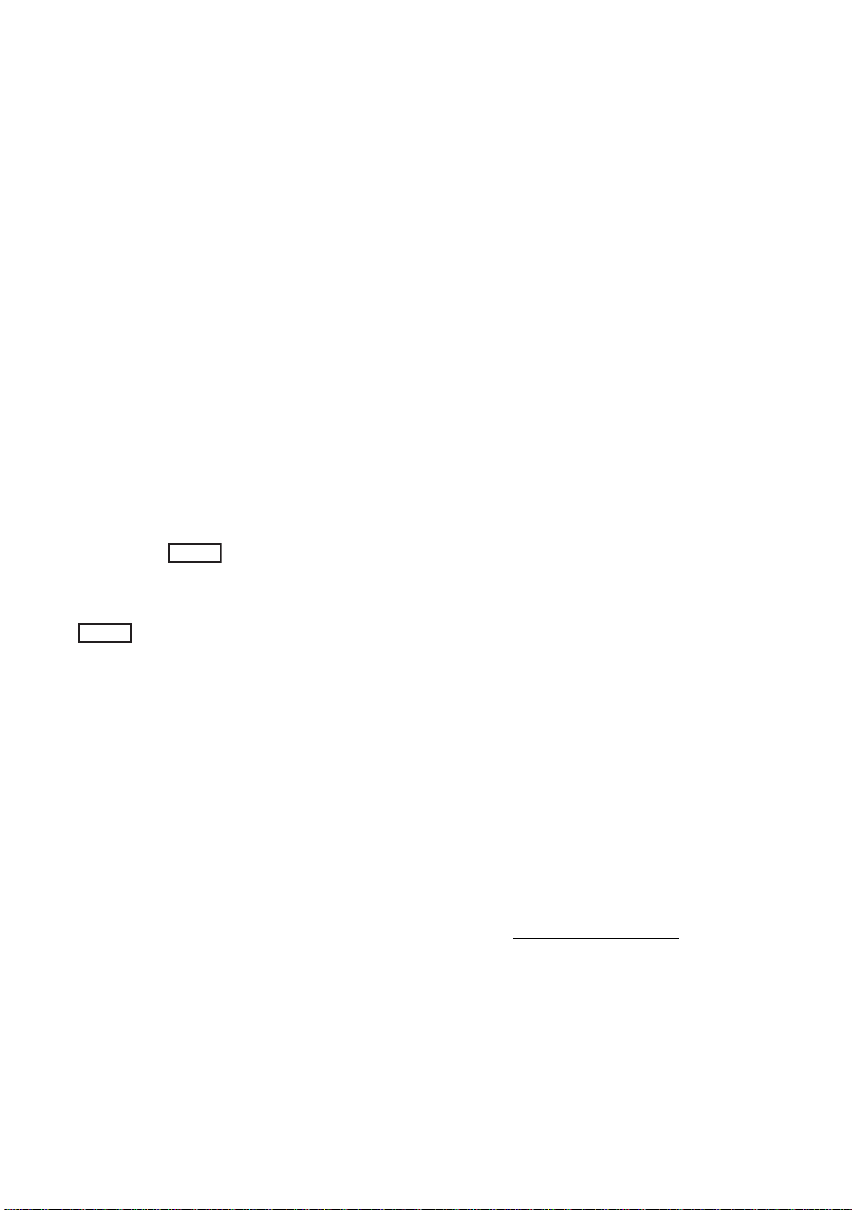
IMPORTANT
∫ Carefully observe copyright laws
Whatever you have recorded and created can
be used for your personal entertainment only.
Under copyright laws , other materi a ls canno t
be used without obtaining permission from
the holders of the copyrights.
∫ Cards that you can use with this
unit
SD Memory Card and SDHC Memory Card
≥ 4 GB (or more) Memory Cards that do not have
the SDHC logo are not based on SD Memory
Card Specifications.
≥ Refer to page 26 for more details on SD cards.
∫ For the purposes of these
operating instructions
≥ SD Memory Card and SDHC Memory Card are
referred to as the “SD card”.
≥ Functions that can be used for motion picture
recording/motion picture playback are
indicated by in these operating
instructions.
≥ Functions that can be used for still picture
recording/still picture playback are indicated by
PHOTO
≥ “HD Writer 2.5E for HDC” is referred to as the
“HD Writer 2.5E”.
≥ Pages for reference are indicated by an arrow,
for example: l 00
VIDEO
in these operating instructions.
∫ Licenses
≥ SDHC Logo is a trademark.
≥ “A VCHD” and the “AVCHD” logo are
trademarks of Matsushita Electric Industrial
Co., Ltd. and Sony Corporation.
≥ Manufactured under license from Dolby
Laboratories.
Dolby and the double-D symbol are
trademarks of Dolby Laboratories.
≥ HDMI, the HDMI Logo and the High-Definition
Multimedia Interface are the registered
trademarks or trademarks of HDMI Licensing
LLC.
≥ VIERA Link™ is a trademark of Matsushita
Electric Industrial Co., Ltd.
≥ EZ Sync™ is a trademark of Matsushita
Electric Industrial Co., Ltd.
≥ HDAVI Control™ is a trademark of Matsushita
Electric Industrial Co., Ltd.
≥ “x.v.Color” is trademark.
≥ LEICA is a registered trademark of Leica
Microsystems IR GmbH and DICOMAR is a
registered trademark of Leica Camera AG.
≥ Microsoft
DirectX
trademarks of the Microsoft Corporation in the
United States and/or other countries.
≥ Microsoft product screen shot(s) reprinted with
permission from Microsoft Corporation.
≥ IBM and PC/AT are registered trademarks of
International Business Machines Corporation
of the U.S.
≥ Intel
registered trademarks or trademarks of the
Intel Corporation in the United S tat es and other
countries.
≥ AMD Athlon is a trademark of the Advanced
Micro Devices, Inc.
≥ Apple, Mac OS is either registered trademarks
or trademarks of Apple Inc. in the United
States and/or other countries.
≥ PowerPC is a trademark of International
Business Machines Corporation.
≥ Other names of systems and products
mentioned in these instructions are usually the
registered trademarks or trademarks of the
manufacturers who developed the system or
product concerned.
This product is licensed under the AVC patent
portfolio license for the personal and noncommercial use of a consumer to (i) encode
video in compliance with the AVC Standard
(“AVC Video”) and/or (ii) decode AVC Video that
was encoded by a consumer engaged in a
personal and non-commercial activity and/or was
obtained from a video provider licensed to
provide AVC Video. No license is granted or shall
be implied for any other use. Additional
information may be obtained from MPEG LA,
LLC. See http://www.mpegla.com
®
, Windows®, Windows Vista® and
®
are either registered trademarks or
®
, Core™, Pentium® and Celeron® are the
.
VQT1N74
7
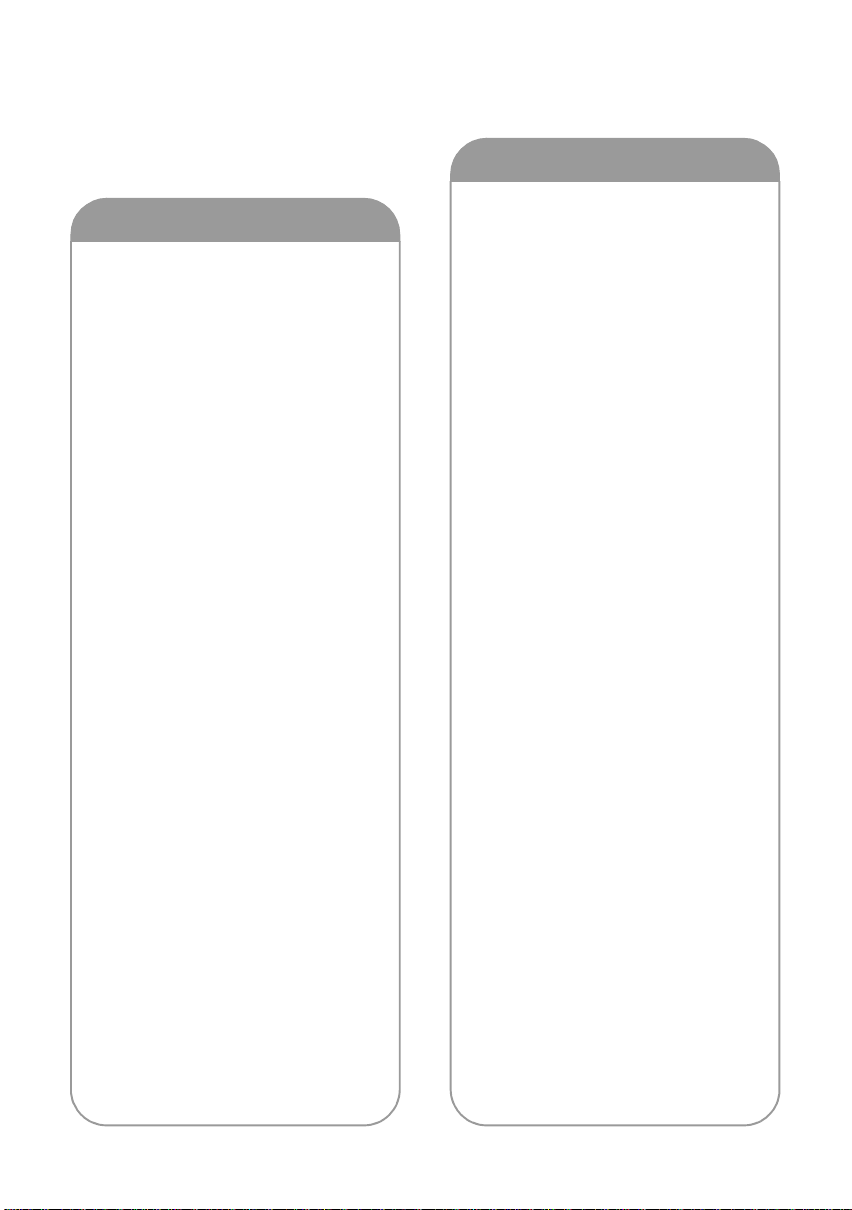
Contents
Accessories........................................10
Features ..............................................11
Quick Guide........................................ 12
Preparation
Before using
[1] Handling of HDD
(Hard disk drive)............................ 16
[2] Parts identification
and handling.................................. 17
Remote control................................ 20
Setup
[1] Power supply ................................. 22
Charging the battery........................ 22
Inserting/removing the battery......... 23
Charging and recording time........... 24
Connecting to the AC outlet............. 25
[2] Preparation of SD cards................ 26
Cards that you can use
with this unit..................................... 26
Inserting/removing an SD card........ 27
[3] Selectin g a mode
(Turning the unit on/off)................ 28
Turning the power on and off
with the LCD monitor....................... 28
[4] Using the menu screen ................. 29
Language selection ......................... 30
Menu list.................................. ........ 30
[5] Setting date and time.................... 32
World time setting
(Displaying the time of the travel
destination)...................................... 33
[6] Adjusting LCD monitor................. 34
Increasing the brightness of the LCD
monitor........ ........................... .......... 34
Adjusting the brightness and
the color level of the LCD monitor... 34
Recording Yourself .......................... 34
Recording
Recording (Basic)
[1] Before recording ........................... 36
Auto Ground-Directional Standby
(AGS)............................................ .. 37
[2] Recording motion pictures.......... 38
Recording modes/
approximate recordable time........... 40
Quick start....................................... 41
PRE-REC....................... ................. 42
Shooting guide................................ 42
[3] Recording still pictures................ 43
Picture quality.................................. 45
Number of recordable pictures........ 45
[4] Zoom in/out function .................... 46
Digital zoom functi o n....................... 46
[5] Image stabilizer function .............. 47
[6] Face detection & AE mode........... 48
Recording (Advanced)
[1] Recording functions of
operation icons............................. 49
Operation icons............................... 49
Fade, Intelligent contrast control,
Help mode, Soft skin mode, MagicPix,
Backlight compensation, Low light,
Self-timer, Tele macro
[2] Recording functions of menus.... 53
Menus...................... ....................... 53
Guide line, 24p digital cinema,
Wind noise reduction,
Microphone setup, Microphone level,
HD hi-speed burst shooting,
Built-in flash, Red eye reduction,
Shutter sound, Zebra, Color bar,
Auto slow shutter,
Digital cinema color
[3] Manual recording functions......... 61
Scene mode.................................... 61
Manual focus adjustment................ 62
White balance................................. 63
Manual shutter speed/
aperture adjustment........................ 64
8
VQT1N74
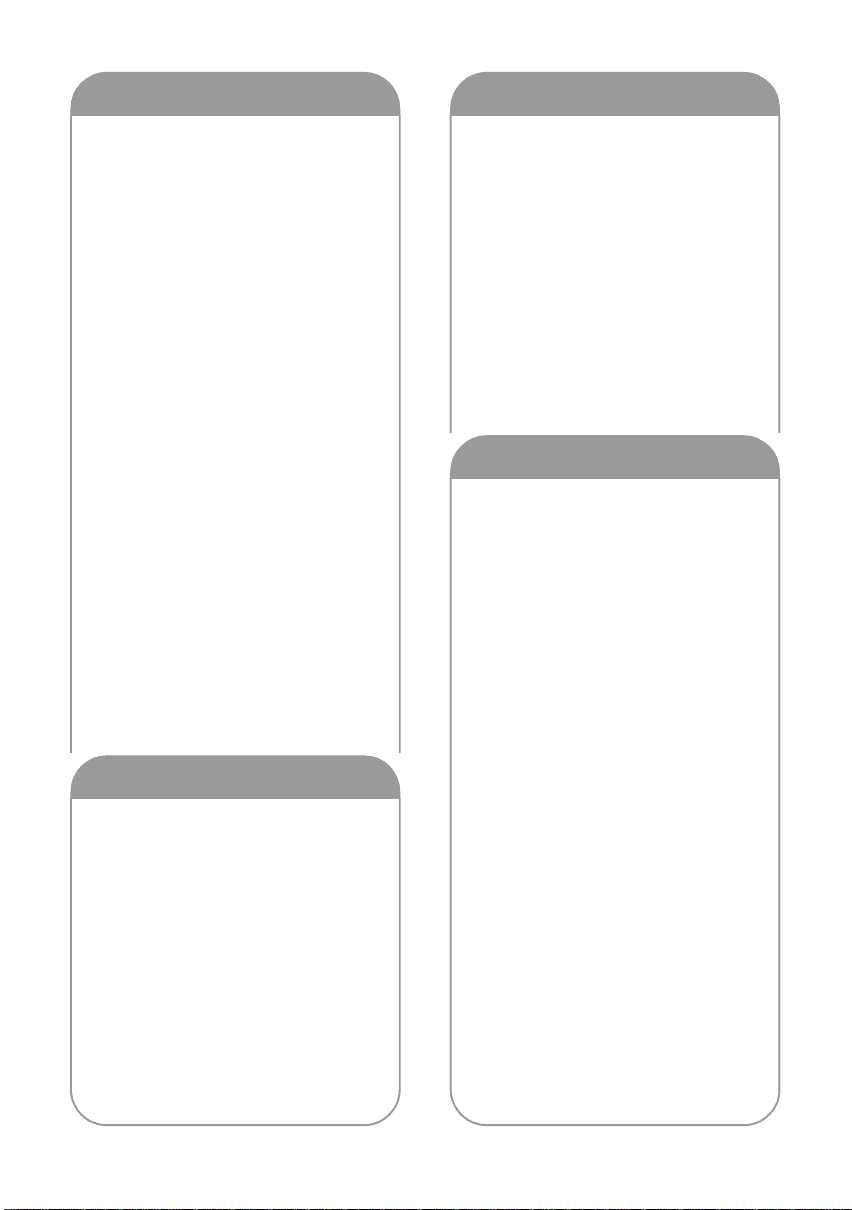
Playback
With a PC
Playback
[1] Motio n picture playback ............... 66
Playing back motion pictures
by date............................................. 69
Intelligent scene selection ............... 70
Repeat playback.............................. 70
Resuming the previous playback..... 70
[2] Still picture playback..................... 71
Playing back still pictures by date.... 73
Editing
[1] Deleting scenes/still pictures....... 74
[2] Dividing a scene to delete ............ 76
[3] Protecting scenes/still pictures ... 77
[4] DPOF setting.................................. 78
[5] Copying between SD card
and HDD ......................................... 79
[6] SD card and HDD management.... 81
Formatting...... ............................ ..... 81
HDD information.............................. 81
With a TV
[1] Watchi n g Vi de o /
Pictures on your TV....................... 82
Connecting with
a HDMI mini cable........................... 85
Listening in 5.1 channel sound........ 86
Connecting with
the component cable ....................... 86
[2] Playback using VIERA Link
(HDAVI Control
™
)............. .............. 87
™
Backup
With other products
[1] Connecting a DVD burner
to copy to/play back a disc........... 90
Preparing for copying/
playing back..................................... 90
Copying to discs.............................. 91
Playing back the copied disc ........... 94
Managing the copied disc
(Formatting/Auto protect/
Displaying disc information)............. 95
[2] Dubbing images onto other video
device ....................... ...................... 96
[3] With a printer (PictBridge)............ 97
Before using
[1] What you can do with a PC ........ 100
End User License Agreement....... 102
[2] Operating environment............... 103
Setup
[1] Installation................................... 105
[2] Connection and recognition . ..... 107
About the PC display..................... 108
Using with a PC
[1] Starting HD Writer 2.5E............... 109
Reading the operating instructions
of the software applications........... 109
[2] If u s in g Macintosh ........................ 110
Others
Indications
[1] Indications.................................... 112
[2] Messages...................................... 115
About recovery............................... 117
Helpful hints
[1] Functions that cannot be used
simultaneously............................. 118
[2] Troubleshooting.......................... 120
Cautions for use......... ......................129
Explanation of terms ....................... 132
Specifications................................... 134
Optional accessories....................... 137
Accessory Order Form
(For USA Customers).................... 138
Request for Service Notice
(USA Only)........................ ................ 139
Limited Warranty
(For USA Customers)......................140
Customer Services Directory.......... 141
Warranty
(For Canadian Customers).............. 142
Index..................................................143
Spanish Quick Use Guide/
Guía española para el
uso rápido.........................................145
VQT1N74
9
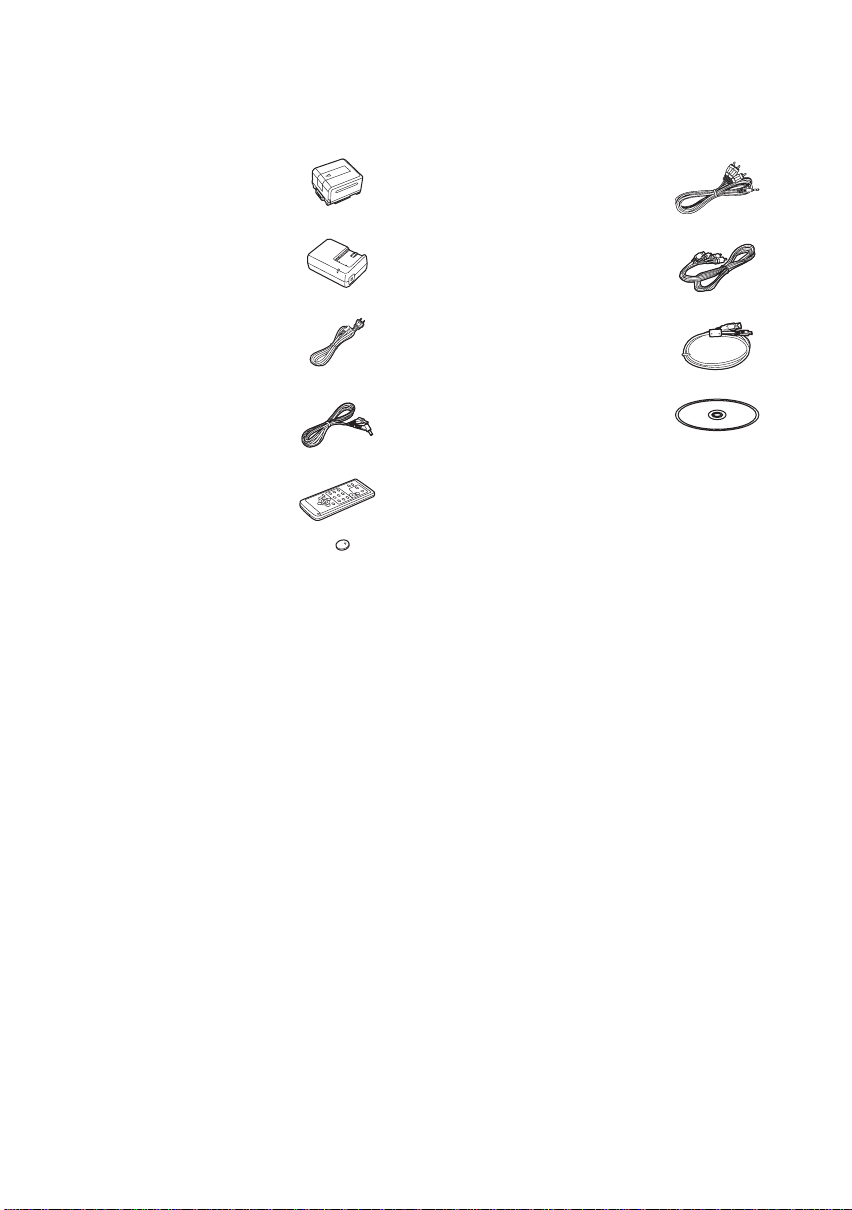
Accessories
Check the accessories before using this unit.
Battery pack
VW-VBG130
AV cable
K2KC4CB00027
AC adaptor
VSK0697
AC cable
K2CA2CA00025
DC cable
K2GJYYC00001
Remote control
N2QAEC000023
Button-type battery
CR2025
Component cable
K2KZ9DB00004
USB cable
K2KZ4CB00011
CD-ROM
10
VQT1N74
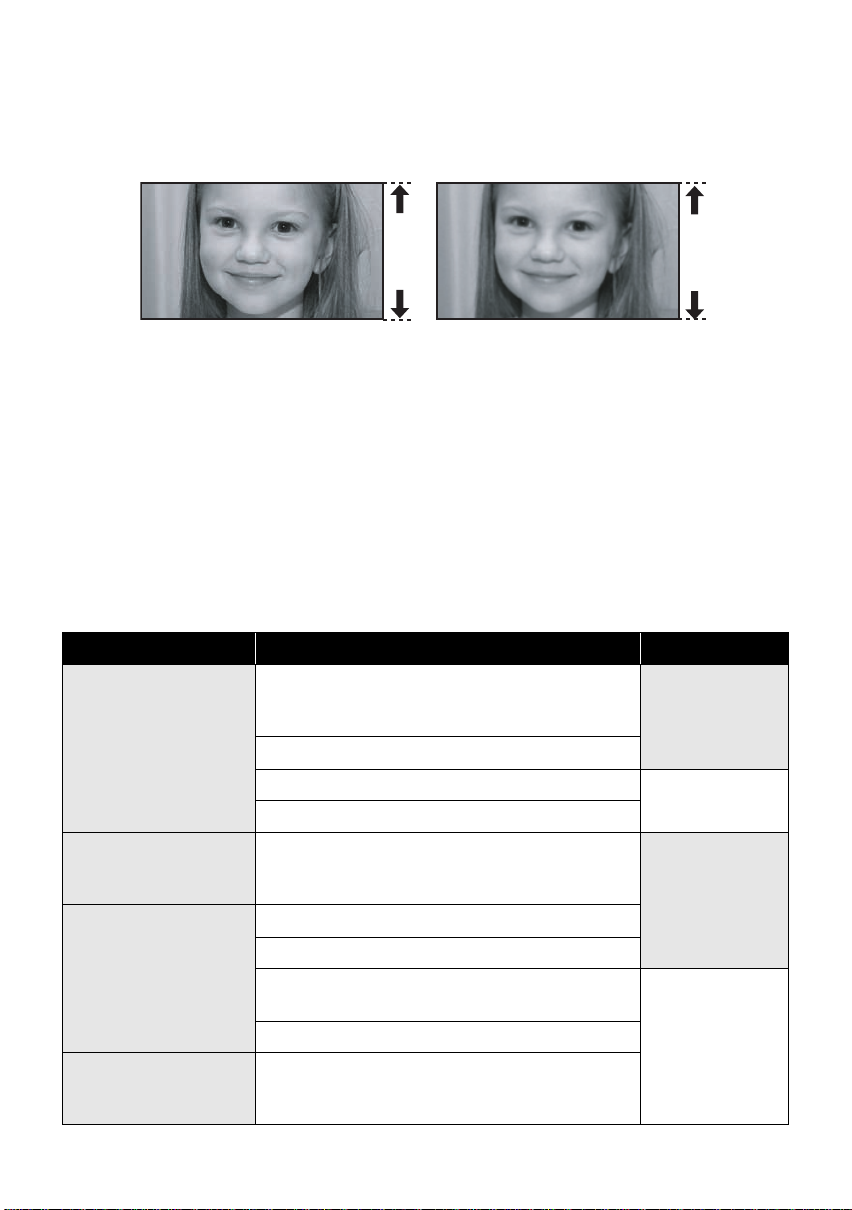
Features
∫ Very clear high definition pictures
This unit can record detailed high definition images to an SD card or HDD (hard disk drive).
A High definition images (1920k1080)
Number of available scan lines 1080
A
*
B Standard images (720k480)
Number of available scan lines 480
B
High definition images
≥ High definition images have more than approximately 2 times the number of available scan lines and
approximately 6 times
≥ The still pictures above are images for explanation purposes.
* If the recording mode is HA/HG/HX.
*
the number of pixels compared with standard images.
What is the AVCHD?
This is a format for recording and playing back highly detailed high definition images.
Images are recorded based on the MPEG-4 AVC/H.264 codec for compressing images and audio is
recorded with the Dolby Digital 5.1 Creator.
≥ Since the recording method is different from an ordinary DVD video etc., the data is not compatible.
∫ Compatibility with other products
With other products Available function Picture quality
Watching Video/
Pictures on your TV
(l 82 to 88)
Using a DVD burner
(l 90 to 95)
What you can do with a
PC
(l 100 to 101)
Dubbing images onto
other video device
(l 96)
Playback with the HDMI mini cable (l 85)
jPlayback using VIERA Link
(l 87)
Playback with the component cable [1080i] (l 86)
Playback with the component cable [480i] (l 86) Standard images
Playback with the AV cable (l 82)
Connecting a DVD burner to copy to/play back a
disc (l 90)
jPlaying back the copied disc (l 94)
Copying data to a PC and easy editing (l 100)
Writing data to DVD discs and SD cards (l 100)
Converting the motion picture data to MPEG2
(l 100)
Creating a DVD Video disc (l 100)
Dubbing images when connecting with the A V cable
(l 96)
™
(HDAVI Control™)
High definition
images
High definition
images
Standard images
11
VQT1N74
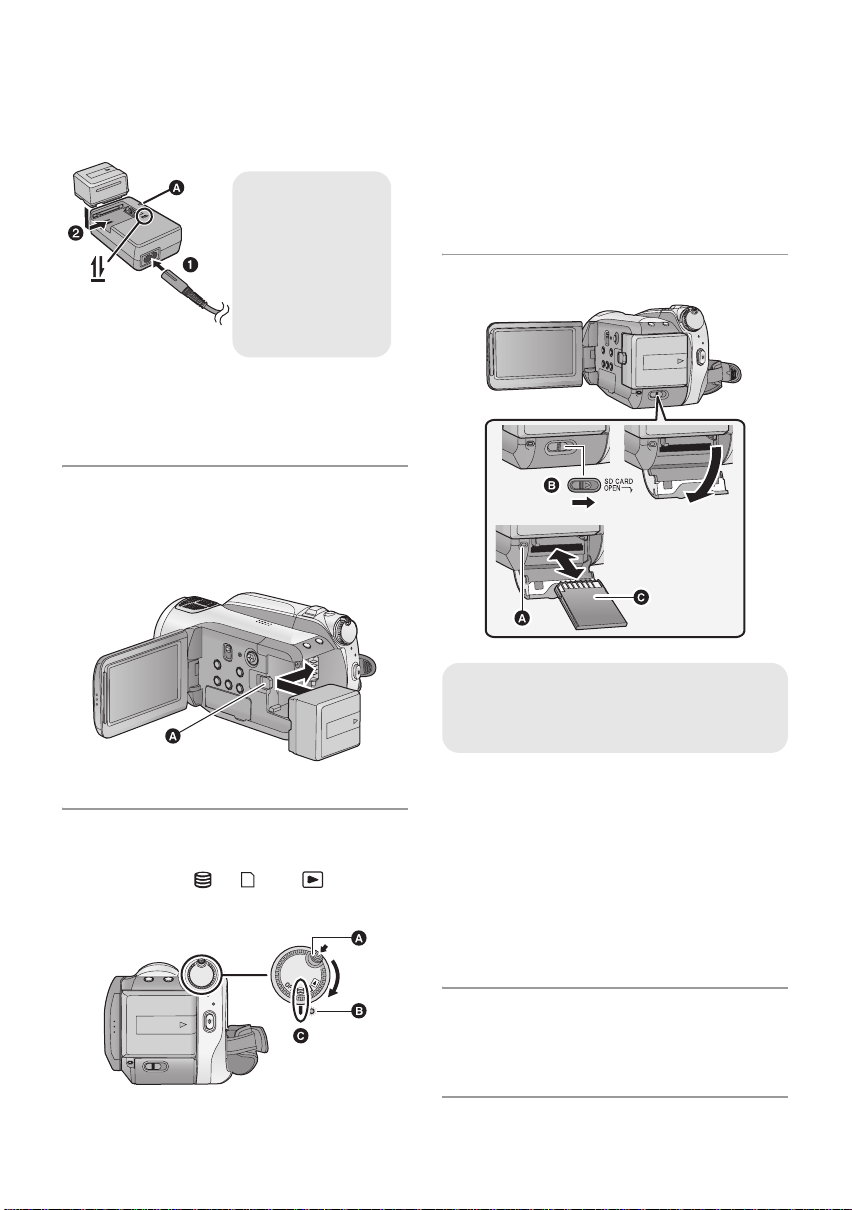
Quick Guide
∫ Charging the battery
Charging lamp
[CHARGE] A
Lights up:
Charging
Goes off:
Charging
completed
1 Connect the AC cable to the AC adaptor
and the AC outlet.
2 Insert the battery into the battery charger
by aligning the arrows.
∫ Inserting the battery
Open the LCD monitor and install
the battery by inserting it in the
direction shown in the figure.
≥ Rotate the mode dial while at the same time
pressing in the lock release button if changing
from OFF to another mode.
≥ Stat us indicator B
≥ Align with the mark C.
≥ To turn off the power, set the mode dial to OFF.
∫ Inserting/removing an SD card
Card access lamp [ACCESS]
≥ When this unit is processing data, the
access lamp A lights up.
A Insert the battery until it clicks and locks.
∫ How to turn on the power
Turn on the power by turning the
mode dial to , or while
pressing the lock release button A.
12
VQT1N74
1 Set the mode dial to OFF.
2 Open the SD card cover while sliding the
SD CARD OPEN lever B.
3 Insert/remove the SD card.
≥ When inserting an SD card, face the terminal
side C in the direction shown in the illustration
and press it straight in as far as it will go.
≥ When removing the SD card, press the center
of the SD card and then pull it straight out.
4 Securely close the SD card cover.
≥ Securely close it until it clicks.
∫ Language selection
1) Press the MENU button, then select
[LANGUAGE] and press the cursor button.
2) Select [English] and press the cursor button.
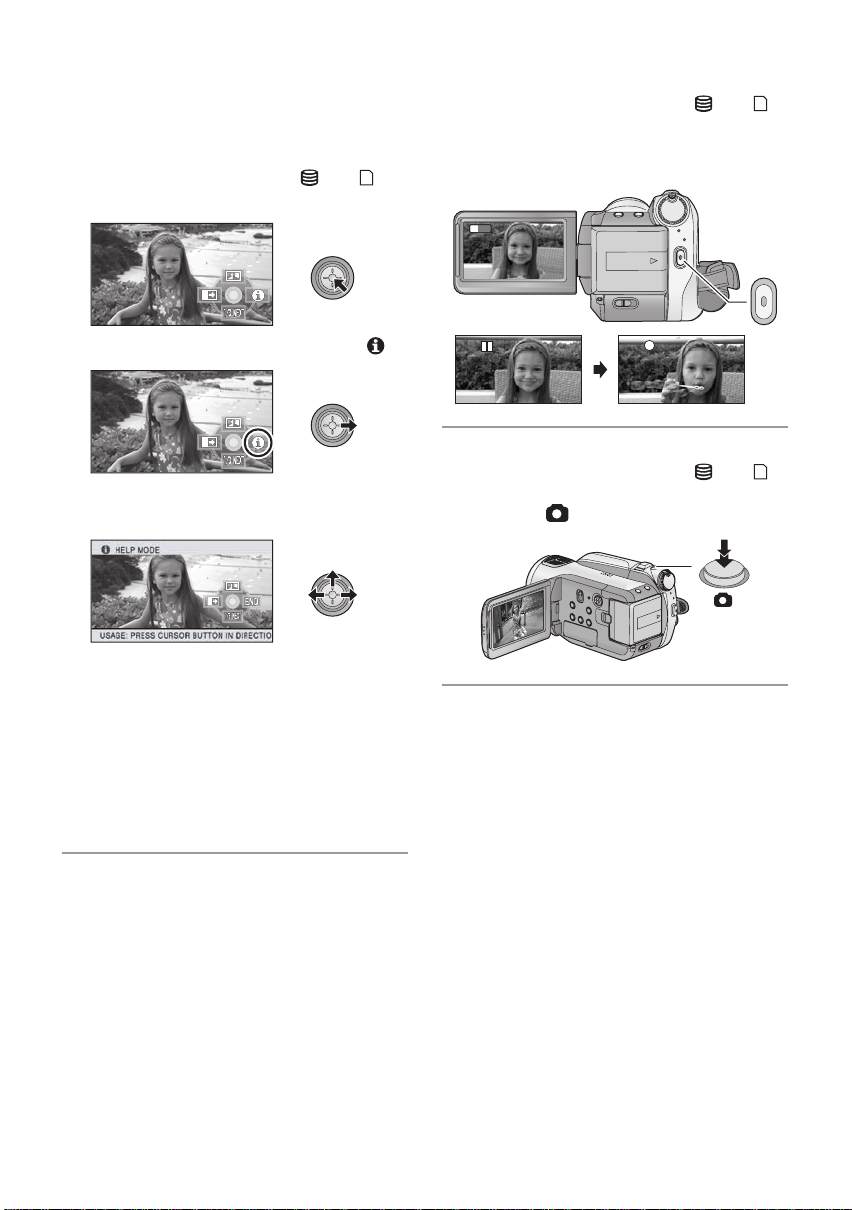
∫ Help mode
0h00m00s
H
G
R1h20m
The help mode explains the operation icons
displayed when the AUTO/MANUAL/FOCUS
switch is set to AUTO in recording mode.
≥ Rotate the mode dial to select or .
1) Press the cursor button to display the icon.
2) Move the cursor button right to select [ ].
3) Move the cursor button up, left or right to
select the desired icon.
∫ Recording motion pictures
1) Rotate the mode dial to select or
and open the LCD monitor.
2) Press the recording start/stop button to start
recording.
0h00m00s
0h00m00s
1920
R1h20m
R1h20m
∫ Recording still pictures
1) Rotate the mode dial to select or
and open the LCD monitor.
2) Press the button fully to take the picture.
≥ An explanation of the selected icon scrolls at
the bottom of the screen.
≥ The indication changes each time the cursor
button is moved down.
≥ When the help mode is used, functions cannot
be set.
To exit the Help mode
Press the MENU button or select [END].
13
VQT1N74
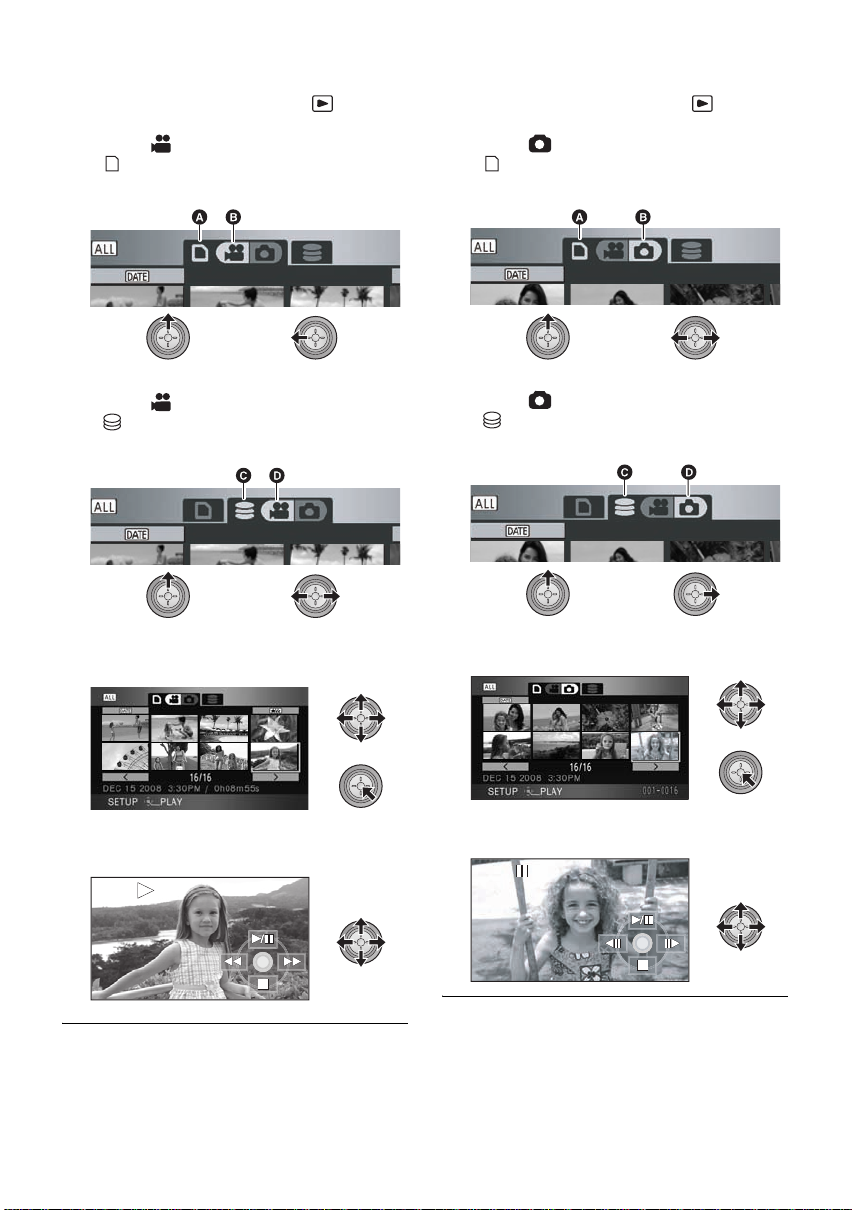
∫ Motion picture playback
1) Rotate the mode dial to select .
2) (When playing back from an SD card)
Select [ ] (motion picture playback) B of
[ ] (card playback) tab A with the cursor
button.
∫ Still picture playback
1) Rotate the mode dial to select .
2) (When playing back from SD card)
Select [ ] (still picture playback) B of
[ ] (card playback) tab A with the cursor
button.
(When playing back from a HDD)
Select [ ] (motion picture playback) D of
[ ] (HDD playback) tab C with the cursor
button.
3) Select the scene to be played back and
press the cursor button.
4) Select the playback operation with the cursor
button.
(When playing back from HDD)
Select [ ] (still picture playback) D of
[ ] (HDD playback) tab C with the cursor
button.
3) Select the still picture to be played back and
press the cursor button.
4) Select the playback operation with the cursor
button.
1/;: Playback/Pause
6: Rewind playback
5: Fast forward playback
∫: Stops the playback and shows the
thumbnails.
14
VQT1N74
1/;: Slide show (playback of the still pictures
in numerical order) start/pause.
2;: Plays back the previous picture.
;1: Plays back the next picture.
∫: Stops the playback and shows the
thumbnails.
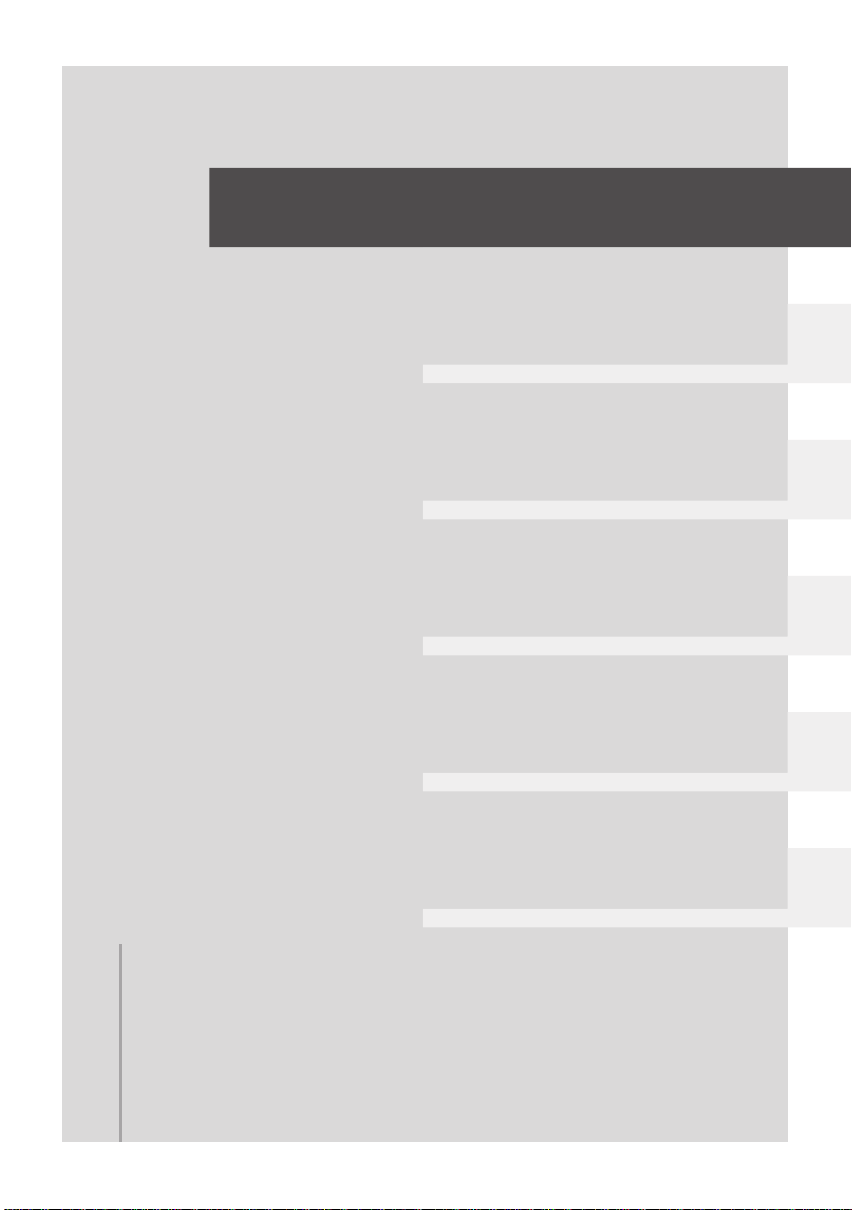
Preparation
Recording
Playback
Backup
With a PC
16 Before using
22 Setup
Others
15
VQT1N74
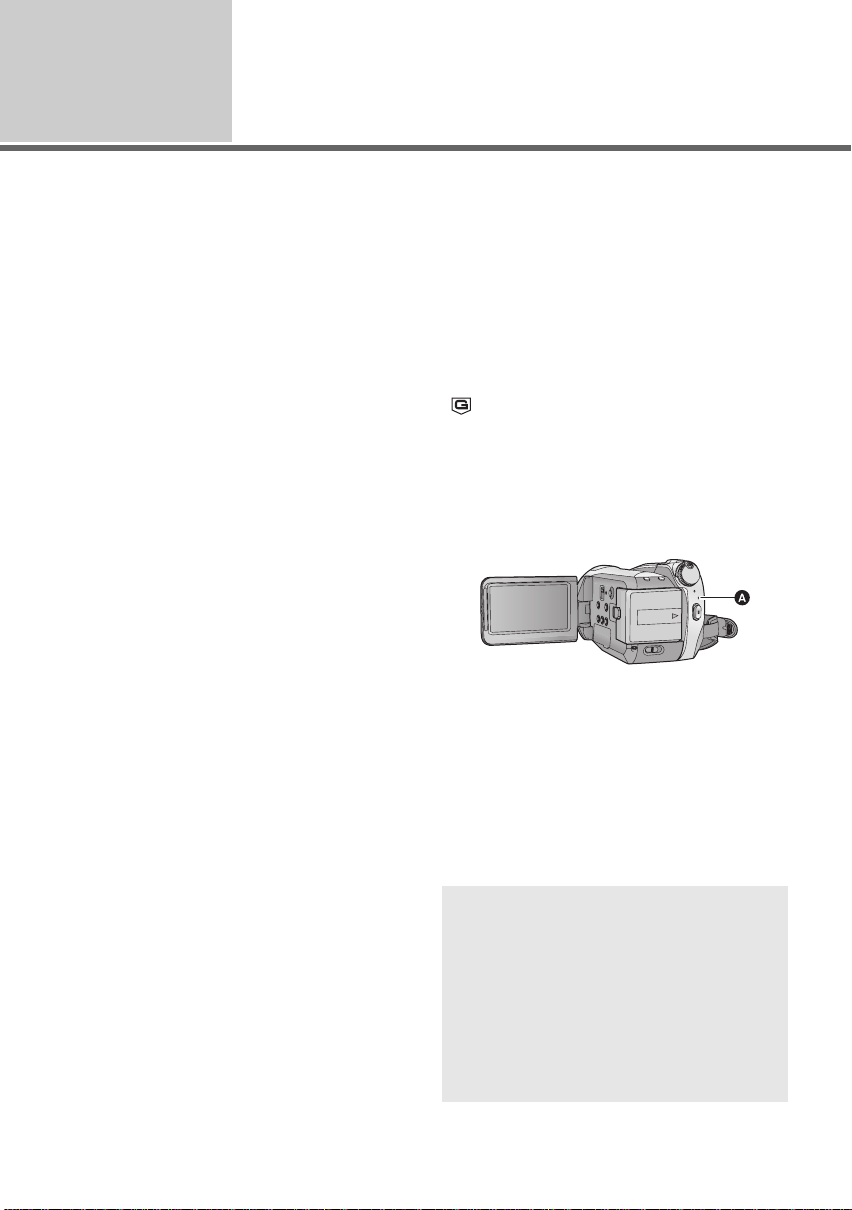
Before using
1
The unit is equipped with the built-in 60 GB* HDD. While the HDD is capable of storing a large amount
of data, there are a few things to look out for. When using this component, pay attention to the following
points.
* The usable HDD space is generally calculated as 1 GB=1,000,000,000 bytes. The capacities of this
unit, PCs and software are expressed as 1 GB=1,024k1,024k1,024=1,073,741,824 bytes.
Therefore, the indicated value of the capacity appears to be smaller.
∫ Do not expose the HDD to
vibrations and shocks.
Due to the environment and handling conditions,
the HDD may be subject to partial damages or
may not be able to read, record, and play back
data. Do not expose the unit to vibrations or
shock, and do not turn off the power during
recording or playback.
If the unit is used in a place with loud sounds,
such as a club or similar venue, the recording
may stop due to sound vibrations. Recording
data on an SD card is recommended in these
places.
Handling of HDD (Hard disk
drive)
∫ Transportation
When the unit is transported, turn off the power and be
careful not to shake, fall, or impact the unit.
∫ Falling detection
[ ] is indicated on the screen when it detects a
falling state (a weightless state). In that case,
HDD operation noise may be recorded. If the
falling state is detected repeatedly, the unit may
stop the recording or playback operation in order
to protect the HDD.
∫
HDD access lamp [ACCESS HDD]
∫ Back up data periodically.
The HDD is temporary storage. In order to avoid
erasing data due to static electricity,
electromagnetic waves, breakage, and failures,
back up the data to a PC or DVD disc. (l 90,
100)
∫ If the HDD experiences any
abnormality, back up data
immediately.
Failure in the HDD may produce continuous
noise or choppy sound during recording or
playing back. Continuous use will cause further
deterioration, and may eventually disable the
HDD. If these phenomena are observed, copy
the data on the HDD to a PC, a DVD disc etc.
immediately and contact consumer support.
(l 141, 142).
Once the HDD is out of order, data cannot be
restored.
∫ Operation may stop in hot or cold
environments.
If the surrounding temperature is too hot or too cold,
the unit is disabled in order to protect the HDD.
∫ Do not use the unit in low
atmospheric pressures.
The HDD may fail if it is used at altitudes of
3000 m or higher above sea level.
≥ The lamp illuminates while the HDD is being
accessed (initialization, recording, playback,
deleting etc.).
≥ Do not perform the following operations when
the lamp illuminates. It may damage the HDD
or cause a malfunction in the unit.
jOperate the mode dial
jTurn the unit off
jInsert and remove the USB cable
jExpose the unit to vibrations or shock
Indemnity about recorded content
Panasonic does not accept any responsibility
for damages directly or indirectly due to any
type of problems that result in loss of
recording or edited content, and does not
guarantee any content if recording or editing
does not work properly. Likewise, the above
also applies in a case where any type of repair
is made to the unit (including any other nonHDD related component).
A
16
VQT1N74
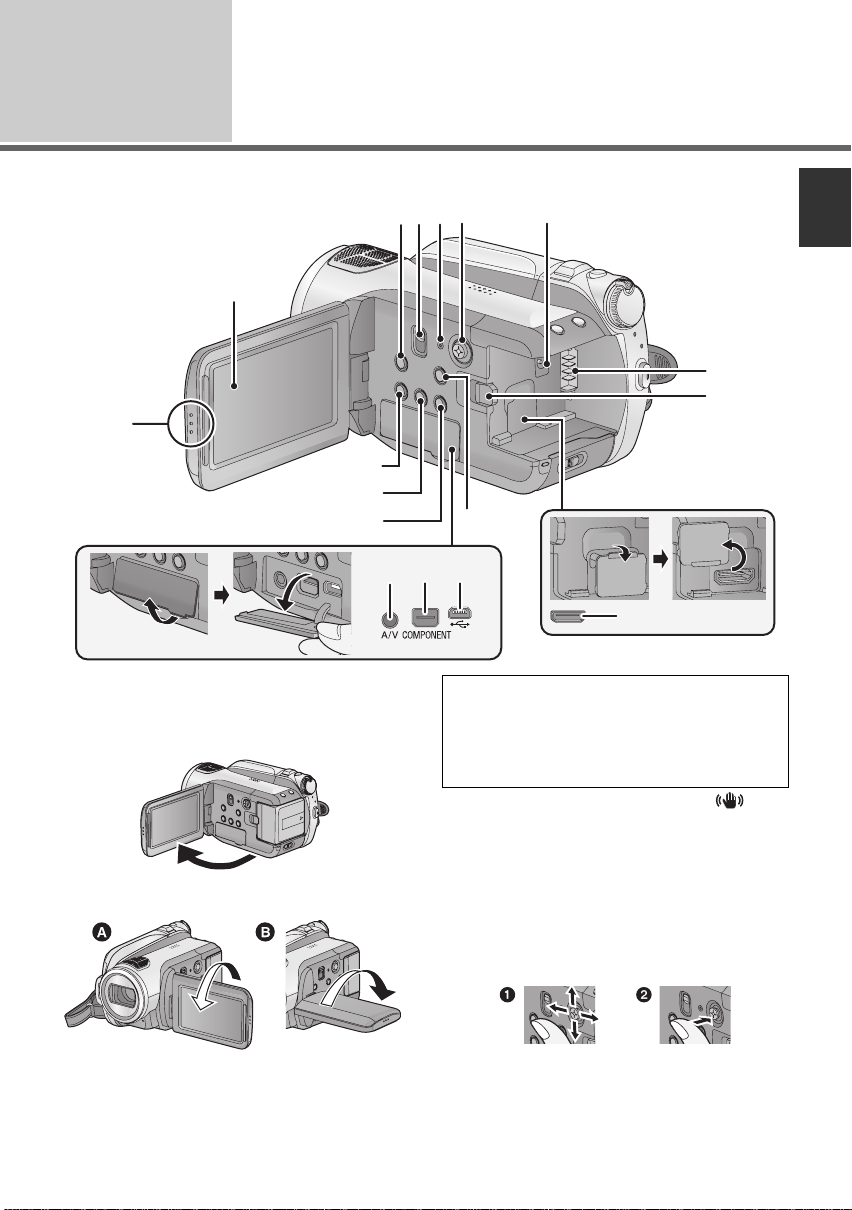
Before using
2
Parts identification and
handling
2
1
11
12
13
14 15
1 LCD monitor open part
2 LCD monitor (l 34)
Pull the LCD monitor out in the direction of the
arrow with your fingers.
≥ It can open up to 90o.
3
6
4
5
7
17
16
10
Due to limitations in LCD production
technology, there may be some tiny bright or
dark spots on the LCD monitor screen.
However, this is not a malfunction and does
not affect the recorded picture.
3 Optical image stabilizer button [ ,
O.I.S.] (l 47)
4 Mode select switch [AUTO/MANUAL/
FOCUS] (l 37, 61)
5 Reset button [RESET] (l 123)
6 Cursor button
Use the cursor button to select the recording
functions and playback operations, and to
operate the menu screen.
8
9
≥ It can rotate up to 180o A towards the lens or
90o B towards the opposite direction.
1 Select by moving up, down, left, right.
2 Set by pressing the center.
≥ Menu screen operations (l 29)
17
VQT1N74
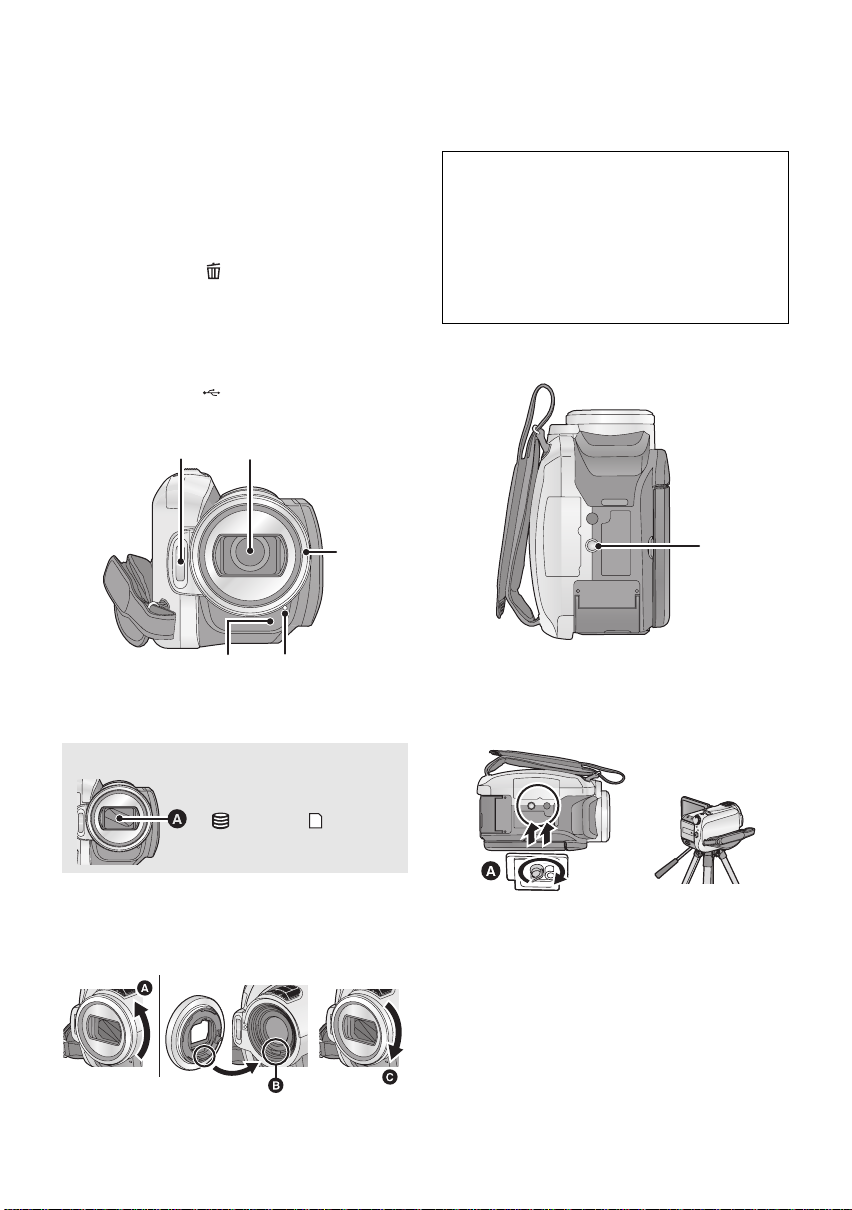
≥ To select the recording functions (l 49, 53)
≥ To adjust manually (l 61)
≥ Playback operations (l 66, 71)
7 DC input terminal [DC IN 9.3V] (l 25)
8 Battery holder (l 23)
9 Battery release lever [BATTERY] (l 23)
10 HDMI mini connector [HDMI] (l 85, 87)
11 Disc copy button [DISC COPY] (l 93)
12 Power LCD Extra button
[POWER LCD EXTRA] (l 34)
13 Delete button [ ] (l 74)
14 Audio-video output termina l [A/V] (l 82,
96)
≥ Use the supplied AV cable only.
15 Component terminal [COMPONENT ]
(l 86)
16 USB terminal [ ] (l 90, 97, 107)
17 Menu button [MENU] (l 29)
≥ When fitting the tele conversion lens
(VW-T3714H; optional) or the wide conversion
lens (VW-W3707H; optional), first remove the
lens hood.
Be careful about the foll owing.
When 2 lens accessories, such as the ND
filter and tele conversion lens, are fitted and
the zoom lever is pressed toward the W side,
the 4 corners of an image will be darkened.
(Vignetting)
(When fitting 2 lens accessories, first remove
the lens hood and then fit them.)
21 Remote control sensor (l 21)
22 Recording lamp (l 30)
18
19
20
21 22
18 Built-in flash (l 57)
19 Lens (LEICA DICOMAR)
Lens cover A
≥The lens cover opens in
HDD or SD card
recording mode. (l 28)
20 Lens hood
Rotate the lens hood counter-clockwise A to
remove it. In order to attach it, place into slot B,
and then rotate it clockwise C.
23
23 Tripod receptacle
This is a hole for attaching the unit to the optional
tripod. (For details on mounting the tripod, refer
to the operating instructions for the tripod.)
A Camera base
≥ The SD card cover cannot be opened when the
tripod is used.
18
VQT1N74
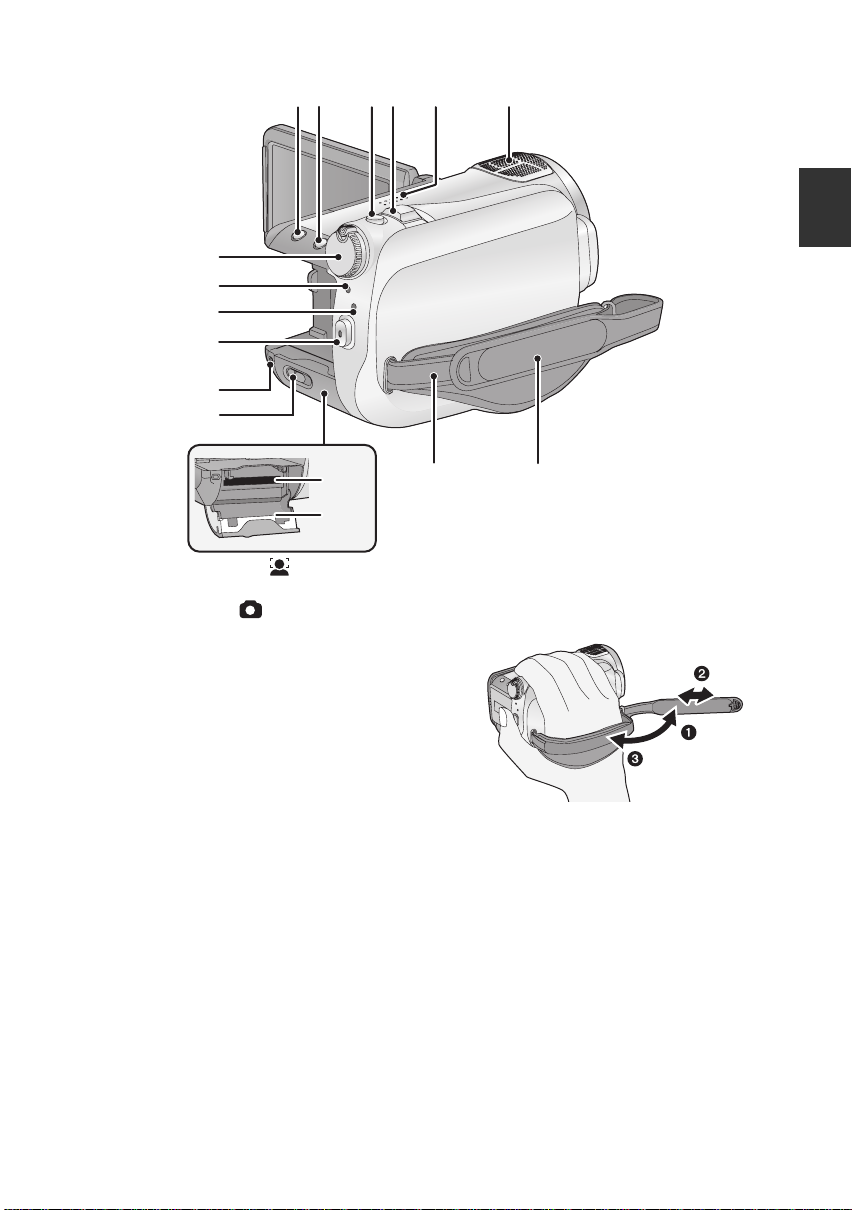
30
31
32
33
34
35
24 25 26 27 28
29
36
37
24 Face detection button [ ] (l 48)
25 PRE-REC button [PRE-REC] (l 42)
26 Photoshot button [ ] (l 43)
27 Zoom lever [W/T] (In recording mode)
(l 46)
Volume lever [sVOLr] (In playback
mode) (l 67)
28 Speaker
29 Internal microphones (5.1 channel
support)
30 Mode dial (l 28)
31 Status indicator (l 28)
32 HDD access lamp [ACCESS HDD] (l 16)
33 Recording start/s top button (l 38)
34 Card access lamp [ACCESS] (l 27)
35 SD card open lever [SD CARD OPEN]
(l 27)
36 Card slot (l 27)
37 SD card cover (l 27)
38 Shoulder strap fixture
38 39
39 Grip belt
Adjust the length of the grip belt so that it fits your
hand.
1 Fli p th e b el t.
2 Adjust the length.
3 Replace the belt.
19
VQT1N74
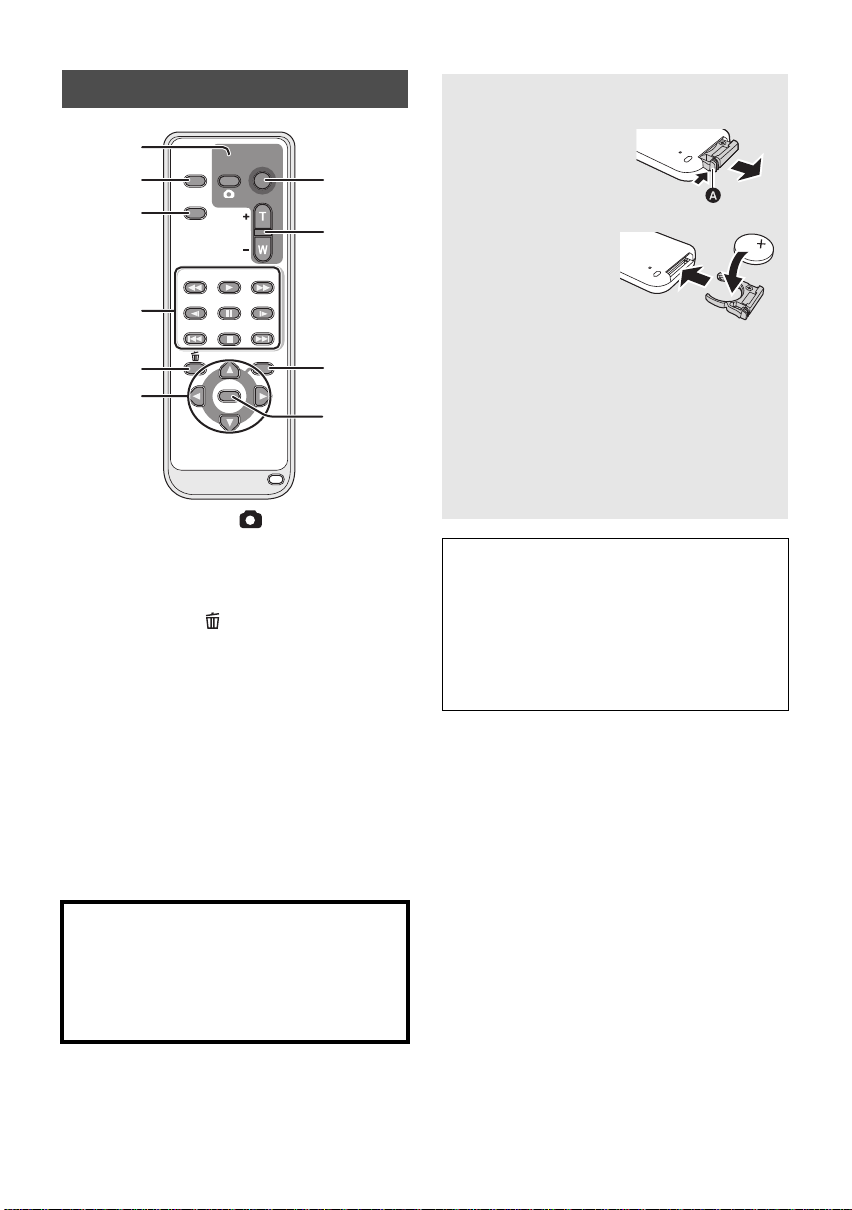
Remote control
0
1
2
3
4
EXT
DISPLAY
DATE/
TIME
SEARCH
STILL ADV STILL ADV
5
6
1 Photoshot button [ ]
2 On-screen display button [EXT DISPLAY]
(l 84)
3 Date/time button [DATE/TIME] (l 32)
4 Playback operation buttons (l 68)
5 Delete button [ ]
6 Direction buttons [3,4,2,1]
These buttons operate similar to how the cursor
button moves up/down/right/left on the unit.
7 Recording start/stop button [START/
*
STOP]
8 Zoom/volume buttons [ZOOM, VOL]
9 Menu button [MENU]
10 Enter button [ENTER]
This button operates similar to pressing the
cursor button on the unit.
* means that these buttons function in the same
manner as the corresponding buttons on the
unit.
START/
PHOTO
STOP
SHOT
ZOOM
VOL
PLAY
SEARCH
PAU S E
STOPSKIP SKIP
MENU
ENTER
*
*
7
8
9
1
*
*
Install a button-type battery (supplied)
1 While pressing
the stopper A,
pull out the
battery holder.
2 Set the button-
type battery
with its (i) mark
facing upward
and then put the
battery holder
back in place.
≥ When the button-type battery runs down,
replace it with a new battery (part number:
CR2025). The battery should normally last
about 1 year, however this depends on how
frequently the unit is used.
≥ Keep the button-type battery out of reach of
children to prevent swallowing.
Replace battery with Panasonic PART NO.
CR2025 only. Use of another battery may
present a risk of fire or explosion.
Caution: Battery may explode if mistreated.
Dispose of used battery promptly. Keep away
from children.
Do not recharge, disassemble or dispose of in
fire.
CAUTION
Danger of explosion if battery is incorrectly
replaced. Replace only with the same or
equivalent type recommended by the
manufacturer. Dispose of used batteries
according to the manufacturer’s instructions.
20
VQT1N74
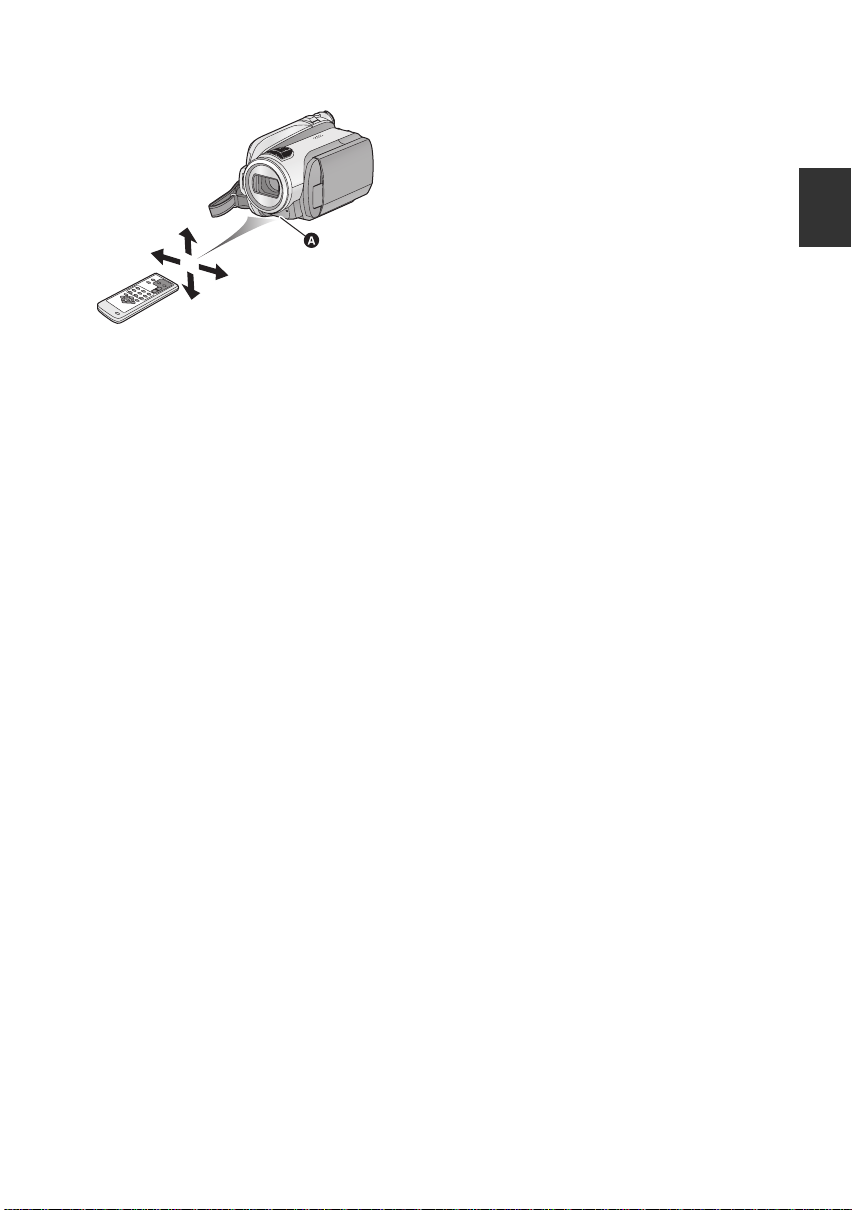
∫ Remote control usable range
A Remote control sensor
Distance: Within approx. 5 m (16 feet)
Angle: Approx. 10o up and 15o down, left, and
right
≥ The remote control is intended for indoor
operation. Outdoors or under strong light, the
unit may not operate properly even within the
usable ranges.
21
VQT1N74
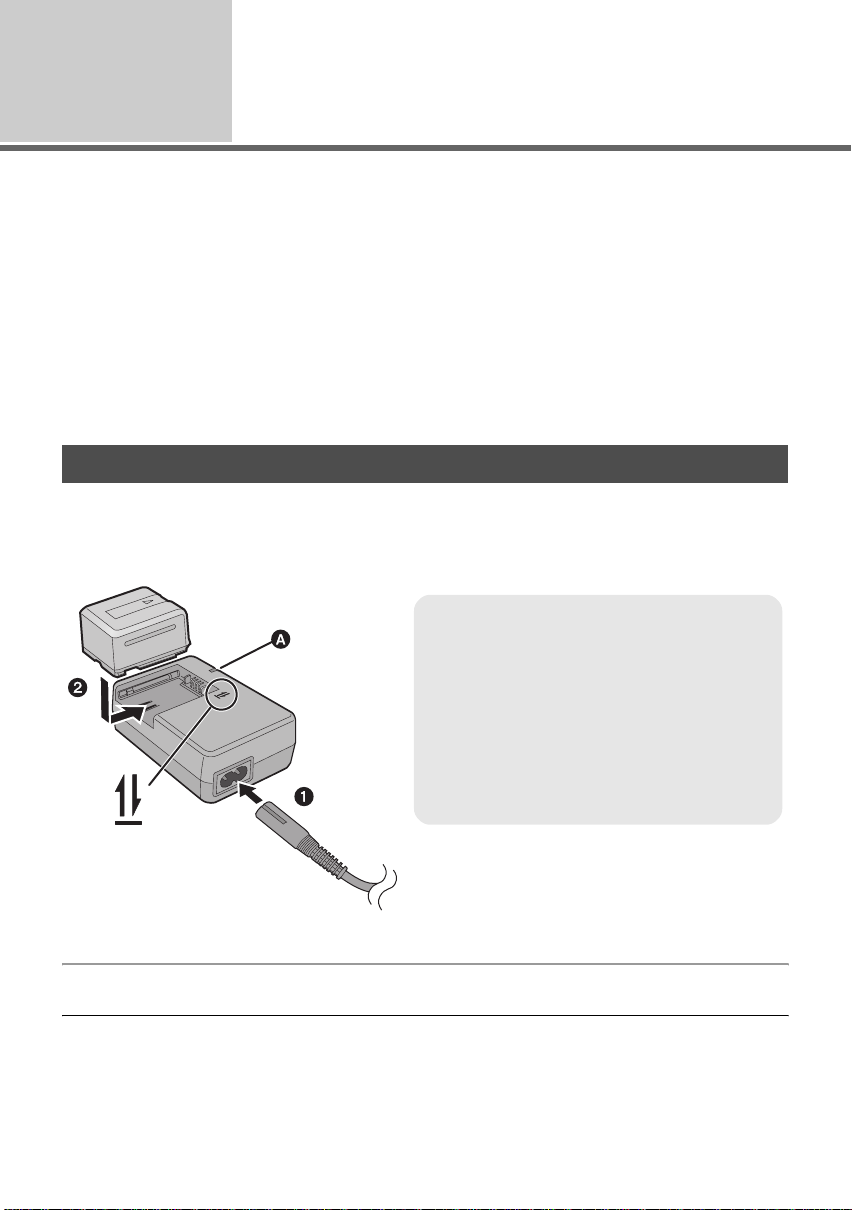
Setup
Power supply
1
∫ About batteries that you can use with this unit
The Panasonic battery that can be used with this unit is VW-VBG130/VW-VBG260/VW-V BG6 .
VW-VBG130/VW-VBG260/VW-VBG6 com e with a function to check whether the battery and unit can
be safely used together.
≥ To use the VW-VBG6 for this unit, the battery pack holder kit VW-VH04 (optional) is required.
≥ Batteries made by other companies which have been certified by Panasonic may be used with this
unit, but we offer no guarantee as to the quality, performance or safety of such batteries.
≥ In order to safely use the unit, we recommend t hat you use genuine Panasonic batteries which have
been tested by our quality control process.
≥ We cannot accept any liability whatsoever for damages to the unit or accidents caused by non-
genuine Panasonic batteries (including those that have been certified by Panasonic).
Exercise care when purchasing batteries. Many fake or imitation batteries have been found among those sold at
≥
unusually low prices and those which customers cannot ch eck for themselves before purchasing.
Charging the battery
When this unit is purchased, the battery is not charged. Charge the battery before using this unit.
Important:
If the DC cable is connected to the AC adaptor, then the battery will not charge. Remove the DC
cable from the AC adaptor.
Charging lamp [CHARGE] A
Lights up:
Charging (Battery charging time: l 24)
Goes off:
Charging completed
Flashing:
Make sure that the terminals of the battery or the
AC adaptor are not exposed to dirt, foreign
objects or dust, then reconnect them properly.
(l 130)
1 Connect the AC cable to the AC adaptor and the AC outlet.
2 Insert the battery into the battery charger by aligning the arrows.
≥ We recommend using Panasonic batteries (l 10, 24, 137).
≥ If you use other batteries, we cannot guarantee the quality of this product.
≥ Do not heat or expose to flame.
≥ Do not leave the battery(ies) in an automobile exposed to direct sunlight for a long period of time with
doors and windows closed.
22
VQT1N74
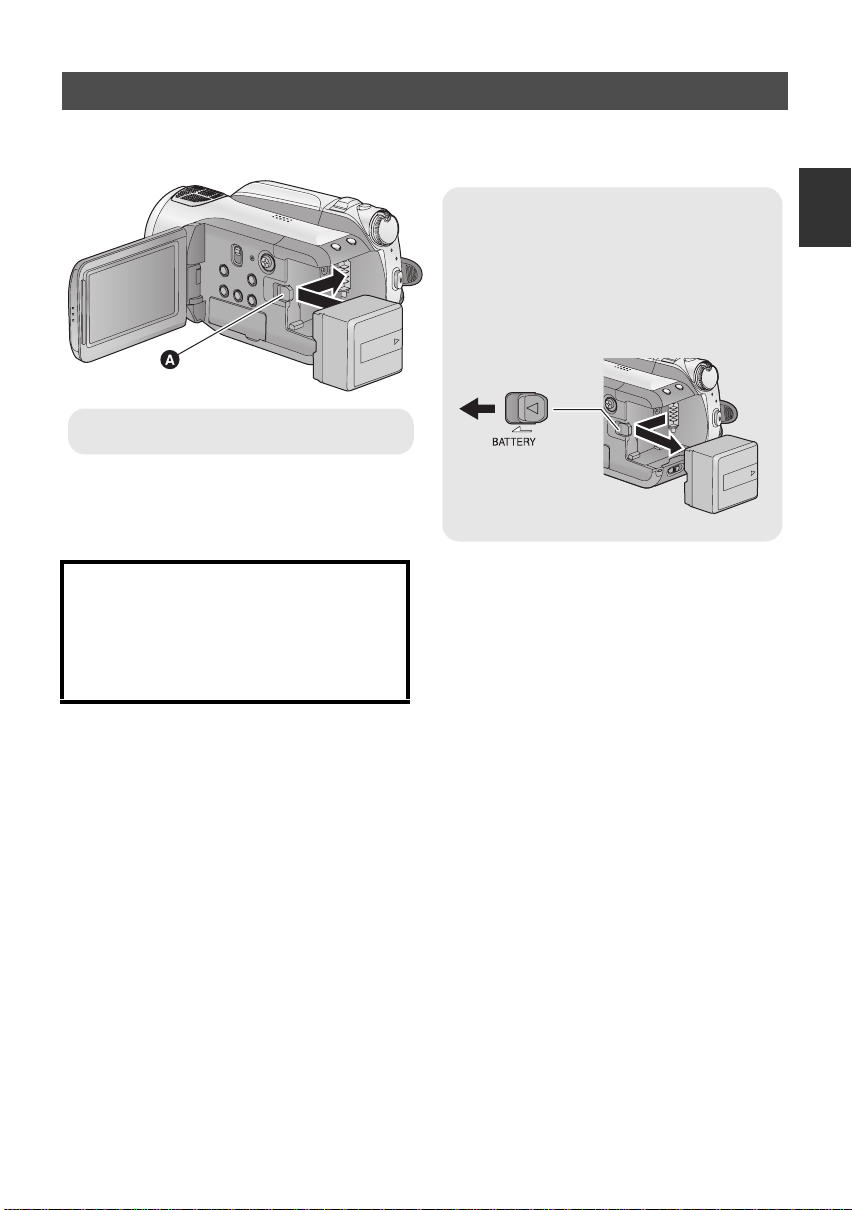
Inserting/removing the battery
Open the LCD monitor and install the battery by inserting it in the direction
shown in the figure.
Removing the battery
Be sure to set the mode dial to OFF and
check that the status indicator is off before
removing the battery.
Move the BATTERY lever in the direction
indicated by the arrow and remove the
battery when unlocked.
A Insert the battery until it clicks and locks.
CAUTION
Danger of explosion if battery is incorrectly
replaced. Replace only with the same or
equivalent type recommended by the
manufacturer. Dispose of used batteries
according to the manufacturer’s instructions.
23
VQT1N74
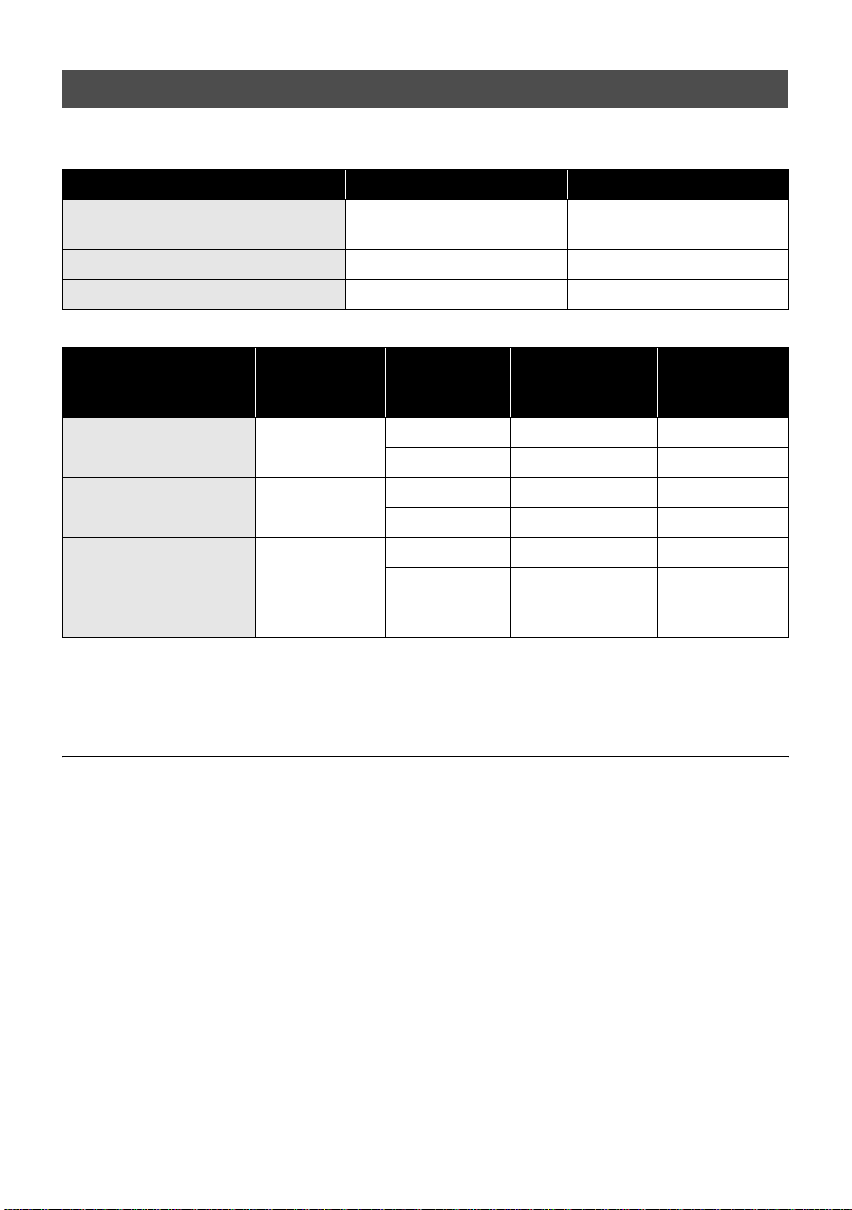
Charging and recording time
≥ Temperature: 25 oC (77 oF)/humidity: 60%
∫ Charging time
Battery model number Voltage/capacity Charging time
Supplied battery/
VW-VBG130 (optional)
VW-VBG260 (optional) 7.2 V/2640 mAh 4 h 40 min
VW-VBG6 (optional)
∫ Recording time
*
7.2 V/1320 mAh 2 h 35 min
7.2 V/5800 mAh 9 h 25 min
Battery model number
Supplied battery/
VW-VBG130 (optional)
VW-VBG260 (optional)
VW-VBG6 (optional)
* The battery pack holder kit VW-VH04 (optional) is necessary.
≥ These times are approximations.
≥ The indicated charging time is for when the battery has been discharged completely. The charging
time may vary depending on how the battery has been used. The charging time for the battery in hot/
cold environments or a battery that has not been used for long time may be longer than normal.
≥ The actual recordable time refers to the recordable time when repeatedly starting/stopping recording,
turning the unit on/off, moving the zoom lever etc.
≥ The recordable times will vary depending on the status of use. Be aware that the operating time of the
battery will become shorter in low temperatures. We recommend charging a spare battery for use
when recording.
≥ The batteries heat up after use or charging. This is not a malfunction.
≥ It is not necessary to consume the battery completely. The battery can be recharged even if some
capacity remains.
*
Voltage/
capacity
7.2 V/
1320 mAh
7.2 V/
2640 mAh
7.2 V/
5800 mAh
Recording
destination
SD 1h45min 1h5min
HDD 1 h 35 min 1h
SD 3 h 10 min 2 h
HDD 3 h 1 h 50 min
SD 8 h 4 h 55 min
HDD
Maximum
continuously
recordable time
7h30min
(HE mode:
7 h 35 m i n)
Actual
recordable
time
4h35min
(HE mode:
4h40min)
24
VQT1N74
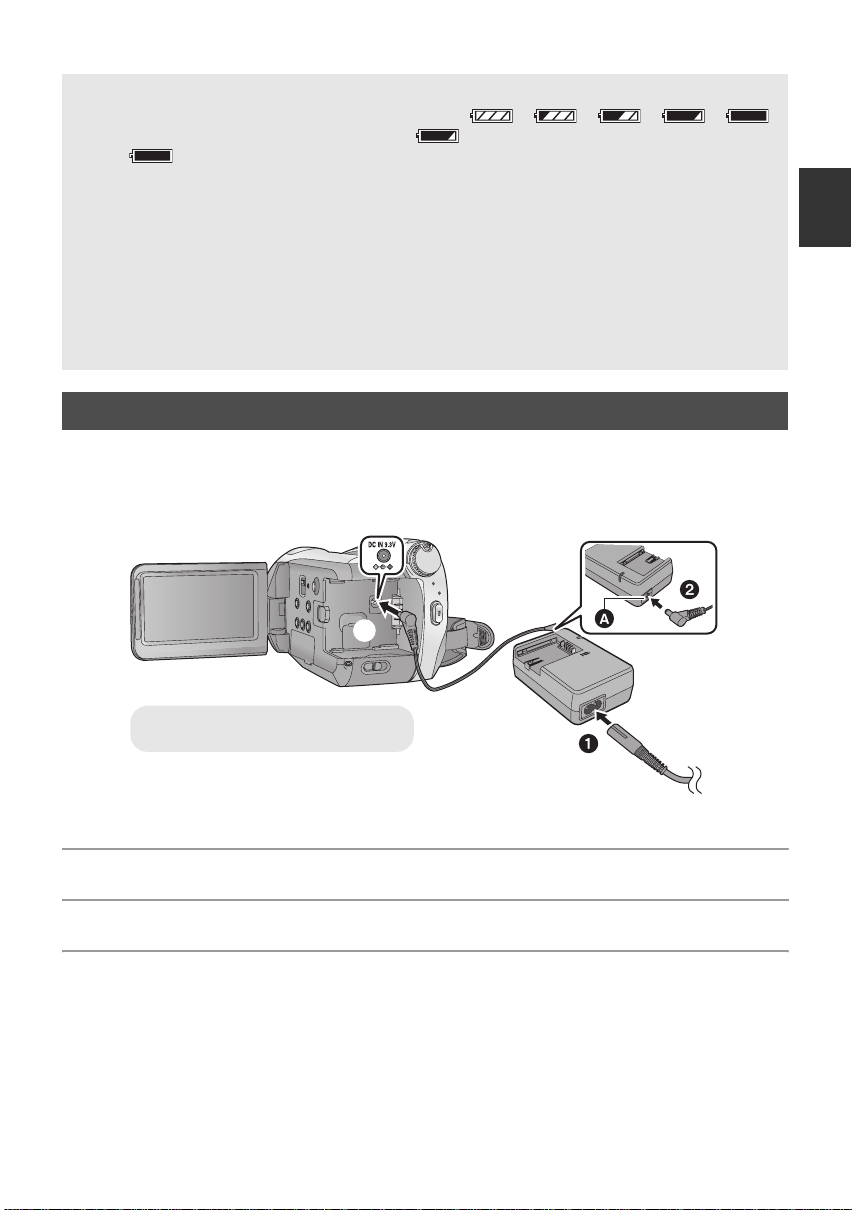
Battery capacity indication
≥ The display changes as the battery capacity reduces. ####.
If there is less than 3 minutes remaining, then will become red. If the battery discharges,
then ( ) will flash.
≥ The remaining battery capacity is displayed in minutes when using the Panasonic battery that you
can use for this unit. It may take time to display the remaining battery capacity. The actual time can
vary depending on your actual use.
≥ The maximum amount of remaining battery capacity able to be indicated is 999 minutes. If the
actual remaining time exceeds 999 minutes, the indication will stay green and will not change until
the remaining time falls below 999 minutes.
≥ When turning the mode dial to switch modes, the time indication will turn off momentarily in order
to recalculate the remaining battery capacity time.
≥ When using the AC adaptor or batteries made by other companies, the remaining battery capacity
will not be shown.
Connecting to the AC outlet
Important:
While the DC cable is connected to the AC adaptor, the battery will not charge.
≥ Do not use the AC cable with any other equipment as it is designed only for this unit. Do not
use the AC cable from other equi pm ent with this unit.
3
A DC output terminal
1 Connect the AC cable to the AC adaptor and the AC outlet.
2 Conne ct the DC cable to the AC adaptor.
3 Conne ct the DC cable to the DC input terminal [DC IN 9.3V].
25
VQT1N74
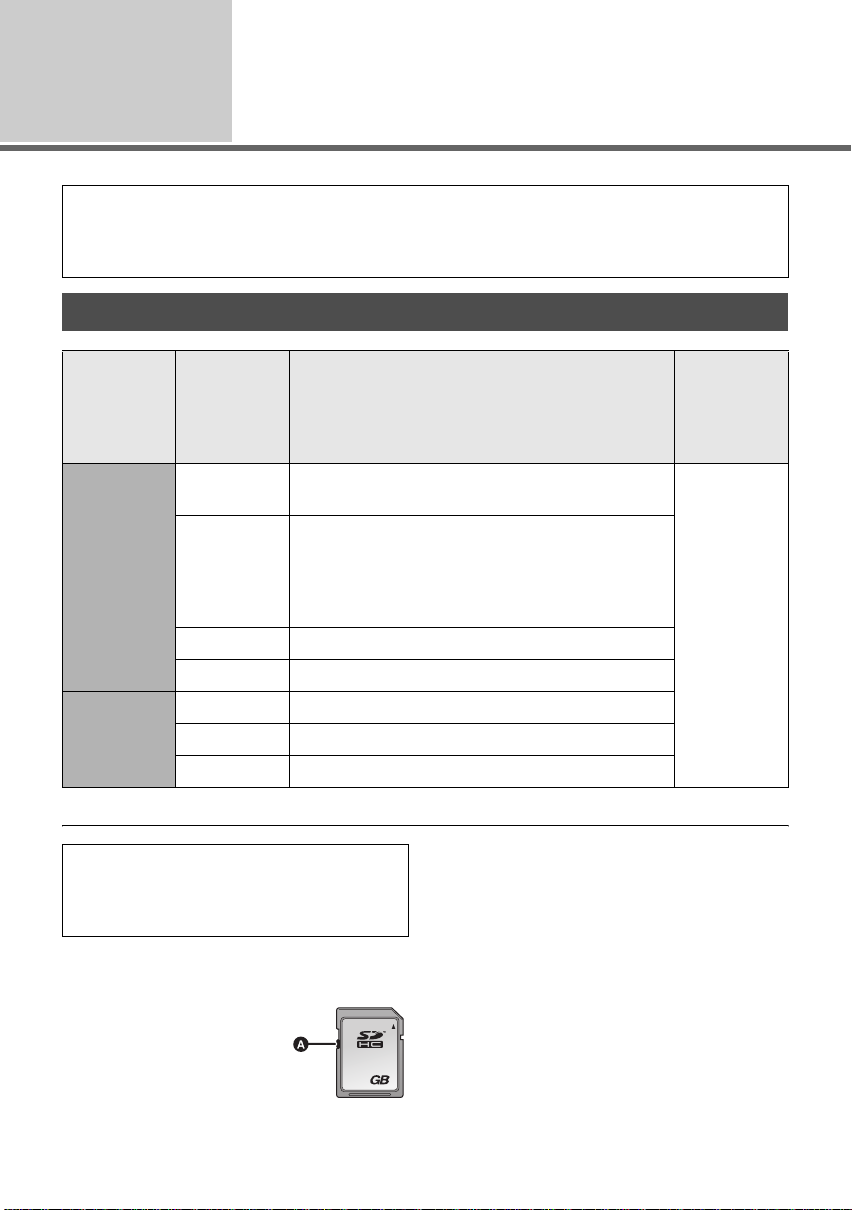
Setup
Prepar ati on of SD ca rds
2
This unit (an SDHC compatible device) is compatible with both SD Memory Cards and SDHC
Memory Cards. You cannot use SDHC Memory Cards on devices that are only compatible with SD
Memory Cards. When using an SDHC Memory Card on another device, confirm that the device
supports the SDHC Memory Card.
Cards that you can use with this unit
Card type Capacity Motion picture recording
SD Memory
Card
SDHC
Memory
Card
* The SD Speed Class Rating is the speed standard for successive writes.
Use this unit to format SD cards. (l 81)
Do not format an SD card using any other
equipment such as a PC. The card may not
be used on this unit.
≥ 4 GB or more Memory Cards that do not have
the SDHC logo are not based on SD Memory
Card Specifications.
8MB
16 MB
32 MB
64 MB
128 MB
256 MB
512 MB
1 GB RP-SDV01G
2 GB RP-SDV02G, RP-SDM02G
4 GB RP-SDV04G, RP-SDM04G
8 GB RP-SDV08G
16 GB RP-SDV16G
We recommend using SD cards conforming to
Class 4 or higher of the SD Speed Class Rating
the following SD cards made by Panasonic for
motion picture recording.
Cannot be used. Can be
Cannot be guaranteed in operation.
The recording may suddenly stop during motion
picture recording depending on the SD card you
use. (l 39)
≥ Keep the Memory Card out of reach of children
to prevent swallowing.
*
or
Still pictur e
recording
used.
≥ When the write-protect
switch A on SD card is
locked, no recording,
deletion or editing will be
possible on the card.
26
VQT1N74
16
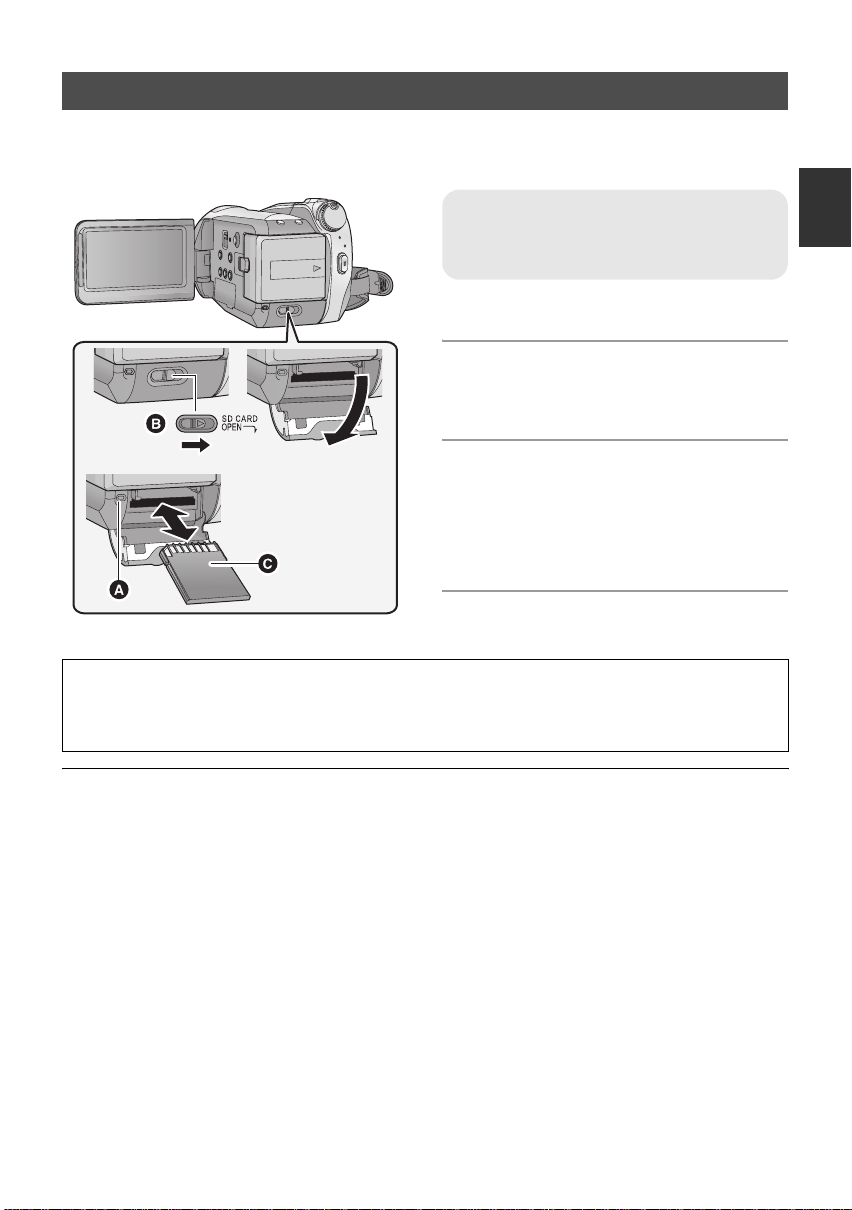
Inserting/removing an SD card
Caution:
If the SD card is inserted or removed while the power is on, this unit may malfunction or the data
recorded on the SD card may be lost.
Card access lamp [ACCESS]
≥ When this unit is processing data, the
access lamp A lights up.
1 Set the mode dial to OFF. (l 28)
≥ Check that the status indicator has gone off.
2 Open the SD card cover while
sliding the SD CARD OPEN lever
B.
3 Insert/remove the SD card.
≥ Face the terminal side C in the direction
shown in the illustration and press it straight in
as far as it will go.
≥ Press the center of the SD card and then pull it
straight out.
4 Securely close the SD card cover.
≥ Securely close it until it clicks.
First, format the SD card if one which has been used on another device is going to be used for the
first time on th i s u n i t. ( l 81) When the SD card is formatted, all of the recorded data is deleted.
Once the data is deleted, it cannot be restored. Copy valuable data onto a PC, DVD disc etc. before
proceeding with the formatting. (l 90, 100)
≥ Do not touch the terminals on the back of the SD card.
≥ Electrical noise, static electricity or the failure of this unit or the SD card may damage or erase the
data stored on the SD card. We recommend saving the important data recorded on this unit to a PC,
DVD disc etc. (l 90, 100)
≥ When the card access lamp is lit, do not:
jRemove the SD card
jOperate the mode dial
jTurn the unit off
jInsert and remove the USB cable
jExpose the unit to vibrations or shock
≥ Performing the above while the lamp is on may result in damage to data/SD card or this unit.
VQT1N74
27
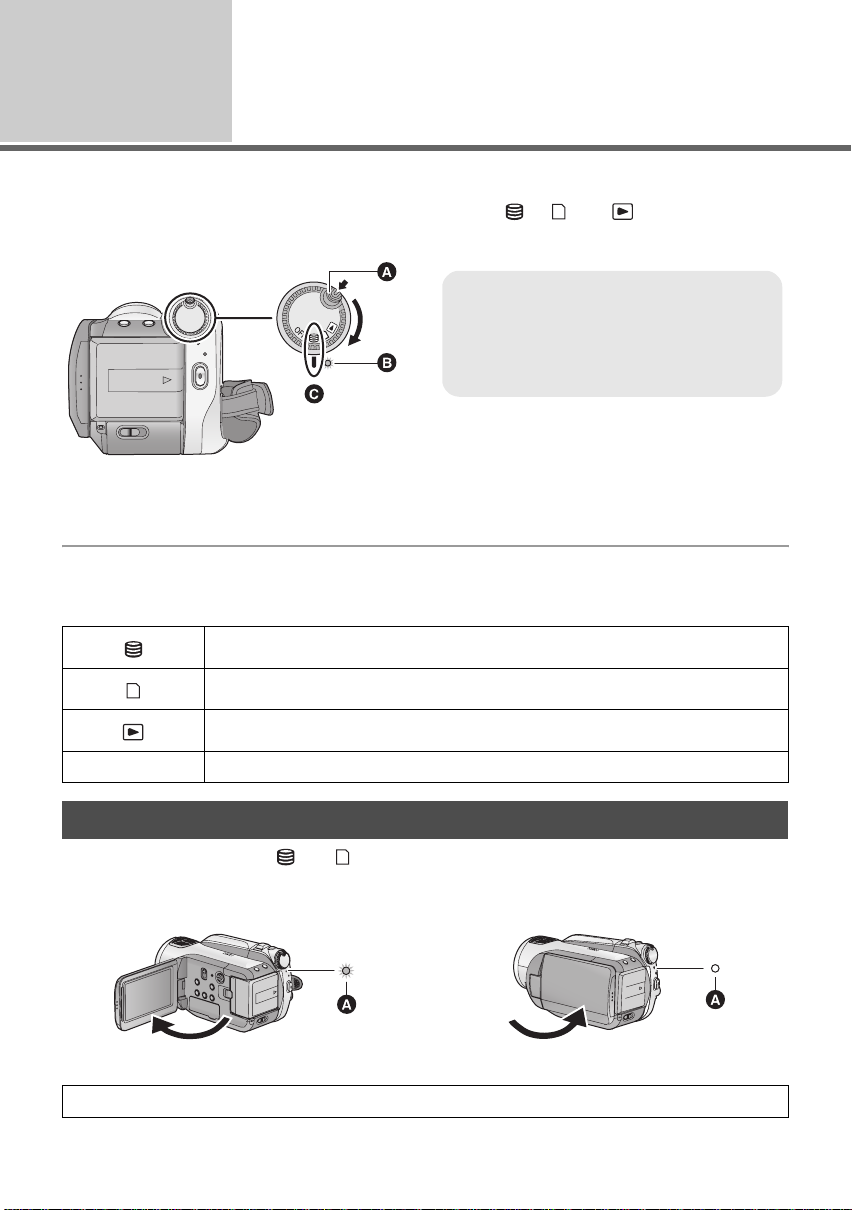
Setup
3
Rotate the mode dial to switch to HDD recording, card recording, playback or power OFF.
T urn on the power by turning t he mode dial to , or while pre ssing
the lock release button A.
The status indicator lights and the power turns on.
≥ When the unit is turned on for the first time, a message asking you to set the date and time will
appear. Select [YES] and set the date and time. (l 32)
To turn off the power
Set the mode dial to OFF.
The status indicator goes off and the power turns off.
Selecting a mode
(Turning the unit on/off)
≥ Rotate the mode dial while at the same
time pressing in the lock release button if
changing from OFF to another mode.
≥ Status indicator B
≥ Align with the mark C.
HDD Recording mode (l 38, 43)
Card Recording mode (l 3 8, 43)
Playback mode (l 66, 71)
OFF
Turning the power on and off with the LCD monitor
When the mode dial is set to or , the power turns on when the LCD monitor opens and turns
off when the LCD monitor closes.
∫ To turn on the power
The status indicator A lights.
Set the mode dial to OFF when this unit is not being used.
28
VQT1N74
∫ To turn off the power
The status indicator A goes off.
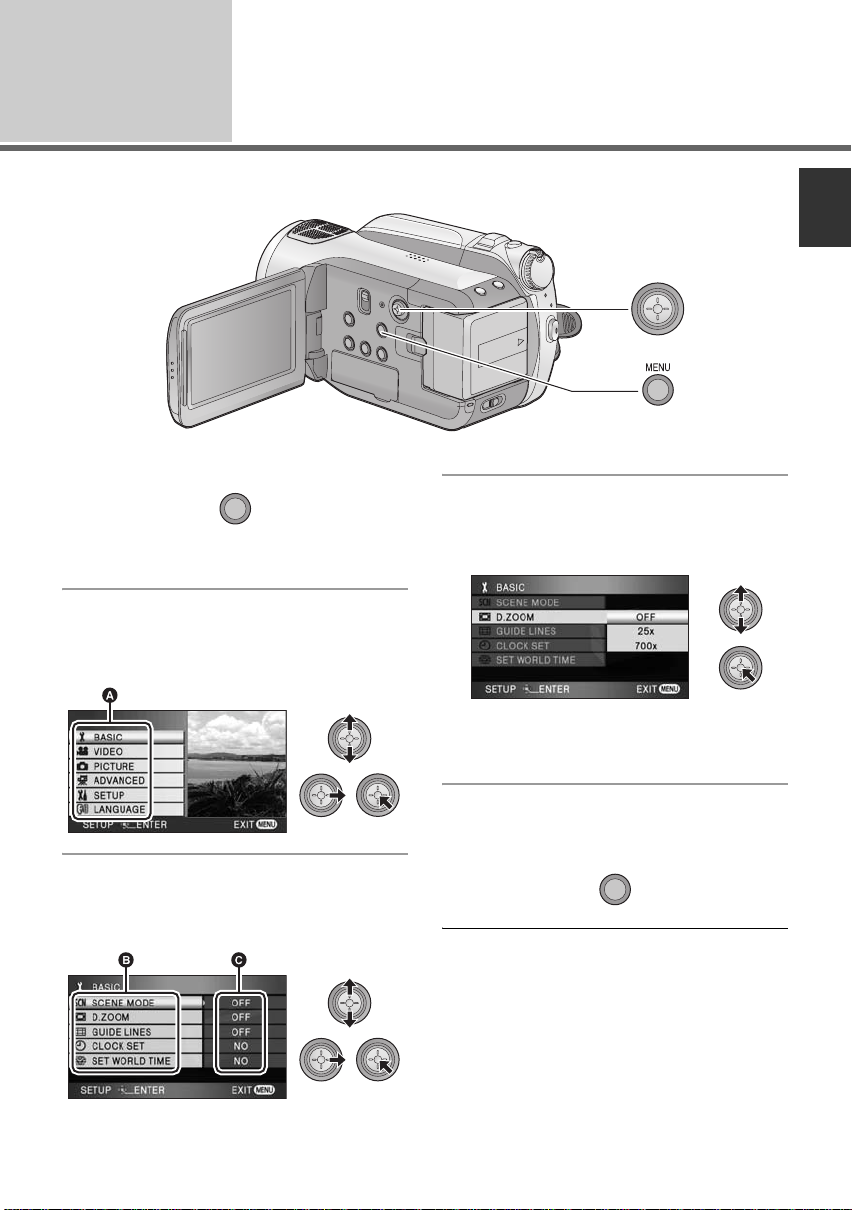
Setup
Using the menu screen
4
Operate the displayed menu screens with the cursor button.
1 Press the MENU button.
MENU
≥ The menu displayed differs depending on the
position of the mode dial.
2 Se lect the top menu A and move
the cursor button right or press
the cursor button.
3 Select the submenu item B and
move the cursor button right or
press the cursor button.
C Current settings on menus
4 Select the desired setting and
press the cursor button to enter
the selection.
≥ Move the cursor button left to return to the
previous screen. You can set other items
continuously.
5 Press the MENU button to exit
the menu screen.
MENU
≥ The menu screen does not appear during
recording or playing. You cannot start other
operations while the menu screen is displayed.
29
VQT1N74
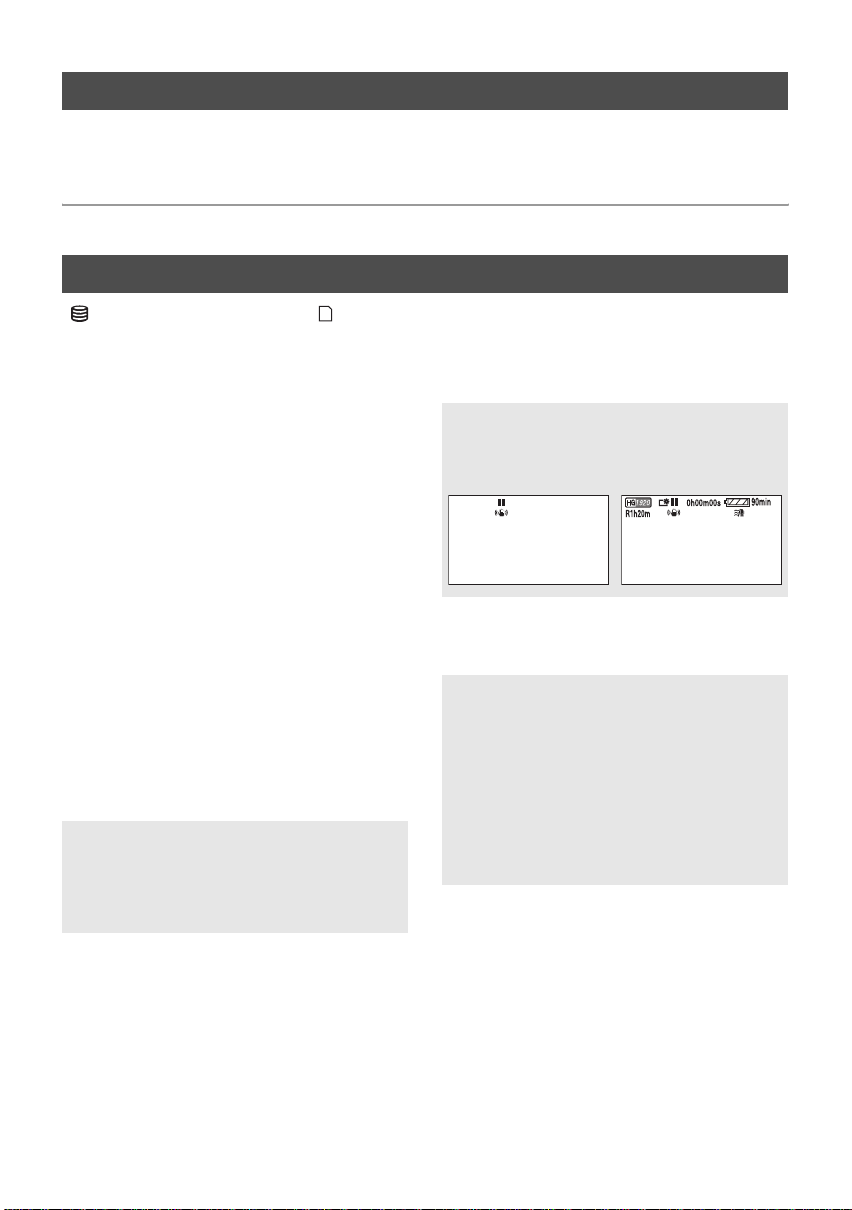
Language selection
You can select the language on the screen display and the menu screen.
1 Press the MENU button, then select [LANGUAGE] and press the cursor
button.
2 Select [English] and press the cursor button.
Menu list
HDD Recording mode/ Card Recording mode
∫ [BASIC]
[SCENE MODE] (l 61)
[D.ZOOM] (l 46)
[GUIDE LINES] (l 53)
[CLOCK SET] (l 32)
[SET WORLD TIME] (l 33)
∫ [VIDEO]
[REC MODE] (l 40)
[24pDIGITALCINEMA] (l 53)
[FADECOLOR] (l 50)
[WIND CUT] (l 54)
[MIC SETUP] (l 54)
[MIC LEVEL] (l 55)
[AGS] (l 37)
∫ [PICTURE]
[PICT.QUALITY] (l 45)
[HI-SPEED BURST] (l 56)
[FLASH] (l 57)
[FLASH LEVEL] (l 57)
[RED EYE] (l 57)
[SHTR SOUND] (l 58)
∫ [ADVANCED]
[REC LAMP]
The recording lamp lights up during recording
and flashes when the unit receives a signal
from the remote control or when the self-timer
is counting down. When this is set to [OFF], it
does not light during recording.
∫ [SETUP]
[FORMATCARD] (l 81)
[DISPLAY]
The screen indications are selected as shown
in the illustration below.
[OFF] [ON]
DEC 15 2008
[DATE/TIME] (l 32)
[DATE FORMAT] (l 32)
[POWER SAVE]
[OFF]:
The power saving function is not activated.
[5 MINUTES]:
When about 5 minutes have passed without
any operation, this unit automatically turns off
to save battery life.
≥ When using the AC adaptor, connecting the
unit to a PC, printer or DVD burner or PREREC is used, the power saving function will
not activa te .
[QUICK START] (l 41)
*1
DEC 15 2008
+
1
[ZEBRA] (l 58)
[COLOR BAR] (l 58)
[MF ASSIST] (l 62)
[AUTO SLOW SHTR] (l 59)
[SHOOTING GUIDE] (l 42)
[Digital Cinema Color] (l 59)
30
VQT1N74
