Panasonic DVD-S25, DVD-S23 User Manual
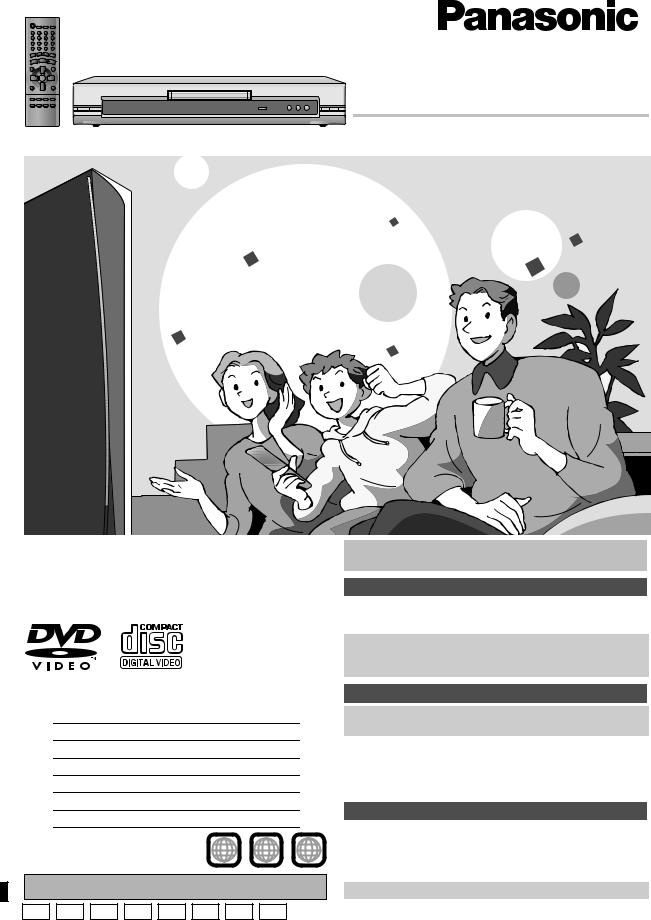
The illustration shows the models for U.S.A. and Canada.
Dear customer
Thank you for purchasing this product. For optimum performance and safety, please read these instructions carefully before connecting, operating or adjusting this product. Please keep this manual for future reference.
Region number
The player plays DVD-Video marked with labels containing the region number or “ALL”.
Region |
Number |
|
|
U.S.A. and Canada |
1 |
|
|
The Middle East and South Africa |
2 |
|
|
Asia |
3 |
|
|
Australia and N.Z. |
4 |
|
|
Russia |
5 |
|
|
Example: [U.S.A.[and\Canada[ |
|
12 |
|
1 |
ALL |
4 |
|
|
|
|
Unless otherwise indicated, illustrations in these operating instructions are of the models for U.S.A. and Canada.
®
DVD/CD PLAYER
Operating Instructions
Model No. DVD-S25/DVD-S23
Table of contents
Getting started
IMPORTANT SAFETY INSTRUCTIONS . . . . . . . . . . . . . . . . . 2 Accessories . . . . . . . . . . . . . . . . . . . . . . . . . . . . . . . . . . . . . . . 3 Disc information . . . . . . . . . . . . . . . . . . . . . . . . . . . . . . . . . . . 3
STEP 1 |
The remote control . . . . . . . . . . . . . . . . . . . . . |
4 |
STEP 2 |
Connection to a television . . . . . . . . . . . . . . . |
4 |
STEP 3 QUICK SETUP . . . . . . . . . . . . . . . . . . . . . . . . . |
4 |
|
Operations |
|
|
Basic play . . . . . . . . . . . . . . . . . . . . . . . . . . . . . . . . . . . |
5 |
|
Increasing your enjoyment of movies . . . . . . . . . . . . |
6 |
|
Convenient functions . . . . . . . . . . . . . . . . . . . . . . . . . . . . . . . 8 Using navigation menus . . . . . . . . . . . . . . . . . . . . . . . . . . . . . . 9 Using On-Screen Menu Icons . . . . . . . . . . . . . . . . . . . . . . . 10 Changing the player settings . . . . . . . . . . . . . . . . . . . . . . . . 12 Home Theater . . . . . . . . . . . . . . . . . . . . . . . . . . . . . . . . . . . . 14
Reference
Specifications . . . . . . . . . . . . . . . . . . . . . . . . . . . . . . . . . . . . 15 Maintenance. . . . . . . . . . . . . . . . . . . . . . . . . . . . . . . . . . . . . . 15 Troubleshooting guide . . . . . . . . . . . . . . . . . . . . . . . . . . . . . 16 Limited Warranty (ONLY FOR U.S.A.) . . . . . . . . . . . . . . . . . 18 Product Service . . . . . . . . . . . . . . . . . . . . . . . . . . . . . . . . . . . 18
Referencia rápida en español . . . . . . . . . . . . . . . . . . 19
P PC UP GCA GCS GCU GN EE |
RQT7135-P |
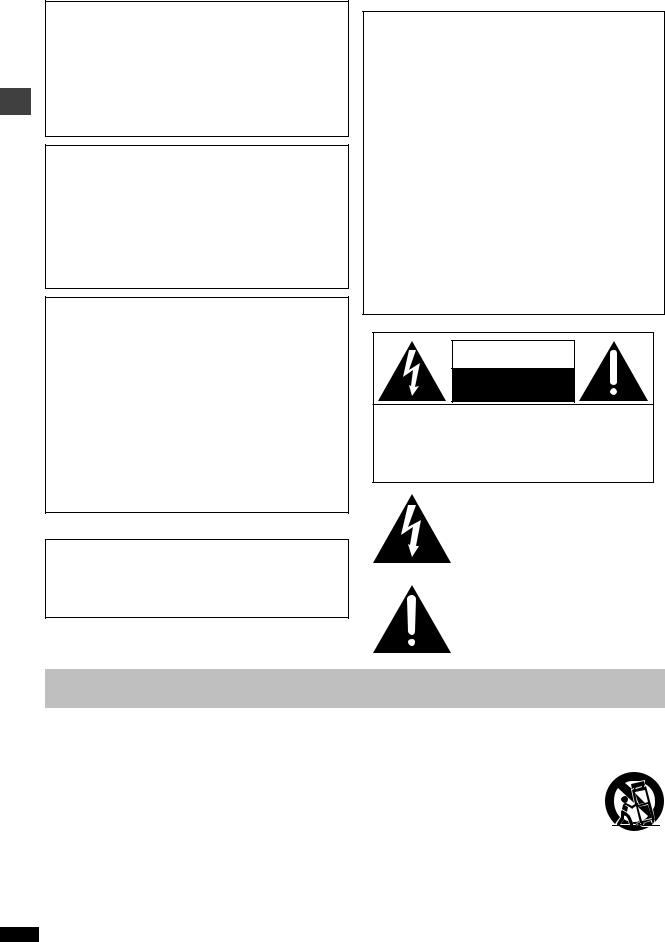
IMPORTANT SAFETY INSTRUCTIONS
CAUTION!
THIS PRODUCT UTILIZES A LASER.
USE OF CONTROLS OR ADJUSTMENTS OR PERFORMANCE OF PROCEDURES OTHER THAN THOSE SPECIFIED HEREIN MAY RESULT IN HAZARDOUS RADIATION EXPOSURE.
DO NOT OPEN COVERS AND DO NOT REPAIR YOURSELF. REFER SERVICING TO QUALIFIED PERSONNEL.
WARNING:
TO REDUCE THE RISK OF FIRE, ELECTRIC SHOCK OR PRODUCT DAMAGE, DO NOT EXPOSE THIS APPARATUS TO RAIN, MOISTURE, DRIPPING OR SPLASHING AND THAT NO OBJECTS FILLED WITH LIQUIDS, SUCH AS VASES, SHALL BE PLACED ON THE APPARATUS.
CAUTION!
≥DO NOT INSTALL OR PLACE THIS UNIT IN A BOOKCASE, BUILT-IN CABINET OR IN ANOTHER CONFINED SPACE. ENSURE THE UNIT IS WELL VENTILATED. TO PREVENT RISK OF ELECTRIC SHOCK OR FIRE HAZARD DUE TO OVERHEATING, ENSURE THAT CURTAINS AND ANY OTHER MATERIALS DO NOT OBSTRUCT THE VENTILATION VENTS.
≥DO NOT OBSTRUCT THE UNIT’S VENTILATION OPENINGS WITH NEWSPAPERS, TABLECLOTHS, CURTAINS, AND SIMILAR ITEMS.
≥DO NOT PLACE SOURCES OF NAKED FLAMES, SUCH AS LIGHTED CANDLES, ON THE UNIT.
≥DISPOSE OF BATTERIES IN AN ENVIRONMENTALLY FRIENDLY MANNER.
For the U.S.A. and Canada
CAUTION:
TO PREVENT ELECTRIC SHOCK MATCH WIDE BLADE OF PLUG TO WIDE SLOT, FULLY INSERT.
THE FOLLOWING APPLIES ONLY IN THE U.S.A.
CAUTION:
This equipment has been tested and found to comply with the limits for a Class B digital device, pursuant to Part 15 of the FCC Rules.
These limits are designed to provide reasonable protection against harmful interference in a residential installation. This equipment generates, uses and can radiate radio frequency energy and, if not installed and used in accordance with the instructions, may cause harmful interference to radio communications. However, there is no guarantee that interference will not occur in a particular installation. If this equipment does cause harmful interference to radio or television reception, which can be determined by turning the equipment off and on, the user is encouraged to try to correct the interference by one or more of the following measures:
≥Reorient or relocate the receiving antenna.
≥Increase the separation between the equipment and receiver. ≥Connect the equipment into an outlet on a circuit different from that to
which the receiver is connected.
≥Consult the dealer or an experienced radio/TV technician for help.
Any unauthorized changes or modifications to this equipment would void the user’s authority to operate this device.
This device complies with Part 15 of the FCC Rules. Operation is subject to the following two conditions: (1) This device may not cause harmful interference, and (2) this device must accept any interference received, including interference that may cause undesired operation.
THE FOLLOWING APPLIES ONLY IN THE U.S.A. AND CANADA
CAUTION
RISK OF ELECTRIC SHOCK
DO NOT OPEN
CAUTION: TO REDUCE THE RISK OF ELECTRIC SHOCK, DO NOT REMOVE SCREWS. NO USER-SERVICEABLE PARTS INSIDE.
REFER SERVICING TO QUALIFIED SERVICE PERSONNEL.
The lightning flash with arrowhead symbol, within an equilateral triangle, is intended to alert the user to the presence of uninsulated “dangerous voltage” within the product’s enclosure that may be of sufficient magnitude to constitute a risk of electric shock to persons.
The exclamation point within an equilateral triangle is intended to alert the user to the presence of important operating and maintenance (servicing) instructions in the literature accompanying the appliance.
RQT7135
2
IMPORTANT SAFETY INSTRUCTIONS
Read these operating instructions carefully before using the unit. Follow the safety instructions on the unit and the applicable safety instructions listed
below. Keep these operating instructions handy for future reference. |
|
|
|
1) |
Read these instructions. |
10) |
Protect the power cord from being walked on or pinched particularly |
2) |
Keep these instructions. |
|
at plugs, convenience receptacles, and the point where they exit from |
3) |
Heed all warnings. |
|
the apparatus. |
4) |
Follow all instructions. |
11) |
Only use attachments/accessories specified by the |
5) |
Do not use this apparatus near water. |
|
manufacturer. |
6) |
Clean only with dry cloth. |
12) |
Use only with the cart, stand, tripod, bracket, or table |
7) |
Do not block any ventilation openings. Install in accordance with the |
|
specified by the manufacturer, or sold with the |
|
manufacturer’s instructions. |
|
apparatus. When a cart is used, use caution when |
8) |
Do not install near any heat sources such as radiators, heat registers, |
|
moving the cart/apparatus combination to avoid |
|
stoves, or other apparatus (including amplifiers) that produce heat. |
|
injury from tip-over. |
9) |
Do not defeat the safety purpose of the polarized or grounding-type |
13) |
Unplug this apparatus during lightning storms or when unused for |
|
plug. A polarized plug has two blades with one wider than the other. A |
|
long periods of time. |
|
grounding-type plug has two blades and a third grounding prong. The |
14) |
Refer all servicing to qualified service personnel. Servicing is required |
|
wide blade or the third prong are provided for your safety. If the |
|
when the apparatus has been damaged in any way, such as power- |
|
provided plug does not fit into your outlet, consult an electrician for |
|
supply cord or plug is damaged, liquid has been spilled or objects |
|
replacement of the obsolete outlet. |
|
have fallen into the apparatus, the apparatus has been exposed to |
|
|
|
rain or moisture, does not operate normally, or has been dropped. |
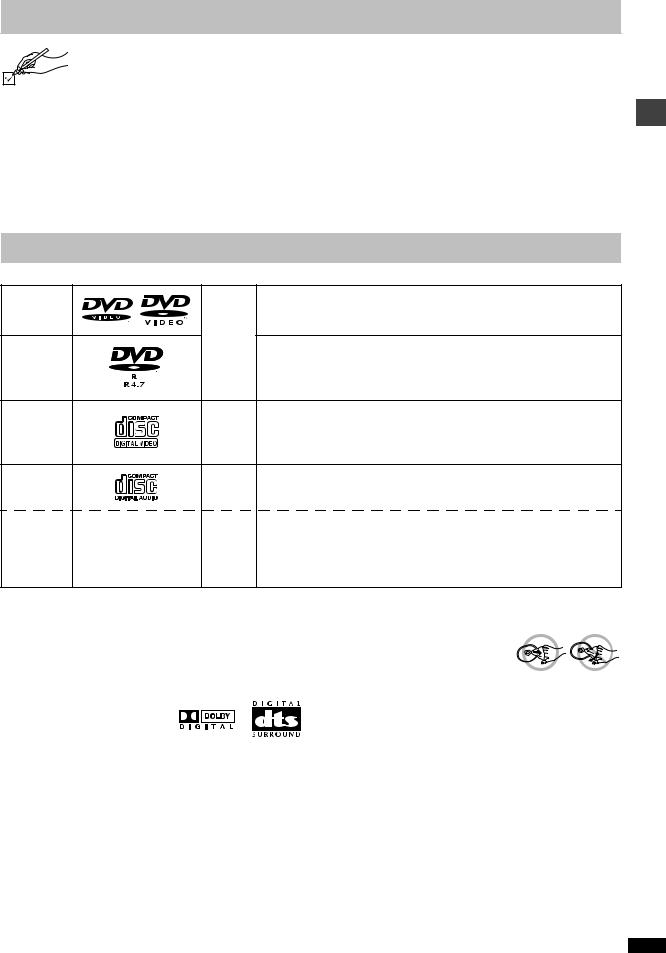
Accessories
Please check and identify the supplied accessories. Use numbers indicated in parentheses when asking for replacement parts.
(Only for U.S.A.) To order accessories contact 1-800-332-5368 or the website (http://www.panasonic.com). (For other areas) To order accessories, call the dealer from whom you have made your purchase.
1 |
Remote control |
|
|
[U.S.A.[and\Canada[ |
(EUR7621070) |
|
[Other\areas] |
(EUR7621080) |
1 |
AC power supply cord |
|
|
[U.S.A.[and\Canada[ |
(RJA0065-K) |
|
[Australia\and\N.Z.] |
(RJA0035-2X) |
|
[Other\areas] |
(RJA0019-2X) |
1 Audio/video cable |
(JAC3315N) |
2 Remote control batteries
[Note]
The included AC power supply cord is for use with this unit only. Do not use it with other equipment.
Disc information |
|
|
|
∫ Discs that can be played |
|
|
|
|
|
|
You may not always be able to control play as described in these operating |
DVD-Video |
|
|
instructions, e.g. some functions do not work when the play time is not |
|
|
|
displayed. Read the disc’s instructions carefully. |
|
|
[DVD-V] |
≥Panasonic DVD-R recorded and finalized§ on a Panasonic DVD video |
DVD-R |
|
|
recorder or DVD video camera are played as DVD-Video on this unit. |
|
|
≥It may not be possible to play DVD-R in all cases due to the type of disc |
|
|
|
|
|
|
|
|
or condition of the recording. |
|
|
|
You may not always be able to control play as described in these operating |
Video CD |
|
[VCD] |
instructions, e.g. some functions do not work when playback control is on. |
|
To cancel playback control, press the numbered buttons in the stop mode |
||
|
|
|
|
|
|
|
( page 5, Enter number). |
CD |
|
[CD] |
— |
|
|
|
≥This unit can play CD-R/RW (audio recording disc) recorded with CD-DA, |
|
|
[WMA] |
video CD, WMA, MP3, or JPEG. Close the sessions or finalize§ the disc |
CD-R/RW |
— |
[MP3] |
after recording. |
|
|
[JPEG] |
≥It may not be possible to play CD-R and CD-RW in all cases due to the |
|
|
|
type of disc or condition of the recording. |
§A process that allows play on compatible equipment.
Use discs with the above logos and that conform to specifications. The unit cannot play other discs correctly.
Accessories/Disc information
∫ Discs that cannot be played
DVD-RAM, DVD-Audio, DVD-ROM, CD-ROM, CDV, CD-G, iRW, DVD-RW, CVD, SVCD, SACD, Divx Video Discs and Photo CD.
∫ Built-in decoders
This unit has Dolby Digital and DTS decoders so you can enjoy discs
that display the indicated logo in
stereo without connecting a separate decoder.
∫ Video systems
[The\Middle\East,\South\Africa,\Asia,\Russia,\Australia\and\N.Z.]
–This unit can play PAL and NTSC, but your television must match the system used on the disc.
–PAL discs cannot be correctly viewed on an NTSC television.
–This unit can convert NTSC signals to PAL 60 for viewing on a PAL television ( page 12, Video—NTSC Disc Output).
–Output is interlace (576I), when playing PAL discs.
[U.S.A.[and\Canada[
PAL discs cannot be played.
∫ To clean discs
DVD-Video, Video CD, CD
Wipe with a damp cloth and then wipe dry.
DVD-R
≥Clean with an optional DVD-RAM/PD disc cleaner (LF-K200DCA1, where available).
≥Never use cloths or cleaners for CDs etc.
∫ Handling precautions
≥Do not attach labels or stickers to discs (This may cause disc warping, rendering it unusable).
≥Do not write on the label side with a ball-point pen or other writing instrument.
≥Do not use record cleaning sprays, benzine, thinner, static electricity prevention liquids or any other solvent.
≥Do not use scratch-proof protectors or covers.
≥Do not use the following discs:
–Discs with exposed adhesive from removed stickers or labels (rented discs etc).
–Discs that are badly warped or cracked.
–Irregularly shaped discs, such as heart shapes.
RQT7135
3
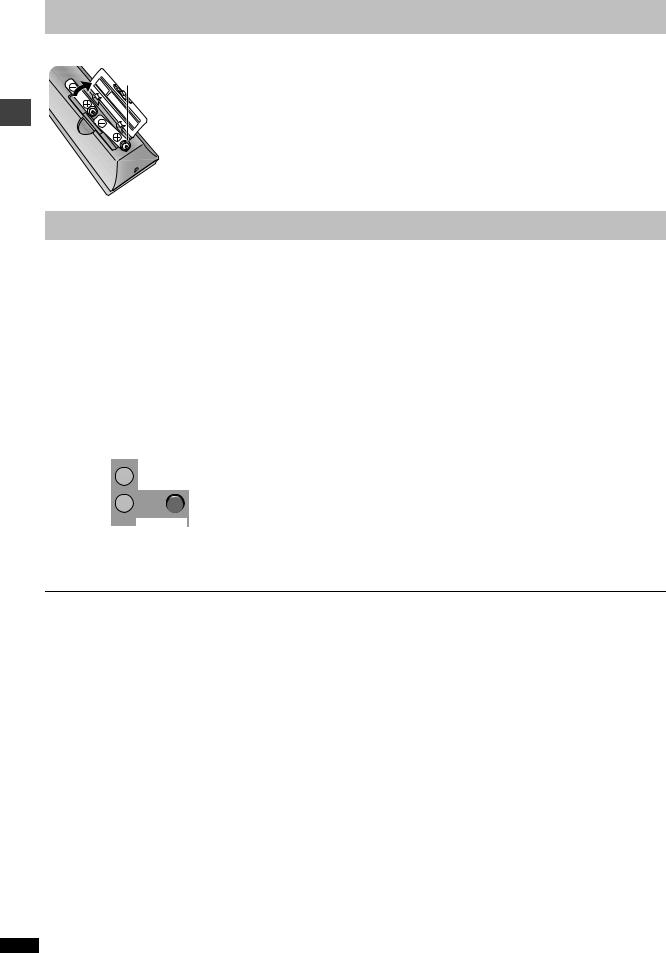
The remote control/Connection to a television/QUICK SETUP
STEP 1 The remote control
∫ Batteries |
≥Insert so the poles (i and j) match those in |
|
the remote control. |
R6, AA, UM-3 |
≥Do not use rechargeable type batteries. |
|
Do not: |
|
≥mix old and new batteries. |
|
≥use different types at the same time. |
|
≥heat or expose to flame. |
|
≥take apart or short circuit. |
|
≥attempt to recharge alkaline or manganese |
|
batteries. |
|
≥use batteries if the covering has been peeled off. |
Mishandling of batteries can cause electrolyte leakage which can damage items the fluid contacts and may cause a fire.
Remove if the remote control is not going to be used for a long period of time. Store in a cool, dark place.
∫ Use
Aim at the remote control sensor, avoiding obstacles, at a maximum range of 7 m (23 feet) directly in front of the unit.
STEP 2 Connection to a television
≥Do not place the unit on amplifiers or equipment that may become hot. The heat can damage the unit.
≥Do not connect through the video cassette recorder. Due to copy guard protection, the picture may not display properly.
≥Turn off all equipment before connection and read the appropriate operating instructions.
≥Connect the terminals of the same color.
≥To enjoy more powerful sound page 14
∫ Television with VIDEO IN terminal |
∫ Television with COMPONENT VIDEO IN terminals |
||||
|
Television |
|
Television |
||
AUDIO IN |
VIDEO IN |
AUDIO IN |
COMPONENT |
||
R |
L |
|
R |
L |
VIDEO IN |
|
|
Audio/video cable |
Audio cable |
|
Video cables |
|
|
|
|
||
|
|
(included) |
|
|
|
|
AUDIO OUT |
DIGITAL AUDIO OUT COMPONENT VIDEO OUT |
|
AUDIO OUT |
DIGITAL AUDIO OUT COMPONENT VIDEO OUT |
|
|
(PCM/BITSTREAM) (480P/480I) |
|
|
(PCM/BITSTREAM) (480P/480I) |
COAXIAL |
Y |
PB |
L |
COAXIAL |
Y |
PB |
|
|
|
Back of the unit |
R |
|
|
PR |
Back of the unit |
||
VIDEO OUT |
|
|
|
|
|
|||||
P |
||||||||||
|
R |
VIDEO OUT |
||||||||
|
|
|
|
|
|
|
|
|
|
|
≥To enjoy progressive video page 11
[U.S.A.[and\Canada[
≥Select “Darker” in “Black Level Control” in the SETUP menu ( page 12).
∫ Connect the AC power supply cord last
|
Conserving power |
|
||
AC power supply cord |
This unit consumes a small amount of power, even when it is |
|||
turned off. |
[U.S.A.[and\Canada[ |
1 W |
||
(included) |
||||
|
[Other\areas] |
2 W |
||
|
|
|||
To household AC |
To save power when the unit is not to be used for a long time, |
|
outlet |
||
unplug it from the household AC outlet. |
||
|
RQT7135
STEP 3 QUICK SETUP
Í
SLEEP |
SETUP |
OPEN/CLOSE |
A.SRD |
|
|
1 |
2 |
3 |
PICTURE MODE |
|
|
4 |
5 |
6 |
FL SELECT |
|
|
7 |
8 |
9 |
GROUP CANCEL |
|
|
|
0 |
S10 |
SKIP |
SLOW |
|
|
|
/SEARCH |
PAUSE |
PLAY |
|
STOP |
|
|
TOP MENU |
|
MENU |
ENTER
Turn on the television and select the appropriate video input on the television.
1 |
2 |
3 |
4 |
5 |
Í |
SETUP |
|
|
SETUP |
|
|
ENTER |
||
|
|
ENTER |
|
|
|
|
RETURN |
|
|
Power ON. |
Shows |
Follow the |
Press to |
Press to |
|
QUICK |
message and |
finish |
exit. |
|
SETUP |
make the |
QUICK |
|
|
screen. |
settings. |
SETUP. |
|
To change these settings later
Select “QUICK SETUP” in the SETUP menu ( page 13).
4 |
DISPLAY |
RETURN |
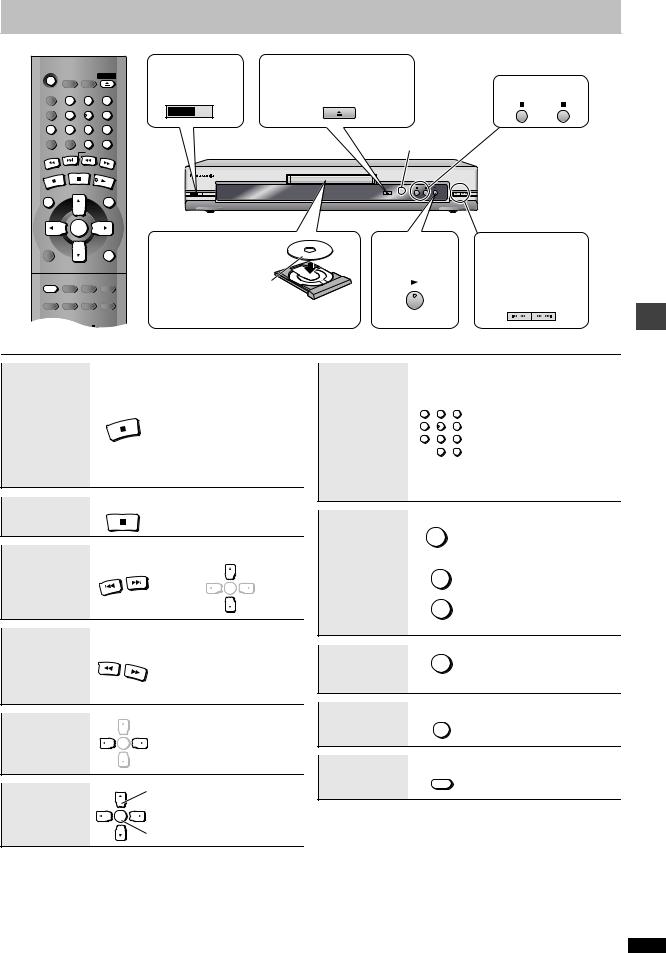
Basic play
Í |
|
|
1 |
2 |
|
SLEEP SETUP OPEN/CLOSE |
Power ON. |
Open the disc tray. |
|
||
A.SRD |
|
|
Stop. Pause. |
||
1 |
2 |
3 |
|
OPEN/CLOSE |
|
PICTURE MODE |
|
|
POWER Í/I |
|
|
4 |
5 |
6 |
|
|
|
|
|
|
|||
FL SELECT |
|
|
7 |
8 |
9 |
GROUP CANCEL |
|
|
|
0 |
S10 |
SKIP |
SLOW |
|
|
|
/SEARCH |
PAUSE |
|
PLAY |
STOP |
|
|
Remote control signal sensor
TOP MENU |
MENU |
OPEN/CLOSE
 POWER Í/I
POWER Í/I 
|
ENTER |
|
|
DISPLAY |
|
|
RETURN |
SUBTITLE |
AUDIO |
ANGLE/PAGE QUICK REPLAY |
|
PLAY MODE |
ZOOM |
REPEAT |
POSITION |
MEMORY |
|||
3
Load the disc.
≥Load double-sided discs so the label for the side you want to play is facing up.
4
Start play.
Press to skip. Press and hold to –search –slow-motion.
≥Check “Mixed Disc—Audio & Stills” in the SETUP menu ( page 13) if the disc includes both WMA/MP3 and JPEG.
STOP
Stop
PAUSE
Pause
SKIP
Skip
The position is memorized when “!” flashes on the display.
≥Press [1] (PLAY) to resume. [DVD-V] page 7,
To review the previous chapters
≥Press [∫] to clear the position.
≥Press [1] (PLAY) to start play.
(Group skip [JPEG] )
ENTER
Search |
|
≥Up to 5 steps |
|
|
≥Press [1] (PLAY) to start |
||
(during play) |
SLOW/SEARCH |
||
play. |
|||
|
|||
|
|
||
Slow-motion |
|
≥[VCD] Slow motion, forward |
|
(during pause) |
|
direction only |
|
Frame-by- |
|
≥[VCD] forward direction only |
|
|
|
||
frame |
ENTER |
|
|
(during pause) |
|
|
Select
On-screen
ENTER
item select
Register
[Note]
Discs continue to rotate while menus are displayed. Press [∫] when you finish to preserve the unit’s motor and your television screen.
|
|
|
|
[DVD-V] [VCD] [CD] |
|
|
|
|
|
e.g. To select 12: |
|
|
|
|
|
[S10] [1] [2] |
|
|
1 |
2 |
3 |
≥While stopped, selecting |
|
Enter number |
4 |
5 |
6 |
tracks using this method |
|
7 |
8 |
9 |
will cancel playback |
||
|
|||||
|
|
0 |
S10 |
control. [VCD] |
|
|
|
|
|
[WMA] [MP3] [JPEG] |
|
|
|
|
|
e.g. To select 123: |
|
|
|
|
|
[1] [2] [3] [ENTER] |
|
Disc menu |
TOP MENU |
[DVD-V] |
|||
Shows a disc top menu |
|||||
|
|
|
|||
|
|
MENU |
|
[DVD-V] |
|
|
|
|
Shows a disc menu |
||
|
|
|
|
||
|
|
|
|
[VCD] |
|
|
|
|
|
Shows a disc menu |
|
|
|
RETURN |
|
||
Return to |
|
|
|
|
|
previous |
|
|
|
|
|
screen |
|
RETURN |
|
||
Main unit dis- |
FL SELECT |
Number display |
|||
:; |
|||||
|
|
|
|
||
play
Time display
[WMA] [MP3] [JPEG]
Information SUBTITLE Turns the information screen screen
on/off
∫Standby/on switch (Í/I)
Press to switch the unit from on to standby mode or vice versa. In standby mode, the unit is still consuming a small amount of power.
[The\Middle\East,\South\Africa,\Asia,\Russia,\Australia\and\N.Z.]
Standby/on indicator (Í)
When the unit is connected to the AC mains supply, this indicator lights up in standby mode and goes out when the unit is turned on.
Basic play
RQT7135
5
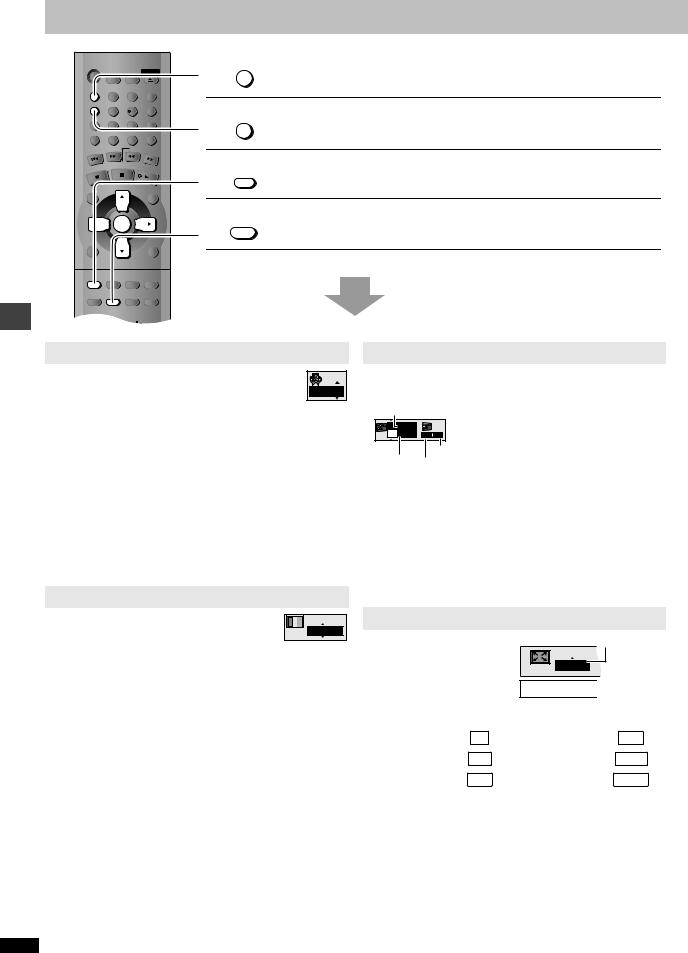
Increasing your enjoyment of movies
Í
|
SLEEP |
SETUP |
OPEN/CLOSE |
A.SRD |
|
|
|
|
1 |
2 |
3 |
PICTURE MODE |
|
|
|
|
4 |
5 |
6 |
FL SELECT |
|
|
|
|
7 |
8 |
9 |
GROUP |
CANCEL |
|
|
|
|
0 |
S10 |
SKIP |
SLOW |
||
|
|
|
/SEARCH |
STOP |
PAUSE |
PLAY |
|
|
|
||
TOP MENU |
|
MENU |
|
|
ENTER |
|
|
DISPLAY |
|
|
RETURN |
SUBTITLE |
AUDIO |
ANGLE/PAGE QUICK REPLAY |
|
PLAY MODE |
ZOOM |
REPEAT |
POSITION |
MEMORY |
|||
A.SRD |
Advanced Surround |
|
Virtual surround with television’s speakers |
PICTURE MODE |
Picture Mode |
|
Picture quality suitable for movies |
SUBTITLE |
Subtitle |
|
|
ZOOM |
Zoom |
|
Expanding the picture to fit the screen |
|
See below for detail. |
movies |
Advanced Surround |
|
|
|
|
||
|
[DVD-V] [VCD] (2 or more channels) |
|
|
of |
Press [A.SRD] to select “SP1” or “SP2”. |
SP 1 |
|
SP1: Natural effect |
|
||
enjoyment |
|
||
SP2: Enhanced effect |
|
||
|
|
||
|
≥When using discs recorded with surround sound, sound seems |
||
|
to come from speakers on either side of you. |
|
|
|
≥When using headphones from the connected equipment, |
||
your |
select “HP” by pressing [2] and [3 4]. |
|
|
≥Optimum seating position is 3 to 4 times the distance between |
|||
|
|||
|
the front left and right speakers or the width of the television if |
||
Increasing |
using the televisions speakers. |
|
|
≥Do not use in combination with surround effects on other |
|||
|
|||
|
equipment. |
|
|
|
Picture Mode |
|
|
|
[DVD-V] [VCD] [JPEG] |
|
|
|
Press [PICTURE MODE]. |
Cinema1 |
|
|
|
||
Normal: Normal mode.
Cinema1: Mellows images and enhances detail in dark scenes.
Cinema2: Sharpens images and enhances detail in dark scenes.
Animation: Adjusts image quality suited for viewing animations. Dynamic: Adjusts to a more vibrant image by emphasizing
contrast.
RQT7135
Subtitle
[DVD-V] (with multiple subtitles)
Press [SUBTITLE] to select the subtitle language.
On/Off |
|
|
ON |
|
|
1 English |
0 |
0 |
Language |
|
Brightness |
Position |
||
To clear/display the subtitles
Press [1] and then [3 4] to select “ON” or “OFF”.
To change the subtitle position and brightness
Press [1] and then [3 4] to adjust.
≥Position: 0 to j60 in 2 unit steps
≥Brightness: “Auto” to automatically adjust the brightness against the background, or 0 to j9
Zoom
[DVD-V] [VCD]
Press [ZOOM] to select the preset aspect ratio.
Preset zoom ratios suitable for the following video formats are available.
Zoom ratio
x1.00
Zoom - 4:3 Standard
Video format
4:3 Standard |
4 : 3 |
American Vista |
1.85 : 1 |
European Vista |
1.66 : 1 |
Cinemascope 1 |
2.35 : 1 |
16:9 Standard |
16 : 9 |
Cinemascope 2 |
2.55 : 1 |
≥You can also select the preset aspect ratio by pressing [ENTER] and [2 1].
Fine adjustments
Press [3 4].
–from k1.00 to k1.60 (in 0.01 units)
–from k1.60 to k2.00 (in 0.02 units)
6
