Onkyo TX-SR604E, TX-SR8460, TX-SR604, TX-SR674E, TX-SR8467 User Manual
...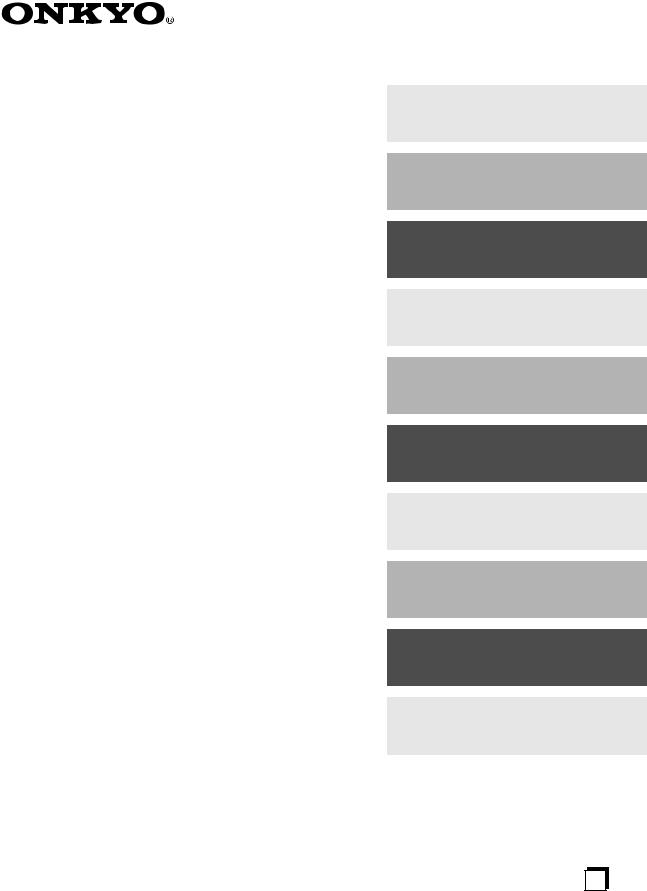
AV Receiver
TX-SR604/604E TX-SR8460 TX-SR674/674E TX-SR8467
Instruction Manual
Thank you for purchasing an Onkyo AV Receiver. Please read this manual thoroughly before making connections and plugging in the unit.
Following the instructions in this manual will enable you to obtain optimum performance and listening enjoyment from your new AV Receiver.
Please retain this manual for future reference.
Contents
Introduction...................................... |
2 |
Connections................................... |
18 |
First Time Setup............................. |
38 |
Basic Operations ........................... |
49 |
Advanced Operations.................... |
66 |
Advanced Setup............................. |
67 |
Zone 2 ............................................. |
79 |
Controlling Other Components.... |
83 |
Specifications ................................ |
86 |
Troubleshooting............................. |
87 |
En
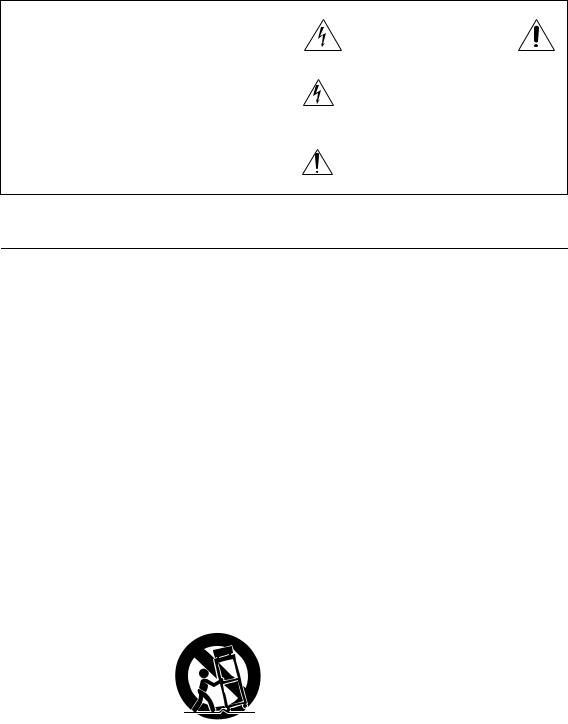
WARNING:
TO REDUCE THE RISK OF FIRE OR ELECTRIC SHOCK, DO NOT EXPOSE THIS APPARATUS TO RAIN OR MOISTURE.
CAUTION:
TO REDUCE THE RISK OF ELECTRIC SHOCK, DO NOT REMOVE COVER (OR BACK). NO USER-SERVICEABLE PARTS INSIDE. REFER SERVICING TO QUALIFIED SERVICE PERSONNEL.
WARNING |
|
AVIS |
RISK OF ELECTRIC SHOCK |
|
RISQUE DE CHOC ELECTRIQUE |
DO NOT OPEN |
|
NE PAS OUVRIR |
The lightning flash with arrowhead symbol, within an equilateral triangle, is intended to alert the user to the presence of uninsulated “dangerous voltage” within the product’s enclosure that may be of sufficient
magnitude to constitute a risk of electric shock to persons.
The exclamation point within an equilateral triangle is intended to alert the user to the presence of important operating and maintenance (servicing) instructions in the literature accompanying the appliance.
Important Safety Instructions
1.Read these instructions.
2.Keep these instructions.
3.Heed all warnings.
4.Follow all instructions.
5.Do not use this apparatus near water.
6.Clean only with dry cloth.
7.Do not block any ventilation openings. Install in accordance with the manufacturer’s instructions.
8.Do not install near any heat sources such as radiators, heat registers, stoves, or other apparatus (including amplifiers) that produce heat.
9.Do not defeat the safety purpose of the polarized or grounding-type plug. A polarized plug has two blades with one wider than the other. A grounding type plug has two blades and a third grounding prong. The wide blade or the third prong are provided for your safety. If the provided plug does not fit into your outlet, consult an electrician for replacement of the obsolete outlet.
10.Protect the power cord from being walked on or pinched particularly at plugs, convenience receptacles, and the point where they exit from the apparatus.
11.Only use attachments/accessories specified by the manufacturer.
12. Use only with the cart, stand, tripod, bracket, or table specified by the manufacturer, or sold with the apparatus. When a cart is used, use caution when moving the cart/ apparatus combination to avoid injury from tip-over.
13.Unplug this apparatus during lightning storms or when unused for long periods of time.
14.Refer all servicing to qualified service personnel. Servicing is required when the apparatus has been damaged in any way, such as power-supply cord or plug is damaged, liquid has been spilled or objects have fallen into the apparatus, the apparatus has been exposed to rain or moisture, does not operate normally, or has been dropped.
15.Damage Requiring Service
Unplug the apparatus from the wall outlet and refer servicing to qualified service personnel under the following conditions:
A.When the power-supply cord or plug is damaged,
B.If liquid has been spilled, or objects have fallen into the apparatus,
C.If the apparatus has been exposed to rain or water,
D.If the apparatus does not operate normally by following the operating instructions. Adjust only those controls that are covered by the operating instructions as an improper adjustment of other controls may result in damage and will often require extensive work by a qualified technician to restore the apparatus to its normal operation,
E.If the apparatus has been dropped or damaged in any way, and
F.When the apparatus exhibits a distinct change in performance this indicates a need for service.
16.Object and Liquid Entry
Never push objects of any kind into the apparatus through openings as they may touch dangerous voltage points or short-out parts that could result in a fire or electric shock.
The apparatus shall not be exposed to dripping or splashing and no objects filled with liquids, such as vases shall be placed on the apparatus.
Don’t put candles or other burning objects on top of this unit.
17.Batteries
Always consider the environmental issues and follow local regulations when disposing of batteries.
18.If you install the apparatus in a built-in installation, such as a bookcase or rack, ensure that there is adequate ventilation.
Leave 20 cm (8") of free space at the top and sides and 10 cm (4") at the rear. The rear edge of the shelf or board above the apparatus shall be set 10 cm (4") away from the rear panel or wall, creating a flue-like gap for warm air to escape.
2
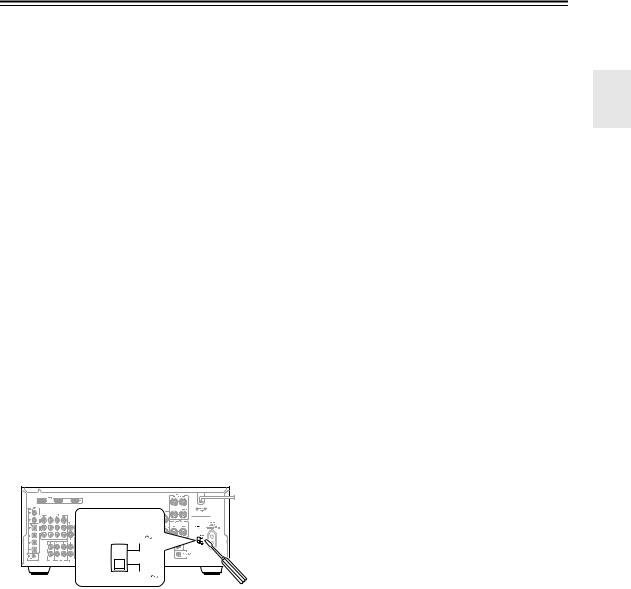
Precautions
1.Recording Copyright—Unless it’s for personal use only, recording copyrighted material is illegal without the permission of the copyright holder.
2.AC Fuse—The AC fuse inside the unit is not userserviceable. If you cannot turn on the unit, contact your Onkyo dealer.
3.Care—Occasionally you should dust the unit all over with a soft cloth. For stubborn stains, use a soft cloth dampened with a weak solution of mild detergent and water. Dry the unit immediately afterwards with a clean cloth. Don’t use abrasive cloths, thinners, alcohol, or other chemical solvents, because they may damage the finish or remove the panel lettering.
4.Power WARNING
BEFORE PLUGGING IN THE UNIT FOR THE FIRST TIME, READ THE FOLLOWING SECTION CAREFULLY.
AC outlet voltages vary from country to country. Make sure that the voltage in your area meets the voltage requirements printed on the unit’s rear panel (e.g., AC 230 V, 50 Hz or AC 120 V, 60 Hz).
The power cord plug is used to disconnect this unit from the AC power source. Make sure that the plug is readily operable (easily accessible) at all times.
Some models have a voltage selector switch for compatibility with power systems around the world. Before you plug in such a model, make sure that the voltage selector is set to the correct voltage for your area.
VOLTAGE |
SELECTOR |
120V |
220-240V |
Pressing the [STANDBY/ON] button to select Standby mode does not fully shutdown the unit. If you do not intend to use the unit for an extended period, remove the power cord from the AC outlet.
5.Never Touch this Unit with Wet Hands—Never handle this unit or its power cord while your hands are wet or damp. If water or any other liquid gets inside this unit, have it checked by your Onkyo dealer.
6.Handling Notes
•If you need to transport this unit, use the original packaging to pack it how it was when you originally bought it.
•Do not leave rubber or plastic items on this unit for a long time, because they may leave marks on the case.
•This unit’s top and rear panels may get warm after prolonged use. This is normal.
•If you do not use this unit for a long time, it may not work properly the next time you turn it on, so be sure to use it occasionally.
For U.S. models
FCC Information for User
CAUTION:
The user changes or modifications not expressly approved by the party responsible for compliance could void the user’s authority to operate the equipment.
NOTE:
This equipment has been tested and found to comply with the limits for a Class B digital device, pursuant to Part 15 of the FCC Rules. These limits are designed to provide reasonable protection against harmful interference in a residential installation.
This equipment generates, uses and can radiate radio frequency energy and, if not installed and used in accordance with the instructions, may cause harmful interference to radio communications. However, there is no guarantee that interference will not occur in a particular installation. If this equipment does cause harmful interference to radio or television reception, which can be determined by turning the equipment off and on, the user is encouraged to try to correct the interference by one or more of the following measures:
•Reorient or relocate the receiving antenna.
•Increase the separation between the equipment and receiver.
•Connect the equipment into an outlet on a circuit different from that to which the receiver is connected.
•Consult the dealer or an experienced radio/TV technician for help.
For Canadian Models
NOTE: THIS CLASS B DIGITAL APPARATUS COMPLIES WITH CANADIAN ICES-003.
For models having a power cord with a polarized plug: CAUTION: TO PREVENT ELECTRIC SHOCK, MATCH WIDE BLADE OF PLUG TO WIDE SLOT, FULLY INSERT.
Modèle pour les Canadien
REMARQUE: CET APPAREIL NUMÉRIQUE DE LA CLASSE B EST CONFORME À LA NORME NMB-003 DU CANADA.
Sur les modèles dont la fiche est polarisée: ATTENTION: POUR ÉVITER LES CHOCS ÉLECTRIQUES, INTRODUIRE LA LAME LA PLUS LARGE DE LA FICHE DANS LA BORNE CORRESPONDANTE DE LA PRISE ET POUSSER JUSQU’AU FOND.
3
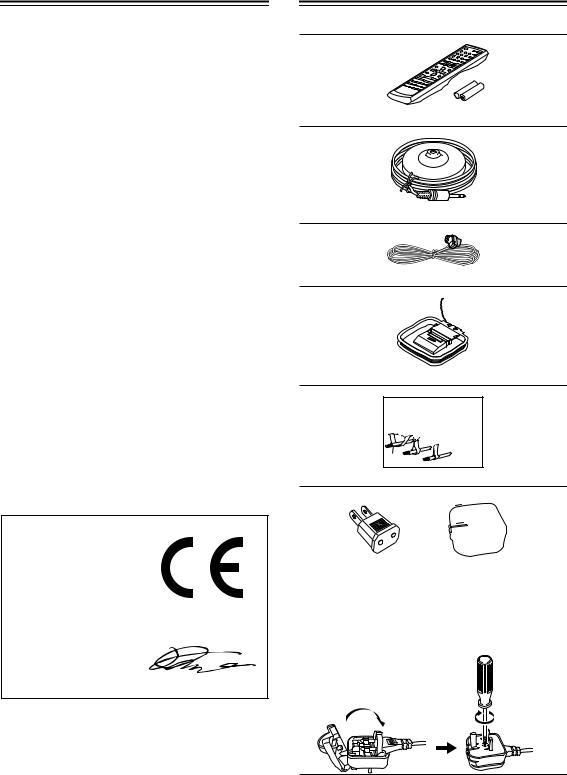
Precautions—Continued
For British models
Replacement and mounting of an AC plug on the power supply cord of this unit should be performed only by qualified service personnel.
IMPORTANT
The wires in the mains lead are coloured in accordance with the following code:
Blue: Neutral Brown: Live
As the colours of the wires in the mains lead of this apparatus may not correspond with the coloured markings identifying the terminals in your plug, proceed as follows:
The wire which is coloured blue must be connected to the terminal which is marked with the letter N or coloured black.
The wire which is coloured brown must be connected to the terminal which is marked with the letter L or coloured red.
IMPORTANT
The plug is fitted with an appropriate fuse. If the fuse needs to be replaced, the replacement fuse must approved by ASTA or BSI to BS1362 and have the same ampere rating as that indicated on the plug. Check for the ASTA mark or the BSI mark on the body of the fuse.
If the power cord’s plug is not suitable for your socket outlets, cut it off and fit a suitable plug. Fit a suitable fuse in the plug.
For European Models
Declaration of Conformity
We, ONKYO EUROPE ELECTRONICS GmbH LIEGNITZERSTRASSE 6, 82194 GROEBENZELL, GERMANY
declare in own responsibility, that the ONKYO product described in this instruction manual is in compliance with the corresponding technical standards such as EN60065, EN55013, EN55020 and EN61000-3-2, -3-3.
GROEBENZELL, GERMANY
K. MIYAGI
ONKYO EUROPE ELECTRONICS GmbH
Supplied Accessories
Make sure you have the following accessories:
Remote controller & two batteries (AA/R6)
Speaker setup microphone
Indoor FM antenna
AM loop antenna
Front |
Left |
Front |
Left |
SP-B /Zone2 |
Left |
SP-B /Zone2 |
Left |
Front |
Right |
Front |
Right |
SP-B /Zone2 |
Right |
SP-B /Zone2 |
Right |
Surround |
Left |
Surround |
Left |
Surround |
Right |
Surround |
Right |
Center |
Center |
SurroundBack |
Left |
SurroundBack |
Left |
Zone2 |
Left |
Zone2 |
Left |
SurroundBack |
Right |
SurroundBack |
Right |
Zone2 |
Right |
Zone2 |
Right |
Front |
Left |
Front |
Left |
SP-B / Zone 2 |
Left |
SP-B / Zone 2 |
Left |
Front |
Right |
Front |
Right |
SP-B / Zone 2 |
Right |
SP-B / Zone 2 |
Right |
Surround |
Left |
Surround |
Left |
Surround |
Right |
Surround |
Right |
Center |
Center |
Surround Back |
Left |
Surround Back |
Left |
Zone 2 |
Left |
Zone 2 |
Left |
Surround Back |
Right |
Surround Back |
Right |
Zone 2 |
Right |
Zone 2 |
Right |
1
2
3
Speaker Cable
Speaker cable labels

 *
*
Power-plug adapter
Only supplied in certain countries. Use this adapter if your AC outlet does not match with the plug on the AV receiver’s power cord (adapter varies from country to country).
*How to mount the AC plug:
*In catalogs and on packaging, the letter at the end of the product name indicates the color. Specifications and operations are the same regardless of color.
4
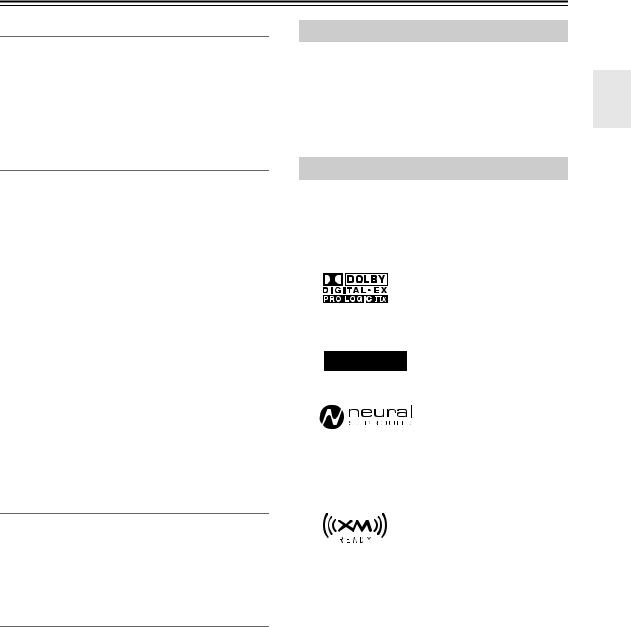
Features
Amplifier
•7-channel amplifier
•Optimum Gain Volume Circuitry
•Zone 2 capability
•24-bit/192 kHz D/A converters
•WRAT (Wide Range Amplifier Technology)
•Color-coded speaker terminal posts
Audio/Video
•Dolby*1 Digital, Dolby Digital EX, Dolby Pro Logic IIx
•DTS*2, DTS-ES Discrete, DTS-ES Matrix, DTS Neo:6, and DTS 96/24
•Pure Audio listening mode (not North American models)
•Neural Surround*3 (North American models only)
•6 digital inputs (4 optical, 2 coaxial), 1 digital optical output
•Zone 2 line out
•2 HDMI*4 inputs, 1 output (Version 1.1)
•Composite and S-Video to component video conversion
•Composite video to S-Video and S-Video to composite video conversion
•3 component video inputs, 1 output
•5 S-Video inputs, 3 outputs
•CinemaFILTER*5
•Subwoofer pre out
FM/AM/XM Tuner
•40 AM/FM presets
•AM/FM auto tuning
•XM Satellite Radio*6 (XM Passport System required; sold separately) (North American models only)
•RDS (Radio Data System) (European models only)
Others
•Audyssey*7 2EQ to correct room acoustic problems
•Easy-to-use onscreen setup menus
•Preprogrammed remote controller for use with other AV components
TX-SR674/674E and TX-SR8467 Only
•95 watts per channel into 8 ohms, 20 Hz to 20 kHz, less than 0.08% total harmonic distortion (FTC rating)
•VLSC*8 (Vector Linear Shaping Circuitry) all channels
•HDMI up-conversion from composite video, S- Video, and component video
TX-SR604/604E and TX-SR8460 Only
•90 watts per channel into 8 ohms, 20 Hz to 20 kHz, less than 0.08% total harmonic distortion (FTC rating)
•VLSC*8 (Vector Linear Shaping Circuitry) on the front left and right channels
*1.
Manufactured under license from Dolby Laboratories. “Dolby”, “Pro Logic” and the double-D symbol are registered trademarks of Dolby Laboratories.
*2.
“DTS,” “DTS 96/24,” “DTS-ES,” and “Neo:6” are trademarks of DTS, Inc.
*3.
Neural Surround name and related logos are trademarks owned by Neural Audio Corporation.
*4. HDMI, the HDMI logo and High Definition Multimedia Interface are trademarks or registered trademarks of HDMI Licensing, LLC.
*5. “CinemaFILTER” is a trademark of Onkyo Corporation.
*6.
XM Ready®, XM Public Radio™ are trademarks of XM Satellite Radio Inc. ©2006 XM Satellite Radio Inc. All rights reserved. All other trademarks are the property of their respective owners.
*7. Manufactured under license from Audyssey Laboratories. U.S. and foreign patents pending.
MultEQ or 2EQ is a trademark of Audyssey Laboratories. *8. VLSC is a registered trademark of Onkyo Corporation.
Apple and iPod are trademarks of Apple Computer, Inc., registered in the U.S. and other countries.
“Xantech” is a registered trademark of Xantech Corporation. “Niles” is a registered trademark of Niles Audio Corporation.
This product incorporates copyright protection technology that is protected by U.S. patents and other intellectual property rights. Use of this copyright protection technology must be authorized by Macrovision Corporation, and is intended for home and other limited consumer uses only unless otherwise authorized by Macrovision. Reverse engineering or disassembly is prohibited.
5
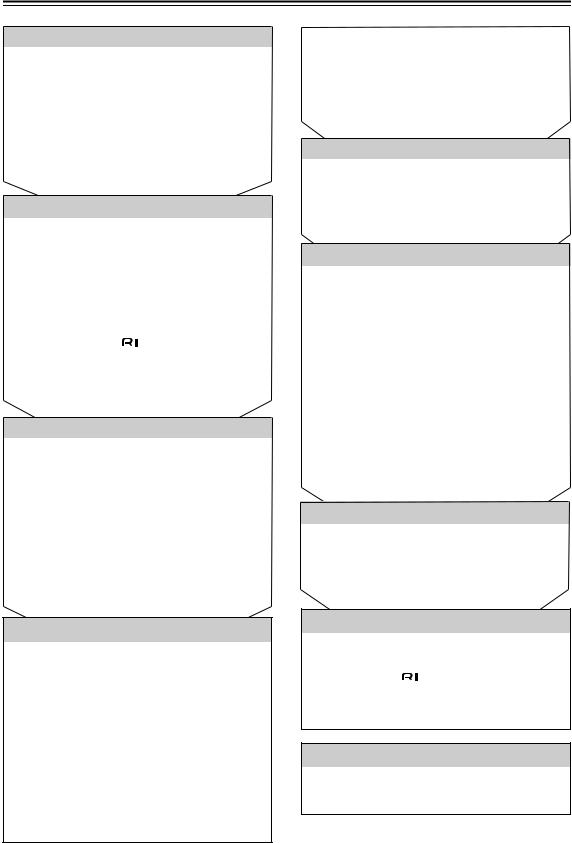
Table of Contents
Introduction |
|
|
Important Safety Instructions..................... |
2 |
|
Precautions .................................................. |
|
3 |
Supplied Accessories ................................. |
|
4 |
Features........................................................ |
|
5 |
Front & Rear Panels .................................... |
|
7 |
Remote Controller ..................................... |
|
12 |
About Home Theater ................................. |
|
17 |
Connecting the AV Receiver |
|
|
About AV Connections ............................. |
|
18 |
Connecting Your Speakers....................... |
19 |
|
Connecting Antenna.................................. |
|
21 |
Connecting Your TV or Projector............. |
24 |
|
Connecting AV Components .................... |
25 |
|
Connecting Audio Components............... |
33 |
|
Connecting Onkyo |
Components ......... |
36 |
Connecting the Power Cord of Another |
|
|
Component ............................................... |
|
36 |
Turning On the AV Receiver ..................... |
37 |
|
First Time Setup |
|
|
Automatic Speaker Setup (Audyssey2EQ).... |
38 |
|
About the Onscreen Setup Menus............ |
43 |
|
Digital Input.............................................. |
|
44 |
Video Input............................................... |
|
45 |
Changing the Input Display ...................... |
47 |
|
Minimum Speaker Impedance (not North |
|
|
American models) .................................. |
|
47 |
TV Format Setup (not North American models) ... |
48 |
|
AM Frequency Step Setup (on some models)... |
48 |
|
Basic Operations |
|
|
Selecting the Input Source........................... |
49 |
|
Using the Multichannel DVD Input............... |
50 |
|
Adjusting the Bass & Treble ........................ |
50 |
|
Displaying Source Information..................... |
50 |
|
Setting the Display Brightness..................... |
51 |
|
Muting the AV Receiver ............................... |
|
51 |
Using the Sleep Timer ................................. |
|
51 |
Using Headphones ...................................... |
|
51 |
Using the Tuner ......................................... |
|
52 |
Presetting AM/FM Stations & XM Channels.... |
53 |
|
Using RDS (European models only)............ |
54 |
|
Listening to XM Satellite Radio® (North |
|
American models only) ............................. |
56 |
Selecting Listening Modes ....................... |
61 |
Listening Mode Table ................................... |
62 |
About the Listening Modes........................... |
63 |
Recording .................................................. |
65 |
Advanced Operations |
|
Using the Late Night Function (Dolby Digital |
|
only) .......................................................... |
66 |
Using the CinemaFILTER ........................... |
66 |
Adjusting Individual Speaker Levels ........... |
66 |
Advanced Setup |
|
Speaker Setup ............................................ |
67 |
Multichannel DVD Input Settings ................ |
72 |
Audio Adjust Functions ............................... |
72 |
Assigning Listening Modes to Input |
|
Sources .............................................. |
74 |
IntelliVolume................................................ |
75 |
Volume Setup/OSD Setup .......................... |
75 |
Changing the AV Receiver’s ID................... |
76 |
HDMI Audio Out .......................................... |
76 |
Lock Setup .................................................. |
77 |
Digital Input Signal Formats ........................ |
77 |
Correcting Sound and Picture Sync ............ |
78 |
Changing the Remote Controller’s ID ......... |
78 |
Zone 2 |
|
Connecting Zone 2...................................... |
79 |
Setting the Powered Zone 2........................ |
80 |
Using Zone 2............................................... |
81 |
Using the Remote Control in Zone 2........... |
82 |
Controlling Other Components |
|
Entering Remote Control Codes ................. |
83 |
Remote Control Codes for Onkyo Components |
|
Connected via .................................... |
84 |
Resetting REMOTE MODE Buttons............ |
84 |
Resetting the Remote Controller................. |
84 |
Others |
|
Specifications ............................................ |
86 |
Troubleshooting ........................................ |
87 |
6
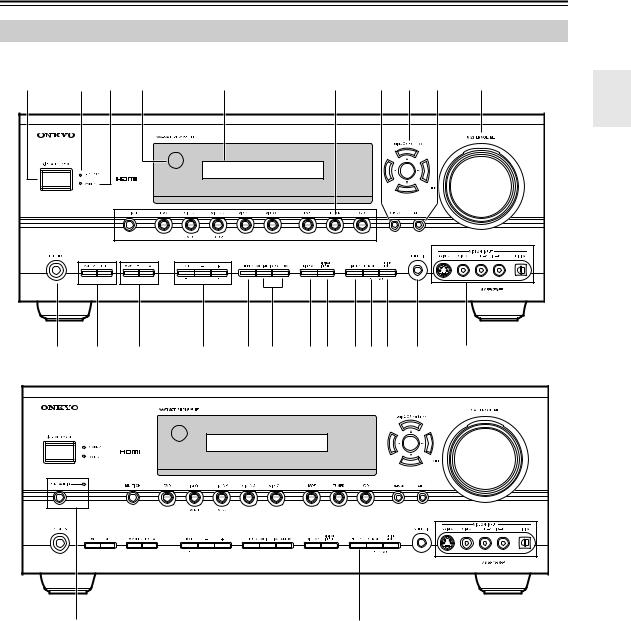
Front & Rear Panels
Front Panel
North American models
1 |
2 |
3 |
4 |
5 |
6 |
7 |
8 |
9 |
0 |
|
M L K |
J I H G F EDC B A |
|
||||||
Other models
N |
E (European models only) |
|
The page numbers in parentheses show where you can find the main explanation for each item.
ASTANDBY/ON button (37)
This button is used to set the AV receiver to On or Standby.
BSTANDBY indicator (37)
This indicator lights up when the AV receiver is in Standby mode, and it flashes while a signal is being received from the remote controller.
CZONE 2 indicator (81)
This indicator lights up when Zone 2 is selected.
DRemote control sensor (12)
EDisplay
See “Display” on page 9.
FInput selector buttons (49)
These buttons are used to select from the following input sources: MULTI CH, DVD, VIDEO 1, VIDEO 2, VIDEO 3, VIDEO 4, TAPE, TUNER or CD.
The [MULTI CH] button selects the DVD analog multichannel input.
GRETURN button
This sensor receives control signals from the remote controller.
This button is used to return to the previously displayed onscreen setup menu.
7

Front & Rear Panels—Continued
HArrow/TUNING/PRESET & ENTER buttons
When the AM or FM input source is selected, the
TUNING [ ] [
] [ ] buttons are used to tune the tuner, and the PRESET [
] buttons are used to tune the tuner, and the PRESET [ ] [
] [ ] buttons are used to select radio presets (see page 53). When the onscreen setup menus are used, they work as arrow buttons and are used to select and set items. The [ENTER] button is also used with the onscreen setup menus.
] buttons are used to select radio presets (see page 53). When the onscreen setup menus are used, they work as arrow buttons and are used to select and set items. The [ENTER] button is also used with the onscreen setup menus.
ISETUP button
This button is used to access the onscreen setup menus that appear on the connected TV.
JMASTER VOLUME control (49)
This control is used to adjust the volume of the AV receiver to MIN, 1 through 99, or MAX.
KVIDEO 4 INPUT
This input can be used to connect a camcorder, game console, and so on. There are jacks for optical digital audio, S-Video, composite video, and analog audio.
LSETUP MIC (38)
The included speaker setup microphone is connected here for automatic speaker setup.
MTUNING MODE button (52)
This button is used to select the Auto or Manual tuning mode.
NMEMORY button (53)
This button is used when storing or deleting radio presets.
ODIMMER or RT/PTY/TP button (51, 55)
DIMMER is used to adjust the display brightness.
On the European model, this is the RT/PTY/TP button, and it’s for RDS (Radio Data System). See “Using RDS (European models only)” on page 54.
PDIGITAL INPUT button (44, 77)
This button is used to assign the digital inputs and to specify the format of digital input signals.
QDISPLAY button (50)
This button is used to display various information about the currently selected input source.
RLISTENING MODE [ ] [
] [ ] buttons (61)
] buttons (61)
These buttons are used to select the listening modes.
SSTEREO button (61)
This button is used to select the Stereo listening mode.
TTONE, [–] & [+] buttons (50)
These buttons are used to adjust the bass and treble.
UZONE 2 LEVEL button (82)
This button is used to set the volume for Zone 2.
VZONE 2/OFF button (81)
The ZONE 2 button is used to select the input source for Zone 2.
The OFF button is used to turn off the output of Zone 2.
WPHONES jack (51)
This 1/4-inch phone jack is for connecting a standard pair of stereo headphones for private listening.
XPURE AUDIO button and indicator (61)
The North American models do not have this button and indicator.
Selects the Pure Audio listening mode. The indicator lights up when this mode is selected.
8
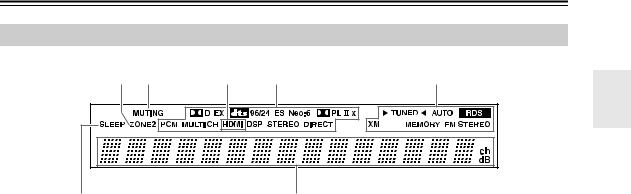
Front & Rear Panels—Continued
Display
1 2 |
3 |
4 |
5 |
7 |
6 |
The page numbers in parentheses show where you can find the main explanation for each item.
1ZONE 2 indicator (81)
This indicator lights up when Zone 2 is selected.
2MUTING indicator (51)
This indicator flashes while the AV receiver is muted.
3HDMI indicator
This indicator lights up when the HDMI input is used.
4Listening mode & format indicators
These indicators show the currently selected listening mode and the format of digital input signals.
5Tuning indicators
TUNED (52): This indicator lights up when the AV receiver is tuned into a radio station.
AUTO (52): This indicator lights up when the Auto Tuning mode is selected, and disappears when the Manual Tuning mode is selected.
RDS (European models only) (54): This indicator lights up when tuned to a radio station that supports RDS (Radio Data System).
XM (North American models only) (56): This indicator lights up when XM radio is selected.
MEMORY (53): This indicator lights up when presetting radio stations.
FM STEREO (52): This indicator lights up when the AV receiver is tuned to a stereo FM station.
6Message area
This area of the display shows various information about the currently selected source.
7SLEEP indicator (51)
This indicator lights up when the Sleep function has been set.
9
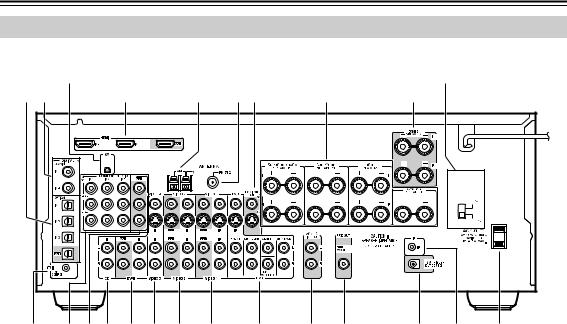
Front & Rear Panels—Continued
Rear Panel
C (North American models only) |
J(Only some models) |
1 B |
D |
5 |
6G |
H |
9 |
|
|
|
|
|
VOLTAGE |
|
|
|
|
|
SELECTOR |
|
|
|
|
|
120V |
|
|
|
|
|
220-240V |
N M V U T S R Q P O N |
M L K |
||||
The page numbers in parentheses show where you can find the main explanation for each item.
ADIGITAL OPTICAL IN 1, 2, 3 and OUT
The optical digital audio inputs can be used to connect CD and DVD players, and other components with an optical digital audio output.
The optical output can be used connect a CD recorder or other digital recorder with an optical digital input.
BDIGITAL COAXIAL IN 1, 2
The coaxial digital audio inputs can be used to connect CD and DVD players, and other components with a coaxial digital audio output.
CXM antenna (on North American models)
This jack is for connecting an XM antenna, sold separately (see page 56).
DHDMI IN 1, 2, and OUT
HDMI (High Definition Multimedia Interface) connections carry digital audio and digital video.
The HDMI inputs are for connecting components with HDMI outputs, such as DVD players.
The HDMI output is for connecting a TV or projector with an HDMI input.
EAM ANTENNA (21)
These push terminals are for connecting an AM antenna.
FFM ANTENNA (21)
This jack is for connecting an FM antenna.
GMONITOR OUT
The S-Video or composite video jack should be connected to a video input on your TV or projector.
HFRONT, CENTER, SURROUND & SURROUND BACK SPEAKERS (20)
These terminal posts are for connecting your front, center, surround, and surround back speakers.
IZONE 2 SPEAKERS (79)
These terminals are for connecting speakers in Zone 2.
JVOLTAGE SELECTOR (only some models)
This voltage selector provides compatibility with power systems around the world (see page 3).
KAC OUTLET
This switched AC outlet can be used to supply power to other AV components. The type of outlet depends on the country in which you purchased your AV receiver.
LIR IN (82)
If you want to use the remote controller to control the AV receiver from Zone 2, or if the AV receiver is installed in a cabinet and the line of sight between the AV receiver and the remote controller is obstructed, a commercially available IR receiver can be connected here.
M12V TRIGGER OUT ZONE 2 (81)
This output can be connected to the 12-volt trigger input on a power amplifier in Zone 2. When Zone 2 is turned on, a 12-volt trigger signal is output.
NPRE OUT SUBWOOFER (19)
The SUBWOOFER jack is for connecting a powered subwoofer.
10
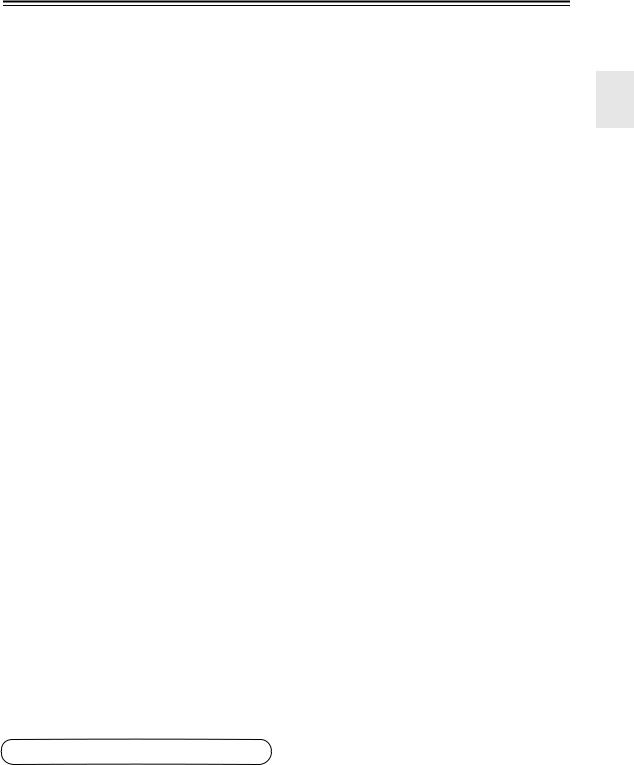
Front & Rear Panels—Continued
OZONE 2 LINE OUT (79)
This analog audio output can be connected to a line input on an integrated amplifier in Zone 2.
PDVD IN
Here you can connect a DVD player. Input jacks include S-Video, composite video, and analog audio. You can connect a DVD player’s 2-channel analog audio output or 7.1-channel analog audio output.
QVIDEO 1 IN/OUT
Here you can connect a VCR. Input and output jacks include S-Video, composite video, and analog audio.
RVIDEO 2 IN/OUT
Here you can connect a VCR. Input and output jacks include S-Video, composite video, and analog audio.
SVIDEO 3 IN
Here you can connect a video source (VCR, set-top box, etc.). Input jacks include S-Video, composite video, and analog audio.
TTAPE IN/OUT
This analog audio input and output are for connecting a recorder with an analog audio input and output (cassette, Mini Disc, etc.).
UCD IN
This analog audio input is for connecting a CD player’s analog audio output.
VCOMPONENT VIDEO OUT
This component video output can be used to connect a TV or projector with a component video input.
WCOMPONENT VIDEO IN 1, 2, 3
These component video inputs can be used to connect AV components with component video outputs, such as DVD players.
X
 REMOTE CONTROL
REMOTE CONTROL
This 
 (Remote Interactive) jack can be connected to an
(Remote Interactive) jack can be connected to an 
 jack on another Onkyo AV component. The AV receiver’s remote controller can then
jack on another Onkyo AV component. The AV receiver’s remote controller can then
be used to control that component. To use 
 , you must make an analog audio connection (RCA) between the AV receiver and the other AV component, even if they are connected digitally.
, you must make an analog audio connection (RCA) between the AV receiver and the other AV component, even if they are connected digitally.
See pages 18-36 for connection information.
11
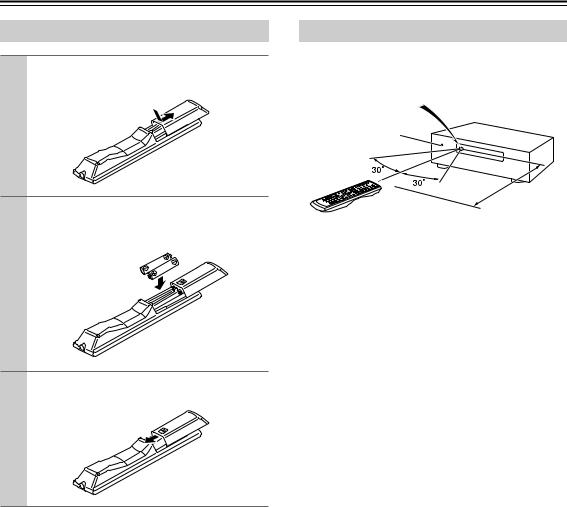
Remote Controller
Installing the Batteries
1 To open the battery compartment, press the small hollow and slide off the cover.
2 Insert the two supplied batteries (AA/R6) in accordance with the polarity diagram inside the battery compartment.
3 Put the cover onto the remote controller and slide it shut.
Notes:
•If the remote controller doesn’t work reliably, try replacing the batteries.
•Don’t mix new and old batteries or different types of batteries.
•If you intend not to use the remote controller for a long time, remove the batteries to prevent damage from leakage or corrosion.
•Expired batteries should be removed as soon as possible to prevent damage from leakage or corrosion.
Aiming the Remote Controller
To use the remote controller, point it at the AV receiver’s remote control sensor, as shown below.
Remote control sensor
AV receiver
STANDBY indicator
Approx. 16 ft. (5 m)
Notes:
•The remote controller may not work reliably if the AV receiver is subjected to bright light, such as direct sunlight or inverter-type fluorescent lights. Keep this in mind when installing.
•If another remote controller of the same type is used in the same room, or the AV receiver is installed close to equipment that uses infrared rays, the remote controller may not work reliably.
•Don’t put anything, such as a book, on the remote controller, because the buttons may be pressed inadvertently, thereby draining the batteries.
•The remote controller may not work reliably if the AV receiver is installed in a rack behind colored glass doors. Keep this in mind when installing.
•The remote controller will not work if there’s an obstacle between it and the AV receiver’s remote control sensor.
12
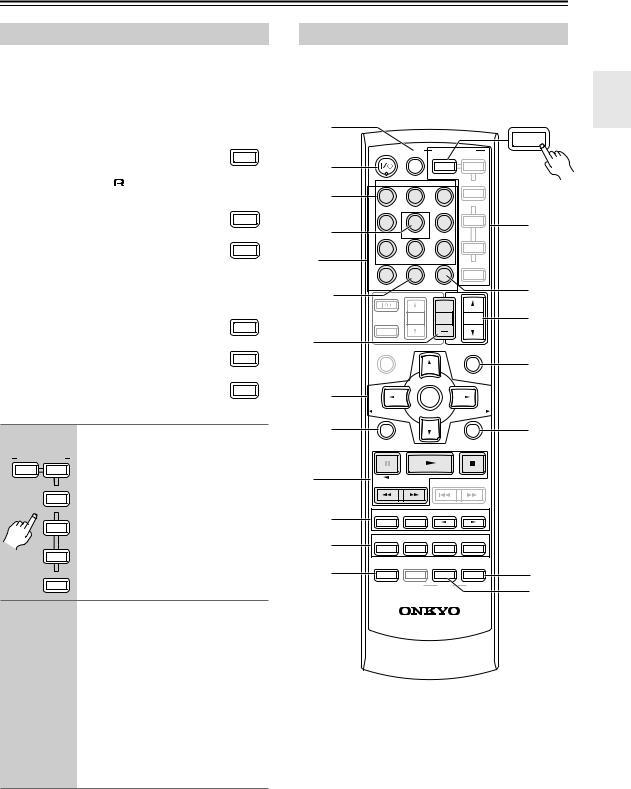
Remote Controller—Continued
Using the Remote Controller
The remote controller can be used to control different components including the AV receiver. The remote controller has a specific operating mode for use with each type of component. Modes are selected by using the six REMOTE MODE buttons.
■ RECEIVER/TAPE Mode |
|
||||
In RECEIVER/TAPE mode, you can control |
RECEIVER |
||||
the AV receiver and an Onkyo cassette |
TAPE |
||||
recorder connected via |
|
|
. |
|
|
|
|
|
|||
|
|
||||
|
|
|
|||
■ DVD and CD/MD/CDR/HDD Modes |
|
||||
With these modes, you can control a DVD |
DVD |
||||
|
|||||
player and CD, MD, CDR, or HDD player |
M D/CDR |
||||
or recorder. By entering the appropriate |
CD |
||||
remote control code, you can control Onkyo |
HDD |
||||
|
|||||
components or components made by other |
|
||||
manufacturers (see page 83). |
|
||||
■ TV, VCR and SAT/CABLE Modes |
TV |
||||
With these modes, you can control a TV, |
|||||
|
|||||
VCR, and satellite or cable receiver. You |
VCR |
||||
must enter the appropriate remote control |
|||||
|
|||||
code first (see page 83). |
CABLE |
||||
|
|
|
|
SAT |
|
1 |
Press one of the REMOTE MODE |
|
|
|
buttons to select a mode. |
|
REMOTE MODE |
|
RECEIVER DVD |
|
TAPE |
|
M D/CDR |
|
CD |
|
HDD |
|
TV |
|
VCR |
|
CABLE |
|
SAT |
2 |
Use the buttons supported by |
|
|
|
that mode to control the compo- |
|
nent. |
|
RECEIVER/TAPE mode: |
|
see right column |
DVD mode: see page 15
CD/MD/CDR/HDD mode: see page 16
TV, VCR, SAT/CABLE modes: see page 85
Note:
Some of the remote controller operations described in this manual may not work as expected with other components.
RECEIVER/TAPE Mode
RECEIVER/TAPE mode is used to control the AV receiver. It can also be used to control an Onkyo cassette recorder connected via 
 .
.
1 |
|
|
|
|
RECEIVER |
|
|
|
|
|
|
|
ON/STANDBY |
ZONE2 |
REMOTE MODE |
TAPE |
|
|
|
|
|||
2 |
|
|
|
|
|
|
|
RECEIVER |
DVD |
|
|
|
|
|
TAPE |
|
|
|
INPUT SELECTOR |
MD/CDR |
|
||
3 |
1 |
2 |
3 |
CD |
|
HDD |
|
||||
|
|
|
|
|
|
|
V1 |
V2 |
V3 |
|
|
|
4 |
5 |
6 |
TV |
K |
4 |
|
||||
V4 |
MULTI CH |
DVD |
|
|
|
1 |
7 |
8 |
9 |
VCR |
|
TAPE |
TUNER |
CD |
CABLE |
|
|
|
10 |
11 |
12 |
|
|
|
+10 |
0 |
CLR |
SAT |
|
|
D TUN |
ENT |
|
L |
|
5 |
--/--- |
DIMMER |
SLEEP |
|
|
|
|
||||
|
|
|
|
|
|
|
TV |
VOL |
CH |
VOL |
M |
|
DISC |
||||
|
|
|
ALBUM |
|
|
|
INPUT |
|
|
|
|
2 |
GUIDE |
|
|
PREVIOUS |
|
|
TOP MENU |
|
|
MENU |
|
|
|
|
|
|
N |
|
|
|
|
MUTING |
|
36 |
|
ENTER |
|
|
|
PLAYLIST/CAT |
PLAYLIST/CAT |
7 |
O |
RETURN |
SETUP |
4
8 |
|
LISTENING MODE |
|
|
|
STEREO |
SURROUND |
|
|
|
|
9 |
AUDIO |
SUBTITLE RANDOM |
REPEAT |
|
|
TESTTONE |
CH SEL |
LEVEL- |
LEVEL+ |
|
|
J |
|
PLAY MODE |
|
|
P |
DISPLAY |
|
L NIGHT |
CINE FLTR |
||
|
|
VCR |
DVD |
HDD |
Q |
|
|
|
|
|
|
|
|
RC-651M |
|
|
|
Buttons 1, 2, 3, and 4 are used when the TUNER or TAPE input is selected.
13
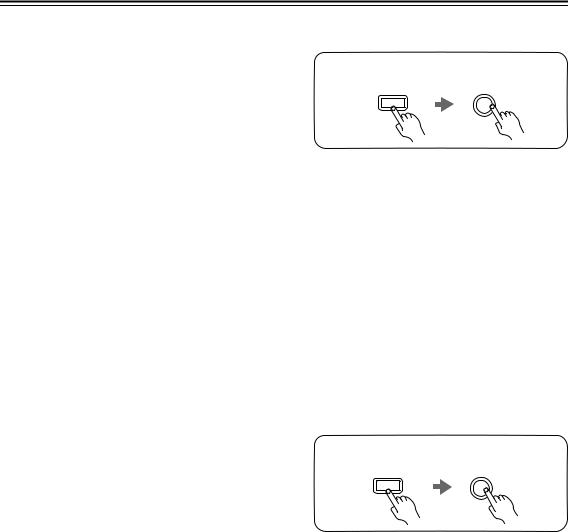
Remote Controller—Continued
For detailed information, see the pages in parentheses.
AZONE 2 button (81)
Used to select the input source for Zone 2.
BON/STANDBY button (37)
Sets the AV receiver to On or Standby.
CINPUT SELECTOR buttons (49)
Used to select the input sources.
DMULTI CH button (50)
Selects the multichannel DVD input.
EDIMMER button (51)
Adjusts the display brightness.
FArrow [ ]/[
]/[ ]/[
]/[ ]/[
]/[ ] and ENTER buttons
] and ENTER buttons
Used to select and adjust settings.
GRETURN button
Selects the previously displayed setup menu.
HLISTENING MODE buttons (61)
Used to select the listening modes. These buttons work in all remote controller modes.
STEREO button
Selects the Stereo listening mode.
SURROUND button
Selects the Dolby and DTS listening modes and the Neural Surround listening mode (North American models only).
[ ]/[
]/[ ] buttons
] buttons
Used to select the available listening modes.
ITEST TONE, CH SEL, LEVEL-, and LEVEL+ buttons (66, 70)
Used to adjust the level of each speaker.
JDISPLAY button (50)
Displays various information about the selected input source.
KREMOTE MODE buttons (13)
Used to select the remote controller modes. When a remote controller button is pressed, the REMOTE MODE button for the currently selected mode lights up.
LSLEEP button (51)
Used with the Sleep function.
MVOL [ ]/[
]/[ ] button (49)
] button (49)
Adjusts the volume of the AV receiver regardless of the currently selected remote controller mode.
NMUTING button (51)
Mutes or unmutes the AV receiver.
OSETUP button
Used to access the setup menus.
PCINE FLTR button (66)
Used with the CinemaFILTER function.
QL NIGHT button (66)
Used with the Late Night function.
■Buttons used when the TUNER input is selected
To select the Tuner (AM/FM/XM) as the input source, press:
RECEIVER |
8 |
|
TUNER |
1Number, D TUN, and ENT buttons (52, 58)
Used to select AM and FM radio stations and XM radio channels directly.
2CH +/– button (53)
Used to select radio presets.
3Arrow [ ]/[
]/[ ]/[
]/[ ]/[
]/[ ] and ENTER buttons
] and ENTER buttons
For AM and FM, the Up and Down [ ]/[
]/[ ] buttons are used for tuning.
] buttons are used for tuning.
North American models only
For XM, the Up and Down [ ]/[
]/[ ] buttons are used to select channels, and the [ENTER] button is used to change the search mode. The Left and Right [
] buttons are used to select channels, and the [ENTER] button is used to change the search mode. The Left and Right [ ]/[
]/[ ] buttons are used to select categories.
] buttons are used to select categories.
■Buttons used when the TAPE input is selected
To select your Cassette deck as the input source, press:
RECEIVER |
7 |
|
TAPE |
4Playback buttons
On twin cassette decks, only deck B can be controlled.
Play [ ] button
] button
Starts playback.
Stop [ ] button
] button
Stops playback.
Reverse Play [ ] button
] button
Starts reverse playback.
Rewind and FF [ ]/[
]/[ ] buttons
] buttons
The Rewind [ ] button starts rewind. The FF [
] button starts rewind. The FF [ ] button starts fast forward.
] button starts fast forward.
14
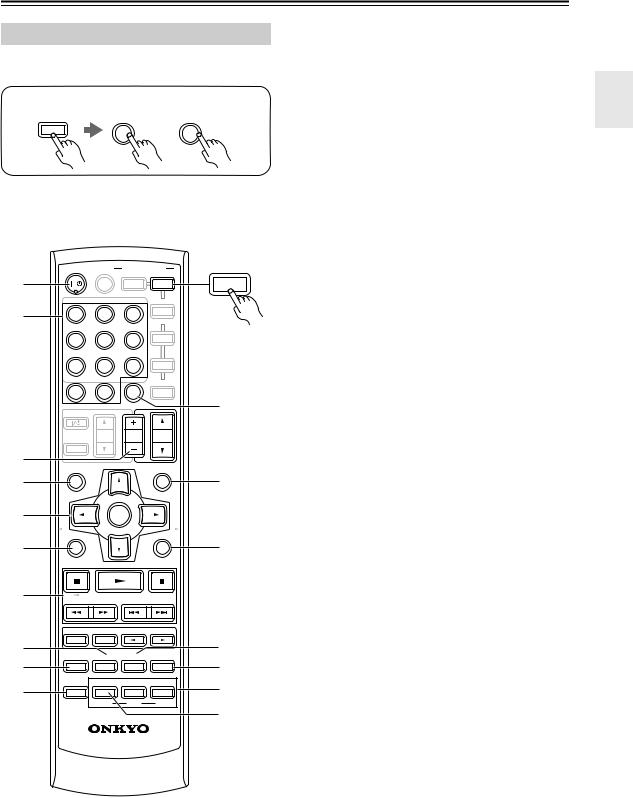
Remote Controller—Continued
DVD Mode
By default, the remote controller is set to control an Onkyo DVD player.
To select your DVD player as the input source, press:
RECEIVER |
6 |
or |
5 |
|
|
||
|
DVD |
|
MULTI CH |
|
ON/STANDBY |
ZONE2 |
REMOTE MODE |
|
|||
1 |
|
|
DVD |
||||
|
|
|
RECEIVER |
DVD |
|||
|
|
|
|
|
|||
|
|
|
|
TAPE |
|
|
|
|
INPUT SELECTOR |
M D/CDR |
|
||||
2 |
1 |
|
2 |
3 |
CD |
|
|
|
HDD |
|
|||||
|
|
|
|
|
|
||
|
V1 |
|
V2 |
V3 |
|
|
|
|
4 |
|
5 |
6 |
TV |
|
|
|
V4 |
MULTI CH |
DVD |
|
|
||
|
7 |
|
8 |
9 |
VCR |
|
|
|
TAPE |
|
TUNER |
CD |
CABLE |
|
|
|
10 |
|
11 |
12 |
|
||
|
+10 |
|
0 |
CLR |
SAT |
|
|
|
D TUN |
|
ENT |
|
K |
||
|
--/--- |
|
DIMMER |
SLEEP |
|
||
|
TV |
|
VOL |
CH |
VOL |
|
|
|
|
DISC |
|
||||
|
|
|
|
ALBUM |
|
|
|
|
INPUT |
|
|
|
|
|
|
3 |
GUIDE |
|
|
|
PREVIOUS |
|
|
|
TOP MENU |
|
|
|
MENU |
|
|
4 |
|
|
|
|
|
L |
|
|
|
|
|
|
MUTING |
|
|
5 |
|
|
ENTER |
|
|
||
|
|
|
|
|
|||
|
PLAYLIST/CAT |
|
PLAYLIST/CAT |
|
|||
6 |
|
|
|
|
|
M |
|
|
RETURN |
|
|
|
SETUP |
|
|
7 |
|
|
|
|
|
|
|
|
|
|
LISTENING MODE |
|
|
||
8 |
STEREO |
|
SURROUND |
|
|
N |
|
AUDIO |
SUBTITLE RANDOM |
REPEAT |
|||||
9 |
O |
||||||
TEST TONE |
|
CH SEL |
LEVEL- |
LEVEL+ |
|||
J |
PLAY MODE |
|
|
P |
|||
DISPLAY |
|
|
L NIGHT |
CINE FLTR |
|||
|
|
|
VCR |
DVD |
HDD |
|
|
|
|
|
|
|
|
Q |
|
|
|
|
RC-651M |
|
|
||
AON/STANDBY button
Sets the DVD player to On or Standby.
BNumber buttons
Used to enter title, chapter, and track numbers and times for locating specific points.
CDISC +/– button
Selects discs on a DVD changer.
DTOP MENU button
Selects a DVD’s top menu.
EArrow [ ]/[
]/[ ]/[
]/[ ]/[
]/[ ] and ENTER buttons
] and ENTER buttons
Used to navigate DVD menus and the DVD player’s onscreen setup menus.
FRETURN button
Exits the DVD player’s onscreen setup menus.
GPlayback buttons
From left to right: Pause, Play, Stop, Fast Reverse, Fast Forward, Previous, and Next.
HSUBTITLE button
Selects subtitles.
IAUDIO button
Selects foreign language soundtracks and audio formats (e.g., Dolby Digital or DTS).
JDISPLAY button
Displays information about the current disc, title, chapter, or track, including elapsed time, remaining time, total time, and so on.
KCLR button
Cancels functions and clears entered numbers.
LMENU button
Displays a DVD’s menu.
MSETUP button
Used to access the DVD player’s onscreen setup menus.
NRANDOM button
Used with the random playback function.
OREPEAT button
Used with the repeat playback functions.
PVCR, DVD, and HDD buttons
Used to select VCR, HDD (hard disk drive), or DVD playback on a VCR/DVD recorder with a built-in hard disk drive.
QPLAY MODE button
Selects play modes on components with selectable play modes.
15
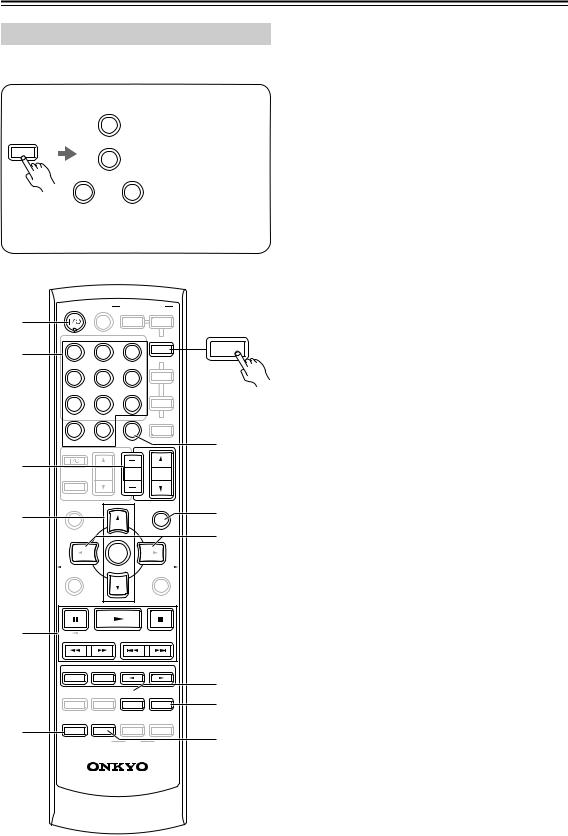
Remote Controller—Continued
CD/MD/CDR/HDD Mode
By default, the remote controller is set to control an Onkyo CD player.
To select the input source, press:
AON/STANDBY button
Sets the component to On or Standby.
BNumber buttons
Used to enter track numbers and times for locating specific points on CD/MD players.
CDISC/ALBUM +/– button
9 |
|
CD player |
|
CD |
|
|
|
RECEIVER |
|
MD or CD recorder |
|
7 |
|
||
TAPE |
|
|
|
7 or |
3 |
Next generation HDD- |
|
compatible component |
|||
TAPE |
V3 |
||
|
*If you’re using an MD, CDR, or HDD component, you must change the input display (see page 47).
ON/STANDBY |
REMOTE MODE |
ZONE2 |
1 |
|
|
RECEIVER |
DVD |
|
|
|
|
TAPE |
|
M D/CDR |
|
INPUT SELECTOR |
M D/CDR |
|
||
2 |
1 |
2 |
3 |
CD |
CD |
|
|
|
HDD |
|
|
|
V1 |
V2 |
V3 |
|
HDD |
|
|
|
|
|
|
|
4 |
5 |
6 |
TV |
|
|
V4 |
MULTI CH |
DVD |
|
|
|
7 |
8 |
9 |
VCR |
|
|
TAPE |
TUNER |
CD |
12 CABLE |
|
|
10 |
11 |
|
|
|
|
+10 |
0 |
CLR |
SAT |
|
Selects discs on a CD changer, or the next or previous album on an HDD-compatible component.
DArrow [ ]/[
]/[ ] and ENTER buttons
] and ENTER buttons
Used to navigate menus on an HDD-compatible component.
EPlayback buttons
From left to right: Pause, Play, Stop, Fast Reverse, Fast Forward, Previous and Next.
FDISPLAY button
Displays information about the current disc or track on a CD player or MD/CD recorder, including elapsed time, remaining time, total time, and so on. On an HDD-compatible component, it turns on the back light for 30 seconds.
GCLR button
Cancels functions and clears entered numbers on a CD player or MD/CD recorder.
HMENU button
Used to navigate menus on an HDD-compatible component.
3
4
E
D TUN |
|
ENT |
|
--/--- |
DIMMER |
SLEEP |
|
TV |
VOL |
CH |
VOL |
DISC |
|||
|
|
ALBUM |
|
INPUT |
|
|
|
GUIDE |
|
|
PREVIOUS |
TOP MENU |
|
|
MENU |
|
|
|
MUTING |
|
ENTER |
|
|
PLAYLIST/CAT |
|
|
PLAYLIST/CAT |
RETURN |
SETUP |
G
8
9
IPLAYLIST [ ]/[
]/[ ] buttons
] buttons
Selects the previous or next playlist on an HDDcompatible component.
JRANDOM button
Used with the random/shuffle playback function.
KREPEAT button
Used with the repeat playback functions.
LPLAY MODE button
Used to select play modes on components with selectable play modes.
F
|
LISTENING MODE |
|
|
STEREO |
SURROUND |
|
|
AUDIO |
SUBTITLE RANDOM |
REPEAT |
|
TEST TONE |
CH SEL |
LEVEL- |
LEVEL+ |
|
PLAY MODE |
|
|
DISPLAY |
|
L NIGHT |
CINE FLTR |
|
VCR |
DVD |
HDD |
J K
L
RC-651M
16
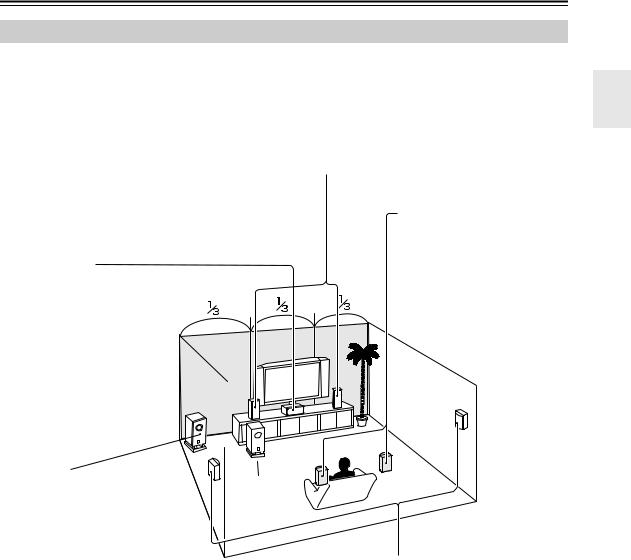
About Home Theater
Enjoying Home Theater
Thanks to the AV receiver’s superb capabilities, you can enjoy surround sound with a real sense of movement in your own home—just like being in a movie theater or concert hall. With DVDs you can enjoy DTS and Dolby Digital. With analog and digital TV you can enjoy Dolby Pro Logic IIx or Onkyo’s own DSP surround listening modes.
Front left and right speakers
These output the overall sound. Their role in a home theater is to provide a solid anchor for the sound image. They should be positioned facing the listener at about ear level, and equidistant from the TV. Angle them inward so as to create a triangle, with the listener at the apex.
Center speaker |
|
This speaker enhances the |
|
front left and right speakers, |
|
making sound movements dis- |
|
tinct and providing a full sound |
|
image. In movies it’s used |
|
mainly for dialog. |
|
Position it close to your TV fac- |
|
ing forward at about ear level, or |
|
at the same height as the front |
Corner |
left and right speakers. |
Surround back left and right speakers
These speakers are necessary to enjoy Dolby Digital EX, DTS-ES Matrix, and DTS-ES Discrete. They enhance the realism of surround sound and improve sound localization behind the listener. Position them behind the listener about 2– 3 feet (60–100 cm) above ear level.
Subwoofer
The subwoofer handles the bass sounds of the LFE (Low-Frequency Effects) channel. The volume and quality of the bass output from your subwoofer will depend on its position, the shape of your listening room, and your listening position. In general, a good bass sound can be obtained by installing the subwoofer in a front corner, or at one-third the width of the wall, as shown.
Tip: To find the best position for your subwoofer, while playing a movie or some music with good bass, experiment by placing your subwoofer at various positions within the room, and choose the one that provides the most satisfying results.
1/3 wall length
Surround left and right speakers
These speakers are used for precise sound positioning and to add realistic ambience.
Position them at the sides of the listener, or slightly behind, about 2–3 feet (60–100 cm) above ear level. Ideally they should be equidistant from the listener.
17
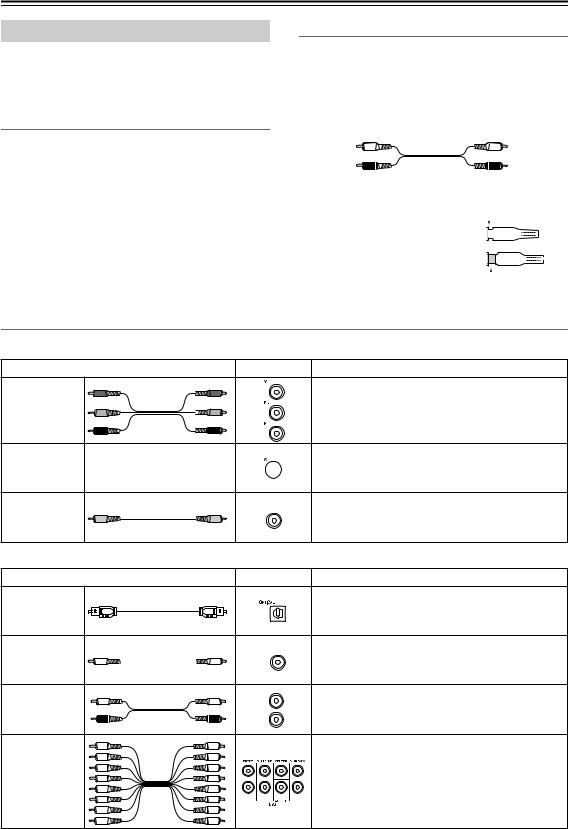
Connecting the AV Receiver
About AV Connections
•Before making any AV connections, read the manuals supplied with your other AV components.
•Don’t connect the power cord until you’ve completed and double-checked all AV connections.
Optical Digital Jacks
The AV receiver’s optical digital jacks have shutter-type covers that open when an optical plug is inserted and close when it’s removed. Push plugs in all the way.
Caution: To prevent shutter damage, hold the optical plug straight when inserting and removing.
AV Cables & Jacks
AV Connection Color Coding
RCA-type AV connections are usually color-coded: red, white, and yellow. Use red plugs to connect rightchannel audio inputs and outputs (typically labeled “R”). Use white plugs to connect left-channel audio inputs and outputs (typically labeled “L”). And use yellow plugs to connect composite video inputs and outputs.
Left (white) |
Analog audio |
Left (white) |
|
||
Right (red) |
|
Right (red) |
Composite video
(Yellow) 
 (Yellow)
(Yellow)
• Push plugs in all the way to make |
|
|
|
|
Right! |
|
|||||||||||
good connections (loose connec- |
|
|
|
|
|
|
|||||||||||
|
|
|
|
|
|
|
|
|
|
|
|
|
|
|
|
|
|
tions can cause noise or malfunc- |
|
|
|
|
|
|
|
|
|
|
|
|
|
|
|
|
|
tions). |
|
|
|
|
|
|
|
|
|
|
|
|
|
|
|
|
|
• To prevent interference, keep |
|
|
|
|
|
|
|
|
|
|
|
|
|
|
|
|
|
|
|
|
|
|
Wrong! |
|
|||||||||||
audio and video cables away from |
|
|
|
|
|
|
|||||||||||
|
|
|
|
|
|
||||||||||||
power cords and speaker cables.
Video
Cable |
Jack |
Description |
|
|
Component video separates the luminance (Y) and |
Component |
|
color difference signals (PR, PB), providing the best |
video cable |
|
picture quality (some TV manufacturers label their |
|
|
component video sockets slightly differently). |
S-Video separates the luminance and color signals S-Video cable 

 and provides better picture quality than composite
and provides better picture quality than composite
video.
Composite |
|
Composite video is commonly used on TVs, VCRs, |
V |
and other video equipment. Use only dedicated |
|
video cable |
|
|
|
composite video cables. |
|
|
|
|
Audio |
|
|
Cable |
Jack |
Description |
Optical digital |
|
Offers the best sound quality and allows you to |
|
enjoy surround sound (e.g., Dolby Digital, DTS). |
|
audio cable |
|
|
|
The audio quality is the same as for coaxial. |
|
|
|
Offers the best sound quality and allows you to
Coaxial digital 


 enjoy surround sound (e.g., Dolby Digital, DTS). audio cable
enjoy surround sound (e.g., Dolby Digital, DTS). audio cable
The audio quality is the same as for optical.
Analog audio |
L |
This cable carries analog audio. It’s the most |
|
common connection format for analog audio, and |
|||
|
|||
cable (RCA) |
|
||
R |
can be found on virtually all AV components. |
||
|
|||
|
|
||
|
|
This cable carries multichannel analog audio and |
|
|
|
it’s typically used to connect DVD players with a |
|
Multichannel |
|
7.1-channel analog audio output. Several standard |
|
analog audio |
|
analog audio cables can be used instead of a multi- |
|
cable (RCA) |
|
||
|
channel cable. |
||
|
|
Note: The AV receiver does not support SCART plugs.
18
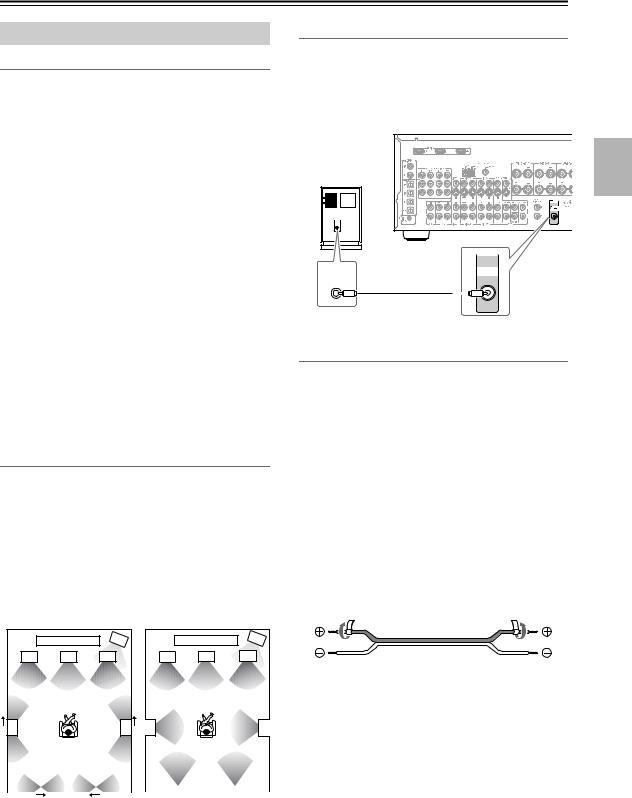
Connecting the AV Receiver—Continued
Connecting Your Speakers
Speaker Configuration
For the best surround sound experience, you should connect seven speakers and a powered subwoofer.
The following table indicates the channels you should use depending on the number of speakers that you have.
Number of speakers: |
2 |
3 |
4 |
5 |
6 |
7 |
|
|
|
|
|
|
|
Front left |
|
|
|
|
|
|
|
|
|
|
|
|
|
Front right |
|
|
|
|
|
|
|
|
|
|
|
|
|
Center |
|
|
|
|
|
|
|
|
|
|
|
|
|
Surround left |
|
|
|
|
|
|
|
|
|
|
|
|
|
Surround right |
|
|
|
|
|
|
|
|
|
|
|
|
|
Surround back |
|
|
|
|
|
|
|
|
|
|
|
|
|
Surround back left* |
|
|
|
|
|
|
|
|
|
|
|
|
|
Surround back right* |
|
|
|
|
|
|
|
|
|
|
|
|
|
*If you’re using only one surround back speaker, connect it to the left (L) SURROUND BACK SPEAKERS terminals.
No matter how many speakers you use, a powered subwoofer is recommended for a really powerful and solid bass.
To get the best from your surround sound system, you need to set the speaker settings by using the supplied setup microphone (see page 38).
Using Dipole Speakers
You can use dipole speakers for the surround left and right and surround back left and right speakers. Dipole speakers output the same sound in two directions. Dipole speakers typically have an arrow printed on them to indicate how they should be positioned. The surround left and right dipole speakers should be positioned so that their arrows point toward the TV/screen, while the surround back left and right dipole speakers should be positioned so that their arrows point toward each other, as shown.
Dipole speakers |
Normal speakers |
||||
|
TV/screen |
1 |
|
TV/screen |
1 |
2 |
3 |
4 |
2 |
3 |
4 |
5 |
6 |
5 |
6 |
|
|
7 |
|
8 |
|
|
7 |
|
8 |
|
|
1. Subwoofer |
|
|
6. Surround right speaker |
||||||||
2. Front left speaker |
7. Surround back left |
||||||||||
3. Center speaker |
|
|
|
speaker |
|
|
|||||
4. Front right speaker |
8. Surround back right |
||||||||||
5. Surround left speaker |
|
speaker |
|
|
|||||||
Connecting a Powered Subwoofer
Using a suitable cable, connect the AV receiver’s PRE OUT SUBWOOFER to an input on your powered subwoofer, as shown. If your subwoofer is unpowered and you’re using an external amplifier, connect the PRE OUT SUBWOOFER to an input on the amp.
Powered subwoofer
|
PRE OUT |
LINE INPUT |
SUB |
|
WOOFER |
Attaching the Speaker Labels
The AV receiver’s positive (+) speaker terminals are color-coded for ease of identification (the negative (–) speaker terminals are all black).
Speaker terminal |
Color |
Front left, Zone 2 left |
White |
|
|
Front right, Zone 2 right |
Red |
|
|
Center |
Green |
|
|
Surround left |
Blue |
|
|
Surround right |
Gray |
|
|
Surround back left |
Brown |
|
|
Surround back right |
Tan |
|
|
The supplied speaker labels are also color-coded and you should attach them to the positive (+) side of each speaker cable in accordance with the above table. Then all you need to do is to match the color of each label to the corresponding speaker terminal.
19
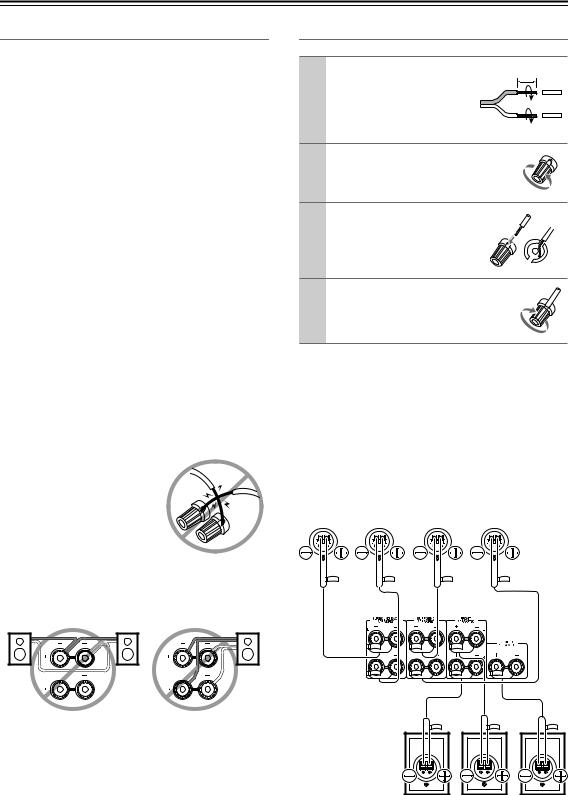
Connecting the AV Receiver—Continued
Speaker Connection Precautions
Read the following before connecting your speakers:
•North American models: Only connect speakers with an impedance of 6 ohms or higher. If you use speakers with a lower impedance, and use the amplifier at high volume levels for a long period of time, the built-in protection circuit may be activated.
•Other models: You can connect speakers with an impedance of between 4 and 16 ohms. If the impedance of any of the connected speakers is 4 ohms or more, but less than 6 ohms, be sure to set the minimum speaker impedance to “4 ohms” (see page 47). If you use speakers with a lower impedance, and use the amplifier at high volume levels for a long period of time, the built-in protection circuit may be activated.
•Disconnect the power cord from the wall outlet before making any connections.
•Read the instructions supplied with your speakers.
•Pay close attention to speaker wiring polarity. In other words, connect positive (+) terminals only to positive
(+) terminals, and negative (–) terminals only to negative (–) terminals. If you get them the wrong way around, the sound will be out of phase and will sound unnatural.
•Unnecessarily long, or very thin speaker cables may affect the sound quality and should be avoided.
•If you use 4 or 5 speakers, connect each of the two surround speakers to the SURROUND SPEAKERS terminals. Do not connect them to the SURROUND BACK SPEAKERS terminals.
•Be careful not to short the positive and negative wires. Doing so may damage the AV receiver.
• Make sure the metal core of the wire does not have contact with the AV receiver’s rear panel.
Doing so may damage the AV receiver.
•Don’t connect more than one cable to each speaker terminal. Doing so may damage the AV receiver.
•Don’t connect one speaker to several terminals.
Connecting the Speaker Cables
1 |
Strip about 5/8" (15 mm) |
5/8" (15 mm) |
|
of insulation from the |
|
|
ends of the speaker |
|
|
cables, and twist the bare |
|
|
wires tightly, as shown. |
|
2 |
Unscrew the terminal. |
|
3 |
Fully insert the bare |
|
|
wires. |
|
4 |
Screw the terminal tight. |
|
The following illustration shows which speaker should be connected to each pair of terminals.
If you’re using only one surround back speaker, connect it to the left (L) SURROUND BACK SPEAKERS terminals.
Surround |
Surround |
Surround |
Surround |
|||||||||||||||||||||||||||||||||||||||
back left |
back right |
left |
right |
|||||||||||||||||||||||||||||||||||||||
speaker |
speaker |
speaker |
speaker |
|||||||||||||||||||||||||||||||||||||||
|
|
|
|
|
|
|
|
|
|
|
|
|
|
|
|
|
|
|
|
|
|
|
|
|
|
|
|
|
|
|
|
|
|
|
|
|
|
|
|
|
|
|
|
|
|
|
|
|
|
|
|
|
|
|
|
|
|
|
|
|
|
|
|
|
|
|
|
|
|
|
|
|
|
|
|
|
|
|
|
|
|
|
|
|
|
|
|
|
|
|
|
|
|
|
|
|
|
|
|
|
|
|
|
|
|
|
|
|
|
|
|
|
|
|
|
|
|
|
|
|
|
|
|
|
|
|
|
|
|
|
|
|
|
|
|
|
|
|
|
|
|
|
|
|
|
|
|
|
|
|
|
|
|
|
|
|
|
|
|
|
|
|
|
|
|
|
|
|
|
|
|
|
|
|
|
|
|
|
|
|
|
|
|
|
|
|
|
|
|
|
|
|
|
|
|
|
|
|
|
|
|
|
|
|
|
|
|
|
|
|
|
|
|
|
Front right |
Front left |
Center |
speaker |
speaker |
speaker |
20
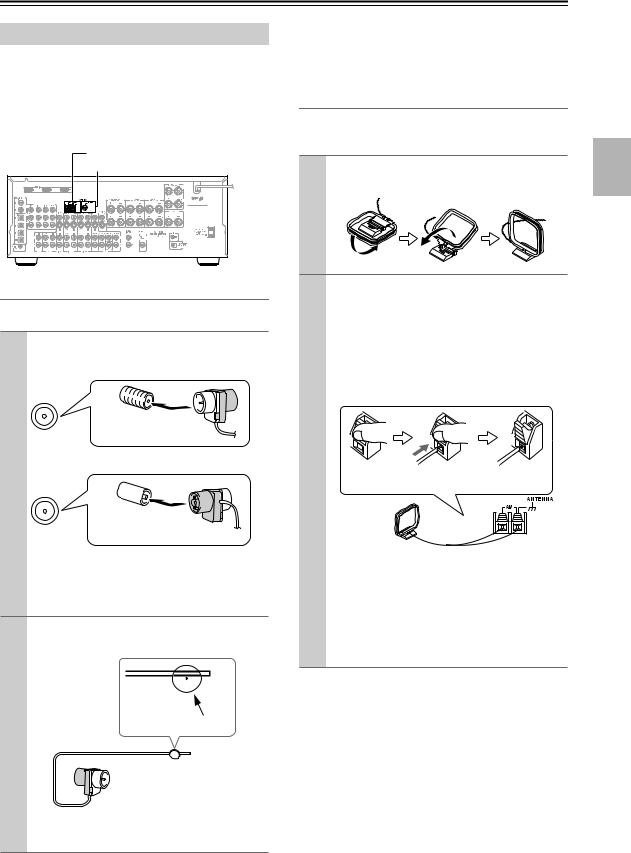
Connecting the AV Receiver—Continued
Connecting Antenna
This section explains how to connect the supplied indoor FM antenna and AM loop antenna, and how to connect commercially available outdoor FM and AM antennas. The AV receiver won’t pick up any radio signals without any antenna connected, so you must connect the antenna to use the tuner.
AM antenna push terminals
FM antenna connector
Connecting the Indoor FM Antenna
The supplied indoor FM antenna is for indoor use only.
1 Attach the FM antenna, as shown.
■ North American models
 FM 75
FM 75
Insert the plug fully into the jack.
■ Other models
 FM 75
FM 75
Insert the plug fully into the jack.
Once your AV receiver is ready for use, you’ll need to tune into an FM radio station and adjust the position of the FM antenna to achieve the best possible reception.
2 Use thumbtacks or something similar to fix the FM antenna into position.
Thumbtacks, etc.
Caution: Be careful that you don’t injure yourself when using thumbtacks.
If you cannot achieve good reception with the supplied indoor FM antenna, try a commercially available outdoor FM antenna instead (see page 22).
Connecting the AM Loop Antenna
The supplied indoor AM loop antenna is for indoor use only.
1 Assemble the AM loop antenna, inserting the tabs into the base, as shown.
2 Connect both wires of the AM loop antenna to the AM push terminals, as shown.
(The antenna’s wires are not polarity sensitive, so they can be connected either way around.) Make sure that the wires are attached securely and that the push terminals are gripping the bare wires, not the insulation.
Push |
Insert wire |
Release |
Once your AV receiver is ready for use, you’ll need to tune into an AM radio station and adjust the position of the AM antenna to achieve the best possible reception.
Keep the antenna as far away as possible from your AV receiver, TV, speaker cables, and power cords.
If you cannot achieve good reception with the supplied indoor AM loop antenna, try using it with a commercially available outdoor AM antenna (see page 22).
21
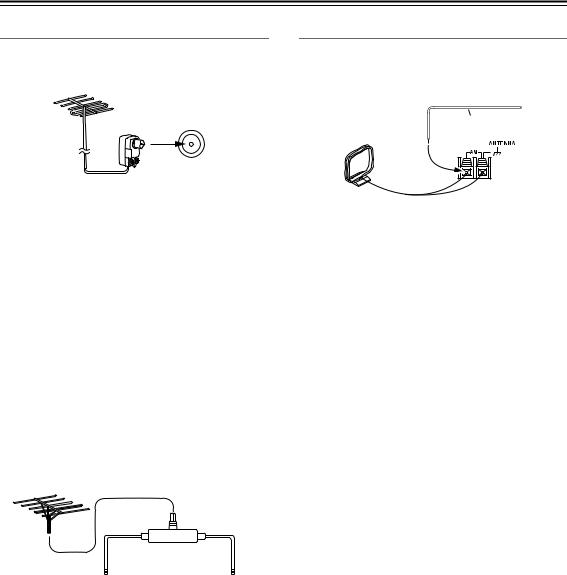
Connecting the AV Receiver—Continued
Connecting an Outdoor FM Antenna
If you cannot achieve good reception with the supplied indoor FM antenna, try a commercially available outdoor FM antenna instead.
 FM 75
FM 75
Notes:
•Outdoor FM antennas work best outside, but usable results can sometimes be obtained when installed in an attic or loft.
•For best results, install the outdoor FM antenna well away from tall buildings, preferably with a clear line of sight to your local FM transmitter.
•Outdoor antenna should be located away from possible noise sources, such as neon signs, busy roads, etc.
•For safety reasons, outdoor antenna should be situated well away from power lines and other high-voltage equipment.
•Outdoor antenna must be grounded in accordance with local regulations to prevent electrical shock hazards.
■ Using a TV/FM Antenna Splitter
It’s best not to use the same antenna for both FM and TV reception, as this can cause interference problems. If circumstances demand it, use a TV/FM antenna splitter, as shown.
TV/FM antenna splitter
To AV receiver |
To TV (or VCR) |
Connecting an Outdoor AM Antenna
If good reception cannot be achieved using the supplied AM loop antenna, an outdoor AM antenna can be used in addition to the loop antenna, as shown.
Outdoor antenna
Insulated antenna cable
AM loop antenna
Outdoor AM antennas work best when installed outside horizontally, but good results can sometimes be obtained indoors by mounting horizontally above a window. Note that the AM loop antenna should be left connected.
Outdoor antenna must be grounded in accordance with local regulations to prevent electrical shock hazards.
22
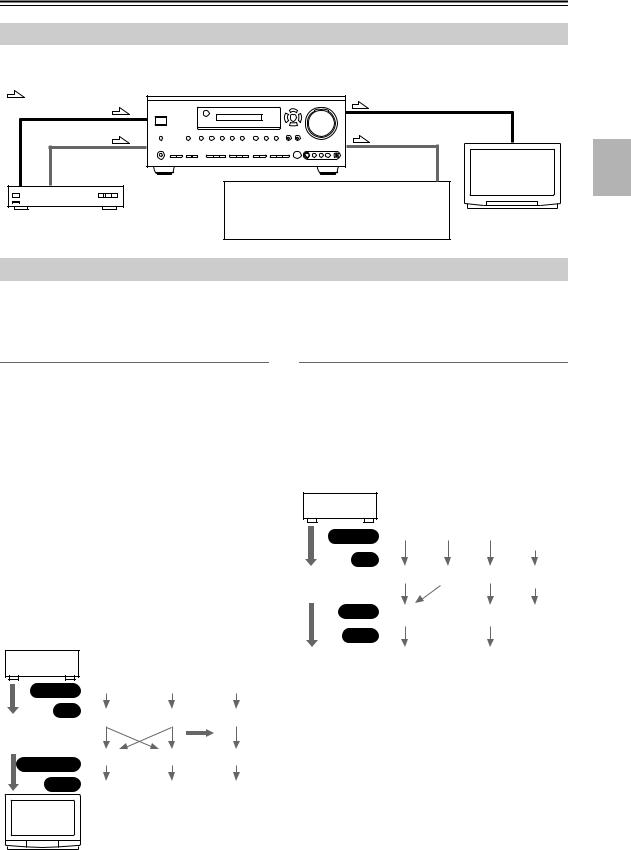
Connecting the AV Receiver—Continued
Connecting Both Audio & Video
By connecting both the audio and video outputs of your DVD player and other AV components to the AV receiver, you can select both the audio and video simultaneously simply by selecting the appropriate input source on the AV receiver.
: Signal Flow |
|
Video |
Video |
|
|
Audio |
Audio |
|
TV, projector, |
|
etc. |
|
|
|
|
|
|
|
|
|
|
|
|
|
|
|
|
|
|
|
|
|
|
|
|
|
|
|
|
|
|
|
|
|
|
|
|
|
|
|
|
|
|
|
|
|
|
|
|
|
|
|
|
|
|
|
|
|
|
|
|
|
|
|
|
|
|
|
|
|
|
|
|
|
|
|
|
|
|
|
|
|
|
|
|
|
|
|
|
|
|
|
|
|
|
|
|
|
|
|
|
|
|
|
|
|
|
|
|
|
|
|
|
DVD player, etc. |
Speakers (see page 20 for connection infor- |
||||||||||||||||||||||||||
|
|
|
|
|
|
mation) |
|||||||||||||||||||||
Which Connections Should I Use?
The AV receiver supports several connection formats for compatibility with a wide range of AV equipment. The format you choose will depend on the formats supported by your other components. Use the following sections as a guide. For video components, you must make two connections—one for audio, one for video.
Video Connection Formats
Video equipment can be connected to the AV receiver by using any one of the following video connection formats: composite video, S-Video, or component video, the latter offering the best picture quality.
A video signal connected to a V or S IN jack will be converted—composite video to S-Video or S-Video to composite video—but only for the MONITOR OUT jacks, not the VIDEO 1 and VIDEO 2 OUT V and S jacks.
Notes:
•The AV receiver can be set to upconvert composite video and S-Video input signals and output them from the COMPONENT VIDEO OUT (see page 46).
•For details on the HDMI jacks, see page 32.
•Depending on the settings made on the AV receiver, the “composite video to S-Video” and “S-Video to composite video” conversions may not work (see page 46).
DVD player, etc.
|
|
|
|
Output |
Composite |
S-Video |
Component |
||||
|
|
|
|
|
|
|
|||||
|
|
|
|
IN |
Composite |
S-Video |
Component |
||||
|
|
|
|
|
|
|
|
|
|
|
|
|
|
AV receiver |
|
|
page 46 |
||||||
|
|
|
|
|
|
|
|
|
|
|
|
|
|
|
|
MONITOR OUT |
Composite |
S-Video |
Component |
||||
|
|
|
|
|
|
|
|||||
|
|
|
|
Input |
Composite |
S-Video |
Component |
||||
TV, projector, etc.
Audio Connection Formats
Audio equipment can be connected to the AV receiver by using any of the following audio connection formats: analog, optical, coaxial, or multichannel.
When choosing a connection format, bear in mind that the AV receiver doesn’t convert between them. For example, audio signals connected to an OPTICAL or COAXIAL input are not output by the analog TAPE OUT.
DVD player, etc.
|
|
|
|
Output |
Optical |
Coaxial |
Analog |
Multi- |
||||
|
|
|
|
|
|
|
channel |
|||||
|
|
|
|
IN |
|
|
|
|
||||
|
|
|
|
|
|
|
|
|
Optical |
Coaxial |
Analog |
Multi- |
|
|
AV receiver |
||||||||||
|
|
|
|
|
channel |
|||||||
|
|
|
|
|
|
|
|
|
|
|
|
|
|
|
|
|
OUT |
Optical |
|
Analog |
Only front |
||||
|
|
|
|
|
|
|
|
|
|
|
|
left and |
|
|
|
|
Input |
|
|
|
right |
||||
|
|
|
|
|
|
|
|
|||||
|
|
|
|
|
|
|
|
|
Optical |
|
Analog |
|
|
MD recorder, |
|
|
|||||||||
|
|
|
|
|
||||||||
|
|
|
|
etc. |
|
|
|
|
||||
23
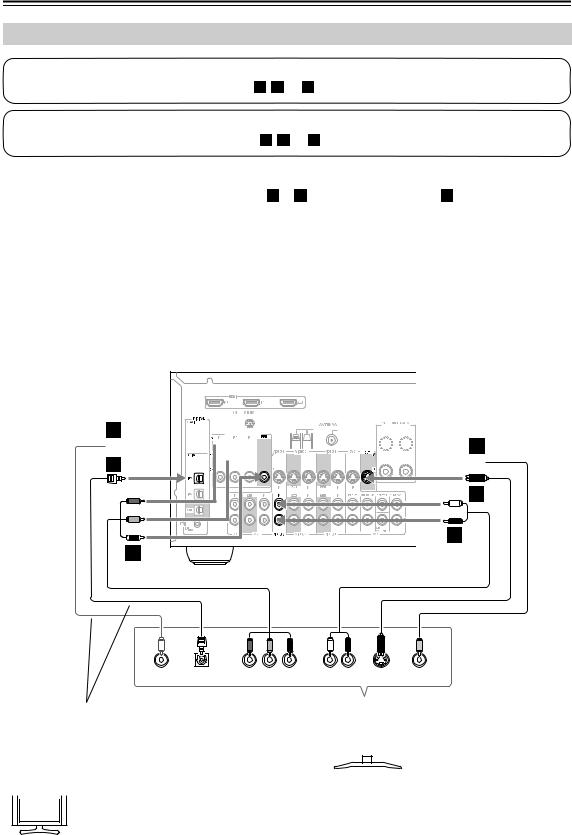
Connecting the AV Receiver—Continued
Connecting Your TV or Projector
Step 1: Video Connection
Choose a video connection that matches your TV ( A , B , or C ), and then make the connection.
Step 2: Audio Connection
Choose an audio connection that matches your TV ( a , b , or c ), and then make the connection.
•With connection  , you can listen to and record audio from your TV and listen in Zone 2.
, you can listen to and record audio from your TV and listen in Zone 2.
•To enjoy Dolby Digital and DTS, use connection b or c . (For recording, use  and b , or
and b , or  and
and  .)
.)
Connection |
AV receiver |
Signal flow |
TV |
Picture quality |
||||||||||||||
|
A |
|
COMPONENT VIDEO OUT |
|
|
Component video input |
Best |
|||||||||||
|
|
|
MONITOR OUT S |
|
|
S-Video input |
Better |
|||||||||||
|
B |
|||||||||||||||||
|
|
|
|
|
|
|
|
|
|
|
|
|
|
|
|
|
|
|
|
C |
|
MONITOR OUT V |
|
|
Composite video input |
Standard |
|||||||||||
|
|
|
VIDEO 3 IN L/R |
|
|
Analog audio L/R output |
|
|
|
|
|
|
|
|
|
|||
|
a |
|
|
|
|
|
|
|
|
|
||||||||
|
|
|
|
|
|
|
|
|
|
|
|
|
|
|
|
|
|
|
|
b |
|
DIGITAL COAXIAL IN 2 |
|
|
Digital coaxial output |
|
|
|
|
|
|
|
|
|
|||
|
|
|
DIGITAL OPTICAL IN 2 |
|
|
Digital optical output |
|
|
|
|
|
|
|
|
|
|||
|
c |
|
|
|
|
|
|
|
|
|
||||||||
|
|
|
|
|
|
|
|
|
|
|
|
|
|
|
|
|
|
|
|
|
|
|
|
|
|
|
|
|
|
|
|
|
|
|
|
|
|
|
|
|
|
|
|
|
|
|
|
|
|
|
|
|
|
|
|
|
|
|
|
|
|
|
|
|
|
|
|
|
|
|
|
|
|
|
|
|
|
|
|
|
|
|
|
|
|
|
|
|
|
|
|
|
|
|
|
|
|
|
|
|
|
|
|
|
|
|
|
|
|
|
|
|
|
|
|
|
|
|
|
|
|
|
|
|
|
|
|
|
|
|
|
|
b 






























 C
C


 c
c 















 B
B



a |
A
|
|
|
|
L |
|
R |
|
COAXIAL |
OPTICAL |
Y |
PB |
PR |
AUDIO |
S VIDEO |
VIDEO |
OUT |
OUT |
COMPONENT VIDEO IN |
OUT |
IN |
IN |
||
Connect one or the other |
|
|
|
|
|
||
|
|
TV, projector, |
|
|
|||
Connection |
|
must be assigned (see page 44) |
|
|
|
|
|
b |
|
|
|
|
|||
|
|
etc. |
|
|
|||
|
|
|
|
|
|
|
|
|
|
|
|
|
|
|
|
|
|
|
|
|
|
|
|
|
|
|
|
|
|
|
|
 If your TV has no audio outputs, connect an audio output from your VCR or cable or satellite receiver Hint! to the AV receiver and use its tuner to listen to TV programs through the AV receiver (see pages 27 and
If your TV has no audio outputs, connect an audio output from your VCR or cable or satellite receiver Hint! to the AV receiver and use its tuner to listen to TV programs through the AV receiver (see pages 27 and
29).
24
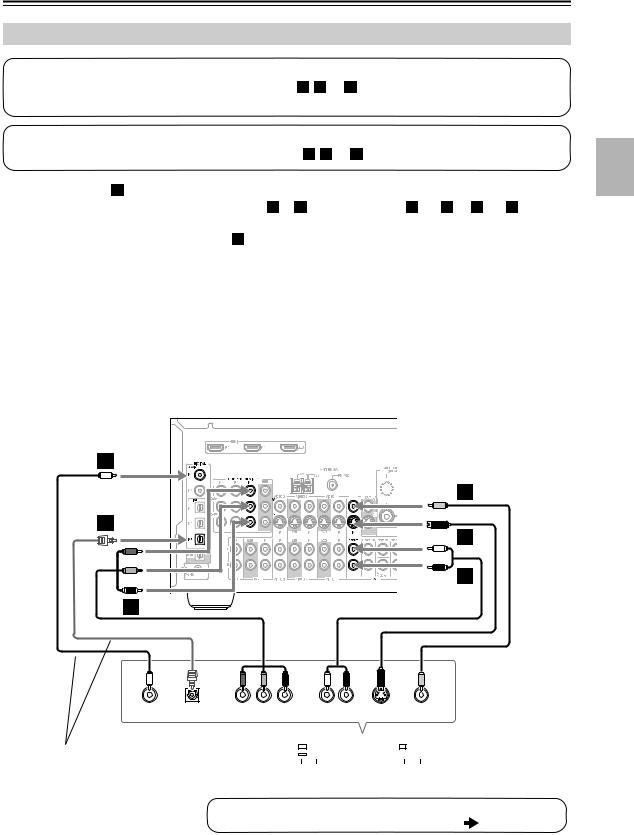
Connecting the AV Receiver—Continued
Connecting a DVD Player
Step 1: Video Connection
Choose a video connection that matches your DVD player ( A , B , or C ), and then make the connection.
You must connect the AV receiver to your TV via the same type of connection.
Step 2: Audio Connection
Choose an audio connection that matches your DVD player ( a , b , or c ), and then make the connection.
•With connection a , you can listen to and record audio from a DVD and listen in Zone 2.
•To enjoy Dolby Digital and DTS, use connection b or c . (For recording, use a and b , or a and c .)
•If your DVD player has main left and right outputs and multichannel left and right outputs, be sure to use the main left and right outputs for connection a .
Connection |
AV receiver |
Signal flow |
DVD player |
Picture quality |
||||||||||||||
|
A |
|
COMPONENT VIDEO IN 1 |
|
|
Component video output |
Best |
|||||||||||
|
|
|
DVD IN S |
|
|
S-Video output |
Better |
|||||||||||
|
B |
|||||||||||||||||
|
|
|
|
|
|
|
|
|
|
|
|
|
|
|
|
|
|
|
|
C |
|
DVD IN V |
|
|
Composite video output |
Standard |
|||||||||||
|
|
|
DVD IN FRONT |
|
|
Analog audio L/R output |
|
|
|
|
|
|
|
|
|
|||
|
a |
|
|
|
|
|
|
|
|
|
||||||||
|
|
|
|
|
|
|
|
|
|
|
|
|
|
|
|
|
|
|
|
b |
|
DIGITAL COAXIAL IN 1 |
|
|
Digital coaxial output |
|
|
|
|
|
|
|
|
|
|||
|
|
|
DIGITAL OPTICAL IN 3 |
|
|
Digital optical output |
|
|
|
|
|
|
|
|
|
|||
|
c |
|
|
|
|
|
|
|
|
|
||||||||
|
|
|
|
|
|
|
|
|
|
|
|
|
|
|
|
|
|
|
|
|
|
|
|
|
|
|
|
|
|
|
|
|
|
|
|
|
|
|
|
|
|
|
|
|
|
|
|
|
|
|
|
|
|
|
|
|
|
|
|
|
|
|
|
|
|
|
|
|
|
|
|
|
|
|
|
|
|
|
|
|
|
|
|
|
|
|
|
|
|
|
|
|
|
|
|
|
|
|
|
|
|
|
|
|
|
|
|
|
|
|
|
|
|
|
|
|
|
|
|
|
|
|
|
|
|
|
|
|
|
|
|
|
b




 C
C
c

 B
B
a
A
|
|
|
|
L |
|
R |
|
COAXIAL |
OPTICAL |
Y |
PB |
PR |
AUDIO |
S VIDEO |
VIDEO |
OUT |
OUT |
COMPONENT VIDEO OUT |
OUT |
OUT |
OUT |
||
Connect one or the other |
|
|
|
|
|
|
|
|
|
|
|
|
|
|
|
|
||
|
|
|
|
|
|
|
|
|
|
|
|
|
|
|
|
|||
|
|
|
|
|
|
|
|
|
|
|
|
|
|
|
|
|||
Connection |
c |
must be assigned (see page 44) |
|
|
|
|
|
|
|
|
|
|
|
|
|
|
|
|
|
|
|
DVD player |
|||||||||||||||
|
|
|
|
|
|
|||||||||||||
To connect a DVD player or DVD-Audio/SACD-capable player with a multichannel analog audio output, see page 26.
25
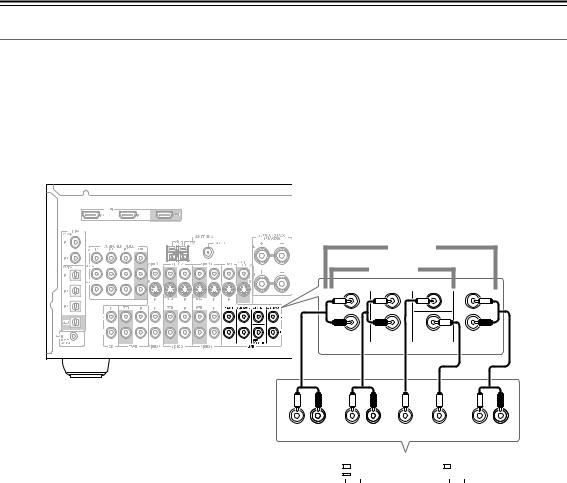
Connecting the AV Receiver—Continued
Hooking Up the Multichannel DVD Input
If your DVD player supports multichannel audio formats such as DVD-Audio or SACD, and it has a multichannel analog audio output, you can connect it to the AV receiver’s multichannel DVD input.
Use a multichannel analog audio cable, or several normal audio cables, to connect the AV receiver’s DVD IN FRONT L/R, CENTER, SURROUND L/R, SURR BACK L/R, and SUBWOOFER jacks to the 7.1-channel analog audio output on your DVD player. If your DVD player has a 5.1-channel analog audio output, don’t connect anything to the AV receiver’s SURR BACK L/R jacks.
|
|
|
7.1 ch |
|
|
|
|
|
|
5.1 ch |
|
|
|
|
|
FRONT |
SURROUND |
CENTER |
SURR BACK |
|
|
|
L |
|
|
L |
|
|
|
R |
|
|
R |
|
|
|
|
|
SUB |
|
|
|
|
|
DVD |
WOOFER |
|
|
|
|
|
|
|
|
|
L |
R |
L |
R |
|
L |
R |
FRONT |
|
SURROUND |
|
CENTER |
|
|
SUB |
SURR |
|||||||||
|
|
|
|
|
|
|
|
WOOFER |
BACK |
||||||||
|
|
|
|
|
|
|
|
|
|
|
|
|
|
|
|
|
|
|
|
|
|
|
|
|
|
|
|
|
|
|
|
|
|
|
|
|
|
|
|
|
|
|
|
|
|
|
|
|
|
|
|
|
|
|
|
|
|
|
|
|
|
|
|
|
|
|
|
|
|
|
|
DVD player
26
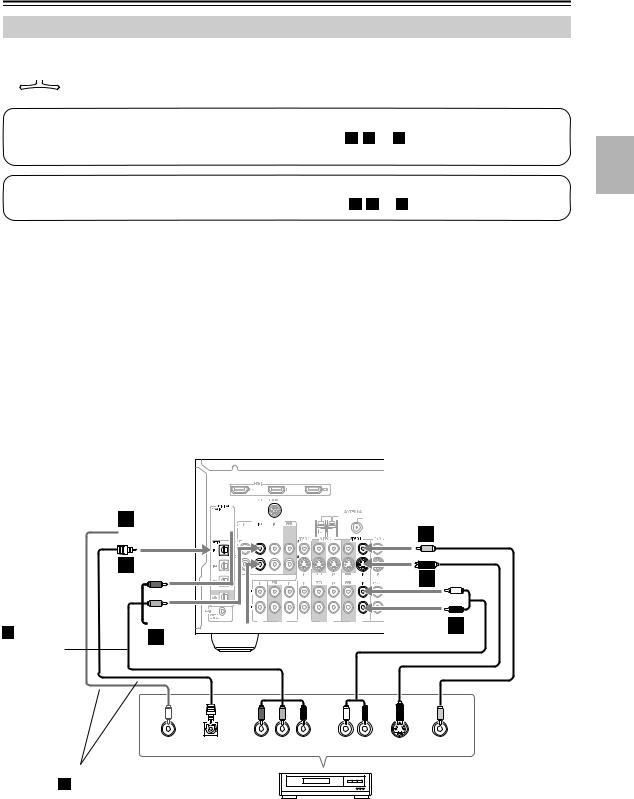
Connecting the AV Receiver—Continued
Connecting a VCR or DVD Recorder for Playback
|
|
|
With this hookup, you can use your VCR’s tuner to listen to your favorite TV programs via the AV |
|
Hint! |
|
|
|
|
receiver, useful if your TV has no audio outputs. |
|
|
|
|
|
|
|
|
Step 1: Video Connection
Choose a video connection that matches your VCR or DVD recorder ( A , B , or C ), and then make the connection.
You must connect the AV receiver to your TV via the same type of connection.
Step 2: Audio Connection
Choose an audio connection that matches your VCR or DVD recorder ( a , b , or c ), and then make the connection.
• |
|
With connection |
a |
, you can listen to the VCR or DVD recorder even in Zone 2. |
|
|
|
|
|
|
|
|
|
|
|
|
|
|||||||||
• |
|
To enjoy Dolby Digital and DTS, use connection |
|
or |
|
. (To listen in Zone 2 as well, use |
|
and |
|
, or |
|
|
|
|
and |
|
||||||||||
b |
c |
a |
b |
a |
|
|||||||||||||||||||||
|
|
|
.) |
|
|
|
|
|
|
|
|
|
|
|
|
|
|
|
|
|
|
|
|
|
|
|
|
|
c |
|
|
|
|
|
|
|
|
|
|
|
|
|
|
|
|
|
|
|
|
|
|||
|
Connection |
|
AV receiver |
Signal flow |
VCR or DVD recorder |
|
Picture quality |
|
||||||||||||||||||
|
|
|
|
|
|
|
|
|
|
|
|
|
|
|
|
|
|
|
|
|
|
|
|
|
|
|
|
|
|
|
A |
|
COMPONENT VIDEO IN 2 |
|
|
|
Component video output |
|
|
Best |
|
||||||||||||
|
|
|
|
|
|
|
VIDEO 1 IN S |
|
|
|
S-Video output |
|
|
Better |
|
|||||||||||
|
|
|
|
B |
|
|
|
|
|
|
||||||||||||||||
|
|
|
|
|
|
|
|
|
|
|
|
|
|
|
|
|
|
|
|
|
|
|
|
|
|
|
|
|
|
|
C |
|
|
VIDEO 1 IN V |
|
|
|
Composite video output |
|
Standard |
|
||||||||||||
|
|
|
|
|
|
|
VIDEO 1 IN L/R |
|
|
|
Analog audio L/R output |
|
|
|
|
|
|
|
|
|
|
|
|
|
||
|
|
|
|
a |
|
|
|
|
|
|
|
|
|
|
|
|
|
|
|
|
||||||
|
|
|
|
|
|
|
|
|
|
|
|
|
|
|
|
|
|
|
|
|
|
|
|
|
|
|
|
|
|
|
b |
|
DIGITAL COAXIAL IN 2 |
|
|
|
Digital coaxial output |
|
|
|
|
|
|
|
|
|
|
|
|
|
|||
|
|
|
|
|
|
DIGITAL OPTICAL IN 1 |
|
|
|
Digital optical output |
|
|
|
|
|
|
|
|
|
|
|
|
|
|||
|
|
|
|
c |
|
|
|
|
|
|
|
|
|
|
|
|
|
|
|
|||||||
|
|
|
|
|
|
|
|
|
|
|
|
|
|
|
|
|
|
|
|
|
|
|
|
|
|
|
|
|
|
|
|
|
|
|
|
|
|
|
|
|
|
|
|
|
|
|
|
|
|
|
|
|
|
|
|
|
|
|
|
|
|
|
|
|
|
|
|
|
|
|
|
|
|
|
|
|
|
|
|
|
|
|
|
|
|
|
|
|
|
|
|
|
|
|
|
|
|
|
|
|
|
|
|
|
|
|
|
|
|
|
|
|
|
|
|
|
|
|
|
|
|
|
|
|
|
|
|
|
|
|
|
|
|
|
|
|
|
|
|
|
|
|
|
|
|
|
|
|
|
|
|
|
|
|
|
|
|
|
|
|
|
|
|
|
|
|
|
|
|
|
|
|
|
|
|
|
|
|
|
|
|
|
|
|
|
|
|
|
Connection A must be assigned (see
page 46)
b 



















 C
C
c |
B |













 a A
a A
|
|
|
|
L |
|
R |
|
COAXIAL |
OPTICAL |
Y |
PB |
PR |
AUDIO |
S VIDEO |
VIDEO |
OUT |
OUT |
COMPONENT VIDEO OUT |
OUT |
OUT |
OUT |
||
Connect one or the other
Connection b must be assigned (see page 44)
VCR,
DVD recorder
27
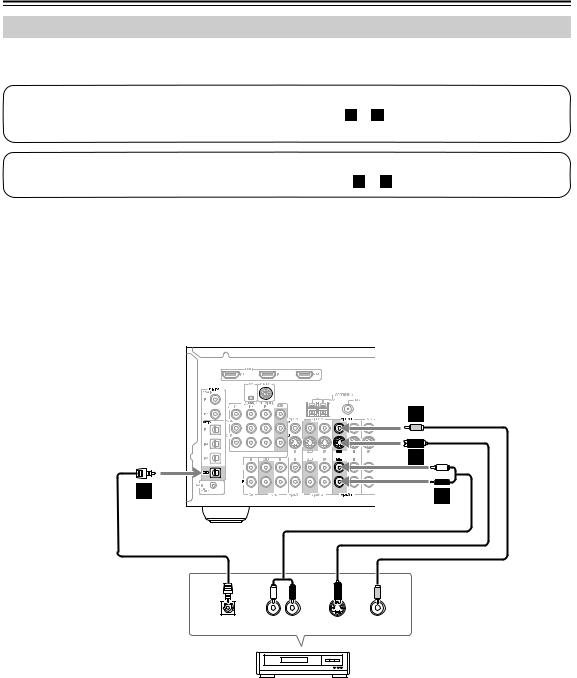
Connecting the AV Receiver—Continued
Connecting a VCR or DVD Recorder for Recording
If you have two video recorders (e.g., a VCR and a DVD recorder), connect one recorder to the VIDEO 1 OUT jacks, as shown here, and connect the other recorder to the VIDEO 2 OUT jacks in the same way.
Step 1: Video Connection
Choose a video connection that matches your VCR or DVD recorder ( A or B ), and then make the connection. The video source to be recorded must be connected to the AV receiver via the same type of connection.
Step 2: Audio Connection
Choose an audio connection that matches your VCR or DVD recorder ( a or b ), and then make the connection.
Connection |
AV receiver |
|
Signal flow |
VCR or DVD recorder |
Picture quality |
|||||||||||||||
|
A |
|
VIDEO 1 OUT S |
|
|
|
S-Video input |
Better |
||||||||||||
|
|
|
VIDEO 1 OUT V |
|
|
|
Composite video input |
Standard |
||||||||||||
|
B |
|||||||||||||||||||
|
|
|
|
|
|
|
|
|
|
|
|
|
|
|
|
|
|
|
|
|
|
a |
|
VIDEO 1 OUT L/R |
|
|
|
Audio L/R input |
|
|
|
|
|
|
|
|
|
||||
|
|
|
DIGITAL OPTICAL OUT |
|
|
|
Digital optical input |
|
|
|
|
|
|
|
|
|
||||
|
b |
|
|
|
|
|
|
|
|
|
||||||||||
|
|
|
|
|
|
|
|
|
|
|
|
|
|
|
|
|
|
|
|
|
|
|
|
|
|
|
|
|
|
|
|
|
|
|
|
|
|
|
|
|
|
|
|
|
|
|
|
|
|
|
|
|
|
|
|
|
|
|
|
|
|
|
|
|
|
|
|
|
|
|
|
|
|
|
|
|
|
|
|
|
|
|
|
|
|
|
|
|
|
|
|
|
|
|
|
|
|
|
|
|
|
|
|
|
|
|
|
|
|
|
|
|
|
|
|
|
|
|
|
|
|
|
|
|
|
|
|
|
|
|
|
|
|
|
|
|
|
|
|
|
|
|
|
|
|
|
|
|
|
|
|
|
|
|
|
|
|
|
|
|
|
|
|
|
|
|
|
|
|
|
|
|
|
|
|
|
|
|
|
|
|
|
|
|
|
|
|
|
|
|
|
|
|
|
|
|
|
|
|
|
|
|
|
|
|
|
|
|
|
|
|
|
|
|
|
|
|
|
|
|
|
|
|
|
|
|
|
|
|
|
|
|
|
|
|
|
|
|
|
|
|
|
|
|
|
|
|
|
|
|
|


 BC
BC







 AB
AB
b |
a |
|
L |
|
R |
|
OPTICAL |
AUDIO |
S VIDEO |
VIDEO |
IN |
IN |
IN |
IN |
VCR,
DVD recorder
Notes:
•The AV receiver must be turned on for recording. Recording is not possible while it’s in Standby mode.
•If you want to record directly from your TV or playback VCR to the recording VCR without going through the AV receiver, connect the TV/VCR’s audio and video outputs directly to the recording VCR’s audio and video inputs. See the manuals supplied with your TV and VCR for details.
•Video signals connected to composite video inputs can only be recorded via composite video outputs. If your TV/VCR is connected to a composite video input, the recording VCR must be connected to a composite video output. Similarly, video signals connected to S-Video inputs can only be recorded via S-Video outputs. If your TV/VCR is connected to an S-Video input, the recording VCR must be connected to an S-Video output.
28
