Onkyo TX-DS787 User Manual

AV Receiver
TX-DS787
Instruction Manual
Thank you for purchasing the Onkyo AV Receiver. Please read this manual thoroughly before making connections and plugging in the unit. Following the instructions in this manual will enable you to obtain optimum performance and listening enjoyment from your new AV Receiver. Please retain this manual for future reference.
Contents
Before using |
2 |
|
|
Facilities and connections |
8 |
|
|
Setting OSD menu |
28 |
|
|
Enjoying music or videos |
48 |
|
|
Remote controller |
58 |
|
|
Appendix |
70 |
|
|
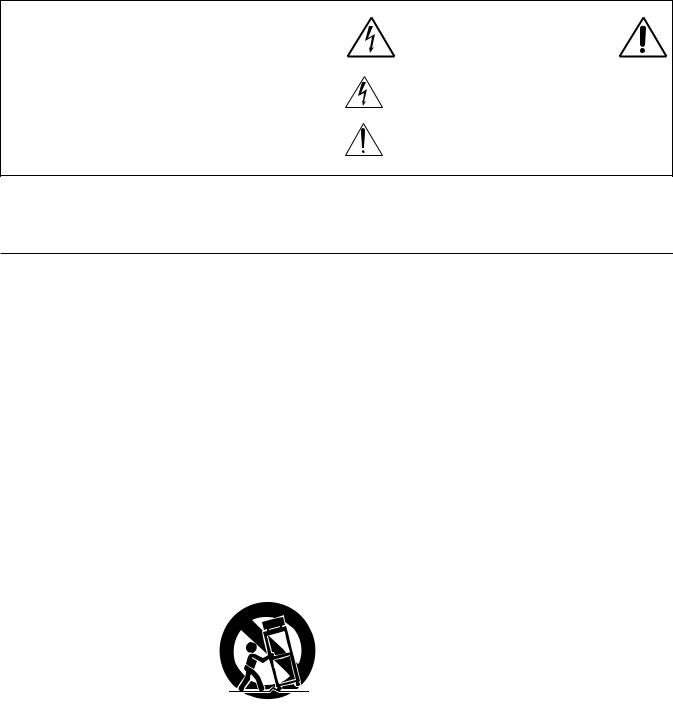
WARNING:
TO REDUCE THE RISK OF FIRE OR ELECTRIC SHOCK, DO NOT EXPOSE THIS APPLIANCE TO RAIN OR MOISTURE.
CAUTION:
TO REDUCE THE RISK OF ELECTRIC SHOCK, DO NOT REMOVE COVER (OR BACK). NO USER-SERVICEABLE PARTS INSIDE. REFER SERVICING TO QUALIFIED SERVICE PERSONNEL.
WARNING |
|
AVIS |
RISK OF ELECTRIC SHOCK |
|
RISQUE DE CHOC ELECTRIQUE |
DO NOT OPEN |
|
NE PAS OUVRIR |
|
|
|
The lightning flash with arrowhead symbol, within an equilateral triangle, is intended to alert the user to the presence of uninsulated “dangerous voltage” within the product’s enclosure that may be of sufficient magnitude to constitute a risk of electric shock to persons.
The exclamation point within an equilateral triangle is intended to alert the user to the presence of important operating and maintenance (servicing) instructions in the literature accompanying the appliance.
Important Safeguards
1. Read Instructions – All the safety and operating instructions should be read before the appliance is operated.
2. Retain Instructions – The safety and operating instructions should be retained for future reference.
3. Heed Warnings – All warnings on the appliance and in the operating instructions should be adhered to.
4. Follow Instructions – All operating and use instructions should be followed.
5. Cleaning – Unplug the appliance from the wall outlet before cleaning. The appliance should be cleaned only as recommended by the manufacturer.
6. Attachments – Do not use attachments not recommended by the appliance manufacturer as they may cause hazards.
7. Water and Moisture – Do not use the appliance near water –for example, near a bath tub, wash bowl, kitchen sink, or laundry tub; in a wet basement; or near a swimming pool; and the like.
8. Accessories – Do not place the appliance on an unstable cart, stand, tripod, bracket, or table. The appliance may fall, causing serious injury to a child or adult, and serious damage to the appliance. Use only with a cart, stand, tripod, bracket, or table recommended by the manufacturer, or sold with the appliance. Any mounting of the appliance
should follow the manufacturer’s instructions, and should use a mounting accessory recom-
mended by the manufacturer.
9. An appliance and cart combination should be moved with care. Quick stops, excessive force, and
uneven surfaces may cause the appliance and cart combination S3125A
to overturn.
10.Ventilation – Slots and openings
in the cabinet are provided for ventilation and to ensure reliable operation of the appliance and to protect it from overheating, and these openings must not be blocked or covered. The openings should never be blocked by placing the appliance on a bed, sofa, rug, or other similar surface. The appliance should not be placed in a built-in installation such as a bookcase or rack unless proper ventilation is provided. There should be free space of at least 20 cm (8 in.) and an opening behind the appliance.
11.Power Sources – The appliance should be operated only from the type of power source indicated on the marking label. If you are not sure of the type of power supply to your home, consult your appliance dealer or local power company.
12.Grounding or Polarization – The appliance may be equipped with a polarized alternating current line plug (a plug having one blade wider than the other). This plug will fit into the power outlet only one way. This is a safety feature. If you are unable to insert the plug fully into the outlet, try reversing the plug. If the plug should still fail to fit, contact your electrician to replace your obsolete outlet. Do not defeat the safety purpose of the polarized plug.
2
13.Power-Cord Protection – Power-supply cords should be routed so that they are not likely to be walked on or pinched by items placed upon or against them, paying particular attention to cords at plugs, convenience receptacles, and the point where they exit from the appliance.
14.Outdoor Antenna Grounding – If an outside antenna or cable system is connected to the appliance, be sure the antenna or cable system is grounded so as to provide some protection against voltage surges and built-up static charges. Article 810 of the National Electrical Code, ANSI/NFPA 70, provides information with regard to proper grounding of the mast and supporting structure, grounding of the lead-in wire to an an- tenna-discharge unit, size of grounding conductors, location of antenna-discharge unit, connection to grounding electrodes, and requirements for the grounding electrode. See Figure 1.
15.Lightning – For added protection for the appliance during a lightning storm, or when it is left unattended and unused for long periods of time, unplug it from the wall outlet and disconnect the antenna or cable system. This will prevent damage to the appliance due to lightning and power-line surges.
16.Power Lines – An outside antenna system should not be located in the vicinity of overhead power lines or other electric light or power circuits, or where it can fall into such power lines or circuits. When installing an outside antenna system, extreme care should be taken to keep from touching such power lines or circuits as contact with them might be fatal.
17.Overloading – Do not overload wall outlets, extension cords, or integral convenience receptacles as this can result in a risk of fire or electric shock.
18.Object and Liquid Entry – Never push objects of any kind into the appliance through openings as they may touch dangerous voltage points or short-out parts that could result in a fire or electric shock. Never spill liquid of any kind on the appliance.
19.Servicing – Do not attempt to service the appliance yourself as opening or removing covers may expose you to dangerous voltage or other hazards. Refer all servicing to qualified service personnel.
20.Damage Requiring Service – Unplug the appliance form the wall outlet and refer servicing to qualified service personnel under the following conditions:
A.When the power-supply cord or plug is damaged,
B.If liquid has been spilled, or objects have fallen into the appliance,
C.If the appliance has been exposed to rain or water,
D.If the appliance does not operate normally by following the operating instructions. Adjust only those controls that are covered by the operating instructions as an improper adjustment of other controls may result in damage and will often require extensive work by a qualified technician to restore the appliance to its normal operation,
E.If the appliance has been dropped or damaged in any way, and
F.When the appliance exhibits a distinct change in performance – this indicates a need for service.
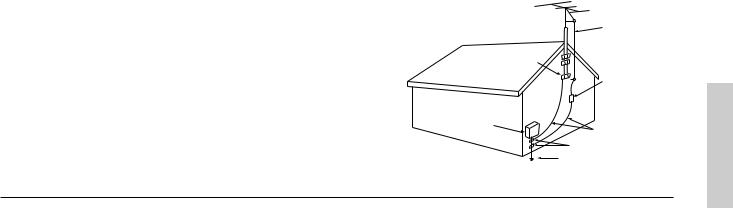
21.Replacement Parts – When replacement parts are required, be sure the service technician has used replacement parts specified by the manufacturer or have the same characteristics as the original part. Unauthorized substitutions may result in fire, electric shock, or other hazards.
22.Safety Check – Upon completion of any service or repairs to the appliance, ask the service technician to perform safety checks to determine that the appliance is in proper operation condition.
23.Wall or Ceiling Mounting – The appliance should be mounted to a wall or ceiling only as recommended by the manufacturer.
24.Heat – The appliance should be situated away from heat sources such as radiators, heat registers, stoves, or other appliances (including amplifiers) that produce heat.
Precautions
FIGURE 1:
EXAMPLE OF ANTENNA GROUNDING AS PER NATIONAL ELECTRICAL CODE, ANSI/NFPA 70
|
ANTENNA |
|
|
LEAD IN |
|
|
WIRE |
|
|
GROUND |
|
|
CLAMP |
|
|
ANTENNA |
|
|
DISCHARGE UNIT |
|
|
(NEC SECTION 810-20) |
|
ELECTRIC |
|
|
SERVICE |
|
|
EQUIPMENT |
GROUNDING CONDUCTORS |
|
|
||
|
(NEC SECTION 810-21) |
|
|
GROUND CLAMPS |
|
NEC – NATIONAL ELECTRICAL CODE |
POWER SERVICE GROUNDING |
|
ELECTRODE SYSTEM |
||
|
||
S2898A |
(NEC ART 250, PART H) |
|
|
1. Warranty Claim
You can find the serial number on the rear panel of this unit. In case of warranty claim, please report this number.
2. Recording Copyright
Recording of copyrighted material for other than personal use is illegal without permission of the copyright holder.
3. AC Fuse
The fuse is located inside the chassis and is not user-serviceable. If power does not come on, contact your Onkyo authorized service station.
4. Care
From time to time you should wipe the front and rear panels and the cabinet with a soft cloth. For heavier dirt, dampen a soft cloth in a weak solution of mild detergent and water, wring it out dry, and wipe off the dirt. Following this, dry immediately with a clean cloth. Do not use rough material, thinners, alcohol or other chemical solvents or cloths since these could damage the finish or remove the panel lettering.
5. Power
WARNING
BEFORE PLUGGING IN THE UNIT FOR THE FIRST TIME, READ THE FOLLOWING SECTION CAREFULLY.
The voltage of the available power supply differs according to country or region. Be sure that the power supply voltage of the area where this unit will be used meets the required voltage (e.g., AC 230 V, 50 Hz or AC 120 V, 60 Hz) written on the rear panel.
Worldwide models are equipped with a voltage selector to conform to local power supplies. Be sure to set this switch to match the voltage of the power supply in your area before plugging in the unit.
For British models
Replacement and mounting of an AC plug on the power supply cord of this unit should be performed only by qualified service personnel.
IMPORTANT
The wires in the mains lead are coloured in accordance with the following code:
Blue : Neutral Brown : Live
As the colours of the wires in the mains lead of this apparatus may not correspond with the coloured markings identifying the terminals in your plug, proceed as follows:
The wire which is coloured blue must be connected to the terminal which is marked with the letter N or coloured black.
The wire which is coloured brown must be connected to the terminal which is marked with the letter L or coloured red.
IMPORTANT
A 5 ampere fuse is fitted in this plug. Should the fuse need to be replaced, please ensure that the replacement fuse has a rating of 5 amperes and that it is approved by ASTA or BSI to BS1362. Check for the ASTA mark or the BSI mark on the body of the fuse.
IF THE FITTED MOULDED PLUG IS UNSUITABLE FOR THE SOCKET OUTLET IN YOUR HOME THEN THE FUSE SHOULD BE REMOVED AND THE PLUG CUT OFF AND DISPOSED OF SAFELY. THERE IS A DANGER OF SEVERE ELECTRICAL SHOCK IF THE CUT OFF PLUG IS INSERTED INTO ANY 13 AMPERE SOCKET.
If in any doubt, consult a qualified electrician.
For U.S. models
Note to CATV system installer:
This reminder is provided to call the CATV system installer’s attention to Article 820-40 of the NEC, ANSI/NFPA 70, which provides guidelines for proper grounding and, in particular, specifies that the cable ground shall be connected to the grounding system of the building, as close to the point of cable entry as practical.
FCC Information for User
CAUTION:
The user changes or modifications not expressly approved by the party responsible for compliance could void the user’s authority to operate the equipment.
NOTE:
This equipment has been tested and found to comply with the limits for a Class B digital device, pursuant to Part 15 of the FCC Rules. These limits are designed to provide reasonable protection against harmful interference in a residential installation. This equipment generates, uses and can radiate radio frequency energy and, if not installed and used in accordance with the instructions, may cause harmful interference to radio communications. However, there is no guarantee that interference will not occur in a particular installation. If this equipment does cause harmful interference to radio or television reception, which can be determined by turning the equipment off and on, the user is encouraged to try to correct the interference by one or more of the following measures:
•Reorient or relocate the receiving antenna.
•Increase the separation between the equipment and receiver.
•Connect the equipment into an outlet on a circuit different from that to which the receiver is connected.
•Consult the dealer or an experienced radio/TV technician for help.
For Canadian models
NOTE:
THIS CLASS B DIGITAL APPARATUS COMPLIES WITH CANADIAN ICES-003.
For models having a power cord with a polarized plug:
CAUTION: TO PREVENT ELECTRIC SHOCK, MATCH WIDE BLADE OF PLUG TO WIDE SLOT, FULLY INSERT.
Modele pour les Canadien
REMARQUE:
CET APPAREIL NUMÉRIQUE DE LA CLASSE B EST CONFORME À LA NORME NMB-003 DU CANADA.
Sur les modèles dont la fiche est polarisée:
ATTENTION: POUR ÉVITER LES CHOCS ÉLECTRIQUES, INTRODUIRE LA LAME LA PLUS LARGE DE LA FICHE DANS LA BORNE CORRESPONDANTE DE LA PRISE ET POUSSER JUSQU’AU FOND.
3
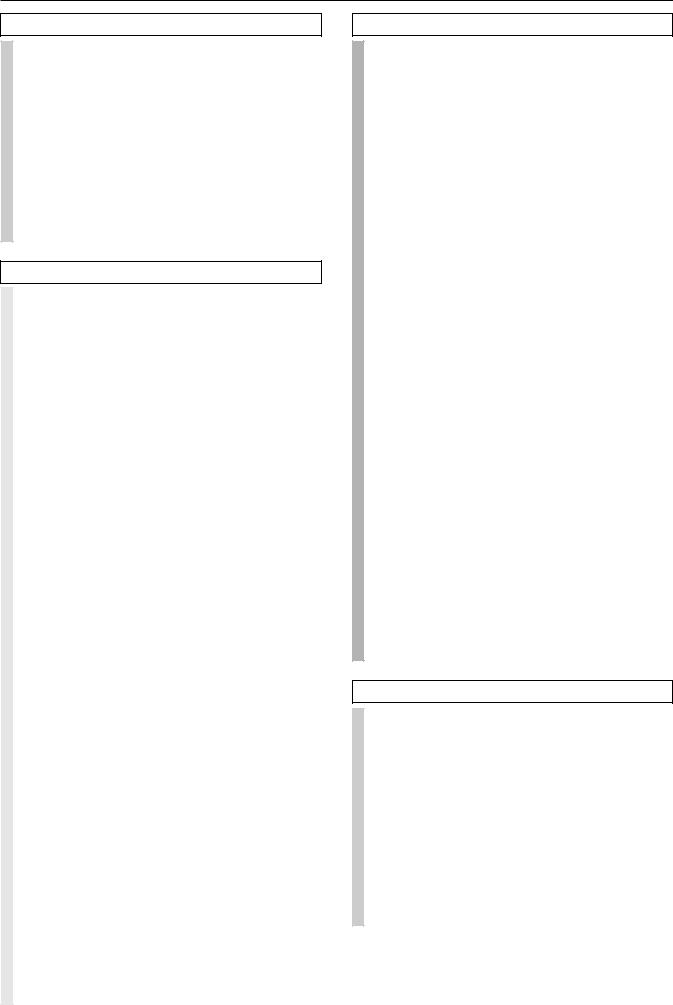
Contents
Before using |
|
Important Safeguards......................................... |
2 |
Precautions ......................................................... |
3 |
Contents .............................................................. |
4 |
Supplied accessories ......................................... |
5 |
Features ............................................................... |
6 |
Before using this unit ......................................... |
7 |
Setting the AM tuning step frequency ............................. |
7 |
Setting the Voltage selector .............................................. |
7 |
Installing the remote controller batteries ......................... |
7 |
Using the remote controller .............................................. |
7 |
Facilities and connections |
|
Front panel facilities ........................................... |
8 |
Front panel ........................................................................ |
9 |
Front panel display ......................................................... |
10 |
Remote controller ............................................. |
11 |
Rear panel facilities .......................................... |
12 |
Example of how to connect your equipment .... |
16 |
Standard connections ...................................................... |
17 |
Connecting your audio components .............................. |
18 |
Connecting your video components .............................. |
18 |
Connecting speakers ....................................... |
20 |
Ideal speaker configuration ............................................ |
20 |
Minimum speaker configuration for |
|
surround sound playback ........................................ |
20 |
Speaker placement .......................................................... |
20 |
Connecting speakers ....................................................... |
21 |
Connecting the speaker cable ......................................... |
21 |
Connecting a subwoofer ................................................. |
21 |
Connecting antennas ....................................... |
22 |
Assembling the AM loop antenna .................................. |
22 |
Connecting the AM antenna cable ................................. |
22 |
Connecting the included antennas ................................. |
22 |
Connecting an FM outdoor antenna ............................... |
23 |
Connecting an AM outdoor antenna .............................. |
23 |
Directional linkage ......................................................... |
23 |
Connecting the antenna cable to the 75/300 Ω |
|
antenna adapter ....................................................... |
23 |
Connecting to the remote zone input ............. |
24 |
Connecting the main and remote zones ......................... |
24 |
Connecting to the IR IN MAIN input ................ |
25 |
Connecting power amplifiers and |
|
two surround back speakers ...................... |
26 |
Connecting power amplifiers ......................................... |
26 |
Connecting two surround back speakers ....................... |
26 |
Connecting the power ...................................... |
27 |
Connecting the power ..................................................... |
27 |
4
Setting OSD menu |
|
The On-Screen Display (OSD) menu .............. |
28 |
Navigating through the OSD menu ................................ |
29 |
Speaker Setup ................................................... |
30 |
1. Speaker Setup menu ................................................... |
30 |
1-1. Speaker Config sub-menu ....................................... |
30 |
1-2. Speaker Distance sub-menu .................................... |
31 |
1-3. Level Calibration sub-menu ................................... |
32 |
1-4. Bass Peak Level sub-menu ..................................... |
33 |
Input Setup ........................................................ |
34 |
2. Input Setup menu ....................................................... |
34 |
2-1. Audio Setup sub-menu ............................................ |
34 |
2-2. Video Setup sub-menu ............................................ |
36 |
2-3. Listening Mode Preset sub-menu ........................... |
37 |
Input source signals ................................................ |
37 |
Listening modes ...................................................... |
38 |
2-4. Tone Control sub-menu .......................................... |
40 |
2-5. IntelliVolume sub-menu ......................................... |
40 |
2-6. 12V Trigger sub-menu ............................................ |
40 |
Listening Mode Setup ...................................... |
41 |
3. Listening Mode Setup menu ...................................... |
41 |
Description listening mode parameters .................. |
43 |
Preference ......................................................... |
45 |
4. Preference menu ......................................................... |
45 |
4-1. Volume Setup sub-menu ......................................... |
45 |
4-2. Headphones Level sub-menu .................................. |
45 |
4-3. DTS LFE Level Setup sub-menu ............................ |
45 |
OSD Setup ......................................................... |
46 |
5. OSD Setup menu ........................................................ |
46 |
5-1. OSD Config sub-menu ............................................ |
46 |
5-2. OSD Setup sub-menu .............................................. |
47 |
5-3. OSD Position sub-menu ......................................... |
47 |
Enjoying music or videos |
|
Enjoying music in the remote zone ................. |
48 |
Controlling the TX-DS787 from the remote zone ......... |
48 |
Adjusting the volume for the remote zone |
|
at the TX-DS787 ..................................................... |
48 |
Controlling the TX-DS787 without the remote controller .. |
48 |
Listening to Radio Broadcasts ........................ |
49 |
Listening to FM/AM Radio Stations ............................. |
49 |
Tuning into a radio station ............................................. |
49 |
Presetting a radio station ................................................ |
50 |
Selecting a preset radio station ...................................... |
50 |
Erasing a preset radio station ......................................... |
50 |
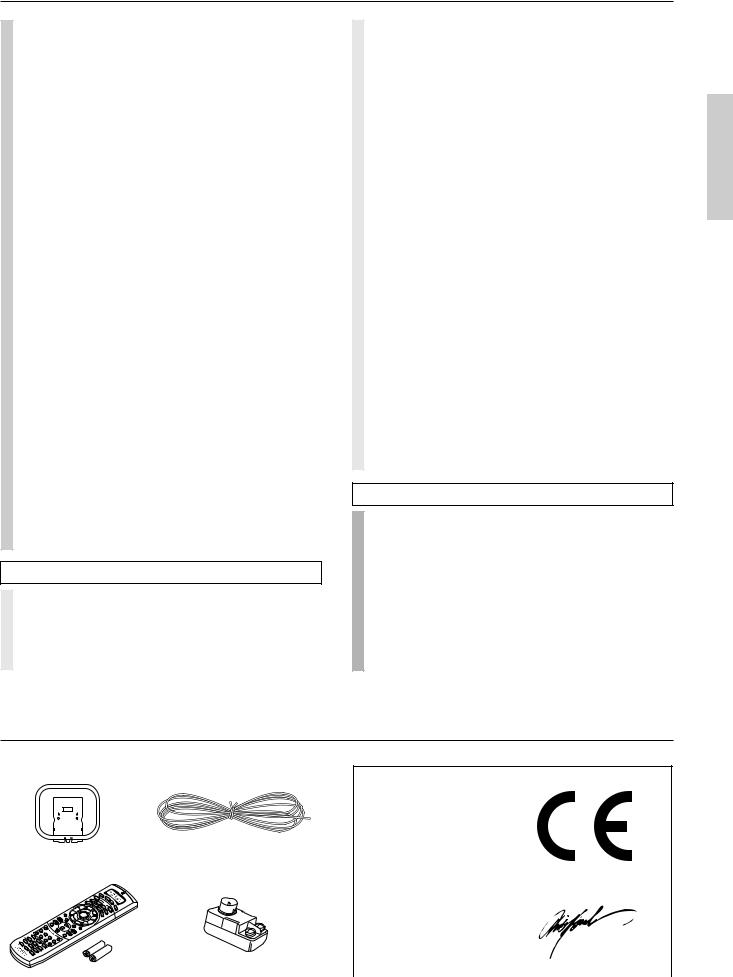
Contents
Listening to RDS broadcasts .......................... |
51 |
Listening to RDS broadcasts .......................................... |
51 |
PTY program types in Europe ....................................... |
51 |
Displaying Radio Text (RT) ........................................... |
52 |
Performing a PTY scan .................................................. |
52 |
Performing a TP scan ..................................................... |
52 |
Enjoying music or videos with the TX-DS787 ... |
53 |
Selecting an input source ............................................... |
53 |
Adjusting the volume ..................................................... |
53 |
Changing the listening mode .......................................... |
53 |
Listening with headphones ............................................. |
53 |
Using the many features of the TX-DS787 ................... |
54 |
If one of the messages shown below appears ................ |
54 |
Enjoying the multichannel output .................................. |
54 |
Recording a source .......................................... |
55 |
To record the input source signal you are currently |
|
watching or listening to .......................................... |
55 |
To record an input source signal different from that you are |
|
currently watching or listening to ............................... |
56 |
Recording the video from one source and the audio from |
|
another ..................................................................... |
56 |
Giving a name to each input source |
|
and preset radio station .............................. |
57 |
Giving a name to each input source ............................... |
57 |
To change a name ........................................................... |
57 |
To erase a name .............................................................. |
57 |
Giving a name to each preset radio station .................... |
57 |
Remote controller |
|
Using remote controller ................................... |
58 |
Overview ......................................................................... |
58 |
Using the remote controller to control each device ....... |
58 |
Controlling the TX-DS787 ............................................. |
58 |
Controlling an Onkyo CD player ................................... |
60 |
Controlling an Onkyo MD recorder ............................... |
60 |
Controlling an Onkyo cassette tape deck ....................... |
61 |
Calling up a preset radio station .................................... |
61 |
Controlling an Onkyo DVD player ................................ |
62 |
SAT, CABLE, VCR, and TV MODE buttons ................ |
62 |
Programming the commands of remote |
|
controllers for other devices into the |
|
remote controller ......................................... |
63 |
Programming procedure ................................................. |
63 |
Erasing the programmed command from one button .... |
65 |
Erasing all the commands programmed under a MODE button .. |
65 |
Using a Macro function .................................... |
66 |
What is a Macro function? ............................................. |
66 |
Programming a Macro function ..................................... |
66 |
Running a Macro function ............................................. |
66 |
Programming the Direct Macro function ....................... |
67 |
Running a Direct Macro function .................................. |
67 |
Erasing a macro from the MODE MACRO button ....... |
68 |
Erasing a direct macro from the DIRECT MACRO button ...... |
68 |
Erasing all commands and macros that have been |
|
programmed ............................................................ |
69 |
(Macro mode programming memo ............................... |
69) |
Appendix |
|
Troubleshooting guide ..................................... |
70 |
POWER .......................................................................... |
70 |
SPEAKERS .................................................................... |
70 |
FM/AM TUNER ............................................................. |
71 |
VIDEO and AUDIO ....................................................... |
71 |
REMOTE CONTROLLER ............................................ |
72 |
OTHER ........................................................................... |
72 |
Specifications ................................................... |
73 |
Supplied accessories
Check that the following accessories are supplied with the TX-DS787.
|
|
|
|
|
|
|
|
|
|
|
|
|
|
|
|
|
|
|
|
|
|
|
|
|
|
|
|
|
|
|
|
|
|
|
|
|
|
|
|
AM loop antenna × 1 |
FM indoor antenna × 1 |
||||||
|
|
|
|
|
|
|
(connector will vary depending |
|
|
|
|
|
|
|
on model specifications) |
Declaration of Conformity
We, ONKYO EUROPE ELECTRONICS GmbH INDUSTRIESTRASSE 20 82110 GERMERING, GERMANY
declare in own responsibility, that the ONKYO product described in this instruction manual is in compliance with the corresponding technical standards such as EN60065, EN55013, EN55020 and EN61000-3-2, -3-3 (or EN60555-2, -3) 
GERMERING, GERMANY
RC390M
|
75/300 Ω antenna adapter × 1 |
ONKYO EUROPE ELECTRONICS GmbH |
|
Remote controller × 1 |
|
|
|
(For all models other than USA, |
5 |
||
Batteries (AA, R6 or UM-3) × 2 |
Canadian and European models) |
||
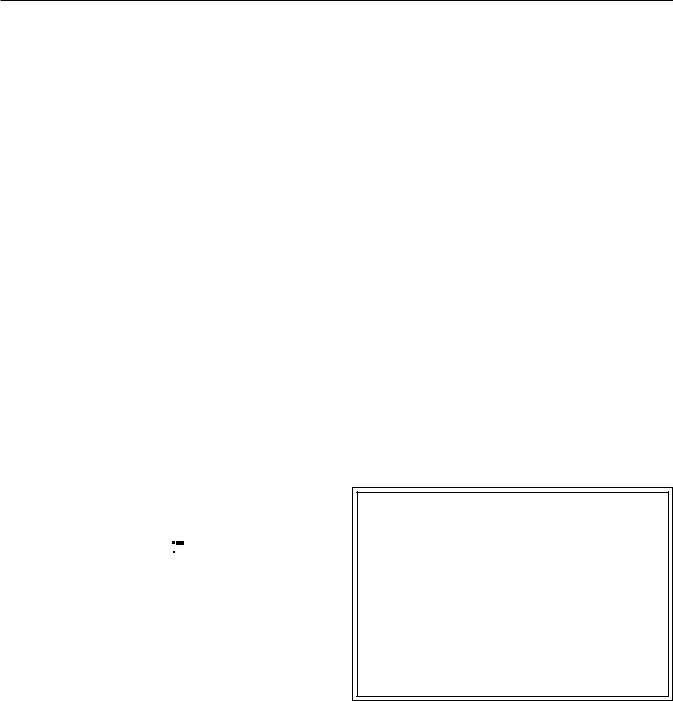
Features
■THX Surround EX®
■THX® Select Certified
■Dolby® Digital, DTS®, Dolby® Pro LogicTM
■Theater-DimensionalTM Virtual Surround Mode
■Cinema Re-EQTM Circuitry
■100 W×2 (Front), 100 W (Center), 100 W×2 (Surround), 100 W (Surround Back) at 8 Ω,
20Hz-20kHz, 0.08% THD (FTC)
■135 W×2 (Front), 135 W (Center), 135 W×2 (Surround), 135 W (Surround Back) at 6 Ω (DIN)
■160 W×2 (Front), 160 W(Center), 160 W×2 (Surround), 160 W (Surround Back) at 6 Ω
(EIAJ)
■Wide Range Amplifier Technology (WRAT)
■All Discrete Output Stage
■96kHz/24Bit D/A Converters
■DVD-Audio Capability
■4 Digital Inputs (2 Coaxial and 2 Optical) and 1 Digital Output (Optical)
■3 Audio Inputs and 5 A/V Inputs
■5 S-Video Inputs and 3 S-Video Outputs
■2 Component Video Inputs and 1 Component Video Output
■Pre Out Terminals for Front L/R, Center, Surround L/R, Surround back L/R and Subwoofer
■Heavy-Duty Multiway Speaker Binding Posts for All Channels; All Dual Banana-Plug Compatible
■Zone 2 Powered capability
■Powerful Backlit Learning Remote with Macro Functions and LCD Display
■IntelliVolume
■Character Input
■RDS (PS, RT, PTY, TP) (European models only)
*Manufactured under license from Dolby Laboratories.
“Dolby”, “Pro Logic” and the double-D symbol are trademarks of Dolby Laboratories. Confidential Unpublished Works. ©1992-1997 Dolby Laboratories, Inc. All rights reserved.
•“Theater-Dimensional” and 



 are trademarks of Onkyo Corporation.
are trademarks of Onkyo Corporation.
•Lucasfilm and THX are trademarks of Lucasfilm Ltd. All rights reserved. Surround EX is a trademark of Dolby Laboratories. Used under authorization.
•Re-Equalization and the “Re-EQ” logo are trademarks of Lucasfilm Ltd. Manufactured under license of Lucasfilm Ltd.
•Manufactured under license from Digital Theater Systems, Inc. US Pat. No.5,451,942 and other worldwide patents issues and pending. “DTS” and “DTS Digital Surround” are trademarks of Digital Theater Systems, Inc.© 1996 Digital Theater Systems, Inc. All rights reserved.
•Xantech is a registered trademark of Xantech Corporation.
•Niles is a registered trademark of Niles Audio Corporation.
THX Select
Before any home theatre component can be THX Select certified, it must pass a rigorous series of quality and performance tests. Only then can a product feature the THX Select logo, which is your guarantee that the Home Theatre products you purchase will give you superb performance for many years to come. THX Select requirements define hundreds of parameters, including power amplifier performance, and pre-amplifier performance and operation for both digital and analog domains. THX Select receivers also feature proprietary THX technologies (e.g., THX Mode, see page 38) which accurately translate film soundtracks for home theater playback.
6
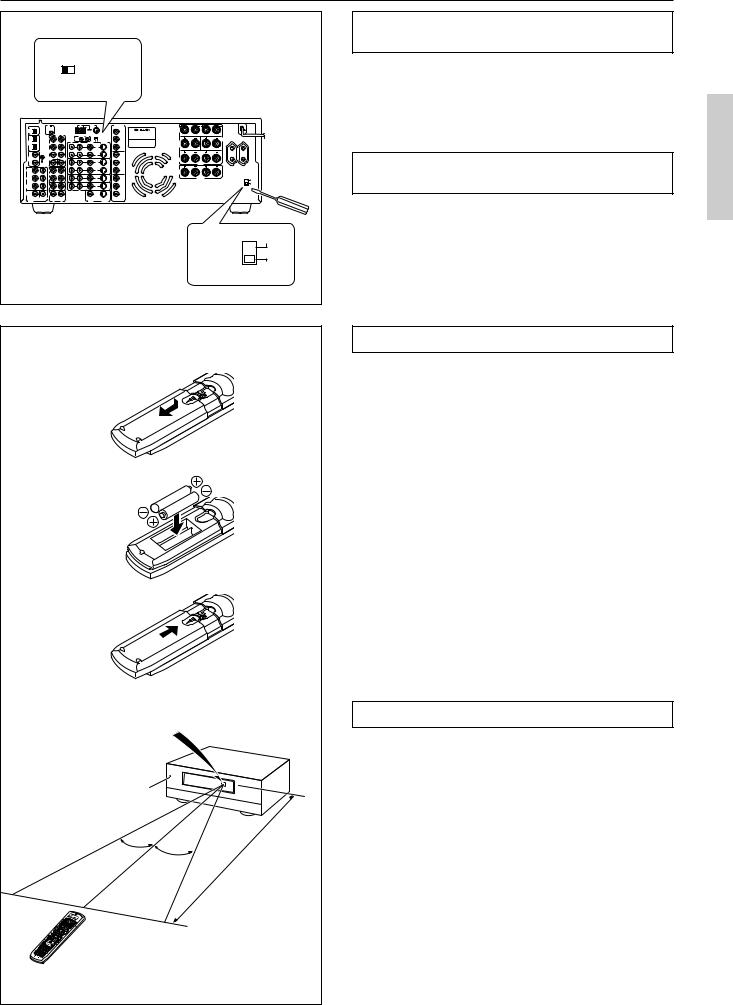
Before using this unit
AM FREQUENCY STEP
9kHz
 10kHz
10kHz
|
|
|
ANTENNA |
AM |
FM |
|
COMPONENT |
|
|
|
DIGITAL |
|
REMOTE |
|
|
75 |
|
VIDEO |
FRONT |
R |
L |
|
CONTROL |
|
|
|
|
|
|
|
||
OUTPUT |
|
|
|
|
|
|
Y |
SPEAKERS |
|
|
(OPTICAL) |
|
|
PRE |
|
|
|
AV RECEIVER |
|
|
|
|
|
|
|
MAIN AM FREQUENCY STEP |
INPUT 1 |
MODEL NO. TX-DS787 |
|
|
||
|
|
R |
OUT L |
ZONE 2 |
|
|
|
|||
1 |
|
FRONT |
IR IN |
|
|
|
P |
|
|
CENTER |
DIGITAL |
|
|
|
|
9kHz |
10kHz |
|
SURR |
|
SPEAKER |
INPUT |
|
|
R |
L |
VIDEO |
S VIDEO |
|
|
|
|
(OPTICAL) |
|
SURR |
|
|
|
|
|
BACK |
|
|
2 |
|
|
|
|
|
OUT |
P |
SPEAKER |
|
|
|
GND |
SURR |
(SB) |
VIDEO |
|
|
|
R |
L |
|
|
BACK |
|
|
1 |
|
|
|
|||
1 |
|
|
|
|
|
IN |
Y |
|
|
|
DIGITAL |
|
SUB |
CENTER |
|
|
|
|
SURR |
|
|
INPUT |
|
WOOFER |
|
|
|
INPUT 2 |
|
|
||
(COAXAL) |
|
|
|
|
|
|
P |
SPEAKERS |
|
|
2 |
|
|
|
|
|
OUT |
|
|
MAIN |
|
|
|
|
|
VIDEO |
|
|
|
|
||
R |
L |
|
|
|
|
|
R |
L |
||
|
|
|
|
|
2 |
|
|
|
||
FRONT |
|
OUT |
|
|
|
IN |
P |
ZONE 2 |
|
AC OUTLETS |
|
|
|
|
|
|
|
|
|
SWITCHED |
|
|
|
TAPE |
|
|
|
|
|
SPEAKERS |
|
TOTAL 100W MAX. |
VIDEO
SURR |
IN |
|
3 |
IN |
Y |
ZONE 2 |
120V |
|
|
|
|
|
OUTPUT |
CAUTION: SPEAKER IMPEDANCE |
VOLTAGE |
SURR |
(SB) |
|
DVD |
6 OHMS MIN. PER EACH |
SELECTOR |
||
CD |
|
P |
SPEAKER TERMINAL |
220-230V |
|||
BACK |
|
|
IN |
|
|
||
|
|
R |
L |
|
|
|
|
SUB |
PH |
|
|
|
P |
|
|
WOOFER |
|
|
MONITOR |
|
|
||
MULTI CHANNEL |
CENTER |
|
|
OUT |
|
|
|
INPUT |
R |
L |
|
VIDEO |
S VIDEO |
|
|
|
|
|
|
|
|
|
120V |
|
|
|
|
|
|
VOLTAGE |
|
|
|
|
|
|
|
SELECTOR |
|
|
|
|
|
|
|
|
220-230V |
|
|
|
|
1 |
|
|
|
|
|
|
|
2 |
|
|
|
|
|
|
|
3 |
|
|
|
Remote control sensor |
|
TX-DS787 |
|||||
|
|
||||||
|
STANDBY indicator |
|
|
||||
|
|
|
|
|
30˚ |
30˚ |
|
|
|
|
|
|
|
|
|
|
|
|
|
|
|
|
Approx. 5 meters |
Setting the AM tuning step frequency (Worldwide models only)
Worldwide models are equipped with a switch that controls the AM band tuning steps. Please set this switch to match the AM band tuning step frequency in your area.
U.S.A. and Canada : 10 kHz
Other areas : 9 kHz
Setting the Voltage selector (Worldwide models only)
Worldwide models are equipped with a voltage selector to conform with local power supplies. Be sure to set this switch to match the voltage of the power supply in your area before plugging in the unit. Determine the proper voltage for your area: 220-230 V or 120 V.
If the preset voltage is not correct for your area, insert a screwdriver into the groove in the switch. Slide the switch all the way to the upper (120 V) or to the lower (220-230 V), whichever is appropriate.
Installing the remote controller batteries
1.Remove the battery compartment cover by pressing and sliding the cover.
2.Insert two AA (R6 or UM-3) batteries into the battery compartment. Carefully follow the polarity diagram (positive (+) and negative (–) symbols) inside the battery compartment.
3.After batteries are installed and seated correctly, replace the compartment cover.
Notes:
•Do not mix new batteries with old batteries or different kinds of batteries.
•To avoid corrosion, remove the batteries if the remote controller is not to be used for a long time.
•Remove dead batteries immediately to avoid damage from corrosion. If the remote controller does not operate smoothly, replace both the batteries at the same time.
•The life of the batteries supplied is about six months but this will vary depending on usage.
Using the remote controller
Point the remote controller toward the remote control sensor. The STANDBY indicator lights up when the unit receives a signal from the remote controller.
Notes:
•Place the unit away from strong light such as direct sunlight or inverted fluorescent light which can prevent proper operation of the remote controller.
•Using another remote controller of the same type in the same room or using the unit near equipment which uses infrared rays may cause operational interference.
•Do not put objects on the remote controller. Its buttons may be pressed by mistake and drain the batteries.
•Make sure the audio rack doors do not have colored glass. Placing the unit behind such doors may prevent proper remote controller operation.
•If there is any obstacle between the remote controller and the
remote control sensor, the remote controller will not operate. |
7 |
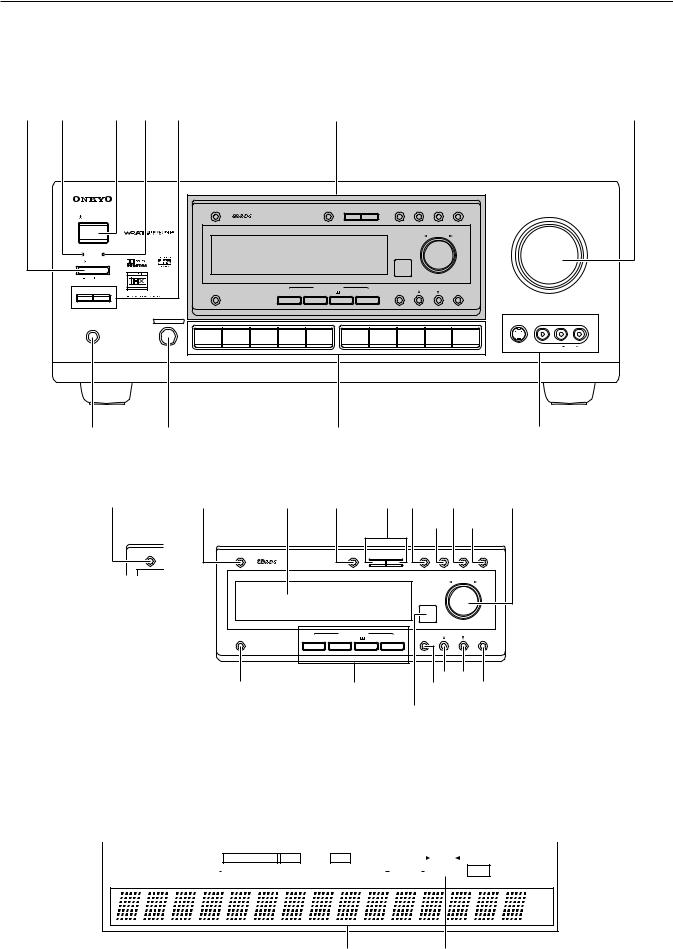
Front panel facilities
Here is an explanation of the controls and displays on the front panel of the TX-DS787.
Front panel
1 2 34 5 See illustration below 6
|
|
|
|
|
|
FM MUTE / |
|
|
|
CHARACTER / |
BASS / |
|
MASTER VOLUME |
|
|
|
RT/PTY/TP |
|
|
|
MODE |
DOWN |
TUNING |
UP |
MEMORY |
TREBLE CH LEVEL |
ZONE 2 VOL |
|
|
STANDBY/ON |
|
|
|
|
|
|
|
|
|
|
|
|
|
|
|
|
|
|
|
|
|
|
|
|
|
DSP/PRESET |
|
|
|
STANDBY |
ZONE 2 |
|
|
|
|
|
|
|
|
SMART SCAN |
|
|
|
|
|
|
|
|
|
|
|
|
|
|
|
|
|
||
|
|
|
|
|
|
|
|
|
|
CONTROLLER |
|
|
|
|
POWER |
|
|
|
|
|
|
|
|
|
|
|
|
|
|
ON |
OFF |
|
|
|
|
|
|
|
|
|
PUSH TO ENTER |
|
|
|
REC OUT |
ZONE 2 |
|
|
|
|
LISTENING MODE |
|
|
|
|
|
|
|
|
DISPLAY |
|
|
DIRECT |
STEREO |
/DTS |
THX |
|
MENU |
|
EXIT |
|
|
||
|
|
|
|
|
|
|
|
|||||||
|
|
|
|
|
|
SURROUND |
|
|
|
|
|
|
|
|
PHONES |
AUDIO SELECTOR |
|
|
|
|
|
|
|
|
|
|
VIDEO 4 /VIDEO CAM INPUT |
||
|
|
DVD |
VIDEO 1 |
VIDEO 2 |
VIDEO 3 |
VIDEO 4 |
TAPE |
FM |
AM |
PHONO |
C D |
|
|
|
|
|
|
VCR 1 |
VCR 2 |
|
|
|
|
|
|
|
|
|
|
|
|
|
|
|
|
|
|
|
|
|
|
S VIDEO |
VIDEO |
L AUDIO R |
AV RECEIVER TX-DS787
7 8 9 0
A |
A |
B C DE G |
I |
||
|
|
|
F H |
||
DIMMER |
RT/PTY/TP |
FM MUTE / |
CHARACTER / |
BASS / |
|
MODE DOWN TUNING UP |
MEMORY |
TREBLE CH LEVEL |
ZONE 2 VOL |
||
|
|
|
|
DSP/PRESET |
|
For all models other |
|
|
CONTROLLER |
|
|
|
|
|
SMART SCAN |
|
|
than European model
|
|
|
|
|
|
PUSH TO ENTER |
|
|
LISTENING MODE |
|
|
|
|
DISPLAY |
DIRECT |
STEREO |
/DTS |
THX |
MENU |
EXIT |
|
|
|
SURROUND |
|
|
|
|
|
|
|
|
|
|
|
|
|
|
|
|
|
|
|
|
|
|
|
|
|
|
|
|
|
J |
|
|
K |
|
M |
|
O |
||||||||||
|
|
|
|
|
|
|
|
|
|
|
|
|
L N |
|
|
||||||
Front panel display |
|
|
|
|
|
|
|
|
|
|
|
|
|
|
|
|
|
||||
|
|
|
|
|
|
|
|
|
|
|
|
|
|
6 |
|
|
|
||||
12 |
3 |
4 5 |
|
|
|
7 |
|||||||||||||||
|
|
|
|||||||||||||||||||
|
|
|
|
|
|
|
|
|
|
|
|
|
|
|
|
|
|
|
|
|
|
|
|
|
|
|
|
|
|
|
|
|
|
|
|
|
|
|
|
|
|
|
|
|
|
|
|
|
|
|
|
|
|
|
|
|
|
|
|
|
|
|
|
|
|
|
|
SLEEP |
|
DOLBY DIGITAL DTS |
DSP |
STEREO |
|
|
|
|
RDS |
|
|
TUNED |
|
|
|||||
|
|
|
|
PCM DIGITAL |
DOLBY PRO LOGIC |
|
DIRECT |
|
|
|
MEMORY |
|
|
FM STEREO |
AUTO |
||||||
|
|
|
|
|
|
||||||||||||||||
|
|
|
|
|
|
|
|
|
|
|
|
|
|
|
|
|
|
|
|
|
|
ft |
ch |
dB |
8 9
8
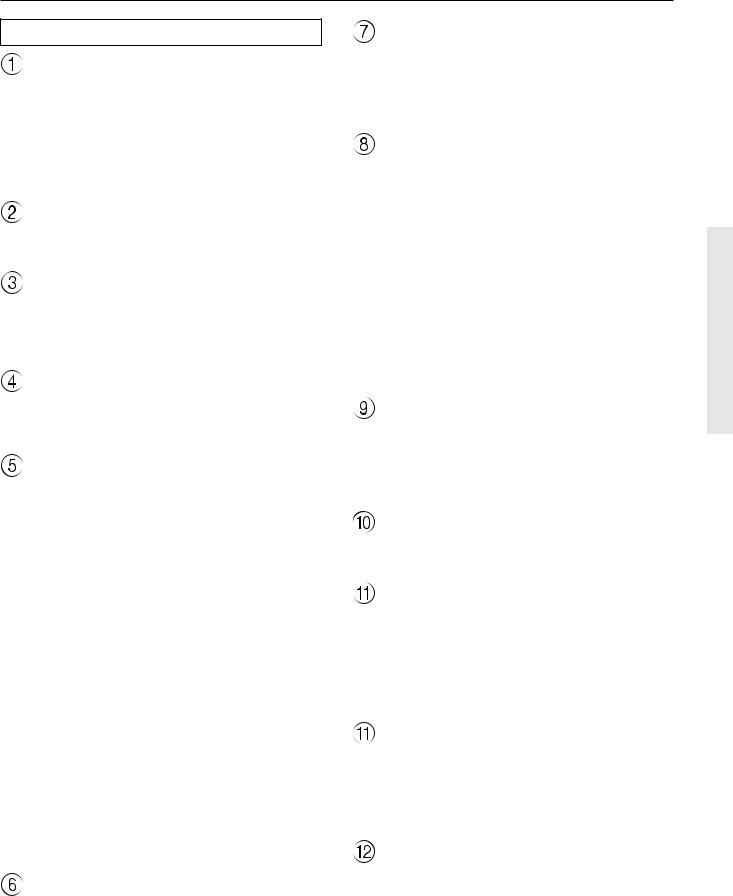
Front panel facilities
Front panel
POWER switch
Turns on and off the main power supply for the TX-DS787.
•Before turning on the power, make sure all cables are properly connected.
•Turning on the TX-DS787 may cause a momentary power surge that might interfere with other electrical equipment on the same circuit. If this is a problem, plug the TX-DS787 into a different electrical circuit.
STANDBY indicator
Lights when the TX-DS787 is in the standby state and flashes when a signal is received from the remote controller.
STANDBY/ON button
Pressing this button while the main power is turned on the STANDBY indicator lights up and the front display turns off. Pressing it again returns it to the standby state. This state turns off the display, disables control functions.
ZONE 2 indicator
Lights when a signal is output to the remote zone (Zone 2). When the ZONE 2 indicator is off, then either output to the remote zone is turned off or Rec Out is selected.
REC OUT/ZONE 2 buttons
These buttons allow you to use the TX-DS787 to output to a remote zone (Zone 2) or to another component for recording purposes (Rec Out). Press the REC OUT button to output the audio and video signals to a recording component for recording purposes. Press the ZONE 2 button to enjoy the output from the TX-DS787 in a different room, which is referred to as a remote zone (Zone 2).
When either button is pressed, the currently selected input source for recording or outputting to the remote zone is displayed in the front panel display. If “SOURCE” is displayed, then the same input source as that selected for the main zone will be output.
To select an input source, press the desired button (REC OUT or ZONE 2) and then press one of the input source button within 3 seconds. That source will be output for recording or viewing in the remote zone. To turn off either the REC OUT or ZONE 2 output, when “SOURCE” is displayed, press the button again. “OFF” appears in the front display.
Notes:
•The Rec Out and Zone 2 buttons use the same circuit and therefore cannot be used at the same time. When Rec Out is selected, nothing is output to Zone 2, and vice versa.
•When not using Rec Out or Zone 2, turn off the signal. If turned on and the connected component is not turned on, the electric signal will still be sent through the circuitry and the excess load may cause deterioration of the audio signal.
MASTER VOLUME dial
The MASTER VOLUME dial is used to control the volume for the main zone. The volume for the remote zone (Zone 2) is independent.
PHONES jack
This is a standard stereo jack for connecting stereo headphones. The audio for the front right and left speakers are sent to the headphone speakers. When the headphones are plugged in, the listening mode automatically changes to stereo and output to the speakers is stopped.
AUDIO SELECTOR button
This button is used to select the type of audio input signal. Each time pressed, the setting cycles from “AUTO” → “Multichannel” → “Analog” and back.
AUTO (automatic detection): With this setting, the TX-DS787 automatically detects whether the input signal is digital or analog. When a digital signal is not input, then the analog signal is played.
Multichannel: Select this setting to play back the input from the component connected to the MULTI CHANNEL INPUT port. This setting is effective when the Multichannel setting in the Audio Setup sub-menu is set to “Yes” (see page 35).
Analog: Select this setting to play back the input from a source component connected to an AUDIO IN jack. With this setting, even if a digital signal is input from the same component, only the analog signal will be output.
Input Source Buttons (DVD, VIDEO 1–4, TAPE, FM, AM, PHONO, and CD)
These buttons are used to select the input source for the main zone. To select the input source for the remote zone (Zone 2) or recording out (Rec Out), first press the Zone 2 or Rec Out button, and then the desired input source button.
VIDEO 4/VIDEO CAM INPUT
These inputs are for connecting video cameras and other such equipment.
RT/PTY/TP (European models only) button
This button is only available on European models. Use this button to help tune into the Radio Data System (RDS) for FM broadcasting. RDS was developed within the European Broadcasting Union (EBU) and is available in most European countries. Each time the button is pressed, the display changes from RT (radio text) to PTY (program type) to TP (traffic program) and then back to RT again.
DIMMER (other than European models) button
Press to set the brightness of the front display. There are 3 settings available: normal, dark, and very dark.
•The dimmer control for the front display can also be performed at the remote controller.
Front display
9
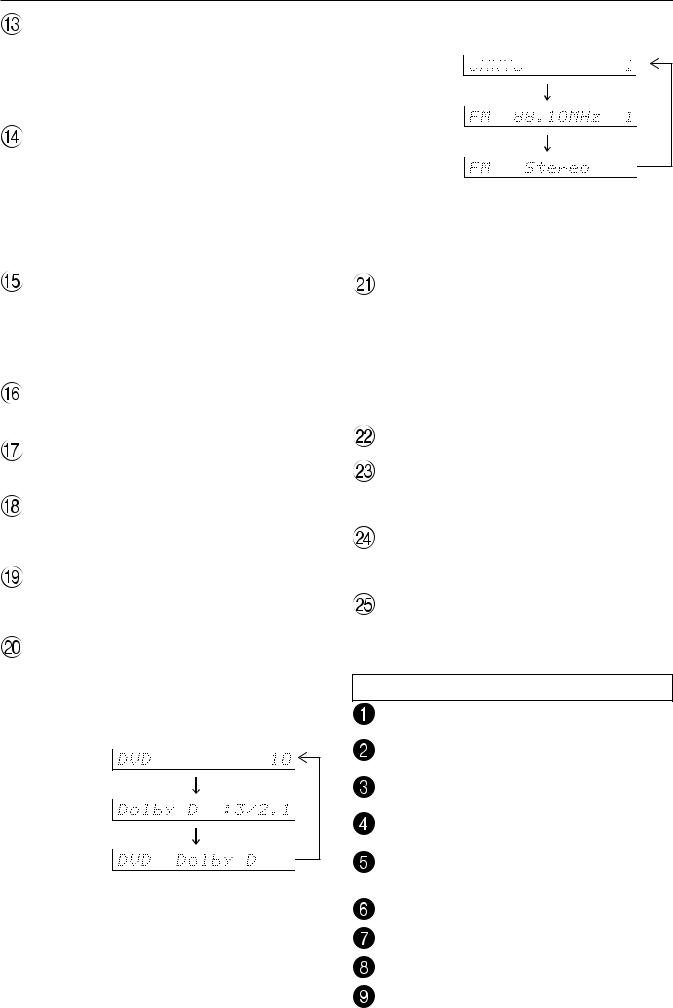
Front panel facilities
FM MUTE/MODE button
If you are listening to an FM radio station in stereo and the sound cuts out or there is a great deal of noise, switch from STEREO to MONO. Each time this button is pressed, the AUTO indication flashes and the stereo mode changes from AUTO to MONO and vice versa. This button also turns on and off the FM MUTE.
TUNING UP/DOWN buttons
Use these buttons to change the tuner frequency. The tuner frequency is displayed in the front display and it can be changed in 50 kHz increments for FM and 10 kHz (or 9 kHz) increments for AM.
When FM is selected, you can hold down one of the tuning buttons and then release it to activate the auto-search feature. It will search for a station in the direction of the button you pressed and stop when it tunes into one.
CHARACTER/MEMORY button
This button is used to program names to preset radio stations and input sources, to change names previously programmed, or to delete names. This button is also used to assign the radio station that is currently tuned in to a preset channel or delete a previously preset station.
BASS/TREBLE button
Press to enter the mode for adjusting the bass and treble levels.
CH LEVEL button
Press to select the channel whose level is to be adjusted.
ZONE 2 VOL button
Press to enter the mode for adjusting the volume in the remote zone (Zone 2).
SMART SCAN CONTROLLER (SSC) dial
Turn clockwise or counterclockwise to select the setting for the parameter displayed in the front display. Press to move to the next parameter.
DISPLAY button
The DISPLAY button is used to display information about the current input source signal. Each time you press the display button, the screen changes to show you different information concerning the input signal.
When an input source other than FM or AM is selected:
Input or text name + volume1)
Program format2)
Input +
Listening mode
1)You can program text name for each input source (see page 54). That text name will be displayed at this time.
2)If the input signal does not have a program format, then this will be skipped.
10
When FM or AM is selcted as the input source:
Text name or
frequency + 















 ch Preset no.1)
ch Preset no.1)
FM/AM frequency +
ch
Preset no.2)
FM/AM +
Listening mode
1)Not displayed if there is no text name programmed for the preset channel.
2)If a text name is programmed for the preset channel, display “2” is displayed for 3 seconds each time the input is changed from FM to AM or vice versa.
LISTENING MODE buttons
Press these buttons to select a listening mode for the current input source.
DIRECT: Select for direct audio output that does not pass through sound alteration circuits and other filters.
STEREO: Select for normal stereo output.
j/DTS SURROUND: Select for the Dolby Pro Logic, Dolby Digital, or DTS listening modes.
THX: Select for the THX listening mode.
Remote control sensor
MENU button
Press to bring up the OSD menu. The OSD menu will appear on the TV monitor as well as the front display on the TX-DS787.
 and
and  buttons
buttons
When selecting items in the OSD Menu, press these buttons to move the on-screen cursor (or the highlighted portion) upward and downward.
EXIT button
Press to exit the OSD menu when at the Menu Screen, or move to one screen previous to the one that is displayed if at any other screen.
Front panel display
SLEEP indicator
PCM DIGITAL indicator
Listening mode or digital input format indicator
MEMORY indicator
FM STEREO indicator
Lights when tuned into an FM radio broadcast in stereo.
TUNED indicator
AUTO indicator
Multi function display
RDS indicator (European models only)
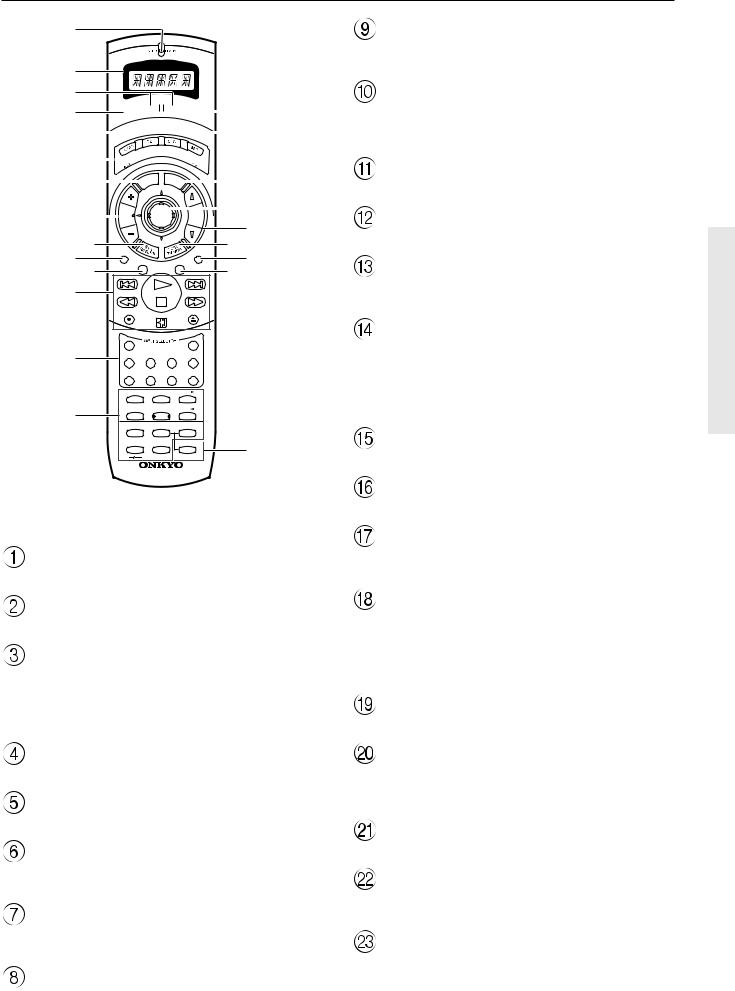
Remote controller
1
2 3
4 

 E 5
E 5






 FE
FE
6




7





 G
G
8






 H I
H I
9 |
|
|
|
|
|
J |
0A |
AUDIO |
|
|
MUTING |
LK |
|
|
TRACK |
DISC |
|
|||
B |
|
|
|
|
|
|
|
REC |
|
OPEN/CLOSE |
|
||
|
DVD |
|
|
CD |
|
|
C |
T1 |
T2 |
TUN |
PH |
|
|
|
V1 |
V2 |
V3 |
V— |
|
|
|
STEREO |
DIRECT |
DSP |
|
|
|
|
|
1 |
2 |
3 |
|
|
D |
SURROUND |
THX |
DSP |
|
|
|
|
4 |
5 |
6 |
|
|
|
|
Re-EQ |
CH SEL |
LEVEL + |
|
||
|
|
7 |
8 |
9 |
|
|
|
LATE NIGHT DIMMER |
LEVEL |
— |
M |
||
|
+ 10 |
0 |
ENT |
|
||
HOME THEATER CONTROLLER
RC-390M
For a more detailed explanation of how to use the remote controller, refer to pages 58 through 69.
SEND/LEARN indicator
Lights red when sending a signal.
LCD display
Displays the component being operated or the operation status.
ON/STNBY button
ON: Turns on the TX-DS787.
STNBY: Places the TX-DS787 in the standby state.
Be aware that pressing the STNBY button only places the TXDS787 in standby and does not turn the power completely off.
SLEEP button
For setting the sleep time.
DIRECT MACRO button
For executing and programming the Direct Macro function.
MODE buttons
For selecting the component to be operated by the remote controller.
DISPLAY/DVD SET button
For changing the display in the front display. However, when in the DVD mode, this button displays the DVD setup menu.
CH  button
button
EXIT/RETURN button
For entering the selected setting and returning to the previous screen.
AUDIO button
For selecting the audio input signal. The setting changes from “AUTO” to “Multichannel” to “Analog” and back each time this button is pressed.
TRACK button
For selecting a track when playing back a compact disc.
CD/TAPE/DVD/MD operation buttons
For operating Onkyo components connected to the TX-DS787.
INPUT SELECTOR buttons
For selecting the input source. To select Video 4, press the V- button and then 4 of the numerical keys.
Numeric key/STEREO/DIRECT/THX/
DSP ,
,  /SURROUND/Re-EQ/LATE NIGHT/ CH SEL/LEVEL+,–/DIMMER buttons
/SURROUND/Re-EQ/LATE NIGHT/ CH SEL/LEVEL+,–/DIMMER buttons
For entering the number of a track.
You can also select a listening mode, set the speaker output level, and adjust the brightness of the front display (DIMMER).
LIGHT button
For illuminating the buttons of the remote controller.
MODE MACRO button
For executing and programming the Macro function.
OSD/MENU button
For displaying the OSD Menu. However, when in the DVD mode, this button displays the DVD menu.
ENTER/cursor button
When selecting items in the OSD Menu, press the upper and lower portions to move the on-screen cursor (or highlighted portion) upward and downward, press the right and left portions to select parameter values or modes, and press ENTER to display the screen for the selected item.
VOL  button
button
For adjusting the volume.
TEST/TV/VCR button
For setting the output levels for each speaker. Programs the TV/ VCR switching mode when programming the remote controllers of other components.
MUTING button
Activates the mute function.
DISC button
For selecting the compact disc for playback when using a CD changer.
ENT button
For entering setting when operating MD or DVD players.
For selecting a tuner preset channel. |
11 |

Rear panel facilities
Here is an explanation of the terminals found on the rear of the TX-DS787 and how they are used. Before connecting your audio and video components, be sure to read this section carefully and then proceed to the explanations on how to connect each individual component (see pages 16).
•Be sure to always refer to the instructions that came with the component that you are connecting.
•Do not plug in the power cord until all connections have been made.
•For input jacks, red connectors (marked R) are used for the right channel, white connectors (marked L) are used for the left channel, and yellow connectors (marked V) are used for video connection.
•Insert all plugs and connectors securely. Improper connections can result in noise, poor performance, or damage to the equipment.
Improper connection
Inserted completely
•Do not bind audio/video connection cables with power cords and speaker cables. Doing so may adversely affect the picture and sound quality.
|
|
|
|
|
ANTENNA |
AM |
|
FM |
COMPONENT |
|
|
|
REMOTE |
|
|
|
|
|
75 |
VIDEO |
FRONT |
DIGITAL |
|
CONTROL |
|
|
|
|
|
|
|
|
OUTPUT |
|
|
|
|
|
|
|
|
Y |
SPEAKERS |
(OPTICAL) |
|
|
PRE |
|
|
|
|
|
|
AV RECEIVER |
|
|
R |
L |
|
|
|
|
INPUT 1 |
MODEL NO. TX-DS787 |
|
|
|
OUT |
IR IN |
|
|
|
|
|||
1 |
|
FRONT |
|
|
ZONE 2 |
|
|
MAIN |
PB |
|
DIGITAL |
|
|
|
|
R |
L |
|
VIDEO |
S VIDEO |
SURR |
INPUT |
|
|
|
|
|
BACK |
||||
(OPTICAL) |
|
SURR |
|
|
|
|
|
|
|
|
|
|
|
|
|
|
|
|
SPEAKER |
||
2 |
|
|
|
|
|
|
|
OUT |
PR |
|
|
|
|
|
|
|
|
|
|||
|
GND |
SURR |
|
(SB) |
|
|
VIDEO |
|
|
|
|
BACK |
|
|
|
|
1 |
|
|
|
|
1 |
|
|
|
|
|
|
|
IN |
Y |
|
DIGITAL |
|
SUB |
|
|
|
|
|
|
|
SURR |
INPUT |
|
WOOFER |
|
CENTER |
|
|
|
INPUT 2 |
||
(COAXIAL) |
|
|
|
|
|
|
|
|
PB |
SPEAKERS |
2 |
|
|
|
|
|
|
|
OUT |
|
|
R |
L |
|
|
|
|
VIDEO |
|
|
|
|
|
|
|
|
2 |
|
|
|
|||
|
|
|
|
|
|
|
|
|
|
|
FRONT |
|
OUT |
|
|
|
|
|
IN |
PR |
ZONE 2 |
|
|
|
|
|
|
|
|
|
|
|
|
|
TAPE |
|
|
|
|
|
|
|
SPEAKERS |
|
|
|
|
|
|
VIDEO |
|
|
|
|
|
|
|
|
|
|
|
|
|
|
|
SURR |
|
IN |
|
|
|
|
3 |
IN |
Y |
|
|
|
|
|
|
|
|
||||
|
(SB) |
|
|
|
|
DVD |
|
OUTPUT |
|
|
SURR |
|
CD |
|
|
|
|
IN |
PB |
|
|
BACK |
|
|
|
|
|
|
|
|||
|
|
|
|
|
|
|
|
|
|
|
|
|
|
|
|
R |
L |
|
|
|
|
SUB |
|
PH |
|
|
|
|
|
|
PR |
|
WOOFER |
|
|
|
|
|
|
|
|
||
|
|
|
|
|
|
|
MONITOR |
|
|
|
|
CENTER |
|
|
|
|
|
|
|
||
MULTI CHANNEL |
|
|
|
|
|
OUT |
|
|
||
INPUT |
|
R |
|
L |
|
|
|
VIDEO |
S VIDEO |
|
R |
L |
|
|
|
CENTER |
|
|
SPEAKER |
R |
L |
|
|
MAIN |
|
R |
L |
AC OUTLETS |
|
|
AC 230-240V 50Hz |
|
|
SWITCHED |
|
|
TOTAL 100W MAX. |
ZONE 2
CAUTION:
SPEAKER IMPEDANCE
6 OHMS MIN. PER EACH SPEAKER TERMINAL
ANTENNA |
AM |
FM |
M |
FM |
|
COMPONENT |
AC OUTLETS |
|
|
75 |
|
75 |
|
VIDEO |
|
|
|
|
|
SWITCHED |
|||
|
|
|
|
|
|
|
|
|
|
|
|
|
|
Y |
TOTAL 100W MAX. |
|
|
|
|
|
|
|
|
PRE |
|
|
|
AM FREQUENCY STEP |
INPUT |
120V |
|
OUT L |
ZONE 2 |
MAIN |
ONE 2 |
||||
12 V |
MAIN |
|
|
VOLTAGE |
|||
|
IR IN |
|
|
|
|
||
|
|
|
|
PB |
SELECTOR |
||
TRIGGER |
|
|
9kHz |
10kHz |
|||
|
|
|
|
220-230V |
|||
R |
L |
VIDEO |
|
VIDEO |
S VIDEO |
|
|
|
|
|
|||||
|
|
OU |
|
|
OUT |
PR |
|
For USA models only |
For worldwide models only |
For worldwide models only |
|||||
12
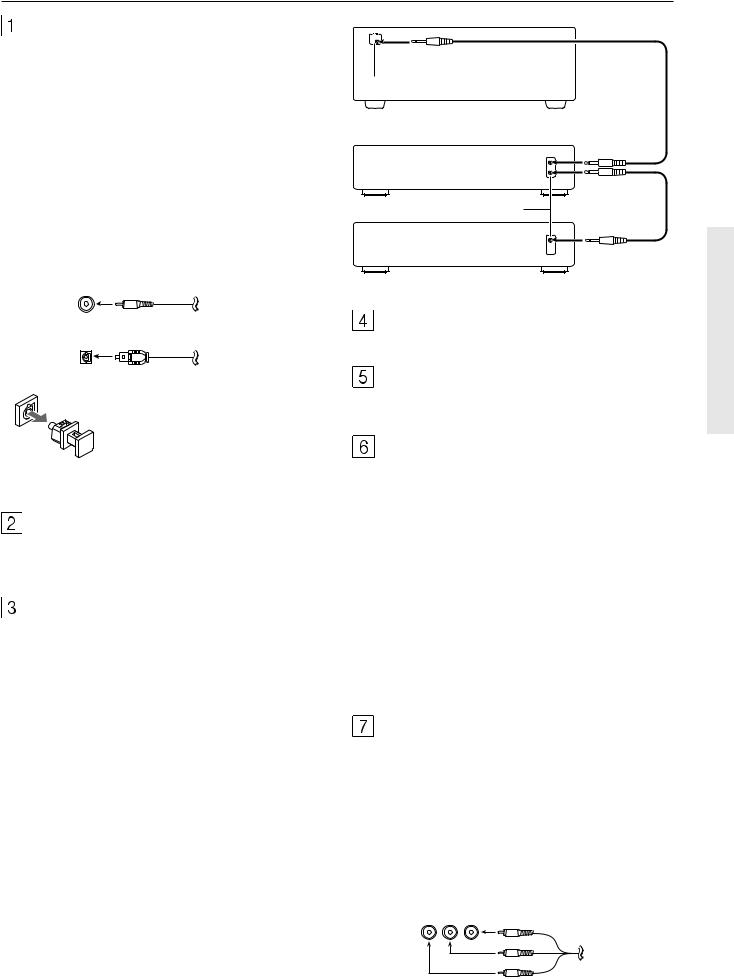
Rear panel facilities
DIGITAL INPUT/OUTPUT (coaxial and optical)
These are the digital audio inputs and outputs. There are 2 digital inputs with coaxial jacks and 2 with optical jacks. The inputs accept digital audio signals from a compact disc, LD, DVD, or other digital source component. For digital output, there is 1 optical output. The digital outputs can be connected to MD recorders, CD recorders, DAT decks, or other similar components.
•When using the digital inputs and outputs, make sure to also connect the analog connections whenever possible.
•When using one of the optical input or output jacks, remove the protective cap and keep it safely. When the jack is not used, replace the protective cap.
•When using an optical input or output jack, always use an optical fiber cable.
COAXIAL Coaxial cable
REMOTE
CONTROL
TX-DS787
z connector
Ex: Onkyo CD player
z connector
Ex: Onkyo cassette tape deck
OPTICAL Optical fiber cable
Optical digital input terminal
An optical digital input terminal is equipped with a protection cap. When connecting, remove this cap. When not using, put the cap back on the terminal.
GND
Use this GND terminal for connecting the ground (or earth) wire if a turntable is connected. Refer to “Connecting a turntable” on page 18.
z (RI)
By connecting the z connector as shown in the diagram below, you can use the RC-390M remote controller to operate Onkyo cassette tape decks and compact disc players that also have Onkyo’s z connectors. Simply connect a remote control cable from this connector to the z connector of the cassette tape deck or compact disc player. An z remote control cable with a 3.5- mm (1/8-inch) miniature two-conductor plug comes with every cassette tape deck and compact disc player that has an z connector.
•For remote control operation, the audio connection cables must also be connected.
•The RC-390M remote controller does not support turntables.
•If the connected component has two z connectors, you can use either one to connect to the TX-DS787. The other one can be used to daisy chain with another component.
•For Onkyo DVD or MD players, you can control them by simply pointing the RC-390M controller directly at the component.
PRE OUT
These jacks are for connecting auxiliary power amplifier.
ANTENNA
These jacks are for connecting the FM indoor antenna and AM loop antenna that are supplied with the TX-DS787.
IR IN MAIN/IR IN ZONE 2
If the TX-DS787 is located inside a rack or cabinet that will not allow infrared beams to reach the IR sensor, you will need to connect a remote sensor to IR IN MAIN input to be able to use the remote controller. Then install the remote sensor in an unblocked location where you can easily point the remote controller.
To use the remote controller in the remote zone (Zone 2), which may be far separated from the TX-DS787, connect a multiroom system kit to the IR IN MAIN/IR IN ZONE 2 input.
To be able to use the remote controller through either the IR IN MAIN or IR IN ZONE 2 inputs, you must connect one of the following (sold separately):
•Onkyo’s Multi-Room System kits (IR Remote Controller Extension System), or
•Multiroom A/V distribution and control systems from Niles® and Xantech® to name a few
COMPONENT VIDEO INPUT/OUTPUT
If your DVD player or other device has component video connectors, be sure to connect them to these component video connectors on the TX-DS787. The TX-DS787 has two component video input connectors to obtain the color information (Y, PB, PR) directly from the recorded DVD signal or other video component and one component video output connector to output it directly into the matrix decoder of the display device. By sending the pure DVD component video signal directly, the DVD signal forgoes the extra processing that normally would degrade the image. The result is vastly increased image quality, with incredibly lifelike colors and crisp detail.
Y PB PR RCA type
13
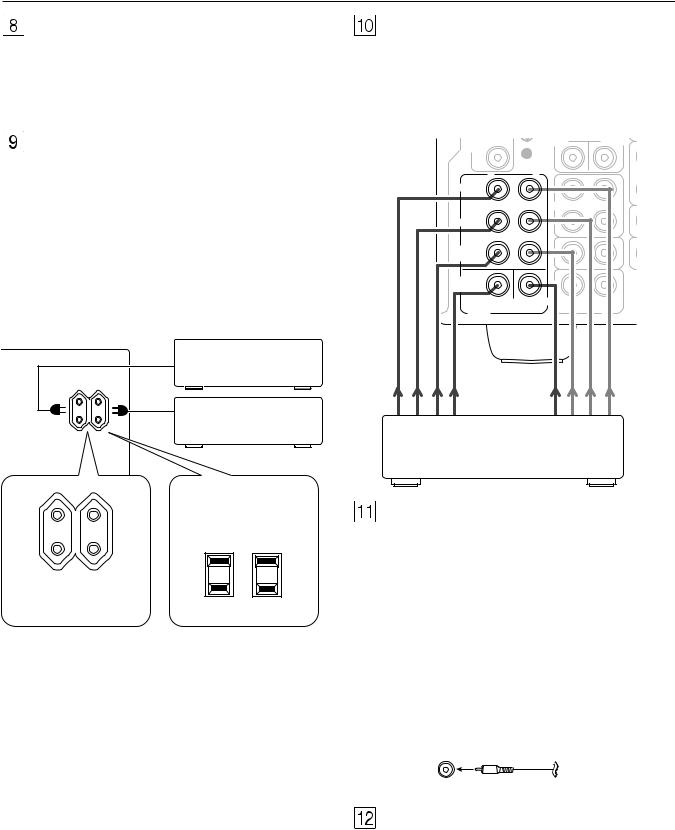
Rear panel facilities
SPEAKERS
6 terminals are provided for the front left, front right, front center, surround left, surround right, and surround back speakers. Speaker outputs are compatible with banana plug connectors (other than European models).
AC OUTLETS
The TX-DS787 is supplied with AC mains outlets for connecting the power cords from other devices so that their power is supplied through the TX-DS787. By doing this, you can use the STANDBY/ON button on the TX-DS787 to turn on and off the connected devices as well.
The shape, number, and total capacity of the AC outlets may differ depending on the area of purchase.
Caution:
Make sure that the total capacity of the other components connected to this unit does not exceed the capacity that is printed on the rear panel (e.g., 120 watts).
|
AC OUTLETS |
|
AC 120V 60Hz |
|
SWITCHED |
|
TOTAL 120W 1A MAX. |
AC OUTLETS |
|
AC 230-240V 50Hz |
|
SWITCHED |
|
TOTAL 100W MAX. |
|
European and some |
USA and Canadian |
Asian models |
models |
MULTI CHANNEL INPUT
By connecting a DVD player, MPEG decoder, or other component that has a multi channel port, you can playback the audio with 5.1 channel or 7.1 channel output. So, be sure to prepare a cable that can properly connect the TX-DS787 to the peripheral device.
TX-DS787 MULTI CHANNEL INPUT
INPUT |
WOOFER |
CENTER |
(COAXAL) |
|
|
2 |
|
|
R |
L |
|
FRONT |
OUT |
|
|
TAPE |
|
SURR |
IN |
|
|
(SB) |
|
SURR |
CD |
|
BACK |
|
|
|
|
|
SUB |
PH |
|
WOOFER |
|
|
|
|
|
MULTI CHANNEL |
CENTER |
|
|
|
|
INPUT |
R |
L |
DVD player/MPEG decoder
AUDIO IN/OUT
These are the analog audio inputs and outputs. There are 7 audio inputs (4 of which are linked to video inputs) and 3 audio outputs (2 of which are linked to a video output). The audio jacks are nominally labeled for cassette tape decks, compact disc players, turntables, and DVD players. To the audio jacks for VIDEO 1 to 3 connect the audio output from VCRs, LD players, and other video components. The audio inputs and outputs require RCA-type connectors.
•When connecting a VCR or other video component, make sure you connect the audio and video leads together (i.e., both to VIDEO 3).
•The TX-DS787 is designed for use with turntables that use moving magnet cartridges.
RCA type
MONITOR OUT
The monitor output includes both composite video and S video configurations. This output is for connecting television monitors or projectors.
14
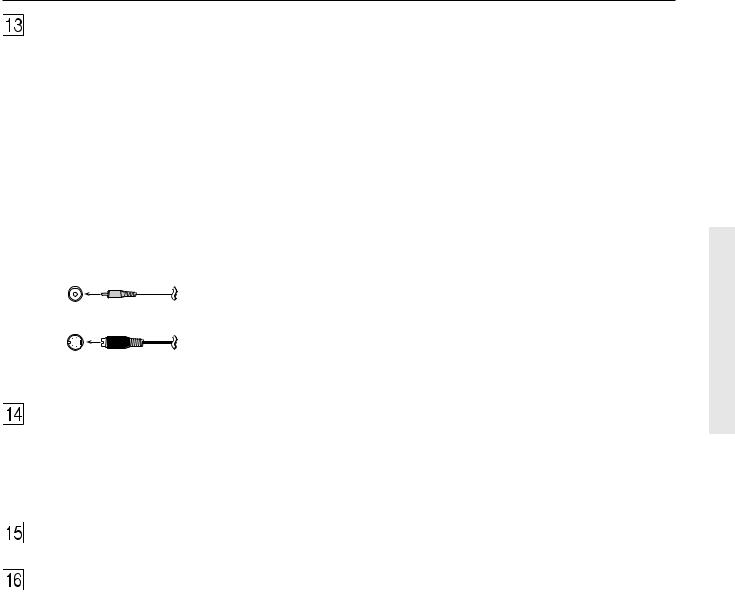
Rear panel facilities
VIDEO IN/OUT
These are the video inputs and outputs. On the rear panel, there are 4 video inputs and 2 video outputs and each one includes both composite video and S video configurations. Connect VCRs, LD players, DVD players, and other video components to the video inputs.
The 2 video output channels can be used to be connected to video tape recorders for making recordings.
•When connecting a VCR or other video component, make sure you connect the audio and video leads together (i.e., both to VIDEO 3).
•The VIDEO 4 inputs are located on the front panel.
Composite
video jack
S video jack
12V TRIGGER terminal
This terminal is provided so that you can use the operation of the TX-DS787 control the operation of another externally connected device. Connect the component to this 1/8-inch mini-jack terminal and when the set input source is selected, the device will turn on. Set the 12V TRIGGER terminal using the 12V Trigger setting of the 12V Trigger sub-menu (see page 40).
AM FREQUENCY STEP switch (see page 7)
VOLTAGE SELECTOR (see page 7)
15
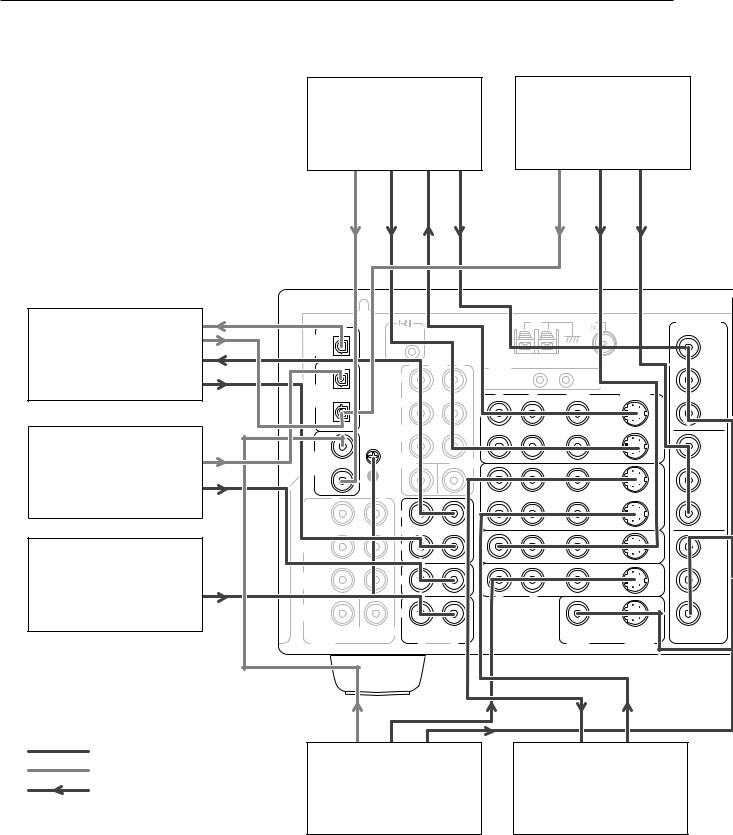
Example of how to connect your equipment
|
|
DVD recorder |
|
|
|
|
|
|
||
|
|
or other digital video |
|
|
|
Satellite tuner or TV |
||||
|
|
recording device |
|
|
|
|
(VIDEO 3) |
|||
|
|
|
(VIDEO 1) |
|
|
|
|
6. Refer to page 19 |
||
|
|
7. Refer to page 19 |
|
|
|
|
|
|
||
|
|
|
|
|
|
ANTENNA |
AM |
|
FM |
COMPONENT |
Tape deck, MD recorder, |
|
|
REMOTE |
|
|
|
|
|
75 |
VIDEO |
DIGITAL |
|
|
|
|
|
|
|
|
||
|
CONTROL |
|
|
|
|
|
|
Y |
||
DAT deck, CD recorder, |
OUTPUT |
|
|
|
|
|
|
|
|
|
(OPTICAL) |
|
|
PRE |
|
|
|
|
|
|
|
(TAPE) |
|
|
|
|
|
|
|
|
INPUT 1 |
|
|
|
R |
OUT |
L |
IR IN |
|
|
|
||
3. Refer to page 18 |
|
|
FRONT |
|
|
|
|
|
|
|
1 |
|
|
|
ZONE 2 |
|
|
MAIN |
PB |
||
|
DIGITAL |
|
|
|
|
R |
L |
|
VIDEO |
S VIDEO |
|
INPUT |
|
|
|
|
|
||||
|
(OPTICAL) |
|
SURR |
|
|
|
|
|
|
|
|
2 |
|
|
|
|
|
|
|
OUT |
PR |
|
|
|
SURR |
|
(SB) |
|
|
VIDEO |
|
|
|
|
|
GND BACK |
|
|
|
|
1 |
|
|
CD player |
1 |
|
|
|
|
|
|
|
IN |
Y |
DIGITAL |
|
SUB |
|
|
|
|
|
|
|
|
(CD) |
INPUT |
|
WOOFER |
|
CENTER |
|
|
|
INPUT 2 |
|
(COAXAL) |
|
|
|
|
|
|
|
|
|
|
2. Refer to page 18 |
2 |
|
|
|
|
|
|
|
OUT |
PB |
|
|
|
|
|
|
|
|
|
|
|
|
R |
|
L |
|
|
|
|
VIDEO |
|
|
|
|
|
|
|
|
2 |
|
|
||
|
|
|
|
|
|
|
|
|
|
|
|
FRONT |
|
OUT |
|
|
|
|
|
IN |
PR |
|
|
|
TAPE |
|
|
|
|
VIDEO |
|
|
|
|
|
|
|
|
|
|
|
|
|
|
SURR |
|
IN |
|
|
|
|
3 |
IN |
Y |
|
|
|
|
|
|
|
||||
Turntable |
|
|
(SB) |
|
|
|
|
DVD |
|
OUTPUT |
SURR |
|
|
|
|
|
|
|
|
||
(PHONO) |
|
CD |
|
|
|
|
IN |
PB |
||
|
|
|
|
|
|
|||||
BACK |
|
|
|
|
|
|
||||
1. Refer to page 18 |
|
|
|
|
|
R |
L |
|
|
|
|
SUB |
|
PH |
|
|
|
|
|
|
PR |
|
WOOFER |
|
|
|
|
|
|
|
||
|
|
|
|
|
|
|
|
MONITOR |
|
|
|
|
|
CENTER |
|
|
|
|
|
|
|
|
MULTI CHANNEL |
|
|
|
|
|
OUT |
|
||
|
INPUT |
|
R |
|
L |
|
|
|
VIDEO |
S VIDEO |
Analog signal |
|
|
|
|
|
|
|
|
|
|
Digital signal |
DVD player |
VCR |
|
||
Signal flow |
(DVD) |
(VIDEO 2) |
|
4. Refer to page 18 |
5. Refer to page 18 |
16
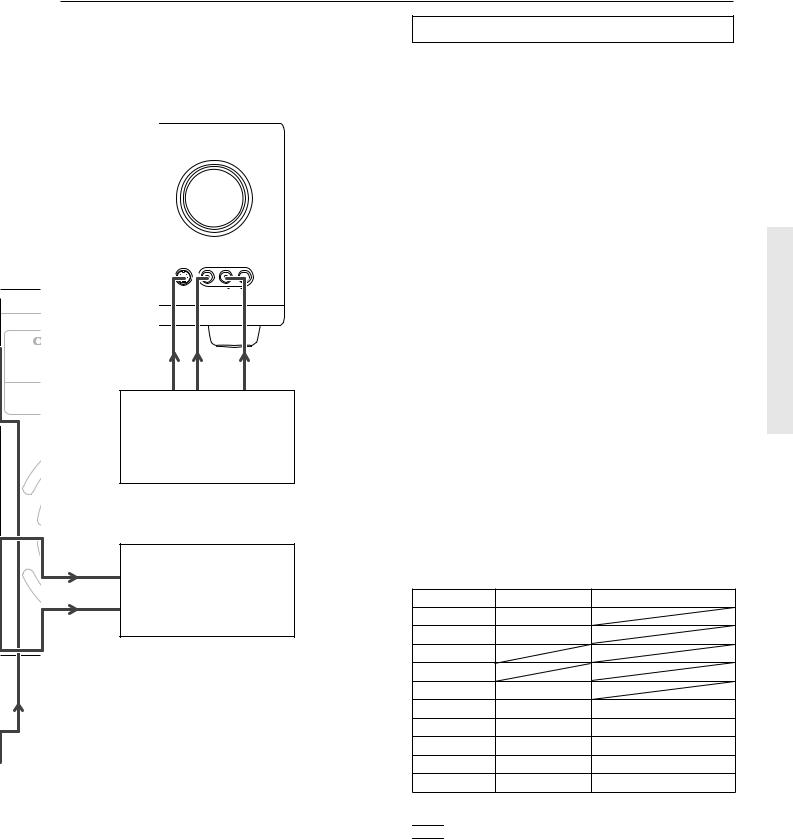
Example of how to connect your equipment
Front panel of TX-DS787
MASTER VOLUME
VIDEO 4 /VIDEO CAM INPUT
MODE
S VIDEO |
VIDEO |
L AUDIO |
R |
AV RECEIVER |
TX-DS787 |
|
Video camera (VIDEO 4)
9. Refer to page 19
TV monitor or Projector (MONITOR OUT)
8. Refer to page 19
Standard connections
Here is explanation of how to connect the main components to the TX-DS787 in the standard manner. There are many ways that any one component can be connected, and it is up to you to decide which method best fits your situation. The directions given here are only one option and should only be thought of as such. It is best to fully understand the nature of each connector and terminal as well as each of your components and their features to ascertain which method of connection is best.
•Be sure to always refer to the instruction manual that came with the component that you are connecting.
•Do not plug in the power cord until all connections have been made.
•For input jacks, red connectors (marked R) are used for the right channel, white connectors (marked L) are used for the left channel, and yellow connectors (marked V) are used for video connection.
•Insert all plugs and connectors securely. Improper connections can result in noise, poor performance, or damage to the equipment.
•Do not bind audio connection cables with power cords and speaker cables. Doing so may adversely affect the sound quality.
For a detailed explanation of how to connect the devices given below, refer to the pages listed.
Speakers: See page 20
Radio antenna: See page 22
Enjoying the TX-DS787 from a remote room (Zone 2):
See page 24
Power amplifier: See page 26
Default setting
Input source |
Digital input |
Component video |
CD |
OPTICAL 1 |
|
PHONO |
---- |
|
FM |
|
|
AM |
|
|
TAPE |
---- |
|
DVD |
COAXIAL 1 |
INPUT 1 |
VIDEO 1 |
COAXIAL 2 |
---- |
VIDEO 2 |
---- |
---- |
VIDEO 3 |
OPTICAL 2 |
INPUT 2 |
VIDEO 4 |
---- |
---- |
---- : No setting
 : Not applicable
: Not applicable
17

Example of how to connect your equipment
Connecting your audio components
Below is an example of how you can connect your audio components to the TX-DS787. Refer to the diagram on pages 16 and 17 for the following connection examples.
1. Connecting a turntable
Using an RCA-type audio connection cable, connect the output terminal on the turntable to the PHONO IN jacks on the TXDS787. Make sure that you properly connect the left channel to the L jack and the right channel to the R jack.
Note:
The TX-DS787 is designed for use with moving magnet cartridges. For proper operation, connect a ground (or earth) wire to the GND terminal. For some turntables, however, connecting the ground wire may cause increased noise, and in such a case, a ground wire is not necessary and should not be connected.
2. Connecting a compact disc player
Using an RCA-type audio connection cable, connect the output terminal on the compact disc player to the CD IN jacks on the TXDS787. Make sure that you properly connect the left channel to the L jack and the right channel to the R jack.
If the compact disc player has a digital output jack as well, be sure to also connect it to either a DIGITAL INPUT (COAXIAL) or DIGITAL INPUT (OPTICAL) jack on the TX-DS787 depending on the type of connector on the compact disc player.
With the initial settings of the TX-DS787, the CD input source is set for digital input at the OPTICAL 1 jack. If the digital connection is made at a different jack, this must be changed at the OSD Menu: Input Setup → Audio Setup → Digital Input (see page 34).
3.Connecting a cassette tape deck, MD recorder, DAT deck, or CD recorder
Using an RCA-type audio connection cable, connect the output terminals (PLAY) of the device to the TAPE IN jacks on the TXDS787 and the input terminals (REC) to the TAPE OUT jacks. Make sure that you properly connect the left channel to the L jack and the right channel to the R jack.
If the device has a digital output jack as well, be sure to also connect it to either a DIGITAL INPUT (COAXIAL) or DIGITAL INPUT (OPTICAL) jack on the TX-DS787 depending on the type of connector on the device.
If you connect the device to the DIGITAL INPUT terminal, then this input source must be set for digital input at the OSD Menu: Input Setup → Audio Setup → Digital Input.
If the device also has a digital input jack, it can be connected to the DIGITAL OUTPUT (OPTICAL) jack on the TX-DS787 for digital recording of the source for REC OUT at the TX-DS787.
Caution:
The output from the DIGITAL OUTPUT jack of the TX-DS787 is only the digital signal input to the DIGITAL INPUT jack.
Connecting your video components
Below is an example of how you can connect your video components to the TX-DS787. Refer to the diagram on pages 16 and 17 for the following connection examples.
The flow of the video signals is as follows:
•The signal that comes in from VIDEO IN is sent to VIDEO OUT.
•The signal that comes in from S VIDEO IN is sent to S VIDEO OUT
•The signal that comes in from COMPONENT VIDEO IN is sent to COMPONENT VIDEO OUT.
Caution:
If only the video connection for the MONITOR OUT is made, even if the input from each source component is through a component video connection, the picture will not appear. If only the S video connection for the MONITOR OUT is made, the picture will not appear.
4. Connecting a DVD player or LD player
Using an RCA-type video connection cable, connect the video output terminal (composite) on the device to the DVD VIDEO IN jack on the TX-DS787. If there is an S video output terminal on the device, connect it to the DVD S VIDEO IN jack using an S video cable. If the device has component video outputs, connect them to one of the COMPONENT VIDEO INPUT jacks.
Using an RCA-type audio connection cable, connect the audio output terminal on the device to the audio DVD IN jacks on the TX-DS787. Make sure that you properly connect the left channel to the L jack and the right channel to the R jack.
If the device has a digital output jack as well, be sure to also connect it to either a DIGITAL INPUT (COAXIAL) or DIGITAL INPUT (OPTICAL) jack on the TX-DS787 depending on the type of connector on the DVD player.
With the initial settings of the TX-DS787, the DVD input source is set for digital input at the COAXIAL 1 jack. If the digital connection is made at a different jack, this must be changed at the OSD Menu: Input Setup → Audio Setup → Digital Input (see page 34).
5. Connecting a video cassette recorder
Using an RCA-type video connection cable, connect the video output terminal (composite) on the video cassette recorder to the VIDEO 2 IN jacks on the TX-DS787 and video input terminal to the VIDEO 2 OUT jacks. If there is an S video input/output terminal on the video cassette recorder, connect it to the S VIDEO 2 IN/OUT jack using an S video cable. If the video cassette recorder has component video outputs, connect them to one of the COMPONENT VIDEO INPUT jacks.
Using an RCA-type audio connection cable, connect the audio output terminal on the video cassette recorder to the same VIDEO 2 IN audio jacks on the TX-DS787 and audio input terminal to the VIDEO 2 OUT audio jacks. Make sure that you properly connect the left channel to the L jack and the right channel to the R jack.
18
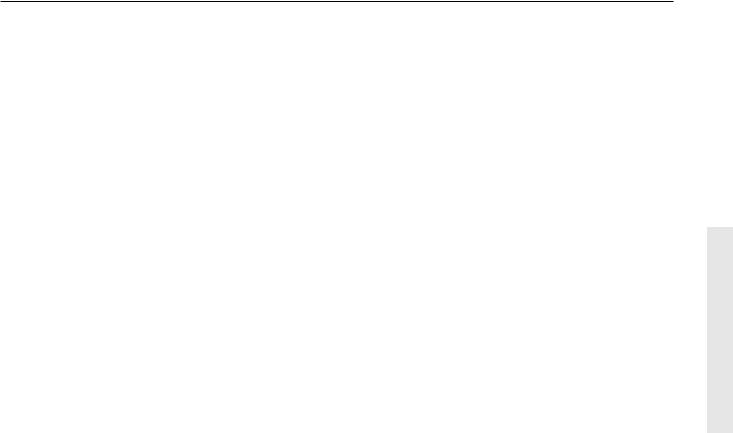
Example of how to connect your equipment
6. Connecting a satellite tuner or television
Using an RCA-type video connection cable, connect the video output terminal (composite) on the satellite tuner or television to the VIDEO 3 IN jacks on the TX-DS787. If there is an S video output terminal on the satellite tuner or television, connect it to the S VIDEO 3 IN jack using an S video cable. If the satellite tuner or television has component video outputs, connect them to one of the COMPONENT VIDEO INPUT jacks.
Using an RCA-type audio connection cable, connect the audio output terminal on the satellite tuner or television to the same VIDEO 3 IN audio jacks on the TX-DS787. Make sure that you properly connect the left channel to the L jack and the right channel to the R jack.
If the satellite tuner or television has a digital output jack as well, be sure to also connect it to either a DIGITAL INPUT (COAXIAL) or DIGITAL INPUT (OPTICAL) jack on the TXDS787 depending on the type of connector on the set top box or television.
With the initial settings of the TX-DS787, the VIDEO 3 input source is set for digital input at the OPTICAL 2 jack. If the digital connection is made at a jack different from the initial settings, this must be changed at the OSD Menu: Input Setup → Audio Setup → Digital Input (see page 34).
7.Connecting a DVD recorder or other digital video recording device
Using an RCA-type video connection cable, connect the video output terminal (composite) on the device to the VIDEO 1 IN jacks on the TX-DS787 and video input terminal to the VIDEO 1 OUT jacks. If there is an S video input/output terminal on the device, connect it to the S VIDEO 1 IN/OUT jack using an S video cable. If the device has component video outputs, connect them to one of the COMPONENT VIDEO INPUT jacks.
Using an RCA-type audio connection cable, connect the audio output terminal on the device to the same VIDEO 1 IN audio jacks on the TX-DS787 and audio input terminal to the VIDEO 1 OUT audio jacks. Make sure that you properly connect the left channel to the L jack and the right channel to the R jack.
If the device has a digital output jack as well, be sure to also connect it to either a DIGITAL INPUT (COAXIAL) or DIGITAL INPUT (OPTICAL) jack on the TX-DS787 depending on the type of connector on the device.
With the initial settings of the TX-DS787, the VIDEO 1 input source is set for digital input at the COAXIAL 2 jack. If the digital connection is made at a different jack, this must be changed at the OSD Menu: Input Setup → Audio Setup → Digital Input (see page 34).
If the device also has a digital input jack, it can be connected to the DIGITAL OUTPUT (OPTICAL) jack on the TX-DS787 for digital recording of the source for REC OUT at the TX-DS787.
8. Connecting a television monitor or projector
Using an RCA-type video connection cable, connect the video input terminal (composite) on the monitor to one of the MONITOR OUT jacks on the TX-DS787. If there is an S video input terminal on the monitor, connect it to the S VIDEO MONITOR OUT jack using an S video cable. If the device has component video inputs, connect them to the COMPONENT VIDEO OUTPUT jacks.
Caution:
Note that the OSD Menu will only be displayed on the monitor connected to MONITOR OUT and not those connected to the COMPONENT VIDEO OUTPUT jacks.
9. Connecting video camera or television game
Using an RCA-type video connection cable, connect the video output terminal (composite) on the device to the VIDEO 4 IN jacks on the TX-DS787. If there is an S video output terminal on the device, connect it to the S VIDEO 4 VIDEO CAM INPUT jack using an S video cable.
19
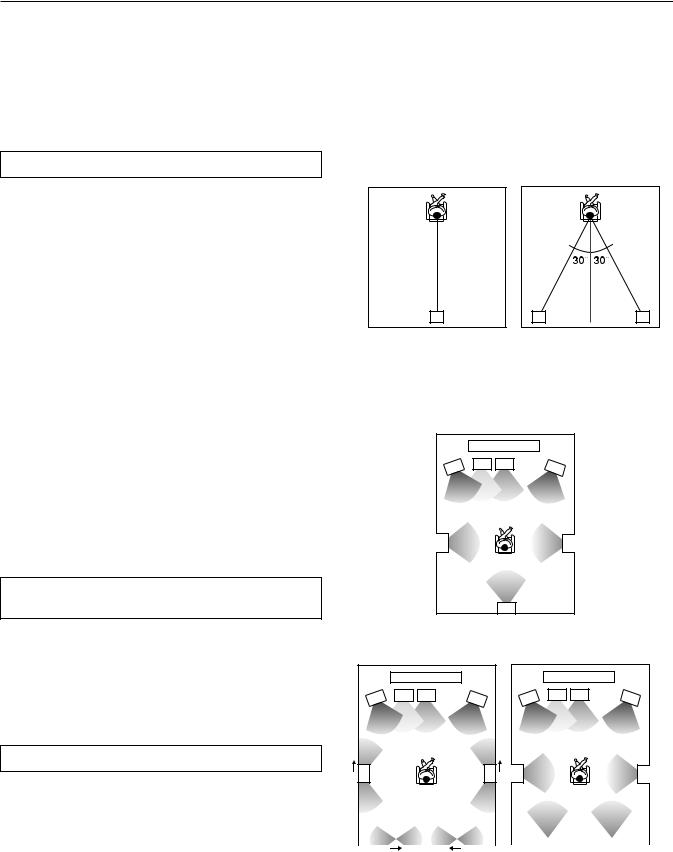
Connecting speakers
Before connecting the speakers, place them correctly by consulting the instruction manuals that came with them.
For surround playback, the configuration and placement of your speakers are very important.
For THX surround EX playback, we recommend that you use a THX speaker system that is certified by Lucasfilm Ltd.
Ideal speaker configuration
•Front right and left speakers
•Center speaker
Produces a rich sound image by serving as a sound source for the front right and left speakers and enhancing the sonic movement.
•Surround right and left speakers
Adds three-dimensional sonic movement and produces environmental sound associated with the background and effect sound for each scene.
•Surround back speaker
Required for enjoying THX Surround EX audio. For audio using surround back right and surround back left speakers, a separately-sold 2-channel power amplifier is required.
Lucasfilm/THX recommends the use of two Surround Back speakers to enjoy the full potential of THX Surround EX. An external stereo power amplifier will need to used to power the two speakers from the Pre-Amp out terminals.
However, if you are unable to position two speakers in your listening environment, a single surround speaker can be used and the TX-DS787 has an internal amplifier to power this speaker for your convenience.
•Subwoofer
Produces powerful and heavy bass.
Minimum speaker configuration for surround sound playback
•Front right and left speakers
•Surround right and left speakers
The sound recorded for the center speaker and the subwoofer will be properly distributed to the front right and left speakers for optimized surround playback.
Speaker placement
Ideal speaker placement varies depending on the size of your room and the wall coverings. Here, only typical example of speaker placement and recommendations are shown.
Surround back speaker/Surround back left and right speakers
•Surround back speaker is required for enjoying THX Surround EX audio.
•Place these speakers behind the listener so that the angle between each speaker and the listener is approximately 30 degrees.
•Place these speakers so that their height is 1 meter higher than that of the listener’s ears.
(Only one surround back |
(Two surround back |
speaker) |
speakers) |
10 |
10 |
8 |
8 |
9 |
Subwoofer
A subwoofer is recommended for the highest bass effect.
(Only one surround back speaker)
|
|
1 |
|
2 |
3 |
4 |
5 |
6 |
|
|
7 |
|
|
10 |
|
|
|
8 |
|
|
|
|
(Two surround back speakers) |
|
|||
|
|
1 |
|
|
|
1 |
|
2 |
3 |
4 |
5 |
2 |
3 |
4 |
5 |
6 |
7 |
6 |
7 |
10 |
|
|
10 |
|
8 |
|
9 |
|
|
|
8 |
|
9 |
|
Important points regarding speaker placement
Front left and right speakers and center speaker
•Place these three speakers at the same height from the floor.
•Place each speaker so that sound is aimed at the location of the listener’s ears when at the listening position.
Surround left and right speakers
• Place these speakers so that their height is 1 meter higher than
that of the listener’s ears.
20
1 |
TV or screen |
6 |
Surround left speaker |
2 |
Front left speaker |
7 |
Surround right speaker |
3 |
Subwoofer |
8 |
Surround back left speaker |
4 |
Center speaker |
|
or Surround back speaker |
5 |
Front right speaker |
9 |
Surround back right speaker |
|
|
10 |
Listening position |
Most dipoles have an arrow on them to indicate their orientation towards the screen. So for the side dipoles, the arrows point forward. For the back dipoles, the arrows should point towards each other to achieve the correct acoustical phasing in the room.
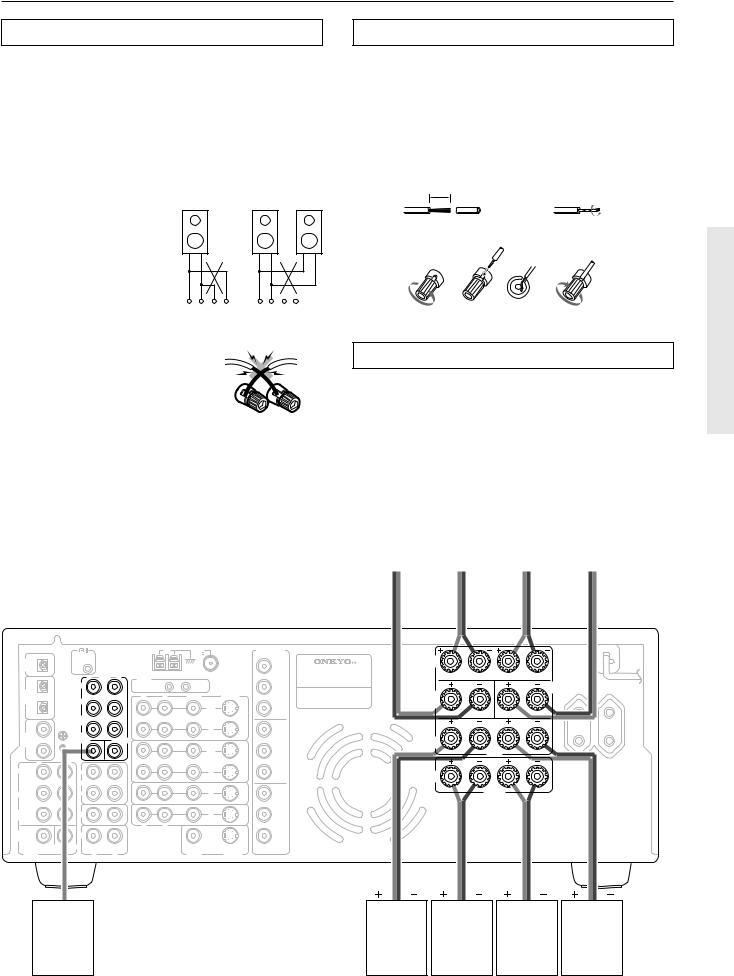
Connecting speakers
Connecting speakers
Notes:
•The TX-DS787 is designed to produce optimum sound quality when speakers with impedances within the specified ranges are connected. Check the following information and choose speakers with appropriate impedances for the connections.
CAUTION:
SPEAKER IMPEDANCE
6 Ω min. per each speaker terminal.
•When you are using only one speaker or when you wish to listen to monaural (mono) sound, a single speaker should never be connected in parallel to both the right and leftchannel terminals simultaneously.
•To prevent damage to circuitry, never shortcircuit the positive (+) and negative (–) speaker wire.
NO!
+ – |
– + |
+ – |
– + |
R |
L |
R |
L |
NO!
•Be sure to connect the positive and negative cables for the speakers properly. If they are mixed up, the left and right signals will be reversed and the audio will sound unnatural.
•Connect speakers with an impedance between 6 and 16 Ω. Connecting speakers with an impedance less that 6 Ω may damage the TX-DS787.
•Do not connect more than one speaker cable to one speaker terminal. Doing so may damage the TX-DS787.
Connecting the speaker cable
1.Strip away 15 mm (5/8 inch) of wire insulation.
2.Twist wire ends very tight.
3.Unscrew
4.Insert wire
5.Screw
1 |
15mm |
2 |
(5/8") |
||
3 |
4 |
5 |
Connecting a subwoofer
Use the PRE OUT SUBWOOFER jack to connect a subwoofer with a built-in power amplifier. If your subwoofer does not have a built-in amplifier, connect an amplifier to the PRE OUT SUBWOOFER jack and the subwoofer to the amplifier.
Surround |
|
Front right |
|
Front left |
|
|
Center |
|||||||||||||||||||||||
|
|
back |
|
|
|
|
||||||||||||||||||||||||
|
|
|
|
speaker |
|
|
|
speaker |
|
speaker |
||||||||||||||||||||
speaker |
|
|
|
|
|
|
||||||||||||||||||||||||
|
|
|
|
|
|
|
|
|
|
|
|
|
|
|
|
|
|
|
|
|
|
|
|
|||||||
|
|
|
|
|
|
|
|
|
|
|
|
|
|
|
|
|
|
|
|
|
|
|
|
|
|
|
|
|
|
|
|
|
|
|
|
|
|
|
|
|
|
|
|
|
|
|
|
|
|
|
|
|
|
|
|
|
|
|
|
|
|
|
|
|
|
ANTENNA |
AM |
|
FM |
COMPONENT |
|
|
|
|
|
DIGITAL |
REMOTE |
|
|
|
|
|
75 |
VIDEO |
|
FRONT |
R |
L |
|
CONTROL |
|
|
|
|
|
|
|
|
|
|
|
||
OUTPUT |
|
|
|
|
|
|
|
Y |
SPEAKERS |
|
|
|
|
(OPTICAL) |
|
PRE |
|
|
|
|
|
|
AV RECEIVER |
|
|
|
|
|
R |
L |
|
|
|
|
INPUT 1 |
MODEL NO. TX-DS787 |
|
|
|
|
|
|
OUT |
IR IN |
|
|
|
|
|
|
|
|
|||
|
FRONT |
|
|
|
|
|
|
|
|
|
|
CENTER |
|
1 |
|
|
ZONE 2 |
|
|
MAIN |
PB |
|
|
|
|
||
DIGITAL |
|
|
|
|
|
|
VIDEO |
|
|
SURR |
|
|
SPEAKER |
|
|
|
R |
L |
|
S VIDEO |
|
|
|
|
|||
INPUT |
|
|
|
|
|
BACK |
|
|
|
||||
(OPTICAL) |
SURR |
|
|
|
|
|
|
|
|
|
|
|
|
|
|
|
|
|
|
|
SPEAKER |
|
|
|
|||
2 |
|
|
|
|
|
|
OUT |
PR |
|
|
|
||
|
|
|
|
|
|
|
|
|
|
|
|||
|
SURR |
|
(SB) |
|
|
VIDEO |
|
|
|
|
R |
L |
|
|
GND BACK |
|
|
|
|
1 |
|
|
|
|
|
||
1 |
|
|
|
|
|
|
IN |
Y |
|
|
|
|
|
DIGITAL |
SUB |
|
|
|
|
|
|
|
|
SURR |
|
|
|
INPUT |
WOOFER |
|
CENTER |
|
|
|
INPUT 2 |
|
|
|
|
||
(COAXAL) |
|
|
|
|
|
|
|
PB |
SPEAKERS |
|
|
|
|
2 |
|
|
|
|
|
|
OUT |
|
|
|
MAIN |
|
|
|
|
|
|
|
|
VIDEO |
|
|
|
|
|
|
|
R |
L |
|
|
|
|
|
|
|
|
|
|
|
|
|
|
|
|
2 |
|
|
|
|
R |
L |
|
||
FRONT |
|
|
|
|
|
|
PR |
|
|
AC OUTLETS |
|||
OUT |
|
|
|
|
|
IN |
|
ZONE 2 |
|
|
|||
|
|
|
|
|
|
|
|
AC 230-240V 50Hz |
|||||
|
|
|
|
|
|
|
|
|
|
|
|
||
|
TAPE |
|
|
|
|
|
|
|
SPEAKERS |
|
|
SWITCHED |
|
|
|
|
|
|
VIDEO |
|
|
|
|
|
|
TOTAL 100W MAX. |
|
|
|
|
|
|
|
|
|
|
|
|
|
||
SURR |
IN |
|
|
|
|
3 |
IN |
Y |
|
|
|
ZONE 2 |
|
|
|
|
|
|
|
|
CAUTION: |
|
|||||
|
(SB) |
|
|
|
|
|
|
OUTPUT |
|
|
|
|
|
|
|
|
|
|
DVD |
|
|
|
SPEAKER IMPEDANCE |
|
|||
SURR |
CD |
|
|
|
|
|
|
|
|
|
|||
|
|
|
|
IN |
PB |
|
|
6 OHMS MIN. PER EACH |
|
||||
BACK |
|
|
|
|
|
|
|
|
|||||
|
|
|
|
|
|
|
|
|
|
SPEAKER TERMINAL |
|
|
|
|
|
|
|
|
|
|
|
|
|
|
|
|
|
|
|
|
|
R |
L |
|
|
|
|
|
|
|
|
SUB |
PH |
|
|
|
|
|
|
PR |
|
|
|
|
|
WOOFER |
|
|
|
|
|
|
|
|
|
|
|
||
|
|
|
|
|
|
MONITOR |
|
|
|
|
|
|
|
|
CENTER |
|
|
|
|
|
|
|
|
|
|
|
|
MULTI CHANNEL |
|
|
|
|
|
OUT |
|
|
|
|
|
|
|
|
|
|
|
|
|
|
|
|
|
|
|
|
|
INPUT |
R |
|
L |
|
|
|
VIDEO |
S VIDEO |
|
|
|
|
|
Subwoofer |
|
|
|
|
|
|
|
Surround |
|
Zone 2 |
Zone 2 |
Surround |
|
|
|
|
|
|
|
|
right |
|
right |
left |
left |
||
|
|
|
|
|
|
|
|
|
|
||||
|
|
|
|
|
|
|
|
|
speaker |
|
speaker |
speaker |
speaker |
21

Connecting antennas
To the use the tuner of TX-DS787, it is necessary to prepare the supplied FM and AM antennas.
•Adjustment and placement of the FM and AM antennas for better reception must be done while listening to a station broadcast.
•If better reception cannot be obtained, then placement of an outside antenna is recommended.
Assembling the AM loop antenna
Assemble the loop antenna as shown in the illustration.
•Refer to the next page for details on connecting the AM loop antenna.
Insert into the hole.
Connecting the AM antenna cable
1.Press down the lever.
2.Insert the wire into the hole.
3.Release the lever.
1 |
2 |
3 |
Connecting the included antennas
Connecting the FM indoor antenna:
The FM indoor antenna is for indoor use only. During use, extend the antenna and move it in various directions until the clearest signal is received. Fix it with push pins or similar implements in the position that will cause the least amount of distortion.
If the reception is not very clear with the attached FM indoor antenna, the use of an outdoor antenna is recommended.
Connecting the AM loop antenna:
The AM loop antenna is for indoor use only. Set it in the direction and position where you receive the clearest sound. Put it as far away as possible from the TX-DS787, televisions, speaker cables, and power cords.
When reception is not satisfactory with the attached AM loop antenna alone, connection of an outdoor antenna is recommended.
FM antenna
USA and |
|
Canadian |
|
models |
Other |
|
|
|
models |
Strip away the insulation from the end of the cable, then fully insert the stripped end of the cable.
|
|
|
ANTENNA |
AM |
FM |
|
|
REMOTE |
|
|
|
75 |
|
DIGITAL |
|
|
|
|
|
|
CONTROL |
|
|
|
|
|
|
OUTPUT |
|
|
|
|
|
|
(OPTICAL) |
PRE |
|
|
|
|
|
|
|
|
|
|
|
|
|
R OUT |
L |
IR IN |
|
|
|
|
FRONT |
|
|
|
|
|
1 |
|
ZONE 2 |
|
MAIN |
|
|
DIGITAL |
|
|
R |
L |
VIDEO |
S VIDEO |
INPUT |
SURR |
|
||||
(OPTICAL) |
|
|
|
|
|
(Indoor) AM loop antenna
Hint:
Either of the split ends of the AM antenna can be connected to either terminal. Unlike speaker cabling, there is no polarity for AM broadcast signals.
22
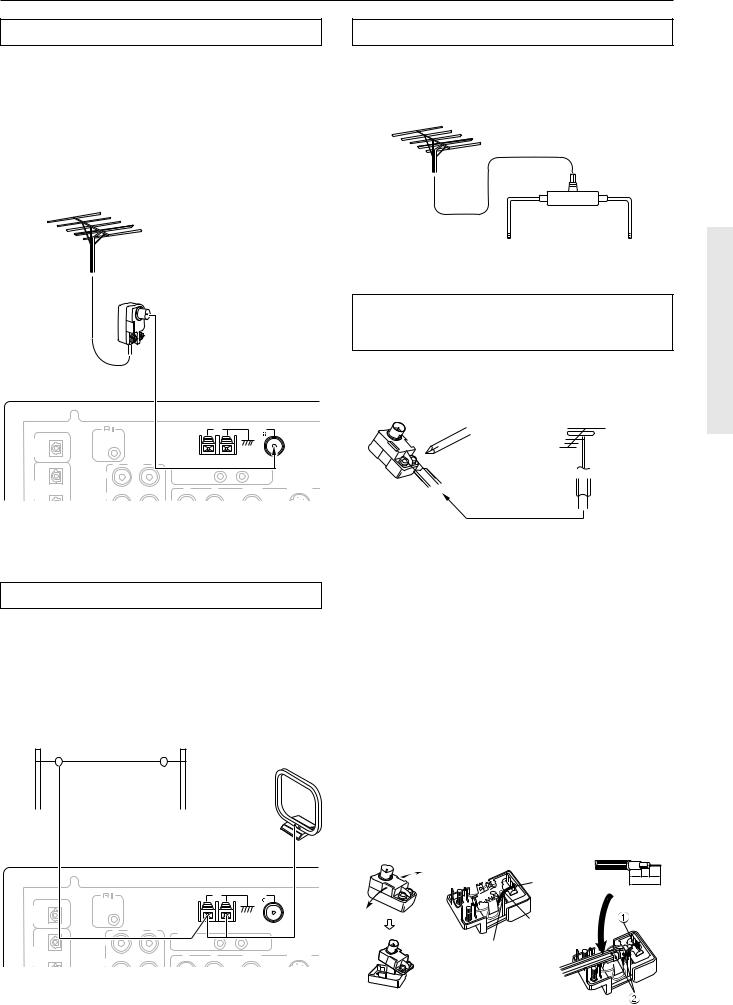
Connecting antennas
Connecting an FM outdoor antenna
Please make sure that you follow the considerations:
•Keep the antenna away from noise sources (neon signs, busy roads, etc.).
•It is dangerous to put the antenna close to power lines. Keep it well away from power lines, transformers, etc.
•To avoid the risk of lightning and electrical shock, grounding is necessary. Follow item 14 of the “Important Safeguards” on page 2 when you install the outdoor antenna.
Directional linkage
Do not use the same antenna for both FM and TV (or VCR) reception since the FM and TV (or VCR) signals can interfere with each other. If you must use a common FM/TV (or VCR) antenna, use a directional linkage type splitter.
To receiver |
To TV (or VCR) |
|
|
|
ANTENNA |
AM |
FM |
|
|
REMOTE |
|
|
|
75 |
|
DIGITAL |
|
|
|
|
|
|
CONTROL |
|
|
|
|
|
|
OUTPUT |
|
|
|
|
|
|
(OPTICAL) |
PRE |
|
|
|
|
|
|
|
|
|
|
|
|
|
R OUT |
L |
IR IN |
|
|
|
|
FRONT |
|
|
|
|
|
1 |
|
ZONE 2 |
|
MAIN |
|
|
DIGITAL |
|
|
R |
L |
VIDEO |
S VIDEO |
INPUT |
|
|
||||
(OPTICAL) |
SURR |
|
|
|
|
|
Connecting the antenna cable to the 75/300 Ω antenna adapter (For all models other than USA, Canadian and European models)
Connecting the 300 Ω ribbon wire:
Loosen the screws and wrap the wire around these screws. Then tighten the screws with a screwdriver.
Outdoor antenna
300 Ω ribbon wire
Connecting an AM outdoor antenna
An outdoor antenna will be more effective if it is stretched horizontally above a window or outside.
•Do not remove the AM loop antenna.
•To avoid the risk of lightning and electrical shock, grounding is necessary. Follow item 14 of the “Important Safeguards” on page 2 when you install the outdoor antenna.
Outdoor antenna
|
|
|
(Indoor) AM loop antenna |
|
||
|
|
|
ANTENNA |
AM |
FM |
|
|
REMOTE |
|
|
|
75 |
|
DIGITAL |
|
|
|
|
|
|
CONTROL |
|
|
|
|
|
|
OUTPUT |
|
|
|
|
|
|
(OPTICAL) |
PRE |
|
|
|
|
|
|
|
|
|
|
|
|
|
R OUT |
L |
IR IN |
|
|
|
|
FRONT |
|
|
|
|
|
1 |
|
ZONE 2 |
|
MAIN |
|
|
DIGITAL |
|
|
R |
L |
VIDEO |
S VIDEO |
INPUT |
|
|
||||
(OPTICAL) |
SURR |
|
|
|
|
|
Connecting the coaxial cable:
1.With your fingernail, or a small screwdriver, press the stoppers of the 75/300 Ω antenna adapter outward and remove the cover.
2.Remove the transformer wire A from slit B and insert it into slit C.
3.Prepare the coaxial cable as shown in the diagram.
4.Connect the 75/300 Ω antenna adapter to the coaxial cable.
1 Insert the end of the cable.
2 Clamp it in place with pliers.
5.Reinstall the cover.
1 |
2 |
3, 4 |
|
|
|
|
|
|
|
|
|
|
|
|
|||
|
|
|
|
|
|
|
6 |
3 |
6 |
Slit B |
mm mm mm |
|||
|
|
|
|
|
15mm
5/8"
Wire A
Slit C
23
