One for All URC-7730 User Manual
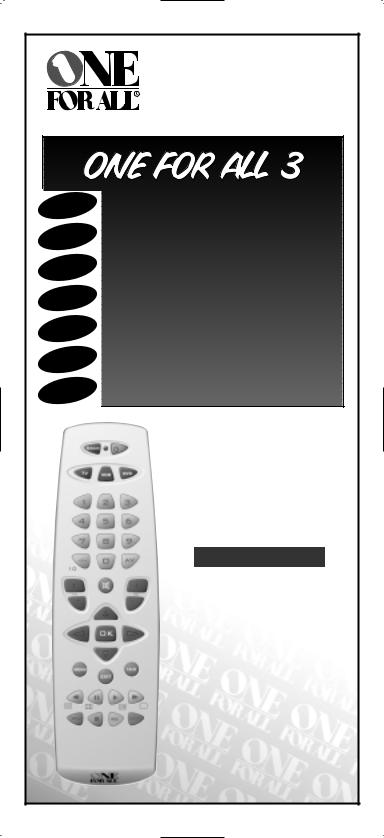
|
URC-7730 |
|
702723 |
English |
Instructions manual . . . . . . . . . . . . . . . . . . . . . . . . . . . .P. 2 |
|
|
Deutsch |
|
Français |
|
Español |
|
Português |
|
Italiano |
|
Nederlands |
|
|
URC-7730 |
|
Universal remote |
|
Universal Fernbedienung |
|
Télécommande universelle |
|
Mando a Distancia Universal |
|
Telecomando Universal |
|
Telecomando Universale |
|
Universele Afstandsbediening |
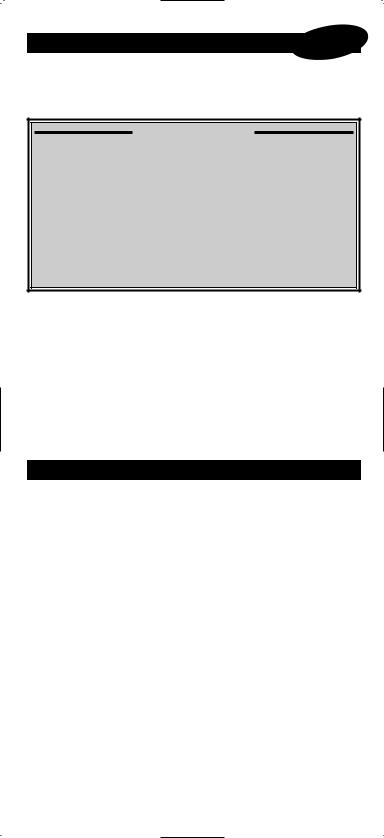
Table of Contents
English
PICTURES OF THE ONE FOR ALL 3 REMOTE . . . . . . . . . . . . . . 3
BATTERIES . . . . . . . . . . . . . . . . . . . . . . . . . . . . . . . . . . . . . . . . . . . . . . . . 4
THE KEYPAD . . . . . . . . . . . . . . . . . . . . . . . . . . . . . . . . . . . . . . . . . . . . . 4
INSTALLATION
SETTING UP THE ONE FOR ALL 3 . . . . . . . . .Page 6
(How to set up the ONE FOR ALL 3 to control your devices)
• Direct code set up . . . . . . . . . . . . . . . . . . . . . . . . . . . . . . . . . . . . 6
• Search Method . . . . . . . . . . . . . . . . . . . . . . . . . . . . . . . . . . . . . . . 7
SET UP CODES
Televisions . . . . . . . . . . . . . . . . . . . . . . . . . . . . . . . . . . . . . . . . . . . . 12
Video Recorders . . . . . . . . . . . . . . . . . . . . . . . . . . . . . . . . . . . . . . . 19
DVD Players . . . . . . . . . . . . . . . . . . . . . . . . . . . . . . . . . . . . . . . . . . . 21
CODE BLINK OUT . . . . . . . . . . . . . . . . . . . . . . . . . . . . . . . . . . . . . . . . . 8 (To find out which code is currently programmed)
QUICK CODE REFERENCE . . . . . . . . . . . . . . . . . . . . . . . . . . . . . . . 8
EXTRA FEATURES
Mode re-assignment (Changing a device mode) . . . . . . . . . . . . 9 Colour and Brightness . . . . . . . . . . . . . . . . . . . . . . . . . . . . . . . . . . 10 Volume Punch Through . . . . . . . . . . . . . . . . . . . . . . . . . . . . . . . . . 10
TROUBLE-SHOOTING
Problem & Solution . . . . . . . . . . . . . . . . . . . . . . . . . . . . . . . . . . . . 11
About Your ONE FOR ALL 3
Congratulations on your purchase of the ONE FOR ALL 3 Universal Remote Control. By choosing the ONE FOR ALL 3 remote you have opted for the User Friendly remote control solution. Made according to the highest quality, the ONE FOR ALL 3 will provide you with long-term satisfaction. Please read these enclosed instructions carefully before putting your ONE FOR ALL 3 to use.
Your ONE FOR ALL 3 Remote Package contains:
•Your ONE FOR ALL 3 Remote
•Your ONE FOR ALL 3 Manual
Your Manual is divided into two parts: the set-up instructions and the device codes.
PLEASE DO NOT DISCARD THIS MANUAL AS YOU MAY NEED IT AGAIN IN THE FUTURE!
Your ONE FOR ALL 3 can operate three devices: a Television, a Video Recorder and a DVD Player.
2 |
WWW.ONEFORALL.COM |
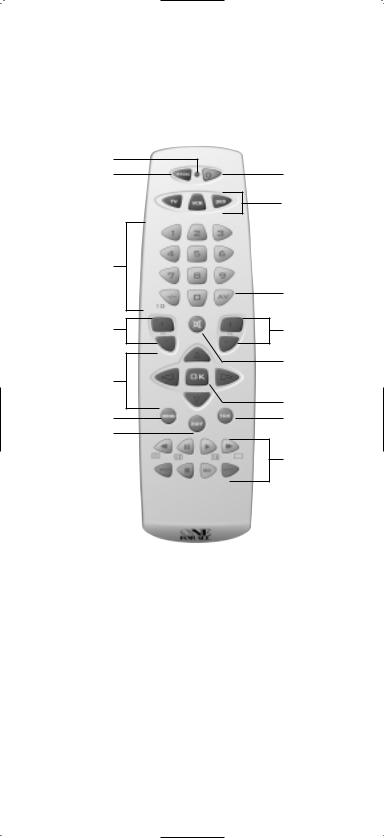
2 |
|
1 |
3 |
|
4 |
5
6
7 |
9 |
8
10
11
12 14
13
15/16
WWW.ONEFORALL.COM |
3 |
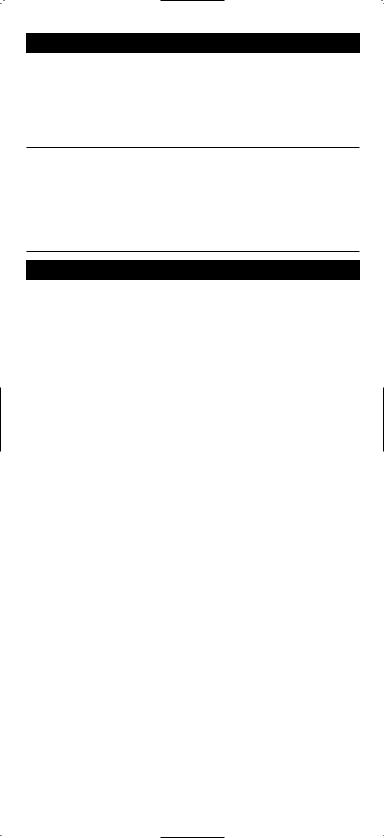
Batteries
Your ONE FOR ALL 3 Remote needs 2 new "AA/LR6" Alkaline batteries.
1 Push the battery door upwards and lift it up to remove it.
2.Match the batteries to the (+) and (–) marks inside the battery case, then insert the batteries.
3.Replace the battery cover by pushing downwards and allowing it to click back into position.
-In order to avoid having to re-program your ONE FOR ALL 3 after you remove the batteries, you will need to insert new batteries within 5 minutes. Also it is recommended that you do not use rechargeable batteries.
-On the inside of the battery compartment door you will find a label on which to write your Set-Up Codes for future reference. This you will do after setting up your ONE FOR ALL 3 remote for your devices.
The Keypad
Please refer to the picture of the ONE FOR ALL 3 Remote Control on Page 3.
1Magic Key:
The Magic key is used to set-up your ONE FOR ALL 3 Remote Control and to access special functions.
2LED:
During the use of your ONE FOR ALL 3, the LED will light up red.
3Power Key:
The Power key controls the same function as it did on your original remote.
4Device Keys:
The TV, VCR & DVD keys select the home entertainment device you wish to control. For example, pressing the TV key allows the remote to control the functions of your television, etc.
5Number Keys:
The Number keys (0-9, -/--(10)) provide the functions just like your original remote, such as the direct access to program/channel selection. If your original remote uses a 10 key, this function can be found by pressing the -/-- key.
6AV
The AV key operates the same function it did on your original remote control.
7Channel Up / Down Control:
These keys control the same functions as your original remote control. In DVD mode the Channel Up key operates the ”Next Track” function, and the Channel down key operates the ”Previous Track” function.
8Mute Key:
The Mute key operates the same function it did on your original remote.
9Volume Up / Down Control:
These keys operate just as those on your original remote.
10Directional Keys
If available on your original remote, these keys will allow you to navigate through the menu of your device.
WWW.ONEFORALL.COM |
4 |
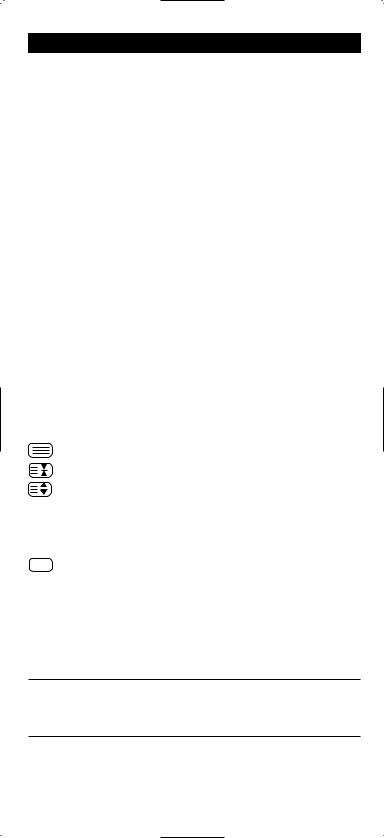
The Keypad
11OK key
If your original remote control required that you press an “OK” or “ENTER” key during Menu operation, this key can be used for this function.
12Menu Key:
Controls the same function as it did on your original remote control.
13Exit Key:
The Exit key will exit the Menu.
1416:9 key
In TV mode this key allows you to access the wide screen (16:9) view option of your television (if available on your original remote). In VCR mode it obtains the TV/VCR function.
15VCR / DVD keys (PLAY, STOP, REW etc.)
After pressing the VCR mode key, the Playback keys operate the same functions of your Video Recorder Keys. To prevent accidental recording, the RECORD key must be pressed twice. After pressing the DVD mode key, the Playback keys will operate the same functions of your DVD Players.
In VCR mode the SP/LP key controls the tape speed function, the AUTO key controls the auto tracking function, just like on your original remote.
16Teletext Functions:
After pressing the TV key, the transport keys (REW, PLAY, FF, PAUSE) are used to operate the main Teletext functions. The symbols below the keys are for Teletext. The text keys are used to access the Teletext functions of your television. Of course, your television must have Teletext capability.
TEXT ON: Puts your television in the teletext mode.
HOLD/STOP: Stops the television changing text pages.
EXPAND: Shows the top half of the teletext page in larger letters. By pressing again, you can see the bottom half of the teletext page enlarged. To return to the regular teletext viewing, press the Expand key again, or press the Text key, depending on your television.
TEXT OFF: Switches the television back to regular viewing mode. On some televisions, this may be done by pressing the TEXT key several times.
After pressing the TV key and accessing the text mode, the bottom row of the Video Recorder keys marked red, green, yellow and blue, allow you to access the Fastext functions of your television. If on your original remote control these keys are used for Menu navigation, the ONE FOR ALL Fastext keys may operate in the same way.
-For a more detailed explanation of the Teletext and Fastext functions, please refer to the manual of your television. Remember, different televisions control Teletext and Fastext in different ways. Not all Teletext functions may be available for your particular model.
WWW.ONEFORALL.COM |
5 |
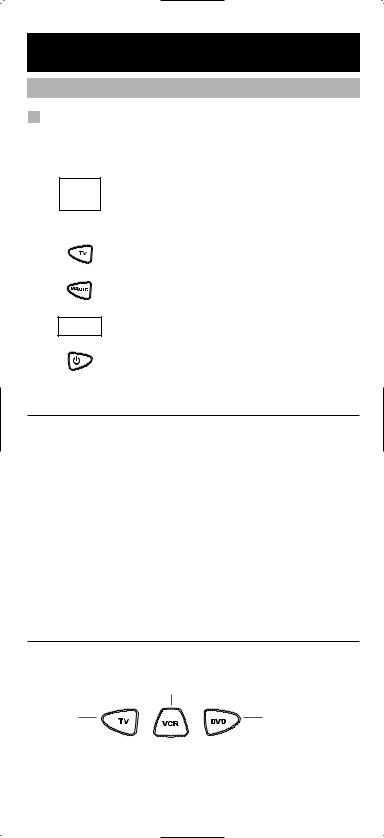
Setting up the ONE FOR ALL 3
(How to set-up the ONE FOR ALL 3 to control your devices)
Direct code set-up
Example: To set up the ONE FOR ALL 3 for your television:
1.
2.
3.
Make sure your device (television) you wish to operate is switched on (not in standby).
cura
Admiral Adyson Agazi AGB Agef iko
ONE |
FO |
|
|
|
|
|
|
3,04 |
0000897,0093,036 |
||
00217,0216 |
|
|
0264 |
|
|
0516 |
7, |
|
0087 |
9,003 |
|
|
16,000 |
|
002033671,,00227048,0371 |
||
Find the code for your device in the Code List (page 12 - 23). The device codes are listed per device type and brand name. Also the most popular code for each brand is listed first. If your brand is not listed at all, try the Search Method on page 7.
Press the device mode key (TV) on the ONE FOR ALL 3 remote for the device you wish to set up.
4. |
|
Press and hold down MAGIC until the red light |
|
|
blinks twice (the red light will blink once then twice). |
5. |
_ _ _ _ |
Enter your four-digit device code using the num- |
|
ber keys. The red light will blink twice. |
|
|
|
6.Now aim the ONE FOR ALL 3 remote at your device (television) and press POWER. If your device switched off, the ONE FOR ALL 3 is ready to operate your device.
-Most TV’s do not switch back on pressing the POWER key, please try pressing a “number” key or the “TV-text off” key to switch your TV back on.
-If your device does not respond, follow steps 1 through 6 with each code listed for your brand. If none of the codes listed for your brand operate your device, then try the Search Method described on page 7, even if your brand is not listed at all.
-Some codes are quite similar. If your device does not respond or is not functioning properly with one of the codes, try another code listed under your brand.
-If the original remote control from your Video Recorder / DVD player did not have a POWER key, press PLAY instead of POWER during step 6.
-To set up your other devices, follow the same instructions above, only press the appropriate device key during step 3.
-Remember to press the correct device key before operating your device. Only one device can be assigned to a device key.
-Write your device code in the applicable four digit boxes provided in the battery compartment and on page 8 for future reference.
Devices can be found under the following keys:
Video Recorder
Television |
DVD Player |
To set up for a second TV, VCR or DVD (See mode re-assignment, Page 9).
6 |
WWW.ONEFORALL.COM |
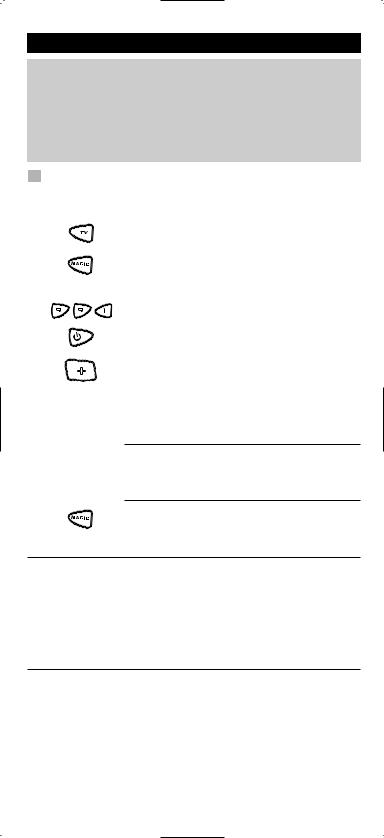
Setting up the ONE FOR ALL 3
Search method
--> If your device does not respond to the ONE FOR ALL 3 after you have tried all the codes listed for your brand.
--> If your brand is not listed at all.
The Search Method allows you to scan through all the codes contained in the memory of the ONE FOR ALL 3.
1.
2.
Example: To search for your television code:
Switch your television on (not in standby).
Press the TV key on the ONE FOR ALL 3.
3.Press and hold down MAGIC until the ONE FOR ALL 3 red light blinks twice (the red light will blink once then twice).
4.
5.
Press 9 9 1. The red light will blink twice.
Next, press POWER.
6.Aim the ONE FOR ALL 3 at your Television. Now press
CH+ over and over, until your Television turns off
CH (every time you press the CH+ key the ONE FOR ALL 3 will send out a POWER signal from the next code contained in the memory). You may have to press this key many times (up to 150 times) so please be patient.
If you skip past a code, you can go to the previous code(s) by pressing the CHkey. Remember to keep pointing the ONE FOR ALL 3 at your Television while pressing this key.
7. |
As soon as your television turns off, press MAGIC to |
store the code.
-Most TV’s do not switch on pressing the POWER key. Please try pressing a “number” key or the “TV-text off” key to switch your TV back on.
-If you cannot control your Television properly, please continue the Search Method, you may be using the wrong Code.
-To search for the code for another device follow the instructions above only press the appropriate device key instead of TV during step 2.
-If the original remote control of your Video recorder or DVD player does not have a POWER key, press PLAY instead of POWER during step 5.
WWW.ONEFORALL.COM |
7 |
