One for All URC-7560 User Manual

URC-7560 |
Universal Remote
U S E R G U I D E & C O D E B O O K
Retain For Future Reference
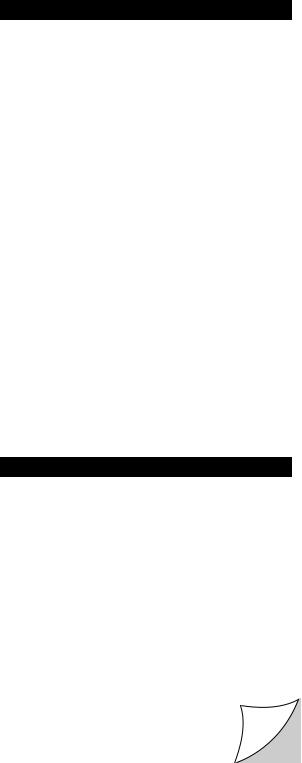
Table of Contents
QUICK SET-UP |
|
|
2 |
QUICK SEARCH |
|
|
3 |
INSTALLING THE BATTERIES |
4 |
||
THE KEYPAD |
|
|
4 |
INSTALLATION |
|
|
|
Setting up your TV |
|
|
7 |
Setting up your other devices |
8 |
||
The Search Method |
|
|
9 |
|
|
|
|
SET-UP CODES |
|
|
|
Quick Code Reference |
11 |
Home Automation |
21 |
Televisions |
11 |
Amplifiers |
21 |
Video Recorders |
16 |
Amp/Tuners |
21 |
Satellite Receivers |
18 |
Cassette Players |
21 |
Cable Converters |
20 |
Laser Disc |
21 |
CD/Mini Disc |
20 |
Digital Audio Tape |
21 |
Miscellaneous Audio |
21 |
DVD |
21 |
|
|
||
BSKYB AND ON DIGITAL INFORMATION |
22 |
||
ADVANCED FEATURES |
|
|
|
Controlling Colour and Brightness |
23 |
||
Volume Punch-Through |
|
23 |
|
Changing the Device Keys |
|
24 |
|
Menu |
|
|
25 |
Auto scan |
|
|
26 |
Macros |
|
|
28 |
Learning Feature |
|
|
30 |
Home Theater |
|
|
32 |
Key Magic |
|
|
34 |
Telephone Upgradable Technology |
35 |
||
TROUBLE-SHOOTING |
|
|
|
Helpful Hints |
|
|
36 |
Consumer Help-Line |
|
|
37 |
About Your ONE FOR ALL 6
Your ONE FOR ALL 6 Package contains:
Your ONE FOR ALL 6 Remote
Your ONE FOR ALL 6 Manual
Your manual is divided into two parts: set-up instructions and device codes. You may need this guide again in the future, so please be sure to keep it.
Your ONE FOR ALL 6 needs 2 new “AA/LR6” batteries.
Your ONE FOR ALL 6 is designed to let you use one remote to operate your Video and Audio equipment; any device designed to be operated by an infrared signal. This also includes those devices which operate over 100 kHz. You can choose any combination of six devices you would like to operate. Also, what makes the ONE FOR ALL 6 even more unique is the "Learning" feature which allows you to customise any of the special functions of your original remote control onto the keypad of your new ONE FOR ALL.
The following pages explain in simple steps how |
|
|
|
|
|
|
|
|
to customize the ONE FOR ALL 6 to your home |
|
|
|
|
r |
e |
|
|
entertainment needs. |
|
|
|
e |
|
|
||
|
|
|
|
|
|
|||
|
|
|
h |
|
|
- |
||
|
|
t |
|
|
|
t |
U |
|
|
f |
|
|
|
e |
|
|
|
|
i |
|
|
S |
|
|
||
|
l |
|
k |
|
|
|
||
|
|
|
ic |
|
|
|
|
|
|
|
u |
|
|
|
|
|
|
|
|
Q |
|
|
|
|
|
|
p

Magic
Home
Theater Key
Backlit
Device
Keys
Number
Keys
Mute/OK
Menu left
Volume(-)
Menu down
Rewind/ Text on
Play/Text off SP/LP/Red Stop/Green
Custom
Keys
Menu
Power
Menu up
Programme(+)
Menu right
Volume(+)
Programme(-)
 Pause/Hold
Pause/Hold
Fast Forward/
Expand
Teletext Keys
Auto/Blue
Record/Yellow
WWW.ONEFORALL.COM |
1 |
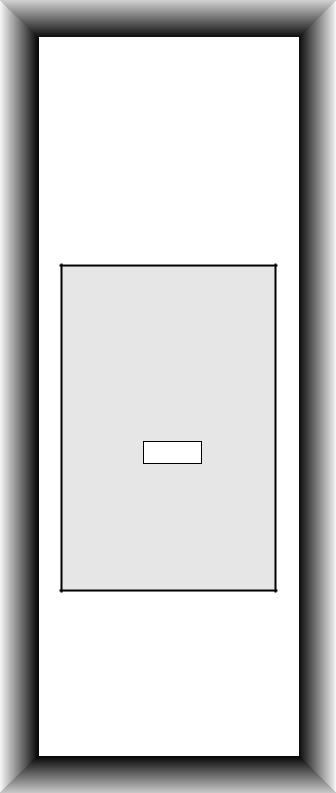
Quick Set-Up
The instructions below and on the next page can be used to quickly install your new ONE FOR ALL.
You can use the Quick Set-Up below with the codes listed on pages 11-21. If this doesn’t work, try the Quick Search on the next page. The Quick Search can also be used even if your brand is not listed at all.
Make sure you install the batteries in your ONE FOR ALL before following the instructions below.
Make sure your device is switched on (not in standby).
1. Press device key: TV or VCR or SAT CD or AUD or DVD
2. Press and hold  until the device key blinks twice (the device key will
until the device key blinks twice (the device key will
blink once and then twice). Then release.
3. Enter
(4-digit code). See pages 11-21. The device key will blink twice.
4. Aim remote at your device and press  (or PLAY).
(or PLAY).
NOTES:
-The instructions above are a ÒQuickÓ set-up guide. For further explanation, please refer to the pages within.
-Make sure you write your Set-Up codes in the boxes provided on page 11 and inside the battery compartment for easy future reference.
2
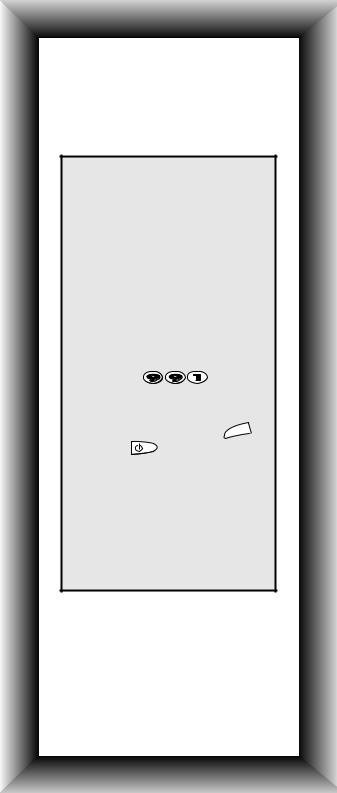
Quick Search
Make sure your device is switched on (not in standby).
Make sure you aim your ONE FOR ALL at your device during “Quick Search”.
1. Aim your ONE FOR ALL at your device and press a device key:
TV or VCR or SAT CD or AUD or DVD
2. Press and hold
until the device key blinks twice. (The device key will blink once then twice).
3. Press
4. Slowly alternate between
the device key ( ie: |
TV |
) |
|
and |
until your |
|
|
device turns off. |
|
|
|
5. When your device turns off, press  . The device key will blink twice. Your device is set up.
. The device key will blink twice. Your device is set up.
NOTES:
-During step 4, you may have to press these keys many times, so please be patient.
-If the original remote control does not have a power key, press PLAY instead of POWER during step 4.
3
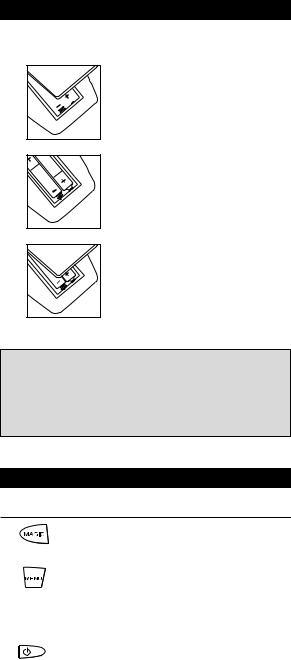
Installing the Batteries
Your ONE FOR ALL 6 needs 2 new “AA/LR6” alkaline batteries.
1 |
Remove the battery cover from the |
back of your ONE FOR ALL 6 by |
|
|
pressing down on the tab. |
2
3
Match the batteries to the + and - marks inside the battery case, then insert the batteries.
Press the battery cover back into place.
Important notes:
-On the inside of the battery compartment door you will find a label on which to write your Set-Up codes after your ONE FOR ALL 6 is set up for your device. Please write down your codes for easy, future reference.
-Do not use rechargable batteries
-Upon changing the batteries, your set-up codes and advanced programming will be retained.
The Keypad
Function
Magic Key
The Magic key is used to set up your ONE
FOR ALL 6 and to access special functions.
Menu Key
The Menu key (see page 25) controls the same function as it did on your original remote. If available on your original remote control, this key will allow you to access the Surround mode of your device.
Power Key
The Power key controls the same function as it did on your original remote.
4 |
WWW.ONEFORALL.COM |
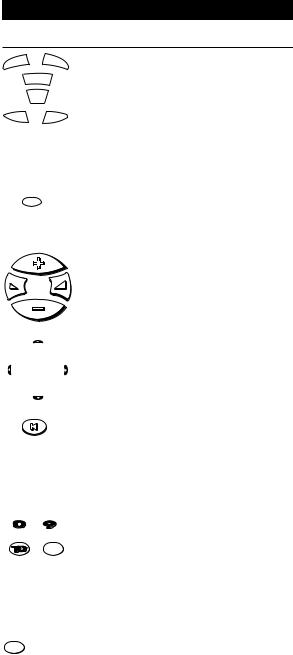
TV |
SAT |
|
VCR |
|
AUD |
CD |
DVD |
H
 _
_ 
AV
-/-- 20
AV
The Keypad
Function
Backlit Device Keys
The TV, VCR, SAT, CD, AUD and DVD keys select the home entertainment device to be controlled. For example pressing the TV key allows the remote to control the functions of your Television, after pressing VCR you can operate your Video Cassette Recorder, etc. For more detailed information, please refer to the chart on page 6. During operation of the ONE FOR ALL the device key will light up to indicate the mode you are using.
Home Theater Key
This key is used to select the Home Theater mode of the ONE FOR ALL remote control. See page 32 for more information.
Volume, Programme Keys
The Volume and Programme keys control the two most frequently used functions of your devices. They operate just as the keys on your original remote. These keys are also used to adjust colour and brightness (see page 23 for further explanation)
Directional Keys
If available on your original remote, these keys will allow you to navigate through the Menu (see page 25) and the Surround Sound mode of your device.
Mute Key
The Mute key operates the same function it did on your orginal remote control. It is also used to activate the Scan feature (see page 26). Also, if your original remote control required that you press an “OK” or “ENTER” key during Menu operation, the Mute key can be used for this function.
Number Keys
The Number keys (0-9, 10, 20) provide functions just like your original remote, such as direct access programme selection. If your original remote uses one/two digit input switching (-/-- symbol), this function can be obtained by pressing the -/-- key, which is the same as the 10 key. If your original remote has a 20 key this function can be found under the AV key.
The AV key operates the same function it did on your original remote control. Also, if your original remote control required that you press an “EXIT” key during Menu operation, the AV key can be used for this function. In VCR mode it obtains the TV/VCR function.
WWW.ONEFORALL.COM |
5 |
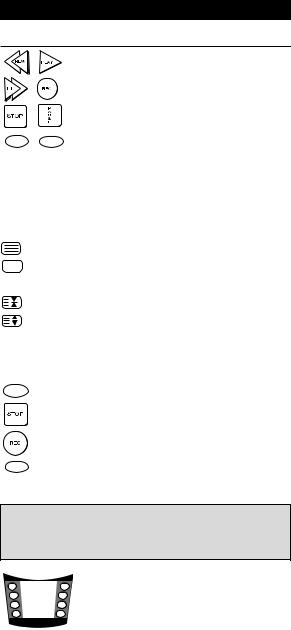
The Keypad
Function
|
Video Recorder Keys |
|
After pressing the VCR key, the Video Recorder |
|
keys operate the functions of your Video |
|
Recorder. To prevent accidental recordings, the |
|
Record key must be pressed twice to start |
|
recording. |
|
The SP/LP key controls the tape speed function, |
|
the AUTO key controls the auto tracking |
SP/LP AUTO |
function just like on your original remote. |
|
Teletext and Fastext Keys |
|
After pressing the TV key, the top row of |
|
the VCR keys is used to operate the main |
|
Teletext functions. The symbols below the |
|
keys are for Teletext. The text keys are used |
|
to access the Teletext functions of your |
|
television. Of course, your television must have |
|
Teletext capability. |
TEXT ON Puts the television in the Teletext mode.
TEXT OFF Switches the television back to regular viewing mode. On some televisions, this may be done by pressing the TEXT ON key several times.
HOLD/STOP Stops changing pages.
EXPAND Shows the top half of the Teletext page in larger letters. By pressing again, you can see the bottom half of the Teletext page enlarged. To return to regular Teletext viewing, press the EXPAND key again, or press the TEXT ON key, depending on your television.
SP/LP (red)
(green)
(yellow)
AUTO (blue)
After pressing the TV key and accessing the text mode, the bottom row of the Video Recorder keys marked red, green, yellow and blue, allow you to access the Fastext functions of your television. Again, your television must have fastext capability to operate these functions. If on your original remote control these keys are used for Menu navigation, the ONE FOR ALL Fastext keys may operate the same.
Important note: For a more detailed explanation of Teletext and Fastext, please refer to the manual of your television. Remember, different televisions control Teletext and Fastext features in different ways. Not all of the Teletext functions may be available for your particular model.
|
|
|
|
|
|
|
|
Custom Keys |
A |
|
|
|
|
|
|
E |
The Custom Keys are spare keys which give you |
|
|
|
|
|
|
|||
B |
|
|
|
|
|
F |
the possibility to customize the ONE FOR ALL |
|
|
|
|
|
|
remote using the Learning and Key Magic® |
|||
C |
|
|
|
|
|
G |
||
|
|
|
|
|||||
D |
|
|
|
H |
||||
|
|
|
features (page 30 and 34). These keys can also |
|||||
|
|
|
|
|
|
|
|
|
|
|
|
|
|
|
|
|
be used to program Macros (see page 28). |
For your convenience, the ONE FOR ALL 6 comes with an adhesive overlay to label the “custom keys”. To use the overlay:
1.Remove the label from under the door.
2.Peel off the transparent protective cover from the front.
3.Write down the appropriate functions in the white area next to the appropriate key you have customized.
4.Peel off the backing sheet.
5.Stick the label back in place.
6 |
WWW.ONEFORALL.COM |
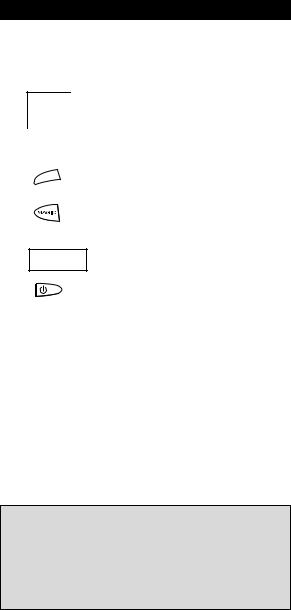
Installation
Setting Up Your Television
To set up the ONE FOR ALL 6 for your TV, follow the instructions below.
1
Acura
Admiral
Adyson
Agazi
AGB
Agef
Aiko
|
FOR |
ALL |
|
|||||
ONE |
|
|
|
|
||||
|
|
|
|
|
|
|
|
|
0009 |
|
|
0363, |
041 |
|
|||
0093, |
|
|
||||||
0087, |
0216 |
|
|
|
|
|
||
0217, |
|
|
|
|
|
|
|
|
0264 |
|
|
|
|
|
|
|
|
0516 |
|
|
|
0037, |
0 |
|||
0087 |
0009, |
|
||||||
0216, |
0274 |
0371, |
||||||
|
0037, |
0208, |
|
|
|
|||
|
0361, |
|
|
|
|
|
|
|
Find your 4-digit Television code in the Set-Up Code section (starting on page 11). Codes are listed by brand name. The most popular code is listed first. Make sure your Television is switched on (not in standby).
2
3
4
5
TV
_ _ _ _
Press and release your ONE FOR ALL 6’s TV key.
Press and hold down the MAGIC key until the TV key blinks twice (the TV key will blink once then twice).
Enter your four-digit TV code using the number keys. The TV key will blink twice.
Now, aim the ONE FOR ALL 6 at your Television and press POWER. If your Television switches off, your ONE FOR ALL 6 should be ready to run your Television.
6 |
Turn your device back on and try all the |
remote’s functions to ensure they are |
|
|
working properly (you may need to press |
|
a number key instead of power). If the |
|
functions do not work properly, repeat |
|
steps 1-5 using another code listed under |
|
your brand. |
7 |
Write your code in the boxes |
provided in the battery compartment |
and on page 11 for easy future reference.
Important notes:
-Some codes are quite similar. If your device does not respond or is not functioning properly with one of the codes, try another code listed under your brand.
-If your television does not respond, follow steps 1 through 6 with each code listed for your brand. If none of the codes listed for your brand operate your device or if your brand is not listed at all, try the search method described on page 9.
-Remember, to control your television after the ONE FOR ALL is set up, you must press the TV key.
WWW.ONEFORALL.COM |
7 |
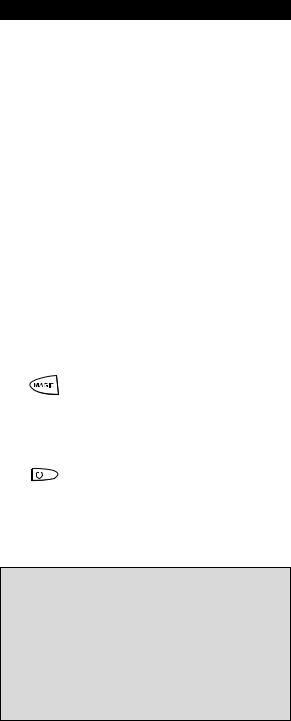
Installation
Setting Up Your Other Devices
To set up the ONE FOR ALL 6 for your other devices:
1 |
ONE FOR ALL |
|
Fernseher |
|
|
Admiral |
087 093 264 |
|
|
|
163 |
|
Agazi |
264 |
|
AGB |
075 |
|
Aiko |
216 009 |
|
Akai |
208 351 037 |
Find the code for your device in the Set-Up Code section (starting on page 11). Codes are listed by device type and brand name. The most popular code is listed first. Make sure your device is switched on (not in standby).
2 |
Press the device key on the ONE FOR ALL 6 for the |
||||
device you wish to control. Devices can be found under |
|||||
|
the following key: |
|
|||
|
Device |
|
Device Key |
||
|
Television |
|
TV key |
||
|
Video Recorder |
VCR key |
|||
|
Satellite Receiver / Cable Converter |
SAT key |
|||
|
CD Player / Mini Disk Player |
CD key |
|||
|
Audio Amplifier |
AUD key |
|||
|
Tuner |
|
AUD key |
||
|
Miscellaneous Audio |
AUD key |
|||
|
Phonographs |
|
AUD key |
||
|
Digital Versatile Disc (DVD) |
DVD key |
|||
|
Laser Disc Player |
DVD key |
|||
|
Audio Cassette Player |
DVD key |
|||
|
Digital Audio Tape |
DVD key |
|||
3 |
|
|
|
Press and hold down the MAGIC key |
|
|
|
|
until the device key blinks twice. (The |
||
|
|
|
|
device key will blink once and then twice.) |
|
4 |
|
|
|
Enter your four-digit device code using |
|
_ _ _ _ |
|
||||
|
the number keys. The device key will |
||||
5 |
|
|
|
blink twice. |
|
|
|
|
|
||
|
|
|
Now, aim the ONE FOR ALL 6 at your |
||
|
|
|
|||
|
|
|
device and press POWER. If your device |
||
|
|
|
|
switches off, the ONE FOR ALL 6 is ready |
|
|
|
|
|
to operate your device. |
|
6 |
|
|
|
Write your code in the four boxes |
|
|
|
|
provided in the battery compartment |
||
and on page 11 for easy future reference.
Important notes:
-If your device’s original remote control does not have a power key, press PLAY instead of POWER when setting up your device.
-Remember to press the correct device key before operating your device. Only one device (CD, amplifier, cassette, etc.) can be assigned to a device key. If your original remote operates more than one device (for example, a receiver, CD player and cassette player in one remote), you need to set up each device separately.
-If your device does not respond, follow steps 1 through 5 with each code listed for your brand. If none of the codes listed for your brand operate your device, or if your brand is not listed at all, try the search method described on page 9.
8 |
WWW.ONEFORALL.COM |
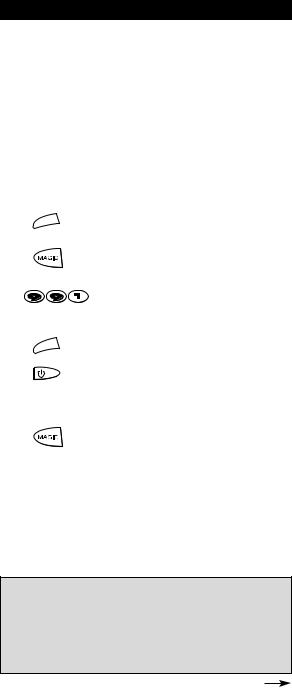
Installation
The Search Method
If your device does not respond to the ONE FOR ALL 6 after you have tried all the codes listed for your brand, try searching for your code. The Search Method allows you to find the code of your device by scanning through all the codes contained in the memory of the ONE FOR ALL 6. The Search Method may also work if your brand is not listed at all.
If you cannot get your ONE FOR ALL 6 to control your television.
To search for your TV code:
1
2
3
4
5
Switch your television on (not in standby) and aim your ONE FOR ALL at your TV.
TV |
|
|
Press the TV key on your ONE FOR ALL 6. |
|
|
|
Press and hold down MAGIC until the |
|
|
|
ONE FOR ALL 6’s TV key blinks twice (The |
|
|
|
TV key will blink once and then twice). |
|
|
|
Press 9 9 1. The TV key will blink twice |
|
|
|
|
|
|
|
(The TV key will blink once and then |
|
|
|
twice). |
TV |
|
|
Now slowly, alternate between TV and |
|
|
|
POWER, over and over, until your |
|
|
|
television turns off. You may have to |
|
|
|
press these keys many times, so please be |
|
|
|
patient. Remember to keep pointing the |
|
|
|
ONE FOR ALL 6 at your television when |
|
|
|
you press the TV and POWER keys. |
6
7
As soon as your television turns off, press MAGIC.
The ONE FOR ALL remote should now be ready to operate your device. Turn your device back on and try all the remote’s functions to ensure they are working properly. If some of the ONE FOR ALL’s commands are not operating correctly, try the search method again. You may be using the wrong code.
Important notes:
-To search for the code for another device follow the instructions above only press the appropriate device key (see chart on page 8) instead of TV during steps 2 and 5.
-If the original remote control of your device does not have a power key, press PLAY instead of POWER during step 5.
-During step 5, you may have to press these keys many times (up to 150!) so be patient. Remember you must aim the ONE FOR ALL at your device the entire time you are searching for your code.
WWW.ONEFORALL.COM |
9 |
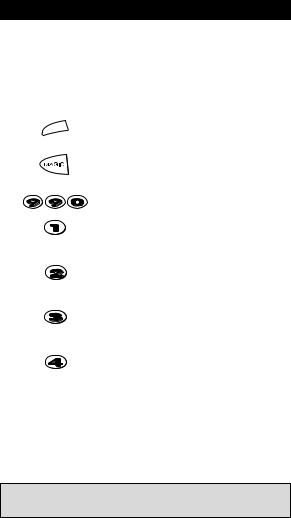
Installation
After you have used the Search Method, you can find out which code the ONE FOR ALL responded to by blinking back the code. It is useful to know the device code for future reference. Remember, you can only blink back your code after the ONE FOR ALL is operating your device.
To blink out your Television code:
1
2
3
4
5
6
7
TV
Press TV once.
Press and hold MAGIC until the ONE FOR ALL 6’s TV key blinks twice (The TV key will blink once and then twice).
Press 9 9 0. The TV key will blink twice.
For the first digit of your four-digit code, press 1 and count all the red blinks.
If there are no blinks, the digit is "0".
For the second digit, press 2 and count all the red blinks.
If there are no blinks, the digit is "0".
For the third digit, press 3 and count all the red blinks.
If there are no blinks, the digit is "0".
For the fourth digit, press 4 and count all the red blinks. If there are no blinks, the digit is "0". Now you have your fourdigit code.
Make sure you write your Television code in the boxes provided in the battery compartment and on page 11 for easy future reference.
Important note: To blink back the code for your other devices press the appropriate device key during step 1.
10 |
WWW.ONEFORALL.COM |
