One for All URC-7541, URC-44, URC-7544 User Manual
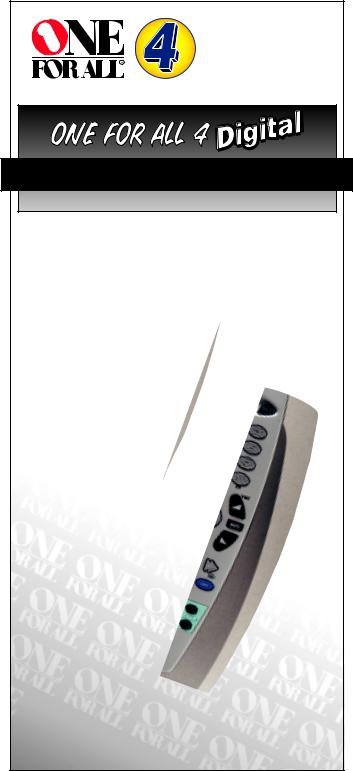
URC-7541/44 702246
Digital
Universal Remote
U S E R G U I D E & C O D E B O O K
URC-7544
Retain For Future Reference
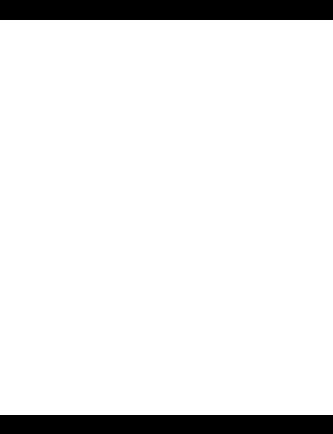
Table of Contents
QUICK SET-UP |
2 |
QUICK SEARCH |
3 |
INSTALLING THE BATTERIES |
4 |
THE KEYPAD |
4 |
INSTALLATION |
|
Setting up your Digital Satellite System |
7 |
Setting up your other devices |
8 |
The Search Method |
9 |
|
|
SET-UP CODES |
|
Quick Code Reference |
11 |
Televisions |
11 |
Video Recorders |
17 |
Satellite Receivers |
20 |
Cable Converters |
23 |
DVD Players |
23 |
|
|
ADVANCED FEATURES |
|
Scan |
24 |
Volume Punch Through |
24 |
Menu |
25 |
Colour and Brightness |
25 |
Sleeptimer |
26 |
Using the AUX Key |
28 |
Changing the mode of a Device Key |
29 |
TROUBLE-SHOOTING |
|
Helpful Hints (Problem and Solution) |
30 |
Customer Service |
31 |
About Your ONE FOR ALL 4 Digital
Your ONE FOR ALL 4 Digital Package contains:
Your ONE FOR ALL 4 Digital Remote
Your ONE FOR ALL 4 Digital Manual
Your manual is divided into two parts: set-up instructions and device codes. You may need this guide again in the future, so please be sure to keep it.
Your ONE FOR ALL 4 Digital needs 2 new “AA/LR6” alkaline batteries.
Your ONE FOR ALL 4 Digital can operate any combination of the following 4 devices: a Television, a Video Recorder or DVD Player and a Satellite Receiver or Cable Converter. The ONE FOR ALL 4 Digital is specially designed to provide full functionality of your Digital Satellite System (BskyB, ONdigital, Foxtel, Multichoice etc.). Of course the ONE FOR ALL 4 Digital can operate the basic functions of any satellite and cable converter as well. To find out how to install the ONE FOR ALL 4 Digital for your devices please refer to the pages within.
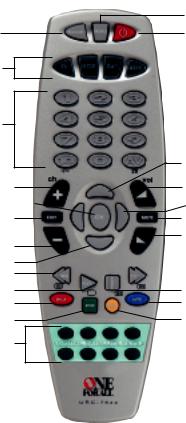
Magic
Device
Keys
Number
Keys
Channel(+)
OK 
Exit
Menu Left 
Channel(-)
Menu Down
Rewind/Text On
Play/Text Off
SP/LP/Red
Stop/Green
Custom
Satellite Keys
Menu
Power
Menu Up
Volume Up
Menu Right
Mute
Volume Down
Fast Forward/
 Expand
Expand
Pause/Hold
Auto/Blue
Record/Yellow
URC-7541/44
WWW.ONEFORALL.COM |
1 |
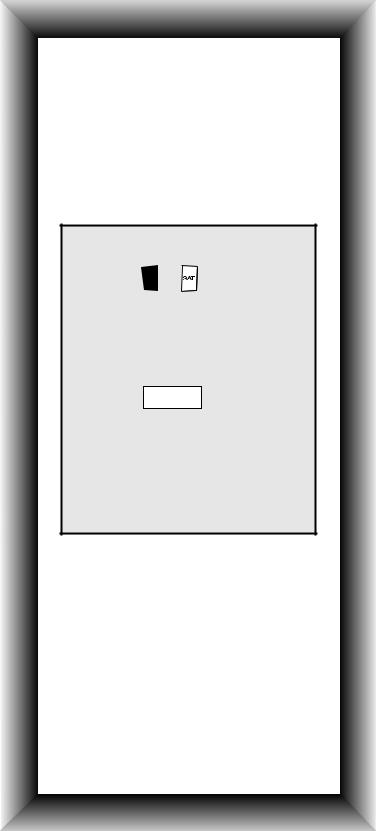
Quick Set-Up
The instructions below and on the next page can be used to quickly install your new ONE FOR ALL.
You can use the Quick Set-Up below with the codes listed on pages 11-23. If this doesn’t work, try the Quick Search on the next page. The Quick Search can also be used even if your brand is not listed at all.
Make sure you install the batteries in your ONE FOR ALL before following the instructions below. Make sure your device is switched on (not in standby).
1. Press device key:
 or
or  or
or
2. Press and hold  until the device key blinks twice (the device key will blink once and then twice). Then release.
until the device key blinks twice (the device key will blink once and then twice). Then release.
3. Enter
(4-digit code). See pages 1123. The device key will blink twice.
4. Aim remote at your device and press 
(or PLAY).
NOTES:
-To set up your Digital Satellite System please enter the four-digit code found at the bottom of the adhesive overlay next to the brand name.
-The instructions above are a “Quick” set-up guide. For further explanation, please refer to the pages within.
-Make sure you write your Set-Up codes in the boxes provided on page 11 and inside the battery compartment for easy future reference.
2
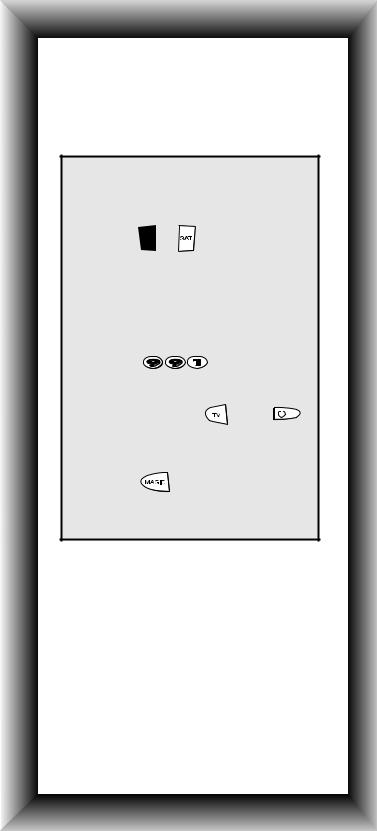
Quick Search
Make sure your device is switched on (not in standby).
Make sure you aim your ONE FOR ALL at your device during “Quick Search”.
1. Aim your ONE FOR ALL at your device and press device key:
 or
or  or
or
2. Press and hold 
until the device key blinks twice (the light will blink once then twice).
3. Press
Slowly alternate between the |
||||
4. device key ( ie: |
) and |
|
|
|
|
||||
|
||||
until your device turns off. |
||||
5. When your device turns off, |
||||
press |
. The device key will |
|||
blink twice. Your device is Set Up.
NOTES:
-During step 4, you may have to press these keys many times, so please be patient.
-If your Video’s original remote control does not have a power key, press PLAY instead of POWER during step 4. Make sure a cassette is inserted.
3
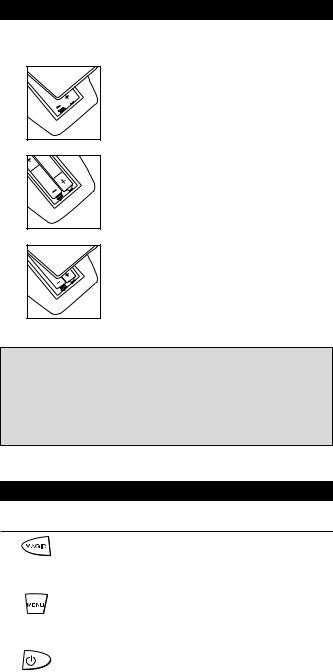
Installing the Batteries
Your ONE FOR ALL 4 Digital needs 2 new “AA/LR6” alkaline batteries.
1 |
Remove the battery cover from the back of |
your ONE FOR ALL 4 Digital by pressing down |
|
|
on the tab. |
2
3
Match the batteries to the + and - marks inside the battery case, then insert the batteries.
Press the battery cover back into place.
Important notes:
-On the inside of the battery compartment door you will find a label on which to write your Set-Up codes after your ONE FOR ALL 4 Digital is set up for your device. Please write down your codes for easy, future reference.
-Do not use rechargeable batteries.
-In order to avoid having to reprogram your ONE FOR ALL 4 Digital after you remove the batteries, you will need to insert new batteries within 5 minutes.
The Keypad
Function
MAGIC Key
The MAGIC key is used to set up your ONE FOR ALL 4 Digital and to access special functions.
Menu Key
The MENU key controls the same function as it did on your original remote.
Power Key
The POWER key controls the same function as it did on your original remote.
4 |
WWW.ONEFORALL.COM |
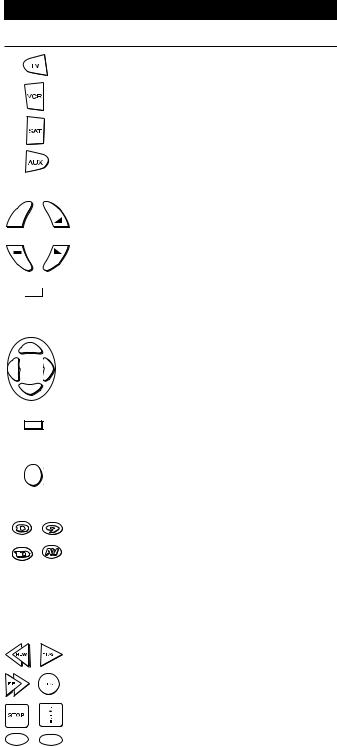
The Keypad
Function
Device Keys
The TV, VCR, SAT and AUX keys select the home entertainment device to be controlled. For example pressing the TV key allows the remote to control the functions of your Television, after pressing VCR you can operate your Video Recorder or DVD Player and the SAT key operates your Satellite Receiver or Cable Converter. The AUX key only operates a second Television, Video Recorder or DVD Player, Satellite Receiver or Cable Converter. During operation of the ONE FOR ALL the device key will light up to indicate the mode you are using.
+
EXIT |
MUTE |
Channel, Volume Keys
The CHANNEL and VOLUME keys control the two most frequently used functions of your device. They operate just as those on your original remote.
MUTE |
OK
Mute Key
The MUTE key operates the same function as it did on your orginal remote control. It is also used to activate the SCAN feature (see page 24).
Directional Keys
These keys will allow you to navigate through the MENU of your device.
EXIT |
OK
-/-- 20
SP/LP AUTO
Exit
The EXIT key will exit the MENU.
OK
The OK key will confirm your choice in
MENU operation.
Number Keys
The Number keys (0-9, 10, AV(20)) provide direct access functions just like your original remote, such as channel selection. If your original remote uses one/two digit input switching (-/-- symbol), this function can be obtained by pressing the -/-- key, which is the same as the 10 key. If your original remote has a 20 key, this function can also be found under the AV key.
Video Recorder Keys
After pressing the VCR key, the Video Recorder keys operate the functions of your Video Recorder. To prevent accidental recording, the RECORD key must be pressed twice to start recording.
The SP/LP key controls the tape speed
function, the AUTO key controls the auto tracking function just like on your original remote.
WWW.ONEFORALL.COM |
5 |
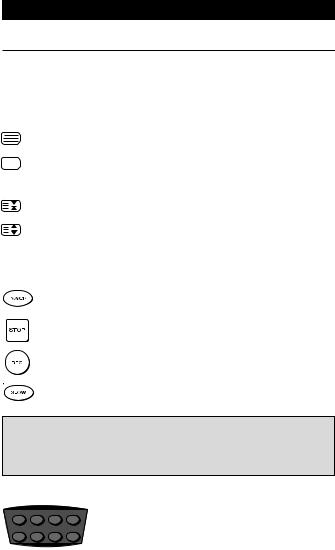
The Keypad
Function
Teletext Keys
After pressing the TV key, the top row of the VCR keys are used to operate the main teletext functions. The symbols below the keys are for teletext. The text keys are used to access the teletext functions of your Television. Of course, your Television must have teletext capability.
TEXT ON Puts the Television in the teletext mode.
TEXT ON/OFF Switches the Television back to regular viewing mode. On some Televisions, this may be done by pressing the TEXT key several times.
HOLD/STOP Stops changing pages.
EXPAND |
Shows the top half of the teletext page in larger |
|
letters. By pressing again, you can see the bottom half |
|
of the teletext page enlarged. |
|
To return to regular teletext viewing, press the |
|
EXPAND key again, or press the TEXT key, depending |
|
on your television. |
(red) |
After pressing the TV key, the bottom row of the Video |
|
Recorder keys marked red, green, yellow and blue, allow |
|
you to access the fastext functions of your television. |
(green) |
Again, your television must have fastext capability to |
|
operate these functions. If on your original remote |
(yellow) |
control these keys are used for MENU functions, the ONE |
FOR All Fastext keys may operate the same. |
|
(blue) |
|
Important note: For a more detailed explanation of teletext and fastext, please refer to the manual of your Television. Remember, different Televisions control teletext and fastext features in
different ways. Not all of the teletext functions may be available for your particular model.
Custom Satellite Keys:
These special keys are designed to be used with your Digital Satellite System.
Inside your manual you will find a package containing several adhesive overlays which will customize these keys. Open the package and locate the correct overlay referring to your brand. Set up your Digital Satellite System following the instructions on page 7.
In addition, when in TV mode, the top row of keys will provide you with the following functions (if available on the original remote); from left to right: White, Purple, Mix and 16:9.
6 |
WWW.ONEFORALL.COM |
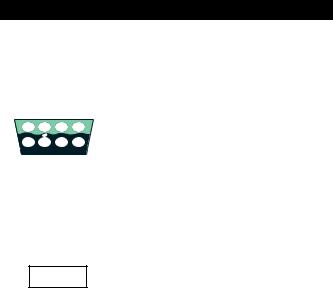
Installation
Setting up your Digital Satellite System
To set up the ONE FOR ALL 4 Digital for your Digital Satellite System, follow the instructions below.
1 |
tv guide |
box office |
services |
interactive |
backup |
SKY |
i |
help |
|
|
i |
|||
|
BskyB |
|
|
S0847 |
Example
2
3
4_ _ _ _
5
Inside this manual you will find a package containing several adhesive overlays.
Open the package and locate the correct overlay referring to your brand. Make sure your Digital
Satellite System is switched on.
Press and release the SAT key.
Press and hold down the MAGIC key until the device key blinks twice (the device key will blink once, then twice).
Enter the four-digit SAT code which you will find on the overlay corresponding to your brand. The device key will blink twice.
Now aim your ONE FOR ALL 4 Digital at your Digital Satellite System and press POWER. If your device switches off, your ONE FOR ALL 4 Digital should be ready to run your Digital Satellite System.
6
7
Turn your device back on and try all the remote’s functions.
Write your code in the four boxes provided in the battery compartment and on page 11 for easy future reference.
8 |
The ONE FOR ALL 4 Digital should now operate your Digital |
Satellite System. |
- Remove the temporary paper overlay over the eight keys at the bottom of the remote.
- Take the adhesive overlay corresponding to your brand. - Peel off the transparent protective cover from the front. - Peel off the backing sheet.
- Stick the overlay in its place over the eight keys at the bottom of the remote.
WWW.ONEFORALL.COM |
7 |
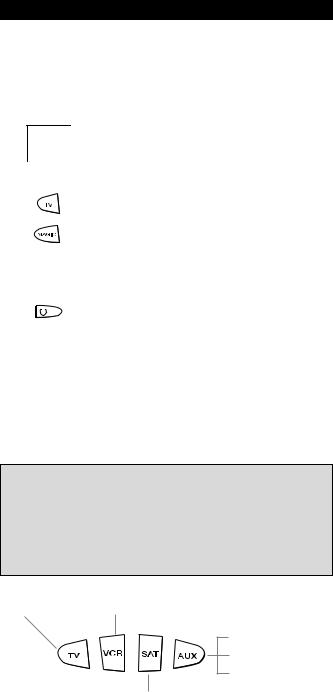
Installation
Setting Up Your Other Devices
To set up the ONE FOR ALL 4 Digital for your Television, Video Recorder or DVD Player, Satellite Receiver or Cable Converter, follow the instructions below.
Example: to set up the ONE FOR ALL for your TV:
1
Acura
Admiral
Adyson
Agazi
AGB
Agef
Aiko
|
FOR |
ALL |
||
ONE |
|
|
||
|
|
|
|
|
|
|
|
3,041 |
|
0000897,0093,036 |
|
|||
00217,0216 |
|
|
|
|
0264 |
|
|
|
|
0516 |
|
|
7,0 |
|
0087 |
9,003 |
|||
|
6,000 |
|
0371, |
|
020137,0274 |
||||
|
00361,0208, |
|
||
Find your Television code in the
Set-Up Code section (starting on page 11). Codes are listed by brand name. The most popular code is listed first. Make sure your Television is switched on (not in standby).
2
3
Press and release your ONE FOR ALL 4 Digital’s TV key.
Press and hold down the MAGIC key until the device key blinks twice (the device key will blink once, then twice).
4 |
_ _ _ _ |
Enter your four-digit TV code using the number |
|
keys. The device key will blink twice. |
|||
5 |
|
|
Now, aim the ONE FOR ALL 4 Digital at your |
|
|
||
|
|
Television and press POWER. If your Television |
|
|
|
|
switches off, your ONE FOR ALL 4 Digital should |
|
|
|
be ready to run your Television. |
6 |
If your device (television) does not respond to the code |
||
entered, follow steps 1-5 with each code listed for your |
|||
|
brand. If none of the codes listed for your brand operate |
||
|
your device (television), or if your brand is not listed at |
||
|
all, try the search method described on page 9. |
||
7 |
Write your code in the four boxes provided in the battery |
||
compartment and on page 11 for easy future reference. |
|||
Important notes:
-Some codes are quite similar. If your device does not respond or is not functioning properly with one of the codes, try another code listed under your brand.
-For VCR setup: If your VCR’s original remote control does not have a POWER key, press PLAY instead of POWER during step 5.
-Remember to press the correct device mode key before operating your device. Only one device can be assigned to each device mode key. If your original remote control operates more than one device, you need to set up each device separately.
Devices can be found under the following keys:
Television |
Video Recorder/DVD |
(*) Television /
(*) Video Recorder /
(*) Satellite Receiver/
Cable Converter
Satellite Receiver /
Cable Converter
To set up for a second TV, VCR/DVD or SAT/CBL (See Changing the Mode of a Device Key, Page 29).
(*) To use the AUX key (see page 28).
8 |
WWW.ONEFORALL.COM |
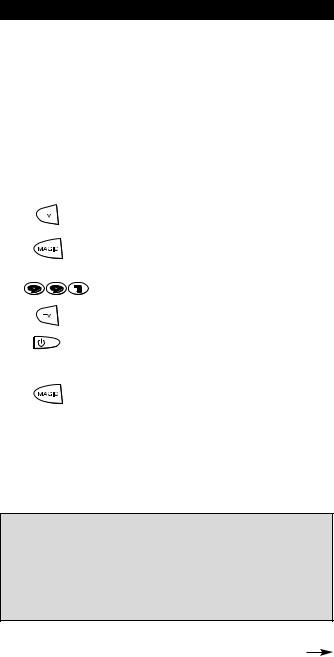
Installation
The Search Method
If your Television, Video Recorder or DVD Player, Satellite or Cable Converter does not respond to the ONE FOR ALL 4 Digital after you have tried all the codes listed for your brand, try searching for your code. The Search Method allows you to find the code of your device by scanning through all the codes contained in the memory of the ONE FOR ALL. The Search Method may also work if your brand is not listed at all.
Example: to search for your TV code:
1
2
3
4
5
Switch your Television on (not in standby) and aim your ONE FOR ALL at your TV.
Press the TV key on your ONE FOR ALL 4 Digital.
Press and hold down MAGIC until the device key blinks twice (the device key will blink once then twice).
Press 9 9 1. The device key will blink twice.
Now, slowly alternate between TV and POWER, over and over, until your Television turns off. You may have to press these keys many times, so please be patient. Remember to keep pointing the ONE FOR ALL 4 Digital at your Television when you press the POWER and TV keys.
6 |
As soon as your Television turns off, |
press MAGIC. The device key will blink twice. |
|
7 |
The ONE FOR ALL remote should now be ready to operate your |
device. Turn your device back on (you may need to press a |
number key instead of POWER) and try all the remote’s functions to ensure they are working properly. If some of the ONE FOR ALL’s commands are not operating correctly, try the search method again. You may be using the wrong code.
Important notes:
-To search for the code for your Video Recorder or DVD Player, Satellite or Cable converter follow the instructions above only press VCR or SAT during steps 2 and 5.
-If your Video's original remote control does not have a POWER key, press PLAY instead of POWER when searching for your code.
Make sure a cassette is inserted.
-During step 5, you may have to press these keys many times (up to 200!) so be patient. Remember you must aim the ONE FOR ALL at your device the entire time you are searching for your code.
WWW.ONEFORALL.COM |
9 |
