Olympus WS-821, WS-823, WS-822 User Manual
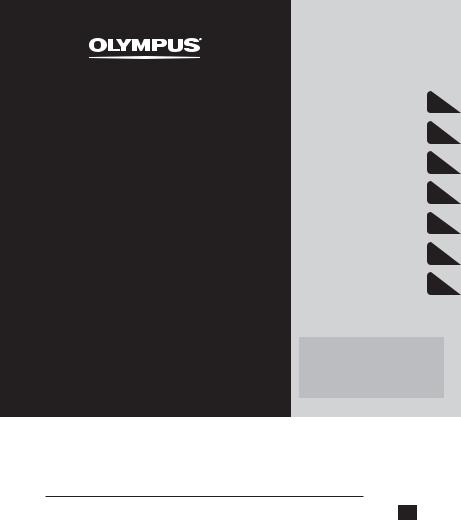
DIGITAL VOICE
RECORDER
WS-823 WS-822 WS-821
USER MANUAL
Getting started |
1 |
|
2 |
Recording |
|
|
3 |
Playback |
|
|
4 |
FM radio |
|
|
5 |
Menu |
|
|
6 |
Use with a PC |
|
|
7 |
Other information |
Register your product on www.olympus-consumer.com/ register and get additional benefits from Olympus!
Thank you for purchasing an Olympus digital voice recorder. |
|
|
Please read these instructions for information about using the product |
|
|
correctly and safely. |
|
|
Keep the instructions handy for future reference. |
|
|
To ensure successful recording, we recommend that you test the record |
EN |
|
function and volume before use. |
||
|
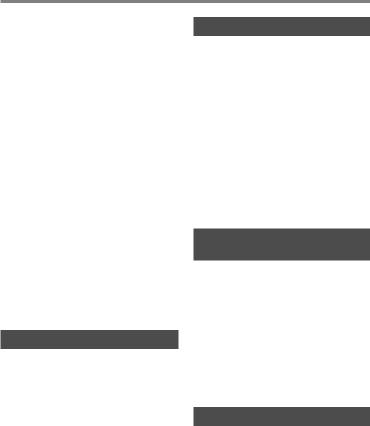
Table of contents
Names of parts............................................................................ |
4 |
Recorder................................................................................................ |
4 |
Display .................................................................................................. |
5 |
1 Getting started |
|
Setup.......................................................................................... |
8 |
Inserting the battery............................................................................. |
9 |
Turn the power ON................................................................................ |
9 |
Setting the inserted battery ............................................................... |
10 |
Setting the date/time......................................................................... |
10 |
Charging the battery.................................................................. |
11 |
Charging the battery by connecting to a PC’s USB connector ............ |
11 |
Charging the battery by connecting to an AC adapter with a USB |
|
connection (model A514; optional).................................................... |
13 |
Batteries.................................................................................... |
15 |
Inserting/removing a microSD card............................................. |
17 |
Inserting a microSD card..................................................................... |
17 |
Removing a microSD card................................................................... |
18 |
Preventing accidental operation ................................................ |
19 |
Setting HOLD mode ............................................................................ |
19 |
Releasing HOLD mode ........................................................................ |
19 |
Turning the power OFF ............................................................... |
20 |
Turning the power OFF ....................................................................... |
20 |
[Home] screen operations........................................................... |
21 |
Selecting the mode............................................................................. |
21 |
Folders ...................................................................................... |
23 |
Folders for voice recordings ................................................................ |
23 |
Folders for music playback.................................................................. |
23 |
Selecting folders and files .......................................................... |
24 |
2 Recording
Recording .................................................................................. |
26 |
Basic recording procedure................................................................... |
26 |
Pausing/resuming recording .............................................................. |
28 |
Quickly checking a recording .............................................................. |
28 |
Monitoring while recording................................................................ |
29 |
|
Recording with an external microphone ..................................... |
30 |
|
|
Recording with an external microphone ............................................ |
30 |
|
|
Recording from another connected device.................................. |
31 |
|
|
Recording audio from another device with this recorder.................... |
31 |
|
|
Recording audio from this recorder with another device.................... |
31 |
|
EN |
Changing the recording scene [Rec Scene]................................... |
32 |
|
Changing the recording scene |
32 |
||
|
3 |
Playback |
|
Playback.................................................................................... |
34 |
|
Basic playback procedure.................................................................... |
34 |
|
Playback through the earphones........................................................ |
35 |
|
Fast-forwarding.................................................................................. |
36 |
|
Rewinding .......................................................................................... |
36 |
|
Skipping to the beginning of a file ..................................................... |
37 |
|
Changing the playback speed/tone (voice changer*) ........................ |
38 |
|
ABC repeat playback ........................................................................... |
40 |
|
Index marks/temp marks ........................................................... |
43 |
|
Writing an index mark/temp mark..................................................... |
43 |
|
Erasing an index mark/temp mark..................................................... |
43 |
|
Calendar Search function ........................................................... |
44 |
|
Using the Calendar Search function to search for a file....................... |
44 |
|
Selecting preset playback settings template [Play Scene]............ |
45 |
|
Selecting a preset playback settings template ................................... |
45 |
|
Erasing files/folders ................................................................... |
46 |
|
Erasing files......................................................................................... |
46 |
|
Erasing a folder ................................................................................... |
47 |
|
4 |
FM radio |
|
|
(WS-823 model only) |
|
Before using the FM radio function............................................. |
48 |
|
Presetting radio stations automatically...................................... |
49 |
|
Presetting a local radio station [By scanning] .................................... |
49 |
|
Listening to FM radio.................................................................. |
51 |
|
Listening to FM radio.......................................................................... |
51 |
|
Selecting the reception mode............................................................. |
52 |
|
Adding preset radio stations....................................................... |
53 |
|
Adding a radio station received manually as a preset station |
|
|
[Set manually].................................................................................... |
53 |
|
Deleting preset radio stations .................................................... |
55 |
|
Deleting an unneeded preset radio station ........................................ |
55 |
|
Recording FM radio .................................................................... |
56 |
|
Recording FM radio............................................................................. |
56 |
|
5 |
Menu |
|
Setting menu items ................................................................... |
58 |
|
Basic operation ................................................................................... |
58 |
|
File menu [File Menu]................................................................. |
61 |
|
Extracting the speaking portions of files of spoken-word content |
|
|
[Voice Detect] ..................................................................................... |
61 |
|
2
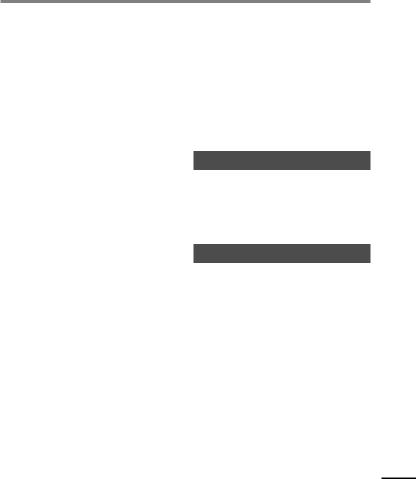
Table of contents
Preventing accidental file erasure [File Lock]...................................... |
61 |
Sorting files [Sort by].......................................................................... |
61 |
Moving/copying files [Move/Copy]..................................................... |
62 |
Dividing files [File Divide] ................................................................... |
62 |
Displaying file or folder information [Property] ................................. |
62 |
Recording menu [Rec Menu]....................................................... |
63 |
Selecting the recording sensitivity [Rec Level] ................................... |
63 |
Setting the recording mode [Rec Mode]............................................. |
64 |
Selecting microphone directivity [Zoom Mic]..................................... |
64 |
Reducing noise during recording [Low Cut Filter]............................... |
65 |
Voice-activated recording function [VCVA]......................................... |
65 |
Voice sync recording function [V-Sync. Rec] ....................................... |
67 |
Playback menu [Play Menu]........................................................ |
69 |
Skipping non-voice portions during playback [Voice Playback]......... |
69 |
Alternating repeatedly between normal and muted playback |
|
[Shadowing]....................................................................................... |
69 |
Reducing noise during playback [Noise Cancel] ................................. |
70 |
Adjusting low volume portions during playback [Voice Balancer] .... |
70 |
Emphasizing voice more clearly [Voice Filter]..................................... |
71 |
Selecting playback modes [Play Mode].............................................. |
71 |
Changing music sound quality [Equalizer] ......................................... |
73 |
Setting a skip space [Skip Space]........................................................ |
73 |
Setting a preset playback settings template [Play Scene].................. |
74 |
LCD/Sound menu [LCD/Sound Menu]........................................... |
75 |
Setting the backlight [Backlight] ....................................................... |
75 |
Adjusting the contrast [Contrast]........................................................ |
75 |
Setting the LED indicator light [LED] .................................................. |
75 |
Turning beeping sound ON/OFF [Beep].............................................. |
75 |
Changing the display language [Language] ...................................... |
76 |
Selecting the speaker output [Speaker] ............................................. |
76 |
Device menu [Device Menu] ....................................................... |
77 |
Selecting the recording media [Memory Select]................................ |
77 |
Setting power save mode [Power Save] ............................................. |
77 |
Setting the battery in use [Battery].................................................... |
77 |
Setting the date/time [Time & Date] ................................................. |
78 |
Setting the USB connection [USB Settings]........................................ |
79 |
Restoring the default settings [Reset Settings].................................. |
79 |
Formatting a recording media [Format]............................................. |
80 |
Checking recording media information [Memory Info.]..................... |
80 |
Checking voice recorder information [System Info.] .......................... |
80 |
FM menu [FM Menu]................................................................... |
81 |
Selecting the recording sound quality [Rec Mode]............................. |
81 |
Presetting a radio station [Set stations] ............................................. |
81 |
Setting scanning sensitivity [Scan Level]............................................ |
81 |
Selecting the FM radio output [Output] ............................................. |
81 |
Extracting the speaking portions of files of spoken-word content
[Voice Detect] ............................................................................ |
82 |
Extracting the speaking portions of files of spoken-word content |
|
[Voice Detect] ..................................................................................... |
82 |
Moving/copying files [Move/Copy] .............................................. |
84 |
Moving/copying files [Move/Copy]..................................................... |
84 |
Dividing files [File Divide]........................................................... |
87 |
Dividing a file [File Divide].................................................................. |
87 |
Setting the USB connection [USB Settings].................................. |
89 |
Setting the USB connection [USB Settings]........................................ |
89 |
Formatting recording media [Format]......................................... |
91 |
Formatting a recording media [Format]............................................. |
91 |
6 Use with a PC |
|
PC operating environment ......................................................... |
93 |
PC connection/disconnection...................................................... |
95 |
Connecting the voice recorder to a PC................................................. |
95 |
Disconnecting the voice recorder from a PC........................................ |
96 |
Loading a file to a PC .................................................................. |
97 |
Usage as external memory of the PC........................................... |
98 |
7 Other information |
|
Alarm message list..................................................................... |
99 |
Troubleshooting ...................................................................... |
101 |
Recorder care........................................................................... |
104 |
Accessories (optional)............................................................... |
105 |
Copyright and trademark information...................................... |
106 |
Safety precautions................................................................... |
107 |
Specifications .......................................................................... |
111 |
EN
3
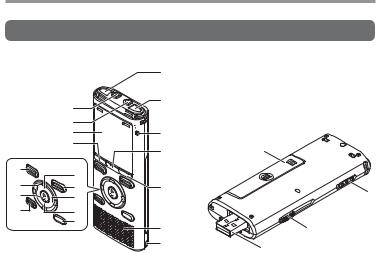
parts of Names
Names of parts
Recorder
|
|
1 |
|
|
|
8 |
2 |
|
|
|
|
|
||
|
9 |
|
|
|
|
0 |
3 |
|
|
|
! |
4 |
- |
|
|
|
|||
) |
@ |
|
|
|
|
|
|
||
( |
# |
5 |
|
|
* |
= |
|||
$ |
|
|||
|
|
|
||
& |
% |
|
|
|
|
|
|
||
|
^ |
6 |
q |
|
|
|
|||
|
|
7 |
w |
|
|
|
|
|
1 Built-in stereo microphone (L) |
$ 9button |
|
2 Built-in stereo microphone (R) |
% – button |
|
3 LED indicator light (LED) |
^ LIST button |
|
4 MENU/SCENE button |
& ERASE button |
|
5 F2 button |
* `OK button |
|
6 Built-in speaker |
( 0button |
|
7 Strap hole |
) STOP (4) button |
|
8 EAR (earphone) jack |
- Battery/card cover |
|
9 MIC (microphone) jack |
= POWER/HOLD switch |
|
0 Display |
q USB connector slide lever |
|
! F1 button |
w USB connector/USB connector |
|
@ + button |
cover (retractable) |
EN |
# REC (record) (s) button |
|
|
|
|
|
|
|
4
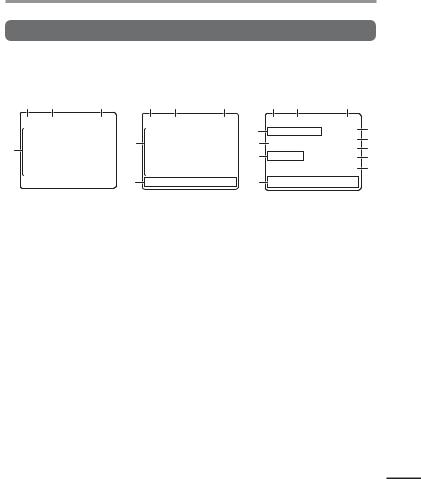
Names of parts
Display
4 [Recorder] mode
Folder list display |
File list display |
File display |
1 |
2 |
3 |
1 |
2 |
6
4
5 5
5
1 Recording media indicator
[l]: Internal memory [m]: microSD card
2 Current folder name
3 Battery indicator
4 Folder name
5 Function button guide display
6 File name
[ ]: Playback indicator [
]: Playback indicator [ ]: Voice Detect*
]: Voice Detect*
7Folder indicator, recording format indicator and file lock indicator
8 Voice recorder status indicator
[ ]: Recording indicator
]: Recording indicator
[ ]: Recording pause indicator [
]: Recording pause indicator [ ]: Stop indicator
]: Stop indicator
[ ]: Playback indicator
]: Playback indicator
[ ]: Fast forward indicator [
]: Fast forward indicator [ ]: Fast rewind indicator
]: Fast rewind indicator
[ ]: Fast playback indicator [
]: Fast playback indicator [ ]: Slow playback indicator
]: Slow playback indicator
[ ]: Modified tone playback indicator* (High)
]: Modified tone playback indicator* (High)
3 |
1 |
6 |
3 |
|
7 |
|
0 |
|
8 |
|
! |
|
|
@ |
|
|
9 |
|
|
|
|
# |
|
|
|
|
$ |
|
5 |
|
|
[ ]: Modified tone playback indicator* (Low)
]: Modified tone playback indicator* (Low)
9Speaker muting indicator ( ) and voice playback indicator* (
) and voice playback indicator* ( )
)
0Current file number in folder/Total number of recorded files in folder
!Elapsed recording time or playback time
@Remaining memory bar indicator or playback position bar indicator
#Possible recording time remaining or file length
$Level meter or recording date/ time
* WS-823 and WS-822 models only
parts of Names
EN
5
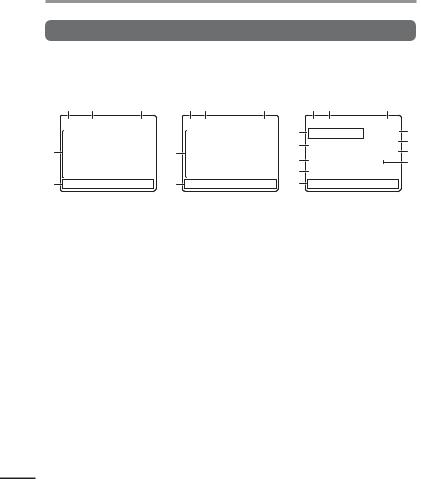
parts of Names
Names of parts
Display
4 [Music] mode
|
List display 1 |
List display 2 |
File display |
|
||
1 |
2 |
3 |
1 2 |
3 |
1 6 |
3 |
|
|
|
|
7 |
|
! |
|
|
|
|
8 |
|
@ |
4 |
|
6 |
|
|
# |
|
|
|
9 |
|
|||
|
|
|
|
|
$ |
|
|
|
|
|
|
|
|
|
|
|
|
0 |
|
|
5 |
|
5 |
|
5 |
|
|
When folder contains files |
When folder contains only |
|
|
|||
and folders |
|
files |
|
|
|
|
1 Recording media indicator
[l]: Internal memory [m]: microSD card
2 Current folder name
3 Battery indicator
4 Folder name or file name
5 Function button guide display
6 File name
[ ] Playback indicator
] Playback indicator
7Folder indicator, speaker muting indicator ( ) and file lock (
) and file lock ( )
)
EN
8 Voice recorder status indicator
[ ]: Playback indicator [
]: Playback indicator [ ]: Stop indicator
]: Stop indicator
[ ]: Fast forward indicator [
]: Fast forward indicator [ ]: Fast rewind indicator
]: Fast rewind indicator
[ ]: Fast playback indicator [
]: Fast playback indicator [ ]: Slow playback indicator
]: Slow playback indicator
[ ]: Modified tone playback indicator* (High)
]: Modified tone playback indicator* (High)
[ ]: Modified tone playback indicator* (Low)
]: Modified tone playback indicator* (Low)
9 Music title
0 Artist name
!Current file number in folder/Total number of recorded files in folder
@ Elapsed playback time
# Playback position bar indicator $ File length
* WS-823 and WS-822 models only
6
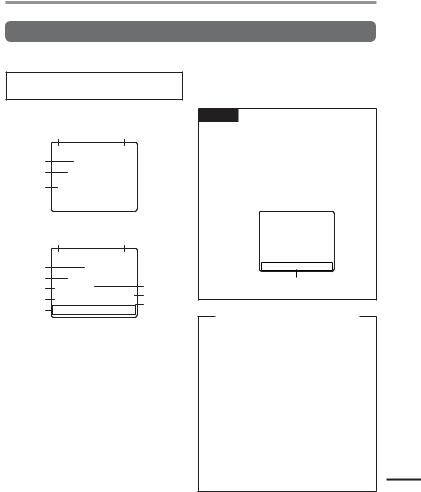
Names of parts
Display
4 [FM Radio] mode
 WS-823 model only
WS-823 model only
Radio reception display
12
3
4
5
6
Radio recording display
12
3 |
|
|
4 |
|
|
7 |
9 |
|
0 |
||
8 |
||
! |
||
6 |
||
|
1 Recording media indicator
2 Battery indicator
3 Preset number being received
4 Radio frequency being received
5 Radio frequency bar indicator
6 Function button guide display
7 Folder indicator
8 Voice recorder status indicator
[ ]: Recording indicator
]: Recording indicator
[ ]: Recording pause indicator
]: Recording pause indicator
9 Recording format indicator
0 Elapsed recording time ! Possible recording time
TIP
•Pressing and holding the STOP (4) button while the voice recorder is in stop mode displays the [Time & date] and [Remain] (amount of possible recording time remaining) settings. If the current date/time is set incorrectly, see “Setting the date/time [Time & Date]” ( P.78).
Indicator display area
Meanings of indicators shown in indicator display area (same for all modes)
[ ]: Rec Level [
]: Rec Level [ ]: VCVA
]: VCVA
[ ]: V-Sync. Rec [
]: V-Sync. Rec [ ]: Equalizer
]: Equalizer
[ ]: Low Cut Filter [
]: Low Cut Filter [ ]: Zoom Mic*1 [
]: Zoom Mic*1 [ ]: Noise Cancel
]: Noise Cancel
[ ]: Voice Balancer*2 Voice Filter*3
]: Voice Balancer*2 Voice Filter*3
[ ] [
] [ ] [
] [ ]: Play Mode
]: Play Mode
*1 WS-823 model only
*2 WS-823 and WS-822 models only *3 WS-821 model only
parts of Names
EN
7
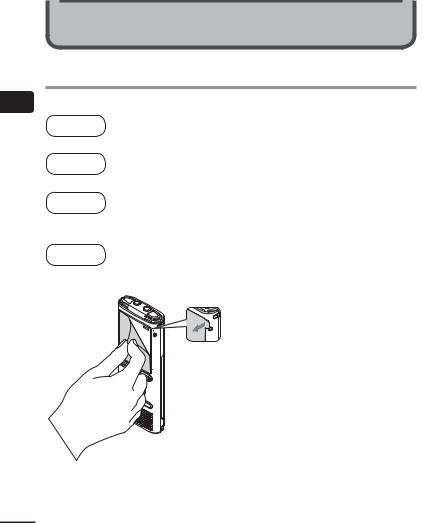
1
Setup
EN
Getting started
Setup
After unpacking the voice recorder, follow the steps below to have it ready for use.
Getting |
1 |
Insert the battery |
started |
|
|
3 |
|
|
Getting |
2 |
Turn the power ON |
started |
|
|
3 |
|
|
Getting |
3 |
Select the battery setting |
started |
Select the battery setting to match the inserted battery. Select the setting |
|
|
|
|
3for a nickel-metal hydride rechargeable battery or the setting for an alkaline battery.
Getting |
4 |
Setting the date/time |
started |
Set the voice recorder’s clock for use with file management. |
|
|
|
Remove the screen protector on the display.
8
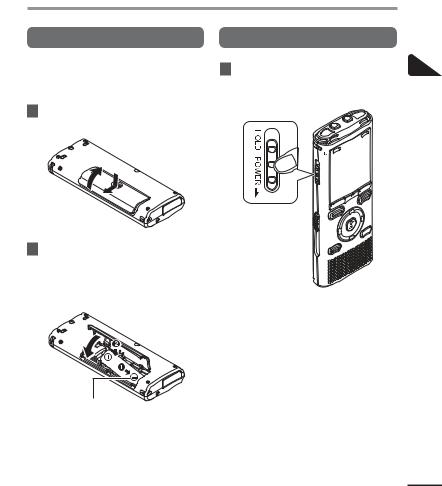
Setup
Inserting the battery |
Turn the power ON |
Before using the voice recorder, insert the battery in the battery compartment of the voice recorder.
1Slide open the battery/card cover while lightly pressing down on it.
2Insert a AAA battery, making sure its positive and negative terminals are placed correctly. Slide the battery/card cover completely closed.
1While the voice recorder is turned off, slide the POWER/HOLD switch in the direction of the arrow.
POWER/HOLD switch
Insert the battery’s negative terminal first
1
Setup
EN
9

1
Setup
Setup
Setting the inserted battery |
Setting the date/time |
1Press the +/– button to select the type of battery you inserted.
Battery type
[Ni-MH] ( )
)
Select if you inserted an Olympus nickel-metal hydride rechargeable battery (model BR404).
[Alkaline] ( )
)
Select if you inserted an alkaline battery.
2Press the `OK button to finalize the setting.
1Press the 9or 0button to select the item to set.
2Press the +/– button to change the number.
•To change the setting of another item, press the 9or 0button to move the blinking cursor, then press the + or
– button to change the number.
3Press the `OK button to finalize the setting.
NOTE
•See “Setting the date/time” if a time display with a blinking cursor on the hour appears in the display after setting the battery.
EN
TIP
•You can press the `OK button during the setting procedure to set the items entered so far and start the clock.
•You can change the clock display format. See “Setting the date/time [Time & Date]” ( P.78) for the procedure.
10
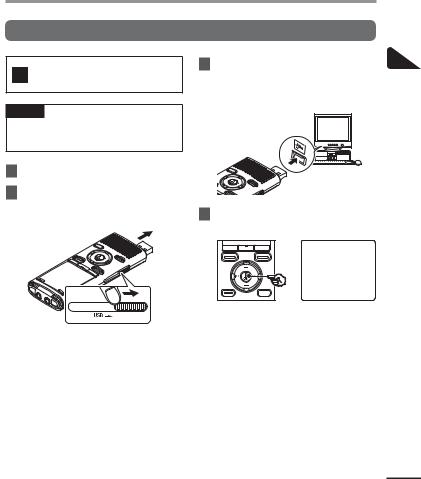
Charging the battery
Charging the battery by connecting to a PC’s USB connector
WS-823 and WS-822 models only
NOTE
•Before connecting the USB connector, release HOLD mode ( P.19).
1Start the PC.
2Slide the USB connector slide lever in the direction of the arrow.
3After making sure the voice recorder is stopped, connect the USB connector to a USB port on a PC.
4Press the `OK button to start charging the battery.
1
battery the Charging
•The USB connector extends out. The USB connector cover is stored inside the voice recorder.
•When [Battery] ( P.77) is set to [Ni-MH], [Press OK to start charging] appears on the display. Press the `OK button while this message is blinking.
EN
11
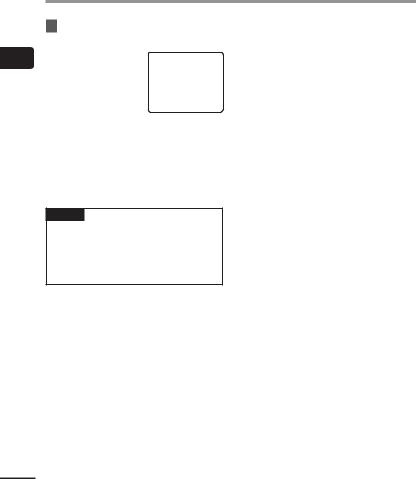
1
battery the Charging
EN
Charging the battery
5Charging has finished when the battery indicator changes to [ ].
].
Charging time: About 3 hours*
*Approximate time needed to fully charge a completely flat battery at room temperature.
Battery charging time will depend on the amount of remaining power and the state of the battery.
NOTE
•Never attempt to charge an alkaline battery, lithium battery or other primary cell battery. Fluid leakage or overheating may cause the recorder to malfunction.
12
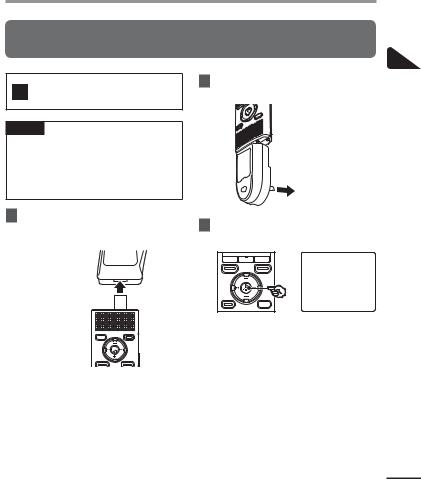
Charging the battery
Charging the battery by connecting to an AC adapter with a USB connection (model A514; optional)
WS-823 and WS-822 models only
NOTE
•Before connecting the AC adapter, select [AC Adapter] for the USB connection setting ( P.89).
•Before connecting the AC adapter, release HOLD mode ( P.19).
1 Connect the voice recorder to the USB connector on the AC adapter.
To USB connector of AC adapter (model A514)
2Connect the AC adapter to an AC
To an AC power outlet
3Press the `OK button to start charging.
1
battery the Charging
•When [Battery] ( P.77) is set to [Ni-MH], [Press OK to start charging] appears on the display. Press the `OK button while this message is blinking.
EN
13
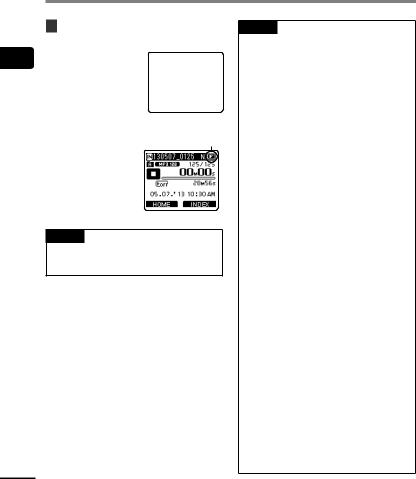
1
battery the Charging
EN
Charging the battery
4Charging is finished when [Battery full] appears.
When charged with the power turned off
Displayed when the battery is fully charged
When charged with the power turned on
NOTE
•Use only the Olympus USB connecting AC adapter model provided (A514).
NOTE
•The power of the PC must be ON to charge the battery using the USB connector.
You cannot charge the battery when the power of the PC is OFF, or the PC is in standby, sleep or auto power OFF mode.
•Do not use a USB hub when charging the battery by connecting to the PC.
•Before charging the battery, insert the rechargeable battery provided and set [Battery] to [Ni-MH].
• You cannot charge the battery if [ ]*1 or [ ]*2 is blinking. Charge the battery in an ambient temperature of between 5 and 35°C (41 and 95°F).
]*2 is blinking. Charge the battery in an ambient temperature of between 5 and 35°C (41 and 95°F).
*1 [ ] Ambient temperature is too low.
] Ambient temperature is too low.
*2 [ ] Ambient temperature is too high
] Ambient temperature is too high
•If battery life has become noticeably short on a full charge, replace the battery with a new one.
•Insert the USB connector securely all the way. Operation will not be normal if the connection is not made properly.
•Use the USB extension cable provided if needed (only for WS-823 model).
•Use only a compatible Olympus USB extension cable. Operation is not guaranteed if another manufacturer’s cable is used. Only use the Olympus USB extension cable with the voice recorder and never use if a product from another manufacturer is used.
•To charge the battery with [USB Settings] set to [Composite], set [USB Connection] to [Optional] before connecting the USB cable.
When you select [AC Adapter] for the [USB Connection] you can charge the battery ( P.89).
14
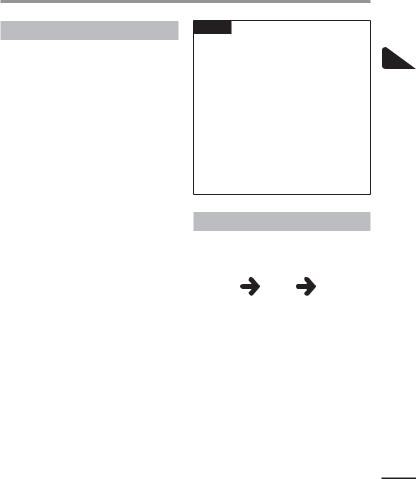
Batteries
Rechargeable batteries
Read the information below carefully when using a nickel-metal hydride rechargeable battery (model BR404).
4 Discharging
Rechargeable batteries discharge naturally when not in use. Be sure to charge the battery before use.
4 Operating temperature
Rechargeable batteries are chemical-based products. Their performance can vary even when used within the recommended
operating temperature range. This variation is normal.
4Recommended temperature ranges
When powering voice recorder: 0 to 42°C (32 to 107.6°F)
When being charged: 5 to 35°C (41 to 95°F) During long-term storage: -20 to 30°C (-4 to 86°F)
Use of a rechargeable battery outside the temperature ranges above may result in drops in battery performance or life. When not using the voice recorder for an extended period, remove the rechargeable battery before storage to prevent fluid leakage or rust.
NOTE
•Due to the nature of nickel-metal hydride rechargeable batteries, new batteries and batteries not used for an extended period (one month or more) may not charge completely. The battery should become fully charged after charging and discharging the battery up to three times.
•Always dispose rechargeable batteries in the legally prescribed manner. Before disposing rechargeable batteries that are not fully discharged, take steps to prevent shorting such as insulating their terminals with tape.
Battery indicator
As the battery loses its remaining charge, the battery indicator on the display changes as follows:
•[ ] indicates there is little remaining battery charge. Charge the battery or
] indicates there is little remaining battery charge. Charge the battery or
replace it with a fresh one. When the
battery has run out, [ ] and [Battery low] appear, and operation stops.
] and [Battery low] appear, and operation stops.
1
Batteries
EN
15
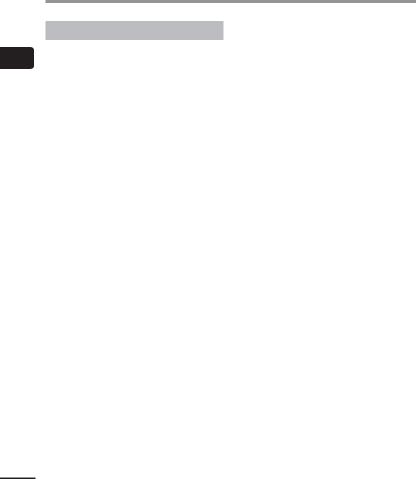
1
Batteries
EN
Batteries
Battery precautions
•The voice recorder does not support manganese batteries.
•Always turn power off before replacing the battery. Files may be damaged if the battery is removed while the voice recorder is recording or performing an operation such as erasing a file.
•You may need to reset the date/time if the battery is removed from the voice recorder for over one minute, or if the battery is quickly removed and replaced.
See “Setting the date/time [Time & Date]”
( P.78) for the procedure.
•When not using the voice recorder for an extended period, always remove the battery before storage.
•When replacing the battery, use an AAA alkaline dry cell battery or an Olympus nickel-metal hydride rechargeable battery (model BR404).
•When buying rechargeable batteries, always select model BR404 nickel-metal hydride rechargeable batteries. Operation is not guaranteed. If a battery from another manufacturer is used.
•Even if the battery indicator is [ ], playback with the built-in speaker at some volumes may result in a drop in battery output voltage, causing the voice recorder to reset. Lower the volume in this case.
], playback with the built-in speaker at some volumes may result in a drop in battery output voltage, causing the voice recorder to reset. Lower the volume in this case.
•The continuous battery usage time is reduced when using a microSD card ( P.113).
•The continuous battery usage time will vary depending on the performance of the battery in use ( P.113).
•The continuous battery usage time of a nickel-metal hydride rechargeable
battery that has been used repeatedly will be reduced due to battery degradation ( P.113).
•The [Battery] screen appears automatically after you have replaced the battery. You can also use a menu operation to display this screen and set the battery ( P.77).
16
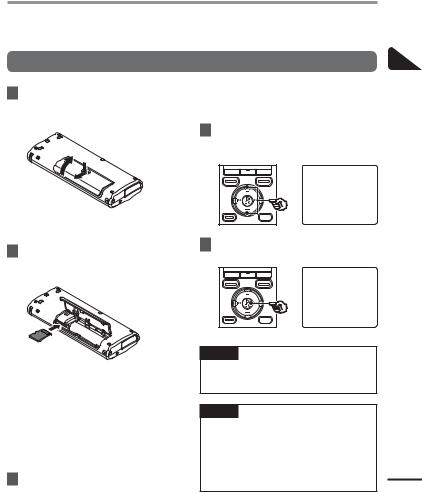
Inserting/removing a microSD card
The voice recorder has its own internal memory, and also supports standard microSD cards (microSD, microSDHC) sold separately.
Inserting a microSD card
1While the voice recorder is in stop mode, open the battery/ card cover.
•The microSD card slot is inside the battery/card cover.
2Insert a microSD card, making sure it is placed correctly as shown.
•Insert the microSD card straight, avoiding crooked insertion.
•Inserting a microSD card the wrong way or crookedly could damage its contact surface or cause it to jam in the slot.
•A microSD card not inserted fully (until it clicks into place) might not record data.
3Close the battery/card cover.
•The recording media selection screen appears after a microSD card has been inserted.
4To record onto the microSD card, press the +/– button and select [Yes].
5Press the `OK button to finalize the setting.
TIP
•You can also select the internal memory as the recording media ( P.77).
NOTE
•The voice recorder may not be able to recognize a microSD card formatted (initialized) for a PC or other device. Before using a microSD card, always initialize it on the voice recorder
( P.91).
1
card microSD a Inserting/removing
EN
17
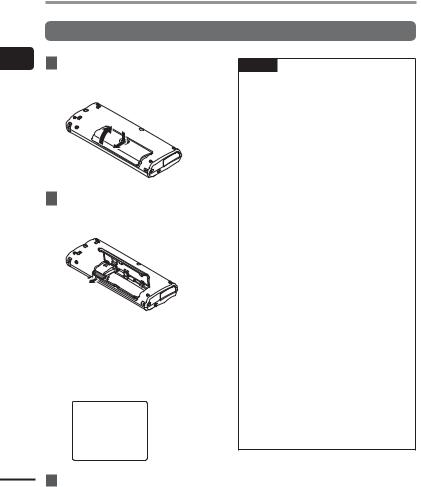
1
card microSD a Inserting/removing
EN
18
Inserting/removing a microSD card
Removing a microSD card
1While the voice recorder is in stop mode, open the battery/ card cover.
2Release the microSD card by pressing it inward, then letting it slowly return.
•The microSD card moves outward and stops. Pull the microSD card out with your fingertips.
•[Internal memory selected] is displayed after removing a microSD card if [Memory Select] was set to [microSD card].
NOTE
•MicroSD cards may pop out forcefully on removal if you flick or release your finger too quickly after pressing the card in.
•Depending on the card’s manufacturer and type, some microSD cards and microSDHC cards may not be fully compatible with the voice recorder and not be recognized properly.
•For microSD card compatibility under Olympus verification, please contact our customer support at:
http://www.olympusamerica.com Note that our customer support will provide information on microSD card manufacturers and card types for which Olympus has verified operation, but will not guarantee it's performance. Also note that some cards may
no longer be recognized correctly by the voice recorder in case card manufacturer changes card specifications.
•Read the operating instructions provided with the card when using a microSD card.
•If a microSD card is not recognized by the voice recorder, try removing and reinserting the card to have the voice recorder attempt recognition again.
•Processing speed may be low for some microSD card types. Processing performance may also be reduced by writing or deleting data repeatedly from a microSD card. In this case, reinitialize the card ( P.91).
3Close the battery/card cover.
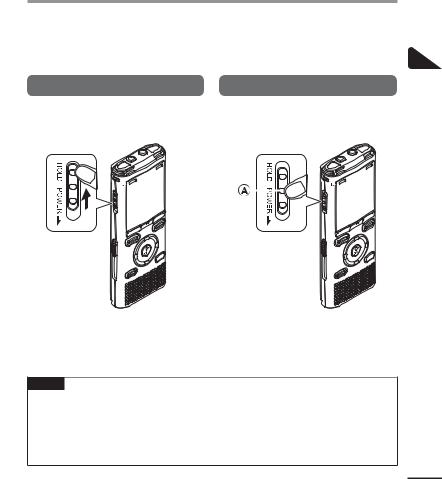
Preventing accidental operation
Setting the voice recorder to HOLD mode maintains the current operation and disables button operations. HOLD mode is a handy feature for preventing unintentional operation from accidental button presses when the voice recorder is carried in a bag or pocket. It is also useful for preventing the voice recorder being accidentally stopped during recording.
Setting HOLD mode |
Releasing HOLD mode |
||||
|
Slide the POWER/HOLD switch to |
|
Slide the POWER/HOLD switch to |
||
1 |
1 |
||||
|
the [HOLD] position. |
|
position A shown below. |
||
|
|
|
|
|
|
1
operation accidental Preventing
•[Hold] appears in the display, and the recorder enters HOLD mode.
NOTE
•When any button is pressed during HOLD mode, [Hold] appears in the display for 2 seconds. No other operation is performed.
•Setting HOLD mode during voice recorder playback (or recording) continues the playback (or recording) operation and prevents any other operation from being performed (the voice recorder stops when playback ends, or recording stops when there is no more available memory).
EN
19
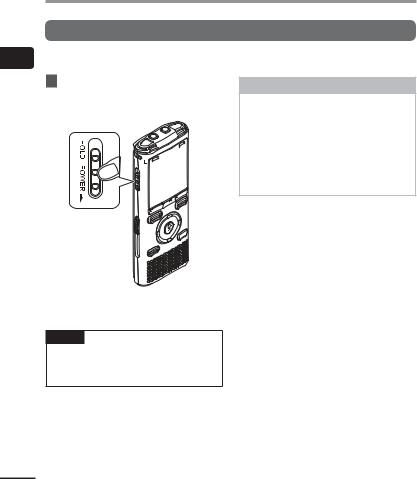
1
OFF power the Turning
EN
Turning the power OFF
Turning the power OFF
Existing data, mode settings and the clock setting are saved when the power is turned OFF.
1Slide the POWER/HOLD switch in the direction of the arrow for at least half a second.
Power Save mode
When the voice recorder has been stopped for at least 10 minutes (default setting) after power ON, the display disappears and the voice recorder automatically enters the Power Save mode ( P.77).
•Pressing any button releases the Power Save mode.
•The playback stop position at power OFF is stored in memory.
TIP
•Turning the power OFF whenever the voice recorder is not in use minimizes battery consumption.
20
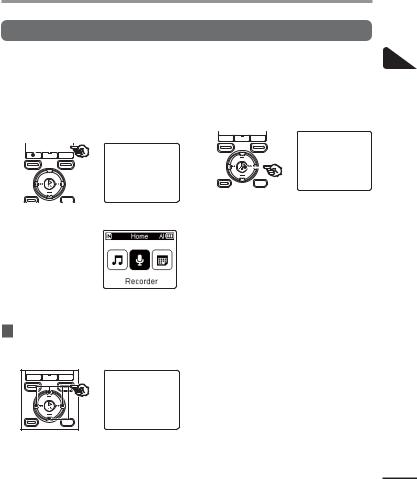
[Home] screen operations
Selecting the mode
In addition to its recording function, the voice recorder also provides music player and FM radio* functions. Choose the application you want by selecting one of the voice recorder’s modes.
* WS-823 model only
1 |
|
Press the F1 (HOME) button to |
3 |
|
Press the `OK button. |
|||||||||||
|
|
display the [Home] screen. |
|
|
|
|
|
|
|
|
||||||
|
|
|
|
|
|
|
|
|
|
|
|
|
|
|
|
|
|
|
|
|
|
|
|
|
|
|
|
|
|
|
|
|
|
|
|
|
|
|
|
|
|
|
|
|
|
|
|
|
|
|
|
|
|
|
|
|
|
|
|
|
|
|
|
|
|
|
|
For WS-823 model
For WS-822 and
WS-821models
2Press the +/–, 9or 0, button to select the desired mode.
•In WS-822 and WS-821 models, you can only use the 9or 0button to select modes.
1
operations screen [Home]
EN
21
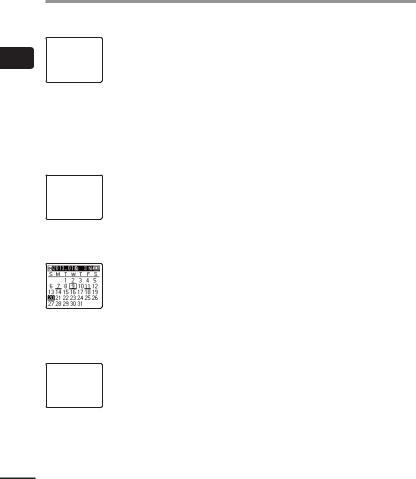
1
operations screen [Home]
[Home] screen operations
When [Recorder] is selected
The voice recorder enters [Recorder] mode. Audio can be recorded with the built-in microphone.
Files recorded with the microphone or from the FM radio* can also be played back ( P.26, P.34).
When [Music] is selected
The voice recorder enters [Music] mode. In this mode you can play music files transferred to the voice recorder ( P.34).
When [Calendar Search] is selected
The voice recorder enters [Calendar Search] mode. In this mode you can search for files by specifying the recording date ( P.44).
When [FM Radio]* is selected
The voice recorder enters [FM Radio] mode. In this mode you can listen to FM radio ( P.48, P.51).
* WS-823 model only
EN
22

Folders
In addition to its own internal memory, the voice recorder can also use microSD cards as a data recording media. Sound files, music files and content files stored on either media are saved in folders arranged in a tree structure. You can specify any playback sequence for the music files in the [Recorder] and [Music] folder ( P.61).
Folders for voice recordings |
Folders for music playback |
Sound files recorded by the voice recorder are saved in the folders labeled [Folder A] to [Folder E] in the [Recorder] folder.
Select the mode in the [Home] Home screen.
Recorder
Folder A
001
002
200
Each folder can store up to 200 files.
Folder B
Folder C
Folder D
Folder E
Recordings made with the microphone are saved here.
FM Radio
Recordings from the radio are saved here (WS-823 model only).
Files and folders placed directly within the [Recorder] folder (not within one of the sub-folders) are not displayed by the voice recorder.
When music files created using Windows Media Player are transferred to the voice recorder, folders are created automatically for them within the folder for music playback, using the hierarchical structure shown below.
Home
Music
|
First level |
|
|
Artist 01 |
|
|
Second level |
|
|
Album 01 |
|
|
001 |
|
Folder |
002 |
|
|
||
|
200 |
|
File |
Each folder can store |
|
up to 200 files. |
||
|
Up to 300* folders can be created within the [Music] folder (including a [Music] folder itself).
* Up to 130 folders for WS-821 model.
The voice recorder can only recognize two folder sublevels.
1
Folders
EN
23
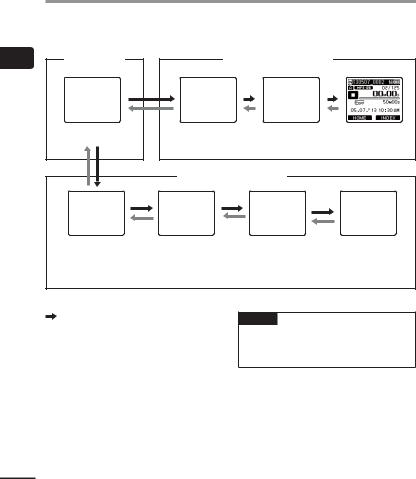
Selecting folders and files
You can select a different folder while the voice recorder is in stopped or playing a file. See “Folders” ( P.23) for a description of the voice recorder’s hierarchical folder structure.
1 |
[Home] screen |
|
Folders for voice recordings |
|
|
|
|
||
Selecting |
|
|
|
|
folders |
model |
display |
|
|
|
Example: WS-823 |
Folder list |
File list display |
File display |
|
|
|||
lesfi and |
|
Folders for music playback |
|
|
|
|
Folder list |
File list display |
File display |
|
|
display |
|
|
|
When [Music] mode is selected |
|
|
|
Forward: `OK button
Each press of the `OK button opens the currently selected folder or file in the list, moving forward to the next (lower) level in the folder hierarchy. When a list is displayed, you can perform the same function by pressing the 9button.
 Back: LIST button
Back: LIST button
Each press of the LIST button moves back to the previous (higher) level in the folder hierarchy. When a list is displayed, you can perform the same function by pressing the 0button.
EN
TIP
•When navigating through a folder hierarchy, you can press and hold the LIST button to return to the file display.
24
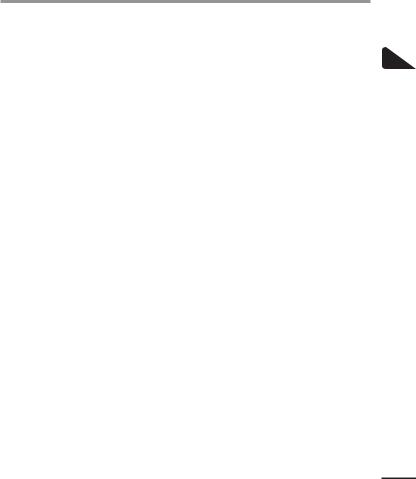
Selecting folders and files
+/– button
Used to select a folder or file.
[Home] screen
Used to select the voice recorder mode ( P.21).
List display
Displays the folders and files recorded in the voice recorder.
Pressing the F2 (FOLDER) button changes the display to the list display of the next folder.
File display
Displays the information of the selected file.
1
lesfi and folders Selecting
EN
25
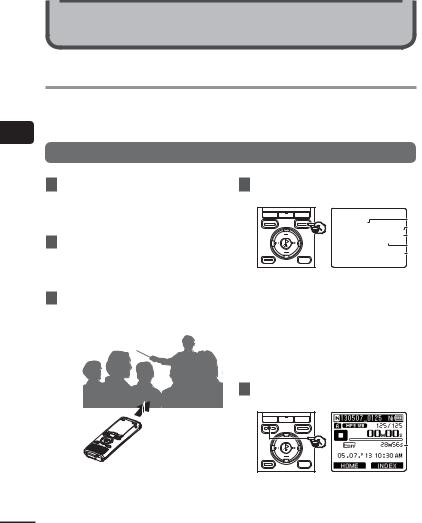
2
Recording
EN
Recording
Recording
The voice recorder has five folders ([&] to [*]) in which recorded files can be saved. These folders provide a handy way to sort recordings into separate categories (such as business and leisure).
Basic recording procedure
1 Press the +/–, 0or 9 |
4 Press the REC (s) button to start |
|
button in the [Home] screen and |
recording. |
|
select [Recorder], then press the |
|
|
`OK button ( P.21). |
a |
|
b |
||
|
||
2 Select the folder to save the |
c |
|
d |
||
recording in ( P.24). |
e |
|
• Each new voice recording file is saved |
|
|
in the selected folder. |
a Rec Mode |
|
3 Point the built-in microphone |
b Elapsed recording time |
|
in the direction of the sound to |
c Remaining memory bar indicator |
|
record. |
d Remaining possible recording time |
|
e Level meter (changes according to |
||
|
||
|
recording volume and recording |
|
|
function setting) |
|
|
• The LED indicator light lights, and [K] |
|
|
appears in the display. |
5 Press the STOP (4) button when you want to stop recording.
f
f File length
• [L] appears in the display.
26
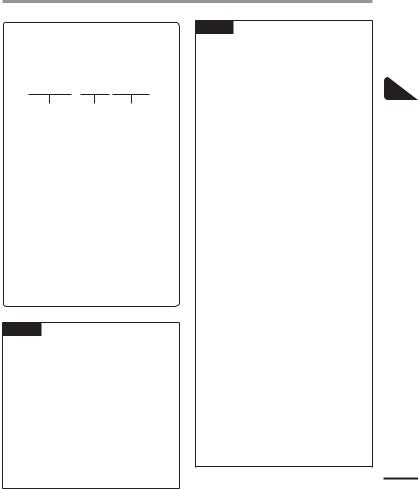
Recording
Sound files recorded with the voice recorder are automatically given a file name in the format below.
131001_0001.WMA
1 |
2 |
3 |
1 Date recorded
Indicates the year, month and day the recording was made.
2 File number
Appended file numbers are consecutive regardless of whether the recording media has been switched.
3 Extension
A file extension indicating the recording format the file was recorded in by the voice recorder.
•Linear PCM format: “.WAV”*
•MP3 format: “.MP3”
•WMA format: “.WMA”
* WS-823 and WS-822 models only
TIP
•[Rec Mode] must be set with the voice recorder stopped ( P.81).
•Pressing the REC (s) button while [Recorder] is selected on the [Home] screen will allow you to start recording. The recorded file will be saved to [Folder A].
WS-823 model only
•You can record radio broadcasts by selecting [FM Radio] mode ( P.56).
•You can adjust the recording level manually to match your application ( P.63).
NOTE
•To prevent the beginning of the recording being cut off, start recording after the LED indicator light has lit or mode indicator has appeared in the display.
•When the remaining possible recording time is 60 seconds, the LED indicator light starts flashing. It flashes more rapidly as the remaining time decreases (at the 30and 10-second points).
•When [Folder full] appears, no more recording can be done. To record more, you will need to select a different folder or delete unneeded files ( P.46).
•If [Memory full] appears, the voice recorder has no more available memory space. You will need to delete unneeded files to record more ( P.46).
•When using a microSD card in the voice recorder, be sure the desired recording media setting ([Internal memory]
or [microSD card]) has been selected ( P.77).
•If a folder other than folders & to * is selected when the REC (s) button is pressed, the blinking message [Cannot record in this folder] appears. Redo
the recording operation after selecting one of folders & to *.
•It’s recommended to initialize the recording media before making an important recording.
•Processing performance may be reduced when data has been
repeatedly written to or deleted from the recording media. Please initialize the recording media in this case
( P.91).
2
Recording
EN
27
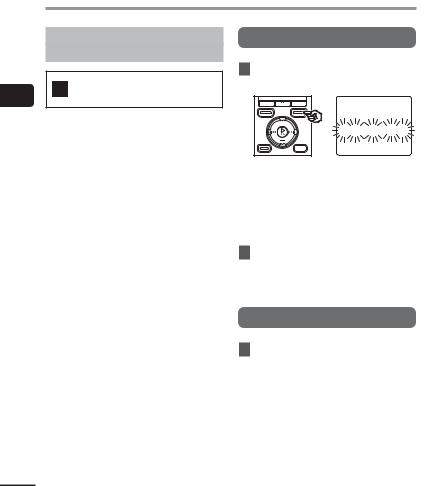
2
Recording
EN
Recording
Recording linear PCM format files of over 2 GB
WS-823 and WS-822 models only
Pausing/resuming recording
1Press the REC (s) button during recording.
When recording a linear PCM format file, recording will continue even after the file size exceeds 2 GB.
•The data is divided and saved in separate files of up to 2 GB. The files are processed as multiple files during playback.
•After recording 200 files which exceed 2GB recording stops.
•Recording pauses, and the [≠] indicator appears in the display along with the blinking message [Rec pause].
•Recording is stopped automatically after being paused for at least 60 minutes.
2Press the REC (s) button again while recording is paused.
•Recording resumes from the position it was paused at.
Quickly checking a recording
1Press the `OK button during recording.
•[•] appears in the display.
•Recording ends, and the file just recorded is played.
WS-823 model only
•When this operation is done while recording in [FM Radio] mode, [Recorder] mode is automatically selected and the file just recorded will be played.
28
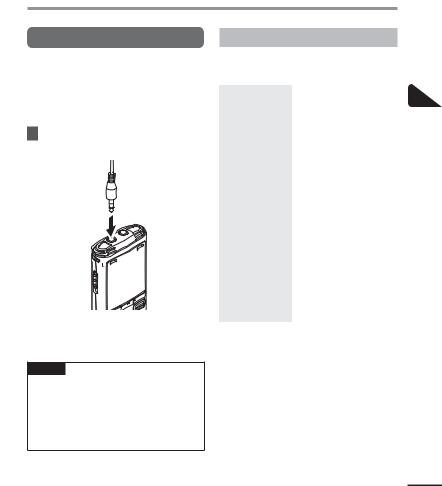
Recording
Monitoring while recording
You can monitor the recording as you are making it by listening on the earphone plugged into the voice recorder’s EAR jack. Use the +/– button to adjust the recording monitor volume.
1Connect the earphones to the voice recorder’s EAR jack.
To EAR
jack
•Changing the volume will not affect the recording level.
NOTE
•To avoid unpleasantly loud sound, set the volume to [00] before plugging in the earphone.
•To prevent feedback, do not place the earphone near the microphone while recording.
Recording settings
Various recording settings are available, letting you tailor recording to different recording conditions.
[Rec Level] |
Sets the recording sensitivity. |
|
( P.63) |
||
|
||
[Rec Mode]*1 |
Sets the recording sound |
|
( P.64) |
quality. |
|
[Zoom Mic]*2 |
Sets the built-in stereo |
|
( P.64) |
microphone’s directivity. |
|
[Low Cut Filter] |
Reduces humming sounds |
|
from equipment such as |
||
( P.65) |
||
air-conditioners or projectors. |
||
|
||
[VCVA] |
Sets the trigger level for |
|
voice-activated recording |
||
( P.65) |
||
(VCVA). |
||
|
||
[V-Sync. Rec] |
Sets the trigger level for |
|
( P.67) |
voice-synchronized recording. |
|
|
Used to select one of multiple |
|
|
preregistered templates of |
|
|
recording settings. When |
|
[Rec Scene] |
selected, each template |
|
enters several settings |
||
( P.32) |
||
tailored to a particular |
||
|
||
|
recording location or |
|
|
condition all in a single |
|
|
operation. |
*1 When [FM Radio] mode is set, [Rec Mode] is fixed at one of the settings below (WS-823 model only).
•[MP3 256 kbps]
•[MP3 128 kbps]
*2 WS-823 model only
2
Recording
EN
29
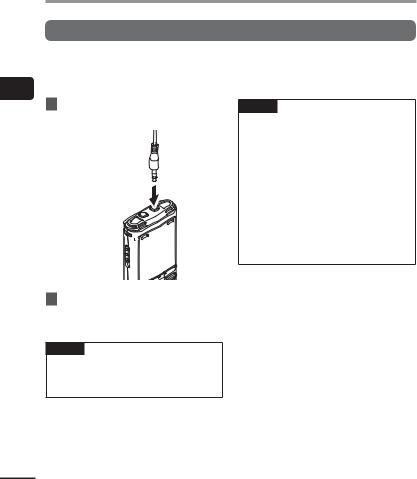
2
microphone external an with Recording
EN
Recording with an external microphone
Recording with an external microphone
You can record audio input using an external microphone or other device connected to the voice recorder’s microphone jack. Do not plug or unplug devices into voice recorder jacks while recording.
1Connect an external microphone to the voice recorder’s MIC jack.
To MIC jack
2Start recording.
•See “Recording” ( P.26) for descriptions of recording operations.
TIP
•See “Accessories (optional)”
( P.105) for the compatible external microphones.
NOTE
•Connecting an external microphone to the voice recorder’s MIC jack disables the built-in microphone.
•Microphones with plug-in power supplies can be used.
•When [Rec Mode] is set to stereo, recording with an external mono microphone records on the left channel only ( P.64).
•When [Rec Mode] is set to mono, only the input from the left channel
microphone is recorded when using an external stereo microphone ( P.64).
30
