Olympus VN-721PC, VN-722PC User Manual
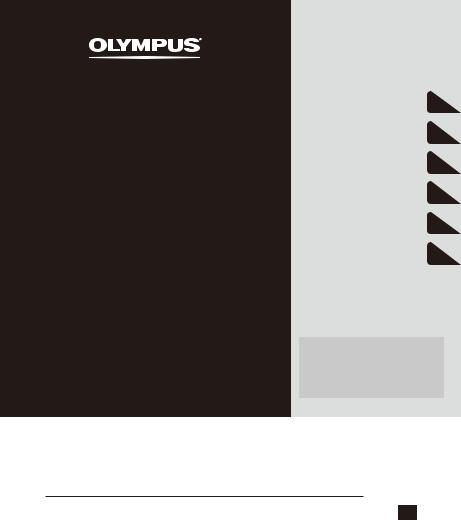
DIGITAL VOICE
RECORDER
VN-722PC VN-721PC
USER MANUAL
Getting started |
1 |
|
2 |
Recording |
|
|
3 |
Playback |
|
|
4 |
Menu |
|
|
5 |
Use with a PC |
|
|
6 |
Other information |
Register your product on www.olympus-consumer.com/ register and get additional benefits from Olympus!
Thank you for purchasing an Olympus digital voice recorder. |
|
|
Please read these instructions for information about using the product |
|
|
correctly and safely. |
|
|
Keep the instructions handy for future reference. |
|
|
To ensure successful recording, we recommend that you test the record |
EN |
|
function and volume before use. |
||
|
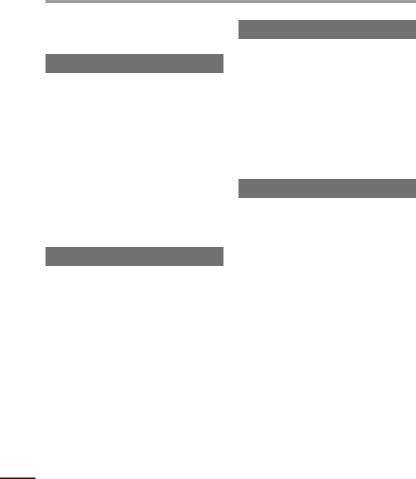
Table of contents
Names of parts............................................................................ |
4 |
|
Recorder................................................................................................ |
4 |
|
Display .................................................................................................. |
5 |
|
1 |
Getting started |
|
Setup |
.......................................................................................... |
7 |
Inserting the battery............................................................................. |
8 |
|
Turn ................................................................................the power ON |
9 |
|
Setting ...........................................................................the date/time |
9 |
|
Selecting .............................................................................the mode |
10 |
|
Portable .............................................................................USB cable |
10 |
|
Inserting/removing .............................................a microSD card |
11 |
|
Inserting .....................................................................a microSD card |
11 |
|
Removing ...................................................................a microSD card |
12 |
|
Preventing ................................................accidental operation |
13 |
|
Setting ............................................................................HOLD mode |
13 |
|
Releasing ........................................................................HOLD mode |
13 |
|
Turning ...............................................................the power OFF |
14 |
|
Turning .......................................................................the power OFF |
14 |
|
Selecting ..........................................................folders and files |
15 |
|
Using .......................the Calendar Search function to search for a file |
15 |
|
2 |
Recording |
|
Recording .................................................................................. |
16 |
|
Basic ...................................................................recording procedure |
16 |
|
Pausing/resuming ..............................................................recording |
18 |
|
Quickly ..............................................................checking a recording |
18 |
|
Monitoring ................................................................while recording |
18 |
|
Recording .....................................with an external microphone |
20 |
|
Recording ............................................with an external microphone |
20 |
|
Recording ..................................from another connected device |
21 |
|
Recording ....................audio from another device with this recorder |
21 |
|
Changing ...................................the recording scene [Rec Scene] |
23 |
|
Changing ............................................................the recording scene |
23 |
|
3 |
Playback |
|
Playback.................................................................................... |
24 |
|
Basic playback procedure.................................................................... |
24 |
|
Playback through the earphones........................................................ |
25 |
|
Fast-forwarding.................................................................................. |
25 |
|
Rewinding .......................................................................................... |
26 |
|
Skipping to the beginning of a file ..................................................... |
26 |
|
Changing the playback speed............................................................. |
29 |
|
A-B repeat playback............................................................................ |
30 |
|
Index marks/temp marks ........................................................... |
31 |
|
Writing an index mark/temp mark..................................................... |
31 |
|
Erasing an index mark/temp mark..................................................... |
31 |
|
Erasing files ............................................................................... |
32 |
|
Erasing files......................................................................................... |
32 |
|
4 |
Menu |
|
Setting menu items ................................................................... |
34 |
|
Basic operation ................................................................................... |
34 |
|
File menu [File Menu]................................................................. |
37 |
|
Preventing accidental file erasure [File Lock]...................................... |
37 |
|
Dividing a file [File Divide].................................................................. |
37 |
|
Displaying file information [Property] ............................................... |
37 |
|
Recording menu [Rec Menu]....................................................... |
38 |
|
Selecting the recording sensitivity [Rec Level] ................................... |
38 |
|
Setting the recording mode [Rec Mode]............................................. |
38 |
|
Reducing noise during recording [Low Cut Filter]............................... |
39 |
|
Voice-activated recording function [VCVA]......................................... |
39 |
|
Voice sync recording function [V-Sync. Rec] ....................................... |
40 |
|
Playback menu [Play Menu]........................................................ |
42 |
|
Emphasizing voice more clearly [Voice Filter]..................................... |
42 |
|
Selecting playback modes [Play Mode]............................................. |
42 |
|
Setting a skip space [Skip Space]........................................................ |
43 |
|
LCD/Sound menu [LCD/Sound Menu]........................................... |
45 |
|
Adjusting the contrast [Contrast]........................................................ |
45 |
|
Setting the LED indicator light [LED] .................................................. |
45 |
|
Turning beeping sound ON/OFF[Beep]............................................... |
45 |
|
Changing the display language [Language] ...................................... |
45 |
|
EN
2
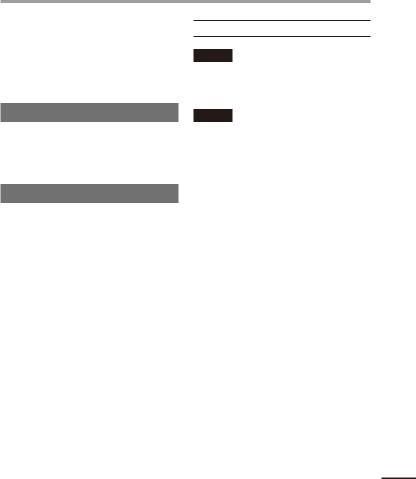
Table of contents
Device menu [Device Menu] ....................................................... |
46 |
Selecting the recording media [Memory Select]................................ |
46 |
Setting the date/time [Time & Date] ................................................. |
46 |
Selecting the mode [Mode Select] ..................................................... |
47 |
Restoring the default settings [Reset Settings].................................. |
47 |
Formatting a recording media [Format]............................................. |
48 |
Checking recording media information [Memory Info.]..................... |
49 |
Checking voice recorder information [System Info.] .......................... |
49 |
5 Use with a PC |
|
PC operating environment ......................................................... |
50 |
PC connection/disconnection...................................................... |
51 |
Connecting the voice recorder to a PC................................................. |
51 |
Disconnecting the voice recorder from a PC........................................ |
52 |
Loading a file to a PC .................................................................. |
53 |
6 Other information |
|
Alarm message list..................................................................... |
54 |
Troubleshooting ........................................................................ |
55 |
Accessories (optional)................................................................. |
56 |
Copyright and trademark information........................................ |
57 |
Safety precautions..................................................................... |
58 |
Specifications ............................................................................ |
62 |
Indications used in this manual
NOTE
Describes precautions and operations that should be absolutely avoided in using the voice recorder.
TIP
Describes useful information and hints that will help you get the most out of your voice recorder.
Indicates reference pages describing details or related information.
EN
3
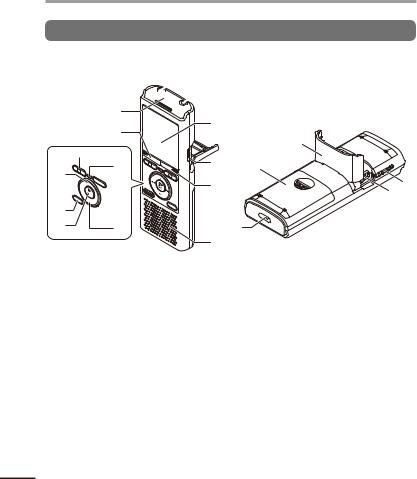
parts of Names
Names of parts
Recorder
7
8
*
&
9
^


 0
0



 !
!
% @
@
$#
 1
1  2 3
2 3
)
4 |
( |
|
|
5 |
|
|
q |
6 |
|
-
=
1 EAR (earphone) jack
2 MIC (microphone) jack
3 Display
4 Card slot*1
5SCENE/CALENDAR button*1
SCENE button*2
6 Built-in speaker
7 Built-in microphone
8 MENU button
9 LED indicator light (LED)
0REC (record) (s) button
!9button
@ FOLDER/INDEX button
EN
# – button
$ `OK button
%ERASE button ^ 0button & + button
* STOP (4) button ( Battery cover
) Card/USB connector cover
(also used as stand)
- POWER/HOLD switch
= USB connector
q Strap hole
* 1 VN-722PC model only * 2 VN-721PC model only
4
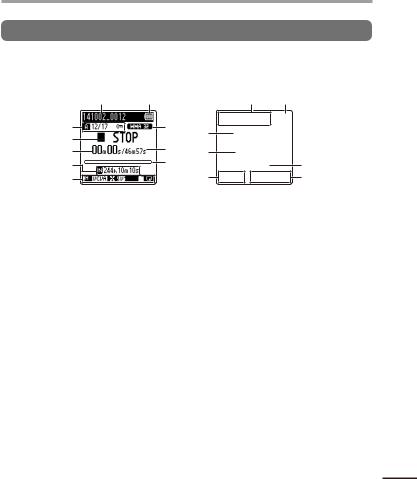
Names of parts
Display
Normal mode |
|
Simple mode |
||
1 |
2 |
|
3 |
2 |
3 |
|
8 |
4 |
|
4 |
|
|
|
|
|
|
|
|
|
59 5
6 |
0 |
|
! |
7 |
|
6 |
7 |
1 File name
2 Battery indicator
3Folder indicator, Current file number in folder/Total number of recorded files in folder and file lock indicator
4 Voice recorder status indicator
[ ]: Recording indicator
]: Recording indicator
[ ]: Recording pause indicator [
]: Recording pause indicator [ ]: Stop indicator
]: Stop indicator
[ ]: Playback indicator
]: Playback indicator
[ ]: Fast playback indicator [
]: Fast playback indicator [ ]: Slow playback indicator [
]: Slow playback indicator [ ]: Fast forward indicator
]: Fast forward indicator
[ ]: Fast rewind indicator
]: Fast rewind indicator
5Elapsed recording time or playback time
7Meanings of indicators shown in indicator display area
[ ]: Rec Level [
]: Rec Level [ ]: VCVA
]: VCVA
[ ]: V-Sync. Rec* [
]: V-Sync. Rec* [ ]: Low Cut Filter
]: Low Cut Filter
[ ]: Voice Filter*
]: Voice Filter*
[ ] [
] [ ] [
] [ ]: Play Mode
]: Play Mode
8 Recording format indicator
9 File length
0 Playback position bar indicator ! Level meter or file length
* VN-722PC model only
6 Recording media indicator
[l]: Internal memory [m]: microSD card*
Possible recording time remaining
parts of Names
EN
5
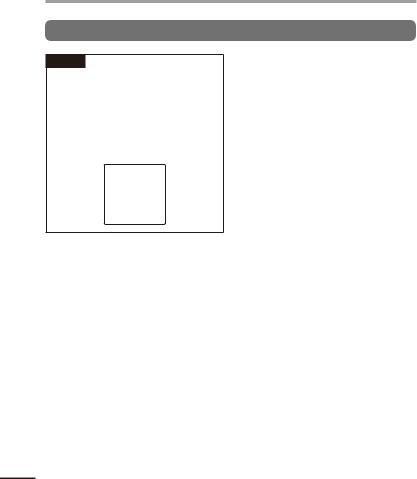
parts of Names
EN
Names of parts
Display
TIP
•Pressing and holding the STOP (4) button while the voice recorder is in stop mode displays the [Time & date] and [Remain] (amount of possible recording time remaining) settings. If the current date/time is set incorrectly, see “Setting the date/time [Time & Date]” ( P.46).
6
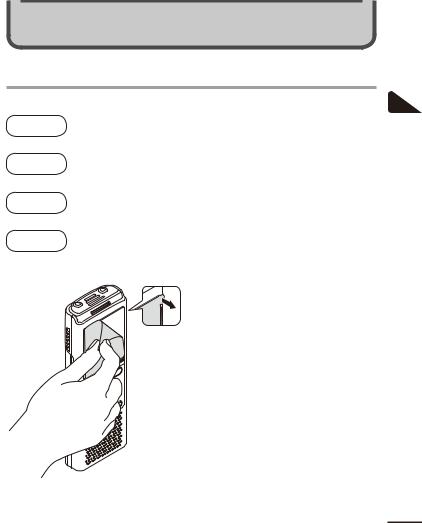
Getting started
Setup
After unpacking the voice recorder, follow the steps below to have it ready for use.
Getting |
1 |
Insert the battery |
|
started |
|
||
3 |
|
||
Getting |
2 |
Turn the power ON |
|
started |
|
||
3 |
|
||
Getting |
3 |
Setting the date/time |
|
started |
Set the voice recorder’s clock for use with file management. |
||
3 |
|||
|
|||
Getting |
4 |
Selecting the mode |
|
started |
Select either normal mode or simple mode. |
||
|
|
||
Remove the screen protector on the display.
1
Setup
EN
7
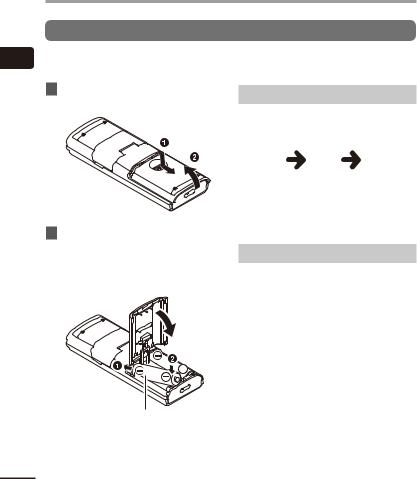
Setup
Inserting the battery
1 |
Before using the voice recorder, insert the battery in the battery compartment of the voice |
|
|
|
recorder. |
Setup
1Slide open the battery cover while lightly pressing down on it.
2Insert a AAA battery, making sure its positive and negative terminals are placed correctly. Slide the battery cover completely closed.
Insert the battery’s negative terminal first
Battery indicator
As the battery loses its remaining charge, the battery indicator on the display changes as follows:
•[ ] indicates there is little remaining battery charge. Replace the battery with
] indicates there is little remaining battery charge. Replace the battery with
a fresh one. When the battery has run
out, [ ] and [Battery low] appear, and operation stops.
] and [Battery low] appear, and operation stops.
Battery precautions
•The voice recorder does not support manganese batteries.
•Always turn power off before replacing the battery. Files may be damaged if the battery is removed while the voice recorder is recording or performing an operation such as erasing a file.
•When not using the voice recorder for an extended period, always remove the battery before storage.
•The continuous battery usage time will vary depending on the performance of the battery in use ( P.63).
EN
8
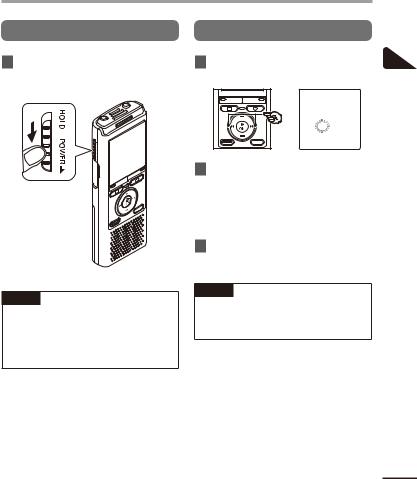
Setup
Turn the power ON |
Setting the date/time |
1While the voice recorder is turned off, slide the POWER/HOLD switch in the direction of the arrow.
POWER/HOLD switch
1Press the 9or 0button to select the item to set.
2Press the +/– button to change the number.
•To change the setting of another item, press the 9or 0button to move the blinking cursor, then press the + or
– button to change the number.
3Press the `OK button to finalize the setting.
1
Setup
TIP
•When [Language] appears in the display after turning the power ON, press the +/– button to change the display language and press the `OK button to finalize the setting.
TIP
•You can press the `OK button during the setting procedure to set the items entered so far and start the clock.
EN
9
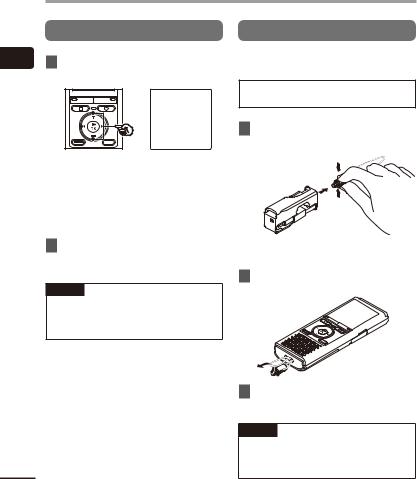
1
Setup
EN
Setup
Selecting the mode
1Press the +/– button to change the mode.
[Normal Mode]:
This is the standard mode in which all functions are available.
[Simple Mode]:
This mode lists frequently used functions. Displayed text becomes larger for easier viewing.
2Press the `OK button to finalize the setting.
TIP
The mode can be switched even after setting. “Selecting the mode [Mode Select]” ( P.47)
Portable USB cable
The provided Portable USB cable can be attached to the strap hole to carry it around.
 VN-722PC model only
VN-722PC model only
1Remove a strap from the Portable USB cable.
1
2
1
•Pull out the strap while pressing the connector part.
2Attach a strap to the voice recorder.
3Attach a strap to the Portable USB cable.
TIP
•The Portable USB cable must be removed from strap whenever using a USB connection ( P.51).
10
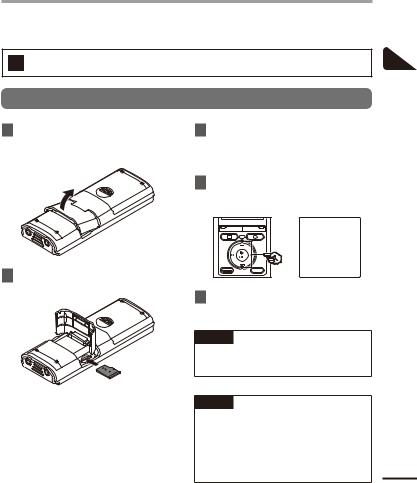
Inserting/removing a microSD card
The voice recorder has its own internal memory, and also supports standard microSD cards (microSD, microSDHC) sold separately.
VN-722PC model only
Inserting a microSD card
1While the voice recorder is in stop mode, open the card/USB connector cover.
3Close the card/USB connector cover.
•The recording media selection screen appears after a microSD card has been inserted.
4To record onto the microSD card, press the +/– button and select [Yes].
2Insert a microSD card, making sure it is placed correctly as shown.
•Insert the microSD card straight, avoiding crooked insertion.
•Inserting a microSD card the wrong way or crookedly could damage its contact surface or cause it to jam in the slot.
•A microSD card not inserted fully (until it clicks into place) might not record data.
5Press the `OK button to finalize the setting.
TIP
•You can also select the internal memory as the recording media ( P.46).
NOTE
•The voice recorder may not be able to recognize a microSD card formatted (initialized) for a PC or other device. Before using a microSD card, always initialize it on the voice recorder
( P.48).
1
card microSD a Inserting/removing
EN
11
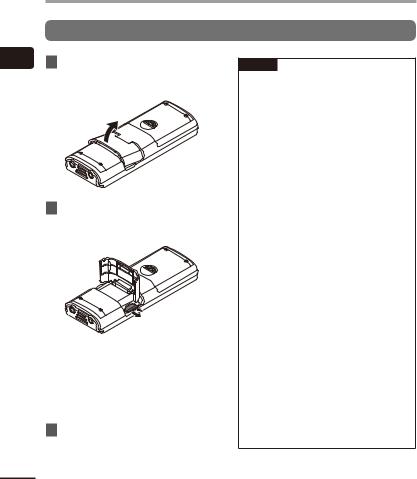
1
card microSD a Inserting/removing
EN
Inserting/removing a microSD card
Removing a microSD card
1While the voice recorder is in stop mode, open the card/USB connector cover.
2Release the microSD card by pressing it inward, then letting it slowly return.
•The microSD card moves outward and stops. Pull the microSD card out with your fingertips.
•[Internal memory selected] is displayed after removing a microSD card if [Memory Select] was set to [microSD card].
3Close the card/USB connector cover.
NOTE
•MicroSD cards may pop out forcefully on removal if you flick or release your finger too quickly after pressing the card in.
•Depending on the card’s manufacturer and type, some microSD cards and microSDHC cards may not be fully compatible with the voice recorder and not be recognized properly.
•For microSD card compatibility under Olympus verification, please contact our customer support at:
http://www.olympusamerica.com Note that our customer support will provide information on microSD card manufacturers and card types for which Olympus has verified operation, but will not guarantee it's performance. Also note that some cards may
no longer be recognized correctly by the voice recorder in case card manufacturer changes card specifications.
•Read the operating instructions provided with the card when using a microSD card.
•If a microSD card is not recognized by the voice recorder, try removing and reinserting the card to have the voice recorder attempt recognition again.
•Processing speed may be low for some microSD card types. Processing performance may also be reduced by writing or deleting data repeatedly from a microSD card. In this case, reinitialize the card ( P.48).
12
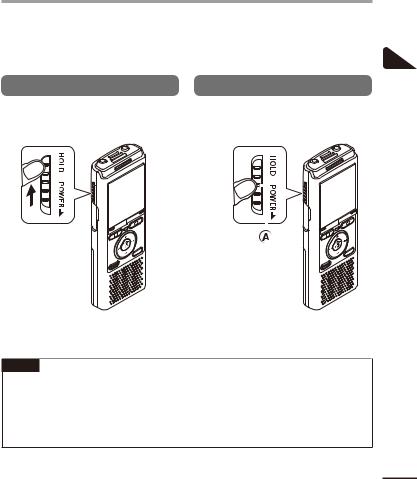
Preventing accidental operation
Setting the voice recorder to HOLD mode maintains the current operation and disables button operations. HOLD mode is a handy feature for preventing unintentional operation from accidental button presses when the voice recorder is carried in a bag or pocket. It is also useful for preventing the voice recorder being accidentally stopped during recording.
Setting HOLD mode |
Releasing HOLD mode |
||||||
|
Slide the POWER/HOLD switch to |
|
Slide the POWER/HOLD switch to |
||||
1 |
1 |
||||||
|
the [HOLD] position. |
|
position Ashown below. |
||||
|
|
|
|
|
|
|
|
|
|
|
|
|
|
|
|
|
|
|
|
|
|
|
|
|
|
|
|
|
|
|
|
1
operation accidental Preventing
•[Hold] appears in the display, and the recorder enters HOLD mode.
NOTE
•When any button is pressed during HOLD mode, [Hold] appears in the display for 2 seconds. No other operation is performed.
•Setting HOLD mode during voice recorder playback (or recording) continues the playback (or recording) operation and prevents any other operation from being performed (the voice recorder stops when playback ends, or recording stops when there is no more available memory).
EN
13
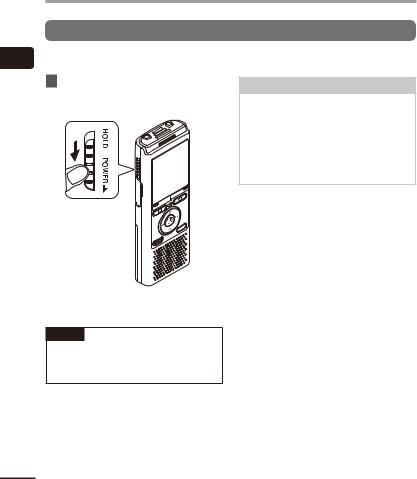
1
OFF power the Turning
EN
Turning the power OFF
Turning the power OFF
Existing data, menu settings and the clock setting are saved when the power is turned OFF.
1Slide the POWER/HOLD switch in the direction of the arrow for at least half a second.
Power Save mode
When the voice recorder has been stopped for at least 5 minutes after power ON, the display disappears and the voice recorder automatically enters the Power Save mode.
•Pressing any button releases the Power Save mode.
•The playback stop position at power OFF is stored in the memory.
TIP
•Turning the power OFF whenever the voice recorder is not in use minimizes battery consumption.
14
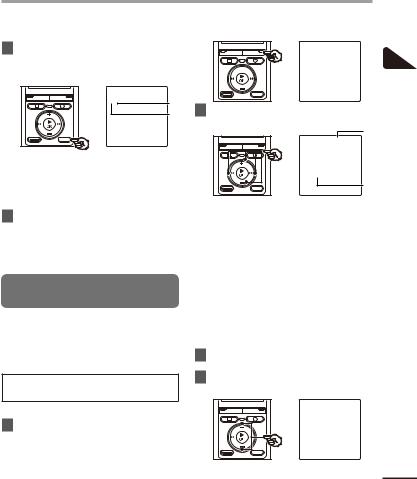
Selecting folders and files
The recorder provides five folders, [ ], [
], [ ],[
],[ ], [
], [ ] and [
] and [ ]. Each folder can store up to 200 files.
]. Each folder can store up to 200 files.
1Press the FOLDER/INDEX button while the voice recorder is in stop mode.
a b
aFile number
bFolder indicator
•The folder changes each time you press the FOLDER/INDEX button.
2Press the 9or 0button to select the desired file.
•Immediately after a file is selected, the recorded date and time is displayed for 2 seconds only.
Using the Calendar Search function to search for a file
You can search for voice files by specifying a recording date. If you have forgotten in which folder a file has been saved, this feature lets you access it quickly by entering its recording date.
 VN-722PC model only
VN-722PC model only
2Press the +/–, 9or 0 button to select the desired date.
a
 b
b
 c d
c d
aNumber of files saved (recorded) on selected date
bDate file was recorded
cSelected date
dToday’s date
•Dates on which files were saved are underlined.
9or 0button:
Move to the previous/next date. Press and hold to skip to the next date on which a file was recorded.
+/– button:
Move to the previous/next week.
3Press the `OK button.
4Press the +/– button to select the desired file.
1
lesfi and folders Selecting
1 Press the SCENE/CALENDAR button while the voice recorder is in stop mode.
EN
15
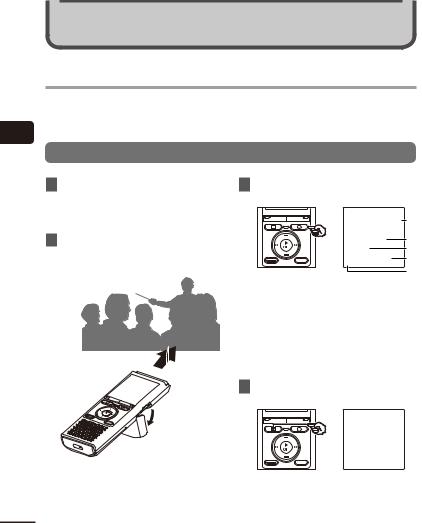
2
Recording
EN
Recording
Recording
The voice recorder has five folders ([ ] to [
] to [ ]) in which recorded files can be saved. These folders provide a handy way to sort recordings into separate categories (such as business and leisure).
]) in which recorded files can be saved. These folders provide a handy way to sort recordings into separate categories (such as business and leisure).
Basic recording procedure
1 Select the folder to save the |
3 Press the REC (s) button to start |
|
recording in ( P.15). |
recording. |
|
• Each new voice recording file is saved |
a |
|
in the selected folder. |
||
|
||
2 Point the built-in microphone |
b |
|
c |
||
in the direction of the sound to |
||
d |
||
record. |
||
e |
||
|
||
|
a Rec mode |
|
|
b Elapsed recording time |
|
|
c Level meter (changes according to |
|
|
recording volume and recording |
|
|
function setting) |
|
|
d Remaining possible recording time |
|
|
e Recording level |
|
|
• The LED indicator light lights. |
4 Press the STOP (4) button when you want to stop recording.

 f
f
• You can use the card/USB connector |
|
cover as a stand when needed. |
f File length |
16
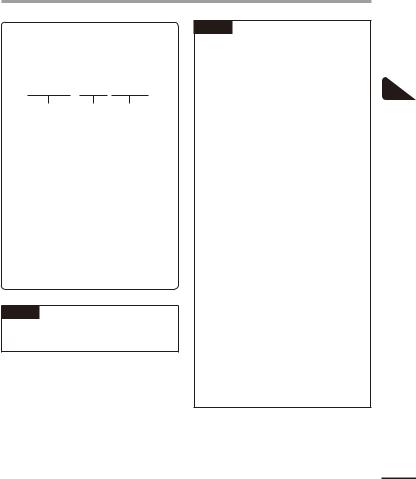
Recording
Sound files recorded with the voice recorder are automatically given a file name in the format below.
141001_0001.WMA
1 |
2 |
3 |
1 Date recorded
Indicates the year, month and day the recording was made.
2 File number
Appended file numbers are consecutive regardless of whether the recording media has been switched.
3 Extension
A file extension indicating the recording format the file was recorded in by the voice recorder.
•MP3 format: “.MP3” *
•WMA format: “.WMA” * VN-722PC model only
TIP
•[Rec Mode] must be set with the voice recorder stopped ( P.38).
NOTE
•To prevent the beginning of the recording being cut off, start recording after the LED indicator light has lit or recording indicator has appeared in the display.
•When the remaining possible recording time is 60 seconds, the LED indicator light starts flashing. It flashes more rapidly as the remaining time decreases (at the 30and 10-second points).
•When [Folder full] appears, no more recording can be done. To record more, you will need to select a different folder or delete unneeded files ( P.32).
•If [Memory full] appears, the voice recorder has no more available memory space. You will need to delete unneeded files to record more ( P.32).
•It’s recommended to initialize the recording media before making an important recording.
•Processing performance may be reduced when data has been repeatedly written to or deleted from the recording media. Please initialize the recording media in this case ( P.48).
VN-722PC model only:
•When using a microSD card in the voice recorder, be sure the desired recording media setting ([Internal memory]
or [microSD card]) has been selected ( P.46).
2
Recording
EN
17

2
Recording
Recording
Pausing/resuming recording |
Monitoring while recording |
1Press the REC (s) button during recording.
•Recording pauses, and the blinking message [PAUSE] appears in the display.
•Recording is stopped automatically after being paused for at least 60 minutes.
2Press the REC (s) button again while recording is paused.
•Recording resumes from the position it was paused at.
Quickly checking a recording
You can monitor the recording as you are making it by listening on the earphone plugged into the voice recorder’s EAR jack. Use the +/– button to adjust the recording monitor volume.
•The earphones are optional.
1 Connect the earphones to the voice recorder’s EAR jack.
To EAR
jack
1Press the `OK button during recording.
EN
•Changing the volume will not affect the recording level.
NOTE
•To avoid unpleasantly loud sound, set the volume to [00] before plugging in the earphone.
•To prevent feedback, do not place the earphone near the microphone while recording.
18

Recording
Recording settings
Various recording settings are available, letting you tailor recording to different recording conditions.
[Rec Level] |
Sets the recording sensitivity. |
|
( P.38) |
||
|
||
[Rec Mode] |
Sets the recording sound |
|
( P.38) |
quality. |
|
[Low Cut Filter] |
Reduces humming sounds |
|
from equipment such as |
||
( P.39) |
||
air-conditioners or projectors. |
||
|
||
[VCVA] |
Sets the trigger level for |
|
voice-activated recording |
||
( P.39) |
||
(VCVA). |
||
|
||
[V-Sync. Rec]* |
Sets the trigger level for |
|
( P.40) |
voice-synchronized recording. |
|
|
Used to select one of multiple |
|
|
preregistered templates of |
|
|
recording settings. When |
|
[Rec Scene] |
selected, each template |
|
enters several settings |
||
( P.23) |
||
tailored to a particular |
||
|
||
|
recording location or |
|
|
condition all in a single |
|
|
operation. |
* VN-722PC model only
2
Recording
EN
19

2
microphone external an with Recording
EN
Recording with an external microphone
Recording with an external microphone
You can record audio input using an external microphone or other device connected to the voice recorder’s MIC jack. Do not plug or unplug devices into voice recorder jacks while recording.
1Connect an external microphone to the voice recorder’s MIC jack.
To MIC
jack
Example: TP8 telephone pickup microphone (optional)
2Press the REC (s) button to start recording.
TIP
•When using the phone microphone (Telephone pickup TP8), set
[Rec Scene] to [Telephone Rec]. This allows you to record conversations on mobile and landline telephones clearly ( P.23).
•See “Accessories (optional)”
( P.56) for the compatible external microphones.
NOTE
•Connecting an external microphone to the voice recorder’s MIC jack disables the built-in microphone.
•Microphones with plug-in power supplies can be used.
•When [Rec Mode] is set to stereo, recording with an external mono microphone records on the left channel only ( P.38).
•When [Rec Mode] is set to mono, only the input from the left channel
microphone is recorded when using an external stereo microphone ( P.38).
20
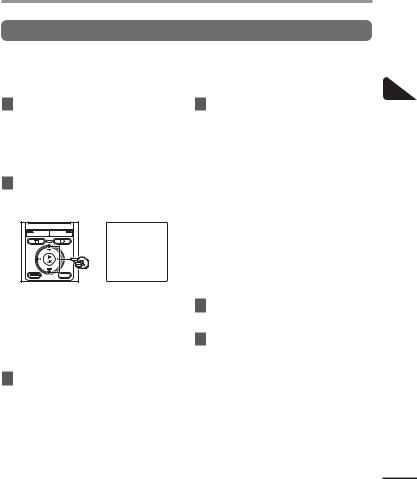
Recording from another connected device
Recording audio from another device with this recorder
Audio can be recorded when you have connected the audio output terminal (earphone jack) of another device and the MIC jack of the recorder using the connecting cord KA333 (optional) for duplication.
1While the voice recorder is in stop mode, press and hold the SCENE/
CALENDAR button.
For VN-721PC:
Press the SCENE button while the voice recorder is in stop mode.
2Press the +/– button to select [Duplication (Auto Divide)] or [Duplication (Timer)].
[Duplication (Auto Divide)]:
Files are automatically divided into each song when recording.
[Duplication (Timer)]:
Recording is saved to one file and stops when the previously set time has been reached.
3 Press the `OK button.
4Press the +/– button to change the setting.
When [Duplication (Auto Divide)] was selected:
[Cassette]:
Suitable for sound sources with a lot of noise such as a cassette tape dubbed from a CD or record.
[CD]:
Suitable for sound sources with little noise such as a CD.
When [Duplication (Timer)] was selected:
The time used for duplication can be selected from among [Off], [30 min.], [60 min.], [90 min.] and [120 min.].
5Press the `OK button to finalize the setting.
6Press the STOP (4) button to exit the menu screen.
2
device connected another from Recording
EN
21
