Olympus Stylus 1050SW User Manual

● Thank you for purchasing an Olympus digital camera. Before you start to
use your new camera, please read these instructions carefully to enjoy
optimum performance and a longer service life. Keep this manual in a
safe place for future reference.
● We recommend that you take test shots to get accustomed to your
camera before taking important photographs.
● In the interest of continually improving products, Olympus reserves the
right to update or modify information contained in this manual.
● The screen and camera illustrations shown in this manual were produced
during the development stages and may differ from the actual product.
Instruction Manual
DIGITAL CAMERA
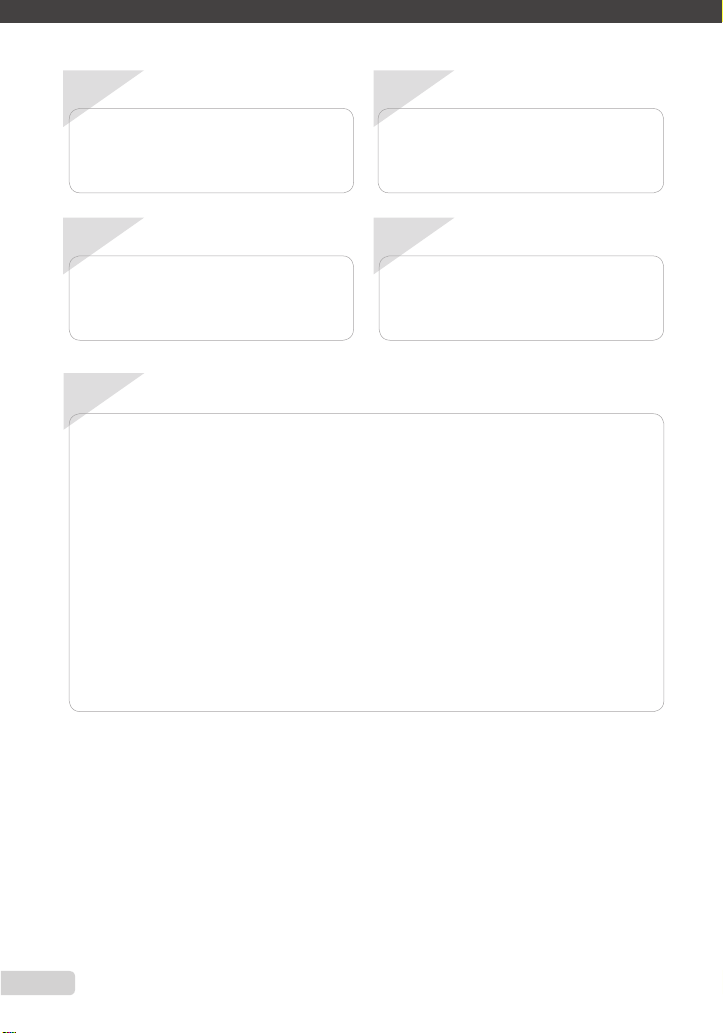
Step
4
Step
1
Step
3
Step
2
How to Use the Camera
“Four Types of Setting Operations” (p. 3)
Printing
“Direct print (PictBridge)” (p. 50)
“Print order (DPOF)” (p. 53)
Shooting and Playing Back Images
“Shooting, Playback, and Erasing” (p. 15)
Preparing the Camera
“Preparing the Camera” (p. 10)
Names of Parts ......................................6
Preparing the Camera .........................10
Shooting, Playback, and Erasing .......15
Using Shooting Modes ........................18
Using Shooting Functions ..................20
Using Playback Features ....................25
Menus for Shooting Functions ...........28
¾
¾
¾
¾
¾
¾
¾
Menus for Playback, Editing, and
Printing Functions ...............................36
Menus for Other Camera Settings .....41
Printing .................................................50
Using OLYMPUS Master 2...................56
Usage Tips ...........................................58
Appendix ..............................................63
Index .....................................................80
¾
¾
¾
¾
¾
¾
¾
Contents Contents
2
EN
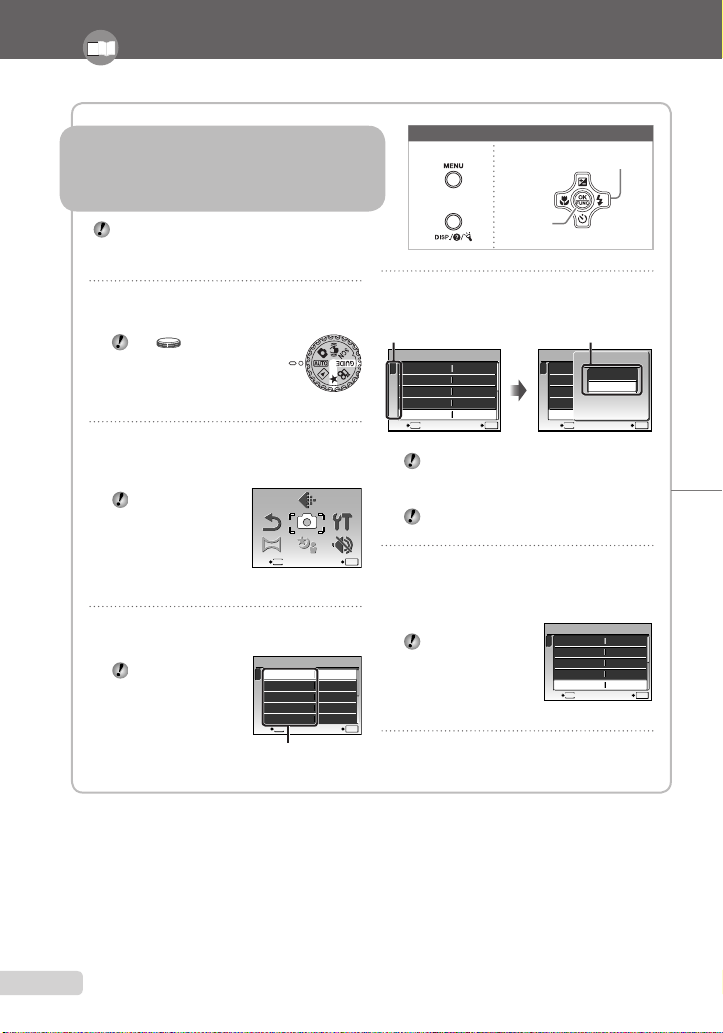
1
Set the mode dial to a position other
than R, 6.
The symbol in “Menu
Settings” (p. 28 to 49)
indicates available shooting
modes.
2
Press the m button.
This example describes how to set the
[DIGITAL ZOOM].
Press the m
button to return to
the previous screen
in any step after
step 2.
SCN
SCN
RESET
RESET
PANORAMA
PANORAMA
CAMERA
MENU
CAMERA
MENU
SILENT
MODE
SILENT
MODE
MENU
EXIT SET
OK
IMAGE
QUALITY
IMAGE
QUALITY
SETUP
SETUP
Shooting mode top menu
3
Use 1234 to select the desired
menu, and press the o button.
Pressing and
holding the E
button displays
an explanation
(menu guide) of the
selected option.
ISO
OFF
OFF
1
2
CAMERA MENU
SET
OK
AUTO
o
FINE ZOOM
DIGITALZOOM
DRIVE
AUTOWB
MENU
EXIT
Submenu 1
●
Please read “Menu Settings” (p. 28 to 49) while referring to this page.
m button
Arrow pad
o button
Buttons in use
4
Use 12 to select the desired
submenu 1, and press the o button.
1
2
ISO
OFF
OFF
CAMERA MENU
AUTO
o
FINE ZOOM
DIGITALZOOM
DRIVE
AUTOWB
MENU
EXIT SET
OK
1
2
ISO
OFF
OFF
CAMERA MENU
AUTO
o
FINE ZOOM
DIGITALZOOM
DRIVE
AUTOWB
MENU
SET
OK
BACK
DIGITAL ZOOM
OFF
ON
Page tab Submenu 2
To quickly move to the desired submenu,
press 3 to highlight the page tab, and then
use 12 to move the page tab. Press 4 to
return to the submenu 1.
Some menus include submenus that appear
by pressing the o button.
5
Use 12 to select the submenu 2,
and press the o button.
Once a setting is made, the display returns to
the previous screen.
There may be
additional operations.
“Menu Settings” (p. 28
to 49)
6
Press the m button to complete the
setting.
●
Four Types of Setting Operations
E button
Using the Menu Using the Menu
Various camera settings can be accessed through the
menus, including functions used during shooting and
playback and the date/time and screen display.
There may be unavailable menus depending on the
other related settings or the selected s mode
(p. 31).
1
2
ISO
OFF
ON
CAMERA MENU
AUTO
o
FINE ZOOM
DIGITALZOOM
DRIVE
AUTOWB
MENU
EXIT SET
OK
3
EN
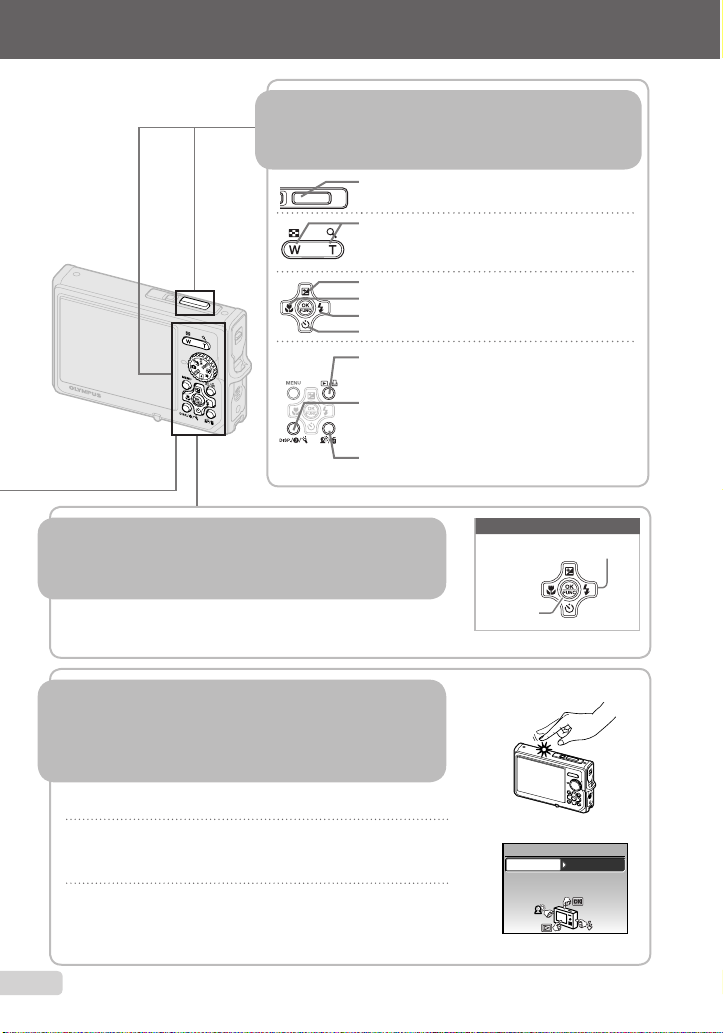
Using the FUNC Menu (p. 24) Using the FUNC Menu (p. 24)
Frequently used shooting menu functions can be set with less
steps using the FUNC menu.
Using the Direct Buttons Using the Direct Buttons
Frequently used shooting functions can be accessed using the
direct buttons.
Shutter button (p. 15)
Zoom button (p. 20, p. 25)
F button (exposure compensation) (p. 21)
& button (macro) (p. 22)
# button (fl ash) (p. 21)
Y button (self-timer) (p. 22)
q/P button (playback/print) (p. 16, p. 50)
g/E/Y button (information display change/
menu guide/date and time check/LED illuminator)
(p. 3, p. 13, p. 23)
f/D button (Shadow Adjustment Technology/
erase) (p. 17, p. 20)
o button (p. 3, p. 24)
Arrow pad
o button
Buttons in use
Operating the camera by tapping the Operating the camera by tapping the
bodybody (p. 48) (p. 48)
You can operate the camera by tapping the body when [TAP CONTROL]
is [ON].
To set [TAP CONTROL] to [ON]
1
Tap the top surface of the camera twice.
The [TAP CONTROL] settings screen displays.
2
Tap the top surface of the camera twice.
The setting is confi rmed.
●
●
OFFON
TAP CONTROL
Tapthe camera body to operate
the camera.
4
EN
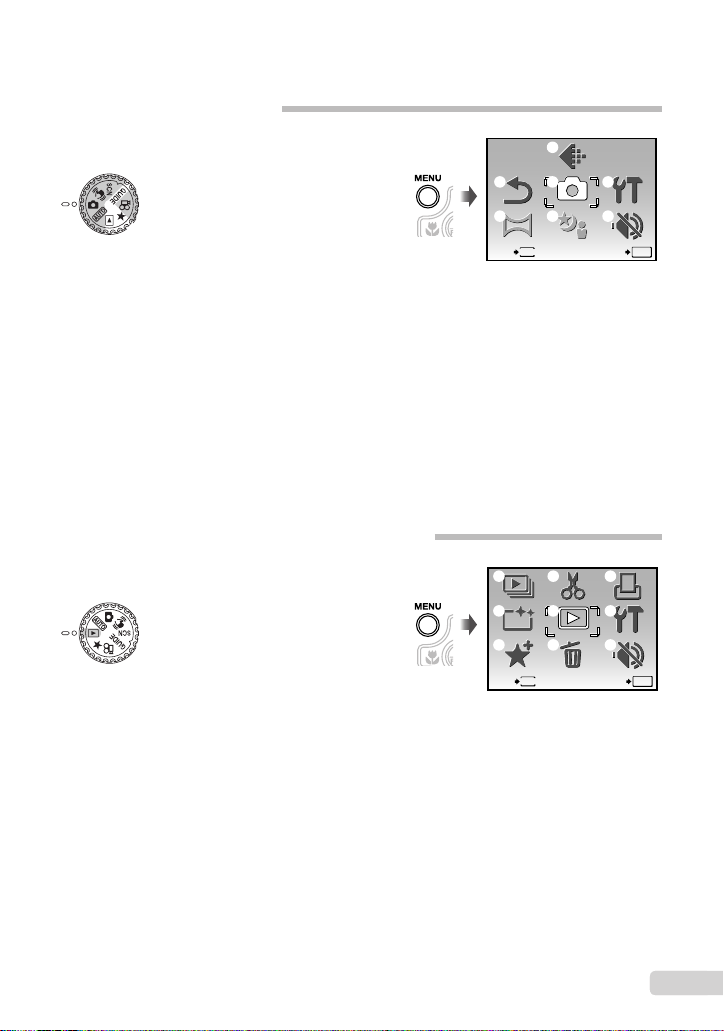
5
EN
5
1 y SLIDESHOW ................ p.36
2 w PERFECT FIX .............. p.36
3 5 ADD FAVORITE ............ p.36
4 E EDIT
Q (Resize) ................ p.37
P (Crop) .................... p.37
COLOR EDIT ............... p.37
Menus for Playback, Editing, and Printing Functions
When the mode dial is set to the q position, settings can be
made.
MENU
EXIT SET
OK
ERASE
ERASE
EDIT
EDIT
PLAYBACK
MENU
PLAYBACK
MENU
PERFECT
FIX
PERFECT
FIX
SILENT
MODE
SILENT
MODE
ADD
FAVOR ITE
ADD
FAVOR ITE
SLIDE-
SHOW
SLIDE-
SHOW
PRINT
ORDER
PRINT
ORDER
SETUP
SETUP
1
2
3
4
5
6
7
8
9
Playback mode top menu
CALENDAR ................. p.38
INDEX.......................... p.38
5 q PLAYBACK MENU
0 (Protect) ............... p.38
y (Rotate)................... p.39
R (Post REC) .............. p.39
6 D ERASE .......................... p.39
7 < PRINT ORDER ............. p.40
8 x SETUP
*
*
Same as “Menus for
shooting functions”
9 j SILENT MODE ............. p.49
1 D IMAGE QUALITY ......... p.28
2 K CAMERA MENU
WB ............................... p.29
ISO .............................. p.29
DRIVE.......................... p.29
FINE ZOOM................. p.30
DIGITAL ZOOM ........... p.30
ESP/n....................... p.30
DIS MOVIE MODE
(Only for n mode) ... p.30
AF MODE .................... p.31
R (Still picture REC) .... p.31
3 s ........................... p.31
4 v PANORAMA ................. p.33
5 R RESET ......................... p.35
6 x SETUP
MEMORY FORMAT/
FORMAT .................. p.41
BACKUP ...................... p.41
W (Language) ........ p.41
PW ON SETUP ........... p.42
MENU COLOR ............ p.42
SOUND SETTINGS..... p.43
REC VIEW ................... p.43
FILE NAME.................. p.44
PIXEL MAPPING ......... p.44
s (Monitor) ...............p.45
X (Date/time) ............ p.45
DUALTIME ................... p.45
ALARM CLOCK ........... p.46
VIDEO OUT ................. p.46
POWER SAVE ............. p.47
LED ILLUMINATOR ..... p.47
TAP CONTROL ........... p.48
7 j SILENT MODE ............. p.49
Menu Index
Menus for Shooting Functions
When the mode dial is set to a shooting mode position
(h K h s n), settings can be made.
SCN
SCN
RESET
RESET
PANORAMA
PANORAMA
CAMERA
MENU
CAMERA
MENU
SILENT
MODE
SILENT
MODE
MENU
EXIT SET
OK
IMAGE
QUALITY
IMAGE
QUALITY
SETUP
SETUP
5
1
2
3 7
6
4
Shooting mode top menu
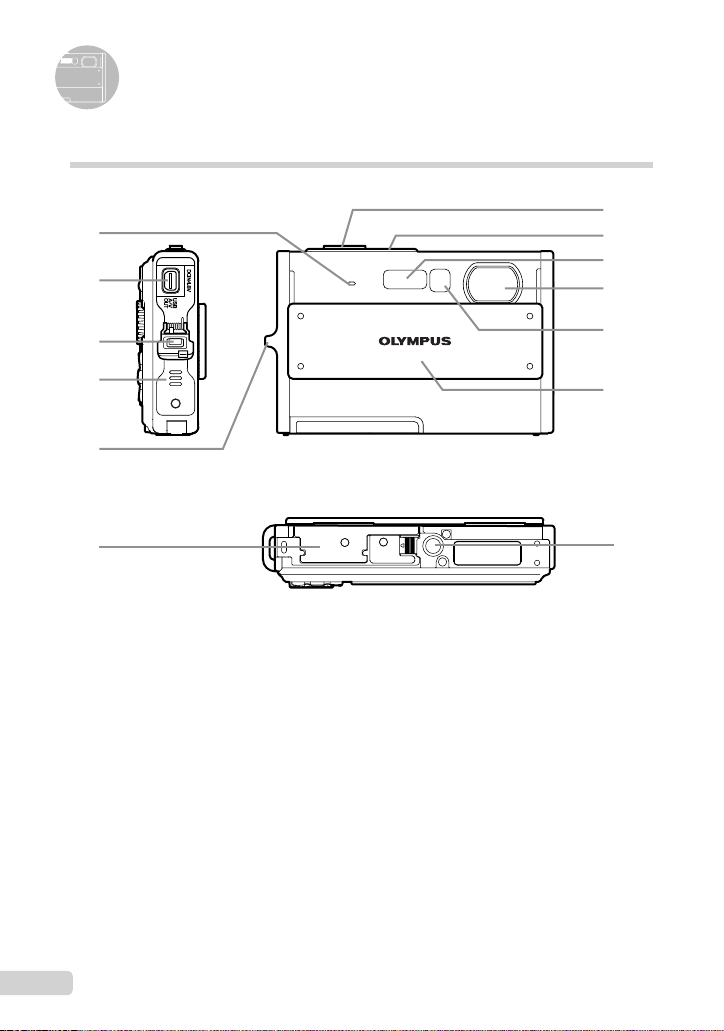
6
EN
Names of Parts
1
Microphone ............................p.31, 39
2
Multi-connector ................ p.47, 50, 56
3
Connector cover ........p.47, 50, 56, 68
4
Speaker .......................................... —
5
Strap eyelet .................................. p.10
6
Battery/card compartment cover
......................................... p.11, 59, 68
7
Shutter button ........................ p.15, 58
Camera unit
1
2
3
4
6
5
7
8
10
9
11
12
13
8
o button .............................p.13
9
Flash ............................................ p.21
10
Lens .............................................p.63
11
Self-timer lamp/LED illuminator
...................................p.22, 23, 32, 47
12
Lens barrier .................................. p.15
13
Tripod socket .................................. —
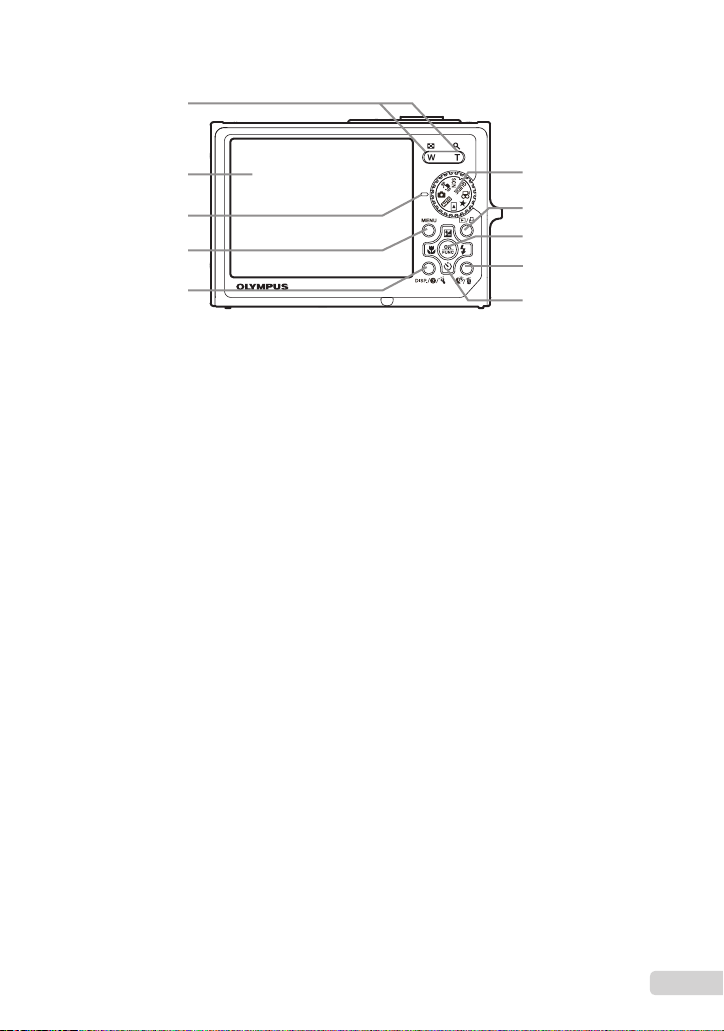
7
EN
3
1
6
4
5
2
9
10
7
8
1
Zoom button ...........................p.20, 25
2
Monitor ......................... p.8, 15, 45, 59
3
Card access lamp ........................ p.65
4
m button .............................. p.3, 5
5
DISP./E/Y button
(information display change/
menu guide/date and time check/
LED illuminator) .................p.3, 13, 23
6
Mode dial ................. p.3, 5, 13, 15, 16
7
q/P button (playback/print)
............................................... p.16, 50
8
o button ................................. p.3, 24
9
f/D button
(Shadow Adjustment Technology/
erase) ..................................... p.17, 20
10
Arrow pad ............................p.3, 4, 12
F button
(exposure compensation) ........p.21
& button (macro) .................... p.22
Y button (self-timer) ...............p.22
# button (fl ash) ....................... p.21
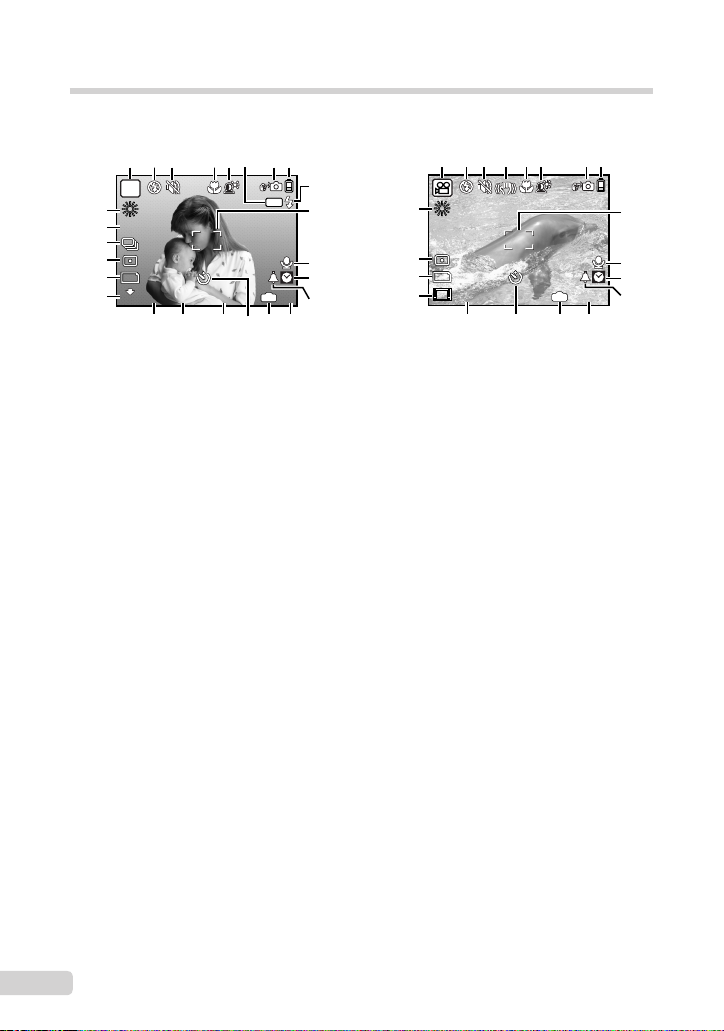
8
EN
Monitor
Shooting mode display
10
M
10
M
+2.0
+2.0
1/30
1/30
F3.5
F3.5
P
4
4
IN
ISO
1600
ISO
1600
AFL
N
ORM
N
ORM
1
10
12
13
14
11
16181920 1517
26
25
24
23
22
21
2 5 98763
+2.0
+2.0
IN
00:34
00:34
VGA
VGA
15
15
1
12
13
14
11
16 151720
26
23
22
21
2 54 983 6
Still image Movie
1
Shooting mode ....................... p.18, 19
2
Flash mode .................................. p.21
3
Silent mode ..................................p.49
4
Digital image stabilization ............ p.30
5
Macro/super macro/
S-macro LED mode .....................p.22
6
Shadow Adjustment Technology
... p.20
7
AF lock .........................................p.18
8
Tap control .........................p.4, 32, 48
9
Battery check ......................... p.10, 59
10
Flash standby/
camera shake warning/
fl ash charge ................................. p.58
11
AF target mark ............................. p.15
12
Sound record .........................p.19, 31
13
Dual time ......................................p.45
14
Alarm ...........................................p.46
15
Number of storable still pictures/
remaining recording time
.........................................p.15, 19, 65
16
Current memory ........................... p.64
17
Self-timer .....................................p.22
18
Aperture value .............................p.15
19
Shutter speed ..............................p.15
20
Exposure compensation .............. p.21
21
Compression/Frame rate .............p.28
22
Image size ...................................p.28
23
Metering ....................................... p.30
24
Drive ............................................p.29
25
ISO ...............................................p.29
26
White balance ..............................p.29
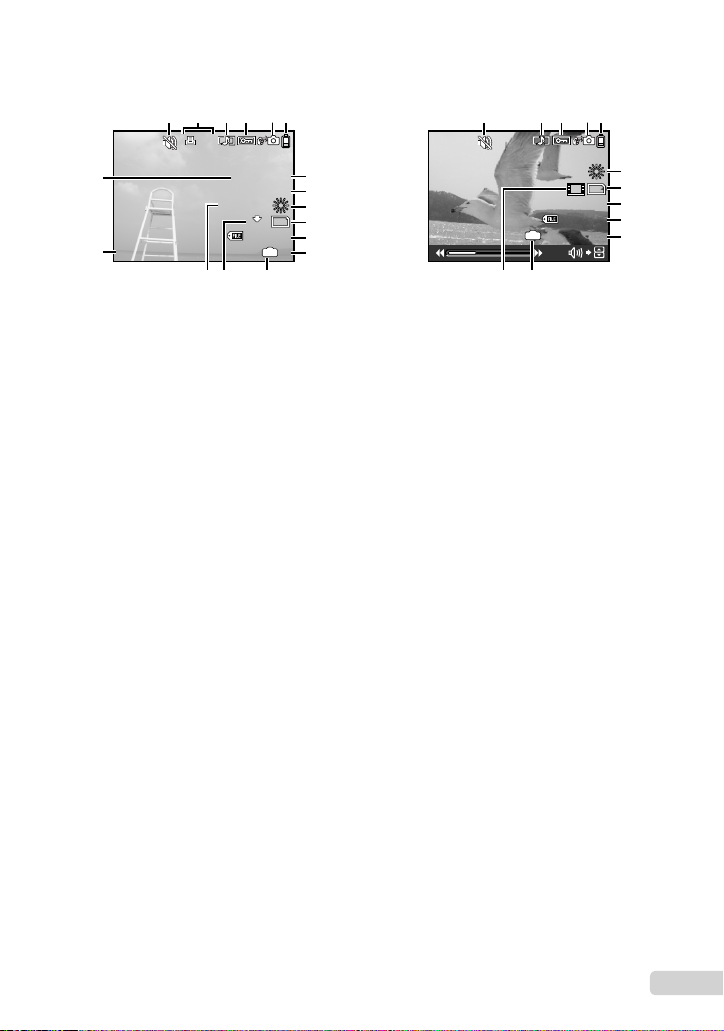
9
EN
Playback mode display
10
M
10
M
2008.11.26
2008.11.26
12:30
12:30
4
4
+2.0
+2.0
F3.5
F3.5
10
10
IN
x
x
100-0004
100-0004
N
ORM
N
ORM
1/1000
1/1000
ISO 1
600
ISO 1
600
2
10
11
9
7
8
12
3
4 61
16
17
131415
2008.11.26
2008.11.26
12:30
12:30
100-0004
100-0004
00:14
/
00:34
00:14
/
00:34
IN
VGA
VGA
15
15
11
16
9
10
12
3
4 61
1314
5 5
Still image Movie
1
Silent mode ..................................p.49
2
Print reservation/
number of prints ...........................p.53
3
Sound record ............. p.19, 31, 39, 62
4
Protect .........................................p.38
5
Tap control .........................p.4, 32, 48
6
Battery check ......................... p.10, 59
7
Aperture value .............................p.15
8
Exposure compensation .............. p.21
9
White balance .............................. p.29
10
Image size ...................................p.28
11
File number .................................. p.44
12
Frame number
Elapsed time/
total recording time ................p.16, 17
13
Current memory ........................... p.64
14
Compression/Frame rate .............p.28
15
ISO ...............................................p.29
16
Date and time ........................p.13, 45
17
Shutter speed ..............................p.15
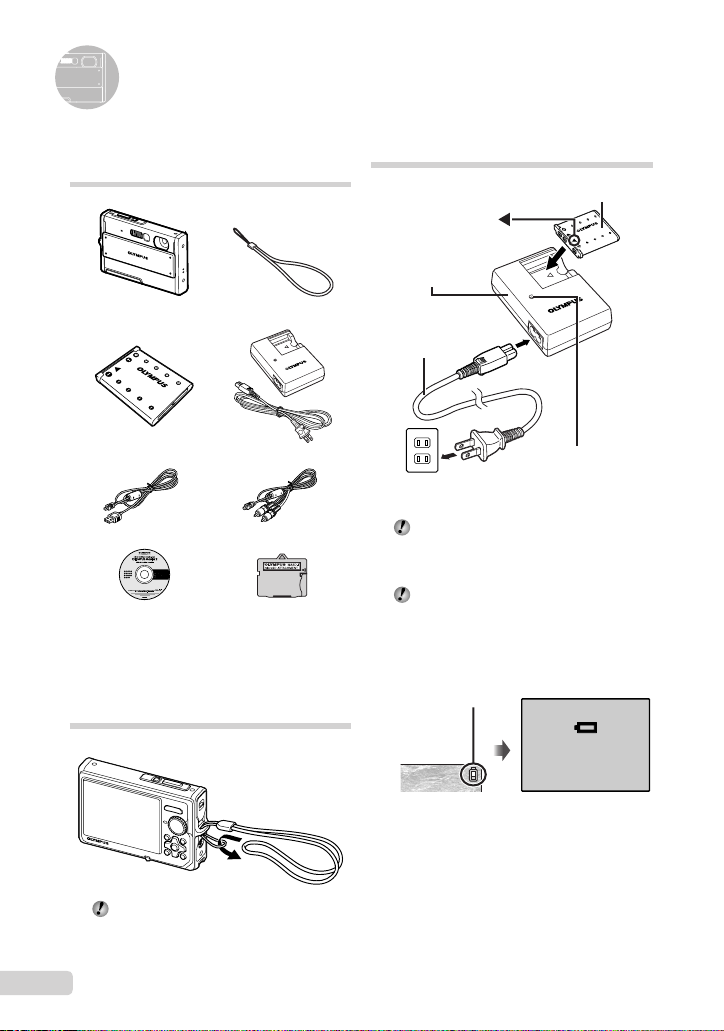
10
EN
Preparing the Camera
Charging the battery
AC outlet
AC cable
Lithium ion battery
Battery charger
Charging indicator
Lights: Charging
Off: Charged
1
2
3
Battery comes partially charged. Before
use, be sure to charge the battery until the
charging indicator goes off
(for approx. 5 hours).
For details on the battery and the charger,
see “Battery and charger” (p. 63).
When to charge the battery
Charge the battery when the error message
shown below appears.
BATTERY EMPTY
Monitor top right Error message
Flashes in red
Checking the contents of the
box
Digital camera Strap
LI-42B Lithium Ion Battery LI-40C Battery Charger
USB cable AV cable
OLYMPUS Master 2
CD-ROM
microSD Attachment
Other accessories not shown: Instruction Manual (this
manual), warranty card
Contents may vary depending on purchase location.
Attaching the camera strap
Pull the strap tight so that it does not come
loose.
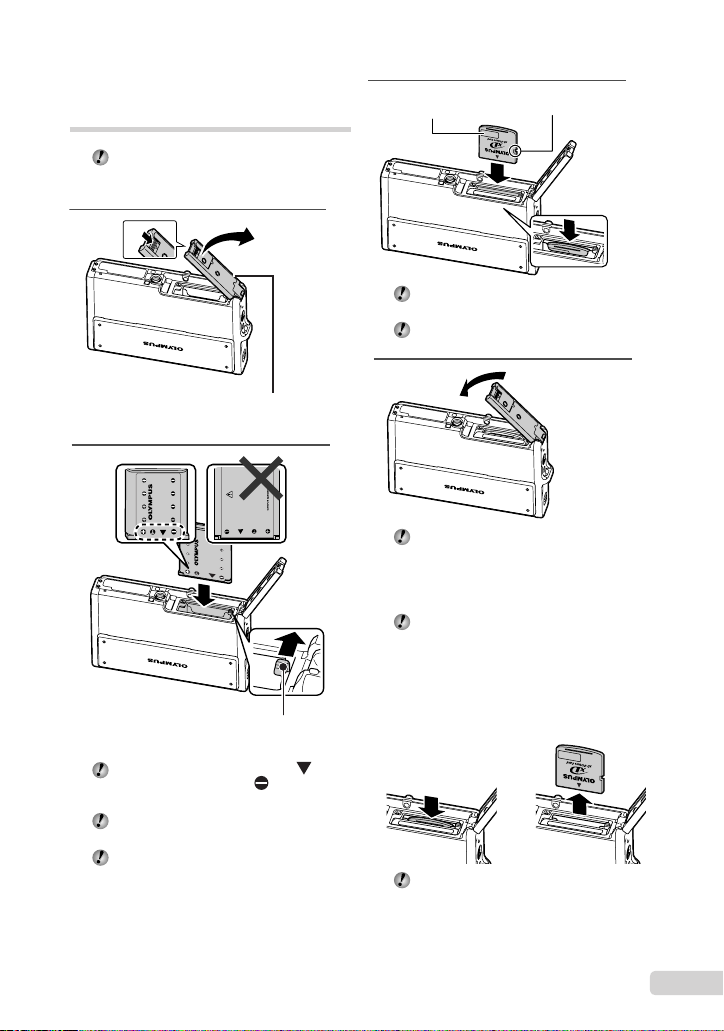
11
EN
3
Notch
Index area
Insert the card straight in until it clicks into
place.
Do not touch the contact area on the card.
4
This camera allows the user to take pictures
using the internal memory even when
no xD-Picture Card (sold separately) is
inserted. “Using an xD-Picture Card”
(p. 64)
“Number of storable pictures (still
pictures)/recording length (movies) in the
internal memory and xD-Picture card”
(p. 65)
Removing the xD-Picture Card
12
Press in the card until it clicks and comes
out slightly, and then grasp the card to pull it
out.
Loading the battery and
the xD-Picture Card™ (sold
separately) into the camera
Do not insert anything other than an xD-
Picture Card or the microSD Attachment into
the camera.
1
1
2
Battery/card compartment cover
2
Battery lock knob
Insert the battery by putting in the
marked side fi rst, with the marks toward
the battery lock knob.
Insert the battery while sliding the battery
lock knob in the direction of the arrow.
Sliding the battery lock knob in the direction
of the arrow to unlock, and then remove the
battery.
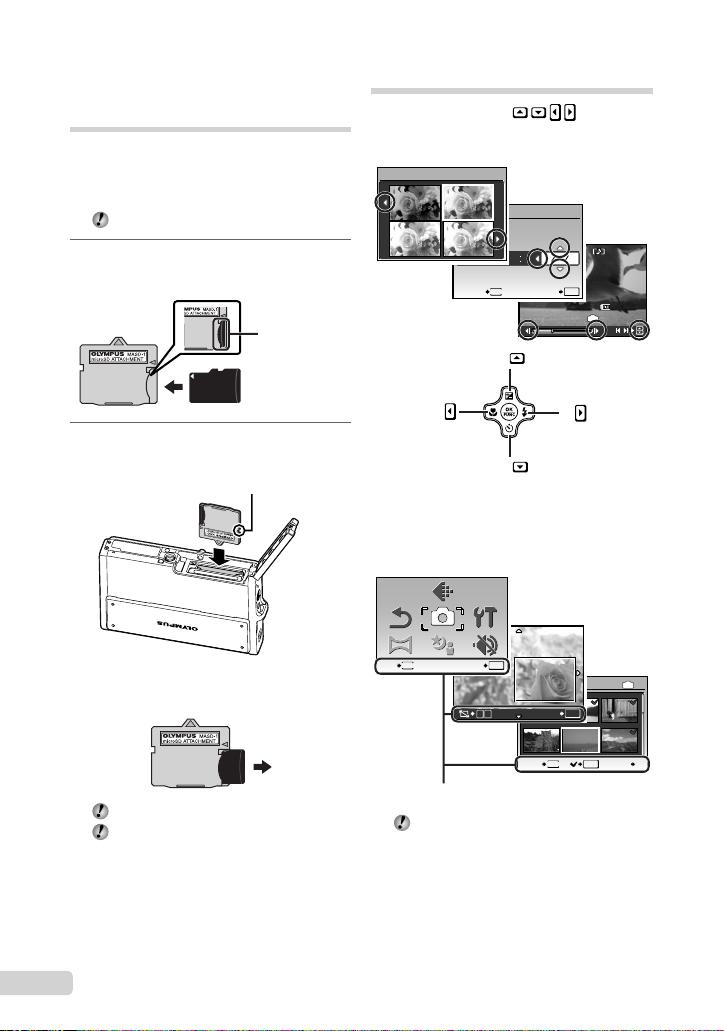
12
EN
Using a microSD card/
microSDHC card
(sold separately)
microSD card/microSDHC card (hereinafter
referred to as “the microSD card”) is also
compatible with this camera by using the
microSD Attachment.
“Using a microSD Attachment” (p. 66)
1
Insert the microSD card into the
Attachment.
Insert the card to
the end.
2
Insert the microSD Attachment into
the camera.
Notch
To remove the microSD card
Pull the microSD card straight out.
Do not touch the contact area on the
microSD Attachment and microSD card.
Arrow pad and operation guide
The symbols 1243, displayed
on various setting and movie playback screens
indicate that arrow pad are used.
2008.11.26
2008.11.26
12:30
12:30
100-0004
100-0004
00:14
/
00:34
00:14
/
00:34
IN
/
2008 08 26 12 30
OK
X
YMD
TIME
MENU
CANCEL SET
Y
Y
M
M
D
D
0.0
0.0
+0.3
+0.3
+0.7
+0.7
+1.0
+1.0
Exposure effects.
Arrow pad
4
2
1
3
Operation guides displayed at the bottom of the
screen indicate that the m button, o button,
zoom button, or D button is used.
1
4
2
5
3
6
IN
OK
D
MENU
BACK GO
SEL. IMAGE
T
W
SET
OK
SCN
SCN
RESET
RESET
PANO RAM A
PANO RAM A
CAMERA
MENU
CAMERA
MENU
SILENT
MODE
SILENT
MODE
MENU
EXIT SET
OK
IMAGE
QUALITY
IMAGE
QUALITY
SETUP
SETUP
Operation guide
When operating the camera in a dimly
lit situation, hold down the f/< button
in shooting mode to display the guide
indicating the location of the buttons.
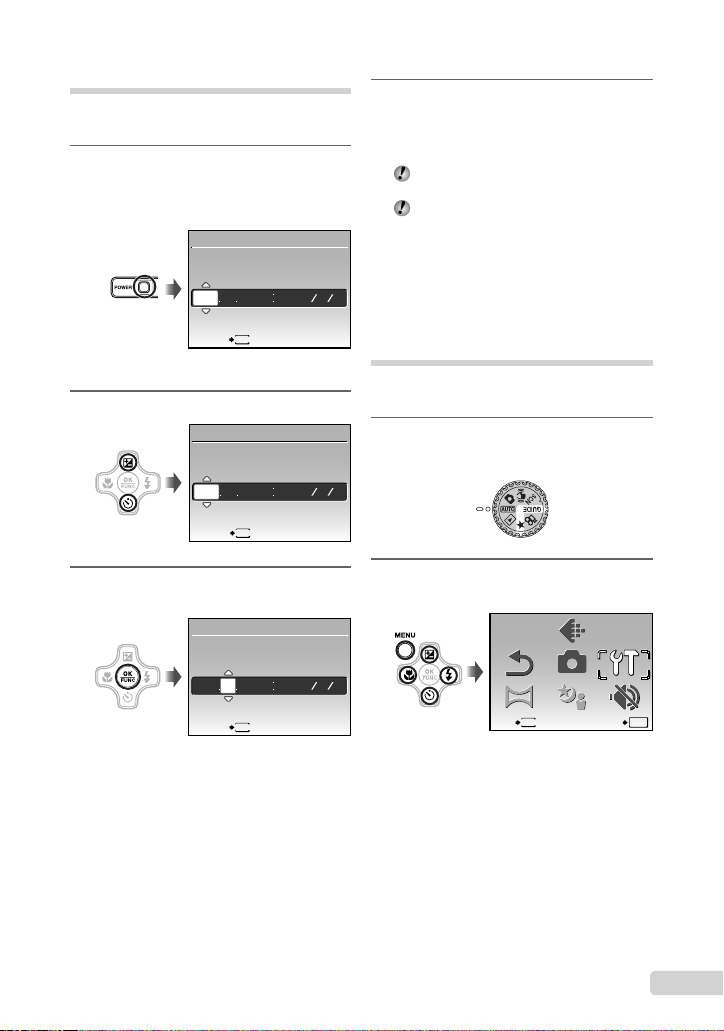
13
EN
Setting the date and time
The date and time set here are saved to image
fi le names, date prints, and other data.
1
Press the o button to turn on
the camera.
The date and time setting screen is displayed
when the date and time are not set.
X
YM
YMD
DTIME
---- -- -- -- --
MENU
CANCEL
Date and time setting screen
2
Use 12 to select the year for [Y].
2008
-- -- -- --
X
YM
YMD
D TIME
MENU
CANCEL
3
Press the o button to save the
setting for [Y].
2008
-- -- -- --
X
YM
YMD
DTIME
MENU
CANCEL
●
4
As in steps 2 and 3, use 1234
and the o button to set
[M] (month), [D] (day), and
[TIME] (hours and minutes).
For precise time setting, press the o button
as the time signal strikes 00 seconds.
To change the date and time, make the
setting from the menu. [X] (Date/time)
(p. 45)
To check the date and time
Press the g button while the camera is
turned off. The current time and alarm time
are displayed for approx. 3 seconds.
Changing the display language
The language for the menu and error messages
displayed on the monitor is selectable.
1
Set the mode dial to a position other
than R, 6.
2
Press the m button, and press
1234 to select [x SETUP].
SCN
SCN
RESET
RESET
PANORAMA
PANORAMA
CAMERA
MENU
CAMERA
MENU
SILENT
MODE
SILENT
MODE
MENU
EXIT SET
OK
IMAGE
QUALITY
IMAGE
QUALITY
SETUP
SETUP
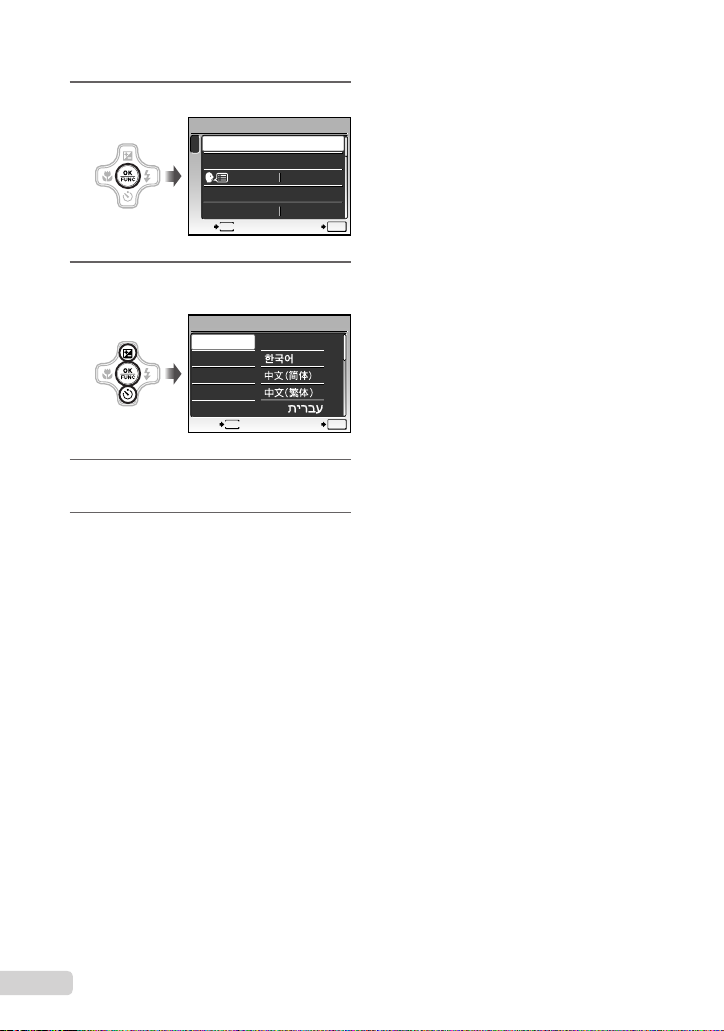
14
EN
3
Press the o button.
1
2
3
4
BACKUP
NORMAL
SETUP
ENGLISH
PW ON SETUP
MENU COLOR
MEMORY FORMAT
MENU
EXIT SET
OK
4
Use 12 to select [W] and
press the o button.
W
FRANCAIS
DEUTSCH
ESPAÑOL
ITALIANO
ENGLISH
ུࢊ
OK
SETBACK
MENU
5
Use 1234 to select your
language and press the o button.
6
Press the m button.
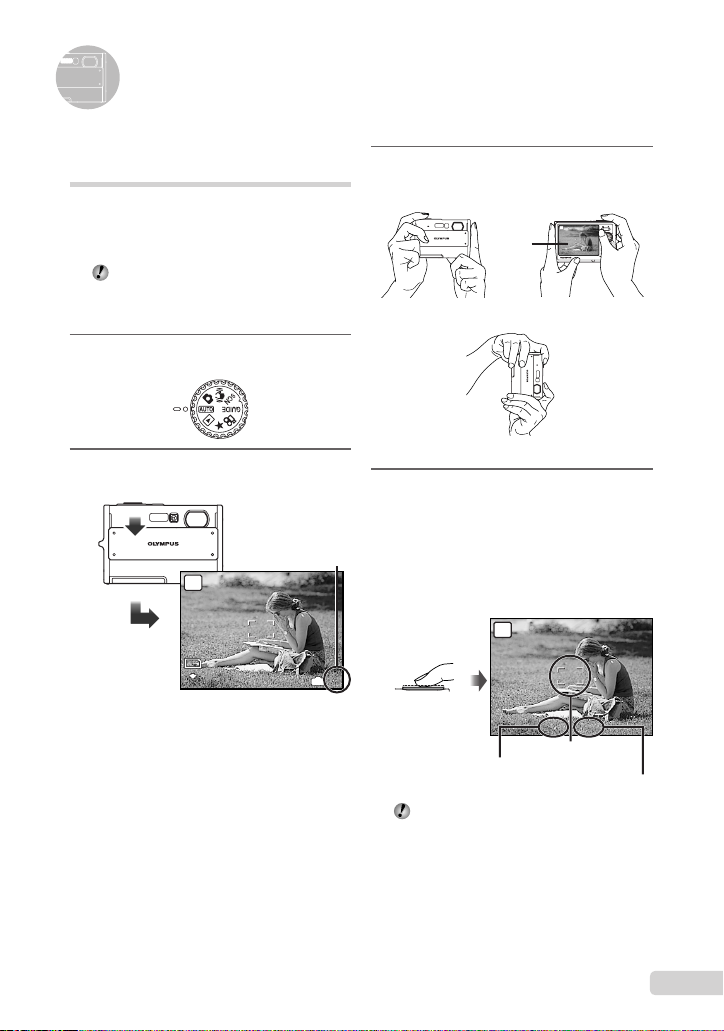
15
EN
Shooting, Playback, and Erasing
3
Hold the camera, and compose the
shot.
1/400
1/400
F3.5
F3.5
AUTO
Horizontal grip
Vertical grip
Monitor
4
Press the shutter button halfway
down to focus on the subject.
When the camera focuses on the subject, the
exposure is locked (shutter speed and aperture
value are displayed), and the AF target mark
changes to green.
The camera was unable to focus if the AF target
mark fl ashes red. Try focusing again.
1/400
1/400
F3.5
F3.5
AUTO
AF target mark
Press halfway
Shutter speed
Aperture value
“Focusing” (p. 60)
●
●
Shooting with automatic
settings (h mode)
This is a fully automatic mode that allows the
user to take pictures by simply pressing the
shutter button without using the menu to make
detailed settings.
All shooting settings return to the default
settings when the camera is turned off. In
K mode, all shooting settings are saved
even when the power is turned off.
1
Set the mode dial to h.
2
Slide the lens barrier down to turn
on the camera.
10
M
10
M
4
4
IN
AUTO
N
ORM
N
ORM
Monitor
(standby mode screen)
Number of storable
still pictures (p. 65)
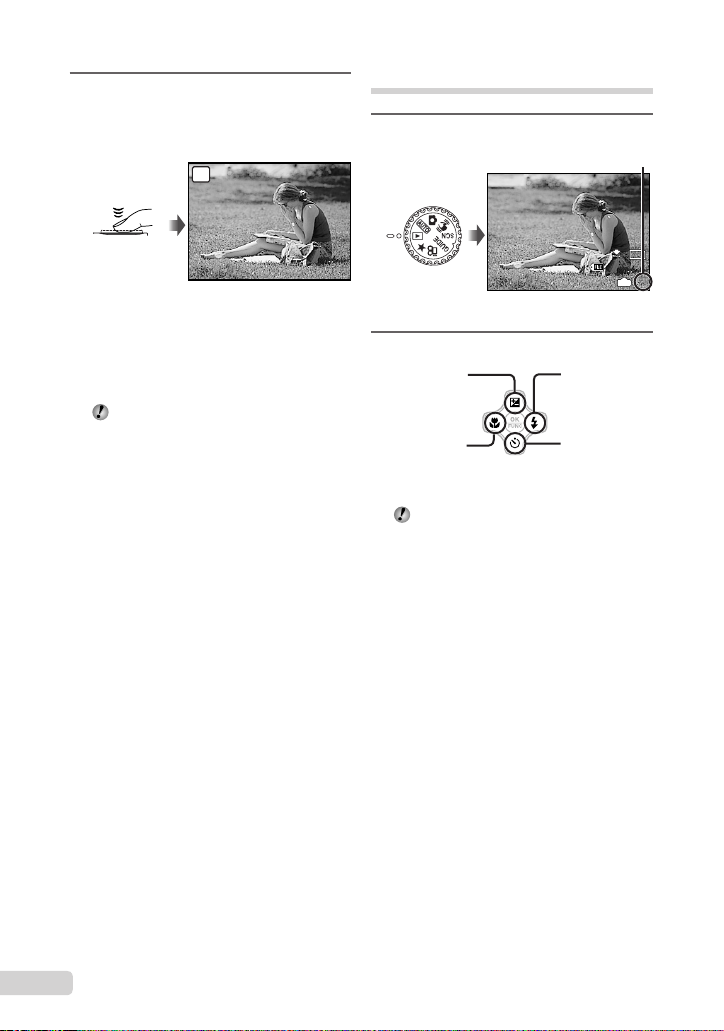
16
EN
5
To take the picture, gently press
the shutter button all the way down
while being careful not to shake the
camera.
AUTO
1/400
1/400
F3.5
F3.5
Image review screen
Press fully
To view images during shooting
Pressing the q button enables playback of
images. To return to shooting, either press
the q button again or press the shutter
button halfway down.
You can operate the camera by tapping the
body when [TAP CONTROL] is [ON].
[TAP CONTROL] (p. 48)
To shoot movies
“Shooting movies (A mode)” (p. 19)
When shooting is fi nished
Slide the lens barrier up to turn off the camera.
You can also press the o button to turn the
camera off.
●
Viewing images
1
Set the mode dial to q.
1
1
IN
10
M
10
M
2008.11.26
2008.11.26
12:30
12:30
100-0001
100-0001
N
ORM
N
ORM
Playback image
Frame number
2
Use 1234 to select an image.
Displays
10 frames before
the current image
Displays next
image
Displays previous
image
Displays
10 frames after
the current
image
The display size of the images can be
changed. “Index view, calendar view, and
closeup view” (p. 25)
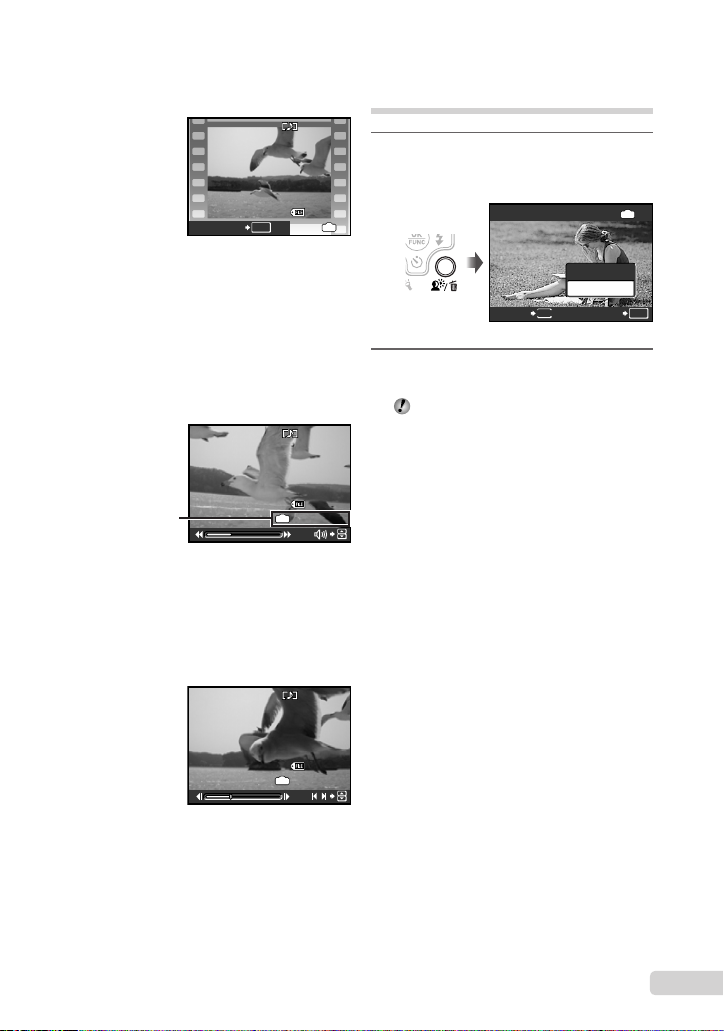
17
EN
To play back movies
Select a movie, and press the o button.
2008.11.26
2008.11.26
12:30
12:30
100-0004
100-0004
4
4
IN
MOVIE PLAY
OK
Movie
Operations during movie playback
Volume: During playback, press 12.
Fast-forward/rewind: Select with 34.
Each time a button is pressed, the playback
speed cycles through 2x, 20x, and standard
(1x) speed in the direction of the pressed
button.
Pause: Press the o button.
2008.11.26
2008.11.26
12:30
12:30
100-0004
100-0004
00:12
/
00:34
00:12
/
00:34
IN
During playback
Elapsed time/
Total recording time
First (last) frame/frame advance:
During pause, press 1 to display the fi rst
frame, and press 2 to display the last
frame. Playback is reversed while 3 is
pressed, playback occurs normally while 4
is pressed. Press the o button to resume
playback.
2008.11.26
2008.11.26
12:30
12:30
100-0004
100-0004
00:14
/
00:34
00:14
/
00:34
IN
/
During pause
To stop movie playback
Press the m button.
Erasing images during
playback (Single image erase)
1
Press the D button when the
playback image to be erased is
displayed.
ERASE
ERASE
OK
IN
NO
NO
YES
SET
CANCEL
MENU
2
Press 1 to select [YES], and press
the o button.
[D ERASE] (p. 39)
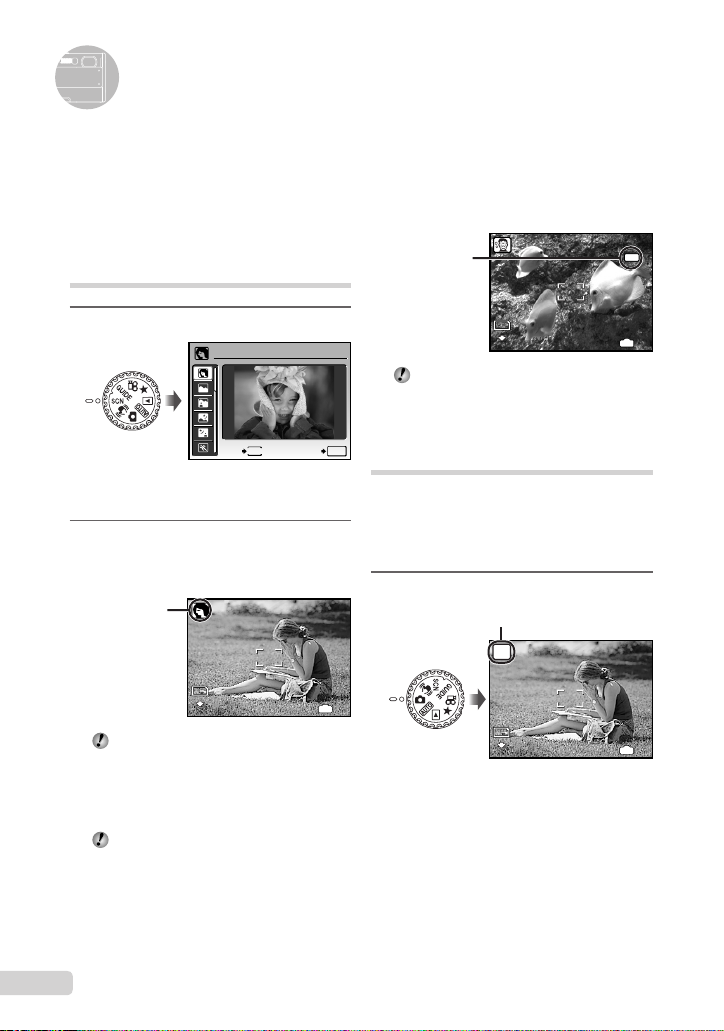
18
EN
To lock the focus distance for an
underwater shot (AF lock)
When [T UNDERWATER SNAPSHOT] is
selected, press 2.
AFL
10
M
10
M
4
4
IN
N
ORM
N
ORM
^ mark
To cancel, press 2 again to clear the
^ mark.
Shooting with optimum
aperture value and shutter
speed (K mode)
In this mode, automatic camera shooting can
be used while also allowing changes to a wide
range of other shooting menu functions, such as
exposure compensation, white balance, and so
on when needed.
1
Set the mode dial to K.
10
M
10
M
P
4
4
IN
N
ORM
N
ORM
K mode indicator
This section describes the available shooting
modes. Depending on the mode, some settings
can be changed. For details on the functions
that can be adjusted, see
“Menus for Shooting
Functions” on page 28.
Using the best mode for the
shooting scene (s mode)
1
Set the mode dial to s.
PORTRAIT
SET
OK
MENU
EXIT
An explanation of the selected mode is displayed
while the E button is pressed and held.
2
Use 12 to select the best
shooting mode for the scene, and
press the o button.
10
M
10
M
4
4
IN
N
ORM
N
ORM
Icon indicating
the scene mode
that is set
To change to another scene mode, use the
menu. [/s] (p. 31)
To take underwater photos
Select [T UNDERWATER SNAPSHOT].
“Important information about water and
shock resistant features” (p. 66)
●
Using Shooting Modes
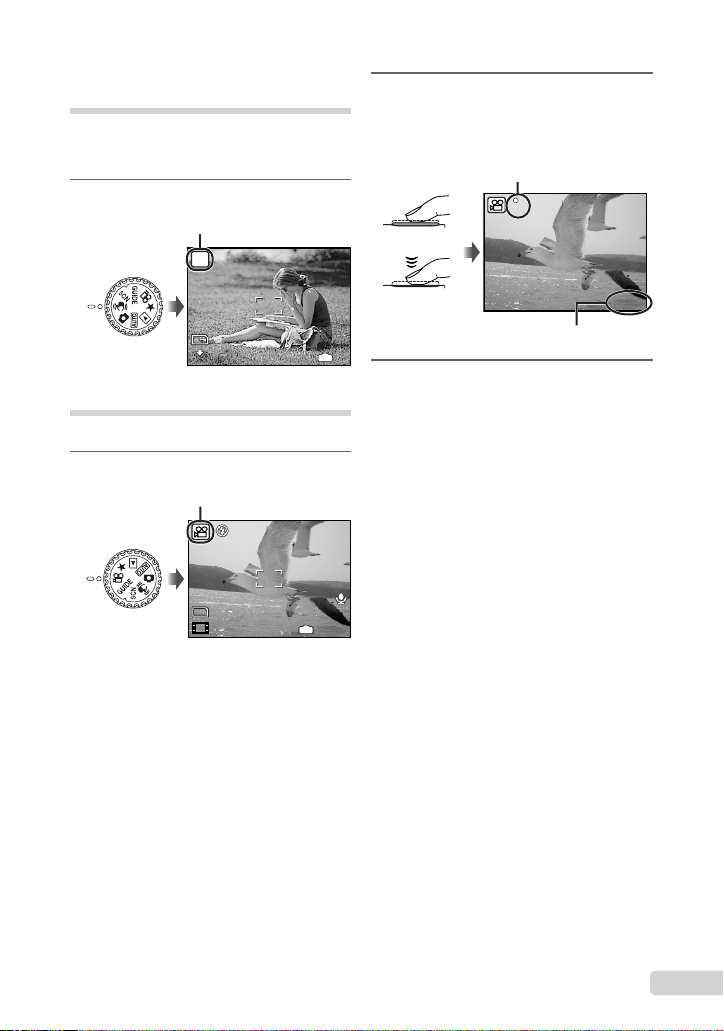
19
EN
Using the digital image
stabilization mode (h mode)
This mode enables the user to reduce blurring
that is caused by a camera shake and subject
movement.
1
Set the mode dial to h.
10
M
10
M
h
4
4
IN
N
ORM
N
ORM
h mode indicator
Shooting movies (n mode)
Audio is recorded with the movie.
1
Set the mode dial to n.
00:35
00:35
QVGA
QVGA
15
15
IN
A mode indicator
To zoom while shooting a movie
The optical zoom is not available while
shooting a movie.
Use [DIGITAL ZOOM] (p. 30).
To shoot a movie with digital image
stabilization
[DIS MOVIE MODE] (p. 30)
2
Press the shutter button halfway
down to focus on the subject, and
gently press the button all the way
down to start recording.
Press halfway
Press fully
00:34
00:34
REC
REC
Lights red during shooting
Remaining recording time (p.65)
3
Gently press the shutter button all
the way down to stop recording.
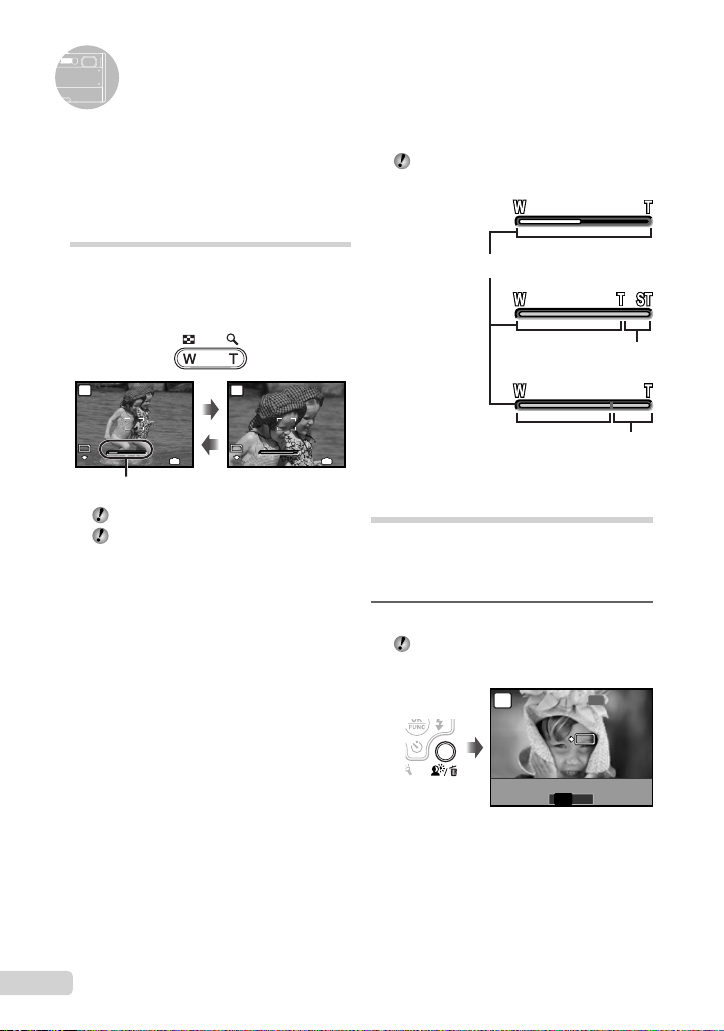
20
EN
The zoom bar appearance identifi es the
status of the fi ne zoom/digital zoom.
Fine zoom range
Digital zoom range
When using
optical zoom
When using
fi ne zoom
When using
digital zoom
Optical zoom range
Brightening the subject
against backlight
(SHADOW ADJ
*1
)
The camera fi nds a person’s face that has been
darkened by backlight and makes it appear
brighter for taking the picture.
*1
Shadow adjustment technology
1
Press the f button.
You can operate the camera by tapping the
body when [TAP CONTROL] is [ON].
[TAP CONTROL] (p. 48)
P
OK
OK
OFF ON
OFF
SET
SET
SHADOW ADJ
SHADOW ADJ
In addition to the wide variety of shooting modes,
the camera has functions that broaden the
expressive range and shooting options available
to the photographer.
Using the optical zoom
Pressing the zoom button adjusts the shooting
range.
Pressing the wide (W)
button
Pressing the telephoto
(T) button
10
M
10
M
P
4
4
IN
N
ORM
N
ORM
10
M
10
M
P
4
4
IN
N
ORM
N
ORM
W
W
T
T
W
W
T
T
Zoom bar
Optical zoom: 3.0 ×, Digital zoom: 5.0 ×.
Use of h mode (p. 19) is recommended
when shooting with the telephoto zoom.
To take larger images without reducing
image quality
[FINE ZOOM] (p. 30)
To take larger images
[DIGITAL ZOOM] (p. 30)
Using Shooting Functions
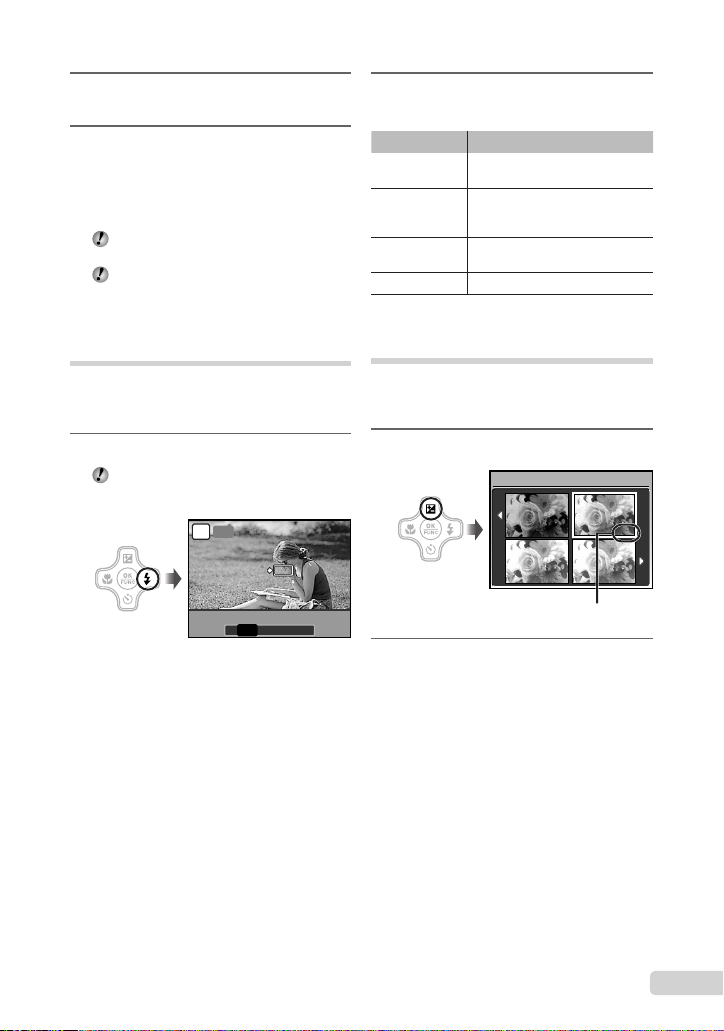
21
EN
2
Use 34 to select [ON], and press
the o button to set.
3
Point the camera toward the
subject. Check the frame appearing
around the face detected by the
camera, and then press the shutter
button to take the picture.
For some subjects, the frame may not
appear or may take some time to appear.
When set to [ON], [ESP/n] (p. 30) is
automatically fi xed to [ESP], and [AF
MODE] (p. 31) is automatically fi xed to
[FACE DETECT].
Using the fl ash
The fl ash functions can be selected to best
match the shooting conditions and render the
desired image.
1
Press the # button.
You can operate the camera by tapping the
body when [TAP CONTROL] is [ON].
[TAP CONTROL] (p. 48)
P
OK
OK
AUTO
SET
SET
FLASH AUTO
FLASH AUTO
AUTO
! # $
2
Use 34 to select the setting option,
and press the o button to set.
Item Description
FLASH AUTO
The fl ash fi res automatically in
low-light or backlight conditions.
REDEYE
This emits pre-fl ashes to reduce
the occurrence of red eye in your
photos.
FILL IN
The fl ash fi res regardless of the
available light.
FLASH OFF The fl ash does not fi re.
Adjusting the brightness
(Exposure compensation)
The standard brightness (appropriate exposure)
can be adjusted brighter or darker to obtain the
desired shot.
1
Press the F button.
0.0
0.0
+0.3
+0.3
+0.7
+0.7
+1.0
+1.0
EXPOSURE COMP.
Exposure compensation value
2
Use 1234 to select the desired
brightness image, and press the
o button.
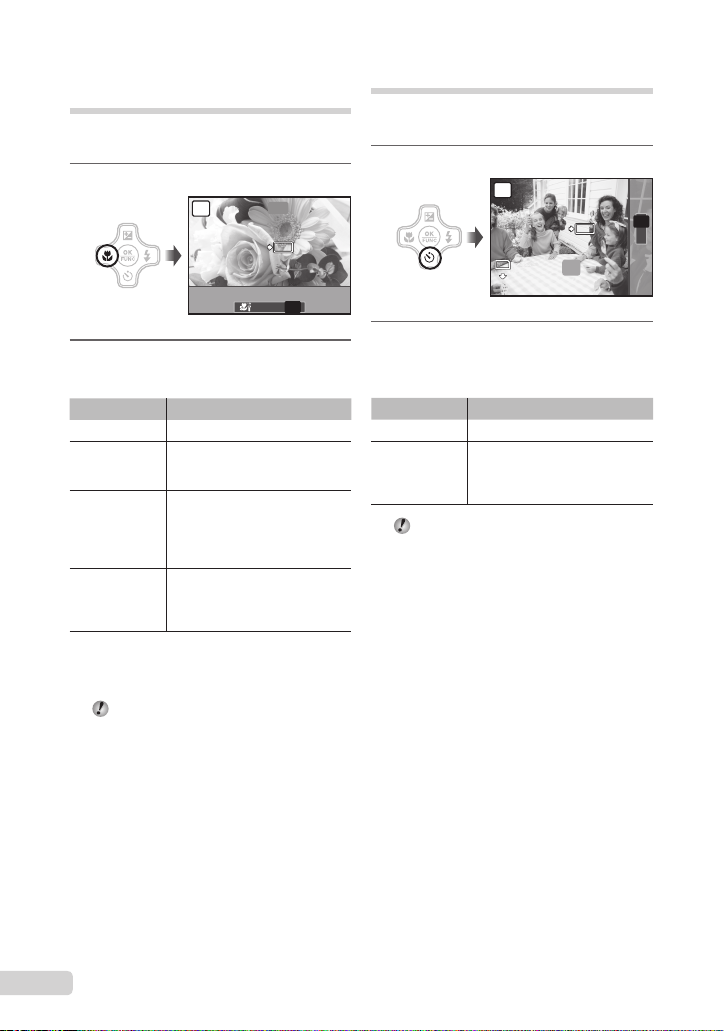
22
EN
Shooting closeups
(Macro shooting)
This function enables the camera to focus and
shoot subjects at close distances.
1
Press the & button.
P
OK
OK
SET
SET
OFF
OFF
OFF
% &
OFFOFF
2
Use 34 to select the setting option,
and press the o button to set.
Item Description
OFF Macro mode is deactivated.
MACRO
This enables shooting as close as
20 cm/7.9 in.
*1
(30 cm/11.8 in.
*2
) to
the subject.
SUPER
MACRO
*3
This enables shooting as close
as 7 cm/2.8 in. to the subject.
Subjects at 50 cm/19.7 in. or
farther cannot be brought into
focus.
S-MACRO
LED
*3*4
The LED illuminator lights the area
7 to 20 cm (2.8 to 7.9 in.) from the
lens, while the shutter button is
pressed halfway down.
*1
When the zoom is at the widest (W) position.
*2
When the zoom is at the most telephoto (T) position.
*3
The zoom is automatically fi xed.
*4
[ISO] (p. 29) is automatically fi xed to [AUTO].
The fl ash (p. 21) and zoom (p. 20) cannot
be set when [%] or [O] is selected.
Using the self-timer
After the shutter button is pressed all the way
down, the picture is taken after a time delay.
1
Press the Y button.
OFF
OFF
P
OK
OK
10
M
10
M
N
ORM
N
ORM
SET
SET
SELFTIMER
SELFTIMER
OFF
ON
Y
Y
Y
2
Use 12 to select the setting
option, and press the o button to
set.
Item Description
OFF This cancels the self-timer.
ON
The self-timer lamp turns on for
approx. 10 seconds, and then
blinks for approx. 2 seconds, and
then the picture is taken.
Self-timer shooting is automatically canceled
after one shot.
To cancel the self-timer after it starts
Press the Y button again.
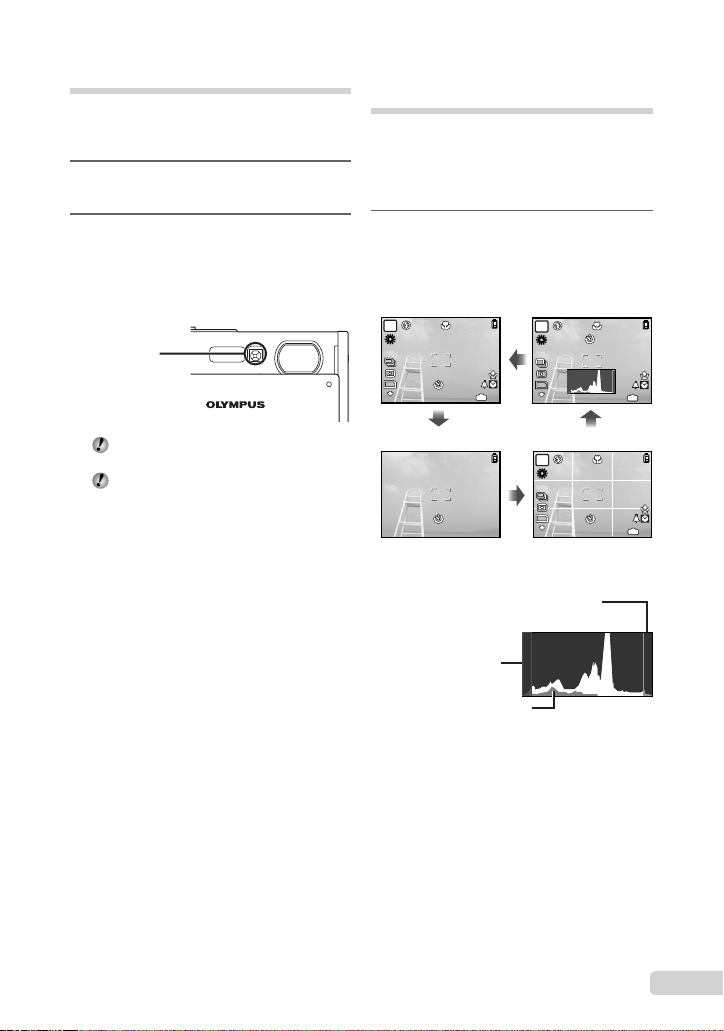
23
EN
Using the LED illuminator
In a dark location, the LED illuminator can
be used as an auxiliary light to see things or
compose shots.
1
Set [LED ILLUMINATOR] (p. 47) to
[ON].
2
Press and hold the Y button down
until the LED illuminator lights up.
If you perform an operation when the LED
illuminator is on, it will illuminate up to approx. 90
seconds.
LED illuminator
The LED illuminator turns off if no operation
is performed for approx. 30 seconds.
Even when the camera’s power is turned
off, if the lens barrier is opened, the LED
illuminator lights for 30 seconds.
To turn the LED illuminator off
Press and hold the Y button down, until the
LED illuminator turns off.
●
Changing the shooting
information display
The display of the screen information can be
changed to best match the situation, such as
for the need of clear view of the screen or for
making a precise composition by using the grid
display.
1
Press the g button.
The displayed shooting information changes in
the order shown below each time the button is
pressed. “Shooting mode display” (p. 8)
10
M
10
M
+2.0
+2.0
P
4
4
IN
ISO
1600
ISO
1600
N
ORM
N
ORM
10
M
10
M
+2.0
+2.0
P
4
4
IN
ISO
1600
ISO
1600
N
ORM
N
ORM
10
M
10
M
+2.0
+2.0
P
4
4
IN
ISO
1600
ISO
1600
N
ORM
N
ORM
Normal
No information
Histogram
Grid
Reading a histogram
If the peak fi lls too much of the frame,
the image will appear mostly white.
If the peak fi lls too
much of the frame,
the image will
appear mostly black.
The green section shows
the luminance distribution in the
center area of the monitor.
●
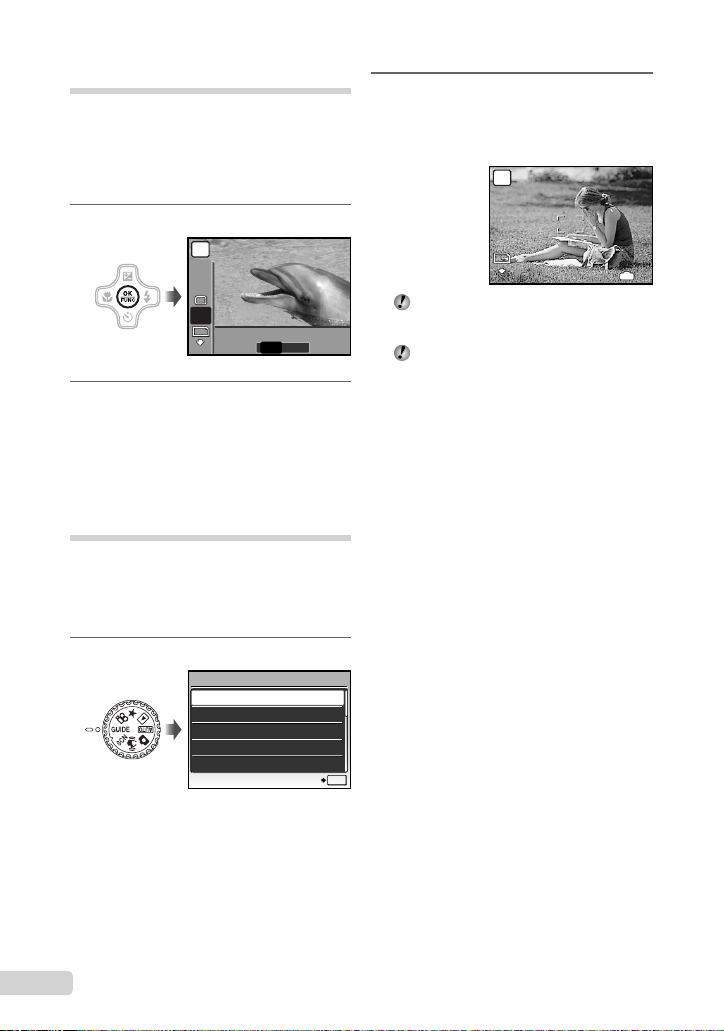
24
EN
Using the FUNC menu
The FUNC menu provides the following menu
functions that can be quickly called and set.
[WB] (p. 29)•
[ESP/n] (p. 30)•
[ISO] (p. 29)•
[D IMAGE QUALITY] (p. 28)•
[DRIVE] (p. 29)•
1
Press the o button.
n
10
M
10
M
ESP
ESP
ISO
AUTO
ISO
AUTO
WB
AUTO
WB
AUTO
ESP
ESP
ESP
N
ORM
N
ORM
P
2
Use 12 to select the menu
function and 34 to select the
setting option, and then press the
o button to set.
Making settings by
following the shooting guide
(g mode)
This provides an on-screen guide for the user
to automatically make a desired camera setting
such as adjusting the setting for a subject or
selecting the shooting setting to obtain a desired
effect.
1
Set the mode dial to R.
1
2
3
4
5
OK
SET
SHOOTING GUIDE
Shoot w/ effects preview.
Brightening subject.
Shooting into backlight.
Set particular lighting.
Blurring background.
2
Follow the guide by using 1234
to proceed.
Pressing the o button completes the setting and
makes the camera ready for shooting.
10
M
10
M
17
17
IN
GUIDE
N
ORM
N
ORM
#
#
MODE CHANGED
MODE CHANGED
To make another setting, press the m
button. Functions set using the shooting
guide will revert to the default settings.
To shoot in a different shooting mode,
change the mode dial. Functions set using
the shooting guide will revert to the default
settings.
To use the effects preview screen
Selecting an option under [1 Shoot w/ effects
preview.] shows 4 preview images that
refl ect the adjusted values of the selected
shooting function. Use 1234 to select
the desired image, and press the o button.
●
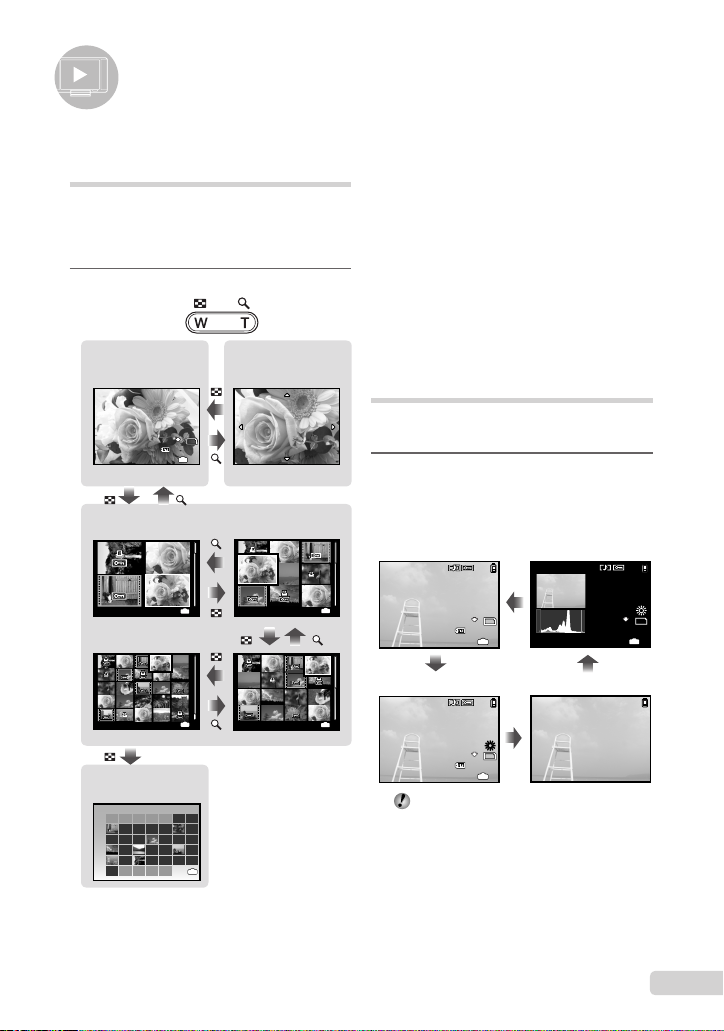
25
EN
Using Playback Features
To select an image in index view
Use 1234 to select an image, and
press the o button to display the selected
image in single-image view.
To select images in calendar view
Use 1234 to select a date and press
the o button or T on the zoom button to
view the images taken on the selected date.
To scroll an image in closeup view
Use 1234 to move the viewing area.
Changing the image
information display
A set of shooting information displayed on the
screen can be changed.
1
Press the g button.
The displayed image information changes in
the order shown below each time the button is
pressed.
2008.11.26
2008.11.26
12:30
12:30
4
4
100-0004
100-0004
IN
10
M
10
M
N
ORM
N
ORM
10
M
10
M
2008.11.26
2008.11.26
12:30
12:30
4
4
100-0004
100-0004
+2.0
+2.0
F3.5
F3.5
1/1000
1/1000
IN
ISO
400
ISO
400
N
ORM
N
ORM
10
M
10
M
2008.11.26
2008.11.26
12:30
12:30
+2.0
+2.0
F3.5
F3.5
4
4
IN
N
ORM
N
ORM
1/1000
1/1000
ISO
400
ISO
400
Normal
Detailed
Histogram
No information
“Reading a histogram” (p. 23)
●
Index view, calendar view, and
closeup view
Index view and calendar view enable quick
selection of a target image. Closeup view (up
to 10x magnifi cation) allows checking of image
details.
1
Press the zoom button.
2008.11.26
2008.11.26
4
4
IN
12:30
12:30
2008.11.26
2008.11.26
12:30
12:30
10
10
x
x
4
4
IN
2008.11.26
2008.11.26
12:30
12:30
4
4
IN
2008.11.26
2008.11.26
12:30
12:30
4
4
IN
4
4
IN
10
M
10
M
2008.11.26
2008.11.26
12:30
12:30
100-0004
100-0004
N
ORM
N
ORM
Index view
Single-image view Closeup view
11
11
26
26
27
27
28
28
29
29
30
30
31
31
1
1
SUN
SUN
MON
MON
TUE
TUE
WED
WED
THU
THU
FRI
FRI
SAT
SAT
2008
2008
2
2
3
3
4
4
5
5
6
6
7
7
8
8
9
9
10
10
11
11
12
12
13
13
14
14
15
15
16
16
17
17
18
18
19
19
20
20
21
21
22
22
23
23
24
24
25
25
26
26
27
27
28
28
29
29
30
30
1
1
2
2
3
3
4
4
IN
Calendar view
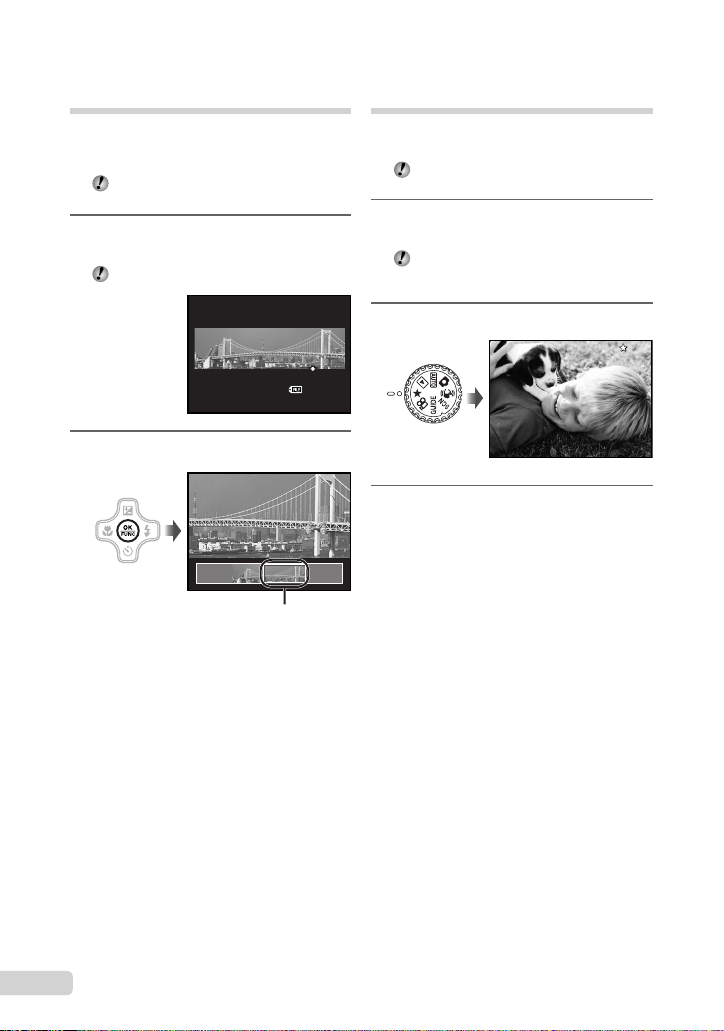
26
EN
Playing back panorama
images
Panorama images that were combined together
using [COMBINE IN CAMERA 1] or [COMBINE
IN CAMERA 2] can be scrolled for viewing.
“Creating panoramic images
[v PANORAMA]” (p. 33)
1
Select a panorama image during
playback.
“Viewing images” (p. 16)
N
ORM
N
ORM
2008.11.26 12:30
2008.11.26 12:30
2
2
100-0003
100-0003
2
Press the o button.
Current viewing area
To control panorama image playback
Zoom in/Zoom out: Press the zoom button.
Playback direction: Press 1234 to
scroll in the direction of the pressed button.
Pause: Press the o button.
Restart scrolling: Press the o button.
Stop playback: Press the m button.
Playing back My Favorite
images
The user’s favorite images (max. of 9 images)
can be registered in the internal memory.
Registered pictures cannot be erased even
by formatting the internal memory.
1
Register images as My Favorite
images.
“Registering images to the internal
memory as My Favorite images [5 ADD
FAVORITE]” (p. 36)
2
Set the mode dial to 6.
My Favorite
My Favorite
My Favorite
3
Use 1234 to select My Favorite
image.
