Olympus DS-5000, DS-5000iD User Manual
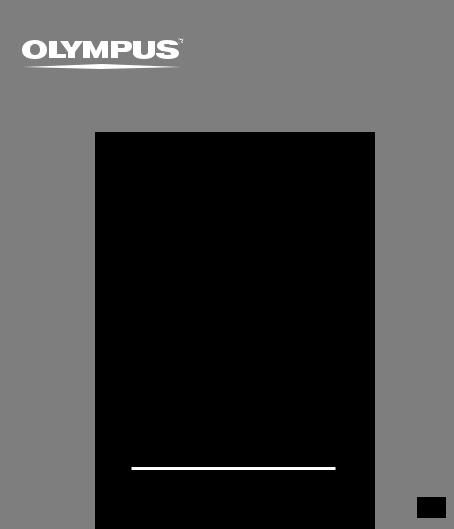
DIGITAL VOICE
RECORDER
DS-5000
DS-5000iD
DETAILED
INSTRUCTIONS
Thank you for purchasing an Olympus Digital Voice Recorder.
Please read these instructions for information about using the product correctly and safely.
Keep the instructions handy for future reference.
To ensure successful recordings, we recommend that you test the record function and volume before use.
EN
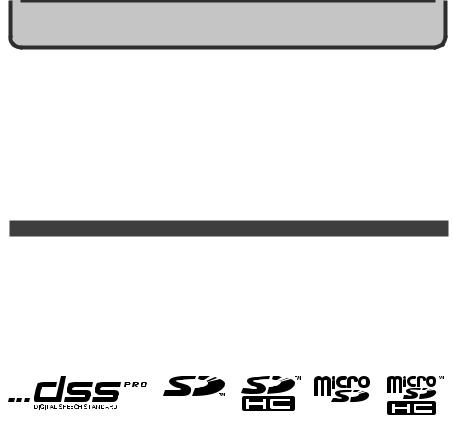
IntroductionI tr ti
●The contents of this document may be changed in the future without advanced notice. Contact our Customer Support Center for the latest information relating to product names and model numbers.
●The utmost care has been taken to ensure the integrity of the contents of this document. In the unlikely event that a questionable item, error, or omission is found, please contact our Customer Support Center.
●Any liability for passive damages or damage of any kind occurred due to data loss incurred by a defect of the product, repair performed by the third party other than Olympus or an Olympus authorized service station, or any other reasons is excluded from the Olympus’s liability.
Trademarks
Microsoft and Windows are registered trademarks of Microsoft Corporation. Macintosh is a trademark of Apple Inc.
Intel and Pentium are registered trademarks of Intel Corporation.
SD and microSD are trademarks of SD card Association.
SDHC and microSDHC are trademarks of SD card Association.
Other product and brand names mentioned herein may be the trademarks or registered trademarks of their respective owners.
2
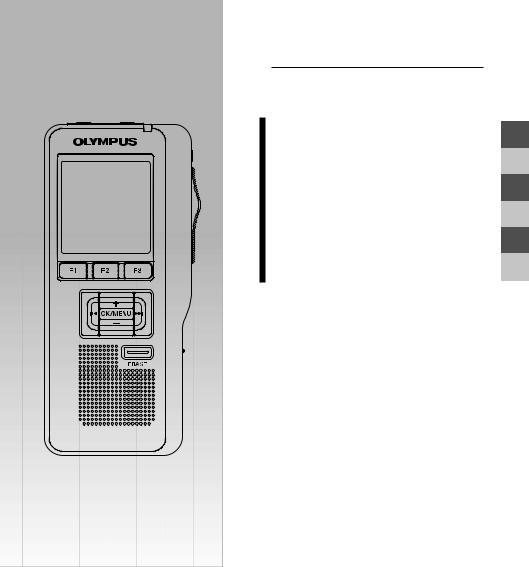
INDEXINDEX
Table of Contents |
P.4 |
|
|
Safe and Proper Usage |
P.6 |
|
|
Getting Started |
P.11 |
|
|
Basic Operations |
P.27 |
|
|
Advanced Operations |
P.41 |
|
|
Managing Files on Your PC |
P.69 |
|
|
Other Practical Use Methods |
P.77 |
|
|
Other Information |
P.78 |
|
|
1
2
3
4
5
6
3
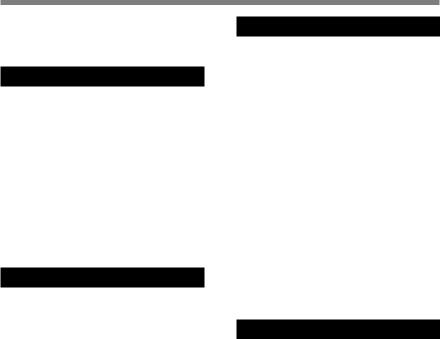
Table of Contents
Table of Contents ...................................... |
4 |
Safe and Proper Usage ............................ |
6 |
General Precautions ................................. |
7 |
1 Getting Started |
|
Main Features ........................................ |
11 |
Memory Card ......................................... |
12 |
Identification of Parts ............................. |
14 |
Installing Batteries ................................. |
16 |
Charging Battery Pack .......................... |
18 |
Using the Battery Pack .......................... |
20 |
Using the AC Adapter ............................ |
21 |
Turning ON the Recorder ...................... |
22 |
Power Save Mode (Power Save) .......... |
22 |
Inserting and Ejecting a SD card .......... |
23 |
Setting Time and Date (Time & Date) ... |
24 |
Setting Recording Destination |
|
(Card Select) ................................... |
26 |
2 Basic Operations |
|
Recording .............................................. |
27 |
Microphone Sensitivity (Mic Sense) ...... |
31 |
Recording Modes (Rec Mode) .............. |
32 |
Using the Variable Control Voice Actuator |
|
(VCVA) ............................................. |
33 |
Hands-free Recording ........................... |
34 |
Recording Monitor ................................. |
34 |
Playing ................................................... |
35 |
Erasing ................................................... |
37 |
3 Advanced Operations |
|
Menu List ............................................... |
41 |
Learning to Use the Menu ..................... |
43 |
Selecting Folders and Files ................... |
44 |
Displaying File Information .................... |
45 |
Device Lock Function ............................ |
46 |
Locking Files (Lock) .............................. |
50 |
Pending Files (Pending) ........................... |
51 |
Setting Priority Levels (Priority) ............ |
52 |
Setting the Author ID and Work Type .... |
53 |
Verbal Comment .................................... |
56 |
Index Marks ........................................... |
57 |
Language (Language) ........................... |
58 |
Backlight (Backlight) .............................. |
59 |
LED (LED) ............................................. |
60 |
LCD Contrast Adjustment (Contrast) .... |
61 |
System Sounds (Beep) ......................... |
62 |
Inserting and Ejecting a microSD card .... |
63 |
Formatting the Card (Format) ............... |
64 |
Check System Information (System info.) .. |
66 |
Changing the USB Class (USB Class) .... |
67 |
Customizing the Recorder ..................... |
68 |
4 Managing Files on Your PC |
|
DSS Player Software ............................. |
69 |
Installing DSS Player Software ............. |
71 |
Uninstalling DSS Player Software ......... |
72 |
Using Online Help ................................. |
73 |
Connecting Recorder to PC .................. |
74 |
Running DSS Player Software .............. |
76 |
4

Table of Contents
5 Other Practical Use Methods
Using as External Memory of the Computer ... 77
6 Other Information |
|
Alarm Message List ............................... |
78 |
Troubleshooting ..................................... |
79 |
Accessories ........................................... |
80 |
Specifications ........................................ |
81 |
Technical Assistance and Support ........ |
82 |
5
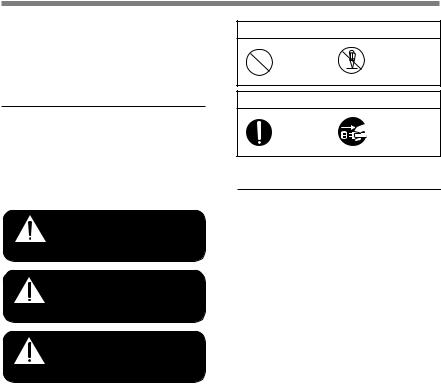
Safe and Proper Usage
Before using your new recorder, read this manual carefully to ensure that you know how to operate it safely and correctly. Keep this manual in an easily accessible location for future reference.
Important Safety Precautions
Certain symbols are used in the user’s manual and on this product to help protect users, their surroundings, and their property from possible injury or damage. Please familiarize yourself with the following definitions and meanings for each symbol before reading the precautions.
Signifies danger which may result in serious
Danger injury or death.
Indicates items or actions which may cause serious
Warning injury or death.
Indicates items or actions which may result in Caution damage or personal injury.
Symbols prohibiting a specific action
Do not
Prohibited disassemble
Symbols requiring a specific action
Mandatory |
Unplug from |
|
power outlet |
||
|
Convention Used In this Manual
•The word “card” is used to refer to the SD card and microSD card.
•The word “DSS Player” is used to refer to the DSS Player Pro R5 Dictation Module in Windows environment and DSS Player in Apple Macintosh environment.
•The Notes at the bottom of a page are used for additional information, exceptions, or related events.
•Words in uppercase form such as PLAY or REC are used to describe a function, button, or switch position on the recorder.
6

General Precautions
●Do not leave the recorder in hot, humid locations such as inside a closed automobile under direct sunlight or on the beach in the summer.
●Do not store the recorder in places exposed to excessive moisture or dust.
●Do not use organic solvents such as alcohol and lacquer thinner to clean the unit.
●Do not place the recorder on top of or near electric appliances such as TVs or refrigerators.
●Avoid recording or playing back near cellular phones or other wireless equipment, as they may cause interference and noise. If you experience noise, move to another place, or move the recorder further away from such equipment.
●Avoid sand or dirt. These can cause irreparable damage.
●Avoid strong vibrations or shocks.
●Do not disassemble, repair or modify the unit yourself.
●Do not operate the unit while operating a vehicle (such as a bicycle, motorcycle, or go-cart).
●Keep the unit out of the reach of children.
<Warning regarding data loss>
Recorded content in memory may be destroyed or erased by operating mistakes, unit malfunction, or during repair work.
It is recommended to back up and save important content to other media such as a computer hard disk.
Batteries/Rechargeable Battery Pack
 Danger
Danger
•Do not solder lead wires or terminals directly onto a battery or modify it.
•Do not connect the =and -terminals together. This may cause fire, overheating or electric shock.
•When carrying or storing the battery, be sure to put it in the provided case to protect its terminals. Do not carry or store the battery with any metal objects (such as key rings). If this warning is not followed, fire, overheating or electric shock may occur.
•Do not connect the batteries directly to a power outlet or a cigarette lighter of an automobile.
•Do not insert the batteries with their = and -terminals reversed.
•If any liquid from a battery gets into your eyes, promptly wash it off with clean water and consult your doctor at once.
•There is a hole from which gas escapes on the= terminal. Do not cover or block it.
 Warning
Warning
•Batteries should never be exposed to flame, heated, short-circuited or disassembled.
•Do not attempt to recharge alkaline, lithium or any other non-rechargeable batteries.
•Never use any battery with a torn or cracked outer cover.
•Keep batteries out of the reach of children.
7
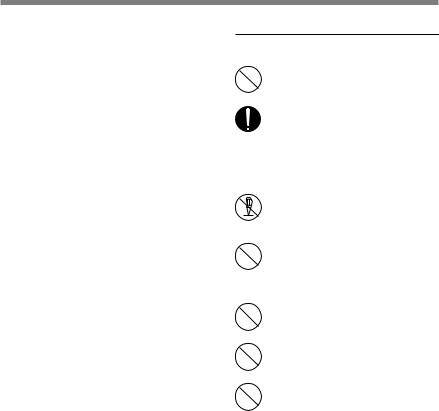
General Precautions
•If you notice anything unusual when using this product such as abnormal noise, heat, smoke, or a burning odour:
1remove the batteries immediately while being careful not to burn yourself, and;
2call your dealer or local Olympus representative for service.
•Do not expose the rechargeable batteries to water. Do not allow water to contact the terminals.
•Do not remove or damage the battery insulating sheet.
•Do not use the batteries if you find something wrong with them such as leakage, color change or deformity.
•Unplug the charger if the charging is still incomplete after the specified time it should take.
•Should any battery liquid get on skin or clothing, promptly wash it off with clean water.
•Keep batteries away from fire.
 Caution
Caution
•Rechargeable batteries are exclusively for use with Olympus digital voice recorder DS5000/5000iD. Do not use them in combination with other equipment.
•Do not subject batteries to strong shocks.
•Do not use batteries of different types, voltages, and/or brand names.
•When using rechargeable batteries or battery pack, make sure they are charged at the same time.
•When using rechargeable batteries or battery pack that have not been used for a while, be sure to recharge them before use.
Cradle
 Danger
Danger
•Never disconnect the AC adapter or power cord with a wet hand. This may cause electric shock or injury.
•Only use the included AC adapter
with the cradle. Using it in combination with other AC adapters may cause overheating, fire, or malfunction.
 Warning
Warning
•Never disassemble, modify, or repair the recorder yourself. This
|
may cause fire, electric shock, or |
Do not |
injury. |
disassemble |
|
•Never use it in locations where it might come into contact with water (such as a bathroom). Getting the recorder wet may cause fire or electric shock.
•Do not drop the recorder or allow it to suffer a shock. This may cause damage, fire, or electric shock.
•Do not insert metal wires or similar objects. This may cause fire, overheating or electric shock.
•Keep out of the reach of children. Do not let children use this product without adult supervision.
8
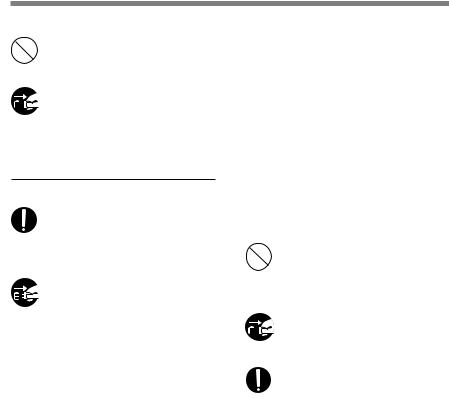
General Precautions
 Caution
Caution
•Do not use or store the Cradle in/ on an unstable place, such as a television set, etc. If it falls, it may cause injury or break.
•Unplug the AC adapter or power cord from the cradle and AC outlet when not using for extended
periods of time. If this precaution is not followed and the cradle is damaged then fire may occur.
AC Adapter
 Danger
Danger
Unplug from power outlet
•Be sure to use the AC Adapter with the proper voltage (AC 100 - 240 V). Using it with other voltage levels may cause fire, explosion, overheating, electric shock or injury.
•For safety, be sure to unplug the AC Adapter from the outlet before performing maintenance or cleaning. Also, never plug in or disconnect the power plug with a wet hand. This may cause electric shock or injury.
 Warning
Warning
•Do not attempt to disassemble, repair or modify the AC adapter in any way.
•Keep foreign objects including water, metal, or flammable substances from getting inside the product.
•Do not moisten the AC adapter or touch it with a wet hand.
•Do not use the AC adapter in the vicinity of flammable gas (including gasoline, benzine and lacquer thinner).
In case
•... the internal parts of the AC adapter are exposed because it has been dropped or otherwise damaged:
•... the AC adapter is dropped in water, or if water, metal flammable substances or other foreign objects get inside it:
•... you notice anything unusual when using the AC adapter such as abnormal noise, heat, smoke, or a burning odour:
1 do not touch any of the exposed parts;
2 immediately disconnect the power supply
plug from the power outlet, and;
3 call your dealer or local Olympus representative for servicing. Continued use of the AC adapter under these circumstances could result in electric shock, fire or injury.
 Caution
Caution
•Do not use the AC Adapter if the power plug is damaged or the plug is not completely connected to the outlet. This may cause fire, overheating, electric shock, short circuit or damage.
•Unplug the ACAdapter from AC outlet
when not using. If this precaution is not followed, fire, overheating or
Unplug from electric shock may occur. power outlet
•Make sure to hold the plug when removing the power plug from the outlet. Do not bend the cord excessively or put a heavy object on it. This may cause fire, overheating, electric shock or damage.
9
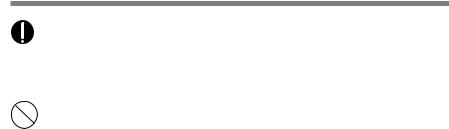
General Precautions
•If something appears to be wrong with the AC Adapter, unplug the AC Adapter from the outlet and consult your nearest service center. Using the AC Adapter may cause fire, overheating, electric shock or injury.
•Do not use or keep the AC Adapter in very hot places, such as in direct sunlight, in a closed car on a sunny day, near a heater, on an electric carpet, etc. Do not use the AC Adapter if something is covering it (such as a blanket). This may cause fire, explosion, leakage or overheating.
10
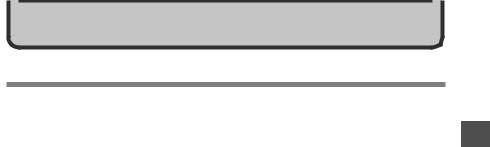
1 Gettingi Started
Main Features
●Slide switch operation for ease of use and fast response.
●Supports two types of memory: SD card and microSD card ( P.12).
●Three Programmable smart buttons F1,F2 and F3 ( P.68).
●Recording and storing voice in Digital Speech Standard Pro (DS2 format).
●Two recording modes, QP (Quality Playback) mode or SP (Standard Playback) mode ( P.32).
●Data encryption function for securing recordings on the device.
●The recorder’s Ni-MH Rechargeable Battery Pack can be charged in the recorder using the USB cable or the AC adapter ( P.18, 19).
●Supports USB 2.0. High-Speed, which enables high-speed data transmission from the recorder to your computer.
●Five folders and up to 200 files/folder, for a maximum of 1000 recordings ( P.27).
When using DSS Player, it is possible to create up to a maximum of seven folders (1,400 files) ( P.68, 69).
●Large LCD screen with backlight.
●Device Lock function to prevent unauthorized access to device ( P.68).
Authentication system via password or fingerprint scan* ( P.46-49).
●Indexmark function which is useful to search particular points in the dictation ( P.57).
●Verbal comment function which allows transcriptionists to instantly search and play back instructions on their computer ( P.56).
●Priority Setting ( P.52).
●DSS Player software included ( P.69).
It is possible to customize the recorder in a number of ways.
*DS-5000iD only
1
Features Main
11
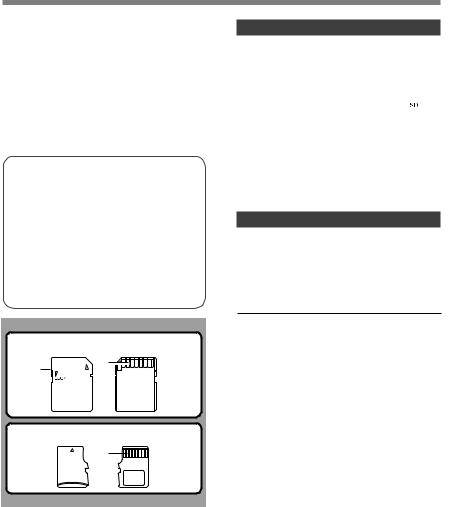
|
|
Memory Card |
|
|
|
This recorder uses dual memory in the form of SD |
|
|
|
card memory and built-in memory (microSD card), |
|
|
|
allowing you to record to the selected memory. |
|
|
|
A removable microSD card is used for the built-in |
|
|
|
memory thus allowing you to remove your recording |
|
|
|
from the recorder safely in case of recorder |
|
1 |
|||
|
malfunction or failure. |
||
|
|
||
|
|
Compatible Cards |
|
Memory |
|||
|
capacity between 512 MB to 8 GB. |
||
|
|
The recorder supports cards with memory |
|
Card |
|
|
|
|
Settings and operating environment |
||
|
|
relating to the card |
|
|
|
|
Check the latest operating information on the Olympus homepage (http://www.olympus.com) when using cards other than the included card. In addition, refer to the following pages as well when handling the card.
•Inserting and Ejecting a SD card ( P.23)
•Inserting and Ejecting a microSD card ( P.63)
•Setting Recording Destination (Card Select) ( P.26)
•Formatting the Card (Format) ( P.64)
SD card
3
1
 2
2
microSD card
1
SD card
1 Card Lock
SD card is equipped with a lock function. When the lock function is used, important data is protected by preventing it from being accidentally overwritten or erased.
When the lock function is set  will appear on the display.
will appear on the display.
2 Index area
For writing down information identifying card or content.
3 Contact area
Comes into contact with the recorder’s signal read contacts.
microSD card
1 Contact area
Comes into contact with the recorder’s signal read contacts.
Memory Sizes of Cards and
Approximate Recording Times*1
Memory Size |
QP Mode |
SP Mode |
512MB |
38 hr. 45 min. |
79 hr. 30 min. |
|
|
|
1GB |
77 hr. 40 min. |
159 hr. 05 min.*2 |
2GB |
157 hr. 55 min.*2 |
323 hr. 35 min.*2 |
4GB |
310 hr. 10 min.*2 |
635 hr. 25 min.*2 |
8GB |
631 hr. 15 min.*2 |
1293 hr. 15 min.*2 |
The above are the standard times, and the available recording time will vary depending on the card.
*1: Available recording time for one continuous file. Available recording time may be shorter if many short recordings are made.
*2:Total recording time of several files. The maximum recording time per file is 99 hours 59 minutes.
12
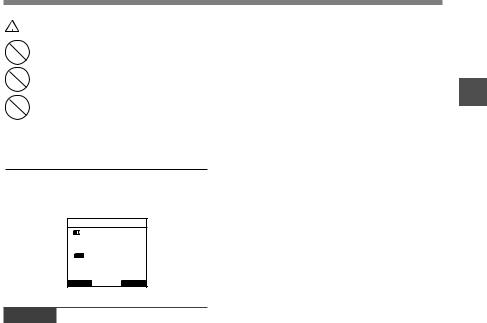
 Warning
Warning
•Do not touch the card contacts. That may damage the card.
•Do not place the card in locations with static electricity.
•Store the card in a location that is out of the reach of children. In case of accidental ingestion, consult a physician immediately.
Check Card Information (Card Info.)
Information such as the memory capacity and remaining memory for installed cards can be displayed on the recorder ( P.42).
Card Info.
 SD
SD
Remain 540MB
Capacity 1024MB
 mSD micro SD
mSD micro SD
Remain 250MB
Capacity 512MB
BACK |
EXIT |
Notes
•When initializing (formatting) a card, confirm that no necessary data is stored on the memory card beforehand. Initialization completely erases the existing data on the card.
•In some cases cards which have been formatted (initialized) by another device, such as a computer, cannot be recognized. Be sure to format them with this recorder before using.
•The card has a service life. When reaching the end of its life, writing or erasing data on the card will be disabled. In this case, replace the card.
•If you use a PC card adapter compatible with the card to save or delete some data on the card, the maximum recording time on the card may be decreased. To recover the original recording time, initialize/format the card in the recorder.
•Olympus will not be held liable for any data corruption or loss due to misuse of the media card.
Memory Card
1
Card Memory
13
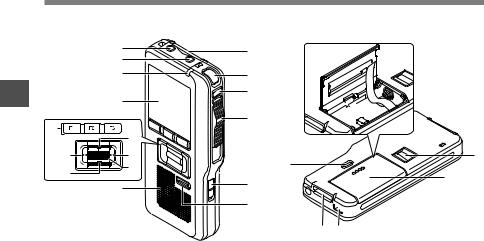
Identification of Parts
1
of Identification
Parts
|
7 |
|
8 |
|
9 |
|
0 |
$ |
|
|
! |
% |
@ |
^ |
# |
|
|
|
& |
1
2
3
4
e
 *
*
(
w
5
)
q

6
=-
1SD card slot |
$Programmable smart button |
2Built-in microphone |
(F1,F2,F3) |
3NEW button |
%Rewind (0) button |
4Slide (REC/STOP/PLAY/REV) |
^- (Volume) button |
switch |
&Built-in speaker |
5POWER (ON/OFF) switch |
*Battery removal tape |
6ERASE button |
(Fingerprint sensor* |
7EAR (Earphone) jack |
)Battery cover |
8MIC (Microphone) jack |
-PC (USB) terminal |
9Record/Play indicator light |
=Cradle connector |
0Display (LCD panel) |
qPower jack |
!+ (Volume) button |
wBattery cover release button |
@Fast Forward (9) button |
emicroSD card cover |
#OK/MENU button |
*DS-5000iD only |
|
14
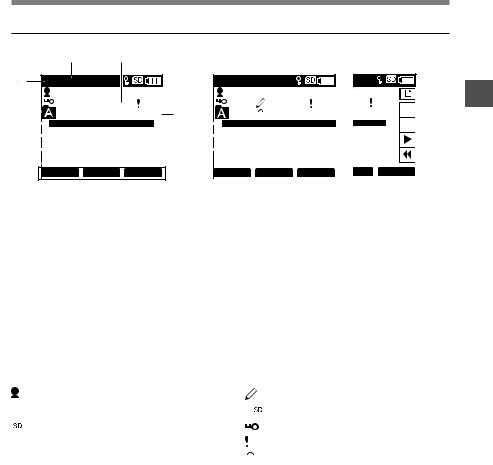
Identification of Parts
Display Status Indicators
8 9
1 |
QP DICT |
QP DICT |
VCVA |
|
|
|
|
|
|
|
|
|
|
|
|
MIKE |
|
|
|
|
|
|
|
|
|
|
|
MIKE |
|
5/030 |
|
|
|
|
|
|
|||||||||||
2 |
|
|
|
025/030 |
|
|
0 |
|
|
|
|
|
|
025/030 |
|
|
|
|
|
|
|
||||||||||||||||||||||
|
|
|
|
|
|
|
|
|
|
|
|
|
|
|
|
|
|
||||||||||||||||||||||||||
|
|
|
|
|
|
|
|
|
|
||||||||||||||||||||||||||||||||||
3 |
|
|
|
|
|
E |
|
|
|
|
|
|
|
F |
|
|
! |
|
|
|
|
|
|
|
|
|
|
|
|
F |
|
|
|
|
$ |
||||||||
|
|
|
|
|
|
|
|
|
|
|
|
|
|
|
|
|
|
|
|
|
|
|
|
|
|
|
|
|
|
||||||||||||||
4 |
|
|
|
|
|
|
|
|
|
00M 10S |
|
|
@ |
|
|
|
|
|
|
|
02M 50S |
|
0M 00S |
|
|
|
|
|
|||||||||||||||
|
|
|
|
|
|
|
|
|
|
|
|
|
|
|
|
|
|
|
|
|
|||||||||||||||||||||||
|
|
|
|
|
|
|
|
|
|
|
|
|
|
|
|
H |
|
M |
S |
|
|
# |
|
|
|
|
|
|
|
|
|
|
|
H 00M 00S |
|
|
|
||||||
5 |
15 |
|
22 |
|
30 |
|
|
|
|
|
|
|
|
|
|
|
|
|
|
|
12M 05S |
|
|
|
|
|
|
|
|
||||||||||||||
6 |
|
|
|
|
|
|
|
|
|
|
|
|
|
|
|
|
|
|
|
|
|
|
|
|
|
|
|
|
|
|
|
|
|
|
|
|
|
|
|||||
|
|
|
|
|
|
|
|
|
|
|
|
|
|
|
|
|
|
|
|
|
|
|
|
|
|
|
|
|
|
|
|
|
|
|
|
|
|
||||||
|
|
|
|
|
|
|
|
|
|
|
|
|
|
|
|
|
|
|
|
|
|
|
|
|
|
|
|
|
|
|
|
|
|
|
|
|
|
||||||
7 |
|
|
|
|
|
|
VERBAL DISPLY |
|
INDEX |
|
|
|
|
|
|
INSERT SPEED INDEX |
|
PLY INDEX |
|
|
|||||||||||||||||||||||
|
|
|
|
|
|
|
|
|
Display in the recording |
|
|
|
|
|
Display in the playback |
|
|
|
|
|
|
|
|||||||||||||||||||||
|
|
|
|
|
|
|
|
|
mode |
|
|
|
|
|
|
|
|
|
|
|
mode |
|
|
|
|
|
|
|
|||||||||||||||
1Record mode indicator |
|
|
|
|
|
9Current file number |
|
|
|||||||||||||||||||||||||||||||||||
2Current folder |
|
|
|
|
|
|
|
|
|
|
|
0Total number of files in the folder |
|||||||||||||||||||||||||||||||
3Memory remaining indicator |
!Playback position bar indicator |
||||||||||||||||||||||||||||||||||||||||||
|
|
|
|
(E/F bar) |
|
|
|
|
|
|
|
|
|
|
|
@Current Playback time |
|
|
|||||||||||||||||||||||||
4Recording elapsed time |
|
|
|
|
|
#Total recording time of the |
|
|
|||||||||||||||||||||||||||||||||||
5Remaining recording time |
|
|
|
|
|
|
|
selected file |
|
|
|
|
|
|
|
||||||||||||||||||||||||||||
6Level meter indicator |
|
|
|
|
|
$Slide Switch Guide |
|
|
|||||||||||||||||||||||||||||||||||
7Button guide display |
|
|
|
|
|
|
|
|
|
|
|
You can display the slide switch guide by using |
|||||||||||||||||||||||||||||||
8Microphone sensitivity indicator |
|
|
|
“Slide Switch Guide settings” (P.68) of the |
|||||||||||||||||||||||||||||||||||||||
|
|
|
customize functions of DSS Player. |
|
|
||||||||||||||||||||||||||||||||||||||
|
|
|
|
|
|
|
|
|
|
|
|
|
|
|
|
|
|
|
|
|
|
|
|
|
|
|
|
|
|
|
|
|
|
|
|
|
|
|
|||||
|
|
|
|
|
|
Author ID indicator |
|
|
|
|
|
|
|
|
|
|
|
|
Pending indicator |
|
|
||||||||||||||||||||||
|
|
|
|
|
|
|
|
Battery indicator |
|
|
|
|
|
|
|
|
|
|
|
|
|
|
Card Lock indicator |
|
|
||||||||||||||||||
|
|
|
|
|
|
|
|
|
|
|
|
|
|
|
|
|
|
|
|
|
|
|
|||||||||||||||||||||
|
|
|
|
|
|
|
SD card indicator |
|
|
|
|
|
|
|
|
|
|
|
|
|
Encryption indicator |
|
|
||||||||||||||||||||
|
|
|
|
|
|
|
|
|
|
|
|
|
|
|
|
|
|
||||||||||||||||||||||||||
|
|
|
|
microSD card indicator |
|
|
|
|
|
|
Priority indicator |
|
|
|
|
|
|
|
|||||||||||||||||||||||||
|
mSD |
|
|
|
|
|
|
|
|
|
|
|
|
||||||||||||||||||||||||||||||
|
|
|
|
VCVA (Variable Control Voice |
|
|
|
Erase Lock indicator |
|
|
|||||||||||||||||||||||||||||||||
|
VCVA |
|
|
||||||||||||||||||||||||||||||||||||||||
|
|
|
|
|
|||||||||||||||||||||||||||||||||||||||
|
|
|
|
|
|
|
|
Actuator) indicator |
|
|
|
|
|
|
|
|
|
|
|
|
|
|
|
|
|
|
|
|
|
|
|
|
|
||||||||||
1
of Identification
Parts
15
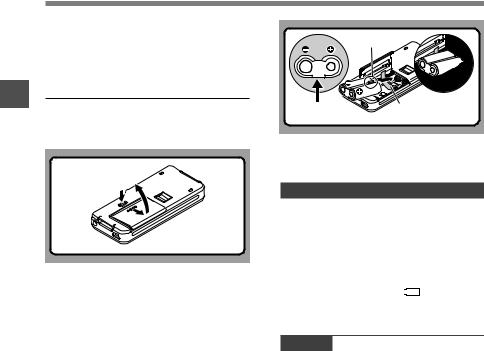
1
Batteries Installing
Installing Batteries
This recorder can be used with either Ni-MH Rechargeable Battery Pack or AAA Alkaline Batteries.
Ni-MH Rechargeable Battery Pack (included)
1 |
Lightly press down on the battery cover |
release button, then open the battery |
cover, as shown in the illustration below.
2 Insert the Ni-MH Rechargeable Battery Pack, observing the correct polarity as shown in the illustration below, then close the battery cover.
When using the Ni-MH Rechargeable Battery Pack, insert it so that the flat surface with the polarities is facing down as shown in the illustration below. Exercise caution, as the directions inscribed inside the battery compartment apply to AAA batteries only.
In addition, when inserting the battery pack, insert them so that the tape is under the battery pack, as shown in the illustration. The battery pack can then be removed easily by pulling up the tape.
When pulling on the tape the battery pack may suddenly pop out, so be sure to press down lightly the battery pack with your finger while pulling.
Projection part
The flat surface is |
Battery removal tape |
facing downward. |
|
The battery pack needs to be fully charged in the recorder before initial use.
Recharging Battery Pack
The battery indicator on the display changes as the battery pack lose power.
 →
→  →
→ 
When  appears on the display, charge the battery pack as soon as possible.
appears on the display, charge the battery pack as soon as possible.
When the battery pack charge is low, the recorder shuts down and [  Battery Low ] appears on the display.
Battery Low ] appears on the display.
Notes
•Removing the battery pack while the recorder is in use may corrupt the file.
•If power runs out during recording, current file will be lost or corrupted!.
•It is crucial to charge the battery pack once you see one hash mark on the display battery indicator.
•Remove the battery pack if you are not going to use the recorder for an extended period of time.
16
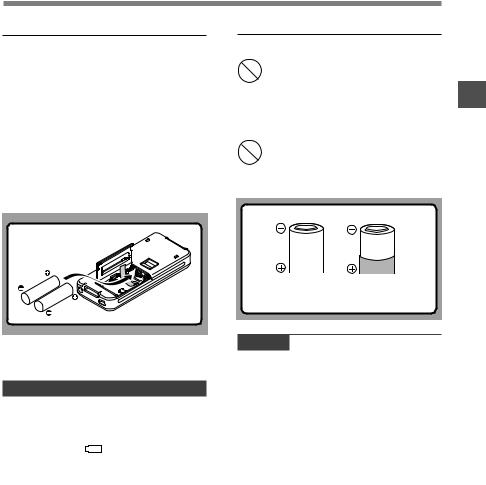
Installing Batteries
AAA Alkaline Batteries
1 |
Lightly press down on the battery cover |
release button, then open the battery |
|
2 |
cover. |
Insert two AAA batteries, observing the |
|
correct polarity as shown in the illustration |
below, then close the battery cover.
Insert the batteries in the direction inscribed on the inside of the recorder’s battery compartment. In addition, when inserting the batteries, insert them so that the tape is under the batteries, as shown in the illustration. The batteries can then be removed easily by pulling up the tape. When pulling on the tape the batteries may suddenly pop out, so be sure to press down lightly the batteries with your finger while pulling.
Cautions Concerning the Battery
 Warning
Warning
•Using batteries for which part or all of the external coating (insulating sheath) is peeling off or batteries which have ruptured may cause fluid leaks, overheating, and explosions. For this reason such batteries should absolutely not be used.
•Commercially available batteries for which part or all of the external coating (insulation sheath) has been peeled off should absolutely not be used.
Unusable batteries
Batteries for which the entire external coating (insulating sheath) is peeled off (naked batteries), or those where it has partially been peeled off.
1
Batteries Installing
The battery indicator on the display changes as the batteries lose power.
Replacing Batteries
When  appears on the display, replace the batteries as soon as possible.
appears on the display, replace the batteries as soon as possible.
When the batteries are too weak, the recorder shuts down and [  Battery Low] appears on the display.
Battery Low] appears on the display.
Notes
•Be sure to turn OFF the recorder before replacing the batteries. Removing the batteries while the recorder is in use may corrupt the card. If you are recording into a file and the batteries run out, you will lose your currently recorded file since the file header will not be written. It is crucial to replace the batteries when one hash mark in shown in the battery icon.
•Be sure to replace both batteries at the same time.
•Never mix old and new batteries, or batteries of different types and/or brands.
•If it takes longer than 1 minute to replace dead batteries, you may have to reset the time when you load new batteries.
•Remove the batteries if you are not going to use the
recorder for an extended period of time. |
17 |
|
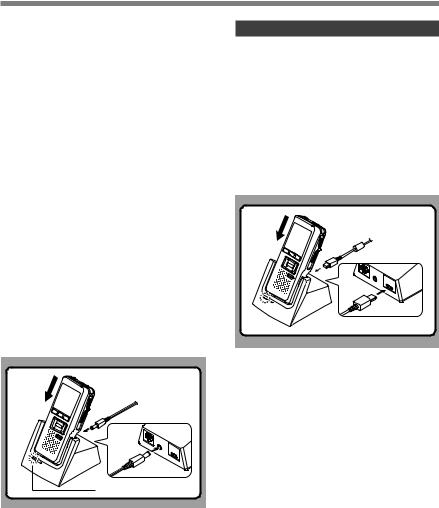
Charging Battery Pack
|
|
You can charge the Ni-MH Rechargeable |
|
|
|
Battery Pack in the recorder using the cradle |
|
|
|
in combination with the USB cable or AC |
|
|
|
Adapter. Or by directly connecting the AC |
|
|
|
Adapter or USB cable to the recorder. |
|
|
|
Battery pack need to be fully charged before |
|
1 |
|||
|
first use. |
||
|
|
Full charge time: Approximately 3 hours. |
|
Charging |
|||
|
Battery Pack using the Cradle |
||
|
|
Charge the Ni-MH Rechargeable |
|
Battery |
|
|
|
|
recorder can be charged by connecting the AC |
||
Pack |
|
The Ni-MH Rechargeable Battery Pack in the |
|
|
recorder set in it. |
||
|
|
adapter or USB cable to the cradle with the |
|
|
|
|
|
|
|
Charging using Cradle and AC Adapter |
|
|
|
Connect the AC adapter to the cradle. |
|
|
|
For connection procedures, see P.75. |
|
|
|
When using the AC adapter for charging, connect the |
|
|
|
power plug to the cradle AC connector ( P.21). |
|
|
|
Firmly press the recorder all the way into |
|
|
|
the cradle as shown in the illustration. |
|
|
|
CHARGE indicator light glows red and the charging |
|
|
|
starts. |
|
|
|
The light goes out when the charging is complete. |
CHARGE indicator light
Charging using Cradle and USB Cable
Connect the USB cable to the cradle.
For connection procedures, see P.75.
Turn the recorder’s POWER switch OFF (
P.22), then firmly press the recorder all the way into the cradle as shown in the illustration.
CHARGE indicator light glows red and the charging starts.
The light goes out when the charging is complete. When the recorder is connected to a USB cable while its POWER switch is turned OFF, only charging will be performed, and the computer will not recognize it as a drive.
18
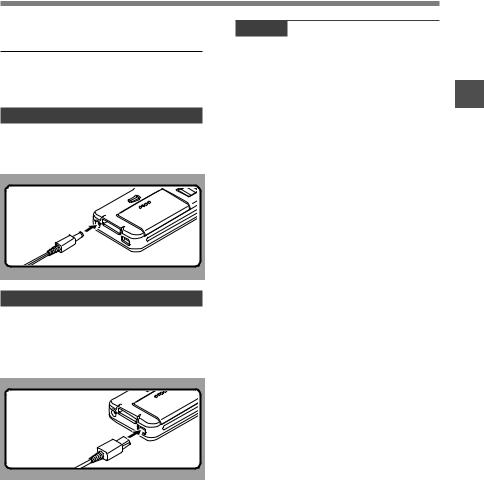
Charging Battery Pack
Directly Charging Through the
Recorder
The Ni-MH Rechargeable Battery Pack in the recorder can be charged by connecting an AC adapter or USB cable to the recorder.
Charging using AC Adapter (no cradle)
Connect the AC adapter to the recorder.
For connection procedures, see P.21.
When using the adapter for charging, connect the power plug to the recorder power jack.
Notes
•Charge the battery pack often for first few uses. Battery pack performs better after several full charge/discharge cycles.
•Battery packs other than the supplied battery pack cannot be charged.
•If you charge the battery pack right after charging is complete, it will take only few minutes to charge the battery pack.
•The PC must be ON when charging battery pack via the USB cable connection.
•Charging battery pack via the USB cable connection may not be successful depending on the power supply capacity of your PC. Use the AC adapter instead.
•Do not set or remove the recorder from the cradle while it is in operation.
•Do not charge the recorder with the USB hub connected.
•Do not attach or remove the rechargeable battery pack if the AC adapter or USB cable is connected.
Charging using the USB cable (no cradle)
While recorder’s POWER switch is turned OFF, connect the USB cable to the recorder.
When the recorder is connected to a USB cable while its POWER switch is turned OFF, only charging will be performed, and the computer will not recognize it as a drive.
1
Battery Charging
Pack
19
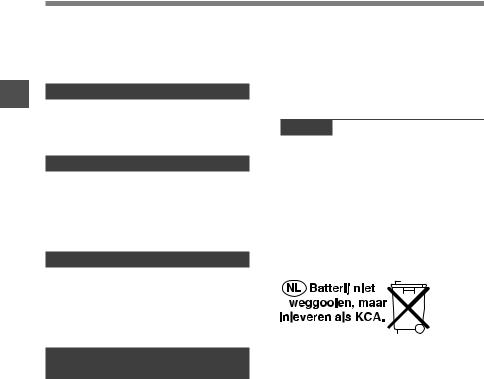
1
the Using
Pack Battery
Using the Battery Pack
The battery pack is exclusively for use with Olympus voice recorder DS-5000/DS-5000iD. Never use them in combination with other equipment.
Discharging
Battery pack self-discharge while this is not in use. Be sure to charge them regularly before use.
Battery life
Over time, rechargeable battery packs gradually wear down. If you charge you battery pack regularly and you notice a decrease in usage time, then it is probably time to purchase a new battery pack.
Operating temperature
Rechargeable batteries, such as the battery pack, are chemical products. Batteries efficiency may fluctuate even when operating within the recommended temperature range. This is an inherent nature of such products.
Recommended temperature range for
use
Discharging (when using appliance):
0°C - 42°C/32°F - 107.6°F
Charging:
5°C - 40°C/41°F - 104°F
Storage:
–20°C - 30°C/–4°F - 86°F
Using the battery pack outside the above temperature range may result in declining efficiency and shorter battery life.
In order to prevent battery leakage or rust, remove the battery pack from the products when you will not be using them for a long time, and store them separately.
Notes
•This recorder is designed to fully charge battery pack regardless of their energy level. However, for best results when charging newly purchased battery pack or battery pack that have not been used for a long time (more than one month), It is recommended to fully charge the battery pack then discharge repeatedly for 2 to 3 times.
•When disposing battery packs, always observe the local laws and regulations. Contact you local recycling center for proper disposal methods.
•If Ni-MH rechargeable battery pack is not fully discharged, protect against short-circuiting (e.g. by taping the contacts) before disposing.
customers Germany
Olympus has a contract with the GRS (Joint Battery Disposal Association) in Germany to ensure environmentally friendly disposal.
20
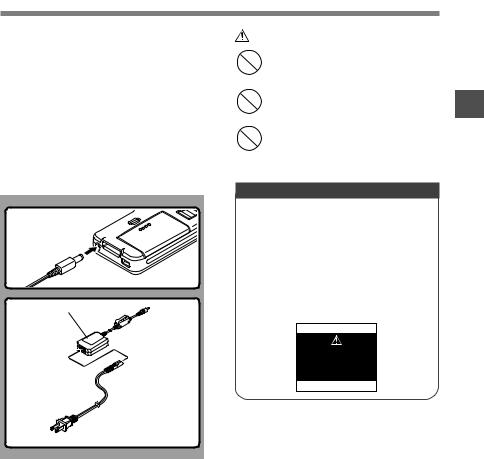
Using the AC Adapter
Use the AC adapter (included) in cases where battery consumption is a concern, such as when recording for extended periods of time.
Plug the AC adapter (included) into a household power outlet and
connect the power plug to the recorder’s power connector (DC 5V). Always turn off the recorder before you connect power. Refer to P.18-19 regarding supplying power to the recorder and cradle with the aim of charging the Ni-MH Rechargeable Battery Pack ( P.16).
AC adapter
AC connector
AC cable
The plug type varies depending on the country where sold.
Warning
•Always stop recording before connecting or disconnecting power.
•When the AC adapter is not in use, disconnect the power supply plug from the power outlet.
•Use only the correct power supply voltage as indicated on the adapter.
Detecting abnormal voltage
If the recorder detects a DC power voltage outside of the allowable voltage (allowable voltage: 4.6 to 5.5 V), then [Power Supply Error Remove Power Plug] will appear on the display and all operations will stop. The recorder will not be operable while abnormal voltage is detected. Use the included AC adapter.
Power Supply
Error
Remove
Power Plug
1
the Using
Adapter AC
21
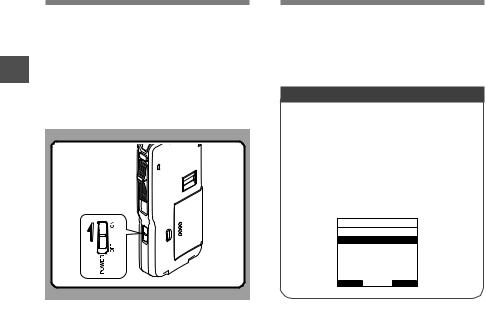
1
urningT
the ON
Save Recorder/Power
Mode
Turning ON the
Recorder
With the battery charged in the recorder and the card inserted properly, the recorder is ready to work.
While the POWER switch on the side of the recorder is in the OFF position, none of the buttons or switch on the recorder will be active. Move the POWER switch to the ON position to activate the recorder.
Power Save Mode
(Power Save)
When the recorder is ON but not in use for 10 minutes, by default, it will switch to power save mode automatically. To reactivate the recorder again, operate any button or the slide switch.
Power Save Setting
You can set the time to enter Power Save mode from among [5 min.], [10 min.], [30 min.], [1 hour], and [Off] .
To exit power save, press any button. The [Power Save] setting can be changed from the Menu. For more details, refer to “Menu List” ( P.41) and “Learning to Use the Menu” ( P.43).
Power Save
5min.
10min.
30min.
1hour Off
BACK |
EXIT |
22
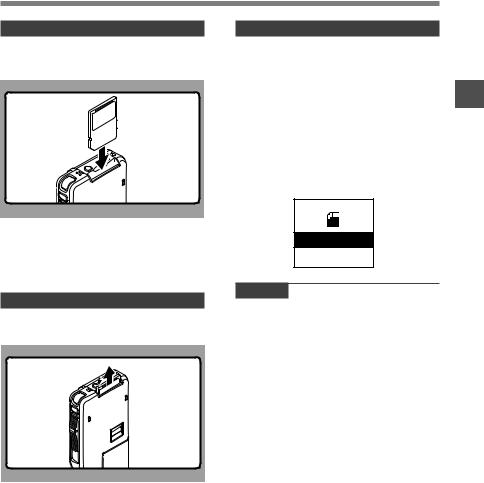
Inserting and Ejecting a SD card
Inserting a SD card |
Recorder Card Selection |
Insert the SD card into the card slot in the direction shown in the illustration until it clicks.
When inserting SD card into the SD card slot, the recorder message [Please Wait] will flashes on the LCD display for few seconds while validating the SD card.
The recorder recording destination will be the default location selected from the menu [Card Select] option when available. In case the default location is not available, the recorder will automatically change over to the other card. When SD card selected from the menu [Card Select] option is ejected from the recorder, the recorder will automatically change over the recording destination to the other card.
This recorder uses a microSD card as its builtin memory. The microSD card has been preloaded. Refer to P.63 when removing or inserting the card during emergencies.
Ejecting a SD card
Push the SD card inward once to unlock it, and let it eject.
SD
SD Card
Selected
Notes
•Insert the card keeping it straight.
•The card stops with a click when it is inserted all the way.
•Inserting the card the wrong way or at an angle could damage the contact area or cause the card to jam.
•If the card is not inserted all the way, data may not be written to the card.
•Hold the card straight and pull it out.
•If a unformatted card is installed, the recorder will automatically display the menu format option ( P.64).
•Never use any card in the recorder unless it has been formatted on this unit ( P.64).
•Never remove the card while the recorder is in operation. This may damage the data.
•Releasing your finger quickly after pushing the card inward may cause it to eject forcefully out of the slot.
1
and Inserting
a Ejecting
card SD
23
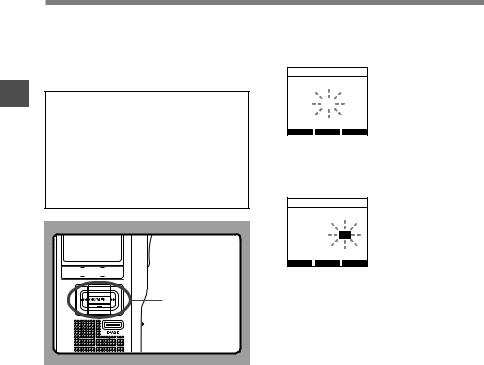
1
Time Setting Date and
Setting Time and Date (Time & Date)
Setting the correct time and date on the recorder is very important since every file recorded on the recorder will have the time and date information as part of the file header. This will simplify the file management aspects later on.
The hour indicator will flash automatically when you load batteries before using the recorder for the first time, or after the recorder hasn’t been used for a long time. However, when a Password or Fingerprint (DS-5000iD only) has been set as the device lock function ( P.46), the recorder will go to the time and date set screen after verification (unlocking).
 F1, F2, F3 button
F1, F2, F3 button
OK/MENU,+, –,
9, 0 button
1 Press the 9 or 0 button to select the item to set.
Select the item from “hour”, “minute”, “year”, “month” and “day” with a flashing point.
Time & Date
|
|
1 M 14 D 2008 Y |
|||
|
|
|
|
: 00 PM |
|
|
|
|
5 |
||
|
|
BACK 24H EXIT |
|
||
2 |
Press the +or – button to set. |
||||
|
|
Follow the same steps by pressing the 9 or |
|||
|
|
0 button to select the next item, and press |
|||
|
|
the + or – button to set. |
|||
Time & Date
01 M 14 D 2008Y
5 : 45 PM
BACK 24H EXIT
•You can choose between 12 and 24 hour display by pressing the F2(24H or 12H)* button while setting the hour and minute.
Example: 5:45 P.M.
5:45 PM (Initial setting)←→ 17:45
24
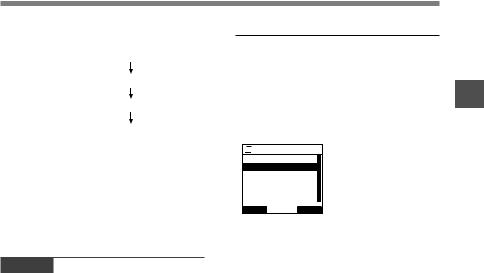
Setting Time and Date (Time & Date)
•You can choose the order of the year, month, day by pressing the F2(D/M/Y or Y/M/D or M/ D/Y)* button while setting them.
Example: January 14, 2008
(Initial setting) |
|
|
|
|
|
|
|
|
|
1M 14 |
D |
2008Y |
|
|
|
|
|
|
|
|
|
|
|
|
|
14D 1M |
2008Y |
|
|
|
|
|
|
|
|
2008Y 1 |
M 14D |
|
|
|
|
|
|
|
|
|
|
|
|
*The display will vary depending on the status of the settings.
3 Press the OK/MENU button to complete the setup screen.
The clock will start from the set date and time. Press the OK/MENU button according to the time signal.
Notes
•If the slide switch is moved to a position other than STOP while setting the time and date, the time and date currently being set (un-finalized time and date) will be cancelled and it will revert to the previously set time and date.
•You can set the time and date from your PC using DSS Player software ( P.69).
Changing the Time and Date
When the recorder’s POWER switch is turned ON the [Time & Date] will be displayed for two seconds. If the time and date is not correct, set it using the procedure below.
1 Press the + or – button in the [Device Menu] screen, then select [Time & Date].
See P.42 regarding the menu.



 Device Menu
Device Menu
USB Class
Time & Date
Power Save
Reset12 Settings
Card Info.
System Info.
BACK |
EXIT |
2 Press the OK/MENU or 9 button.
The time and date screen appears. The hour indicator flashes, indicating the start of the time and date setup process.The following steps are the same as Step 1 through Step 3 of “Setting Time and Date (Time & Date)” ( P.24).
3 Press the F1(BACK) or 0 button to return to the [Main Menu] screen, then press the F3(EXIT) or 0 button to complete the setting.
1
Time Setting Date and
25
