Olivetti d-Copia 20W, d-Copia 16W User Manual
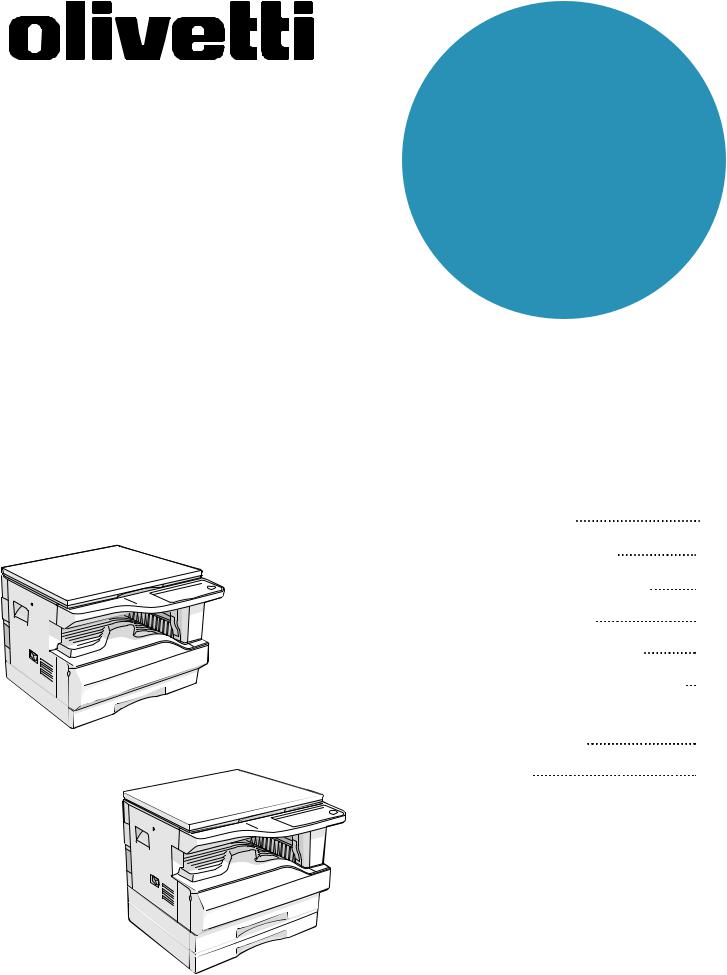
d-Copia 16W
d-Copia 20W
MODEL
d-Copia 16W d-Copia 20W
DIGITAL MULTIFUNCTIONAL
SYSTEM
OPERATION MANUAL
BEFORE USING |
Page |
|
|
THE MACHINE |
8 |
COPY FUNCTIONS |
18 |
PRINTER FUNCTIONS |
29 |
USER SETTINGS |
31 |
TROUBLESHOOTING |
40 |
ROUTINE MAINTENANCE |
55 |
PERIPHERAL DEVICES |
|
AND SUPPLIES |
58 |
APPENDIX |
60 |
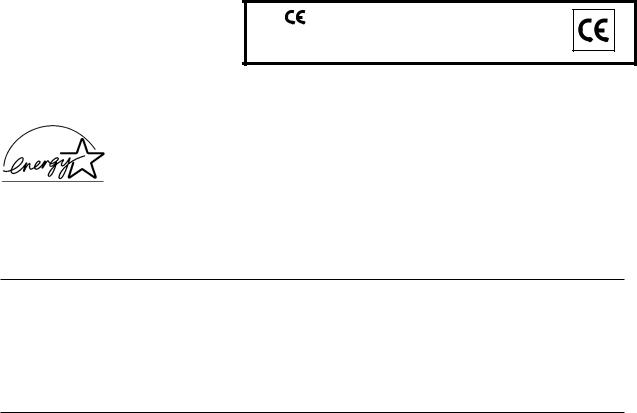
PUBLICATION ISSUED BY:
Olivetti S.p.A.
Gruppo Telecom Italia
Via Jervis, 77 - 10015 Ivrea (ITALY) www.olivetti.com
Copyright © 2005, Olivetti
All rights reserved
May 2005
The mark affixed to the product certifies that the product satisfies the basic quality requirements.
The manufacturer reserves the right to carry out modifications to the product described in this manual at any time and without any notice.
ENERGY STAR is a U.S. registered mark.
The ENERGY STAR program is an energy reduction plan introduced by theUnited States Environmental Protection Agency in response to environmental issues and for the purpose of advancing the development and utilization of more energy efficient office equipment.
Your attention is drawn to the following actions which could compromise the conformity attested to above, as well as the characteristics of the product:
•incorrect electrical power supply;
•incorrect installation, incorrect or improper use or use not in compliance with the warnings provided in the User’s Manual supplied with the product;
•replacement of original components or accessories with others of a type not approved by the manufacturer, or performed by unauthorised personnel.
All rights reserved. No part of this material may be reproduced or transmitted in any form or by any means, electronic or mechanical, including photocopying, recording or by any information storage and retrieval system, without permission in writing from the Publisher.
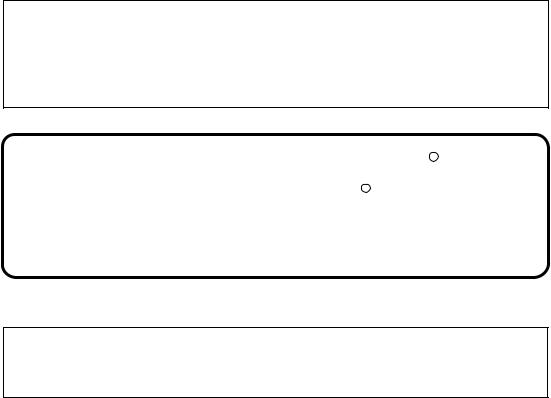
Do not make copies of anything which is prohibited from copying by law. The following items are normally prohibited from copying by national law. Other items may be prohibited by local law.
● Money |
● Stamps |
● Bonds |
● Stocks |
● Bank drafts |
● Checks |
● Passports |
● Driver's licenses |
|
|
In some areas, the "POWER" switch positions are marked "I" and " " on the copier instead of "ON" and "OFF".
If your copier is so marked, please read "I" for "ON" and " " for "OFF".
Caution!
For a complete electrical disconnection, pull out the main plug.
The socket-outlet shall be installed near the equipment and shall be easily accessible.
Warning
This is a Class A product. In a domestic environment this product may cause radio interference in which case the user may be required to take adequate measures.
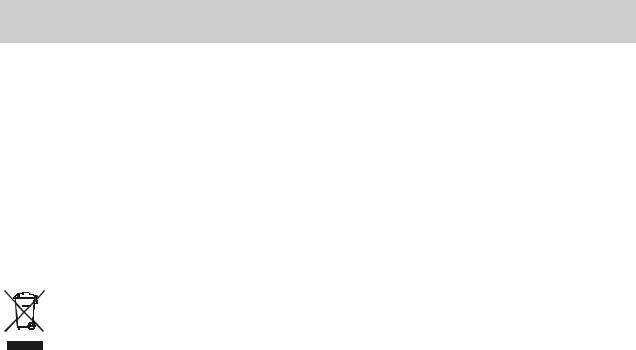
DIRECTIVE 2002/96/CE ON THE TREATMENT, COLLECTION, RECYCLING AND DISPOSAL OF ELECTRIC AND ELECTRONIC DEVICES AND THEIR COMPONENTS
1. FOR COUNTRIES IN THE EUROPEAN UNION (EU)
The disposal of electric and electronic devices as solid urban waste is strictly prohibited: it must be collected separately. The dumping of these devices at unequipped and unauthorized places may have hazardous effects on health and the environment.
Offenders will be subjected to the penalties and measures laid down by the law.
TO DISPOSE OF OUR DEVICES CORRECTLY:
a)Contact the Local Authorities, who will give you the practical information you need and the instructions for handling the waste correctly, for example: location and times of the waste collection centres, etc.
b)When you purchase a new device of ours, give a used device similar to the one purchased to our dealer for disposal.
The crossed dustbin symbol on the device means that:
-When it to be disposed of, the device is to be taken to the equipped waste collection centres and is to be handled separately from urban waste;
-Olivetti guarantees the activation of the treatment, collection, recycling and disposal procedures
in accordance with Directive 2002/96/CE (and subsequent amendments).
2. FOR OTHER COUNTRIES (NOT IN THE EU)
The treatment, collection, recycling and disposal of electric and electronic devices will be carried out in accordance with the laws in force in the country in question.

CONTENTS |
|
CAUTIONS................................................................................................................................................. |
3 |
O CAUTIONS ON USING..................................................................................................................................... |
3 |
O IMPORTANT POINTS WHEN SELECTING AN INSTALLATION SITE ........................................................... |
3 |
O CAUTIONS ON HANDLING ............................................................................................................................. |
4 |
O CAUTIONS ON LASER .................................................................................................................................... |
4 |
O ENVIRONMENTAL INFORMATION................................................................................................................. |
4 |
USING THE MANUAL ............................................................................................................................... |
5 |
O ABOUT THE OPERATION MANUALS............................................................................................................. |
5 |
O THE MEANING OF "R" IN ORIGINAL AND PAPER SIZE INDICATIONS ....................................................... |
5 |
O CONVENTIONS USED IN THIS MANUAL....................................................................................................... |
5 |
O SPF ................................................................................................................................................................... |
5 |
O DIFFERENCES BETWEEN MODELS.............................................................................................................. |
6 |
MAIN FEATURES ...................................................................................................................................... |
7 |
1 BEFORE USING THE MACHINE |
|
PART NAMES AND FUNCTIONS ..................... |
8 |
O OPERATION PANEL ...................................... |
10 |
POWER ON AND OFF..................................... |
12 |
O POWER ON .................................................... |
12 |
O POWER OFF .................................................. |
12 |
LOADING PAPER............................................ |
13 |
O PAPER............................................................ |
13 |
O LOADING PAPER........................................... |
14 |
O CHANGING A TRAY’S PAPER SIZE |
|
SETTING ........................................................ |
16 |
2 COPY FUNCTIONS |
|
NORMAL COPYING ........................................ |
18 |
O MAKING A COPY DARKER OR LIGHTER .... |
21 |
O SELECTING THE TRAY................................. |
21 |
O SETTING THE NUMBER OF COPIES ........... |
22 |
REDUCTION/ENLARGEMENT/ZOOM............ |
22 |
O AUTOMATIC RATIO SELECTION ................. |
22 |
O MANUAL RATIO SELECTION........................ |
23 |
O SELECTING THE VERTICAL AND HORIZONTAL |
|
COPY RATIOS SEPARATELY............................ |
24 |
TWO-SIDED COPYING USING THE BYPASS |
|
TRAY................................................................ |
26 |
DUAL PAGE COPYING................................... |
27 |
INTERRUPTING A COPY RUN ....................... |
28 |
3 |
PRINTER FUNCTIONS |
|
USING THE PRINTER MODE ......................... |
29 |
|
O BASIC PROCEDURE FOR PRINTING.......... |
29 |
|
O OPERATION IN COPY AND PRINTER MODES.... |
30 |
|
4 |
USER SETTINGS |
|
ADJUSTING THE AUTOMATIC EXPOSURE |
|
|
LEVEL.............................................................. |
31 |
|
TONER SAVE MODE AND HIGH IMAGE |
|
|
QUALITY MODE.............................................. |
32 |
|
CUSTOMISING SETTINGS ............................. |
33 |
|
O USER PROGRAMS ....................................... |
33 |
|
O SELECTING A SETTING FOR A USER |
|
|
|
PROGRAM .................................................... |
35 |
SETTINGS FOR AUDITING MODE................. |
36 |
|
O AUDITING MODE .......................................... |
36 |
|
O AUDITING MODE SETTINGS ....................... |
36 |
|
O SELECTING AUDITING MODE SETTINGS ..... |
37 |
|
1

5 |
TROUBLESHOOTING |
|
TROUBLESHOOTING ..................................... |
40 |
|
O MACHINE/COPYING PROBLEMS................. |
41 |
|
O PRINTING PROBLEMS.................................. |
44 |
|
INDICATORS AND DISPLAY MESSAGES .... |
46 |
|
MISFEED REMOVAL....................................... |
47 |
|
O MISFEED IN THE SPF ................................... |
47 |
|
O MISFEED IN THE BYPASS TRAY ................. |
48 |
|
O MISFEED IN THE MACHINE.......................... |
49 |
|
O MISFEED IN THE UPPER PAPER TRAY ...... |
52 |
|
O MISFEED IN THE LOWER PAPER TRAY ..... |
53 |
|
REPLACING THE TONER CARTRIDGE ........ |
54 |
|
6 |
ROUTINE MAINTENANCE |
|
CHECKING THE TOTAL OUTPUT COUNT |
|
|
AND TONER LEVEL........................................ |
55 |
|
O CHECKING THE TOTAL OUTPUT COUNT... |
55 |
|
O CHECKING THE TONER LEVEL ................... |
56 |
|
ROUTINE MAINTENANCE.............................. |
56 |
|
O CLEANING THE DOCUMENT GLASS AND |
|
|
|
SPF/DOCUMENT COVER ............................. |
56 |
O CLEANING THE BYPASS TRAY PAPER |
|
|
|
FEED ROLLER ............................................... |
57 |
O CLEANING THE TRANSFER CHARGER ...... |
57 |
|
7 PERIPHERAL DEVICES AND SUPPLIES
PERIPHERAL DEVICES ................................. |
58 |
O SINGLE PASS FEEDER................................ |
58 |
STORAGE OF SUPPLIES............................... |
59 |
O PROPER STORAGE ..................................... |
59 |
8 APPENDIX |
|
SPECIFICATIONS ........................................... |
60 |
SOFTWARE LICENSE .................................... |
62 |
INDEX .............................................................. |
64 |
2
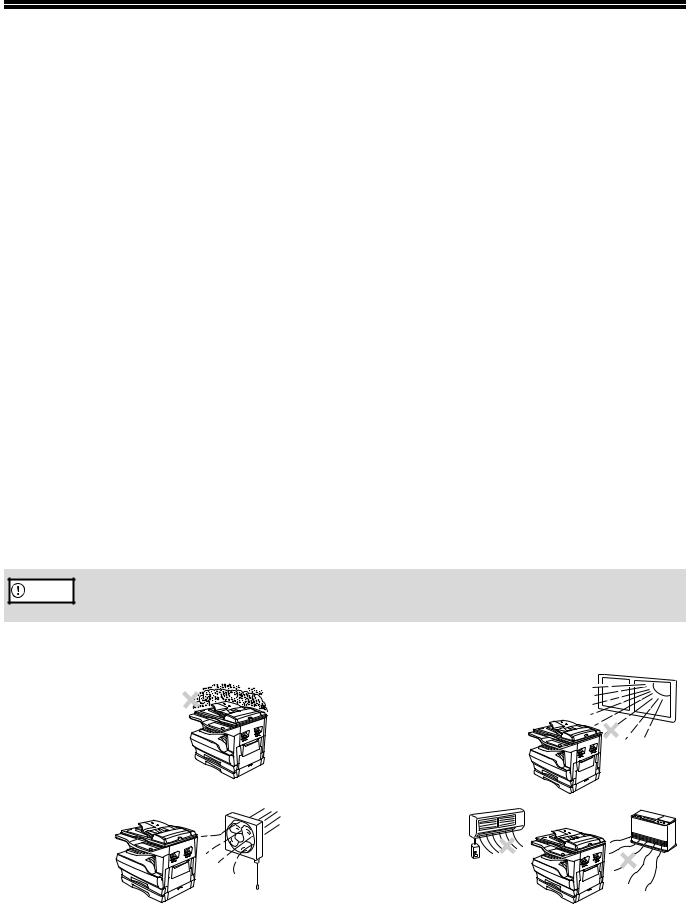
CAUTIONS
Follow the cautions below when using this machine.
CAUTIONS ON USING
 Warning:
Warning:
•The fusing area is hot. Exercise care in this area when removing misfed paper.
•Do not look directly at the light source. Doing so may damage your eyes.
 Caution:
Caution:
•Do not switch the machine rapidly on and off. After turning the machine off, wait 10 to 15 seconds before turning it back on.
•Machine power must be turned off before installing any supplies.
•Place the machine on a firm, level surface.
•Do not install the machine in a humid or dusty location.
•When the machine is not used for a long time, for example, during prolonged holidays, turn the power switch off and remove the power cord from the outlet.
•When moving the machine, be sure to turn the power switch off and remove the power cord from the outlet.
•Do not cover the machine with a dust cover, cloth or plastic film while the power is on. Doing so may prevent heat dissipation, damaging the machine.
•Use of controls or adjustments or performance of procedures other than those specified herein may result in hazardous laser radiation exposure.
•The socket-outlet should be installed near the machine and should be easily accessible.
IMPORTANT POINTS WHEN SELECTING AN INSTALLATION SITE
Improper installation may damage the machine. Please note the following during initial installation and whenever the machine is moved.
Caution |
If the machine is moved from a cool place to a warm place, condensation may form inside the machine. Operation |
in this condition will cause poor copy quality and malfunctions. Leave the machine at room temperature for at least |
|
|
2 hours before use. |
Do not install your machine in areas that are:
• damp, humid, or very |
• exposed to direct sunlight |
dusty |
|
• poorly |
• subject to extreme |
ventilated |
temperature or humidity |
|
changes, e.g., near an |
|
air conditioner or |
|
heater. |
3
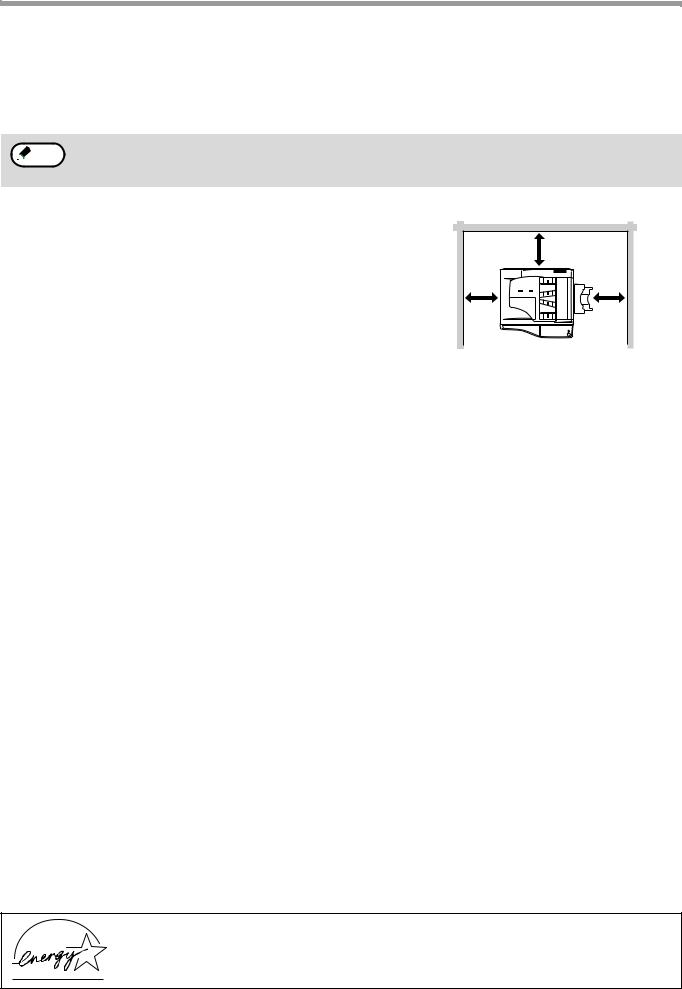
The machine should be installed near an accessible power outlet for easy connection and disconnection.
Be sure to connect the power cord only to a power outlet that meets the specified voltage and current requirements. Also make certain the outlet is properly grounded.
 Note Connect the machine to a power outlet which is not used for other electric appliances. If a lighting fixture is connected to the same outlet, the light may flicker.
Note Connect the machine to a power outlet which is not used for other electric appliances. If a lighting fixture is connected to the same outlet, the light may flicker.
Be sure to allow the required space around the machine for servicing and proper ventilation.
|
20 cm (8") |
20 cm |
20 cm |
(8") |
(8") |
CAUTIONS ON HANDLING
Be careful in handling the machine as follows to maintain the performance of this machine.
Do not drop the machine, subject it to shock or strike it against any object.
Store spare toner cartridges in a cool dry place without removing from the package before use.
•If they are exposed to direct sunlight or excessive heat, poor copies may result.
Do not touch the photoconductive drum (green portion).
•Scratches or smudges on the drum will cause dirty copies.
CAUTIONS ON LASER
Wave length |
785 nm + 10 nm/- 15 nm |
|
|
Pulse times |
(8.141 µs ± 0.1 µs)/7 mm |
|
|
Output power |
0.14 mW – 0.22 mW |
|
|
Trademark acknowledgements
•Microsoft® Windows® operating system is a trademark or copyright of Microsoft Corporation in the U.S.A. and other countries.
•Windows® 95, Windows® 98, Windows® Me, Windows NT® 4.0, Windows® 2000, and Windows® XP are trademarks or copyrights of Microsoft Corporation in the U.S.A. and other countries.
•IBM and PC/AT are trademarks of International Business Machines Corporation.
•Acrobat® Reader Copyright© 19872002 Adobe Systems Incorporated. All rights reserved. Adobe, the Adobe logo, Acrobat, and the Acrobat logo are trademarks of Adobe Systems Incorporated.
•All other trademarks and copyrights are the property of their respective owners.
ENVIRONMENTAL INFORMATION
As an ENERGY STAR® Partner, OLIVETTI has determined that this product meets the ENERGY STAR® guidelines for energy efficiency.
4

USING THE MANUAL
This machine has been designed to provide convenient copying features in a minimum amount of office space and with maximum operational ease. To get full use of all machine features, be sure to familiarise yourself with this manual and the machine. For quick reference during machine use, keep this manual in a handy location.
ABOUT THE OPERATION MANUALS
The operation manuals for the machine are as follows:
Operation Manual (Digital Multifunctional System) (this manual)
This manual contains explanations of the product and procedures for using the machine as a copier.
Online Manual (on the accessory CD-ROM)
This manual explains the procedures for using the machine as a printer.
Software Setup Guide (separate manual)
This manual contains instructions for installing the software that allows the machine to be used with your computer and procedures for establishing initial printer settings.
THE MEANING OF "R" IN ORIGINAL AND PAPER SIZE INDICATIONS
An "R" appearing at the end of an original or paper size (B5R, A4R (5-1/2" x 8-1/2"R, 8-1/2" x 11"R), etc.) indicates that the original or paper is oriented horizontally as shown below.
<Horizontal (Landscape) orientation>
Sizes that can be placed only in the horizontal (landscape) orientation (B4, A3 (8-1/2" x 14", 11" x 17")) do not contain the "R" in their size indication.
CONVENTIONS USED IN THIS MANUAL
Warning

 Caution
Caution
 Note
Note
Warns the user that injury may result if the contents of the warning are not properly followed.
Cautions the user that damage to the machine or one of its components may result if the contents of the caution are not properly followed.
Notes provide information relevant to the machine regarding specifications, functions, performance, operation and such, that may be useful to the user.
SPF
This operation manual refers to the Single Pass Feeder as the "SPF".
5
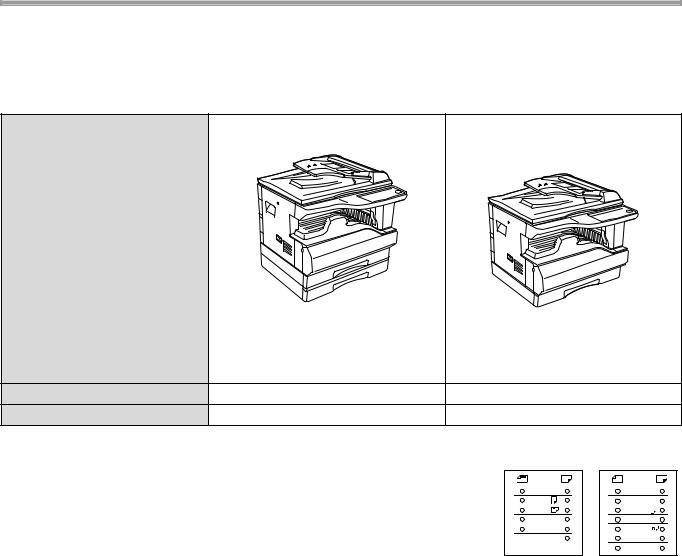
DIFFERENCES BETWEEN MODELS
This manual covers the following models.
Model |
d-Copia 20W |
d-Copia 16W |
|
(With optional SPF installed) |
(With optional SPF installed) |
Appearance |
|
|
|
The above illustration is used in |
|
|
instances where a function and/ |
|
|
or the operation of the machine |
|
|
is the same on both models. |
|
Copy speed |
20CPM |
16CPM |
Paper trays |
Two (250 x 2) |
One (250 x 1) |
AB series (metric) and inch series references
Both specifications are quoted where applicable.
For example: |
|
|
Page 15, step 1 .................... |
B4 and A3 (8-1/2" x 14" and 11" x 17") |
|
Page 60................................ |
50%, 70%, 81%, 86%, 100%, 115%, 122%, 141%, |
|
|
200% |
(50%, 64%, 77%, 95%, 100%, 121%, 129%, |
|
141%, |
200%) |
A3 |
11X17 |
A4 |
8½X14 |
A4 |
8½X11 |
A5 |
8½X5½ |
B4 |
8½X11 |
EXTRA |
8½X13 |
|
EXTRA |
[AB series] |
[Inch series] |
Although AB series size indications are shown on the operation panel of this manual, inch series indications are displayed on the inch series machines.
6

MAIN FEATURES
High-speed laser copying
•First-copy time*1 at 300 dpi*2 is only 7.2 seconds .
•Copying speed is 20/16 copies per minute. This is ideal for business use and provides a big boost to workplace
productivity.
*1 |
First-Copy time may vary depending on the power-supply voltage, ambient temperature, and other operating conditions. |
*2 |
"dpi" ("dots per inch") is unit that is used to measure resolution. Resolution indicates how much detail can be reproduced in |
a printed or scanned image.
High-quality digital image
•High-quality copying at 600 dpi is performed.
•In addition to automatic exposure adjustment, two original modes can be selected: "TEXT" for text-only originals, and "PHOTO" for photographs. The exposure can be adjusted to five levels in each mode.
•The photo mode copying function allows clear copying of delicate halftone original images such as monochrome photos and colour photos.
Enhanced copying features
•Zoom copies can be made from 25% to 400% in 1% increments.
(When the SPF is being used, the zoom copy ratio range is 50% to 200%.)
•Continuous copying of up to 999 copies is possible. (Can be changed to a maximum of 99 copies in the user programs.)
•The user programs allow customised machine settings and management. Access to the machine can be controlled by enabling audit mode.
Scan once/Print many
•The machine is equipped with a memory buffer allowing the machine to scan an original once and make up to 999 copies of the scanned image. This improves workflow, reduces operating noise from the machine and reduces wear and tear on the scanning mechanism, which provides for a higher reliability.
Laser printer function
•The accompanying printer driver can be installed to enable use of the machine as a printer. (See the accompanying Software Setup Guide.)
Environment and people friendly design
•Preheat and auto power shut-off modes are provided to reduce power consumption when the machine is not in use.
•A universal design has been implemented in the product whereby the height of the operation panel and shape of the keys are designed to be usable by as many people as possible.
7
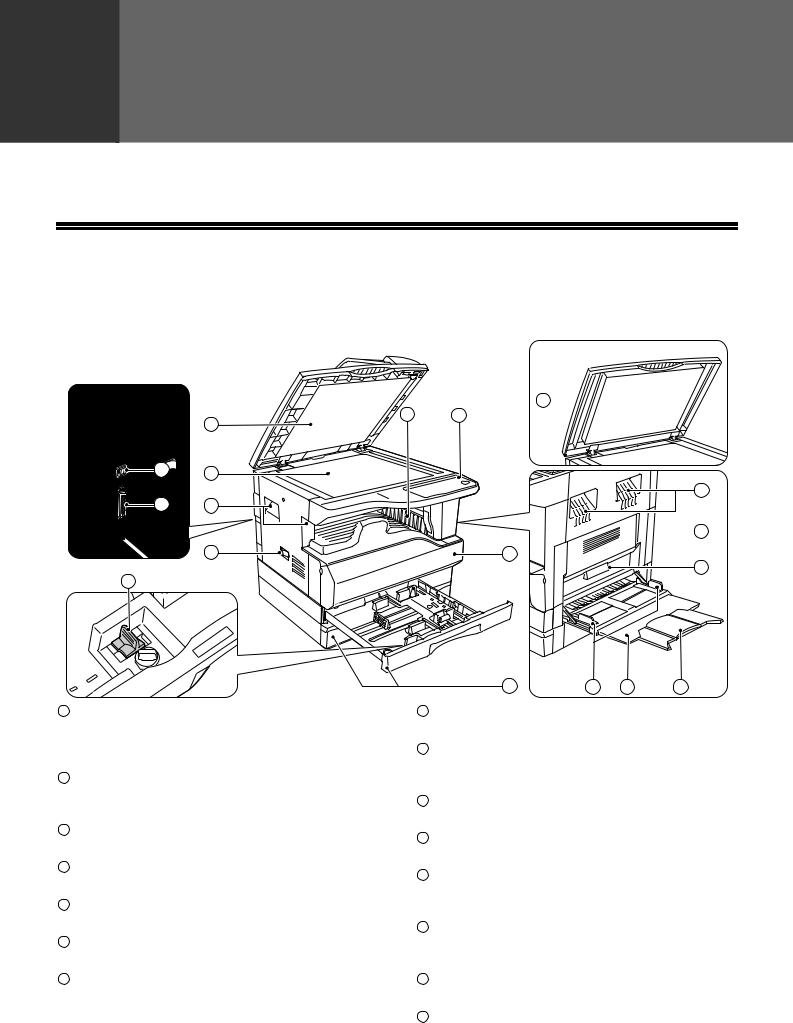
1 |
Chapter 1 |
BEFORE USING THE MACHINE |
This chapter contains basic information that should be read before using the machine.
PART NAMES AND FUNCTIONS
6 |
5 |
1 |
|
15 |
2 |
|
16 |
3 |
|
|
4 |
7 |
14 |
1
3 |
 9
9
10
|
|
|
8 |
11 |
12 |
13 |
1 |
Document feeder cover (when the SPF is installed) |
8 |
Paper trays |
|
|
|
|
/document cover |
|
Each tray holds 250 sheets of paper. (p.14) |
|||
|
Open to make copies from the document glass. |
9 |
Side cover |
|
|
|
|
(p.18) |
|
Open to remove paper misfeeds and perform |
|||
2 |
Document glass |
|
||||
|
machine maintenance. (p.48, p.57) |
|
||||
|
Place an original that you wish to scan face down |
10 |
Side cover handle |
|
|
|
|
here. (p.18) |
|
Pull to open the side cover. (p.48) |
|
||
3 |
Handles |
|
|
|||
11 |
Bypass tray guides |
|
|
|
||
|
Use to move the machine. |
|
|
|
||
|
|
Adjust to the width of the paper. (p.15) |
|
|||
4 |
Power switch |
|
|
|||
12 |
Bypass tray |
|
|
|
||
|
Press to turn the machine power on and off. (p.12) |
|
|
|
||
|
|
Paper including special paper (such as transparency |
||||
5 |
Operation panel |
|
||||
|
film) can be fed from the bypass tray. (p.15, p.26) |
|||||
|
Contains operation keys and indicator lights. (p.10) |
13 |
Bypass tray extension |
|
|
|
6 |
Paper output tray |
|
Pull out when feeding large paper such as B4 and |
|||
|
Copies and prints are deposited to this tray. |
|
A3 (8-1/2" x 14" and 11" x 17"). (p.15) |
|
||
7 |
Front cover |
14 |
Charger cleaner |
|
|
|
|
Open to remove paper misfeeds and perform |
|
Use to clean the transfer charger. (p.57) |
|
||
|
machine maintenance. (p.50, p.54) |
15 |
USB 1.1 connector |
|
|
|
Connect to your computer to use the printer functions. (Software Setup Guide)
8
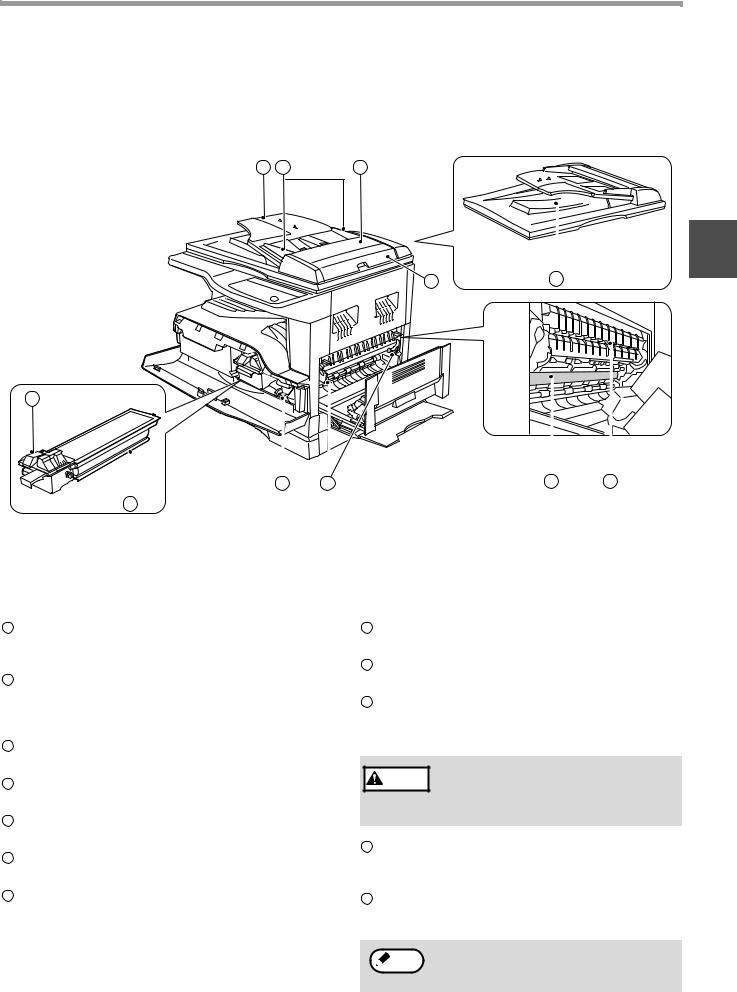
BEFORE USING THE MACHINE
17 |
18 |
19 |
1
20 |
21 |
22
24 25
23
16Parallel connector
Connect to your computer to use the printer function. (Software Setup Guide)
17Document feeder tray (when the SPF is installed)
Place the original(s) that you wish to scan face up here. Holds up to 40 originals.
18Original guides (when the SPF is installed)
Adjust to the size of the originals.
19Feeding roller cover (when the SPF is installed)
Open to remove misfed originals. (p.47)
20Right side cover (when the SPF is installed)
Open to remove misfed originals. (p.47)
21Exit area (when the SPF is installed)
Originals exit the machine here after copying.
22Toner cartridge lock release lever
To replace the toner cartridge, pull out the toner cartridge while pushing on this lever.
26 27
23Toner cartridge
Contains toner. (p.54)
24Roller rotating knob
Turn to remove misfed paper. (p.49, p.50)
25Fusing unit release levers
To remove a paper misfeed from the fusing unit, push down on these levers and remove the paper. (p.50)
Warning |
The fusing unit is hot. Do not touch |
the fusing unit when removing misfed |
|
|
paper. Doing so may cause a burn or |
|
injury. |
26Photoconductive drum
Copy images are formed on the photoconductive drum.
27Fusing unit paper guide
Open to remove misfed paper.
 Note The model name can be seen on the machines front cover.
Note The model name can be seen on the machines front cover.
9
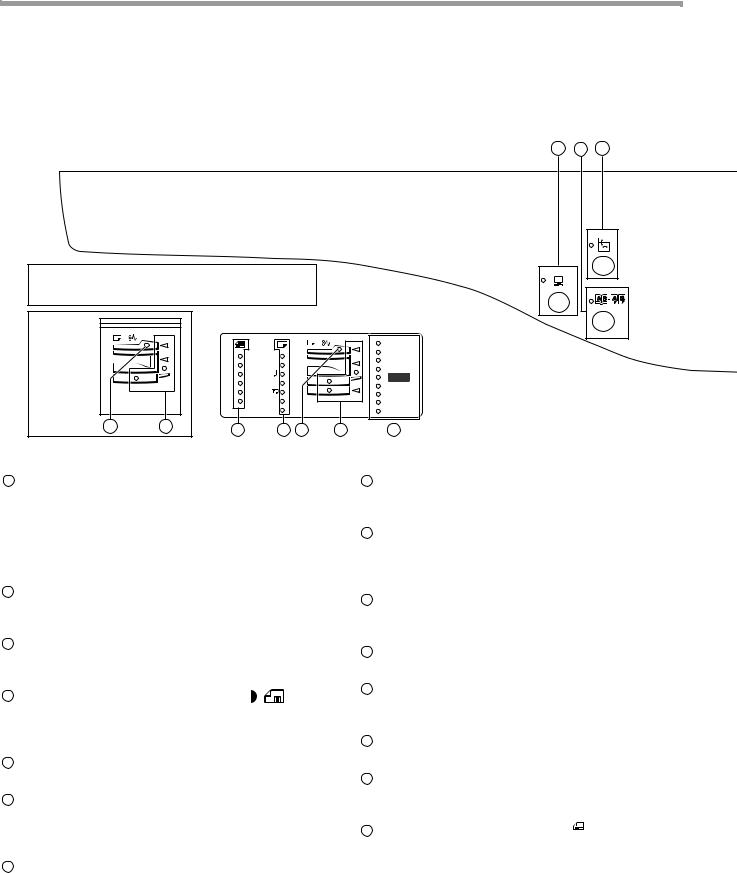
BEFORE USING THE MACHINE
OPERATION PANEL
1 2 3
The indications of the operation panel may differ depending on the country and the region.
d-Copia 16W |
|
18 |
21 |
The example of a display of inch series
|
|
|
|
200% |
|
11X17 |
|
|
141 |
|
|
|
129 |
|
|
8½X14 |
|
|
|
|
|
|
121 |
|
|
8½X11 |
|
|
|
|
|
|
100% |
|
|
8½X5½ |
|
|
|
|
|
|
95 |
|
|
8½X11 |
|
|
|
|
|
|
77 |
|
|
8½X13 |
|
|
|
|
|
|
64 |
|
|
EXTRA |
|
|
50% |
15 |
16 |
18 |
21 |
22 |
1ON LINE key ( ) / indicator
) / indicator
Press to toggle the machine between online and off-line. The indicator lights up when the machine is online, and goes off when the machine is off-line. The indicator blinks while the machine is receiving print data and while printing is paused. (p.29)
2DUAL PAGE COPY key (

 ) / indicator
) / indicator
Use to make individual copies of the two pages of an open book or other two-page original. (p.27)
3XY-ZOOM key ( ) / indicator
) / indicator
Press to change the horizontal and vertical copy ratios independently. (p.24)
4AUTO/TEXT/PHOTO key ( AUTO /
 /
/  ) / indicators
) / indicators
Use to select the exposure mode: "AUTO", "TEXT", or "PHOTO". (p.21)
5AUDIT CLEAR key ( ACC.#-C )
Closes an open account. (p.39)
6AUTO PAPER SELECT indicator (AUTO  )
)
Paper of the proper size will be automatically selected depending on the original size and selected copy ratio when this indicator is on. (p.20)
7Alarm indicators
[  ] Maintenance indicator (p.46)
] Maintenance indicator (p.46)
[  ] Toner cartridge replacement required indicator (p.46)
] Toner cartridge replacement required indicator (p.46)
[  ] Developer replacement required indicator (p.46)
] Developer replacement required indicator (p.46)
[ ] Paper required indicator (p.46) [
] Paper required indicator (p.46) [  ] Misfeed indicator (p.46)
] Misfeed indicator (p.46)
8POWER SAVE indicator ( )
)
Lights up when the machine is in a power save mode. (p.12)
9Display
Shows the set number of copies, as well as the copy ratio, user program function or setting code, or an error code when an error occurs.
10Copy ratio display key ( )
)
Hold down when the machine is not in use to display the copy ratio in the display. (p.24)
11ZOOM indicator
Lights up when a zoom ratio is set. (p.24)
12Zoom keys ( ,
,  )
)
Use to select any reduction or enlargement copy ratio from 25% to 400% in increments of 1%. (p.24)
13INTERRUPT key ( ) / indicator
) / indicator
Interrupts a copy run. (p.28)
14Light and Dark keys ( ,
,  ) / indicators
) / indicators
Use to adjust the TEXT or PHOTO exposure level. (p.21)
15ORIGINAL SIZE ENTER key (ENTER ) / ORIGINAL
SIZE indicators
Use to enter the original size. (p.16) The selected original size will light up.
10
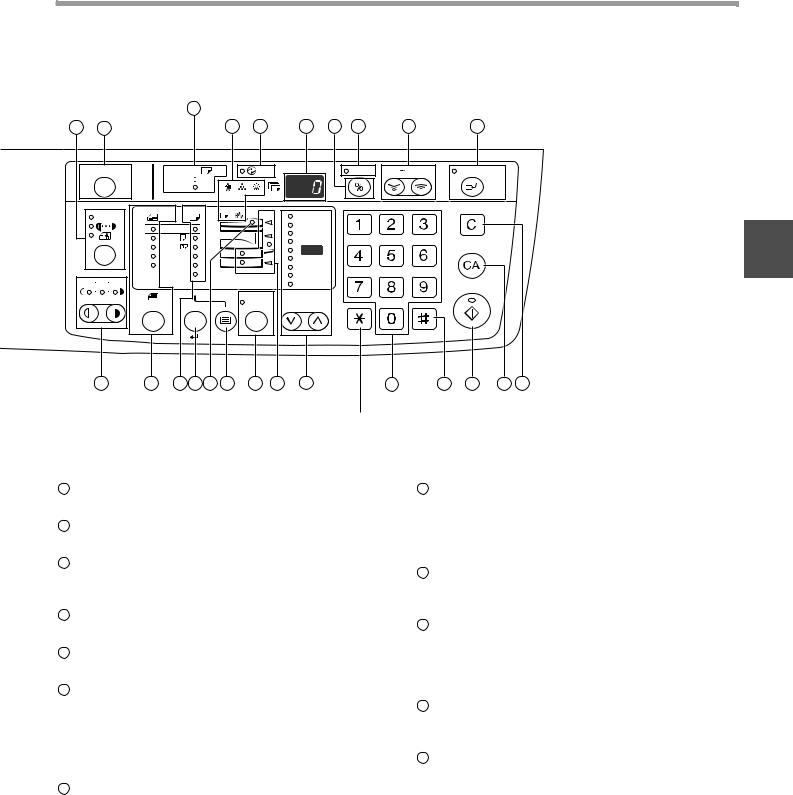
BEFORE USING THE MACHINE
6 (Two-tray model only)
4 |
5 |
7 |
8 |
9 |
10 |
11 |
12 |
13 |
ACC.#-C |
AUTO |
ZOOM |
25 |
400% |
INTERRUPT |
|
AUTO |
200% |
1 |
|
|
|
A3 |
141 |
|
|
|
122 |
||
|
|
A4 |
||
|
|
115 |
||
|
|
A4 |
||
|
|
100% |
||
|
|
A5 |
||
|
|
86 |
||
|
|
B4 |
||
|
|
81 |
||
1 |
3 |
EXTRA |
70 |
|
5 |
50% |
|
||
ENTER |
AUTO % |
|
14 |
15 |
16 17 18 |
19 |
20 |
21 |
22 |
23 |
24 |
25 |
26 |
27 |
Not used for this machine.
16PAPER SIZE indicators
Light up to show the selected copy paper size. (p.16)
17PAPER SIZE ENTER key ( )
)
Use to set the paper size in the paper trays. (p.16)
18SPF indicator (when the SPF is installed)
Lights up when originals are set in the document feeder tray. (p.19)
19TRAY SELECT key ( )
)
Use to manually select a paper tray. (p.21)
20AUTO IMAGE key (AUTO % ) / indicator
Press for automatic copy ratio selection. (p.22)
21Paper feed location / misfeed location indicators
23Numeric keys
Use to select the desired copy quantity or to make user program entries. (p.22)
To display the total number of pages output by the machine, hold the [0] key down. (p.55)
24[  ] key
] key
Use to check the total number of copies made. (p.55)
25START key (  ) /indicator
) /indicator
Press to make a copy (p.18). Also press to exit "Auto power shut-off" mode and to set a user program. Copying is possible when the indicator is on.
26CLEAR ALL key ( )
)
The selected paper feed location is shown by a lit indicator (  ). (p.18)
). (p.18)
The general location of misfed paper is shown by a blinking red indicator (  ). (p.47)
). (p.47)
22PRESET RATIO selector keys ( ,
,  )
)
/ indicators
Use to select preset reduction/enlargement copy ratios. (p.23)
Clears all selected settings and returns the machine to the initial settings. (p.12)
27CLEAR key ( )
)
Clears the copy quantity display or terminates a copy run.
11
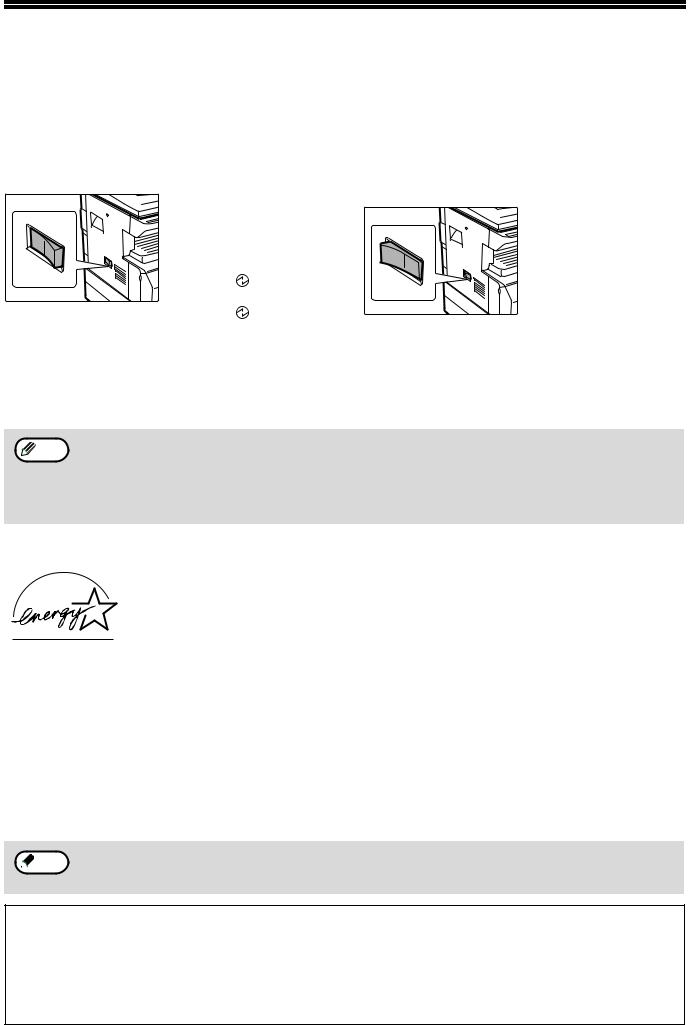
POWER ON AND OFF
The power switch is located on the left side of the machine.
POWER ON
Turn the power switch to the "ON" position.
It will take about 45 seconds for the machine to warm up. While the machine is warming up, the POWER SAVE
indicator ( |
) will blink. |
(The POWER SAVE |
|
indicator ( |
) will go off |
when the machine is ready to copy.)
However, you can make desired settings and press the [START] key (  ) during warm-up. Copying will start after warm-up.
) during warm-up. Copying will start after warm-up.
POWER OFF
Make sure that the machine is not in operation and then turn the power switch to the "OFF" position.
If the power switch is turned off while the machine is in operation, a misfeed may occur and the job that was in progress will be cancelled.
Check the following to make sure the machine is not in operation:
•The START indicator is lit. (Initial state)
•The POWER SAVE indicator ( ) is lit. ("Preheat mode" or "Auto power shut-off" mode)
) is lit. ("Preheat mode" or "Auto power shut-off" mode)
• The machine reverts to the initial settings when it is first turned on, when the [CLEAR ALL] key ( ) is pressed, Note or when no keys are pressed for the preset "Auto clear" time following the end of a copy job. When the machine reverts to the initial settings, all settings and functions selected to that point are cancelled. The "Auto clear" time
) is pressed, Note or when no keys are pressed for the preset "Auto clear" time following the end of a copy job. When the machine reverts to the initial settings, all settings and functions selected to that point are cancelled. The "Auto clear" time
can be changed in the user settings. (p.33)
•The machine is initially set to automatically enter power save mode if not used for copying or printing, for a preset period of time. This setting can be changed in the user programs. (p.33)
Power Save Modes
The machine has two power save modes to reduce overall power consumption thereby reducing the cost of operation. In addition, these modes conserve natural resources and help reduce environmental pollution. The two power save modes are "Preheat mode" and "Auto power shut-off mode".
Preheat mode
This function automatically switches the machine to a low power consumption state if the set duration of time elapses without the machine being used when the power is on. The POWER SAVE indicator ( ) lights up, however, the keys on the operation panel can be used. Normal operation automatically resumes when a key on the operation panel is pressed, an original is placed, or a print job is received.
) lights up, however, the keys on the operation panel can be used. Normal operation automatically resumes when a key on the operation panel is pressed, an original is placed, or a print job is received.
Auto power shut-off mode
This function automatically switches the machine to a state that consumes even less power than preheat mode if the set duration of time elapses without the machine being used when the power is on. All lights except the POWER SAVE indicator ( ) and ON LINE indicator (
) and ON LINE indicator ( ) go off. To resume normal operation, press the [START] key (
) go off. To resume normal operation, press the [START] key (  ). Normal operation also resumes automatically when a print job is received. While in auto power shut-off mode, no keys (except the [START] key (
). Normal operation also resumes automatically when a print job is received. While in auto power shut-off mode, no keys (except the [START] key (  )) can be used.
)) can be used.
 Note The preheat activation time and the "Auto power shut-off timer" can be changed using user programs. It is suggested that you set times that are appropriate for your usage of the machine. (p.33)
Note The preheat activation time and the "Auto power shut-off timer" can be changed using user programs. It is suggested that you set times that are appropriate for your usage of the machine. (p.33)
Initial settings
The machine assumes the initial settings when it is first turned on, when the [CLEAR ALL] key ( ) is pressed,
) is pressed,
and approximately one minute after the last copy is made in any mode.
Copy ratio: 100%, Exposure: Automatic
Copy quantity: 0, All special copier modes: Off
Auto paper selection: On, Paper feed station: The tray selected in the "Default tray setting" in the user programs. (p.34)
12

LOADING PAPER
The paper required indicator (  ) will light up when there is no copy paper in the selected paper feed tray, or when the selected paper tray is not installed or is improperly installed.
) will light up when there is no copy paper in the selected paper feed tray, or when the selected paper tray is not installed or is improperly installed.
PAPER
For best results, use only OLIVETTI recommended paper.
Paper tray type |
Paper type |
Size |
Weight |
Capacity |
|
|
|
Paper tray |
Standard paper |
A5*1 |
56 g/m2 to 90 g/m2 *2 |
250 sheets |
|
|
|
1 |
|||||||
|
Recycled paper |
B5 |
(15 lbs. to 24 lbs. *2) |
(Load paper lower |
|
||
|
|
A4 |
|
than the line on the |
|
||
|
|
B4 |
|
tray) |
|
||
|
|
A3 |
|
|
|
|
|
|
|
|
|
|
|
||
|
|
(5-1/2" x 8-1/2"*1 (Invoice)) |
|
|
|
|
|
|
|
(8-1/2" x 11" (Letter)) |
|
|
|
|
|
|
|
(8-1/2" x 13" (Foolscap)) |
|
|
|
|
|
|
|
(8-1/2" x 14" (Legal)) |
|
|
|
|
|
|
|
(11" x 17" (Ledger)) |
|
|
|
|
|
|
|
|
|
|
|
|
|
Bypass tray |
Standard paper |
A6R to A3 |
56 g/m2 to 80 g/m2 |
100 sheets *3 |
|
|
|
|
Recycled paper |
(5-1/2" x 8-1/2" (Invoice) |
(15 lbs. to 20 lbs.) |
|
|
|
|
|
|
to 11" x 17" (Ledger)) |
|
|
|
|
|
|
Thick paper |
Max. 200 g/m2 (54 |
Load one sheet of |
|
|
||
|
|
|
|
||||
|
|
|
lbs.) |
these papers at a |
|
|
|
|
|
|
|
time to the bypass |
|
|
|
|
Transparency film |
|
|
|
|
||
|
|
|
tray. |
|
|
||
|
Labels |
|
|
|
|
||
|
|
|
|
|
|
||
|
|
|
|
|
|
|
|
|
Envelopes |
International DL |
|
5 sheets |
|
|
|
|
|
(110 mm x 220 mm) |
|
|
|
|
|
|
|
International C5 |
|
|
|
|
|
|
|
(162 mm x 229 mm) |
|
|
|
|
|
|
|
Commercial 9 |
|
|
|
|
|
|
|
(3-7/8" x 8-7/8") |
|
|
|
|
|
|
|
Commercial 10 |
|
|
|
|
|
|
|
(4-1/8" x 9-1/2") |
|
|
|
|
|
|
|
|
|
|
|
|
*1 A5 (5-1/2" x 8-1/2") can be used in the upper paper tray but cannot be used in other trays.
*2 When making a large number of copies or prints using 90 g/m2 (24 lbs.) paper, remove the output from the paper output tray when about 100 pages have been printed. The output may not stack correctly if more than 100 pages are allowed to accumulate.
*3 The number of sheets of the paper which can be set changes with the weight of a paper.
Special papers
Follow these guidelines when using special papers.
OUse OLIVETTI recommended transparency film and label sheets. Using other than OLIVETTI recommended paper may result in misfeeds or smudges on the output. If other than OLIVETTI recommended media must be used, feed each sheet one at a time using the bypass tray (do not attempt continuous copying or printing).
OThere are many varieties of special paper available on the market, and some cannot be used with this machine. Before using special paper, contact your authorised service representative.
OBefore using other than OLIVETTI recommended paper, make a test copy to see if the paper is suitable.
13
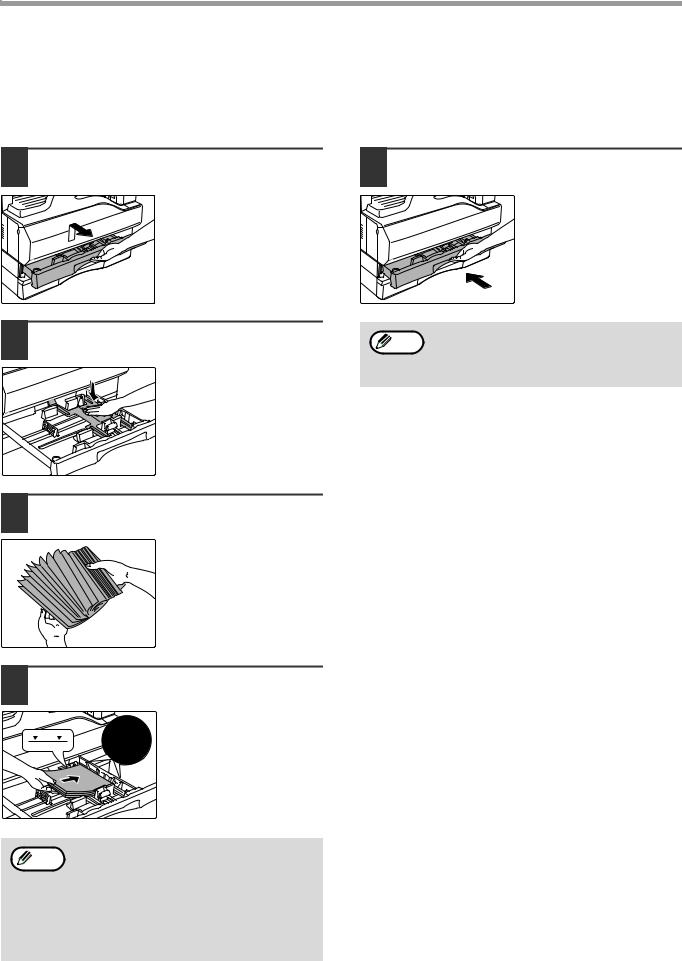
BEFORE USING THE MACHINE
LOADING PAPER
Make sure that the machine is not copying or printing, and then follow these steps to load paper.
Loading the paper tray
1 Gently lift and pull out the paper tray until it stops.
5 Gently push the paper tray into the machine.
2 Push the pressure plate down until it |
Note was loaded previously in the tray, go to |
|
If you loaded a different size of paper than |
locks in place. |
"CHANGING A TRAY’S PAPER SIZE |
|
|
Push the centre of the |
SETTING" (p.16). |
pressure plate down until |
|
it locks into place. |
|
3 Fan the paper.
If the paper is not fanned, double-feeds or misfeeds may occur.
4 Load paper into the tray.
• |
Do not load paper higher than the line on |
Note |
the tray (up to 250 sheets). |
•Make sure that the paper fits under the tabs on the right side of the tray.
•Make sure the stack of paper is straight before loading it. When adding paper, take the remaining paper out and combine it into a single stack with the new paper.
14

BEFORE USING THE MACHINE
Loading the bypass tray
1 Unfold the bypass tray.
When feeding large paper such as B4 and A3 (8-1/2" x 14" and 11" x 17"), pull out the bypass tray extension.
3 Insert the paper (print face down) all the way into the bypass tray.
To prevent a misfeed, verify once more that the paper guides are adjusted to the width of the paper.
If you loaded paper in the bypass tray, press 1 Note the [TRAY SELECT] key ( ) to select the
) to select the
bypass tray. The bypass tray will not be selected automatically.
2 Set the paper guides to the copy paper width.
Important points when inserting paper in the bypass tray
•Up to 100 sheets of standard copy paper can be set in the bypass tray.
•Be sure to place A6, A5 or 5-1/2" x 8-1/2" size paper or envelopes horizontally as shown in the following diagram (  ).
).
Available Not available
•When loading envelopes, make sure that they are straight and flat and do not have loosely glued construction flaps (not the closure flap).
•Special papers except OLIVETTI recommended transparency film, labels, and envelopes must be fed one sheet at a time through the bypass tray.
•When adding paper, first remove any paper remaining in the tray, combine it with the paper to be added and then reload as a single stack. The paper to be added must be the same size and type as the paper already in the tray.
•Do not use paper that is smaller than the original. This may cause smudges or unclean images.
•Do not use paper that has already been printed on by a laser printer or plain paper fax machine. This may cause smudges or unclean images.
15
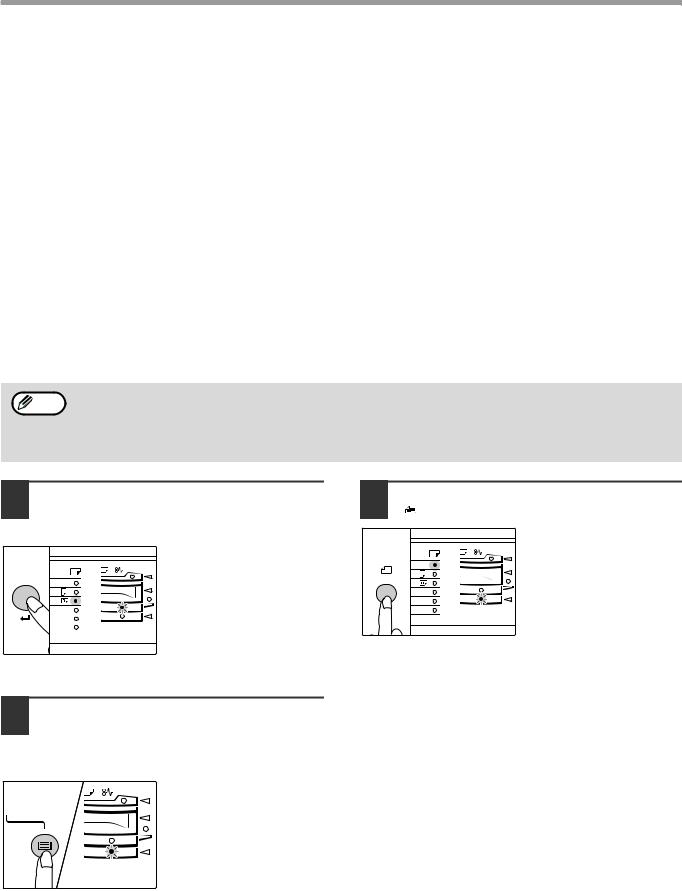
BEFORE USING THE MACHINE
Envelopes
Do not use the following envelopes, as misfeeds will occur.
•Envelopes with metal tabs, clasps, strings, holes, or windows.
•Envelopes with rough fibres, carbon paper, or glossy surfaces.
•Envelopes with two or more flaps.
•Envelopes with tape, film, or paper attached to the flap.
•Envelopes with a fold in the flap.
•Envelopes with glue on the flap to be moistened for sealing.
•Envelopes with labels or stamps.
•Envelopes that are slightly inflated with air.
•Envelopes with glue protruding from the seal area.
•Envelopes with part of the seal area peeled off.
CHANGING A TRAY’S PAPER SIZE SETTING
Follow these steps to change a tray’s paper size setting.
• |
The paper size setting cannot be changed when the machine has stopped temporarily due to running out of |
Note |
paper or a misfeed, or during interrupt copying. |
•During printing (even in copy mode), the paper size setting cannot be changed.
•A5 (5-1/2" x 8-1/2") size paper can only be selected in upper paper tray.
•Do not load paper that is a different size than the paper size setting. Copying will not be possible.
1 Hold down the [PAPER SIZE ENTER] key ( ) for more than 5 seconds to set the selected paper size.
) for more than 5 seconds to set the selected paper size.
|
The currently selected |
|
paper feed location |
A3 |
indicator will blink and the |
A4 |
corresponding paper size |
A4 |
|
A5 |
(which is currently set) |
B4 |
XTRA
indicator will light steadily. All other indicators will go out.
3 Use the [ORIGINAL SIZE ENTER] key (ENTER ) to select the paper size.
|
|
The indicator of the |
|
|
selected paper size lights |
|
A3 |
up. |
ENTER |
A4 |
|
A4 |
|
|
|
|
|
|
A5 |
|
|
B4 |
|
|
TRA |
|
2 If the machine has two paper trays, use the [TRAY SELECT] key ( ) to select the paper tray for which you wish to change the paper size setting.
) to select the paper tray for which you wish to change the paper size setting.
Each time the [TRAY SELECT] key ( ) is pressed, a paper tray will be indicated with a blinking paper feed location indicator.
) is pressed, a paper tray will be indicated with a blinking paper feed location indicator.
16
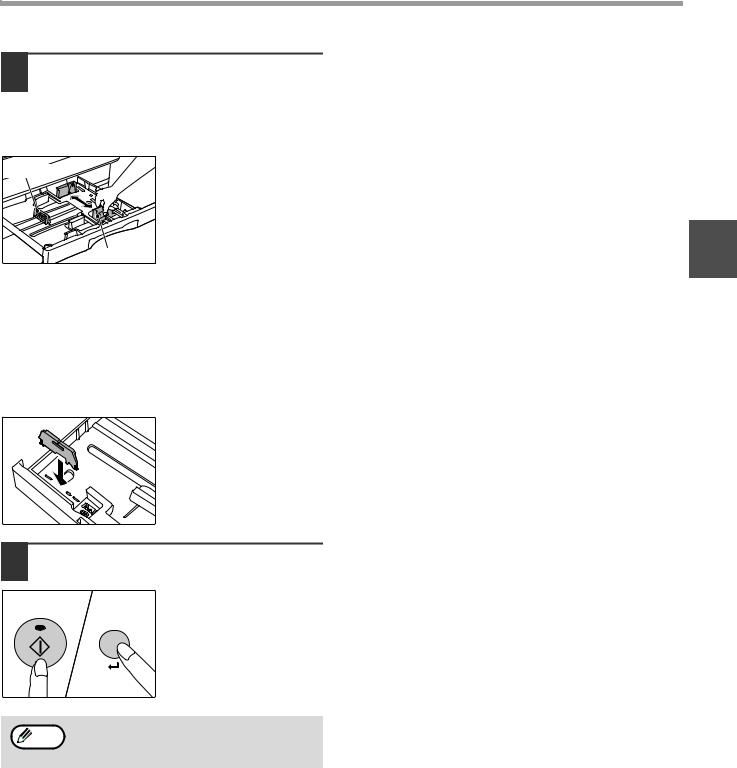
BEFORE USING THE MACHINE
4 Squeeze the lock lever of the front guide and slide the front guide to match the width of the paper, and move the left guide to the appropriate slot as marked on the tray.
Left guide
Front guide
•The front guide is a slide-type guide. Grasp the locking knob on the guide and slide the guide to the indicator line of the paper to be loaded.
•The left guide is an insert-type guide. Remove it and then insert it at the indicator line of the paper to be loaded.
•When using 11" x 17" sized paper store the left guide in the slot at the left front of the paper tray.
Important points when using the printer mode
•Make sure that the tray's paper size setting is the same as the tray's paper size setting in the printer driver. For example, if the tray's paper size setting is A4R (8-1/2" x 11"R), set "Setting Paper Size" to "A4-R" ("Letter-R"). For more information, see "CONFIGURING THE PRINTER DRIVER" in the "Software Setup Guide".
1
5 Press the [START] key (  ) and then the [PAPER SIZE ENTER] key (
) and then the [PAPER SIZE ENTER] key ( ).
).
To change the paper size setting of another tray, repeat steps 2 to 5 after pressing the [START] key (  ).
).
Affix the paper size label for the paper size Note selected in step 3 to the label position on the
right end of the tray.
17
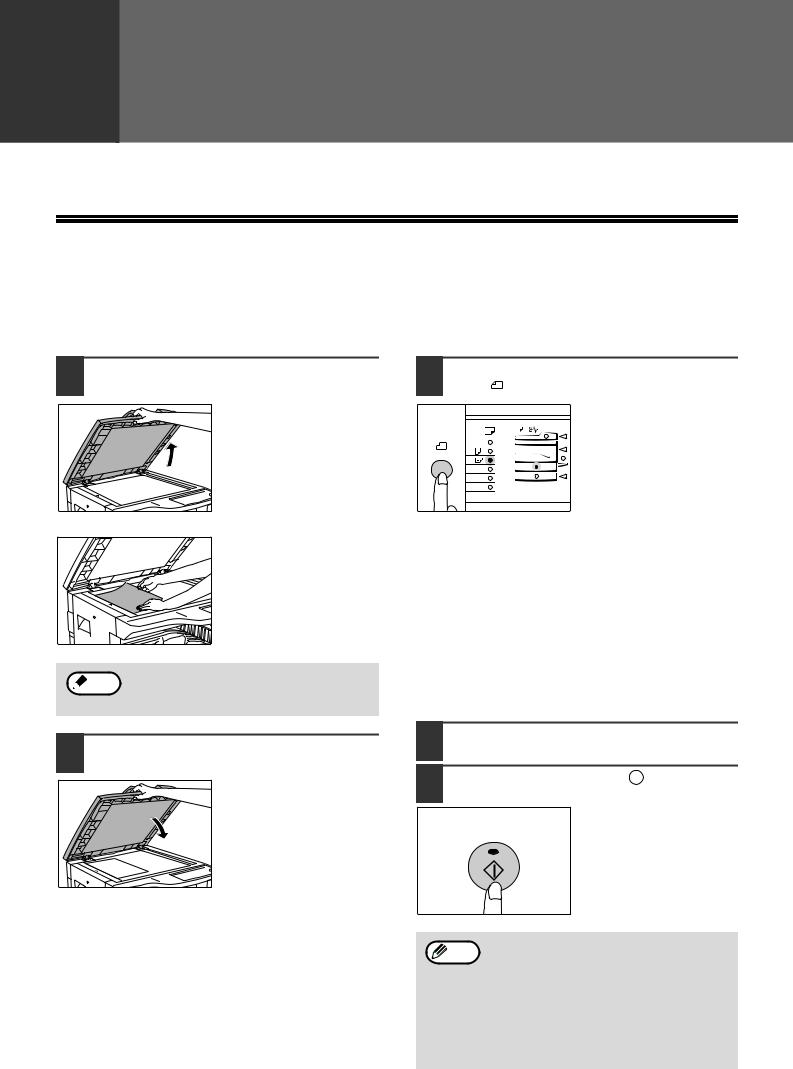
2 |
Chapter 2 |
COPY FUNCTIONS |
This chapter explains basic copying functions such as normal copying, reduction or enlargement, and exposure adjustment.
NORMAL COPYING
This section explains how to make a regular copy.
If "Auditing mode" has been enabled (p.39), enter your 3-digit account number.
Copying from the document glass
1 Open the document cover/SPF, and place the original.
Place the original face down on the document glass. Align it with the original size scale.
 Note An original up to A3 (11" x 17") can be placed on the document glass.
Note An original up to A3 (11" x 17") can be placed on the document glass.
3 Press the [ORIGINAL SIZE ENTER] key (ENTER ) and select the original size.
|
|
When the original size is |
|
|
selected, the tray with the |
|
A3 |
same size of paper is |
ENTER |
A4 |
automatically selected. |
A4 |
||
|
A5 |
(Two-tray model only) |
|
B4 |
|
TRA
●Make sure that the PAPER SIZE indicator lights up. If the indicator is not lit, no tray has the same size of paper as the original. Load paper of the required size in a tray, or select the bypass tray with the [TRAY SELECT] key ( ) and copy from the bypass tray.
) and copy from the bypass tray.
●The bypass tray must be manually selected.
●To copy on paper of a different size than the original, select the paper with the [TRAY SELECT] key ( ).
).
●If the ORIGINAL SIZE indicator is blinking, rotate the original so that it is in the same orientation as the blinking ORIGINAL SIZE indicator.
4 Set the number of copies.
2 Close the document cover/SPF.
5 Press the [START] key (  ) to begin copying.
) to begin copying.
The copy is delivered to the paper output tray.
• The paper output tray can hold up to 250 Note sheets of paper.
• About one minute after copying ends, "Auto clear" activates and restores the copy settings to the initial settings. (p.12) The setting for "Auto clear time" can be changed in the user programs. (p.33)
• Press the [CLEAR] key (  ) to stop copying in the middle of a run.
) to stop copying in the middle of a run.
18
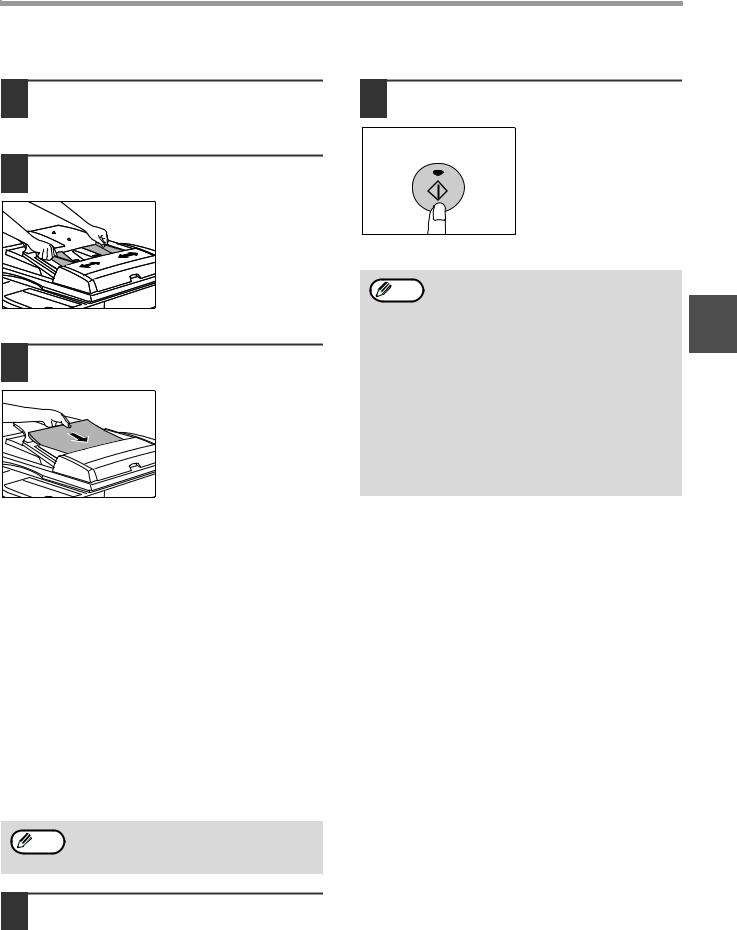
COPY FUNCTIONS
Copying from the SPF
1 Make sure that an original has not been left on the document glass. Close the SPF.
2 Adjust the original guides to the size of the original(s).
5 Press the [START] key ( ) to begin copying.
) to begin copying.
The copy is delivered to the paper output tray.
3 Set the original(s) face up in the document feeder tray.
●Insert the original into the document feeder tray as far as it will go. When the original is set, the SPF indicator will light up.
●The ORIGINAL SIZE indicator corresponding to the size of the original lights up.
●If the ORIGINAL SIZE indicator is blinking, rotate the original so that it is in the same orientation as the blinking ORIGINAL SIZE indicator.
●Make sure that the PAPER SIZE indicator is lit.
If the indicator is not lit, no tray has the same size of paper as the original. Load paper of the required
size in a tray, or select the bypass tray with the [TRAY SELECT] key ( ) and copy from the bypass tray.
) and copy from the bypass tray.
●The bypass tray must be manually selected.
●To copy on paper of a different size than the
original, select the paper with the [TRAY SELECT] key ( ).
).
Do not place originals of different sizes
Note |
together in the document feeder tray. This |
|
|
|
may cause misfeeds. |
4 Set the number of copies.
• |
The paper output tray can hold up to 250 |
|
Note |
sheets of paper. |
2 |
• |
About one minute after copying ends, "Auto |
|
|
clear" activates and restores the copy |
|
|
settings to the initial settings. (p.12) The |
setting for "Auto clear" time can be changed in the user programs. (p.33)
•Press the [CLEAR] key (  ) to stop copying in the middle of a run.
) to stop copying in the middle of a run.
•If you find it difficult to remove the original from the document feeder tray, open the feeding roller cover first and then remove the original. If you remove the original without opening the feeding roller cover, the original may become dirty.
19
