NETGEAR DG834GT User Manual
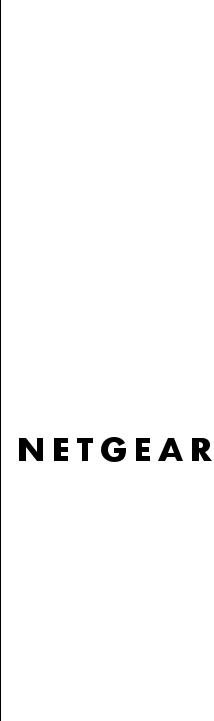
Reference Manual for the Model DG834GT 108 Mbps Super Wireless ADSL Router
NETGEAR, Inc.
4500 Great America Parkway
Santa Clara, CA 95054 USA
Phone 1-888-NETGEAR
202-10053-01 REFGD
August 2004
August 2004

© 2004 by NETGEAR, Inc. All rights reserved. August 2004.
Trademarks
NETGEAR is a trademark of Netgear, Inc.
Microsoft, Windows, and Windows NT are registered trademarks of Microsoft Corporation.
Other brand and product names are registered trademarks or trademarks of their respective holders.
Statement of Conditions
In the interest of improving internal design, operational function, and/or reliability, NETGEAR reserves the right to make changes to the products described in this document without notice.
NETGEAR does not assume any liability that may occur due to the use or application of the product(s) or circuit layout(s) described herein.
Federal Communications Commission (FCC) Compliance Notice: Radio Frequency Notice
This equipment has been tested and found to comply with the limits for a Class B digital device, pursuant to
part 15 of the FCC Rules. These limits are designed to provide reasonable protection against harmful interference in a residential installation. This equipment generates, uses, and can radiate radio frequency energy and, if not installed and used in accordance with the instructions, may cause harmful interference to radio communications. However, there is no guarantee that interference will not occur in a particular installation. If this equipment does cause harmful interference to radio or television reception, which can be determined by turning the equipment off and on, the user is encouraged to try to correct the interference by one or more of the following measures:
•Reorient or relocate the receiving antenna.
•Increase the separation between the equipment and receiver.
•Connect the equipment into an outlet on a circuit different from that to which the receiver is connected.
•Consult the dealer or an experienced radio/TV technician for help.
Federal Communications Commission (FCC) Radiation Exposure Statement
This equipment complies with FCC radiation exposure limits set forth for an uncontrolled environment. In order to avoid the possibility of exceeding the FCC radio frequency exposure limits, human proximity to the antenna shall not be less than 20 cm (8 inches) during normal operation.
EN 55 022 Declaration of Conformance
This is to certify that the DG834GT 108 Mbps Super Wireless ADSL Router is shielded against the generation of radio interference in accordance with the application of Council Directive 89/336/EEC, Article 4a. Conformity is declared by the application of EN 55 022 Class B (CISPR 22).
ii
August 2004

Bestätigung des Herstellers/Importeurs
Es wird hiermit bestätigt, daß das DG834GT 108 Mbps Super Wireless ADSL Router gemäß der im BMPT-AmtsblVfg 243/1991 und Vfg 46/1992 aufgeführten Bestimmungen entstört ist. Das vorschriftsmäßige Betreiben einiger Geräte (z.B. Testsender) kann jedoch gewissen Beschränkungen unterliegen. Lesen Sie dazu bitte die Anmerkungen in der Betriebsanleitung.
Das Bundesamt für Zulassungen in der Telekommunikation wurde davon unterrichtet, daß dieses Gerät auf den Markt gebracht wurde und es ist berechtigt, die Serie auf die Erfüllung der Vorschriften hin zu überprüfen.
Certificate of the Manufacturer/Importer
It is hereby certified that the DG834GT 108 Mbps Super Wireless ADSL Router has been suppressed in accordance with the conditions set out in the BMPT-AmtsblVfg 243/1991 and Vfg 46/1992. The operation of some equipment (for example, test transmitters) in accordance with the regulations may, however, be subject to certain restrictions. Please refer to the notes in the operating instructions.
Federal Office for Telecommunications Approvals has been notified of the placing of this equipment on the market and has been granted the right to test the series for compliance with the regulations.
Voluntary Control Council for Interference (VCCI) Statement
This equipment is in the second category (information equipment to be used in a residential area or an adjacent area thereto) and conforms to the standards set by the Voluntary Control Council for Interference by Data Processing Equipment and Electronic Office Machines aimed at preventing radio interference in such residential areas.
When used near a radio or TV receiver, it may become the cause of radio interference. Read instructions for correct handling.
Customer Support
Refer to the Support Information Card that shipped with your DG834GT 108 Mbps Super Wireless ADSL Router.
World Wide Web
NETGEAR maintains a World Wide Web home page that you can access at the universal resource locator (URL) http://www.netgear.com. A direct connection to the Internet and a Web browser such as Internet Explorer
or Netscape are required.
iii
August 2004

iv
August 2004
Contents
Chapter 1
About This Guide
Audience, Conventions, Scope ...................................................................................... |
1-1 |
How to Use this Manual .................................................................................................. |
1-2 |
How to Print this Manual ................................................................................................. |
1-3 |
Chapter 2 |
|
Introduction |
|
About the Router ............................................................................................................ |
2-1 |
Key Features .................................................................................................................. |
2-2 |
802.11g Wireless Networking ................................................................................... |
2-2 |
A Powerful, True Firewall ......................................................................................... |
2-3 |
Easy Installation and Management .......................................................................... |
2-3 |
Protocol Support ...................................................................................................... |
2-4 |
Content Filtering ....................................................................................................... |
2-5 |
Auto Sensing and Auto Uplink™ LAN Ethernet Connections .................................. |
2-5 |
What’s in the Box? .......................................................................................................... |
2-6 |
The Router’s Front Panel ......................................................................................... |
2-6 |
The Router’s Rear Panel ......................................................................................... |
2-8 |
Chapter 3 |
|
Connecting the Router to the Internet |
|
What You Need Before You Begin .................................................................................. |
3-1 |
ADSL Microfilter Requirements ................................................................................ |
3-1 |
ADSL Microfilter ................................................................................................. |
3-1 |
ADSL Microfilter with Built-In Splitter ................................................................. |
3-2 |
Ethernet Cabling Requirements ............................................................................... |
3-2 |
Computer Hardware Requirements ......................................................................... |
3-2 |
LAN Configuration Requirements ............................................................................ |
3-2 |
Internet Configuration Requirements ....................................................................... |
3-3 |
Where Do I Get the Internet Configuration Parameters? ......................................... |
3-3 |
Contents |
v |
August 2004
Record Your Internet Connection Information .......................................................... |
3-3 |
Connecting the DG834GT to Your LAN .......................................................................... |
3-5 |
How to Connect the Router ...................................................................................... |
3-5 |
Auto-Detecting Your Internet Connection Type ............................................................ |
3-10 |
Wizard-Detected PPPoE Login Account Setup ...................................................... |
3-11 |
Wizard-Detected PPPoA Login Account Setup ...................................................... |
3-12 |
Wizard-Detected Dynamic IP Account Setup ......................................................... |
3-12 |
Wizard-Detected IP Over ATM Account Setup ...................................................... |
3-13 |
Wizard-Detected Fixed IP (Static) Account Setup .................................................. |
3-14 |
Testing Your Internet Connection .................................................................................. |
3-15 |
Manually Configuring Your Internet Connection ........................................................... |
3-15 |
How to Perform Manual Configuration ................................................................... |
3-16 |
Internet Connection Requires Login and Uses PPPoE ................................... |
3-17 |
Internet Connection Requires Login and Uses PPPoA ................................... |
3-18 |
Internet Connection Does Note Require A Login ............................................ |
3-19 |
ADSL Settings ........................................................................................................ |
3-20 |
Chapter 4 |
|
Wireless Configuration |
|
Considerations for a Wireless Network .......................................................................... |
4-1 |
Observe Performance, Placement, and Range Guidelines ..................................... |
4-1 |
Implement Appropriate Wireless Security ................................................................ |
4-2 |
Understanding Wireless Settings ................................................................................... |
4-3 |
How to Set Up and Test Basic Wireless Connectivity .............................................. |
4-7 |
How to Restricting Wireless Access to Your Network .............................................. |
4-8 |
Restricting Access to Your Network by Turning Off Wireless Connectivity ........ |
4-9 |
Restricting Wireless Access Based on the Wireless Network Name (SSID) ..... |
4-9 |
Restricting Wireless Access Based on the Wireless Station Access List .......... |
4-9 |
Choosing WEP Authentication and Security Encryption Methods ......................... |
4-11 |
Authentication Type Selection ......................................................................... |
4-11 |
Encryption Choices .......................................................................................... |
4-12 |
How to Configure WEP .......................................................................................... |
4-13 |
How to Configure WPA-PSK .................................................................................. |
4-14 |
Chapter 5 |
|
Protecting Your Network |
|
Protecting Access to Your DG834GT 108 Mbps Super Wireless ADSL Router ............. |
5-1 |
vi |
Contents |
August 2004
How to Change the Built-In Password ..................................................................... |
5-1 |
Changing the Administrator Login Timeout .............................................................. |
5-2 |
Configuring Basic Firewall Services ............................................................................... |
5-2 |
Blocking Keywords, Sites, and Services .................................................................. |
5-3 |
How to Block Keywords and Sites ........................................................................... |
5-3 |
Firewall Rules ................................................................................................................. |
5-5 |
Inbound Rules (Port Forwarding) ............................................................................. |
5-6 |
Inbound Rule Example: A Local Public Web Server .......................................... |
5-6 |
Inbound Rule Example: Allowing Videoconferencing ........................................ |
5-8 |
Considerations for Inbound Rules ..................................................................... |
5-9 |
Outbound Rules (Service Blocking) ......................................................................... |
5-9 |
Outbound Rule Example: Blocking Instant Messenger ................................... |
5-10 |
Order of Precedence for Rules .............................................................................. |
5-11 |
Services ........................................................................................................................ |
5-12 |
How to Define Services .......................................................................................... |
5-13 |
Setting Times and Scheduling Firewall Services .......................................................... |
5-14 |
How to Set Your Time Zone ................................................................................... |
5-14 |
How to Schedule Firewall Services ........................................................................ |
5-15 |
Chapter 6 |
|
Managing Your Network |
|
Backing Up, Restoring, or Erasing Your Settings ........................................................... |
6-1 |
How to Back Up the Configuration to a File ............................................................. |
6-1 |
How to Restore the Configuration from a File .......................................................... |
6-2 |
How to Erase the Configuration ............................................................................... |
6-2 |
Upgrading the Router’s Firmware ................................................................................... |
6-2 |
How to Upgrade the Router Firmware ..................................................................... |
6-3 |
Network Management Information ................................................................................. |
6-4 |
Viewing Router Status and Usage Statistics ............................................................ |
6-4 |
Viewing Attached Devices ........................................................................................ |
6-9 |
Viewing, Selecting, and Saving Logged Information ................................................ |
6-9 |
Selecting What Information to Log .................................................................. |
6-11 |
Saving Log Files on a Server .......................................................................... |
6-12 |
Examples of Log Messages ................................................................................... |
6-12 |
Activation and Administration .......................................................................... |
6-12 |
Dropped Packets ............................................................................................. |
6-12 |
Contents |
vii |
August 2004
Enabling Security Event E-mail Notification ................................................................. |
6-13 |
Running Diagnostic Utilities and Rebooting the Router ................................................ |
6-14 |
Enabling Remote Management .................................................................................... |
6-15 |
Configuring Remote Management ......................................................................... |
6-15 |
Chapter 7 |
|
Advanced Configuration |
|
Configuring Advanced Security ...................................................................................... |
7-1 |
Setting Up A Default DMZ Server ............................................................................ |
7-1 |
How to Configure a Default DMZ Server ........................................................... |
7-2 |
Connect Automatically, as Required ........................................................................ |
7-3 |
Disable Port Scan and DOS Protection ................................................................... |
7-3 |
Respond to Ping on Internet WAN Port ................................................................... |
7-3 |
MTU Size ................................................................................................................. |
7-3 |
Configuring LAN IP Settings ........................................................................................... |
7-3 |
DHCP ....................................................................................................................... |
7-5 |
Use Router as DHCP server ............................................................................. |
7-5 |
Reserved IP addresses ..................................................................................... |
7-6 |
How to Configure LAN TCP/IP Settings ................................................................... |
7-7 |
Configuring Dynamic DNS ....................................................................................... |
7-7 |
How to Configure Dynamic DNS .............................................................................. |
7-8 |
Using Static Routes ........................................................................................................ |
7-9 |
Static Route Example ............................................................................................... |
7-9 |
How to Configure Static Routes ............................................................................. |
7-10 |
Chapter 8 |
|
Troubleshooting |
|
Basic Functioning ........................................................................................................... |
8-1 |
Power LED Not On ................................................................................................... |
8-2 |
Test LED Never Turns On or Test LED Stays On ..................................................... |
8-2 |
LAN or WAN Port LEDs Not On ............................................................................... |
8-2 |
Troubleshooting the Web Configuration Interface .......................................................... |
8-3 |
Troubleshooting the ISP Connection .............................................................................. |
8-4 |
ADSL link ................................................................................................................. |
8-4 |
WAN LED Blinking Yellow .................................................................................. |
8-4 |
WAN LED Off ..................................................................................................... |
8-4 |
Obtaining a WAN IP Address ................................................................................... |
8-5 |
viii |
Contents |
August 2004
Troubleshooting PPPoE or PPPoA .......................................................................... |
8-6 |
Troubleshooting Internet Browsing .......................................................................... |
8-6 |
Troubleshooting a TCP/IP Network Using the Ping Utility .............................................. |
8-7 |
Testing the LAN Path to Your Router ....................................................................... |
8-7 |
Testing the Path from Your Computer to a Remote Device ..................................... |
8-8 |
Restoring the Default Configuration and Password ........................................................ |
8-9 |
Using the Reset button ............................................................................................. |
8-9 |
Problems with Date and Time ......................................................................................... |
8-9 |
Appendix A |
|
Technical Specifications |
|
Appendix B |
|
Network and Routing Basics |
|
Related Publications ...................................................................................................... |
B-1 |
Basic Router Concepts .................................................................................................. |
B-1 |
What is a Router? ................................................................................................... |
B-1 |
Routing Information Protocol ................................................................................... |
B-2 |
IP Addresses and the Internet ................................................................................. |
B-2 |
Netmask .................................................................................................................. |
B-4 |
Subnet Addressing .................................................................................................. |
B-4 |
Private IP Addresses ............................................................................................... |
B-7 |
Single IP Address Operation Using NAT ................................................................. |
B-7 |
MAC Addresses and Address Resolution Protocol ................................................. |
B-8 |
Related Documents ................................................................................................. |
B-9 |
Domain Name Server .............................................................................................. |
B-9 |
IP Configuration by DHCP ...................................................................................... |
B-9 |
Internet Security and Firewalls .................................................................................... |
B-10 |
What is a Firewall? ................................................................................................ |
B-10 |
Stateful Packet Inspection ..................................................................................... |
B-10 |
Denial of Service Attack ......................................................................................... |
B-11 |
Ethernet Cabling ........................................................................................................... |
B-11 |
Category 5 Cable Quality ....................................................................................... |
B-11 |
Inside Twisted Pair Cables .................................................................................... |
B-12 |
Uplink Switches, Crossover Cables, and MDI/MDIX Switching ............................ |
B-13 |
Contents |
ix |
August 2004
Appendix C
Preparing Your Network
Preparing Your Computers for TCP/IP Networking ....................................................... |
C-1 |
Configuring Windows 95, 98, and Me for TCP/IP Networking ....................................... |
C-2 |
Installing or Verifying Windows Networking Components ....................................... |
C-2 |
Enabling DHCP to Automatically Configure TCP/IP Settings in Windows 95B, 98, and Me |
|
C-4 |
|
Selecting the Windows’ Internet Access Method .................................................... |
C-6 |
Verifying TCP/IP Properties .................................................................................... |
C-6 |
Configuring Windows NT4, 2000 or XP for IP Networking ............................................ |
C-7 |
Installing or Verifying Windows Networking Components ....................................... |
C-7 |
DHCP Configuration of TCP/IP in Windows XP, 2000, or NT4 ...................................... |
C-8 |
DHCP Configuration of TCP/IP in Windows XP ..................................................... |
C-8 |
DHCP Configuration of TCP/IP in Windows 2000 ................................................ |
C-10 |
DHCP Configuration of TCP/IP in Windows NT4 .................................................. |
C-13 |
Verifying TCP/IP Properties for Windows XP, 2000, and NT4 .............................. |
C-15 |
Configuring the Macintosh for TCP/IP Networking ...................................................... |
C-16 |
MacOS 8.6 or 9.x .................................................................................................. |
C-16 |
MacOS X ............................................................................................................... |
C-16 |
Verifying TCP/IP Properties for Macintosh Computers ......................................... |
C-17 |
Verifying the Readiness of Your Internet Account ....................................................... |
C-18 |
Are Login Protocols Used? ................................................................................... |
C-18 |
What Is Your Configuration Information? .............................................................. |
C-18 |
Obtaining ISP Configuration Information for Windows Computers ....................... |
C-19 |
Obtaining ISP Configuration Information for Macintosh Computers ..................... |
C-20 |
Restarting the Network ................................................................................................ |
C-21 |
Appendix D |
|
Wireless Networking Basics |
|
Wireless Networking Overview ...................................................................................... |
D-1 |
Infrastructure Mode ................................................................................................. |
D-1 |
Ad Hoc Mode (Peer-to-Peer Workgroup) ................................................................ |
D-2 |
Network Name: Extended Service Set Identification (ESSID) ................................ |
D-2 |
Authentication and WEP Data Encryption ..................................................................... |
D-2 |
802.11 Authentication .............................................................................................. |
D-3 |
Open System Authentication ................................................................................... |
D-3 |
Shared Key Authentication ...................................................................................... |
D-4 |
x |
Contents |
August 2004
Overview of WEP Parameters ................................................................................ |
D-5 |
Key Size .................................................................................................................. |
D-6 |
WEP Configuration Options .................................................................................... |
D-7 |
Wireless Channels ......................................................................................................... |
D-7 |
WPA Wireless Security .................................................................................................. |
D-8 |
How Does WPA Compare to WEP? ........................................................................ |
D-9 |
How Does WPA Compare to IEEE 802.11i? ........................................................ |
D-10 |
What are the Key Features of WPA Security? ...................................................... |
D-10 |
WPA Authentication: Enterprise-level User |
|
Authentication via 802.1x/EAP and RADIUS .................................................. |
D-12 |
WPA Data Encryption Key Management ........................................................ |
D-14 |
Is WPA Perfect? .................................................................................................... |
D-16 |
Product Support for WPA ...................................................................................... |
D-16 |
Supporting a Mixture of WPA and WEP Wireless Clients is Discouraged ...... |
D-16 |
Changes to Wireless Access Points ............................................................... |
D-16 |
Changes to Wireless Network Adapters ......................................................... |
D-17 |
Changes to Wireless Client Programs ............................................................ |
D-18 |
Glossary
Contents |
xi |
August 2004
xii |
Contents |
August 2004
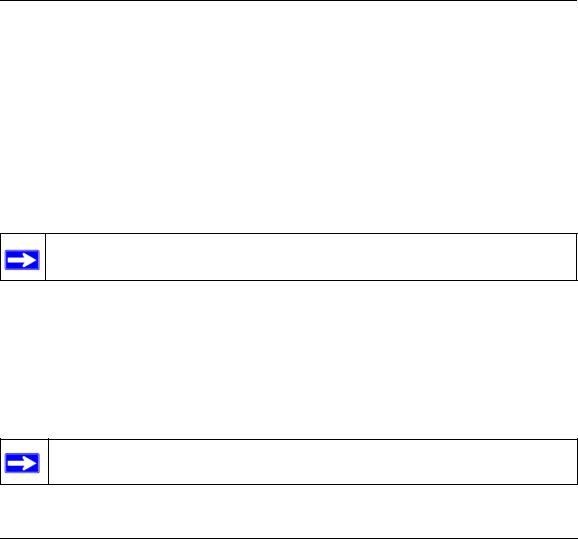
Chapter 1
About This Guide
Thank you for purchasing the NETGEAR™ DG834GT 108 Mbps Super Wireless ADSL Router.
Audience, Conventions, Scope
This reference manual assumes that the reader has basic-to-intermediate computer and Internet skills. However, basic computer network, Internet, firewall, and networking technology tutorial information is provided in the Appendices.
This guide uses the following typographical conventions:
Table 1. Typographical conventions
italics |
Emphasis, books, CDs, URL names |
|
|
bold |
User input |
|
|
mono space |
Screen text, file and server names, extensions, commands, IP addresses |
Note: This format is used to highlight information of importance or special interest.
This manual is written for the DG834GT Super Wireless ADSL Router according to these specifications:
Table 1-1. |
Manual Specifications |
|
|
|
|
Product Version |
|
DG834GT 108 Mbps Super Wireless ADSL Router |
|
|
|
Manual Publication Date |
August 2004 |
|
|
|
|
Note: Product updates are available on the NETGEAR, Inc. Web site at
http://kbserver.netgear.com/DG834GT.asp.
About This Guide |
1-1 |
August 2004
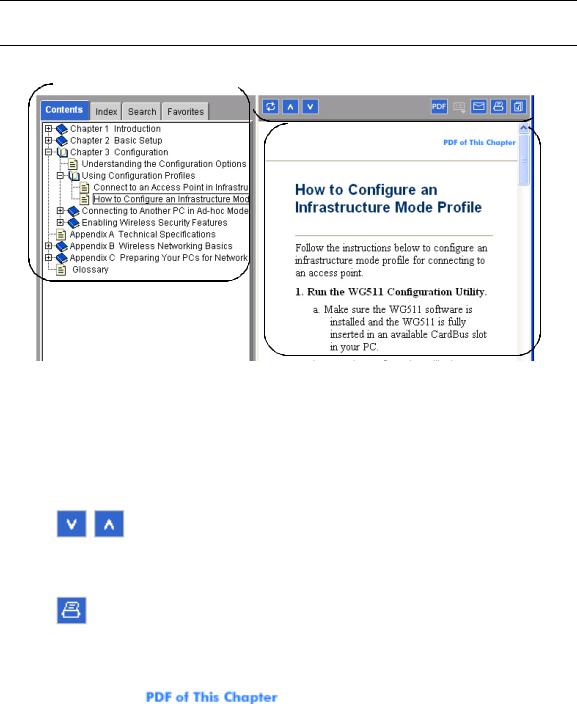
Reference Manual for the Model DG834GT 108 Mbps Super Wireless ADSL Router
How to Use this Manual
The HTML version of this manual includes these features.
1 

 2
2
 3
3
Figure 1 -1: HTML version of this manual
1.Left pane. Use the left pane to view the Contents, Index, Search, and Favorites tabs.
To view the HTML version of the manual, you must have a version 4 or later browser with JavaScript enabled.
2.Toolbar buttons. Use the toolbar buttons across the top to navigate, print pages, and more.
–  The Show in Contents button locates the current topic in the Contents tab.
The Show in Contents button locates the current topic in the Contents tab.
– |
Previous/Next buttons display the previous or next topic. |
– The PDF button links to a PDF version of the full manual.
The PDF button links to a PDF version of the full manual.
–The Print button prints the current topic. Using this button when a step-by-step procedure is displayed will send the entire procedure to your printer–you do not have to worry about specifying the correct range of pages.
3.Right pane. Use the right pane to view the contents of the manual. Also, each page of the
manual includes a |
link at the top right which links to a PDF file |
containing just the currently selected chapter of the manual. |
|
|
|
1-2 |
About This Guide |
August 2004
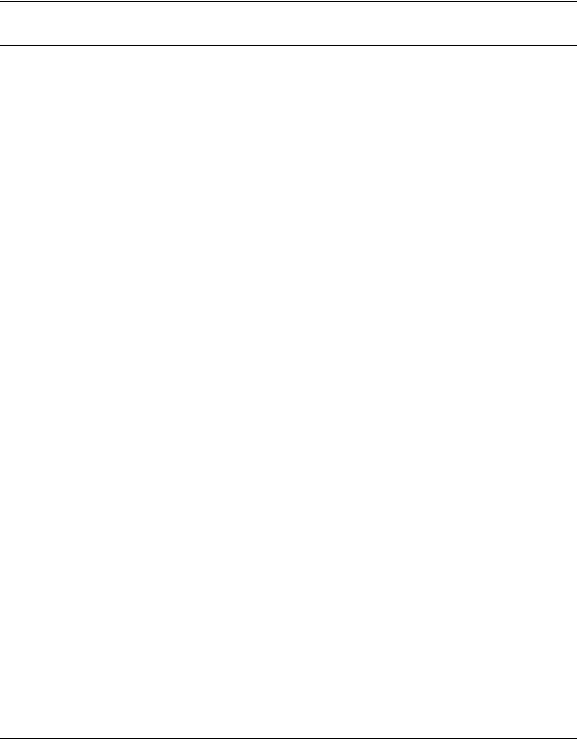
Reference Manual for the Model DG834GT 108 Mbps Super Wireless ADSL Router
How to Print this Manual
To print this manual you can choose one of the following several options, according to your needs.
•Printing a “How To” Sequence of Steps in the HTML View. Use the Print button on the upper right of the toolbar to print the currently displayed topic. Using this button when a step-by-step procedure is displayed will send the entire procedure to your printer–you do not have to worry about specifying the correct range of pages.
•Printing a Chapter. Use the  link at the top right of any page.
link at the top right of any page.
–Click “PDF of This Chapter” link at the top right of any page in the chapter you want to print. A new browser window opens showing the PDF version of the chapter you were viewing.
–Click the print icon in the upper left of the window.
–Tip: If your printer supports printing two pages on a single sheet of paper, you can save paper and printer ink by selecting this feature.
•Printing the Full Manual. Use the PDF button in the toolbar at the top right of the browser window.
–Click PDF button. A new browser window opens showing the PDF version of the chapter you were viewing.
–Click the print icon in the upper left of the window.
–Tip: If your printer supports printing two pages on a single sheet of paper, you can save paper and printer ink by selecting this feature.
About This Guide |
1-3 |
August 2004

Reference Manual for the Model DG834GT 108 Mbps Super Wireless ADSL Router
1-4 |
About This Guide |
August 2004
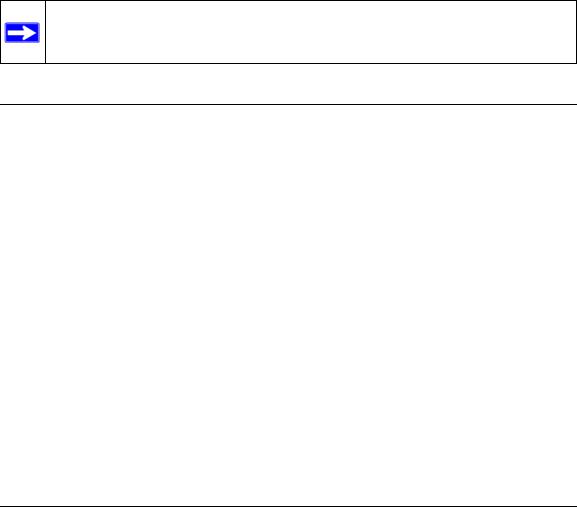
Chapter 2
Introduction
This chapter describes the features of the NETGEAR DG834GT 108 Mbps Super Wireless ADSL Router. The DG834GT Super Wireless ADSL Router is a combination of a built-in ADSL modem, router, 4-port switch, firewall, and up to 108 Mbps wireless access point that enables your entire network to safely share an Internet connection that otherwise is used by a single computer.
Note: If you are unfamiliar with networking and routing, refer to Appendix B, “Network and Routing Basics” to become more familiar with the terms and procedures used in this manual.
About the Router
The DG834GT 108 Mbps Super Wireless ADSL Router provides continuous, high-speed 10/100 Ethernet access between your Ethernet devices. The DG834GT Super Wireless ADSL Router enables your entire network to share an Internet connection through the built-in ADSL modem that otherwise is used by a single computer. With minimum setup, you can install and use the router within minutes.
The DG834GT Super Wireless ADSL Router provides multiple Web content filtering options, plus e-mail browsing activity, reporting, and instant alerts. Parents and network administrators can establish restricted access policies based on time of day, Web site addresses, and address keywords. They can also share high-speed ADSL Internet access for up to 253 personal computers. The included firewall and Network Address Translation (NAT) features protect you from hackers.
Introduction |
2-1 |
August 2004
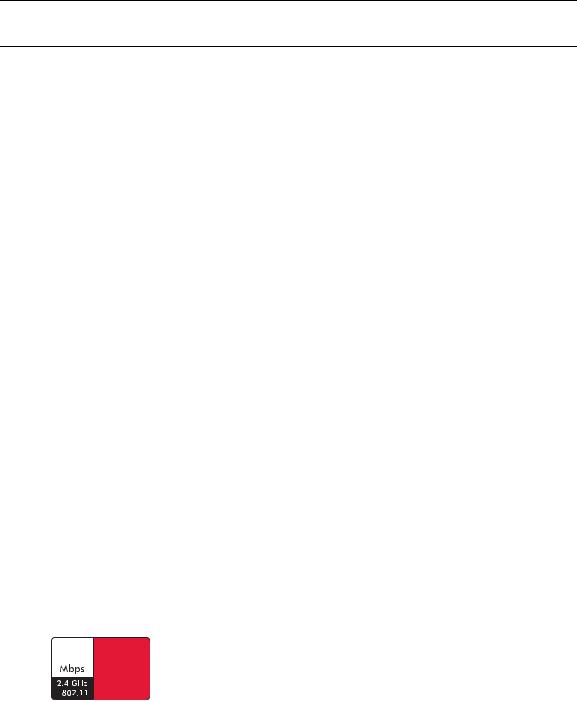
Reference Manual for the Model DG834GT 108 Mbps Super Wireless ADSL Router
Key Features
The DG834GT Super Wireless ADSL Router provides the following features:
•802.11g wireless networking, with the ability to operate in Auto 108 Mbps mode, 108 Mbps “turbo-g” only, the 802.11b+g modes, 802.11g-only, and 802.11b-only.
•A built-in ADSL modem
•A powerful, true firewall
•Easy, Web-based setup for installation and management
•Extensive Internet protocol support
•Content filtering
•Auto Sensing and Auto Uplink™ LAN Ethernet connections
These features are discussed below.
802.11g Wireless Networking
The DG834GT Super Wireless ADSL Router includes an 802.11g wireless access point, providing continuous, high-speed 54 Mbps access between your wireless and Ethernet devices. The access point provides:
•802.11g wireless networking at up to 108 Mbps.
•802.11g wireless networking, with the ability to operate in the following modes, thus providing backwards compatibility with 802.11b devices or dedicating the wireless network to the higher bandwidth 802.11g or 108 Mbps only devices:
—Auto 108 Mbps mode (i.e., all 802.11g, 802.11b, and Netgear 108 Mbps wireless stations can be used; this mode is the second fastest mode)
—108 Mbps only (fastest)
Note: Only use the 108 Mbps only mode when all wireless adapters in your open network bear the 108 Mbps logo.
108 
Figure 2-1: 108 Mbps Logo
2-2 |
Introduction |
August 2004
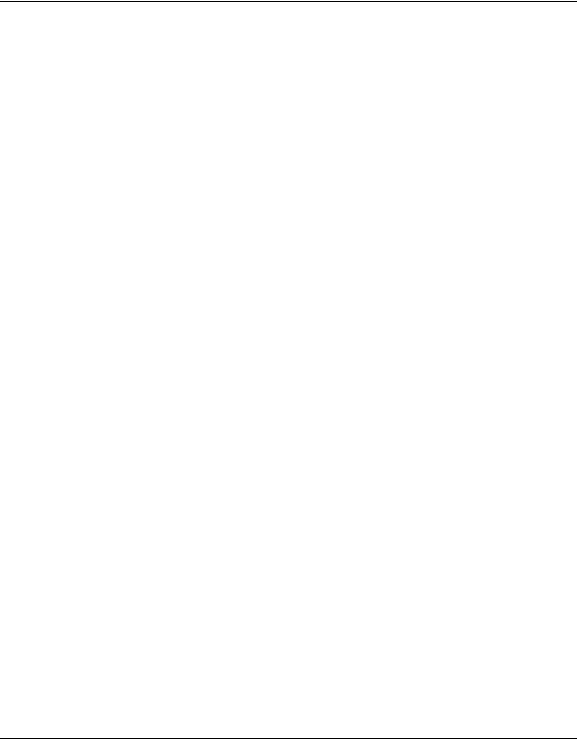
Reference Manual for the Model DG834GT 108 Mbps Super Wireless ADSL Router
—802.11b+g modes
—802.11g-only
—802.11b-only
•64-bit and 128-bit WEP encryption security.
•WEP keys can be generated manually or by passphrase.
•Wireless access can be restricted by MAC address.
•Wireless network name broadcast can be turned off so that only devices that have the network name (SSID) can connect.
A Powerful, True Firewall
Unlike simple Internet sharing NAT routers, the DG834GT is a true firewall, using stateful packet inspection to defend against hacker attacks. Its firewall features include:
•Denial of Service (DoS) protection
Automatically detects and thwarts Denial of Service (DoS) attacks such as Ping of Death, SYN Flood, LAND Attack and IP Spoofing.
•Blocks unwanted traffic from the Internet to your LAN.
•Blocks access from your LAN to Internet locations or services that you specify as off-limits.
•Logs security incidents
The DG834GT will log security events such as blocked incoming traffic, port scans, attacks, and administrator logins. You can configure the router to email the log to you at specified intervals. You can also configure the router to send immediate alert messages to your email address or email pager whenever a significant event occurs.
Easy Installation and Management
You can install, configure, and operate the DG834GT within minutes after connecting it to the network. The following features simplify installation and management tasks:
•Browser-based management
Browser-based configuration allows you to easily configure your router from almost any type of personal computer, such as Windows, Macintosh, or Linux. A user-friendly Setup Wizard is provided and online help documentation is built into the browser-based Web Management Interface.
Introduction |
2-3 |
August 2004

Reference Manual for the Model DG834GT 108 Mbps Super Wireless ADSL Router
•Smart Wizard
The router automatically senses the type of Internet connection, asking you only for the information required for your type of ISP account.
•Remote management
The router allows you to log in to the Web management interface from a remote location via the Internet. For security, you can limit remote management access to a specified remote IP address or range of addresses, and you can choose a nonstandard port number.
•Diagnostic functions
The router incorporates built-in diagnostic functions such as Ping, DNS lookup, and remote reboot. These functions allow you to test Internet connectivity and reboot the router. You can use these diagnostic functions directly from the DG834GT when you are connected on the LAN or when you are connected over the Internet via the remote management function.
•Visual monitoring
The router’s front panel LEDs provide an easy way to monitor its status and activity.
•Flash erasable programmable read-only memory (EPROM) for firmware upgrades.
Protocol Support
The DG834GT supports Transmission Control Protocol/Internet Protocol (TCP/IP) and Routing Information Protocol (RIP). Appendix B, “Network and Routing Basics” provides further information on TCP/IP.
•The Ability to Enable or Disable IP Address Sharing by NAT
The DG834GT allows several networked PCs to share an Internet account using only a single IP address, which may be statically or dynamically assigned by your Internet service provider (ISP). This technique, known as Network Address Translation (NAT), allows the use of an inexpensive single-user ISP account. This feature can also be turned off completely while using the DG834GT if you want to manage the IP address scheme yourself.
•Automatic Configuration of Attached PCs by DHCP
The DG834GT dynamically assigns network configuration information, including IP, router, and domain name server (DNS) addresses, to attached PCs on the LAN using the Dynamic Host Configuration Protocol (DHCP). This feature greatly simplifies configuration of PCs on your local network.
•DNS Proxy
When DHCP is enabled and no DNS addresses are specified, the router provides its own address as a DNS server to the attached PCs. The router obtains actual DNS addresses from the ISP during connection setup and forwards DNS requests from the LAN.
2-4 |
Introduction |
August 2004
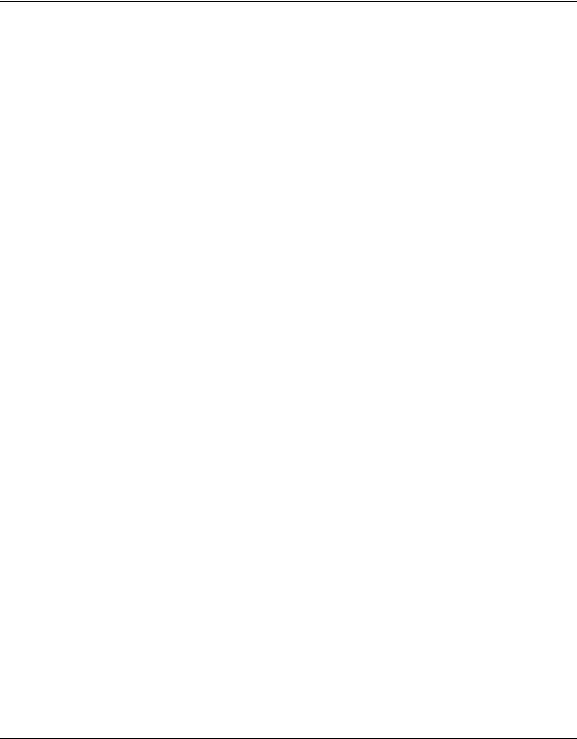
Reference Manual for the Model DG834GT 108 Mbps Super Wireless ADSL Router
•Classical IP (RFC 1577)
Some Internet service providers, in Europe for example, use Classical IP in their ADSL services. In such cases, the router is able to use the Classical IP address from the ISP.
•PPP over Ethernet (PPPoE)
PPPover Ethernet is a protocol for connecting remote hosts to the Internet over an ADSL connection by simulating a dial-up connection. This feature eliminates the need to run a login program such as EnterNet or WinPOET on your computer.
•PPP over ATM (PPPoA)
PPPover ATM is a protocol for connecting remote hosts to the Internet over an ADSL connection by simulating an ATM connection.
•Dynamic DNS
Dynamic DNS services allow remote users to find your network using a domain name when your IP address is not permanently assigned. The router contains a client that can connect to many popular Dynamic DNS services to register your dynamic IP address.
•Universal Plug and Play (UPnP)
UPnP is a networking architecture that provides compatibility between networking technologies. UPnP compliant routers provide broadband users at home and small businesses with a seamless way to participate in online games, videoconferencing and other peer-to-peer services.
Content Filtering
With its content filtering feature, the DG834GT prevents objectionable content from reaching your PCs. The router allows you to control access to Internet content by screening for keywords within Web addresses. You can configure the router to log and report attempts to access objectionable Internet sites.
Auto Sensing and Auto Uplink™ LAN Ethernet Connections
With its internal 4-port 10/100 switch, the DG834GT can connect to either a 10 Mbps standard Ethernet network or a 100 Mbps Fast Ethernet network. The local LAN ports are autosensing and capable of full-duplex or half-duplex operation.
Introduction |
2-5 |
August 2004
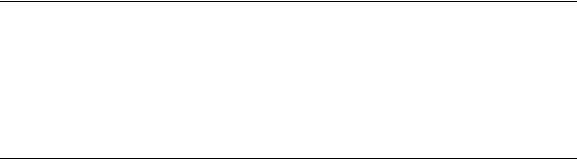
Reference Manual for the Model DG834GT 108 Mbps Super Wireless ADSL Router
The router incorporates Auto UplinkTM technology. Each local Ethernet port will automatically sense whether the Ethernet cable plugged into the port should have a ‘normal’ connection such as to a computer or an ‘uplink’ connection such as to a switch or hub. That port will then configure itself to the correct configuration. This feature also eliminates the need to worry about crossover cables, as Auto Uplink will accommodate either type of cable to make the right connection.
What’s in the Box?
The product package should contain the following items:
•DG834GT 108 Mbps Super Wireless ADSL Router
•AC power adapter (varies by region)
•Category 5 (Cat 5) Ethernet cable
•Telephone cable
•Microfilters (quantity and type vary by region)
•108 Mbps Super Wireless ADSL Router Resource CD, including:
—This guide
—Application Notes
•A printed Quick Installation Guide
•Warranty and Support Information cards
If any of the parts are incorrect, missing, or damaged, contact your NETGEAR dealer. Keep the carton, including the original packing materials, in case you need to return the product for repair.
The Router’s Front Panel
The DG834GT 108 Mbps Super Wireless ADSL Router front panel shown below contains status LEDs.
2-6 |
Introduction |
August 2004

Reference Manual for the Model DG834GT 108 Mbps Super Wireless ADSL Router
|
|
|
|
|
|
|
|
|
|
|
|
|
|
|
|
|
|
|
|
|
|
|
|
|
|
|
|
|
|
|
|
|
|
|
|
|
|
|
|
|
|
|
Power |
Test |
|
Internet |
|
|
|
Wireless |
LAN |
||||
Figure 2-2: DG834GT Front Panel
You can use the LEDs to verify various conditions. Table 2-1 lists and describes each LED on the front panel of the router. These LEDs are green when lit.
Introduction |
2-7 |
August 2004

Reference Manual for the Model DG834GT 108 Mbps Super Wireless ADSL Router
Table 2-1. |
LED Descriptions |
|
|
|
|
Label |
Activity |
Description |
|
|
|
Power |
On |
Power is supplied to the router. |
|
Off |
Power is not supplied to the router. |
|
|
|
Test |
On |
The system is initializing. |
|
Off |
The system is ready and running. |
|
|
|
Wireless |
On |
Indicates that the Wireless port is initialized. |
|
Off |
The Wireless Access Point is turned off. |
|
|
|
Internet |
Blink -- Amber |
Indicates ADSL training. |
|
On -- Green |
The Internet port has detected a link with an attached device. |
|
Blink -- Green |
Data is being transmitted or received by the Internet port. |
|
|
|
LAN |
On (Green) |
The Local port has detected a link with a 100 Mbps device. |
|
Blink (Green) |
Data is being transmitted or received at 100 Mbps. |
|
On (Amber) |
The Local port has detected a link with a 10 Mbps device. |
|
Blink (Amber) |
Data is being transmitted or received at 10 Mbps. |
|
Off |
No link is detected on this port. |
|
|
|
The Router’s Rear Panel
The rear panel of the DG834GT 108 Mbps Super Wireless ADSL Router (Figure 2-3) contains port connections.
2-8 |
Introduction |
August 2004

Reference Manual for the Model DG834GT 108 Mbps Super Wireless ADSL Router
ADSL |
LAN |
|
Internet |
Power |
Reset Wireless
Figure 2-3: DG834GT Rear Panel
Viewed from left to right, the rear panel contains the following elements:
•ADSL port for connecting the router to an ADSL line
•Four Local Ethernet RJ-45 LAN ports for connecting the router to the local computers
•Factory Default Reset push button
•DC power in
•Wireless antenna
Introduction |
2-9 |
August 2004

Reference Manual for the Model DG834GT 108 Mbps Super Wireless ADSL Router
2-10 |
Introduction |
August 2004
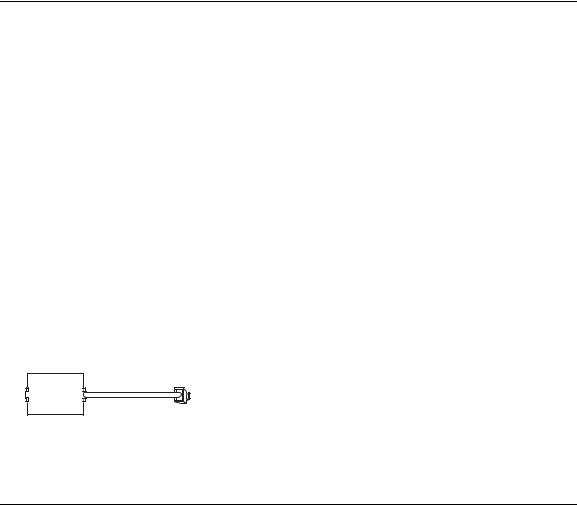
Chapter 3
Connecting the Router to the Internet
This chapter describes how to set up the router on your Local Area Network (LAN) and connect to the Internet. It describes how to configure your DG834GT 108 Mbps Super Wireless ADSL Router for Internet access using the Setup Wizard, or how to manually configure your Internet connection.
What You Need Before You Begin
You need to prepare the following before you can establish an Internet connection through your router:
1.The router connected to an ADSL line and a computer properly connected to the router as explained below.
2.Active Internet service such as that provided by an ADSL account.
3.The Internet Service Provider (ISP) configuration information for your DSL account.
Note: If you purchased the DG834GT in a country where a microfilter is not included, you must acquire one.
ADSL Microfilter Requirements
ADSL technology uses the same wires as your telephone service. However, ADSL adds signals to the telephone lines which create noise in the telephone service. You must use ADSL microfilters to filter out these signals before they reach your telephone.
ADSL Microfilter
Phone
Figure 3-1: ADSL microfilter
Connecting the Router to the Internet |
3-1 |
August 2004
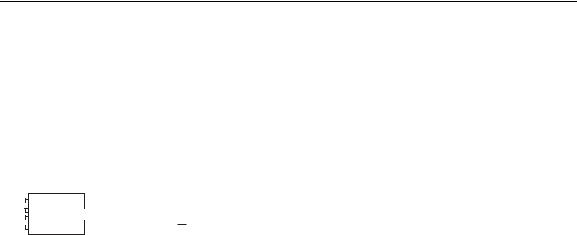
Reference Manual for the Model DG834GT 108 Mbps Super Wireless ADSL Router
Each device such as a telephone, fax machine, answering machine, or caller ID display will require an ADSL microfilter.
Note: Do not connect the DG834GT to the ADSL line through a microfilter unless the microfilter is a combination microfilter/splitter specifically designed for this purpose. Doing so will prevent the built-in ADSL modem in the DG834GT from establishing a connection to the Internet. If you have any doubts about this, connect the DG834GT directly to the ADSL line.
ADSL Microfilter with Built-In Splitter

 DSL
DSL

 Phone
Phone



 Line
Line
Figure 3-2: ADSL microfilter with built-in splitter
Use an ADSL microfilter with built-in splitter when there is a single wall outlet which must provide connectivity for both the DG834GT and telephone equipment.
Ethernet Cabling Requirements
The DG834GT Super Wireless ADSL Router connects to your Ethernet LAN via twisted-pair cables. If the computer will connect to your network at 100 Mbps, you must use a Category 5 (CAT5) cable such as the one provided with your router.
Computer Hardware Requirements
To use the DG834GT Super Wireless ADSL Router on your network, each computer must have an installed Ethernet adapter and an Ethernet cable, or a 802.11g wireless adapter.
LAN Configuration Requirements
For the initial connection to the Internet and configuration of your router, you need to connect a computer to the router which is set to automatically get its TCP/IP configuration from the router via DHCP.
Note: Please refer to Appendix C, “Preparing Your Network” for assistance with DHCP configuration.
3-2 |
Connecting the Router to the Internet |
August 2004
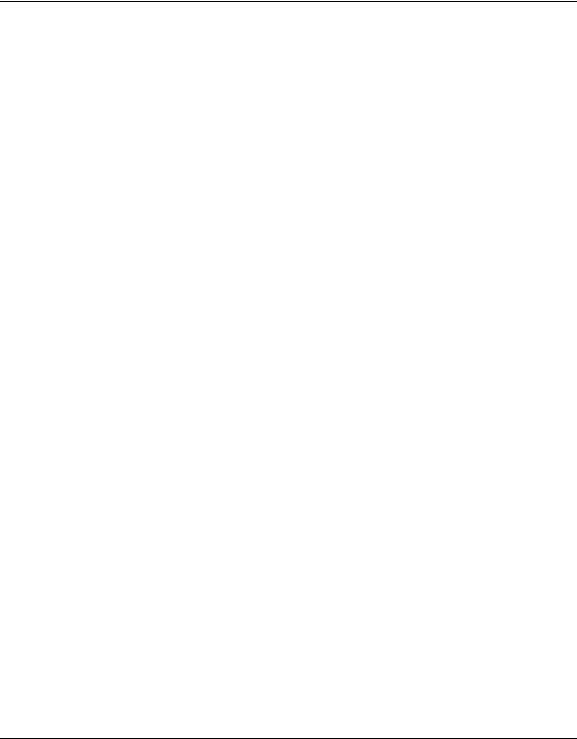
Reference Manual for the Model DG834GT 108 Mbps Super Wireless ADSL Router
Internet Configuration Requirements
Depending on how your ISP set up your Internet account, you need one or more of these configuration parameters to connect your router to the Internet:
•Virtual Path Identifier (VPI)/Virtual Channel Indentifier (VCI) parameters
•Multiplexing Method
•Host and Domain Names
•ISP Login Name and Password
•ISP Domain Name Server (DNS) Addresses
•Fixed or Static IP Address
Where Do I Get the Internet Configuration Parameters?
There are several ways you can gather the required Internet connection information.
•Your ISP should have provided you with all the information needed to connect to the Internet. If you cannot locate this information, you can ask your ISP to provide it or you can try one of the options below.
•If you have a computer already connected using the active Internet access account, you can gather the configuration information from that computer.
•For Windows 95/98/ME, open the Network control panel, select the TCP/IP entry for the Ethernet adapter, and click Properties.
•For Windows 2000/XP, open the Local Area Network Connection, select the TCP/IP entry for the Ethernet adapter, and click Properties.
•For Macintosh computers, open the TCP/IP or Network control panel.
•You can also refer to the DG834GT Resource CD for the NETGEAR Router ISP Guide which provides Internet connection information for many ISPs.
Once you locate your Internet configuration parameters, you may want to record them on the next page.
Record Your Internet Connection Information
Print the following page. Fill in the configuration parameters from your Internet Service Provider (ISP).
Connecting the Router to the Internet |
3-3 |
August 2004

Reference Manual for the Model DG834GT 108 Mbps Super Wireless ADSL Router
ISP Multiplexing Method and Virtual Circuit Number: The default settings of your DG834GT 108 Mbps Super Wireless ADSL Router will work fine for most ISPs. However, some ISPs use a specific Multiplexing Method or a Virtual Circuit Number for either the Virtual Path Identifier (VPI) or Virtual Channel Identifier (VCI). If your ISP provided you with a specific Multiplexing Method or VPI/VCI number, then fill in the following:
Multiplexing Method, circle one: LLC-based or VC-based VPI: ________ A number between 0 and 255.
VCI: ___________ A number between 1 and 65535.
ISP Login Name: The login name and password are case sensitive and must be entered exactly as given by your ISP. Some ISPs use your full e-mail address as the login name. The Service Name is not required by all ISPs. If you use a login name and password, then fill in the following:
Login Name: ______________________________ Password: ____________________________
Service Name: _____________________________
Fixed or Static IP Address: If you have a static IP address, record the following information. For example, 169.254.141.148 could be a valid IP address.
Fixed or Static Internet IP Address: ______.______.______.______
Router IP Address: ______.______.______.______
Subnet Mask: ______.______.______.______
ISP DNS Server Addresses: If you were given DNS server addresses, fill in the following: Primary DNS Server IP Address: ______.______.______.______
Secondary DNS Server IP Address: ______.______.______.______
Host and Domain Names: Some ISPs use a specific host or domain name like CCA7324-A or home. If you did not get host or domain names, use the following examples as a guide:
•If your main e-mail account with your ISP is aaa@yyy.com, then use aaa as your host name. Your ISP might call this your account, user, host, computer, or system name.
•If your ISP’s mail server is mail.xxx.yyy.com, then use xxx.yyy.com as the domain name.
ISP Host Name: _________________________ ISP Domain Name: _______________________
For Wireless Access: For configuration of the wireless network, record the following: Wireless Network Name (SSID): _________________________
WEP Authentication (circle one): Automatic, Open System, or Shared Key
WEP Encryption (circle one): 64 or 128; Passphrase or Key: _________________________
3-4 |
Connecting the Router to the Internet |
August 2004
