NETGEAR CA 95054 User Manual
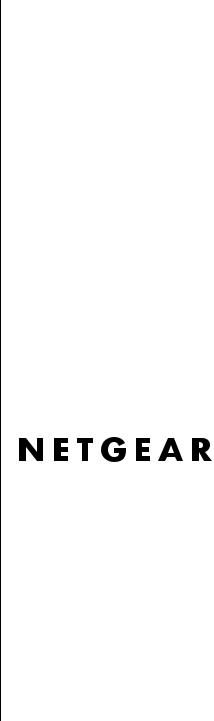
NETGEAR Router Setup
Manual
NETGEAR, Inc.
4500 Great America Parkway
Santa Clara, CA 95054 USA
Version 1.0
August 2004
August 2004

© 2004 by NETGEAR, Inc. All rights reserved. August 2004.
Trademarks
NETGEAR is a trademark of Netgear, Inc.
Microsoft, Windows, and Windows NT are registered trademarks of Microsoft Corporation.
Other brand and product names are registered trademarks or trademarks of their respective holders.
Statement of Conditions
In the interest of improving internal design, operational function, and/or reliability, NETGEAR reserves the right to make changes to the products described in this document without notice.
NETGEAR does not assume any liability that may occur due to the use or application of the product(s) or circuit layout(s) described herein.
Federal Communications Commission (FCC) Compliance Notice: Radio Frequency Notice
This equipment has been tested and found to comply with the limits for a Class B digital device, pursuant to
part 15 of the FCC Rules. These limits are designed to provide reasonable protection against harmful interference in a residential installation. This equipment generates, uses, and can radiate radio frequency energy and, if not installed and used in accordance with the instructions, may cause harmful interference to radio communications. However, there is no guarantee that interference will not occur in a particular installation. If this equipment does cause harmful interference to radio or television reception, which can be determined by turning the equipment off and on, the user is encouraged to try to correct the interference by one or more of the following measures:
•Reorient or relocate the receiving antenna.
•Increase the separation between the equipment and receiver.
•Connect the equipment into an outlet on a circuit different from that to which the receiver is connected.
•Consult the dealer or an experienced radio/TV technician for help.
EN 55 022 Declaration of Conformance
This is to certify that the Router is shielded against the generation of radio interference in accordance with the application of Council Directive 89/336/EEC, Article 4a. Conformity is declared by the application of EN 55 022 Class B (CISPR 22).
ii
August 2004

Bestätigung des Herstellers/Importeurs
Es wird hiermit bestätigt, daß das Router gemäß der im BMPT-AmtsblVfg 243/1991 und Vfg 46/1992 aufgeführten Bestimmungen entstört ist. Das vorschriftsmäßige Betreiben einiger Geräte (z.B. Testsender) kann jedoch gewissen Beschränkungen unterliegen. Lesen Sie dazu bitte die Anmerkungen in der Betriebsanleitung.
Das Bundesamt für Zulassungen in der Telekommunikation wurde davon unterrichtet, daß dieses Gerät auf den Markt gebracht wurde und es ist berechtigt, die Serie auf die Erfüllung der Vorschriften hin zu überprüfen.
Certificate of the Manufacturer/Importer
It is hereby certified that the Router has been suppressed in accordance with the conditions set out in the BMPT-AmtsblVfg 243/1991 and Vfg 46/1992. The operation of some equipment (for example, test transmitters) in accordance with the regulations may, however, be subject to certain restrictions. Please refer to the notes in the operating instructions.
Federal Office for Telecommunications Approvals has been notified of the placing of this equipment on the market and has been granted the right to test the series for compliance with the regulations.
Customer Support
Refer to the Support Information Card that shipped with your Router.
World Wide Web
NETGEAR maintains a World Wide Web home page that you can access at the universal resource locator (URL) http://www.netgear.com. A direct connection to the Internet and a Web browser such as Internet Explorer
or Netscape are required.
iii
August 2004

iv
August 2004
Contents
Chapter 1
About This Guide
Audience, Conventions, and Formats ............................................................................ |
1-1 |
Tips for Printing This Manual .......................................................................................... |
1-2 |
Chapter 2 |
|
Getting to Know Your NETGEAR Wireless Router |
|
Package Contents .......................................................................................................... |
2-1 |
The Front Panel ....................................................................................................... |
2-2 |
The Rear Panel ........................................................................................................ |
2-3 |
Chapter 3 |
|
Connecting the Router to the Internet |
|
Prepare to Install Your Wireless Router .......................................................................... |
3-1 |
First, Connect the Wireless Router to the Internet ......................................................... |
3-1 |
Now, Set Up a Computer for Wireless Connectivity ....................................................... |
3-6 |
Troubleshooting Tips ...................................................................................................... |
3-7 |
Overview of How to Access the Wireless Router ........................................................... |
3-8 |
How to Log On to the Wireless Router After |
|
Configuration Settings Have Been Applied .............................................................. |
3-9 |
How to Bypass the Configuration Assistant ........................................................... |
3-10 |
How to Manually Configure Your Internet Connection .................................................. |
3-10 |
Using the Smart Setup Wizard ..................................................................................... |
3-12 |
NETGEAR Product Registration, Support, and Documentation ................................... |
3-13 |
Chapter 4 |
|
Optimizing Wireless Connectivity and Security |
|
Observe Performance, Placement, and Range Guidelines ............................................ |
4-1 |
Implement Appropriate Wireless Security ...................................................................... |
4-2 |
Understanding Wireless Settings ................................................................................... |
4-3 |
Information to Gather Before Changing Basic Wireless Settings ............................. |
4-6 |
Default Factory Settings ........................................................................................... |
4-7 |
Contents |
v |
August 2004
How to Set Up and Test Basic Wireless Connectivity .............................................. |
4-7 |
How to Configure WEP ............................................................................................ |
4-9 |
How to Configure WPA-PSK Wireless Security ............................................................ |
4-11 |
How to Restrict Wireless Access by MAC Address ...................................................... |
4-11 |
Chapter 5 |
|
Doing Basic Router Housekeeping |
|
Changing the Administrator Password ........................................................................... |
5-1 |
Configuration File Management ..................................................................................... |
5-2 |
Restoring and Backing Up the Configuration ........................................................... |
5-2 |
Erasing the Configuration ......................................................................................... |
5-3 |
Upgrading the Wireless Router Software ....................................................................... |
5-3 |
Chapter 6 |
|
Troubleshooting Common Problems |
|
Basic Functioning ........................................................................................................... |
6-1 |
Power Light Not On .................................................................................................. |
6-1 |
Lights Never Turn Off ............................................................................................... |
6-2 |
LAN or Internet (WAN) Port Lights Not On ............................................................... |
6-2 |
Troubleshooting the Web Configuration Interface .......................................................... |
6-2 |
Troubleshooting the ISP Connection .............................................................................. |
6-3 |
Troubleshooting a TCP/IP Network Using a Ping Utility ................................................. |
6-5 |
Testing the LAN Path to Your Router ....................................................................... |
6-5 |
Testing the Path from Your Computer to a Remote Device ..................................... |
6-6 |
Restoring the Default Configuration and Password ........................................................ |
6-7 |
Appendix A |
|
Technical Specifications |
|
Glossary |
|
List of Glossary Terms ................................................................................................... |
G-1 |
vi |
Contents |
August 2004
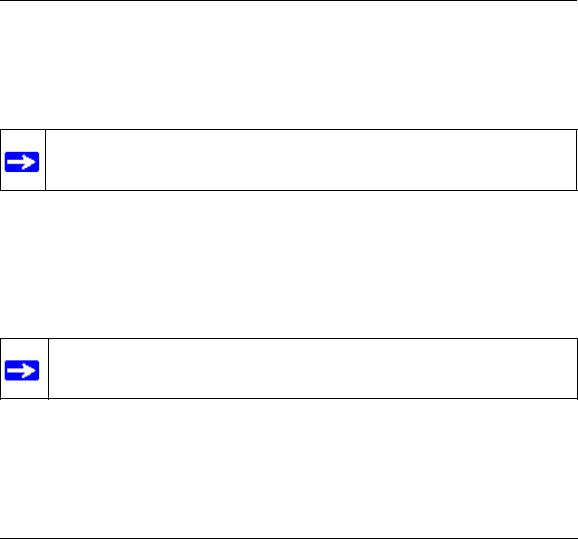
Chapter 1
About This Guide
This chapter describes the intended audience, scope, conventions, and formats of this manual.
Audience, Conventions, and Formats
This reference manual assumes that the reader has basic computer and Internet skills. However, basic computer network, Internet, and firewall technologies tutorial information is provided in the Appendices and on the Netgear Web site.
This guide uses the following format to highlight special messages:
Note: This format is used to highlight information of importance or special interest.
This guide uses the following typographical conventions:
Table 1-1. |
Typographical Conventions |
|
|
|
|
italics |
|
Emphasis, books, CDs, URL names |
|
|
|
bold |
|
User input |
|
|
|
SMALL CAPS |
|
Screen text, file and server names, extensions, commands, IP addresses |
|
|
|
Note: Product updates are available on the NETGEAR Web site at
http://kbserver.netgear.com.
About This Guide |
1 |
August 2004

NETGEAR Router Setup Manual
2 |
About This Guide |
August 2004
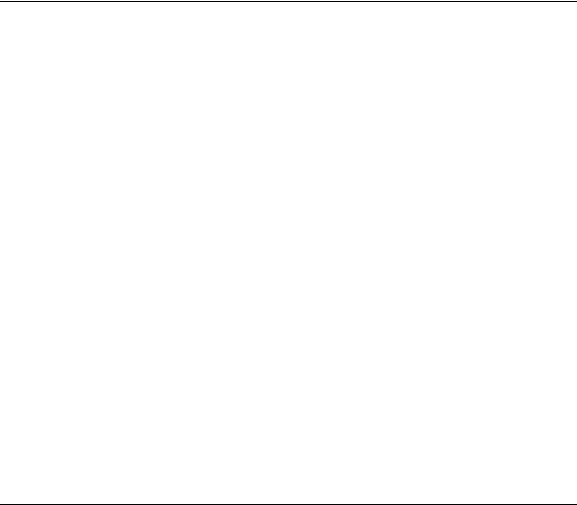
Chapter 2 Getting to Know Your NETGEAR Wireless Router
NETGEAR routers provide connections for multiple computers to the Internet through an external broadband access device such as a cable modem or DSL modem that is normally intended for use by a single computer. This chapter introduces the NETGEAR Router.
Package Contents
The product package should contain the following items:
•Router.
•AC power adapter.
•Vertical stands.
•A Category 5 (CAT5) Ethernet cable.
•The Setup CD, including:
—This guide.
—Application Notes and other helpful information.
•Registration, Warranty Card, and Support Information Card.
If any of the parts are incorrect, missing, or damaged, contact your NETGEAR dealer. Keep the carton, including the original packing materials, in case you need to return the router for repair.
Getting to Know Your NETGEAR Wireless Router |
2-1 |
August 2004

NETGEAR Router Setup Manual
The Front Panel
The front panel of the router includes these status lights.
Figure 2-1: router Front Panel
You can use the status lights to verify connections. Viewed from left to right, the table below describes the lights on the front panel of the router.
Table 2-1. |
Status Light Descriptions |
|
|
|
|
Label |
Activity |
Description |
|
|
|
Power |
On Green Solid |
Power is supplied to the router. |
|
Off |
Power is not supplied to the router. |
|
|
|
Test |
Blinking |
The router is performing its diagnostic test. |
|
Off |
The router successfully completed its diagnostic test. |
|
|
|
Internet |
On |
The Internet port has detected a link with an attached device. |
|
Blink |
Data is being transmitted or received by the Internet port. |
|
|
|
LAN |
On (Green) |
The LAN (local area network) port has detected link with a 100 Mbps |
|
Blink (Green) |
device. |
|
Data is being transmitted or received at 100 Mbps. |
|
|
On (Yellow) |
The Local port has detected link with a 10 Mbps device. |
|
Blink (Yellow) |
Data is being transmitted or received at 10 Mbps. |
|
Off |
No link is detected on this port. |
|
|
|
|
|
|
2-2 |
|
Getting to Know Your NETGEAR Wireless Router |
August 2004
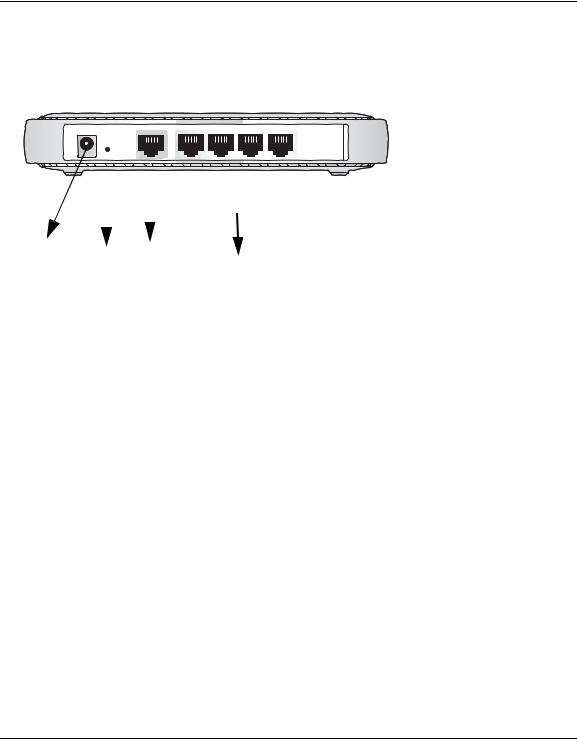
NETGEAR Router Setup Manual
The Router’s Rear Panel
The rear panel of the Router contains these connections.
|
|
|
|
|
|
|
|
|
|
|
|
|
|
|
|
|
|
|
|
|
|
|
|
|
|
|
|
|
|
|
|
|
|
|
|
|
|
|
|
|
|
|
|
|
|
|
4 |
3 |
2 |
1 |
|
|
|
|
|
|
|
|
|
|
|
|
|
|
|
|
|
|
|
|
|
|
|
|
|
|
|
Power Reset |
Internet |
|
4 LAN Ports |
|||||||||
|
Button |
|
Port |
|
||||||||
|
|
|
|
|
|
|
|
|||||
Figure 1-2: router Rear Panel
Viewed from left to right, the rear panel contains the following features:
•AC power adapter outlet for 5 V DC @ 1 A output, 20W maximum
•Factory Default Reset push button for Restoring the Default Configuration and Password
•Internet (WAN) Ethernet port for connecting the router to a cable or DSL modem
•Four Local (LAN) 10/100 Mbps Ethernet ports for connecting the router to the local computers
Getting to Know Your NETGEAR Wireless Router |
2-3 |
August 2004

NETGEAR Router Setup Manual
2-4 |
Getting to Know Your NETGEAR Wireless Router |
August 2004
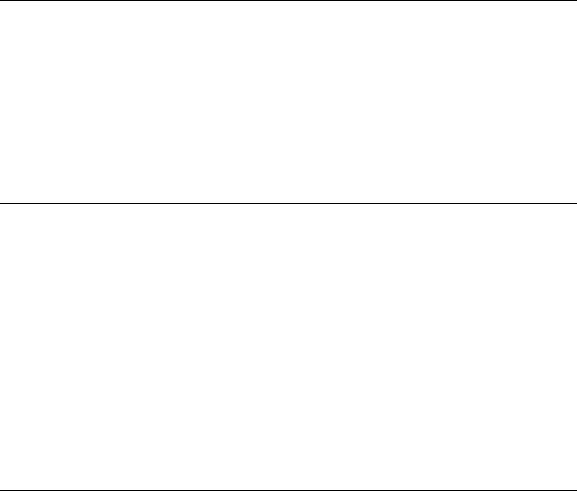
Chapter 3
Connecting the Router to the Internet
This chapter describes how to set up the router on your local area network (LAN) and connect to the Internet. You will find out how to configure your router for Internet access.
Follow these instructions to set up your router.
Prepare to Install Your Router
•For Cable Modem Service: When you perform the router setup steps be sure to use the computer you first registered with your cable ISP.
•For DSL Service: You may need information such as the DSL login name/e-mail address and password in order to complete the router setup.
Before proceeding with the router installation, familiarize yourself with the contents of the Setup CD, especially this manual and the tutorials for configuring computers for networking.
First, Connect the Router to Your Network
1.CONNECT THE ROUTER, THE COMPUTER, AND THE MODEM
a.Turn off your computer.
b.Turn off the cable or DSL broadband modem and unplug it.
Connecting the Router to the Internet |
3-1 |
August 2004
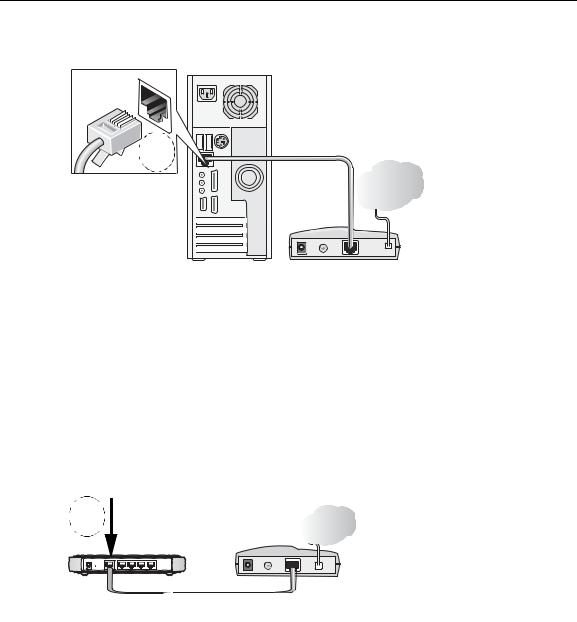
NETGEAR Router Setup Manual
c.Locate the Ethernet cable (Cable 1 in the diagram) that connects your PC to the modem.
A |
|
&DEOH |
|
|
,QWHUQHW |
|
|
PRGHP |
|
FRPSXWHU |
|
Figure 3-1: Disconnect the Ethernet cable from the computer
d.Disconnect the cable at the computer end only, point A in the diagram above.
e.Look at the label on the bottom of the router. Locate the Internet port. Securely insert the Ethernet cable from your modem (Cable 1 in the diagram below) into the Internet port of the router as shown in point B of the diagram below.
,QWHUQHW 3RUW
B |
,QWHUQHW |
|
&DEOH |
|
5RXWHU |
|
0RGHP |
Figure 3-2: Connect the router to the modem
3-2 |
Connecting the Router to the Internet |
August 2004
