NEC PowerMate eco User Manual
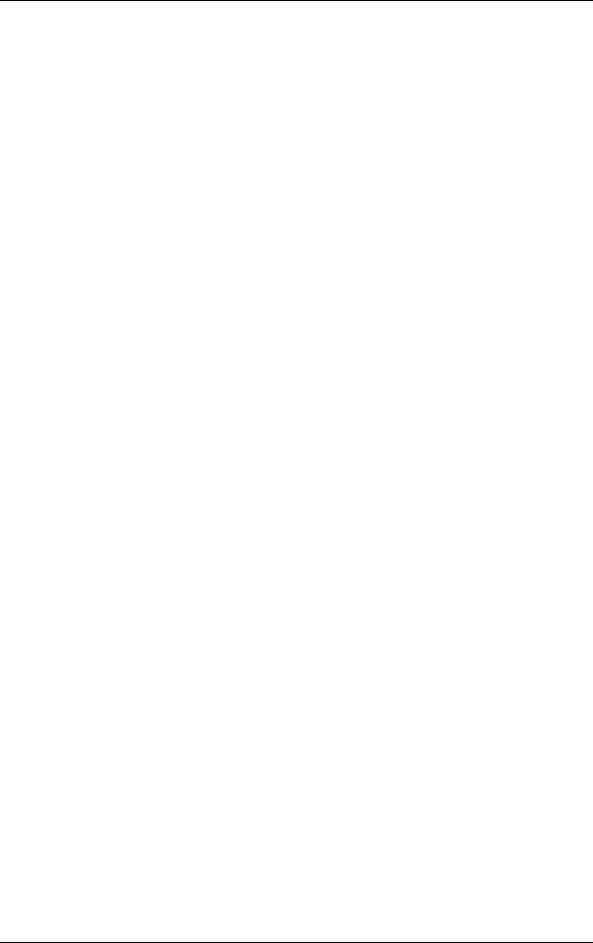
NEC PowerMate eco |
|
Getting Started Guide |
|
Contents |
|
System Setup ....................................................................................................................... |
3 |
System Features ................................................................................................................... |
4 |
Release Notes....................................................................................................................... |
7 |
Playing DVD Movies in Windows 2000 ........................................................................ |
7 |
Installing the USB Driver in Windows XP ..................................................................... |
7 |
Support Services .................................................................................................................. |
8 |
Memory Upgrade................................................................................................................. |
8 |
Installing a Memory Module.......................................................................................... |
8 |
Removing a Memory Module ...................................................................................... |
12 |
How to Set Up a Healthy Work Environment ..................................................................... |
13 |
Making Your Computer Work for You ........................................................................ |
13 |
Arrange Your Equipment ............................................................................................ |
14 |
Adjust Your Chair ....................................................................................................... |
14 |
Adjust Your Input Devices .......................................................................................... |
15 |
Adjust Your Monitor ................................................................................................... |
17 |
Vary Your Workday.................................................................................................... |
18 |
Pre-existing Conditions and Psychosocial Factors ........................................................ |
19 |
Checking Your Comfort: How Do You Measure Up?................................................... |
19 |
Checking Your Chair ............................................................................................. |
19 |
Checking Your Keyboard....................................................................................... |
19 |
Checking Your Mouse ........................................................................................... |
19 |
Checking Your Monitor ......................................................................................... |
19 |
Checking You........................................................................................................ |
19 |
NEC PowerMate Desktop Computer 3-Year Limited Warranty........................................... |
21 |
End User Software License Agreement............................................................................... |
23 |
Regulatory Statements........................................................................................................ |
25 |
NEC PowerMate eco Getting Started Guide 1
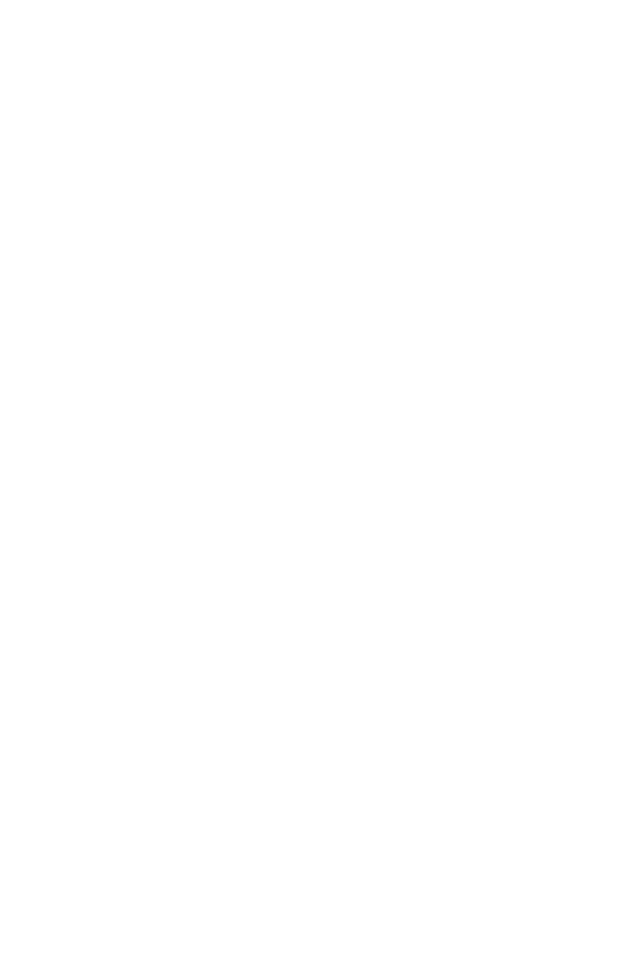
Proprietary Notice and Liability Disclaimer
The information disclosed in this document, including all designs and related materials, is the valuable property of NEC Solutions (America), Inc. (hereinafter “NECSAM”) and/or its licensors. NECSAM and/or its licensors, as appropriate, reserve all patent, copyright and other proprietary rights to this document, including all design, manufacturing, reproduction, use, and sales rights thereto, except to the extent said rights are expressly granted to others.
The NECSAM product(s) discussed in this document are warranted in accordance with the terms of the Warranty Statement accompanying each product. However, actual performance of each such product is dependent upon factors such as system configuration, customer data, and operator control. Since implementation by customers of each product may vary, the suitability of specific product configurations and applications must be determined by the customer and is not warranted by NECSAM.
To allow for design and specification improvements, the information in this document is subject to change at any time, without notice. Reproduction of this document or portions thereof without prior written approval of NECSAM is prohibited.
As an ENERGY STAR partner, NECSAM has determined that this product meets the ENERGY STAR guidelines for energy efficiency.
PowerMate eco is a trademark of NEC Solutions (America), Inc. NEC is a registered trademark of NEC Corporation and/or one or more of its subsidiaries. All are used under license. ENERGY STAR is a U.S. registered trademark of the U.S. government. Microsoft and Windows are registered trademarks of Microsoft Corporation. Transmeta and Crusoe are trademarks of Transmeta Corporation.
All other product, brand, or trade names used in this publication are the trademarks or registered trademarks of their respective trademark owners.
Copyright – June 2002
NEC Solutions (America), Inc.
15 Business Park Way
Sacramento, CA 95828
All Rights Reserved
2 NEC PowerMate eco Getting Started Guide
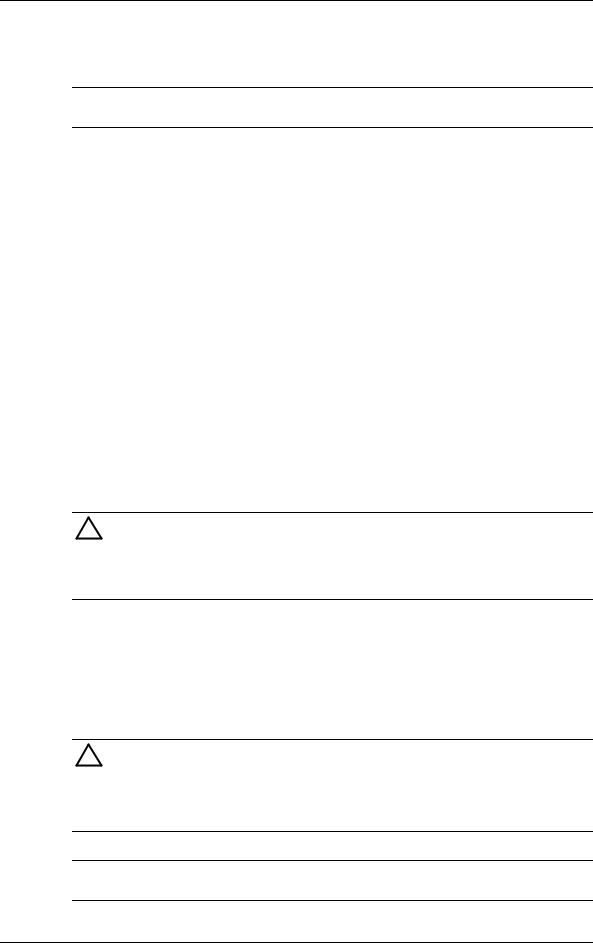
System Setup
Use the following procedure to quickly set up the PowerMate eco™ microdesktop system.
Note See the figures in the next section, “System Features,” to locate connectors and controls.
1.Check that you have the following system components:
TPowerMate eco microdesktop computer
TUSB keyboard
TUSB mouse
TAC adapter and power cord.
2.Connect the keyboard and mouse:
TConnect the USB mouse to one of the two USB ports on the bottom of your USB keyboard.
TConnect the keyboard to a USB port on the left side or back of the PowerMate eco system.
3.Connect the power cables:
TConnect the AC adapter to the DC power port on the back of the PowerMate eco system.
TConnect the power cable to the AC adapter and to a surge protector (recommended) or a properly grounded wall outlet.




 Do not cover or place objects on the AC adapter. Keeping the adapter clear of objects lets the adapter cool properly during use.
Do not cover or place objects on the AC adapter. Keeping the adapter clear of objects lets the adapter cool properly during use.
Only use the AC adapter that comes with your NEC PowerMate eco system. Although other adapters look similar, using them can damage your system.
4.Power on and start:
T Press the power button on the front of the PowerMate eco system.
T Adjust the LCD brightness controls.
5. Follow the on-screen instructions to complete the Microsoft® Windows® setup.




 During the Microsoft Windows setup procedure, you must choose your operating system, Microsoft Windows XP Professional, or Microsoft Windows 2000 Professional. Once you choose the operating system, you cannot change it. The NEC PowerMate eco Product Recovery CD that ships with your system only restores the operating system you choose during the initial Microsoft Windows setup.
During the Microsoft Windows setup procedure, you must choose your operating system, Microsoft Windows XP Professional, or Microsoft Windows 2000 Professional. Once you choose the operating system, you cannot change it. The NEC PowerMate eco Product Recovery CD that ships with your system only restores the operating system you choose during the initial Microsoft Windows setup.
Note The NEC PowerMate eco Application and Driver CD provides PowerMate eco drivers and utilities for users who load their own operating system.
NEC PowerMate eco Getting Started Guide 3
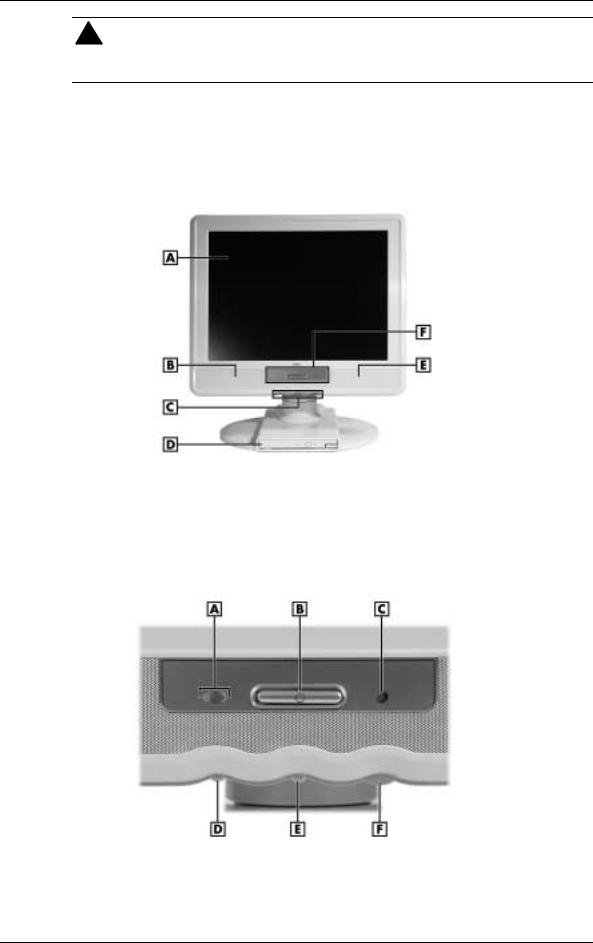




 Prolonged or improper use of a computer workstation may pose a risk of serious injury. To reduce your risk of injury, set up and use your computer in the manner described in the section “How to Set Up a Healthy Work Environment” in this document.
Prolonged or improper use of a computer workstation may pose a risk of serious injury. To reduce your risk of injury, set up and use your computer in the manner described in the section “How to Set Up a Healthy Work Environment” in this document.
System Features
See the following figures to identify PowerMate eco system features.
PowerMate eco system – front features
A – LCD Panel |
D – Optical Drive |
B – Left Speaker |
E – Right Speaker |
C – LCD Display/Audio Controls |
F – Control Panel |
System controls and LEDs
A – Optical/Hard Drive LED |
D – Decrease LCD Brightness Button |
B – Power Button |
E – Increase LCD Brightness Button |
C – Power LED |
F – Volume Control |
4 NEC PowerMate eco Getting Started Guide
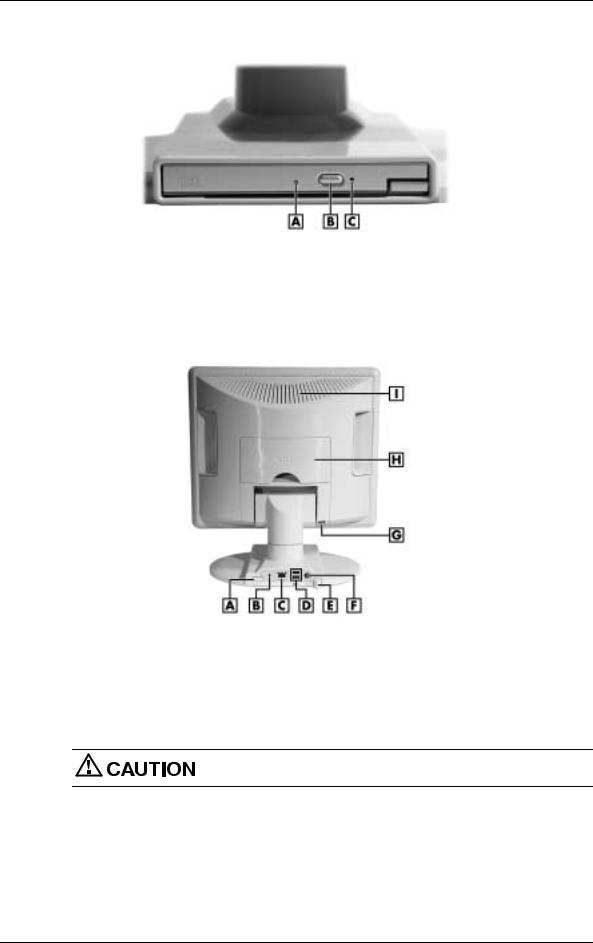
Typical optical drive features
A – Drive Status LED |
C – Emergency Eject Hole |
B – Disc Eject Button |
|
PowerMate eco system - back features
A – Optical Drive Release Button |
F – DC Power Port |
B – Kensington® Lock Slot |
G – Rear Cover Lock |
C – LAN Port |
H – I/O Connector Cover |
D – USB Ports |
I – Vents |
E – USB Cable Lock |
|
Do not block vents while the NEC PowerMate eco system is in use.
NEC PowerMate eco Getting Started Guide 5

I/O connectors
A – Serial Port |
C – PS/2 Mouse Port |
B – PS/2® Keyboard Port |
D – Printer Port |
Right side features
A – Line Out Jack |
C – Microphone Jack |
B – Line In Jack |
|
6 NEC PowerMate eco Getting Started Guide
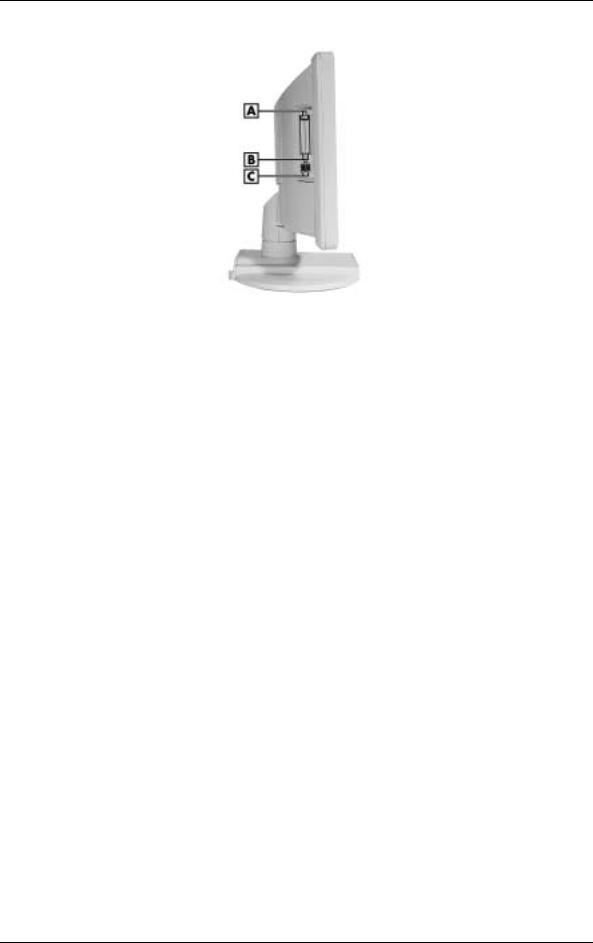
Left side features
A – PC Card Eject Buttons (2) |
C – USB Ports (2) |
B – PC Card Slots (2) |
|
Release Notes
Please see the following information for issues regarding system operation.
Playing DVD Movies in Windows 2000
If you are using a combination DVD-ROM and CD-RW drive on a system with Windows 2000, you might need to adjust the volume when you play a DVD movie.
To adjust the sound, use the software DVD player (installed from the NEC PowerMate eco SoftDVD Software CD) as follows:
1. On the CyberLink® PowerDVD™ Configuration menu, choose the tool menu (hammer and nail icon).
2.Choose the Audio tab.
3.Click Advanced.
4.Select the Miscellaneous tab.
5.In the Dynamic Range Compression section, select “Noisy Environment” to increase the volume. (The default setting is “Normal Environment.”)
Installing the USB Driver in Windows XP
The system comes with a USB driver already installed. If you load your own operating system software or need to reload the USB driver, install it from the NEC PowerMate eco Application and Driver CD.
If you are installing the USB driver on a PowerMate eco system running Windows XP, you might need to reboot the system to complete the installation.
The installation process requires a restart of the system. If the installation process disables your USB keyboard and USB mouse, reboot the system by pressing and holding the power button for about four seconds. Press the power button to restart the system.
NEC PowerMate eco Getting Started Guide 7
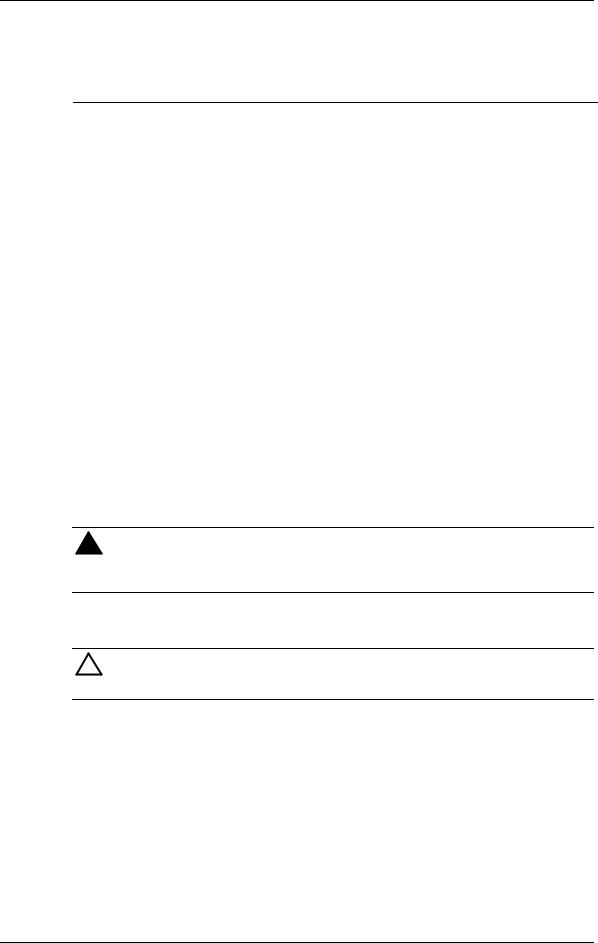
Support Services
See the following table for available support services from NEC Solutions (America), Inc.
Support services
Service |
Contact Information |
NEC Solutions (America), Inc. Web site |
www.necsolutions-am.com |
Support services Web site |
support.neccomp.com |
Phone to support services |
1-800-632-4525 |
E-mail to support services |
tech-support@nec-computers.com |
|
|
Memory Upgrade
System memory in the NEC PowerMate eco is upgradeable to 640 MB of synchronous dynamic random access memory (SDRAM). The PowerMate eco has one 144-pin memory slot for a PC-133 Small Outline Dual Inline Memory Module (SO-DIMM). The slot supports a 128-MB, 256-MB, or 512-MB (when available) SO-DIMM. The memory slot is located behind the back cover at the rear of the LCD unit.
See the following procedures to install, and if necessary, remove a memory module.
Installing a Memory Module
Follow these steps to upgrade the system memory.
1.Save your work and exit Windows. Power off the system, disconnect the AC power adapter, and disconnect any peripheral devices.




 To prevent electric shock, turn off system power and unplug the system AC power adapter before removing the back cover. Power is removed only when the AC power adapter is unplugged from its power source.
To prevent electric shock, turn off system power and unplug the system AC power adapter before removing the back cover. Power is removed only when the AC power adapter is unplugged from its power source.
2.Carefully position the system on a clean, flat, soft surface, with the LCD panel facing down.




 To prevent damage to your LCD panel screen, be sure your work surface is clean, flat, smooth and free of any objects before positioning the system face down.
To prevent damage to your LCD panel screen, be sure your work surface is clean, flat, smooth and free of any objects before positioning the system face down.
3.Remove the back cover as follows.
TIf installed, remove the cover lock.
TRelease the back cover by pressing in on the bottom edges of the cover (see the following figure).
TCarefully lift and remove the cover.
8 NEC PowerMate eco Getting Started Guide
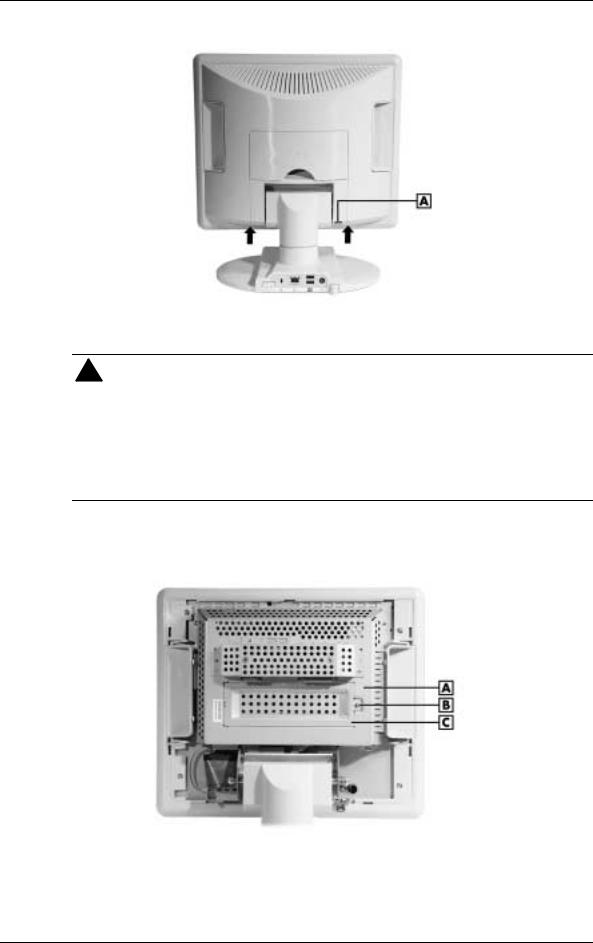
Releasing the rear cover
A – Cover Lock Location




 To prevent personal injury, follow these precautions before you proceed:
To prevent personal injury, follow these precautions before you proceed:
TTo avoid a burn, wait at least 30 minutes after powering off the system before you touch the system board shield and memory slot cover. During system operation, the system board shield and memory slot cover become hot.
TTo prevent injury by electric shock, make sure the AC power adapter is unplugged from its power source. Power is removed only when the AC power adapter is unplugged from its power source.
4.Remove the screw securing the memory slot cover and remove the cover.
Locating the memory slot cover and screw
A – System Board Shield |
C – Memory Slot Cover |
B – Screw |
|
NEC PowerMate eco Getting Started Guide 9
