NEC 5800-120Rh-2, N8100-1126F, N8100-1100F, N8100-1125F, N8100-1063F User Manual
...N8100-1061F/1062F/1063F/1100F/1125F/1126F
NEC Express5800/120Rh-2
User's Guide
5th Edition 5-2006 ONL-4133eN-120Rh2-100-99-0604
PROPRIETARY NOTICE AND LIABILITY DISCLAIMER
The information disclosed in this document, including all designs and related materials, is the valuable property of NEC Corporation (NEC) and /or its licensors. NEC and/or its licensors, as appropriate, reserve all patent, copyright and other proprietary rights to this document, including all design, manufacturing, reproduction, use, and sales rights thereto, except to the extent said rights are expressly granted to others.
The NEC product(s) discussed in this document are warranted in accordance with the terms of the Warranty Statement accompanying each product. However, actual performance of each such product is dependent upon factors such as system configuration, customer data, and operator control. Since implementation by customers of each product may vary, the suitability of specific product configurations and applications must be determined by the customer and is not warranted by NEC.
To allow for design and specification improvements, the information in this document is subject to change at any time, without notice. Reproduction of this document or portions thereof without prior written approval of NEC is prohibited.
First Printing, May 2005
Fifth Printing, April 2006
Revised, December 2006
Copyright 2005, 2006
NEC Corporation
7-1 Shiba 5-Chome, Minato-Ku
Tokyo 108-8001, Japan
All Rights Reserved
Printed in Japan
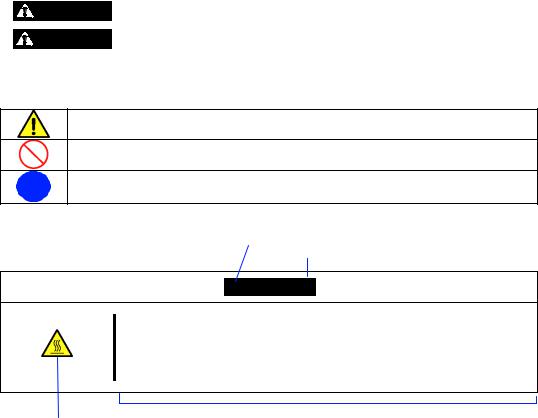
Keep this User's Guide at hand for quick reference at anytime necessary.
SAFETY INDICATIONS
Follow the instructions in this User's Guide for your safety to use the server.
The server contains components with possible danger, hazards that may cause by ignoring warnings, and preventive actions against such hazards.
Server components with possible danger are indicated with a warning label placed on or around them as well as described in this User's Guide.
In the User's Guide or warning labels, "WARNING" or "CAUTION" is used to indicate a degree of danger. These terms are defined as follows:
|
|
|
|
Indicates the presence of a hazard that may result in death or serious |
|
WARNING |
|
||
|
|
|
personal injury if the instruction is ignored. |
|
|
|
|
|
|
|
|
|
|
Indicates the presence of a hazard that may cause minor personal injury, |
|
CAUTION |
|
|
|
|
|
|
including burns, or property damage if the instruction is ignored. |
|
|
|
|
|
Precautions and notices against hazards are presented with one of the following three symbols. The individual symbols are defined as follows:
This symbol indicates the presence of a hazard if the instruction is ignored.
An image in the symbol illustrates the hazard type. (Attention)
This symbol indicates prohibited actions. An image in the symbol illustrates a particular prohibited action. (Prohibited Action)
This symbol indicates mandatory actions. An image in the symbol illustrates a mandatory action to avoid a particular hazard. (Mandatory Action)
(Example)
Symbol to draw attention
Term indicating a degree of danger

 CAUTION
CAUTION
Hot surface
Immediately after the server is powered off, its internal components such as hard disk drives are very hot. Leave the server until its internal components fully cool down before installing/removing any component.
Symbol indicating a prohibited |
Description of a danger |
action (may not always be |
|
indicated) |
|
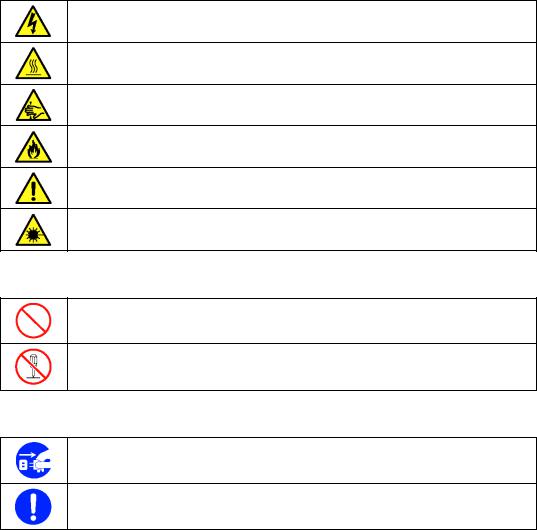
SYMBOLS USED IN THIS USER'S GUIDE AND WARNING LABELS
Attentions
Indicates that improper use may cause an electric shock.
Indicates that improper use may cause personal injury.
Indicates that improper use may cause fingers to be caught.
Indicates that improper use may cause fumes or fire.
Indicates a general notice or warning that cannot be specifically identified.
Indicates that improper use may cause loss of eyesight due to laser beam.
Prohibited Actions
Indicates a general prohibited action that cannot be specifically identified.
Do not disassemble, repair, or modify the server. Otherwise, an electric shock or fire may be caused.
Mandatory Action
Unplug the power cord of the server. Otherwise, an electric shock or fire may be caused.
Indicates a mandatory action that cannot be specifically identified. Make sure to follow the instruction.

NOTE: This equipment has been tested and found to comply with the limits for a Class A digital device, pursuant to Part 15 of the FCC Rules. These limits are designed to provide reasonable protection against harmful interference when the equipment is operated in a commercial environment. This equipment generates, uses, and can radiate radio frequency energy and, if not installed and used in accordance with the instruction manual, may cause harmful interference to radio communications. Operation of this equipment in a residential area is likely to cause harmful interference in which case the user will be required to correct the interference at his own expense.
CE Statement
Warning: This is a Class A product. In domestic environment this product may cause radio interference in which case the user may be required to take adequate measures (EN55022).
BSMI Statement
Trademarks
NEC DianaScope, NEC ESMPRO and NEC EXPRESSBUILDER are trademarks of NEC Corporation. Microsoft, Windows, Windows Server, Windows NT, and MS-DOS are registered trademarks or trademarks of Microsoft Corporation in the United States and other countries.
Intel, Pentium, and Xeon are registered trademarks of Intel Corporation. Datalight is a registered trademark of Datalight, Inc.
ROM-DOS is a trademark of Datalight, Inc.
LSI-Logic, MegaRAID, MegaRAID Storage Manager and Power Console Plus are registered trademarks or trademarks of LSI Logic Corp.
Novell and NetWare are registered trademarks of Novell, Inc. of the United States.
AT is a registered trademark of International Business Machines Corporation in the United States and other countries.
Adaptec and its logo is a registered trademark of Adaptec, Inc. of United States. SCSISelect is a trademark of Adaptec, Inc. of the United States.
Adobe, Adobe logo, and Acrobat are trademarks of Adobe Systems Incorporated. DLT and DLTtape are trademarks of Quantum Corporation of the United States.
All other product, brand, or trade names used in this publication are the trademarks or registered trademarks of their respective trademark owners.
Windows XP stands for Microsoft® Windows® XP Professional operating system and Microsoft® Windows® XP Home Edition operating system. Windows 2000 stands for Microsoft® Windows® 2000 Server operating
system and Microsoft® Windows® 2000 Advanced Server operating system, and Microsoft® Windows® 2000 Professional operating system. Windows 2003 stands for Microsoft® Windows Server 2003 operating system and Microsoft® Windows Server 2003 Standard Edition and Enterprise Edition. Windows Me stands for Microsoft® Windows® Millennium Edition operating system. Windows 98 stands for Microsoft® Windows®98 operating system. Windows 95 stands for Microsoft® Windows®95 operating system.
Momentary voltage drop prevention:
This product may be affected by a momentary voltage drop caused by lightning. To prevent a momentary voltage drop, an AC uninterruptible power supply (UPS) unit should be used.
Notes:
(1)No part of this manual may be reproduced in any form without the prior written permission of NEC Corporation.
(2)The contents of this User's Guide may be revised without prior notice.
(3)The contents of this User's Guide shall not be copied or altered without the prior written permission of NEC Corporation.
(4)All efforts have been made to ensure the accuracy of all information in this User's Guide. If you notice any part unclear, incorrect, or omitted in this User's Guide, contact the sales agent where you purchased this product.
(5)NEC assumes no liability arising from the use of this product, nor any liability for incidental or consequential damages arising from the use of this User's Guide regardless of Item (4).
(6)If you find any missing pages or pages out of order in this manual, please contact your dealer for a replacement.

i
PREFACE
Welcome to the NEC Express5800/120Rh-2 server.
The NEC Express5800 server holds powerful performance and employs the latest technology to implement a computer for the next generation. With its potential capabilities, the server may be used as the workstation PC that configures a client-server system and provides high-speed processing and superior reliability.
Read this User's Guide thoroughly to fully understand handling of the server and appreciate its functions to the maximum extent.

ii
ABOUT THIS USER'S GUIDE
This User's Guide is a guide for proper setup and use of the server.
This User's Guide also covers useful procedures for dealing with difficulties and problems that may arise during setup or operation of the server.
Keep this manual for future use.
The following describes how to proceed with this User's Guide.
How to Use This User's Guide
To aid you in finding information quickly, this User's Guide contains the following information:
Chapter 1 Notes on Using Your Server
includes information that needs attention to use the server. Make sure to read this chapter before setting up and using the server. It also includes requirements and advisory information for transfer and disposal of the server.
Chapter 2 General Description
includes information necessary to use the server, such as names and functions of its components, handling of the floppy disk and CD-ROM drives.
Chapter 3 Setting Up Your Server
tells you how to select a site, unpack the system, assemble the rack-mount subsystem, make cable connections, and power on your system.
Chapter 4 Configuring Your Server
tells you how to configure the system and provides instructions for running the BIOS Setup Utility and the Adaptec Configuration Utility, which is used to configure SCSI devices in your system. This chapter also provides information on mother board jumper settings.
Chapter 5 Installing the Operating System with Express Setup describes how to install the operating system.
Chapter 6 Installing and Using Utilities
describes how to install the utilities for the server. It also includes a description on using the attached CD-ROM "NEC EXPRESSBUILDER".
Chapter 7 Maintenance
provides you with all the information necessary to maintain successful operation of the server. This chapter also includes a description on relocating and storing the server.
Chapter 8 Troubleshooting
contains helpful information for solving problems that might occur with your system.
Chapter 9 Upgrading Your Server
provides you with instructions for upgrading your system with an additional processor, optional memory, optional add-in cards, hard disk drives, peripheral devices, and power supply.
Appendix A Specification
provides specifications for your server.
Appendix B Other Precautions
provides supplementary notes on using the server.

iii
Appendix C IRQ and I/O Port Address
provides a list of factory-set IRQs and I/O port addresses assigned.
Appendix D Installing Windows Server 2003 x64 Editions
describes how to install Microsoft Windows Server 2003 x64 Editions without using Express Setup. Using the Express Setup tool is recommended for installing Windows Server 2003 x64 Editions. See Chapter 5 for details.
Appendix E Installing Windows Server 2003
describes how to install Microsoft Windows Server 2003 without using Express Setup. Using the Express Setup tool is recommended for installing Windows Server 2003. See Chapter 5 for details.
Appendix F Installing Windows 2000
describes how to install Microsoft Windows 2000 without using Express Setup. Using the Express Setup tool is recommended for installing Windows 2000. See Chapter 5 for details.
Appendix G Product Configuration Record Table provides a table to be filled with your server configuration.
Text Conventions
The following conventions are used throughout this User's Guide. For safety symbols, see "SAFETY INDICATIONS" provided earlier.
IMPORTANT: |
Items that are mandatory or require attention when using the server |
NOTE: |
Helpful and convenient piece of information |
IN THE PACKAGE
The carton contains various accessories, as well as the server itself. See the packing list to make sure that you have everything and that individual components are not damaged. If you find any component missing or damaged, contact your sales agent.
Store the provided accessories in a designated place for your convenience. You will need them to install an optional device or troubleshoot the server, as well as to set it up.
Make a backup copy of each provided floppy disk, if any. Store the original disk as the master disk in a designated place, and use its copy.
Improper use of any provided floppy disk or CD-ROM may alter your system environment. If you find anything unclear, immediately ask your sales agent for help.

iv
CONTENTS
Preface .............................................................................................................................................. |
i |
About This User's Guide.................................................................................................................. |
ii |
In the Package................................................................................................................................ |
iii |
Chapter 1 Notes on Using Your Server........................................................................ |
1-1 |
Warning Labels ............................................................................................................................ |
1-2 |
Safety Notes................................................................................................................................. |
1-3 |
General .................................................................................................................................... |
1-3 |
Power Supply and Power Cord Use......................................................................................... |
1-5 |
Rack......................................................................................................................................... |
1-6 |
Installation, Relocation, Storage, and Connection................................................................... |
1-7 |
Cleaning and Working with Internal Devices.......................................................................... |
1-9 |
During Operation................................................................................................................... |
1-10 |
For Proper Operation .................................................................................................................. |
1-11 |
Transfer to Third Party............................................................................................................... |
1-13 |
Disposal and Consumables ........................................................................................................ |
1-14 |
User Support .............................................................................................................................. |
1-15 |
Chapter 2 General Description ..................................................................................... |
2-1 |
Overview...................................................................................................................................... |
2-1 |
External View .......................................................................................................................... |
2-2 |
Front View with Front Bezel Closed ....................................................................................... |
2-3 |
Front View with Front Bezel Removed ................................................................................... |
2-4 |
Rear View ................................................................................................................................ |
2-6 |
Internal View ........................................................................................................................... |
2-8 |
Mother Board .......................................................................................................................... |
2-9 |
Status Indicators......................................................................................................................... |
2-10 |
POWER LED ....................................................................................................................... |
2-10 |
STATUS LED ....................................................................................................................... |
2-10 |
DISK ACCESS LED ............................................................................................................ |
2-12 |
ACT LED ............................................................................................................................. |
2-12 |
UID LED (UID) .................................................................................................................... |
2-12 |
Disk Access LED................................................................................................................... |
2-12 |
Hard Disk Drive LED............................................................................................................ |
2-13 |
LAN Connector LEDs........................................................................................................... |
2-14 |
AC POWER LED.................................................................................................................. |
2-15 |
Standard Features....................................................................................................................... |
2-16 |
Power Supplies ...................................................................................................................... |
2-17 |
Peripheral Bays...................................................................................................................... |
2-17 |
SAF-TE Logic............................................................................................................................ |
2-18 |

v
System Board Features ............................................................................................................... |
2-18 |
Processor ................................................................................................................................ |
2-18 |
Memory.................................................................................................................................. |
2-18 |
PCI Riser Slots ....................................................................................................................... |
2-19 |
Video ...................................................................................................................................... |
2-19 |
SCSI Controller...................................................................................................................... |
2-19 |
Network Controller ................................................................................................................ |
2-20 |
Keyboard and Mouse ............................................................................................................. |
2-20 |
ACPI....................................................................................................................................... |
2-20 |
Remote Management Card (RMC) ........................................................................................ |
2-21 |
Degradation Feature ................................................................................................................... |
2-22 |
Remote Power-On Feature (Wake On LAN).............................................................................. |
2-22 |
AC-Link Feature......................................................................................................................... |
2-22 |
System Security .......................................................................................................................... |
2-23 |
Security with Mechanical Locks and Monitoring .................................................................. |
2-23 |
Software Locks via the BIOS Setup Utility............................................................................ |
2-23 |
NEC EXPRESSBUILDER......................................................................................................... |
2-27 |
NEC ESMPRO ........................................................................................................................... |
2-28 |
Off-line Maintenance Utility ...................................................................................................... |
2-28 |
System Diagnostic Utility........................................................................................................... |
2-28 |
NEC DianaScope........................................................................................................................ |
2-28 |
Using Your Server....................................................................................................................... |
2-29 |
Front Bezel............................................................................................................................. |
2-29 |
POWER Switch...................................................................................................................... |
2-31 |
Identification of Servers (UID Switch) .................................................................................. |
2-36 |
Floppy Disk Drive.................................................................................................................. |
2-37 |
CD-ROM Drive...................................................................................................................... |
2-39 |
Chapter 3 Setting Up Your Server ................................................................................ |
3-1 |
Setup Flow.................................................................................................................................... |
3-2 |
Selecting Server Site..................................................................................................................... |
3-3 |
Unpacking the System .................................................................................................................. |
3-5 |
Installing the Server...................................................................................................................... |
3-5 |
Restricted Access Location ...................................................................................................... |
3-6 |
ESD Precaution ........................................................................................................................ |
3-6 |
Checking Components ............................................................................................................. |
3-6 |
Required Tools ......................................................................................................................... |
3-6 |
Installation Procedure for NEC Rack/Third Vendor's Rack ..................................................... |
3-7 |
Removing the Server from the Rack Assembly...................................................................... |
3-14 |
Connecting Peripheral Devices................................................................................................... |
3-16 |
Connecting Power Cord.............................................................................................................. |
3-18 |
Turning On the Server ................................................................................................................ |
3-20 |
Installing Operating System ....................................................................................................... |
3-22 |
Installing Utilities ....................................................................................................................... |
3-22 |
Making Backup Copies of System Information.......................................................................... |
3-22 |

vi
Chapter 4 Configuring Your Server .............................................................................. |
4-1 |
System BIOS (SETUP)................................................................................................................ |
4-1 |
Starting SETUP Utility ............................................................................................................ |
4-2 |
Description on On-Screen Items and Key Usage .................................................................... |
4-3 |
Menu and Parameter Descriptions........................................................................................... |
4-4 |
SCSI BIOS (SCSISelect) ........................................................................................................... |
4-19 |
Using SCSISelect Utility ....................................................................................................... |
4-19 |
Configuring SCSI Controller on Mother Board .................................................................... |
4-19 |
Configuring SCSI Controller on Optional Board .................................................................. |
4-25 |
RAID BIOS ............................................................................................................................... |
4-26 |
RAID Configuration .................................................................................................................. |
4-27 |
RAID Configuration of SCSI Hard Disk Drive..................................................................... |
4-27 |
Configuring Mother Board Jumpers .......................................................................................... |
4-44 |
Chapter 5 Installing the Operating System with Express Setup ............................... |
5-1 |
About Express Setup.................................................................................................................... |
5-2 |
Microsoft Windows Server 2003 ................................................................................................. |
5-3 |
Installation Notice ................................................................................................................... |
5-3 |
The Flow of Setup ................................................................................................................... |
5-8 |
Installing the Windows Server 2003........................................................................................ |
5-9 |
Installing and Setting Device Drivers.................................................................................... |
5-14 |
Setting for Solving Problems................................................................................................. |
5-24 |
Installing Maintenance Utilities............................................................................................. |
5-28 |
Updating the System - Installing Service Pack - ................................................................... |
5-29 |
Making Backup Copies of System Information .................................................................... |
5-29 |
Exceptional Setup.................................................................................................................. |
5-30 |
Microsoft Windows 2000........................................................................................................... |
5-31 |
Installation Notice ................................................................................................................. |
5-31 |
The Flow of Setup ................................................................................................................. |
5-36 |
Installing the Windows 2000 ................................................................................................. |
5-37 |
Installing and Setting Device Drivers.................................................................................... |
5-42 |
Setting for Solving Problems................................................................................................. |
5-48 |
Installing Maintenance Utilities............................................................................................. |
5-51 |
Updating the System - Installing Service Pack - ................................................................... |
5-52 |
Making Backup Copies of System Information .................................................................... |
5-52 |
Exceptional Setup.................................................................................................................. |
5-53 |
HostRAID .................................................................................................................................. |
5-54 |
Overview of HostRAID......................................................................................................... |
5-54 |
Notes...................................................................................................................................... |
5-55 |
HostRAID Setup Flow .......................................................................................................... |
5-56 |
Migration of Hard Disk Drive (Migration)............................................................................ |
5-56 |

vii
Chapter 6 Installing and Using Utilities ....................................................................... |
6-1 |
|
NEC EXPRESSBUILDER........................................................................................................... |
6-2 |
|
NEC EXPRESSBUILDER for DOS-Based with Local Console............................................. |
6-4 |
|
NEC EXPRESSBUILDER for DOS-based with Remote Console .......................................... |
6-9 |
|
Starting |
................................................................................................................................... |
6-10 |
NEC EXPRESSBUILDER ..............................for Windows-Based (Master Control Menu) |
6-13 |
|
Configuration ...................................................................................................Diskette Creator |
6-14 |
|
NEC ESMPRO ........................................................................................................................... |
6-18 |
|
Functions ...........................................................................................................and Features |
6-18 |
|
Adaptec Storage ..........................................................................Manager - Browser Edition |
6-19 |
|
Adaptec Storage .......................................................................................................Manager |
6-20 |
|
MegaRAID ....................................................................................Storage Manager (Server) |
6-21 |
|
Setup with .......................................................................................................Express Setup |
6-21 |
|
Manual .........................................................................................................................Setup |
6-21 |
|
MegaRAID ...................................................................Storage Manager (Management PC) |
6-21 |
|
Power Console ....................................................................................................................Plus |
6-22 |
|
Major Functions ..................................................................................................................... |
6-22 |
|
Components............................................................................................................................ |
6-22 |
|
Server Setup ........................................................................................................................... |
6-24 |
|
Management ...........................................................................................................PC Setup |
6-25 |
|
NEC DianaScope........................................................................................................................ |
6-26 |
|
Chapter 7 .................................................................................................. |
Maintenance |
7-1 |
Making Backup ................................................................................................................Copies |
7-1 |
|
Cleaning........................................................................................................................................ |
|
7-2 |
Cleaning ..................................................................................................................the Server |
7-3 |
|
Cleaning .................................................................................................................the Interior |
7-4 |
|
Cleaning .................................................................................................the Keyboard/Mouse |
7-5 |
|
Cleaning ..................................................................................................................CD-ROM |
7-6 |
|
System Diagnostics....................................................................................................................... |
7-7 |
|
Test Items ................................................................................................................................. |
7-7 |
|
Starting ............................................................................and Ending the System Diagnostics |
7-8 |
|
Relocating/Storing ....................................................................................................The Server |
7-11 |
|
Chapter 8 ........................................................................................... |
Troubleshooting |
8-1 |
System Viewers ............................................................................................................................ |
8-2 |
|
LEDs............................................................................................................................................. |
|
8-3 |
Error Messages ............................................................................................................................. |
8-4 |
|
Error Messages ................................................................................................after Power-on |
8-4 |
|
POST Error ..............................................................................................................Messages |
8-5 |
|
Beep Codes............................................................................................................................... |
8-9 |
|
Solving Problems........................................................................................................................ |
8-10 |
|
Problems .......................................................................................................with the Server |
8-10 |
|
Problems ...............................................................with Windows Server 2003 x64 Editions |
8-17 |
|
Problems ...............................................................................with Windows Server 2003 R2 |
8-18 |
|
Problems .....................................................with Windows Server 2003 and Windows 2000 |
8-19 |
|
Problems ............................................................................with NEC EXPRESSBUILDER |
8-21 |
|
Problems .................................................................................................with Express Setup |
8-22 |
|
Problems .....................................................................................with Master Control Menu |
8-25 |
|

viii
Problems with Configuration Diskette Creator ..................................................................... |
8-26 |
|
Problems with Disk Array Configuration .............................................................................. |
8-26 |
|
Collecting Event Log ................................................................................................................. |
8-27 |
|
Collecting Configuration Information........................................................................................ |
8-28 |
|
Collecting Dr. Watson Diagnostic Information.......................................................................... |
8-29 |
|
Memory Dump........................................................................................................................... |
8-29 |
|
Preparing for Memory Dumping ........................................................................................... |
8-29 |
|
Saving the Dump File............................................................................................................ |
8-30 |
|
Recovery for Windows 2000 System......................................................................................... |
8-31 |
|
Off-Line Maintenance Utility .................................................................................................... |
8-34 |
|
Starting the Off-line Maintenance Utility .............................................................................. |
8-35 |
|
Features of Off-line Maintenance Utility............................................................................... |
8-36 |
|
Resetting the Server ................................................................................................................... |
8-37 |
|
Forced Shutdown ....................................................................................................................... |
8-38 |
|
Chapter 9 Upgrading Your Server ................................................................................ |
9-1 |
|
Safety Notes................................................................................................................................. |
|
9-2 |
Anti-static Measures .................................................................................................................... |
9-3 |
|
Preparing for Installation and Removal ....................................................................................... |
9-4 |
|
Confirmation after Installation/Removal ..................................................................................... |
9-5 |
|
Device Installation or Removal Procedure .................................................................................. |
9-6 |
|
Hard Disk Drive ...................................................................................................................... |
9-6 |
|
Power Supply Unit ................................................................................................................ |
9-12 |
|
Server (Pull-out from the Rack) ............................................................................................ |
9-16 |
|
Drive Cover ........................................................................................................................... |
9-17 |
|
Logic Cover........................................................................................................................... |
9-18 |
|
DIMM.................................................................................................................................... |
|
9-19 |
Processor (CPU) .................................................................................................................... |
9-23 |
|
PCI Board |
.............................................................................................................................. |
9-30 |
Disk Array Controller Board ................................................................................................. |
9-38 |
|
Backup Device....................................................................................................................... |
9-49 |
|
Redundant Hot Swap-fan....................................................................................................... |
9-55 |
|
Remote Management Card (RMC)........................................................................................ |
9-58 |
|
Appendix A |
Specifications........................................................................................... |
A-1 |
Appendix B |
Other Precautions.................................................................................... |
B-1 |
Transfer Rate of the On-board LAN Controller ...................................................................... |
B-1 |
|
Server Management Software ................................................................................................. |
B-1 |
|
Floppy Disk ............................................................................................................................. |
B-1 |
|
CD-ROM ................................................................................................................................. |
|
B-4 |
Tape Media .............................................................................................................................. |
B-4 |
|
Keyboard ................................................................................................................................. |
|
B-5 |
Mouse ...................................................................................................................................... |
|
B-6 |
Appendix C |
IRQ............................................................................................................. |
C-1 |

ix
Appendix D Installing Windows Server 2003 x64 Editions........................................ |
D-1 |
Before Installing Windows Server 2003 x64 Editions................................................................. |
D-1 |
Optional Board Supported by NEC EXPRESSBUILDER...................................................... |
D-1 |
Updating System ..................................................................................................................... |
D-2 |
Re-installing to the Hard Disk Drive which has been upgraded to Dynamic Disk ................. |
D-2 |
Manual Installation when N8103-80F/81F and SCSI HostRAID Keeps Connection ............. |
D-2 |
MO Device.............................................................................................................................. |
D-2 |
Partition Size ........................................................................................................................... |
D-3 |
Installing Windows Server 2003 x64 Editions............................................................................. |
D-4 |
Creating "Windows Server 2003 x64 Edition OEM-DISK for NEC EXPRESSBUILDER"..D-4 |
|
Windows Server 2003 x64 Editions Clean Installation ........................................................... |
D-6 |
Reinstallation to Multiple Logical drives ................................................................................ |
D-8 |
Updating the System ............................................................................................................. |
D-10 |
Driver Installation and Advanced Settings ................................................................................ |
D-11 |
PROSet.................................................................................................................................. |
D-11 |
Network Driver ..................................................................................................................... |
D-12 |
Optional Network Board Driver............................................................................................ |
D-13 |
Adapter Fault Tolerance (AFT)/Adaptive Load Balancing (ALB)........................................ |
D-14 |
Re-install the Network Driver ............................................................................................... |
D-14 |
Graphics Accelerator Driver.................................................................................................. |
D-15 |
Installing SCSI Controller Driver (N8103-56/-75/-95/N8190-126)...................................... |
D-15 |
Installing RAID Controller Driver (N8103-80F/81F) ........................................................... |
D-16 |
Setting for Collecting Memory Dump (Debug Information)..................................................... |
D-16 |
Appendix E Installing Windows Server 2003 .............................................................. |
E-1 |
Before Installing Windows Server 2003...................................................................................... |
E-1 |
Optional Board Supported by NEC EXPRESSBUILDER...................................................... |
E-1 |
Disk Array Controller (N8103-91) .......................................................................................... |
E-2 |
Installing Service Pack ............................................................................................................ |
E-2 |
Updating System ..................................................................................................................... |
E-2 |
Re-installing to the Hard Disk Drive which has been upgraded to Dynamic Disk ................. |
E-2 |
Manual Installation when N8103-80F/81F/86 and SCSI HostRAID Keeps Connection........ |
E-2 |
MO Device.............................................................................................................................. |
E-2 |
Partition Size ........................................................................................................................... |
E-3 |
About the Upgrade to Windows Server 2003 R2 .................................................................... |
E-4 |
Installing Windows Server 2003.................................................................................................. |
E-5 |
Creating "Windows Server 2003 OEM-DISK for NEC EXPRESSBUILDER" ..................... |
E-5 |
Windows Server 2003 Clean Installation ................................................................................ |
E-7 |
Upgrade Installation ................................................................................................................ |
E-9 |
Reinstallation to Multiple Logical drives .............................................................................. |
E-12 |
Updating the System - Installing Service Pack - ................................................................... |
E-14 |

x
Driver Installation and Advanced Settings................................................................................. |
E-15 |
PROSet .................................................................................................................................. |
E-15 |
Network Driver...................................................................................................................... |
E-16 |
Re-install the Network Driver ............................................................................................... |
E-17 |
Graphics Accelerator Driver.................................................................................................. |
E-17 |
Installing SCSI Controller Driver (N8103-65F).................................................................... |
E-18 |
Installing SCSI Controller Driver (N8103-75) ...................................................................... |
E-19 |
Installing SCSI Controller Driver (N8103-56/-95/N8190-126) ............................................ |
E-19 |
Installing Disk Array Controller Driver (N8103-80F/81F) ................................................... |
E-20 |
About Windows Activation ................................................................................................... |
E-21 |
Available Switch Options for Windows Server 2003 Boot.ini File ....................................... |
E-23 |
Setting for Collecting Memory Dump (Debug Information) ..................................................... |
E-24 |
Appendix F Installing Windows 2000........................................................................... |
F-1 |
Before Installing Windows 2000.................................................................................................. |
F-1 |
Optional Board Supported by NEC EXPRESSBUILDER...................................................... |
F-1 |
Disk Array Controller (N8103-91) .......................................................................................... |
F-2 |
Installing Service Pack ............................................................................................................ |
F-2 |
Updating System ..................................................................................................................... |
F-2 |
Re-installing to the Hard Disk Drive which has been upgraded to Dynamic Disk.................. |
F-2 |
Manual Installation when N8103-80F/81F/86 and SCSI HostRAID Keeps Connection ........ |
F-2 |
MO Device .............................................................................................................................. |
F-2 |
Partition Size ........................................................................................................................... |
F-3 |
Installing Windows 2000 ............................................................................................................. |
F-4 |
Creating "Windows 2000 OEM-DISK for NEC EXPRESSBUILDER"................................. |
F-4 |
Windows 2000 Clean Installation............................................................................................ |
F-6 |
Reinstallation to Multiple Logical Drives ............................................................................... |
F-7 |
Updating the System - Installing Service Pack - ..................................................................... |
F-9 |
Driver Installation and Advanced Settings................................................................................. |
F-10 |
PROSet .................................................................................................................................. |
F-10 |
Network Driver...................................................................................................................... |
F-11 |
Re-install the Network Driver ............................................................................................... |
F-12 |
Graphics Accelerator Driver.................................................................................................. |
F-13 |
USB 2.0 Driver...................................................................................................................... |
F-13 |
Installing SCSI Controller Driver (N8103-65F/75)............................................................... |
F-14 |
Installing SCSI Controller Driver (N8103-56/-95/N8190-126) ............................................ |
F-14 |
Installing RAID Controller Driver (N8103-80F/81F) ........................................................... |
F-15 |
Available Switch Options for Windows 2000 Boot.ini File................................................... |
F-15 |
Setting for Collecting Memory Dump (Debug Information) ..................................................... |
F-16 |
Appendix G Product Configuration Record Table..................................................... |
G-1 |
Hardware ................................................................................................................................. |
G-1 |
Software................................................................................................................................... |
G-3 |

Chapter 1
Notes on Using Your Server
This chapter includes information necessary for proper and safe operation of the server.
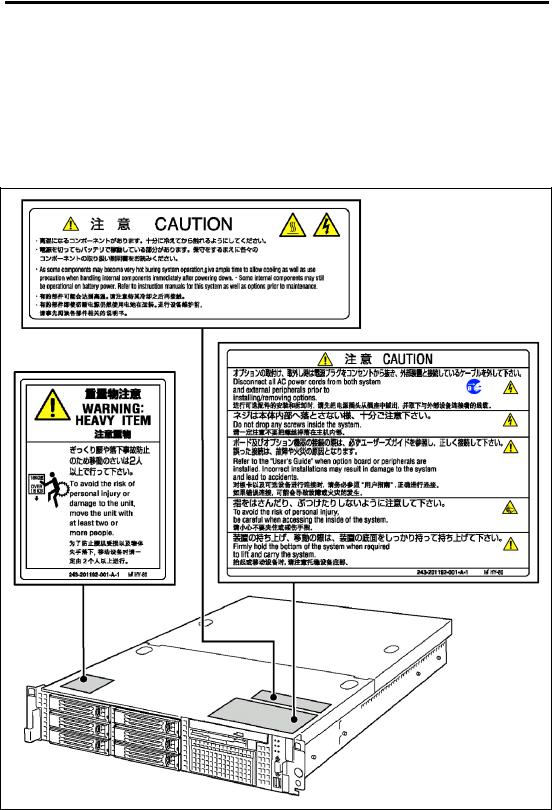
1-2 Notes on Using Your Server
WARNING LABELS
The warning label is attached to components with possible danger or their vicinity in your server to inform the user that a hazardous situation may arise when operating the server. (Do not intentionally remove or damage any of the labels.)
If you find any labels totally/partially removed or illegible due to damage, contact your service representative.

Notes on Using Your Server 1-3
SAFETY NOTES
This section provides notes on using the server safely. Read this section carefully to ensure proper and safe use of the server. For symbols, see "SAFETY INDICATIONS" provided earlier.
General

 WARNING
WARNING
Do not use the server for services where critical high availability may directly affect human lives.
Your server is not intended to be used with or control facilities or devices concerning human lives, including medical devices, nuclear facilities and devices, aeronautics and space devices, transportation facilities and devices; and facilities and devices requiring high reliability. NEC assumes no liability for any accident resulting in personal injury, death, or property damage if the server has been used in the above conditions.
Do not use the server if any smoke, odor, or noise is present.
If smoke, odor, or noise is present, immediately turn off the server and disconnect the power plug from the outlet, then contact your service representative. Using the server in such conditions may cause a fire.
 Keep needles or metal objects away from the server.
Keep needles or metal objects away from the server.
Do not insert needles or metal objects into ventilation holes in the server or openings in the floppy disk or CD-ROM drive. Doing so may cause an electric shock.
Do not use the server in any unapproved place.
Install the server on a standard EIA 19-inch rack assembly. Do not install the rack containing the server in a place inappropriate to the rack installation environment.
Failure to follow these instructions may cause some bad influences to be imposed on the server and other systems installed on the rack and also a fire or personal injury due to falling of the rack may occur. For the detailed explanation on the place where the server should be installed and the earthquake-resistant construction for the rack, refer to the manual attached to the rack or contact you service representative.
Always install the server on a rack conforming to the relevant standard.
Install the server on a rack confirming to the EIA standard for the Server to be used. Do not use the server with installed on any other rack than standard EIA 19-inch rack or without the installation on a proper rack. Failure to follow these instructions may cause the server to operate incorrectly and/or personal injury or damages of surrounding devices to occur. Contact your service representative for the racks available for the server.
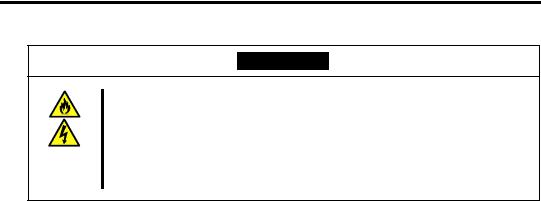
1-4 Notes on Using Your Server

 CAUTION
CAUTION
Keep water or foreign matter away from the server.
Do not let any form of liquid (water etc.) or foreign matter (e.g., pins or paper clips) enter the server. Failure to follow this warning may cause an electric shock, a fire, or a failure of the server. When such things accidentally enter the server, immediately turn off the power and disconnect the power plug from the outlet. Do not disassemble the server. Contact your service representative.

Notes on Using Your Server 1-5
Power Supply and Power Cord Use

 WARNING
WARNING
Do not hold the power plug with a wet hand.
Do not disconnect/connect the plug while your hands are wet. Failure to follow this warning may cause an electric shock.
Do not connect the ground wire to a gas pipe.
Never connect the ground wire to a gas pipe. Failure to follow this warning may cause a gas explosion.

 CAUTION
CAUTION
 Plug in to a proper power source.
Plug in to a proper power source.
Use a proper wall outlet. Use of an improper power source may cause a fire or a power leak.
Do not install the server where you need an extension cord. Use of a cord that does not meet the power specifications of the server may heat up the cord and cause a fire.
Do not connect the power cord to an outlet that has an illegal number of connections.
The electric current exceeding the rated flow overheats the outlet, which may cause a fire.
 Insert the power plug into the outlet as far as it goes.
Insert the power plug into the outlet as far as it goes.
Heat generation resulting from a halfway inserted power plug (imperfect contact) may cause a fire. Heat will also be generated if condensation is formed on dusty blades of the halfway inserted plug, increasing the possibility of fire.
 Use the authorized power cord only.
Use the authorized power cord only.
Use only the power cord that comes with your server. Use of an unauthorized power cord may cause a fire when the electric current exceeds the rated flow. Also, observe the following to prevent an electric shock or fire caused by a damaged cord.
Do not stretch the cord harness.Do not pinch the power cord.
Do not bend the power cord.Keep chemicals away from the
power cord.
Do not twist the power cord.Do not place any object on the
power cord.
Do not bundle power cords.
Do not use the attached power cord for any other devices or usage.
The power cord that comes with your server is designed aiming to connect with this server and to use with the server, and its safety has been tested. Do not use the attached power cord for any other purpose. Doing so may cause a fire or an electric shock.
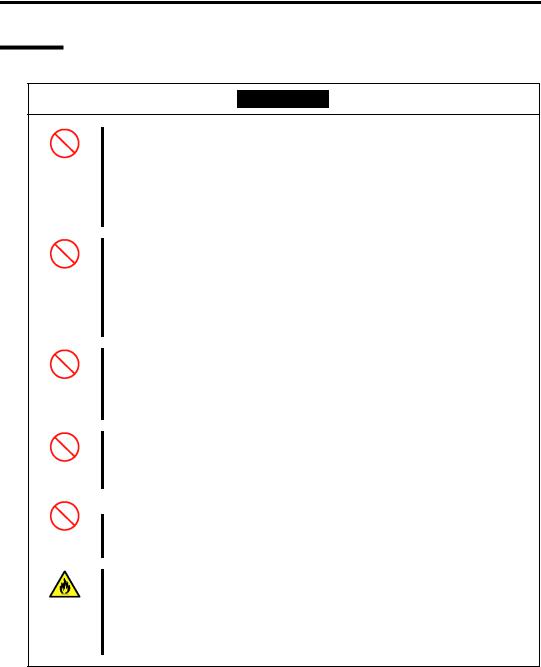
1-6 Notes on Using Your Server
Rack

 CAUTION
CAUTION
Do not carry or install the server only by a single person.
More than one person is required to carry or install the rack. Failure to follow this instruction may cause the rack to fall to result in personal injury and/or breakages of surrounding devices. In particular, a high rack (such as 44U rack) is unstable if it is not fixed by stabilizers. More than one person must always carry or install the rack while they support it.
Do not install the server so that the load may be concentrated on a specific point.
Install stabilizers on the rack so that the total load of the rack and devices mounted on the rack is not concentrated on a singe point or join more than one rack with each other to distribute the load. Failure to follow this instruction may cause the rack to fall to result in personal injury.
Do not install components on the server only by a single person.
More than one person is required to install parts including the doors and trays for the rack. Failure to follow this instruction may cause some parts to fall to be broken and/or to result in personal injury.
Do not pull out a device from the rack if the rack is unstable.
Always pull out a device from the rack in the state that the rack is made stable (by the installation of stabilizers or earthquake-resistant construction).
 Do not leave more than one device being pulled out from the rack.
Do not leave more than one device being pulled out from the rack.
Pulling out more than one device from the rack may cause the rack to be fallen. Only pull out a single device from the rack at a time.
Do not provide the wiring for the server to exceed the rating of the power supply.
To prevent burns, fires, and device damages, the power supplied to the power supply in the rack shall not exceed the rating load of the power branch circuit. Contact your electric constructor or the local power company for the requirements on the wiring and installation of electric facilities.
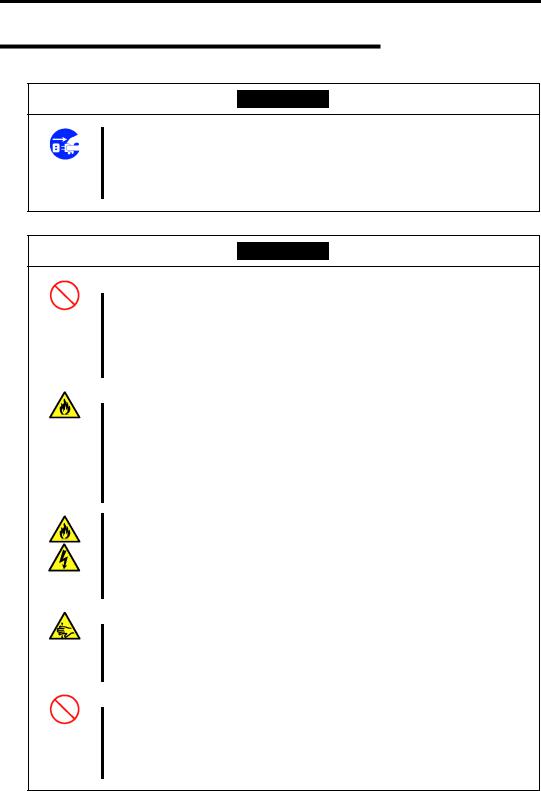
Notes on Using Your Server 1-7
Installation, Relocation, Storage, and Connection

 WARNING
WARNING
Disconnect the power cord(s) before installing or removing the server.
Make sure to power off the server and disconnect the power cord(s) from a power outlet before installing/removing the server. All voltage is removed only when the power cords are unplugged.

 CAUTION
CAUTION
 Never attempt to lift the server only by yourself.
Never attempt to lift the server only by yourself.
The server weighs max. 30 kg (depending on its hardware configuration). Carrying the server only by yourself may strain your back. Hold the server firmly by its bottom with another person to carry it. Do not hold the front door to lift the server. The front door may be disengaged from the server, causing personal injury.
 Do not install the server in any place other than specified.
Do not install the server in any place other than specified.
Do not install the server in the following places or any place other than specified in this User's Guide. Failure to follow this instruction may cause a fire.
a dusty place
a humid place such as near a boiler
a place exposed to direct sunlight
an unstable place
Do not install the server on a rack with leaving covers removed.
Do not install the server on a rack with the cover being removed. Failure to follow this instruction may reduce the cooling effect in the server to result in some malfunction and/or dusts to enter the server to result in a fire or electric shock.
 Do not pinch your finger with rails or other components.
Do not pinch your finger with rails or other components.
Note sufficiently that your fingers may not be caught between a rail and another mechanical part or cut by a rail at installation or removal of the server from the rack.
 Do not apply any load on the server pulled out from the rack.
Do not apply any load on the server pulled out from the rack.
Do not apply any load on the server pulled out from the rack. Doing so bends the frame of the server. Consequently, the server cannot be pushed back into the rack. Placing an object on the server may also cause personal injury if the server drops.

1-8 Notes on Using Your Server

 CAUTION
CAUTION
Do not connect any interface cable with the power cord of the server plugged to a power source.
Make sure to power off the server and unplug the power cord from a power outlet before installing/removing any optional internal device or connecting/disconnecting any interface cable to/from the server. If the server is off-powered but its power cord is plugged to a power source, touching an internal device, cable, or connector may cause an electric shock or a fire resulted from a short circuit.
Do not use any unauthorized interface cable.
Use only interface cables provided by NEC and locate a proper device and connector before connecting a cable. Using an authorized cable or connecting a cable to an improper destination may cause a short circuit, resulting in a fire. Also, observe the following notes on using and connecting an interface cable.
Do not use any damaged cable connector.
Do not step on the cable.
Do not place any object on the cable.
Do not use the server with loose cable connections.
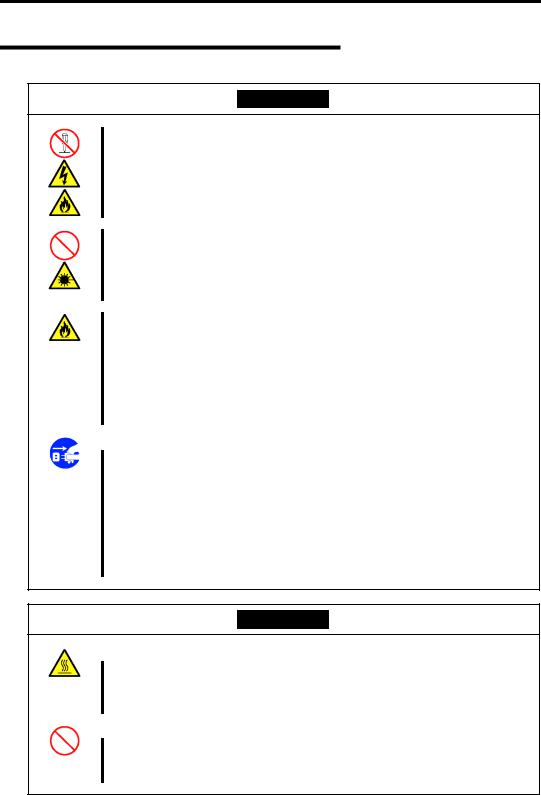
Notes on Using Your Server 1-9
Cleaning and Working with Internal Devices

 WARNING
WARNING
Do not disassemble, repair, or alter the server.
Never attempt to disassemble, repair, or alter the server on any occasion other than described in this User's Guide. Failure to follow this instruction may cause an electric shock or fire as well as malfunctions of the server.
Do not look into the CD-ROM drive.
A laser beam is used in the CD-ROM drive. Do not look into or insert a mirror into the drive while the drive is powered. If a laser beam is caught in your eyes, you may lose your eyesight (the laser beam is invisible).
Do not remove the lithium battery.
The server contains the lithium battery. Do not remove the battery. Placing the lithium close to a fire or in the water may cause an explosion.
When the server does not operate appropriately due to the dead lithium battery, contact your service representative. Do not disassemble the server to replace or recharge the battery by yourself.
 Disconnect the power plug before cleaning the server.
Disconnect the power plug before cleaning the server.
Make sure to power off the server and disconnect the power plug from a power outlet before cleaning or installing/removing internal optional devices. Touching any internal device of the server with its power cord connected to a power source may cause an electric shock even of the server is off-powered.
Disconnect the power plug from the outlet occasionally and clean the plug with a dry cloth. Heat will be generated if condensation is formed on a dusty plug, which may cause a fire.

 CAUTION
CAUTION
 Avoid installation in extreme temperature conditions.
Avoid installation in extreme temperature conditions.
Immediately after the server is powered off, its internal components such as hard disk drives are very hot. Leave the server until its internal components fully cool down before installing/removing any component.
 Make sure to complete board installation.
Make sure to complete board installation.
Always install a board firmly. An incompletely installed board may cause a contact failure, resulting in smoking or fire.
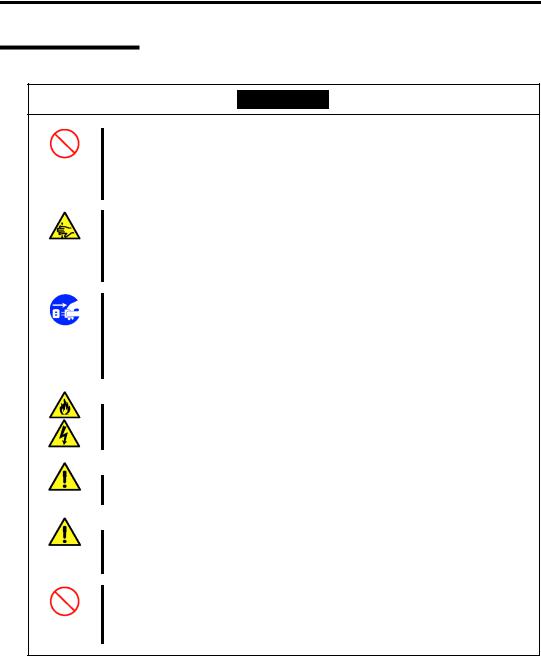
1-10 Notes on Using Your Server
During Operation

 CAUTION
CAUTION
Do not pull out or remove the server from the rack unnecessarily.
Do not pull out or remove the server from the rack unnecessarily. Pulling out or removing the server from the rack may cause not only the server to operate incorrectly but also the server to fall on people to make them injured.
Stay away from the fan.
Keep your hand or hair away from the cooling fan on the rear of the server. Failure to follow this warning may get your hand or hair caught in the fan, resulting in injury.
Avoid contact with the server during thunderstorms.
Disconnect the power plug from the outlet when a thunderstorm is approaching. If it starts thundering before you disconnect the power plug, do not touch any part of the server including the cables. Failure to follow this warning may cause a fire or an electric shock.
 Keep animals away from the server.
Keep animals away from the server.
Failure to follow this warning may cause a fire or an electric shock.
 Do not place any object on top of the server.
Do not place any object on top of the server.
The server may fall and cause property damage to the surroundings.
 Do not leave the server with its CD-ROM tray ejected.
Do not leave the server with its CD-ROM tray ejected.
Dust may enter the server through openings and cause malfunctions of the server. Any person may also bump it and get injured.
Do not use a cellular phone or pager around the server.
Turn off the cellular phone or pager. Radio interference may cause malfunctions of the server.

Notes on Using Your Server 1-11
FOR PROPER OPERATION
Observe the following notes for successful operation of the server. Use of the server ignoring the notes will cause malfunctions or failures of the server.
Install the rack assembly in a place that meets requirements for successful operation. For details, see Chapter 3, "Setting Up Your Server."
The server is intended for installation in a Restricted Access Location, mounted above a non-combustible material.
Do not delete the hard disk partition exclusively provided for maintenance of the server although it may appear on the OS.
Make sure to power off the server before connecting or disconnecting cables between the server and peripheral devices.
Verify that the access LED on the server is unlit before turning off the server or ejecting the floppy disk.
The server management logic on your system board monitors and logs system voltage changes. When plugging the power cord to the system, you may experience 10 seconds delay from the time you press the POWER switch on the front panel. This is normal system operation and is required by the server management logic.
Do not turn off the server until the POST (Power On Self-Test) completes. See Chapter 2 for details of POST.
When you have just turned off the server, wait at least 30 seconds before turning it back on.
Turn off the power and unplug the power cord from the outlet before relocating the server.
Clean the server on a regular basis. (See Chapter 7 for cleaning.) Regular cleaning proactively prevents various failures of the server.
Lightning may cause a momentary voltage drop. To prevent this problem, it is recommended to use of an uninterruptible power supply unit.
Check and adjust the system clock before the operation if any of the following conditions is applicable.
–After carriage of device
–After storage of device
–After the device is entered into the pause state under the environmental condition enduring device operation (temperature: 10°C - 35°C, humidity: 20% - 80%)
Check the system clock at the rough rate of once per month. When the system clock is installed in a system requiring high time precision, it is recommended to use a time server (NTP server).
If the system clock is remarkably delayed or advanced as the passage of time in spite of adjustment, contact your service representative to ask maintenance.

1-12 Notes on Using Your Server
Store the unit under the storage condition (temperature: –10°C - 55°C, humidity: 20% - 80%, without condensation) to allow built-in devices and the unit to operate correctly in the next operation.
Make sure to use optional devices supported by the server. Some non-supported devices may be physically installed/connected but cause failures of the server as well as a malfunction of the server.
NEC recommends you use NEC's genuine products. Some third-party products claim that they support the server. However, repair of the server due to a failure or damage resulted from use of such third-party products will be charged.

Notes on Using Your Server 1-13
TRANSFER TO THIRD PARTY
The following must be observed when you transfer (or sell) the server or software provided with the server to a third party:
Server Hardware
Make sure to provide this User's Guide along with the server to a third party.
Provided Software
To transfer or sell any software application that comes with the server to a third party, the following requirements must be satisfied:
All provided software applications must be transferred and no backup copies must be retained.
Transfer requirements listed in "Software License Agreement" that comes with each software application must be satisfied.
Software applications that are not approved for transfer must be uninstalled before transferring the server.

1-14 Notes on Using Your Server
DISPOSAL AND CONSUMABLES
Dispose the server, all the internal devices, floppy disks, and CD-ROMs according to all national laws and regulations.
IMPORTANT: For disposal (or replacement) of the battery on the mother board of the server, consult with your service representative.
The server contains some components that are only good for a limited period of time and require replacement, such as fans, internal batteries, the internal CD-ROM drive, the floppy disk drive, and the mouse. For stable operation of the server, NEC recommends you replace these components on a regular basis. Consult with your service representative for replacement or the product lives.

 WARNING
WARNING
Do not remove the lithium battery.
The server contains the lithium battery. Do not remove the battery. Placing the lithium or nickel cadmium battery close to a fire or in the water may cause an explosion.
When the server does not operate appropriately due to the dead lithium battery, contact your service representative. Do not disassemble the server to replace or recharge the battery by yourself.
Mother board
