NEC 200 User Manual
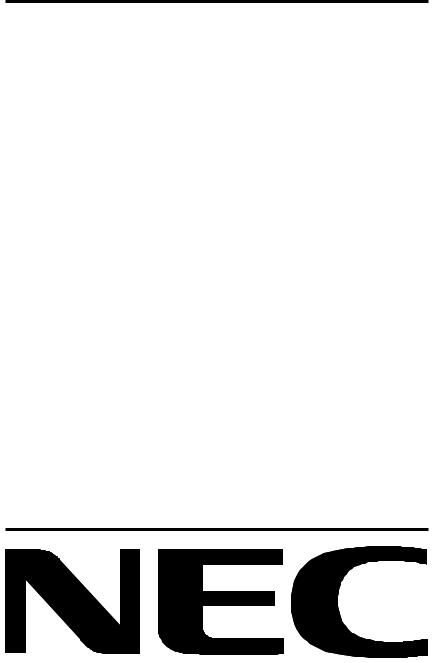
MultiSync LCD200
User’s Manual
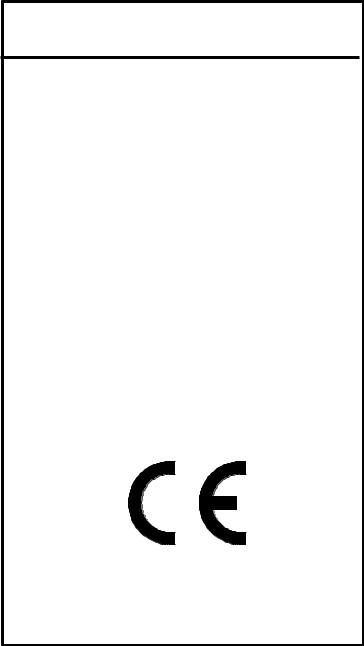
Declaration of the Importer
We hereby certify that the
Color monitor LA-1221JMW
MultiSync LCD200
is in compliance with
Council Directive 73/23/EEC: - EN 60950
Council Directive 89/336/EEC:
-EN 55022
-EN 60555-2
-EN 60555-3
-EN 50082-1 (IEC 801-2) (IEC 801-3)
(IEC 801-4) and marked with
NEC Europe Ltd. Ismaning Office
Steinheilstraße 4-6
D-85737 Ismaning, Germany
Safety Instruction
Caution:
When operating the LA-1221JMW with a 220-240V AC power source in Europe except UK, use the power cord provided with the monitor.
In UK, a BS approved power cord with moulded plug has a Black (five Amps) fuse installed for use with this equipment. If a power cord is not supplied with this equipment please contact your supplier.
When operating the LA-1221JMW with a 220-240V AC Power source in Australia, use the power cord provided with the monitor.
For all other cases, use a power cord that matches the AC voltage of the power outlet and has been approved by and complies with the safety standard of your particular country.
IBM PC/XT/AT, PS/2, MCGA, VGA, 8514/A and XGA are registered trademarks of International Business Machines Corporation.
Apple and Macintosh are registered trademarks of Apple Computer Inc. Microsoft and Windows are registered trademarks of the Microsoft Corporation.
NEC is a registered trademark of NEC Corporation. ErgoDesign, IPM, OSM, ColorControl, OptiClear, CROMACLEAR and Advanced Digital Control System are trademarks of NEC Home Electronics, Ltd.
MultiSync is a registered trademark of NEC Technologies, Inc in U.S., and of NEC Home Electronics, Ltd in Canada, U.K., Germany, France, Spain, Italy, Austria, Benelux, Switzerland, Denmark, Finland, Norway and Saudi Arabia.
All other trademarks or registered trademarks are property of their respective owners.
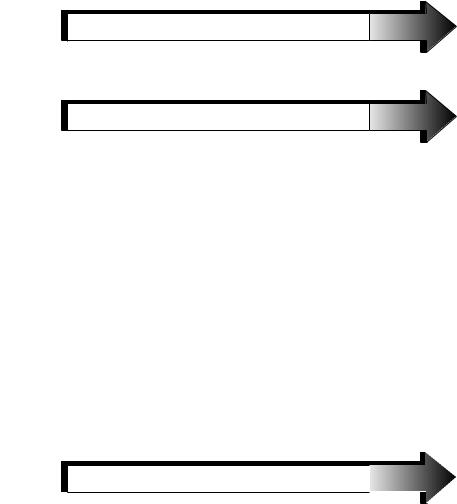
English
Deutsch
Français
Español
Italiano
Appendix
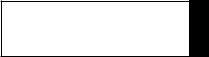
English

Introduction to the NEC MultiSync LCD200 |
E - 1 |
Introduction to the NEC MultiSync LCD200
Congratulations on your purchase of the NEC MultiSync LCD200 true color monitor!
True Color Monitor
The MultiSync LCD200 monitor incorporates NEC’s own l2.1" true color active matrix thin-film-transistor (TFT) liquid crystal display to provide superior display performance and a reduced footprint. Less than 18 cm in depth, the MultiSync LCD200 monitor is ideal for environments with space and weight constraints that require superior image quality. A high resolution of 1024 x768 and a fine dot pitch of 0.24mm are ideal for displaying complex graphics and high definition images. The MultiSync LCD200 monitor also supports 800 x 600 and VGA graphics and text modes. Other examples of features that enhance the MultiSync LCD200 monitor’s performance are Microsoft’s Plug and Play compatibility, NEC’s ErgoDesign features and OSM (On Screen Manager) controls. This LCD monitor also carries the MultiSync brand name, ensuring greater compatibility with today’s sophisticated computer platforms.
Analog Advantage
Because NEC incorporates only its own patented analog LCD modules into its MultiSync LCD monitors, the MultiSync LCD200 monitor is capable of displaying over 16.7 million colors in a continuous spectrum, providing a truer representation of color. Like its analog predecessors based on CRT technology, the MultiSync LCD200 monitor displays a continuous gray scale and does not require the use of dithering techniques, a mainstay of digital LCD panels, to approximate intermediate shades of gray. In addition, the monitor’s high contrast LCD enhances color vibrancy and improves focus with no geometric distortion.

E - 2 |
Introduction to the NEC MultiSync LCD200 |
Wider Compatibility
Adapting the latest advances in satellite technology to the circuitry employed within the MultiSync LCD200 monitor, NEC provides wide range compatibility with today’s graphics driver technology. Because the MultiSync LCD200 monitor is analog through and through, it does not require special analog to digital display or interface cards but can accept RGB input directly. Consequently, the same display cards that are used to drive the Multisync LCD200 monitor can also be used to drive standard CRT monitors. NEC’s MultiSync LCD 200 monitor can be used with a wide range of systems such as IBM PC compatible computers, Macintosh and Power Macintosh.
FullScan Capability
Using NEC’s own FullScan Capability, all of the resolutions supported on the MultiSync LCD200 monitor are displayed full screen, utilizing the most of the monitor’s large display area. Rather than displaying 640x480 resolution as a small box in the center of the MultiSync LCD200 monitor’s display, this VGA resolution is displayed full screen, allowing for greater visibility.
Reduced Footprint
The MultiSync LCD200 monitor offers nearly the same viewable image size as conventional 14-inch and 15-inch CRTs at 40% of the depth and 30% of the weight. With a depth of about 17 cm and a weight of 4 kg, the reduced footprint of NEC’s MultiSync LCD monitor provides the ideal solution for environments requiring superior image quality but with size and weight limitations. And the monitor’s small footprint and low weight allow it to be moved or transported easily from one location to another.
Low Power Consumption
The MultiSync LCD200 monitor has been designed with NEC’s IPM
(Intelligent Power Manager) System. When utilized with an Energy Star system or display card, the MultiSync LCD200’s IPM System is an innovative power-saving utilily that complies with both the EPA’s Energy Star requirements and Europe’s NUTEK power management

Introduction to the NEC MultiSync LCD200 |
E - 3 |
requirements. With a maximum power consumption of 33 watts, the MultiSync LCD200 monitor consumes over 50% less power than conventional CRTs and emits less heat. In its power-saving mode, the MultiSync LCD200 monitor consumes less than 6 watts. All this translates into energy savings, environmental protection, reduced emissions and reduced air conditioning costs of the work environment.
The MultiSync LCD200 monitor follows the Video Electronics Standard Association (VESA) approved power-down signaling method. Endorsed by the EPA, VESA’s Display Power Management Signaling (DPMS) method is the power-down process a system should use to communicate to the monitor to save power. Power-down functions can be utilized only with an Energy Star system or display card which adheres to the VESA DPMS standard. By using the monitor’s horizontal and vertical SYNC signals, the monitor can be prompted into the different IPM modes. The following is the description of the LED indicator for the IPM power-saving modes:
|
|
|
Mode |
LED Indicator |
Power Consumption |
|
|
|
ON |
Green |
Typical: 33 watts |
|
|
|
Standby & Suspend |
Amber |
Typical: About 6 watts |
|
|
|
Power Switch OFF |
No Light |
No Power Used |
|
|
|
|
|
|
Plug and Play
Plug and Play is the new Microsoft solution with Windows 95 to provide automatic peripheral connections without confusing and time-consuming setup. NEC developed the monitor’s Plug and Play capability that allows your Plug and Play compatible system to automatically identify, configure and optimize the monitor connected to it. The MultiSync LCD200 monitor automatically tells the system its identification and capabilities. NEC’s partnership with Microsoft provides you with simple installation, setup and service.
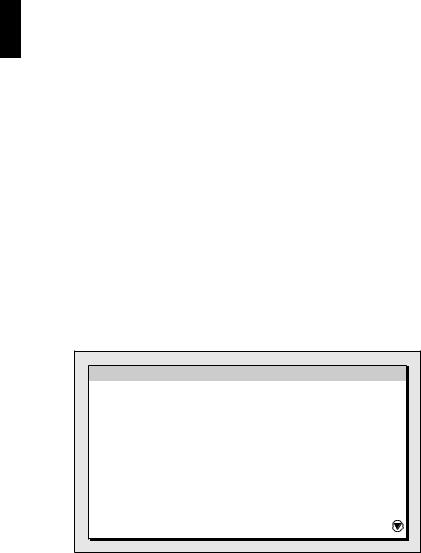
E - 4 |
Introduction to the NEC MultiSync LCD200 |
ErgoDesign Features
The MultiSync LCD200 monitor utilizes NEC’s ErgoDesign features philosophy that adapts technology to the way you work, increasing productivity through enhancements in comfort and ease of use. ErgoDesign features include a low glare screen treatment, power and brightness controls that are positioned within easy reach, easy-to-use on-screen controls and a tilt base that easily adjusts to each individual’s preferred angle of vision.
Reduced Emissions
Incorporating NEC’s own Reduced Magnetic Field technology, the MultiSync LCD200 monitor has minimal field emissions and follows the strictest international magnetic field, alternating electric field and electrostatic guidelines.
OSM (On-Screen Manager) Controls
The OSM (On-Screen Manager) controls simplify the MultiSync’s Advanced Digital Control System. The control system is easily accessed. Just touch the PROCEED button on the front of the monitor, which gives you access to the Position, Image Adjust and Contrast controls, the ColorControl System and many others. Use the front controls for navigation.
ON SCREEN MANAGER
Position
Image Adjust
Contrast
AccuColor
OSM Location
OSM Turn Off Time
OSM Lock Out

Introduction to the NEC MultiSync LCD200 |
E - 5 |
Through the OSM control’s enhanced ColorControl System, you can better match your image color to a variety of standards such as:
–Your personal preference (depending upon the application used).
–A color standard such as Pantone or Trumatch.
–Another monitor.
–Your printer or Service Bureau output.
Additional OSM controls are available such as OSM Location, OSM Turn Off Time, OSM Lock Out, Display Mode, Language Select and Factory Preset.
E - 6 |
Contents of Package |
Contents of Package
Included with your MultiSync LCD200 monitor are the following items:
–NEC MultiSync LCD200 (Model LA-122lJMW) true color monitor.
–AC power cable.
–Video signal cable (15 pin mini D-sub male to 15 pin mini D-sub male).
–User’s manual.
Remember to save the original box and packing materials to transport or ship this monitor.

Recommended Use |
E - 7 |
Recommended Use
For optimum performance, please note the following when setting up and using the MultiSync LCD200 color monitor:
∙The optimum monitor position is facing away from direct sunlight.
∙Allow adequate ventilation around the monitor so that heat can properly dissipate.
∙Do not place any heavy objects on the power cord. Damage to the cord may cause shock or fire.
∙Use the monitor in a clean and dry area.
∙Handle with care when transporting. Save packaging for transporting.
∙When operating the MultiSync LCD200 with its AC125240V worldwide power supply, use a power supply cord that matches the power supply voltage of the AC power outlet being used. The power supply cord you use shall be employed one of the type H05VV-F with the earth pin, which must have been approved by and comply with the safety standards of your country.
∙The power cable connector is the primary means of detaching the system from the power supply. The monitor should be installed close to a power outlet which is easily accessible.
∙Clean the LCD monitor surface with a lint-free, non-abrasive cloth. Avoid using any cleaning solution, glass cleaner or tissue paper.
∙For optimum performance, allow 20 minutes for warm-up.
∙Avoid displaying fixed patterns on the monitor for extremely long periods of the time to avoid after-image effects.
∙Avoid applying pressure to the LCD monitor surface.

E - 8 |
Installation |
Installation
Connection to your Personal Computer (NEC and PC Compatibles)
The MultiSync LCD200 true color monitor complements NEC and PC compatible computers. Your system has one of two configurations:
–the video controller is built into the computer.
–the video controller is in the form of a display card (sometimes referred to as graphics card, video adapter or graphics board).
Both configurations have a video connector (or a CRT PORT on laptop computers). If you are not sure which connector is the video connector, refer to your computer or display card manual.
To attach the monitor to your system, follow these instructions:
1.Turn off the power to the monitor and computer.
2.If necessary, install the display card. For more information about installing your card, refer to the display card manual.
3.Connect the MultiSync LCD200 monitor’s video cable to the display card’s connector.
4.Connect one end of the power cable to the MultiSync monitor and the other end to the power outlet.
5.Turn on the monitor and the computer.
6.This completes the installation.
If you have any problems, please refer to the Troubleshooting section of this manual.

Installation |
E - 9 |
Connection to your Personal Computer (Macintosh)
With the Macintosh cable adapter, the MultiSync LCD200 color monitor is compatible with the Macintosh family of computers, Power Macintosh, Mac Quadra Series, Mac Centris Series, Mac LC series, Mac Performa series, PowerBooks and other NuBus/PCI display cards @ 640x480, 800x600, and 1024x768 resolutions.
You will connect your MultiSync color monitor one of two ways to your Macintosh computer:
–On-board video port
–NuBus/PCI/PDS display card
Both configurations should have the same style video connector. If you are not sure which port is the monitor connector, please reference your computer or display card manual.
To attach the monitor to your system, follow these instructions:
1.Turn off the power to your MultiSync monitor and Macintosh.
2.If necessary, install the display card. For more information on this installation, reference the display card manual.
3.If necessary, install the 15-pin to 15-pin MultiSync LCD200 Macintosh cable adapter to the monitor connector. Tighten the screws.
4.Connect the MultiSync monitor’s signal cable to the other end of the cable adapter. Tighten the screws between the signal cable and cable adapter to ensure proper connection.
5.Connect one end of the power cable to the MultiSync monitor and the other end to the power outlet.
6.If you have a Powerbook, Mac LC, Mac AV, Power Mac or Quadra 605 or 630 or are running system 7.5, please make sure the SYNC switch is in the ON position. (The SYNC switch is located on the back of the monitor). All other Mac systems require the SYNC switch to be in the OFF position.
7.Turn on the monitor and the computer.

E - 10 |
Installation |
8. This completes the installation.
Power Macintosh 6100/60 and 66 users need to use the Apple HDI-45 cable adapter and Powerbook users need to use the Apple VID-14 cable adapter in conjunction with the appropriate MultiSync Macintosh cable adapter when connecting a MultiSync monitor.
Connection to Other Computers or Display Cards
If your computer or display card is not compatible with the MultiSync LCD200 color monitor’s PRESET signals or has a different pin assignment, refer to the steps below to determine if your system is compatible with the MultiSync LCD200 color monitor.
1.Determine the video connector’s pin assignments of your display card.
2.Determine the output signal timing and level of your display card.
3.Check the pin assignment and signal timing charts of the display card and make sure the monitor accepts these pin assignments and signal timings.
4.Select the appropriate SYNC switch setting on the rear of the monitor according to your computer or display card output. SYNC switch should be set in the ON position for standard separate or composite Sync mode and in the OFF position for Sync on Green priority mode.
5.Connect the signal cable supplied with your display card to the monitor.
6.Connect one end of the power cable to the MultiSync LCD200 monitor and the other end to the power outlet.
7.Turn on the monitor and the computer.
8.Adjust the position of the image to your preference.
9.This completes the installation.
If you have any problems, please refer to the Troubleshooting section of this manual.
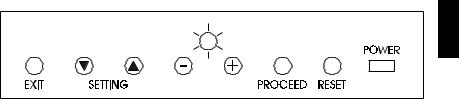
Controls |
E - 11 |
Controls
Direct Controls
EXIT: Has no function
SETTING ▼/▲: Selects between two sets of parameters for each resolution. Each selection can be preset by adjusting the OSM controls to your preference. Changes are saved automatically.
LCD Brightness -/+: Adjusts the overall image and background screen brightness.
PROCEED: Accesses OSM controls menu
RESET: Has no function
LED Power Indicator Light: Located on the lower right and indicates the monitor’s power mode. Each mode reduces the amount of power used by the monitor.
|
|
|
Mode |
LED Indicator |
Power Consumption |
|
|
|
ON |
Green |
Typical: 33 watts |
|
|
|
Standby & Suspend |
Amber |
Typical: About 6 watts |
|
|
|
Power Switch OFF |
No Light |
No Power Used |
|
|
|
|
|
|
Power Switch: Located on the right side of the monitor’s base which turns the monitor power on or off. When the power is on, the LED is lit.
SYNC Switch: Located on the rear of the monitor, which allows selection between standard separate and composite Sync modes (ON) and Sync on Green priority mode (OFF).
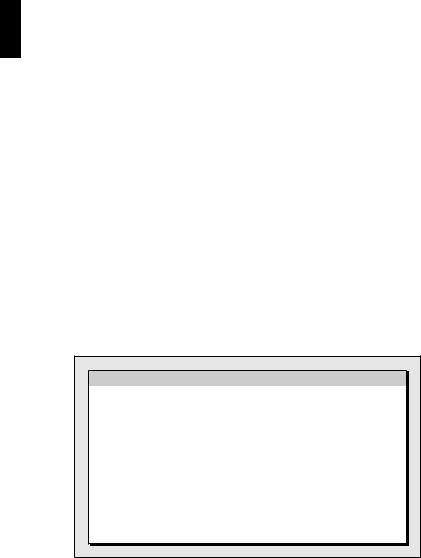
E - 12 |
Controls |
OSM Controls
The OSM controls on the front of the monitor provide the following functions:
|
|
|
Control |
In the Main Menu |
In the Sub Menu |
|
|
|
EXIT ▼/▲ |
Exits the OSM controls. |
Exits to the OSM |
|
|
controls menu. |
|
|
|
SETTING |
Moves the highlighted |
Moves the highlighted |
|
area up/down to select |
area up/down to select |
|
one of the controls. |
one of the controls |
|
|
|
SETTING -/+ |
Has no function. |
Moves the bar in the + |
|
|
or - direction to increase |
|
|
or decrease the |
|
|
adjustment. |
|
|
|
PROCEED |
Proceeds to selected |
Proceeds to the control |
|
menu choice (indicated |
in that sub menu. |
|
by the highlighted area). |
|
|
|
|
RESET: The currently |
Resets all the controls |
Resets the highlighted |
highlighted control to |
within the highlighted |
control. |
the factory setting. |
menu. |
|
|
|
|
|
|
|
NOTE: When RESET is pressed, a warning window will appear allowing you to cancel the reset function.
WARNING
ABOUT TO RESET
POSITION
Press:
PROCEED-Reset
EXIT-Cancel
