Navigon 43xx Max, 33xx User Manual
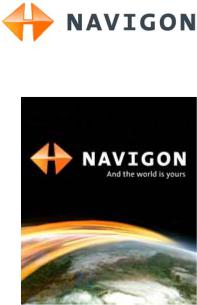
User’s manual
NAVIGON 33xx | 43xx max
English (United Kingdom)
January 2009

The crossed-out wheeled bin means that within the European Union the product must be taken to separate collection at the product end-of- life. This applies to your device but also to any enhancements marked with this symbol. Do not dispose of these products as unsorted municipal waste.
Imprint
NAVIGON AG Schottmüllerstraße 20A
D-20251 Hamburg
The information contained herein may be changed at any time without prior notification. Neither this manual nor any parts thereof may be reproduced for any purpose whatsoever without the express written consent of NAVIGON AG, nor may they be transmitted in any form either electronically or mechanically, including photocopying and recording. All technical specifications, drawings etc are subject to copyright law.
© 2009, NAVIGON AG All rights reserved.

|
|
|
User’s manual NAVIGON 33xx | 43xx max |
|
Table of contents |
|
|||
1 |
Introduction....................................................................................... |
6 |
||
|
1.1 |
About this manual..................................................................................... |
6 |
|
|
|
1.1.1 |
Conventions................................................................................. |
6 |
|
|
1.1.2 |
Symbols....................................................................................... |
6 |
|
1.2 |
Legal notice .............................................................................................. |
6 |
|
|
|
1.2.1 |
Liability......................................................................................... |
6 |
|
|
1.2.2 |
Trade marks ................................................................................ |
6 |
|
1.3 |
Questions about the product .................................................................... |
7 |
|
2 |
Before you begin............................................................................... |
7 |
||
|
2.1 |
Scope of Delivery ..................................................................................... |
7 |
|
|
2.2 |
Description of the NAVIGON 33xx | 43xx max......................................... |
8 |
|
|
2.3 |
Important safety information..................................................................... |
8 |
|
|
|
2.3.1 |
Navigation safety information ...................................................... |
8 |
|
|
2.3.2 Safety information for the navigation device................................ |
9 |
|
|
|
2.3.3 Safety guidelines when installing the device in your car ........... |
10 |
|
|
2.4 |
Preparing the NAVIGON 33xx | 43xx max for use ................................. |
10 |
|
|
|
2.4.1 Installing the navigation system in the vehicle........................... |
10 |
|
|
|
2.4.2 |
TMC antenna............................................................................. |
13 |
|
|
2.4.3 |
Memory card.............................................................................. |
13 |
|
2.5 |
Navigating with GPS .............................................................................. |
13 |
|
3 Switching on the NAVIGON 33xx | 43xx max................................ |
14 |
|||
|
3.1 |
Manual.................................................................................................... |
|
16 |
|
3.2 |
Options |
................................................................................................... |
16 |
4 |
Password Lock................................................................................ |
16 |
||
|
4.1 |
Activating password protection............................................................... |
16 |
|
|
4.2 |
Changing a password............................................................................. |
17 |
|
|
4.3 |
Cancelling password protection ............................................................. |
17 |
|
|
4.4 |
Forgotten your password?...................................................................... |
17 |
|
5 Operating the NAVIGON 33xx | 43xx max..................................... |
17 |
|||
|
5.1 |
Information ............................................................................................. |
17 |
|
|
5.2 |
Software keyboard ................................................................................. |
20 |
|
|
|
5.2.1 |
Special keys .............................................................................. |
20 |
|
|
5.2.2 |
Entering data ............................................................................. |
21 |
|
5.3 |
Options |
................................................................................................... |
22 |
|
5.4 |
Menus..................................................................................................... |
|
22 |
User’s manual |
Table of contents III |
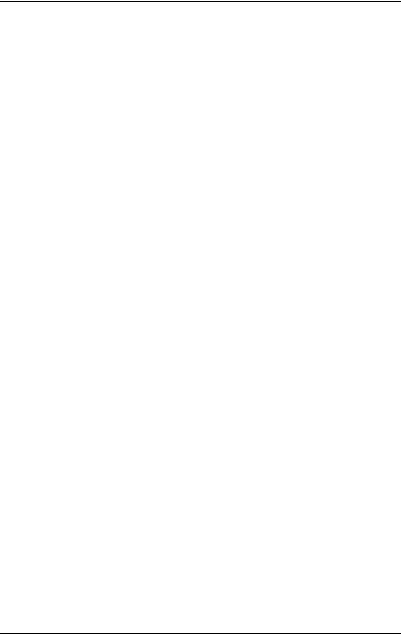
User’s manual NAVIGON 33xx | 43xx max
6 |
Navigation |
....................................................................................... |
22 |
|
|
6.1 Starting the navigation application ......................................................... |
23 |
||
|
6.2 |
Specifying a destination ......................................................................... |
24 |
|
|
|
6.2.1 |
Specifying the country in which the destination is situated........ |
25 |
|
|
6.2.2 |
Entering a destination address .................................................. |
25 |
|
|
6.2.3 |
Enter Coordinates...................................................................... |
27 |
|
|
6.2.4 |
Points of interest........................................................................ |
27 |
|
|
6.2.5 |
Information about the destination .............................................. |
32 |
|
|
6.2.6 |
Favourites.................................................................................. |
32 |
|
|
6.2.7 |
Last Destinations ....................................................................... |
33 |
|
|
6.2.8 |
Imported Addresses from Outlook............................................. |
33 |
|
|
6.2.9 |
Imported Addresses from the phone book (only |
|
|
|
|
NAVIGON 4350 max) ................................................................ |
34 |
|
|
6.2.10 |
Navigating home........................................................................ |
35 |
|
|
6.2.11 |
Selecting destinations on the map............................................. |
35 |
|
|
6.2.12 |
Route preview............................................................................ |
36 |
|
6.3 |
Managing destinations ........................................................................... |
37 |
|
|
|
6.3.1 |
Saving destinations ................................................................... |
38 |
|
|
6.3.2 |
Defining the home address........................................................ |
38 |
|
6.4 |
Multi-leg routes....................................................................................... |
39 |
|
|
|
6.4.1 |
Entering the starting point.......................................................... |
39 |
|
|
6.4.2 |
Entering route points ................................................................. |
40 |
|
|
6.4.3 |
Editing route points.................................................................... |
40 |
|
|
6.4.4 |
Managing routes........................................................................ |
41 |
|
|
6.4.5 |
Calculating and displaying routes.............................................. |
41 |
|
|
6.4.6 |
Simulating routes....................................................................... |
41 |
|
|
6.4.7 |
Route preview............................................................................ |
42 |
|
6.5 |
Options |
................................................................................................... |
43 |
|
6.6 Working with the map............................................................................. |
46 |
||
|
|
6.6.1 |
Selecting the navigation map .................................................... |
46 |
|
|
6.6.2 |
Map in Preview mode ................................................................ |
46 |
|
|
6.6.3 |
Map in Navigation mode............................................................ |
48 |
|
|
6.6.4 |
Reality View............................................................................... |
51 |
|
|
6.6.5 |
Map in Destination search mode ............................................... |
52 |
|
6.7 |
Useful functions...................................................................................... |
54 |
|
|
|
6.7.1 |
Nearby ....................................................................................... |
54 |
|
|
6.7.2 |
Direct Help................................................................................. |
54 |
|
|
6.7.3 |
GPS Status, saving the current location.................................... |
55 |
|
|
6.7.4 |
Block.......................................................................................... |
55 |
|
|
6.7.5 |
Turn-by-Turn List ....................................................................... |
56 |
|
|
6.7.6 |
TMC (Traffic Information) .......................................................... |
58 |
|
|
6.7.7 |
Logbook..................................................................................... |
61 |
IV Table of contents |
User’s manual |
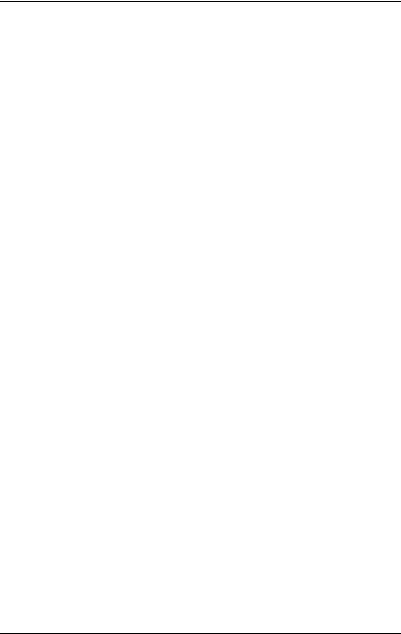
User’s manual NAVIGON 33xx | 43xx max
7 |
Handsfree Module (only NAVIGON 4350 max) ............................. |
62 |
||
|
7.1 |
Connection with Mobile Phone............................................................... |
63 |
|
|
|
7.1.1 Searching for and pairing Bluetooth devices ............................. |
63 |
|
|
|
7.1.2 Pairing from the mobile phone................................................... |
65 |
|
|
|
7.1.3 Connecting to a device .............................................................. |
65 |
|
|
|
7.1.4 |
Deleting a device ....................................................................... |
66 |
|
|
7.1.5 |
Import Phone Book .................................................................... |
66 |
|
|
7.1.6 |
Import recent calls ..................................................................... |
67 |
|
7.2 |
Taking a call ........................................................................................... |
68 |
|
|
7.3 |
Making a call .......................................................................................... |
68 |
|
|
|
7.3.1 Dialling a telephone number...................................................... |
68 |
|
|
|
7.3.2 Dialling a Speed Call number .................................................... |
68 |
|
|
|
7.3.3 Calling a contact from the phone book ...................................... |
69 |
|
|
|
7.3.4 Calling most recently dialled, received or missed numbers....... |
69 |
|
|
|
7.3.5 Transferring a call from your mobile telephone ......................... |
70 |
|
|
7.4 |
During a call ........................................................................................... |
70 |
|
|
|
7.4.1 Moving the navigation application to the foreground ................. |
70 |
|
|
|
7.4.2 |
Entering numbers ...................................................................... |
70 |
|
|
7.4.3 |
Muting the microphone .............................................................. |
70 |
|
|
7.4.4 Transferring a call to the mobile phone ..................................... |
71 |
|
|
|
7.4.5 |
Ending the call ........................................................................... |
71 |
|
7.5 |
Useful functions...................................................................................... |
71 |
|
|
|
7.5.1 Navigating to a contact from the phone book ............................ |
71 |
|
|
7.6 |
Configuring the hands-free function ....................................................... |
71 |
|
|
|
7.6.1 |
Preset ........................................................................................ |
71 |
|
|
7.6.2 |
Settings ...................................................................................... |
72 |
8 |
Configuring the NAVIGON 33xx | 43xx max.................................. |
73 |
||
9 |
Appendix |
......................................................................................... |
75 |
|
|
9.1 |
Technical data ........................................................................................ |
75 |
|
|
9.2 |
Identification .............................................................and serial number |
76 |
|
|
9.3 |
Declaration ........................................................................of conformity |
76 |
|
10 |
Troubleshooting.............................................................................. |
76 |
||
11 |
Index ................................................................................................ |
|
78 |
|
User’s manual |
Table of contents V |
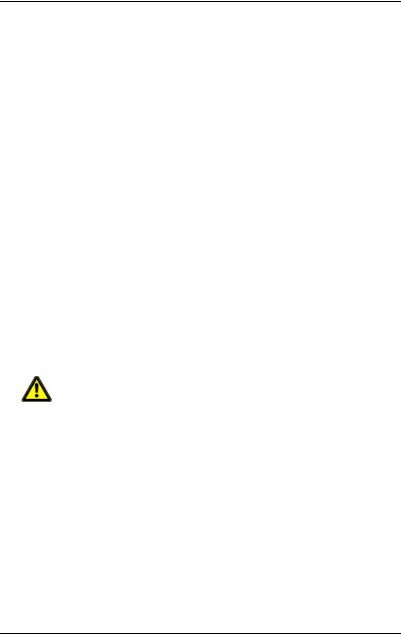
User’s manual NAVIGON 33xx | 43xx max
1 Introduction
1.1About this manual
1.1.1Conventions
For better legibility and clarification, the following styles are used in this manual:
Bold and italics: |
Product names |
SMALL CAPITALS: |
Window and dialogue box titles |
Bold: |
Highlighting of important parts in the text |
Underlined: |
Names of buttons, input boxes and other elements |
|
on the user interface |
Underlined and italics: |
Names of control elements on the navigation device |
1.1.2Symbols
The following symbols refer to specific passages of text:
 Instructions and tips for operating the software
Instructions and tips for operating the software
 More detailed information and explanations
More detailed information and explanations
Warnings
1.2Legal notice
1.2.1Liability
The software and manual are subject to change without notice. NAVIGON AG is not liable for the accuracy of the information contained in this manual or for damages resulting from the use of this manual.
Suggestions for improvements and information regarding errors are always welcome so that we can supply you with even better products in the future.
1.2.2Trade marks
All brand and trade marks mentioned in this document and registered by third parties are subject without reservation to copyright law and the proprietary rights of their respective owners. All trade marks, trade
- 6 - |
Introduction |
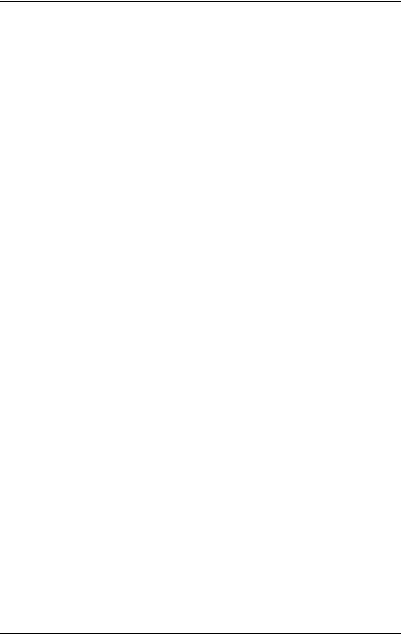
User’s manual NAVIGON 33xx | 43xx max
names and company names used in this document are or may be trade marks or registered trademarks of their respective owners. All rights reserved except those explicitly granted.
If the registered trade marks used in this manual are not explicitly identified as such, this does not imply that the name is not subject to the rights of a third party.
Microsoft, Outlook, Excel and Windows are registered trade marks of the Microsoft Corporation.
NAVIGON is a registered trade mark of NAVIGON AG.
1.3Questions about the product
You have a question concerning your product? Then visit our webseite www.navigon.com and click on "Support". There you will find an area with frequently asked questions (FAQ Center) along with details of how to contact us by phone or e-mail.
2 Before you begin
2.1Scope of Delivery
Please check that the contents are complete. If anything is missing, get in touch immediately with the dealer who sold you the product.
The purchased product includes the following:
►NAVIGON 33xx | 43xx max navigation device
►Car cradle (in parts, refer to "Assembling the cradle" on page 11)
►Car charger cable (10-24V adapter for the vehicle's cigarette lighter) with integrated TMC antenna
►USB cable
►Leaflet with illustrated installation instructions
►Only NAVIGON 4350 max: 1 GB microSD card with navigation maps
Before you begin |
- 7 - |
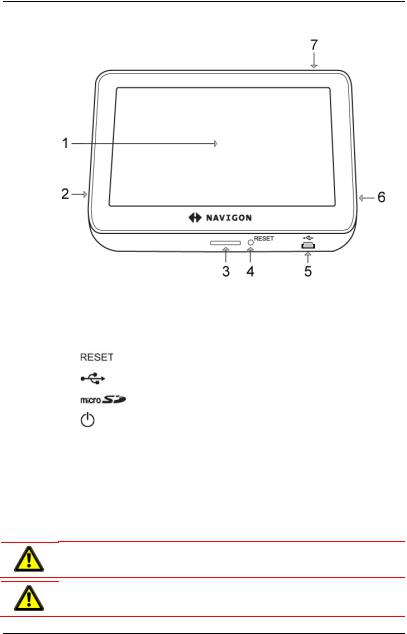
User’s manual NAVIGON 33xx | 43xx max
2.2Description of the NAVIGON 33xx | 43xx max
1Touch-screen
2Microphone
3LED
4 |
|
Reset |
|
||
5 |
|
Mini USB socket for USB cable / car charger cable |
6 |
|
Slot for microSD memory card |
7 |
|
On/Off |
2.3Important safety information
In your own interest, please read the following safety information and warnings carefully before starting up your navigation system.
2.3.1Navigation safety information
Use the navigation system at your own risk.
Caution! To prevent accidents, do not operate the navigation system while driving.
Caution! Do not look at the display unless it is absolutely safe to do so!
- 8 - |
Before you begin |
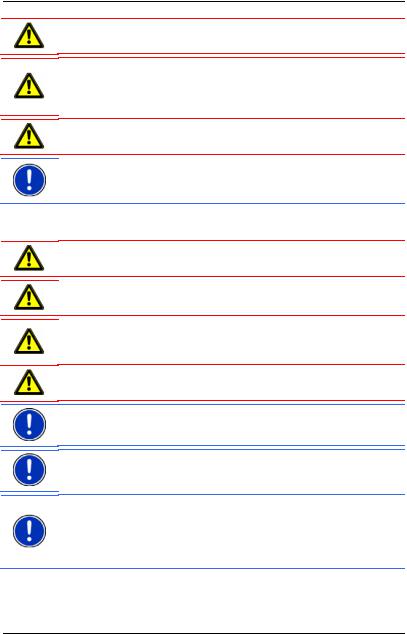
User’s manual NAVIGON 33xx | 43xx max
Caution! Traffic regulations have priority over any instructions from the navigation system.
Caution! Follow the instructions of the navigation system only when the circumstances and the road traffic regulations allow you to do so! The navigation system will still guide you to your destination even if you deviate from the calculated route.
Caution! Check that the cradle is secured and adjusted properly before each journey.
Note: If you have not understood the spoken instructions or are unsure about what to do next, you can refer briefly to the map or schematic view of your navigation system.
2.3.2Safety information for the navigation device
Caution! Protect the device from moisture. The device is neither waterproof nor protected against splash water.
Caution! Do not open the case of the navigation device under any circumstances.
Caution! Do not expose the navigation device to extreme heat or cold. This may damage the device or impair its function. (Refer to "Technical data" on page 75)
Caution! Never unplug by pulling the cable. Doing so could severely damage or destroy the device.
Note: Do not kink the cable. Make sure that the cable cannot be damaged by sharp-edged objects.
Note: Clean the navigation device only with a damp cloth.
Note: Create a backup of the data in the internal memory of your navigation device.
This is very easy to do with the NAVIGON Fresh software which can be downloaded free of charge from the website www.navigon.com/33maxseries or www.navigon.com/43maxseries.
Before you begin |
- 9 - |
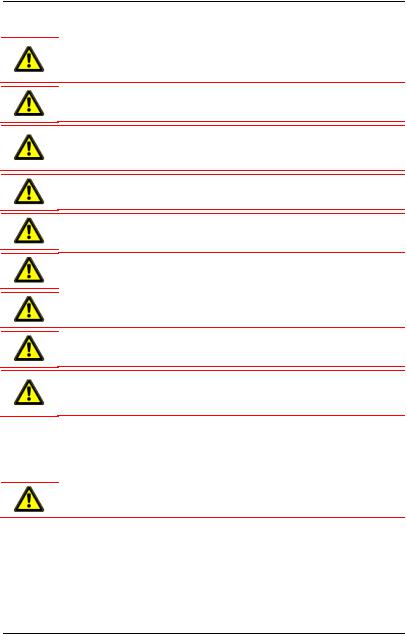
User’s manual NAVIGON 33xx | 43xx max
2.3.3Safety guidelines when installing the device in your car
Caution! Fasten the cradle so that the navigation device is easy to see and operate by the driver. Make sure that the driver's view of the traffic is not impeded.
Caution! Do not attach the cradle within the working zone of any airbags.
Caution! Do not fasten the cradle too close to the steering wheel or other controls. The driver must not be obstructed in operating any car functions.
Caution! When installing the cradle, make sure that it will not pose a risk in the event of an accident.
Caution! Do not run cables directly next to safety-relevant devices and power supplies.
Caution! Check that the cradle is secured and adjusted properly before each journey. The suction cup may become loose after a while.
Caution! After installation, check all safety-relevant equipment in the car.
Caution! Connect the car charger cable only to cigarette lighters with an operating voltage of 10-24V.
Caution! Disconnect the car charger cable from the cigarette lighter whenever you park the car. The integrated mains adapter always consumes a small amount of energy and could drain the car battery.
2.4Preparing the NAVIGON 33xx | 43xx max for use
2.4.1Installing the navigation system in the vehicle
Caution! Be sure to refer to all the safety information in chapter "Important safety information" on page 8.
- 10 - |
Before you begin |
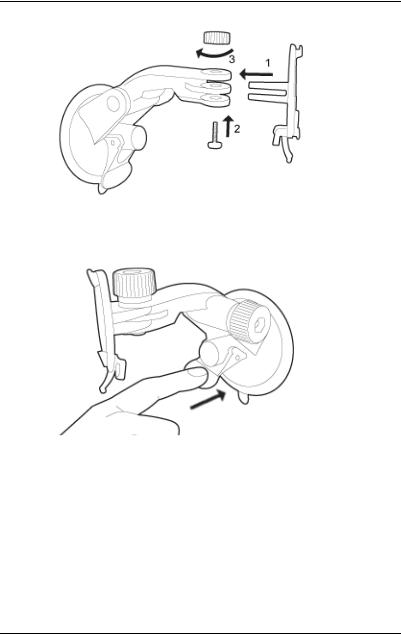
User’s manual NAVIGON 33xx | 43xx max
Assembling the cradle
(illustration similar)
►Assemble the cradle as shown in the illustration. No tools are needed for this.
Securing the cradle
(illustration similar)
1.Clean the suction cup and that part of the windscreen to which you want to secure the cradle. Both must be dry and free of dirt and grease.
2.Open the lever on the suction cup as far as possible.
3.Place the cradle suction cup against the windscreen.
4.Press the lever towards the windscreen.
Before you begin |
- 11 - |
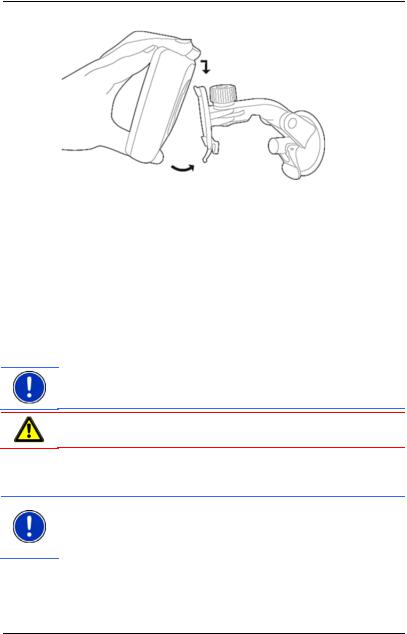
User’s manual NAVIGON 33xx | 43xx max
Inserting the navigation device into the cradle
(illustration similar)
On the back of the NAVIGON 33xx | 43xx max you will see a circle with two recesses.
1.Hang the navigation device by the upper recess on the upper lug of the cradle. (See illustration)
2.Then press it towards the cradle so that it latches in place.
Supplying power to the navigation device
Included in delivery of the NAVIGON 33xx | 43xx max is a car charger cable with which power can be supplied to the navigation device via the vehicle's cigarette lighter.
►Connect the car charger cable to the vehicle's cigarette lighter and to the mini USB socket of the navigation device.
Note: Plug the USB connector into the navigation device as far it will go! (Refer to "Troubleshooting" on page 76.)
Caution! Connect the car charger cable only to cigarette lighters with an operating voltage of 10-24V.
The LED on the bottom of the navigation device lights up orange during charging.
As soon as the battery is fully charged, the LED lights up green.
Note: It takes approx. 3-4 hours to charge the device when the battery is flat.
A fully charged battery enables up to 2 hours of use depending on the device configuration.
Removing the navigation device from the cradle
On the bottom of the plate in which you hung the navigation device is a clip.
- 12 - |
Before you begin |
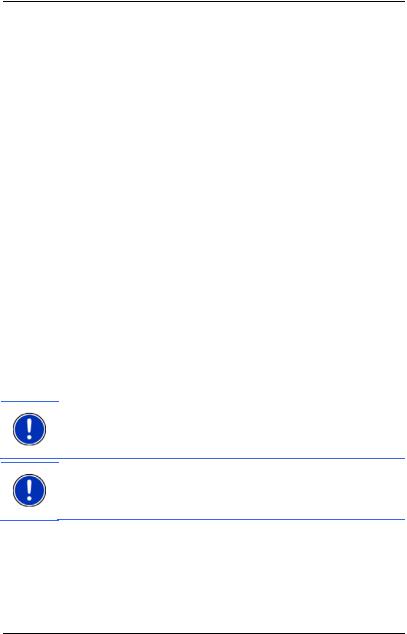
User’s manual NAVIGON 33xx | 43xx max
1.Pull the clip towards yourself so that the device is released from the clip.
2.Lift the device up and out of the cradle.
2.4.2TMC antenna
The NAVIGON 33xx | 43xx max has an integrated TMC receiver. The TMC antenna is integrated in the car charger cable. Once the car charger cable is connected, the device can receive current traffic messages. If required, it can change your route dynamically, e.g. in order to avoid a traffic jam.
2.4.3Memory card
NAVIGON 33xx max, NAVIGON 4310 max:
A memory card is not required to operate the navigation system because all the data are stored in the internal memory of the device. If you purchase additional navigation maps but no longer have enough space for them in the internal memory of your navigation device, it is also possible for you to save these maps on a memory card (microSD card). The navigation device can use navigation maps from both memories.
NAVIGON 4350 max:
The scope of delivery includes a 2 GB microSD card containing the navigation maps.
The memory card must be inserted in order to be able to use the navigation application:
1.Insert the memory card into the device.
2.Press the card into the device until it locks into place.
Note: When you connect the NAVIGON 33xx | 43xx max to your computer using a USB cable, the internal memory is detected as the 'NAVIGON' drive. The slot for the memory card is detected as a removable disc.
Note: Data backups, software updates and navigation map updates can be carried out quickly and conveniently with the NAVIGON Fresh software, which you can download free of charge from the website www.navigon.com/33maxseries or www.navigon.com/43maxseries.
2.5Navigating with GPS
GPS is based on a total of at least 24 satellites orbiting the Earth and continuously transmitting signals of their position and time. The GPS receiver receives this data and calculates its own geographical position on the basis of the information transmitted by the various satellites.
Before you begin |
- 13 - |
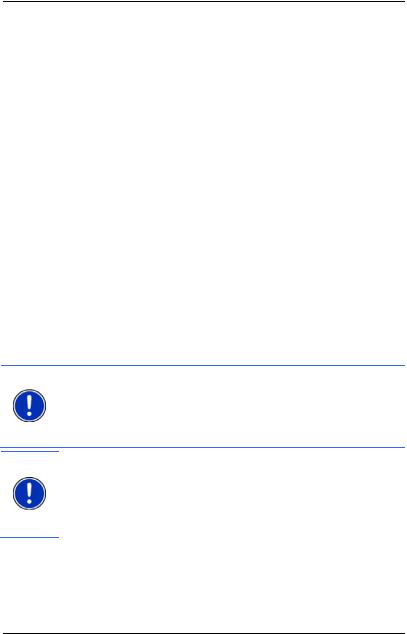
User’s manual NAVIGON 33xx | 43xx max
Data from at least three satellites is required for positioning with an acceptable degree of accuracy. With data from four or more satellites it is possible in addition to determine the position's altitude above sea level. Positioning is accurate to within three metres.
Once the navigation device has determined your position, this position can be used as a starting point for calculating a route.
The map data on your navigation device includes the geographical coordinates of all digitally recorded points of interest, streets and places. This enables the device to calculate a route between a starting point and a destination.
Calculation of the current position and its representation on the map take place approximately once every second. In other words, your current position is always shown on the map.
3Switching on the NAVIGON 33xx | 43xx max
1.Press the  (On/Off) key and keep it pressed until the device switches on. (Approx. 1.5 seconds)
(On/Off) key and keep it pressed until the device switches on. (Approx. 1.5 seconds)
If password protection has been activated, the ENTER PASSWORD window opens.
2.Enter the password.
3.Tap on OK.
The NAVIGATION window opens.
Note: When you switch on the NAVIGON 33xx | 43xx max for the first time, you will be asked to make the following settings:
►your preferred language for using for the software
►the unit of length for distances
►the time format
Note: If you have not used the NAVIGON 33xx | 43xx max for a long time, the battery may be flat.
In this case the device must first be connected to the car charger cable or to a suitable charger before it can be switched on. Chargers and other accessories are available in the NAVIGON shop at www.navigon.com or in specialist stores.
Forgotten your password?
If you forget your password, follow the procedure described in "Forgotten your password?" on page 17.
- 14 - |
Switching on the NAVIGON 33xx | 43xx max |
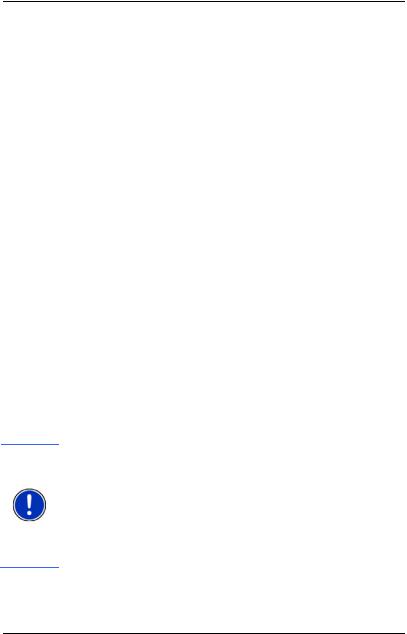
User’s manual NAVIGON 33xx | 43xx max
Switching the navigation device to standby mode
► Press briefly (max. 1.5 seconds) on the  (On/Off) key. - or -
(On/Off) key. - or -
1.Tap in the NAVIGATION window of the navigation software on the  button.
button.
2.Tap on Standby.
Automatic Standby
You can configure the NAVIGON 33xx | 43xx max so that the navigation device is automatically switched to standby mode.
►In the NAVIGATION window tap on Options > Settings > General > Automatic Standby.
►Select after how much time you want the navigation device to be switched to standby mode (Never, After 10 mins, After 20 mins, After 30 mins).
►Select Power Loss in order to switch the device to standby mode when the external power supply is interrupted. As soon as the device is connected again to the external power supply it will switch on again automatically.
Switching off the navigation device
►Press the  (On/Off) key and keep it pressed until the device switches off. (Approx. 4 seconds.)
(On/Off) key and keep it pressed until the device switches off. (Approx. 4 seconds.)
- or -
1.Tap in the NAVIGATION window of the navigation software on the  button.
button.
2.Tap on Off.
Note: When you switch the navigation device to standby mode, the next time it is switched on it will start very quickly with the window which was active when switched off. In standby mode the device still consumes a small amount of energy however. The battery may be flat after a few days.
When you switch off the device, it consumes no energy. It can then take several months for the battery to become flat. Switching the device on again triggers a restart which can take some time (approx. 30 seconds). Your settings and your saved destinations and routes will be retained.
Switching on the NAVIGON 33xx | 43xx max |
- 15 - |
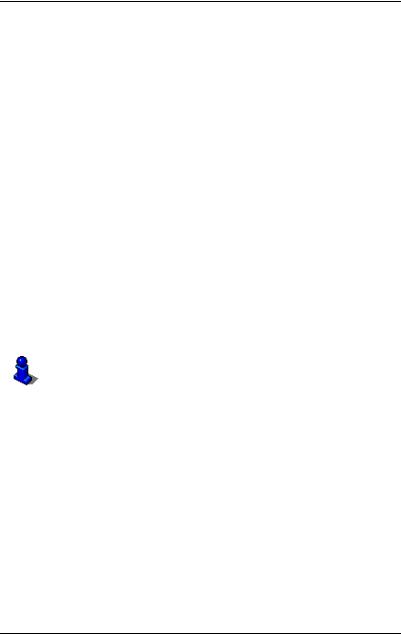
User’s manual NAVIGON 33xx | 43xx max
3.1Manual
An excerpt of this manual describing the most important functions of the navigation software is saved on the navigation device.
To open the manual:
1.Tap in the NAVIGATION window on Options > Manual. The TABLE OF CONTENTS window opens.
2.Tap on the name of the chapter you want to read. The content of the chapter is shown.
With the  (Up) and
(Up) and  (Down) buttons you can scroll up one page and down one page respectively.
(Down) buttons you can scroll up one page and down one page respectively.
With the  (To the Left) and
(To the Left) and  (To the Right) buttons you can open the previous or the next chapter respectively.
(To the Right) buttons you can open the previous or the next chapter respectively.
►Tap on the Table of Contents button in order to open the TABLE OF
CONTENTS window.
►Tap on the  (Close) button in order to close the manual. The NAVIGATION window is opened.
(Close) button in order to close the manual. The NAVIGATION window is opened.
3.2Options
Some windows offer options that lead to more functions.
A description of all available options can be found in the chapter "Options" on page 43.
4 Password Lock
You can protect your navigation system from unauthoriised use by creating a password.
4.1Activating password protection
1.In the NAVIGATION window tap on Options > Settings > Options > Password Lock.
The NEW PASSWORD window opens.
2.Enter a password in the New password box and tap on Next.
3.Enter this password again in the Confirm new password box.
4.Tap on Activate.
- 16 - |
Password Lock |
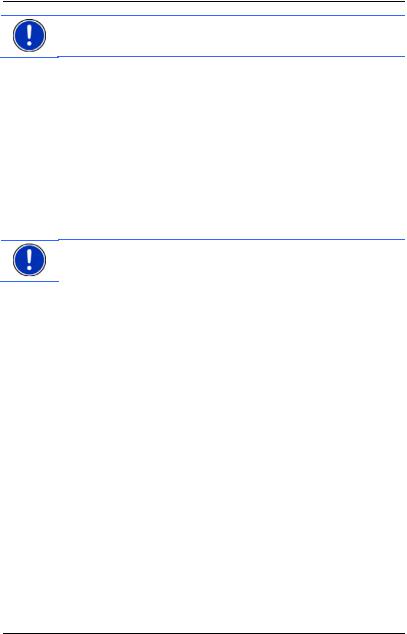
User’s manual NAVIGON 33xx | 43xx max
Note: The password must have exactly 4 digits.
4.2Changing a password
1.In the NAVIGATION window tap on Options > Settings > Options > Password Lock.
The ENTER PASSWORD window opens.
2.Enter the currently valid password in the Enter password box.
3.Tap on Change password.
The NEW PASSWORD window opens.
4.Enter a password in the New password box and tap on Next.
5.Enter this password again in the Confirm new password box.
6.Tap on Activate.
Note: The new password must have exactly 4 digits.
4.3Cancelling password protection
1.In the NAVIGATION window tap on Options > Settings > Options > Password Lock.
The ENTER PASSWORD window opens.
2.Enter the currently valid password in the Enter password box.
3.Tap on Deactivate.
4.4Forgotten your password?
If you enter the password wrongly three times, a window will open with instructions telling you what to do now.
►Follow the instructions on the screen.
5 Operating the NAVIGON 33xx | 43xx max
5.1Information
Various information symbols are located at the top of many windows.
Operating the NAVIGON 33xx | 43xx max |
- 17 - |
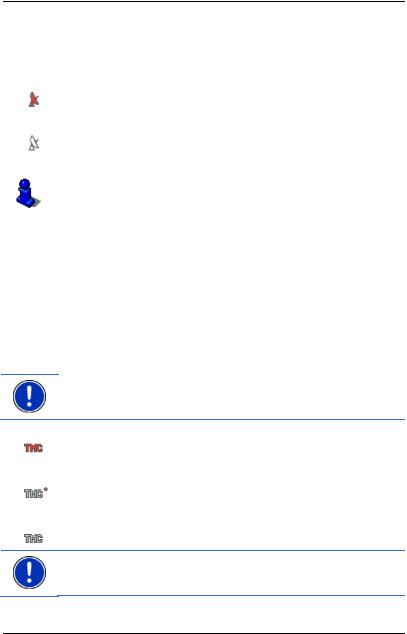
User’s manual NAVIGON 33xx | 43xx max
GPS
The GPS symbol can indicate the following GPS reception states:
No GPS (No symbol): The built-in GPS receiver is not operational. Contact customer service if the problem persists.
No Signal: Data is being received from less than three satellites. Position cannot be calculated.
GPS Ready: Data is being received from at least three satellites. Position can be calculated.
For details of the GPS status refer to chapter "GPS Status, saving the current location" on page 55.
Compass
The Compass symbol indicates in which direction you are currently heading. It can indicate the following points of the compass: N, NE, E, SE, S, SW, W, NW.
TMC (Traffic Information)
The NAVIGON 33xx | 43xx max has an integrated TMC receiver which provides the navigation system with traffic information updates. If necessary it can change your route dynamically, for example in order to avoid a traffic jam.
Note: This function is only available if TMC traffic messages are being transmitted in the country in which you are travelling. This is not the case in all countries.
The TMC symbol can display the following TMC reception status:
Tuning (in red): The TMC receiver is operational but cannot find a transmitter that is sending TCM signals. There are no active traffic messages.
Tuning: The TMC receiver is operational but cannot find a station that is transmitting TMC signals. Traffic messages are active however. This can be the case, for example, when travelling through a tunnel.
TMC on Standby (in grey): Traffic messages can be receiverd.
Note: The TMC antenna is integrated in the car charger cable. The Tuning symbol may still appear therefore when the car charger cable is not connected to the NAVIGON 33xx | 43xx max.
- 18 - |
Operating the NAVIGON 33xx | 43xx max |
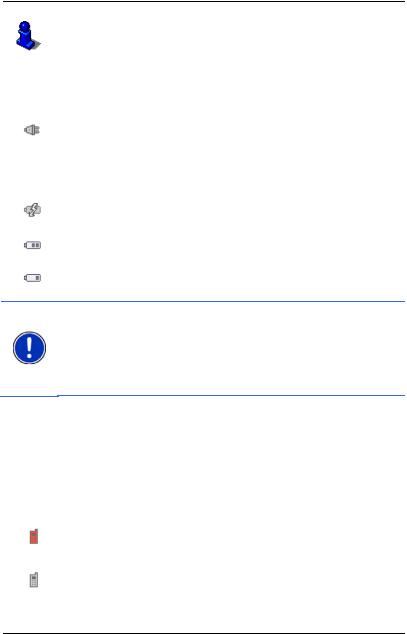
User’s manual NAVIGON 33xx | 43xx max
For details of the TMC function refer to chapter "TMC (Traffic Information)" on page 58.
Energy
The Energy symbol can indicate the following states of the integrated battery:
The device is being supplied by an external power source. The battery is fully charged.
- or -
The battery cannot be charged because its temperature is too high or too low.
The device is being supplied by an external power source. The battery is being charged.
The device is being supplied by its internal battery. The battery charge is sufficient.
The device is being supplied by its internal battery. The battery charge is low.
Note: Lithium-ion batteries are allowed to be charged only in a temperature range between 0°C and 45°C (32°F und 113°F). This temperature range may be exceeded behind the windscreen in direct sunshine. The device will interrupt the charging automatically as soon as the temperature of the battery lies outside the given range. Such interruptions are not indicated in the display. The device will be supplied again by the external power source for the duration of the interruption.
Bluetooth / Phone (only NAVIGON 4350 max)
The NAVIGON 4350 max has an integrated Bluetooth hands-free module. This enables you to use the device as a hands-free kit for a mobile phone with Bluetooth capability.
The Phone symbol can display the following states of the hands-free module:
No Bluetooth (No symbol): The Bluetooth function is deactivated.
Not connected (red mobile phone): The NAVIGON 4350 max has no Bluetooth connection to another device.
Connected (white mobile phone): The NAVIGON 4350 max is connected to a headset or a mobile phone.
Operating the NAVIGON 33xx | 43xx max |
- 19 - |
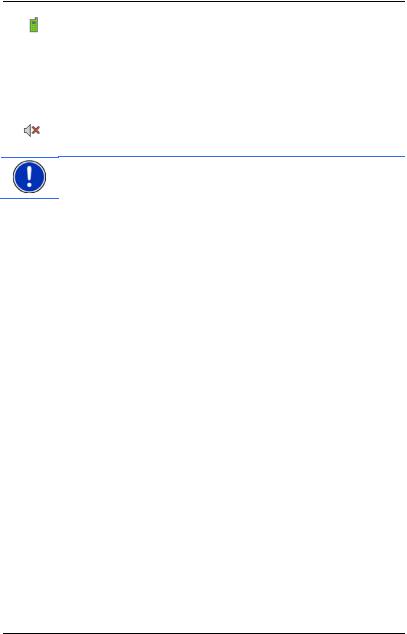
User’s manual NAVIGON 33xx | 43xx max
Call in Progress (green mobile phone): The hands-free module of the NAVIGON 4350 max is being used for a phone call.
Muting
The Muting symbol can indicate the following states:
No symbol: The navigation application is not muted.
Muting: The navigation application is muted. If the device is navigating at the moment, you will not hear any driving instructions.
Note: This symbol indicates only the muted state of the navigation instructions. It says nothing about the volume of the hands-free module.
5.2Software keyboard
A software keyboard appears on the screen when text entries are necessary.
All entries can be made on the software keyboard using your fingertips. Only capital letters can be entered.
When entering town or street names you need not enter any special characters or umlauts. The navigation system fills in these characters for you automatically. For example, if you are looking for the town of "Bärnau", then simply type in the word "BARNAU". Special characters may be helpful however when naming saved destinations and routes.
5.2.1Special keys
 inserts a space.
inserts a space.
 deletes the character in front of the cursor.
deletes the character in front of the cursor.
 opens the keyboard with numerals.
opens the keyboard with numerals.
Latin, Cyrillic and Greek alphabet
 opens the keyboard with the Latin alphabet.
opens the keyboard with the Latin alphabet.
 opens the keyboard with the Cyrillic alphabet.
opens the keyboard with the Cyrillic alphabet.
 opens the keyboard with the Greek alphabet.
opens the keyboard with the Greek alphabet.
When you want to enter addresses, names or POIs, the keyboard with the alphabet for the country in question will open automatically.
- 20 - |
Operating the NAVIGON 33xx | 43xx max |

User’s manual NAVIGON 33xx | 43xx max
When you want to save a destination to Favourites or when you enter a POI category or a country, the keyboard with the alphabet of the user interface will open automatically.
You can also switch from the Cyrillic or Greek keyboard to the Latin keyboard. Many addresses can then also be entered as transliterations or in the language of the user interface.
Example: The language of the user interface is English. You want to navigate to Moscow. You have the following options:
►"Москва" (Cyrillic)
►"Moskva" (transliterated)
►"Moscow" (English)
Note: Street names and place names can be entered only in the language of the user interface if that is how they exist in the map's database.
Note: The maximum number of keyboards is always 2.
Umlauts, accents and other letters
Another keyboard with special characters is available for each alphabet.  opens the keyboard with Latin special characters.
opens the keyboard with Latin special characters.
 opens the keyboard with Cyrillic special characters.
opens the keyboard with Cyrillic special characters.
 opens the keyboard with Greek special characters.
opens the keyboard with Greek special characters.
As soon as you have entered a special character the letter keyboard reappears.
5.2.2Entering data
Often you can select an entry from a list. This is the case, for example, when you enter a location.
As soon as you enter the first letter, the largest city in the given country that begins with this letter appears.
Enter more letters and after each entry the first city which begins with these letters will appear.
►When the correct location appears, tap on  (OK) in order to complete the entry.
(OK) in order to complete the entry.
You can open at any time a list containing all the locations which begin with the letters or include the text already entered. The more letters you enter, the shorter the list becomes.
Operating the NAVIGON 33xx | 43xx max |
- 21 - |
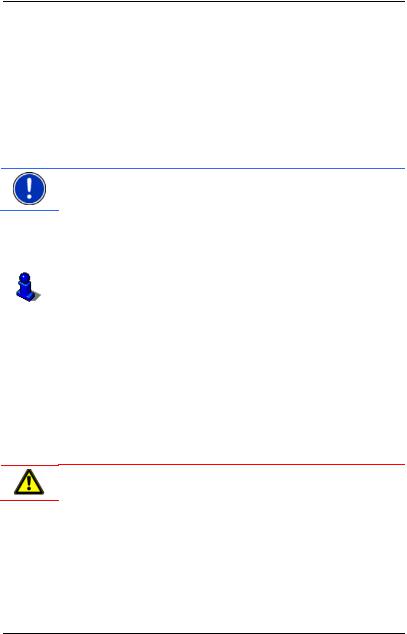
User’s manual NAVIGON 33xx | 43xx max
►Tap on  (Open List) to call up this list.
(Open List) to call up this list.
You can use the  (Up) button and the
(Up) button and the  (Down) button to move through the list.
(Down) button to move through the list.
►Tap on an entry in the list to select it and transfer it to the input box.
The list closes once an entry has been selected. You are now finished with entering the city.
►Tap on  (Close List) in order to close the list without selecting an entry.
(Close List) in order to close the list without selecting an entry.
Note: The list opens automatically as soon as it contains only 5 or less entries.
5.3Options
Some windows offer options that lead to more functions.
A description of all available options can be found in the chapter "Options" on page 43.
5.4Menus
Some buttons have menus which open when activated.
►Tap on a menu point to execute its function.
If you would like to quit the options list without selecting a function, tap on the button you used to open the menu.
6 Navigation
Use the navigation system at your own risk.
Caution! Be sure to refer to all the safety information in chapter "Important safety information" on page 8.
Impaired GPS reception
If GPS reception is impaired, navigation will be interrupted. As soon as GPS reception is restored, the navigation system calculates any change of position which has occurred in the meantime. You can then simply continue navigating.
- 22 - |
Navigation |
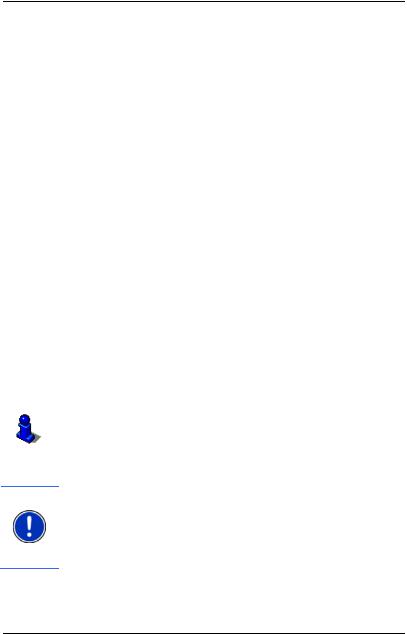
User’s manual NAVIGON 33xx | 43xx max
Arriving at your destination
When you have reached your selected destination, a message to this effect will be displayed.
Only your current position (orange arrow) will now be shown on the map.
6.1Starting the navigation application
You have switched on the navigation device and, if necessary, entered the password.
The following message appears:
"The navigation software on this device is designed to provide route suggestions and does not replace the need for driver attentiveness or the requirement to adhere to road traffic regulations, good driving practice and legally posted directions. For safety, posted road signs and directions should always take precedence over the directions of this unit. Do not operate this unit while driving."
►After you have read and fully understood the message, tap on OK.
If you do not accept the content of the message, tap on Cancel in order to switch the navigation device off again.
The NAVIGATION window is opened. From here you can access all the functions of the navigation application.
Only NAVIGON 4350 max:
►Tap on  (Phone) in order to move the hands-free module into the foreground.
(Phone) in order to move the hands-free module into the foreground.
►Tap on  (Navigation) in order to move the NAVIGATION window back into the foreground.
(Navigation) in order to move the NAVIGATION window back into the foreground.
For detailed information about the handsfree module refer to the chapter "Handsfree Module (only NAVIGON 4350 max)" on page 62.
Initialising the GPS receiver
Note: Good reception of GPS data requires an unobstructed path from the GPS receiver to the satellites. Tunnels, narrow thoroughfares between buildings and reflecting house fronts can restrict GPS reception greatly or make it impossible. If the GPS receiver or the navigation device is inside a vehicle, a metallised windscreen or a windscreen heater can be the cause of poor GPS reception.
As soon as the navigation device has been switched on, initialisation of the GPS receiver will begin.
Navigation |
- 23 - |

User’s manual NAVIGON 33xx | 43xx max
The integrated GPS receiver is not initialised for the first time until the navigation application is started for the first time. It can take up to
20 minutes to initialise the GPS receiver for the first time.
Note: If the GPS symbol indicates GPS Ready after far less than
20 minutes, it is advisable to leave the navigation device switched on for at least another 15 minutes in order to ensure reliable operation of the receiver.
Each time you switch on the navigation device after this, GPS reception will start within a short time.
If the navigation device has not been switched on for more than a week, it can take up to 10 minutes to re-initialise the receiver.
In the top right hand corner of the display, you will see the GPS symbol. As soon as data from at least three satellites is received, the icon will
change to  (GPS Ready).
(GPS Ready).
Note: Initialisation takes the least time if you do not start driving until the initialisation has finished.
For more details about the GPS symbol refer to chapter "GPS" on page 18.
Returning to the Navigation window
The NAVIGATION window opens when the navigation application is started.
If another window of the navigation application is open, tap on  (Back). This will return you to the window you came from.
(Back). This will return you to the window you came from.
►Tap on  (Back) repeatedly until the NAVIGATION window is opened.
(Back) repeatedly until the NAVIGATION window is opened.
6.2Specifying a destination
Under New Destination you can enter destinations to which you have not yet navigated or which you have not saved.
Here you can enter the destination's address or coordinates, select a POI, or select a destination with the Direct Access function.
Note: The first time that you want to enter a new destination you will be asked to select the country in which your destination is situated.
- 24 - |
Navigation |
