National Instruments NI-DAQ User Manual
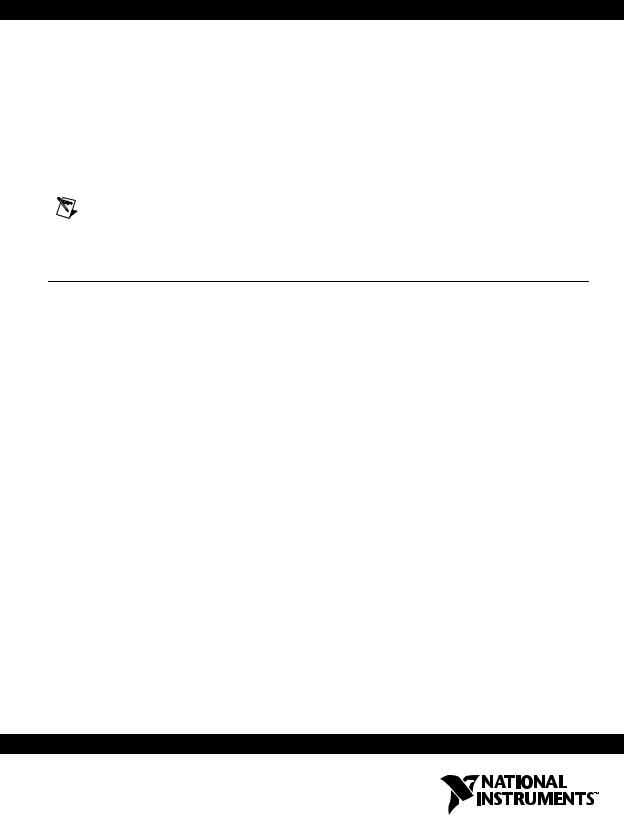
GETTING STARTED GUIDE
NI-DAQ™mx Base 3.x
This guide describes how to install and configure the NI-DAQmx Base 3.x software and a data acquisition (DAQ) device. This guide also describes how to verify that the device is operating properly.
Note For information about NI-DAQmx Base for Linux and Mac OS X, refer to ni.com/info and enter rddqld.
Contents
Conventions ............................................................................................ |
2 |
Related Documentation........................................................................... |
3 |
Overview................................................................................................. |
3 |
NI-DAQmx Base ............................................................................. |
4 |
Device Support ................................................................................ |
4 |
Operating System, Application Software, Programming Language, |
|
and Device Support in NI-DAQmx Base 3.x ....................................... |
4 |
Operating System Support ............................................................... |
4 |
Install Application Software ................................................................... |
5 |
Step 1. Install the NI-DAQmx Base Software ........................................ |
5 |
Insert the CD.................................................................................... |
5 |
Install Support Files ......................................................................... |
6 |
Step 2. For Devices Using the LabVIEW 8.5 PDA Module for |
|
Windows Mobile Only—Run the PDA Setup Utility.......................... |
7 |
Step 3. Unpack the Devices, Accessories, and Cables............................ |
7 |
Step 4. Install the Devices, Accessories, and Cables .............................. |
8 |
NI PCMCIA Device Installation...................................................... |
8 |
NI USB Device Installation ............................................................. |
9 |
NI CompactFlash Device Installation.............................................. |
10 |
Accessories and PCI/PXI Devices................................................... |
11 |
Step 5. Confirm That Your Device Is Recognized ................................. |
11 |
Devices Using the LabVIEW 8.5 PDA Module for |
|
Windows Mobile........................................................................... |
11 |
Step 6. Create and Configure Tasks........................................................ |
11 |
Using the NI-DAQmx Base Task Configuration Utility ................. |
11 |
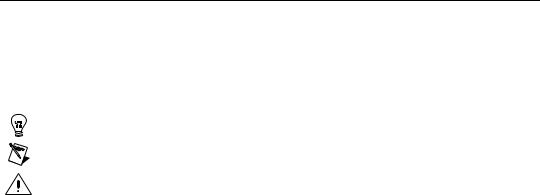
Devices Using the LabVIEW 8.5 PDA Module for |
|
Windows Mobile .................................................................... |
12 |
Create, Modify, and Configure a Task in NI-DAQmx Base..... |
13 |
Devices Using the LabVIEW 8.5 PDA Module for |
|
Windows Mobile ........................................................................... |
14 |
Using Tasks in an Application ......................................................... |
15 |
Documentation......................................................................................... |
15 |
Getting Started Developing an Application............................................. |
15 |
Examples .......................................................................................... |
15 |
Devices on LabVIEW 8.5 PDA Module for |
|
Windows Mobile .................................................................... |
16 |
Obtaining Information about Measurement Applications |
|
and Devices.................................................................................... |
16 |
LabVIEW .................................................................................. |
16 |
ANSI C...................................................................................... |
16 |
Training Courses ....................................................................... |
17 |
Where to Go for Support ......................................................................... |
17 |
Conventions
|
|
The following conventions are used in this guide. |
» |
|
The » symbol leads you through nested menu items and dialog box options |
|
|
to a final action. The sequence File»Page Setup»Options directs you to |
|
|
pull down the File menu, select the Page Setup item, and select Options |
|
|
from the last dialog box. |
|
|
This icon denotes a tip, which alerts you to advisory information. |
|
|
|
|
|
|
|
|
This icon denotes a note, which alerts you to important information. |
|
|
This icon denotes a caution, which advises you of precautions to take |
|
|
to avoid injury, data loss, or a system crash. When this symbol is marked |
|
|
on the device, refer to the Read Me First: Safety and Radio-Frequency |
|
|
Interference document, shipped with the device, for precautions to take. |
bold |
Bold text denotes items that you must select or click in the software, such |
|
|
|
as menu items and dialog box options. Bold text also denotes parameter |
|
|
names. |
italic |
Italic text denotes variables, emphasis, a cross-reference, or an introduction |
|
|
|
to a key concept. Italic text also denotes text that is a placeholder for a word |
|
|
or value that you must supply. |
monospace |
Text in this font denotes text or characters that you should enter from the |
|
|
|
keyboard, sections of code, programming examples, and syntax examples. |
|
|
This font is also used for the proper names of disk drives, paths, directories, |
NI-DAQmx Base Getting Started Guide |
2 |
ni.com |
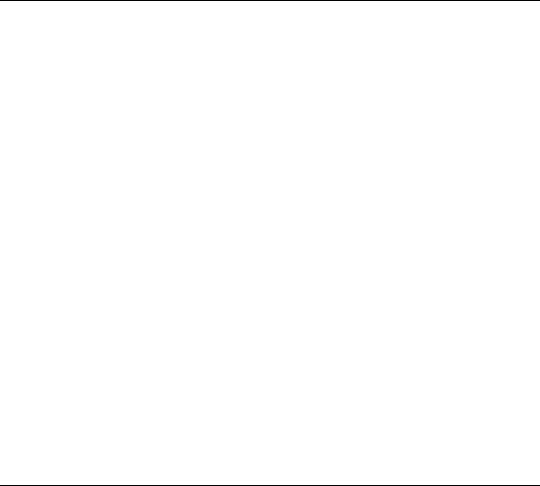
programs, subprograms, subroutines, device names, functions, operations, variables, filenames, and extensions.
monospace italic Italic text in this font denotes text that is a placeholder for a word or value that you must supply.
Related Documentation
The following documents contain information you might find helpful as you read this guide:
•Software documentation
–NI-DAQmx Base Help
–NI-DAQmx Base C Function Reference Help
–NI-DAQmx Base 3.x Readme
–NI-DAQmx Help
–Getting Started with the LabVIEW PDA Module for Windows Mobile, available in PDF format by selecting Start»Programs»
National Instruments»LabVIEW 8.5»LabVIEW Manuals and selecting PDA_Getting_Started.pdf
–LabVIEW Help, available by selecting Help»Search the
LabVIEW Help
–LabVIEW Fundamentals, available in PDF format by selecting
Start»Programs»National Instruments»LabVIEW 8.5» LabVIEW Manuals and selecting LV_Fundamentals.pdf
•Hardware documentation
–CF-6004 User Guide
–NI USB-6008/6009 User Guide and Specifications
–NI USB-6501 User Guide and Specifications
–E Series User Manual
•Documentation for the PDA device you use
Overview
National Instruments measurement devices are packaged with NI-DAQmx or NI-DAQmx Base driver software. NI-DAQmx includes an extensive library of VIs and ANSI C functions that you can call from your application software, such as LabVIEW or NI LabWindows™/CVI™, to program all the features of your NI measurement devices. The NI-DAQmx Base driver software has an application programming interface (API), which is a library of VIs and ANSI C functions for creating applications for your device.
© National Instruments Corporation |
3 |
NI-DAQmx Base Getting Started Guide |
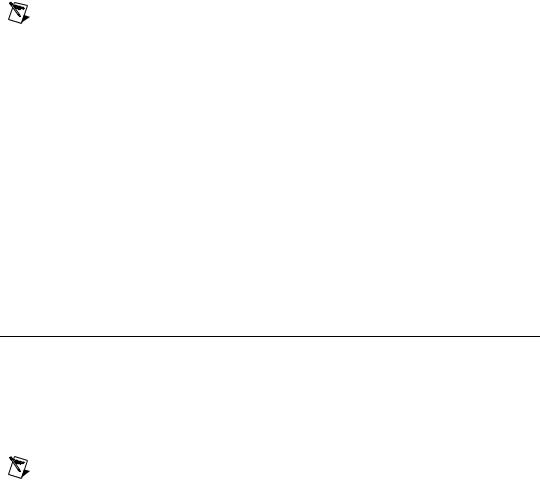
NI-DAQmx Base
NI-DAQmx Base is a driver that allows you to build applications that run using a PDA device and Windows. NI-DAQmx Base includes the following features:
•NI-DAQmx Base is a subset of the NI-DAQmx API and is similar in functionality to NI-DAQmx.
•NI-DAQmx Base consists of a LabVIEW VI framework, which allows you to customize the driver, if needed, when using LabVIEW.
•NI-DAQmx Base provides a high-level interface on the LabVIEW 8.5 PDA Module for Windows Mobile, Windows 2000/XP, and Windows Vista x86/x64.
Note If you are familiar with NI-DAQmx, refer to the NI-DAQmx Base 3.x Readme for information about the differences between NI-DAQmx Base and NI-DAQmx.
Device Support
NI-DAQmx Base 3.x supports the following devices under the
LabVIEW 8.5 PDA Module for Windows Mobile:
•NI CF-6004
•NI DAQCard-6024E
•NI DAQCard-6036E
•NI DAQCard-6062E
•NI USB-6008
•NI USB-6009
•NI USB-6501
Operating System, Application Software, Programming Language, and Device Support in NI-DAQmx Base 3.x
Operating System Support
NI-DAQmx Base 3.x supports Windows 2000/XP and
Windows Vista x86/x64. The development environment for devices on the LabVIEW 8.5 PDA Module for Windows Mobile is supported on Windows 2000/XP and Windows Vista x86/x64.
Note Only one version of NI-DAQmx Base (such as NI-DAQmx Base 3.0) can be installed on the same computer at the same time.
NI-DAQmx Base Getting Started Guide |
4 |
ni.com |
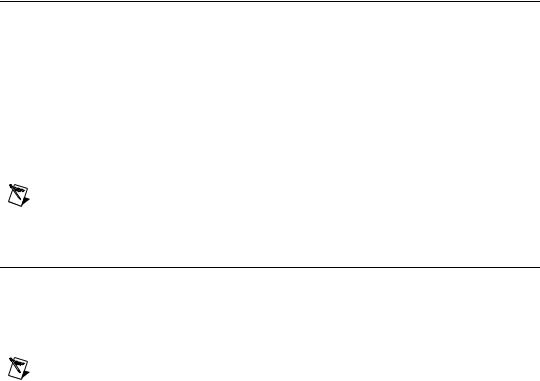
Install Application Software
Install the NI application software, including LabVIEW,
NI LabWindows/CVI, and NI Measurement Studio. PDA Module users must use LabVIEW 8.5 PDA Module for Windows Mobile with NI-DAQmx Base 3.0. Refer to the Operating System, Application Software, Programming Language, and Device Support
in NI-DAQmx Base 3.x section for more information. Also, refer to Getting Started with the LabVIEW PDA Module for Windows Mobile for more information by selecting Start»Programs»National Instruments» LabVIEW 8.5»LabVIEW Manuals and selecting
PDA_Getting_Started.pdf.
Note PDA Module users should make sure that LabVIEW 8.5 PDA Module for Windows Mobile is completely installed and configured before continuing.
Step 1. Install the NI-DAQmx Base Software
The following sections describe how to install the NI-DAQmx Base software.
Insert the CD
Note Install your driver software before installing new hardware devices, or the operating system might not detect your device, and you might see warnings asking you to install the driver.
Inserting the CD launches the NI-DAQmx Base install window.
If the NI-DAQmx Base install window does not open automatically, complete the following steps:
1.Select Start»Run.
2.Enter x:\setup.exe, where x is the letter of the CD drive.
3.Click Install NI-DAQmx Base.
© National Instruments Corporation |
5 |
NI-DAQmx Base Getting Started Guide |

Install Support Files
The NI-DAQmx Base installer detects the NI software installed on the operating system and automatically selects the latest versions of the driver, application software, and language support files from the CD.
The NI-DAQmx Base installer displays which features will be installed on your computer, as shown.
Complete the following steps to install NI-DAQmx Base.
1.In the Features window, shown in the previous figure, verify that the installer detected and selected the correct support files and the correct version number of the application software.
2.Click the + in front of the feature to expand the list of feature subcomponents, as shown in the previous figure. You can select additional options to install the support files, examples, and documentation.
3.Follow the software prompts.
4.Click Finish and wait for the installer to complete. NI-DAQmx Base might require you to reboot your computer to complete installation.
NI-DAQmx Base Getting Started Guide |
6 |
ni.com |
