Napco Security Technologies GEM-P816, GEM-P1632, GEM-P9600 User Manual
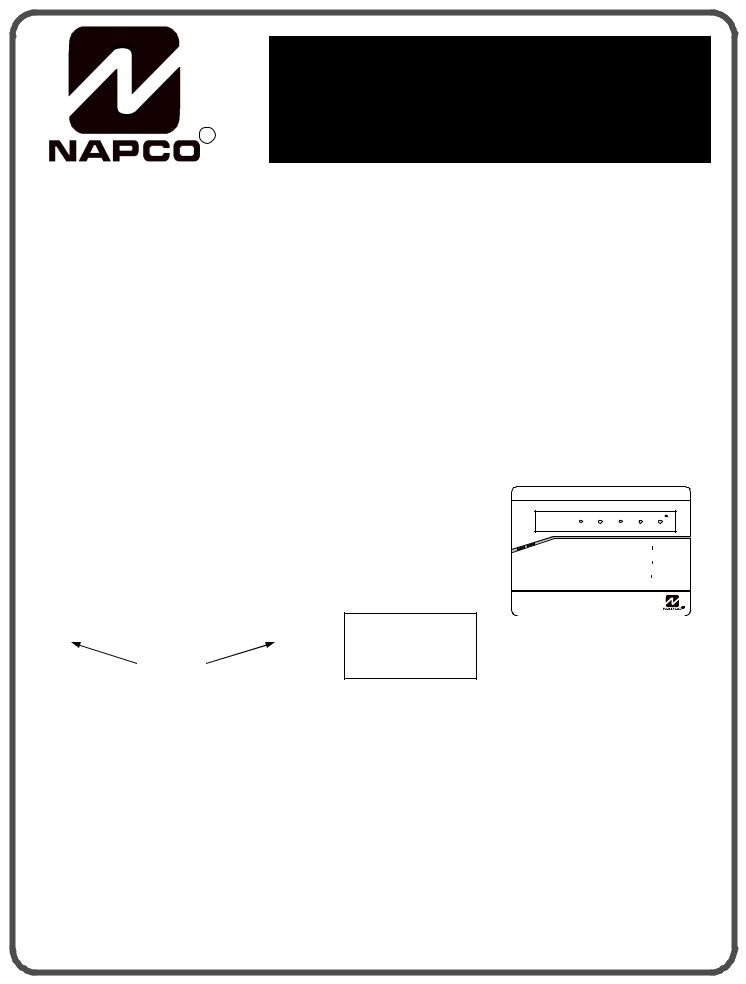
R
INSTALLATION
INSTRUCTIONS
G E M - R P 3 D G T L
Digital Keypad
This Guide includes programming instructions for the following control panels: ∙ GEM-P816
∙GEM-P1632
∙GEM-P3200
∙GEM-P9600
Quick Start:
1.Referring to the control panel wiring diagram, connect siren, aux. power, pgm. output, remote bus, earth ground, zone and telephone wiring.
NOTE: See Installation Instructions for the appropriate control panel.
2.Connect AC power first and then the battery.
3.Configure the keypad (see page 3).
4.Access the Easy Menu Driven (Dealer Program) Mode:
|
|
|
For the GEM-P3200 and |
Press 456789A |
GEM-P9600, use the |
||
|
|
|
Master Security Code |
|
|
|
printed on the control panel |
|
Dealer Code |
|
|
|
|
microprocessor shield. |
|
|
|
||
Press NO(F) Until “17” appears on the keypad display.
Press YES (E) To Enter Easy Menu Driven Dealer Program Mode.
The Easy Menu Driven Program Mode will allow you to complete all basic programming functions by answering questions which will allow the automatic programming of the control panel.
FFor the GEM-P816 and GEM-P1632, turn to page 5
FFor the GEM-P3200 and GEM-P9600, turn to page 10
This guide is to be used in conjunction with the Programming Instruction Manual for the respective control panel. GEM-P816 - WI995
GEM-P1632 - WI897
GEM-P3200 - WI818
GEM-P9600 - WI777
GEMINI
17 |
|
|
ENT A1 |
|
INTERIOR |
BYPASS |
FIRE/TBL |
SYS TBL CHIME |
|
A 1 |
2 |
3 |
|
NEXT/YES |
|
E |
|||
B 4 |
5 |
6 |
D PRIOR/NO |
|
|
F |
|||
C 7 |
8 |
9 |
0 |
AREA |
G |
||||
COMPUTERIZED SECURITY SYSTEM
GEM-RP3DGTL Keypad
© Napco 1999 |
|
WI982A 6/99 |
2

INTRODUCTION
The GEM-RP3DGTL is a dual 7-segment digital keypad that is compatible with the NAPCO GEM-Series GEM-P816, P1632, P3200 & P9600 control-panels. Refer to User Guide OI249 for operation instructions. While the GEM-RP3DGTL may be used to fully program the control, the GEM-RP1CAe2 keypad provides the optimum in ease of keypad programming.
SPECIFICATIONS
Operating Voltage: 12 V DC (supplied by panel)
Current Drain:50 mA Standby
Dimensions: 4 3/8” x 5 7/8” x 11/16”
Note: Subtract keypad current from combined auxiliary current of the control panel.
MOUNTING THE KEYPAD
A keypad should be located near each exit/entry door. To open the case, insert a screwdriver into either slot at the bottom and push up with a slight twisting motion to release the retainer tab. Repeat for the other slot. Pull out at the bottom and lift off the two hooks at the top.
The GEM-RP3DGTL features a handy pull-up reference label. (This label must be used in UL installations.) Before mounting the keypad onto the wall, push the Sliding Label Plate (with label and felt backing affixed and handle facing forward) down the guides at the rear of the keypad until it snaps into place. Once installed, the Sliding Label Plate cannot be removed without first removing the keypad from the wall. Note: The keypad fire and panic keys should not be considered a substitute for a listed manual initiating device, such as a pull box.
If installing onto a double-gang box, insert mounting screws through the two vertical elongated holes on the left side of the case and into the box. If the box is visible when viewed from the front, adjust the keypad vertically and tighten the screws. Then, using hardware suitable for the mounting surface, add one or two screws at the right side of the keypad case directly into the wall to ensure a secure installation. Note: Do not over tighten the screws! Uneven walls may cause the keypad case to distort.
WIRING |
COLOR |
TERMINAL |
|
Connect the keypad wires to the control panel |
RED |
9 |
|
terminals shown in the table at the right. |
BLACK |
10 |
|
|
|
|
|
GREEN |
11 |
|
|
Caution: Do not run keypad wiring with loop wiring. |
|
||
|
|
|
|
YELLOW |
12 |
|
|
KEYPAD CONFIGURATION |
|
||
|
|
|
|
WHITE |
N/O PANIC |
* Cut and insulate 2 white wires if not used. |
|
Up to 7 GEM-RP3DGTL keypads may be connected to |
WHITE |
N/O PANIC |
|
the control panel (Keypads 1–7). Each must be config- |
|
|
ured for a keypad address. In addition, |
the keypad may be configured to disable touchpad backlight and entry sounder. Keypads are configured by the proper selection of jumpers. Refer to the label on the keypad circuit board for jumper locations and a summary of settings.
KEYPAD ADDRESS
If more than one keypad is installed:
∙Each must be assigned a unique address (that is, no two keypads may be numbered alike).
∙Keypads must be addressed consecutively (that is, missing numbers are not permitted).
∙Only Keypad No. 1 may be used for programming. (However, for ease of programming, it is recommended that a GEM-RP1CA/ RP1CAe/RP1CAe2 be selected as Keypad #1.)
∙Assign the keypad address number by selecting Jumpers J1–3 in accordance with the table below.
*Note: (1) Keypads are factory supplied with no jumpers installed and a as such are automatically configured as Keypad No. 1. (2) Only one keypad in the system may be configured as Keypad No. 1, otherwise none will function.
TOUCHPAD BACK LIGHT
Cut Jumper A to disable touch pad back lighting.
DISABLE SOUNDER
Cut Jumper C to disable the sounder. (Do not disable in UL applications.)
ENABLE KEYPAD TAMPER
Cut Jumper D to enable Keypad Tamper.
ENABLE TAMPER LED
Cut Jumper E to covert the Keypad CHIME LED to a SYSTEM TAMPER LED. (Only on control panels which support system tamper)
KEYPAD |
|
JUMPER SETTINGS |
||
NUMBER |
1 |
2 |
3 |
PARK |
1 |
OFF or |
∙ |
∙ |
|
|
ON |
|
|
|
2 |
∙ |
ON |
|
STORE SPARE |
3 |
ON |
ON |
|
JUMPERS |
4 |
∙ |
∙ |
ON |
IN THIS |
5 |
ON |
∙ |
ON |
POSITION |
6 |
∙ |
ON |
ON |
|
7 |
ON |
ON |
ON |
|
For Sales and Repairs, call toll free: (800) 645-9445
For direct line to Technical Service, call toll free: (800) 645-9440 Internet: http://www.napcosecurity.com
3
EASY PROGRAM MODE OVERVIEW
ENTERING THE EASY KEYPAD PROGRAM MODE
1Enter the Dealer Security Code (default = 456789) for a new panel or enter your custom Dealer Program Code if programmed and press A
2Press NO (F) repeatedly until function “17“ (Activate Program Mode) is displayed.
NOTE: If you pass “17“ you can scroll back by pressingB.
3 Press YES (E) to enter the Dealer Program Mode.
Use the following guide to answer the Easy Program Mode questions which will quickly allow you to create a custom default program. Press A to set cursor, NEXT (E) to go forwards, PRIOR (F) to go backwards, J to save and C twice to exit the Easy Program Mode .
ANSWERING A QUESTION IN THE EASY PROGRAM MODE
The Easy Program Mode the questions will be in the form of a 2 digit number flashing in the digital display. Pressing Awill set the cursor into the next field to answer the question.
Using this book as a guide, enter the appropriate data in response to each question and then press Jto save. If no additional programming is necessary for the question, press NEXT (E) to go to the next question.
REVIEWING THE DATA ENTRY IN THE EASY PROGRAM MODE
The data entered in response to an Easy Program Mode question may be reviewed before saving.
∙After entering the data before pressingJto save, Amay be pressed until the 2 digit question number appears flashing in the display again.
∙Pressing A will step through all the fields of the question for review and will then result in the 2 digit question number flashing in the display again.
If the data is correct, pressJto save.
If the data is not correct, press Ato set the cursor into the next field and again enter the appropriate data.
Note: The contents of an Easy Program Mode question may be reviewed after the initial programming of the control, with the exception of the questions which are marked (Appears for New Panel Only). These questions set up the basic structure of the control panel program (Number of zones in an area, etc.) and cannot be viewed or altered once set.
EXITING THE DEALER PROGRAM MODE
If in the Easy Program Mode, press C to enter the Direct Address Program Mode. Press the Cbutton once again to end all programming and resume normal keypad operation.
RESETTING THE CONTROL PANEL TO FACTORY DEFAULT
If necessary, the control panel can be returned to the factory default and be re-programmed from scratch.
∙For the GEM-P816 and GEM-P1632, enter the address program mode, go to location 1198 and press J
( A1198J)
∙ For the GEM-P3200 and GEM-P9600, enter the address program mode, go to location 4093 and press J
( A4093J)
4
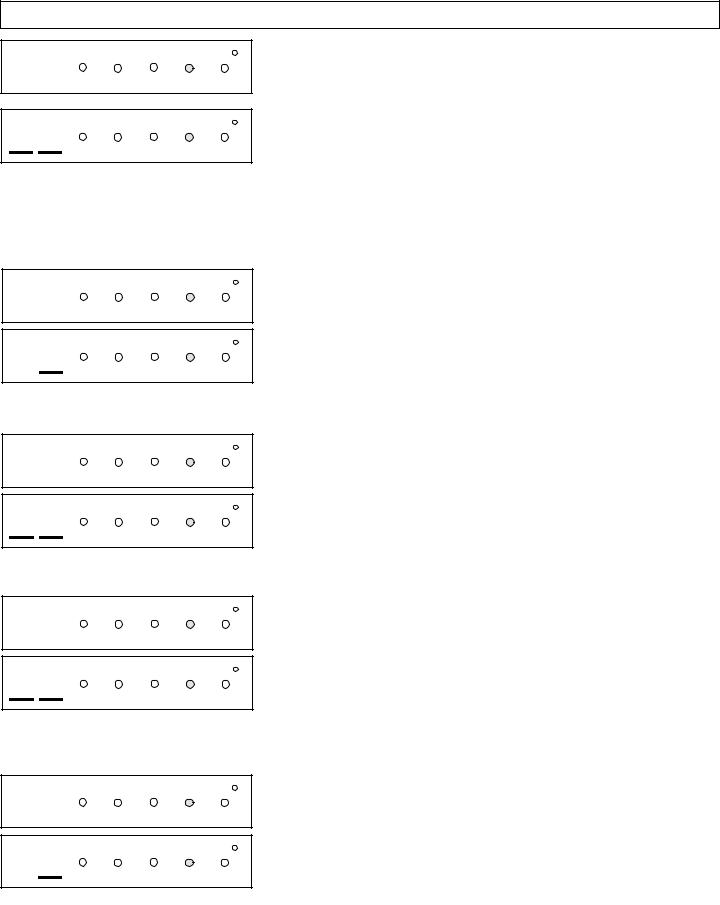
Programming the GEM-P816 & GEM-P1632
01 |
INTERIOR |
BYPASS |
FIRE/TBL SYS TBL |
CHIME |
INTERIOR BYPASS |
FIRE/TBL SYS TBL |
CHIME |
(Direct Entry)
Total Number of Zones in Area 1 (Appears for New Panel Only)
Press the Abutton and then directly enter the total number of zones to be
programmed for Area 1. Valid entries are from 01 to 32. Directly enter the total number of zones, including leading zeros. Use number buttons 1through
9. NOTE: Press the 0 button for a zero. The system is based on
groups of 4 zones each (after the first 8 zones), and will automatically round up to the next group of 4. For example, if you enter 18, it will automatically
convert this to 20 zones. Press Jto save. Press NEXT (E) button to
proceed. NOTE: If you are programming a 2 Area system, enter the total number of zones required for Areas 1 & 2. The Direct Address Program Mode can then be used to remove zones from Area 1 and place them in Area 2. See Zone Options. If Programming a Wireless Only system, or using wireless only on Zones 9-32, enter the total number of zones in system. Enter the transmitter points in the RF Transmitter section of the Easy Menu Driven Programming Mode.
03 |
INTERIOR |
BYPASS |
FIRE/TBL SYS TBL |
CHIME |
|
INTERIOR BYPASS |
FIRE/TBL SYS TBL |
CHIME |
(Press YES or NO)
Panel Zone Doubling?(Appears for New Panel Only) (GEM-P1632 only)
Press the Abutton. If the total number of zones in Area 1 entered was 16 or greater, press YES (E) to effectively double the capacity of the control
panel's hard wired zones from 8 to 16. The 16 zones will no longer be EOL zones, but will be designated for Normally Closed devices only. The terminal for Zone 1 will now support Zones 1 and 9 with the use of the supplied EZ Zone DoublingTM resistors, E & Z supplied. (Refer to Wiring Diagram and Installation Instructions). If Panel Zone doubling is not desired, press NO (E). NOTE: Answer NO for GEM-P816
04 |
INTERIOR |
BYPASS |
FIRE/TBL SYS TBL |
CHIME |
|
INTERIOR BYPASS FIRE/TBL SYS TBL CHIME
(Press YES or NO)
05 |
INTERIOR |
BYPASS |
FIRE/TBL |
SYS TBL |
CHIME |
|
|||||
|
INTERIOR |
BYPASS |
FIRE/TBL |
SYS TBL |
CHIME |
(Press YES or NO)
Fire Zones in Area 1 (Appears for New Panel Only) Press the A
button and then directly enter the zone number of any zones which are to be used as Fire Zones (both 2-wire, 4-wire or wireless). Valid entries are from 01 to 32. Directly enter each zone number, including leading zeros, and press
Jto save, and then repeat for any additional zone(s). Press NEXT (E)
button to proceed.
2-Wire Fire Zones in Area 1 (Appears for New Panel Only) Press the
Abutton and then directly enter the zone number of any Fire Zones (from
previous question) which are to be used with 2-wire smoke detectors. The only valid entries are 07 and 08. Directly enter each zone number, including
leading zeros. Press Jto save and then repeat for any additional zone(s).
NOTE: Only zones which have been designated as Fire Zones may be programmed as 2 Wire Fire zones. Press NEXT (E) button to proceed.
NOTE: JP3 must be set to “2-WF” position for 2-wire fire zones for zones 7 and 8 (refer to Installation Instructions).
GEMINI |
SYSTEM ARMED |
|
|
|
|
||||
ARME0D STATUS |
1/01/97 |
12:00AMENT A1 |
BYPASS |
FIRE/TBL |
SYS TBL |
CHIME |
|||
|
|
INTERIOR |
|||||||
6 NEXT/YES |
|
|
|
|
|||||
A |
1 |
|
2 |
3 |
E |
|
|
|
|
|
D PRIOR/NO |
|
|
|
|
||||
B |
4 |
|
5 |
6 |
F |
|
|
|
|
|
AREA |
|
|
|
|
||||
C |
7 |
|
8 |
9 |
0 G |
|
|
|
|
COMPUTERIZED SECURITY SYSTEM |
|
|
|
|
|||||
|
|
|
|
|
INTERIOR |
BYPASS |
FIRE/TBL |
SYS TBL |
CHIME |
(Yes or No)
Report all Zones to Central Station?(Appears for New Panel Only)
Press YES (E) button for all zones to report to central station; press NO (F) button for no zones to report (LOCAL SYSTEM).
5
