N-Tron 710FX2 User Manual

710FX2 Managed Industrial Ethernet Switch
User Manual &
Installation
Guide
|
|
(Revised 2010-9-27) |
Page 1 of 159 |
710FX2 Industrial Ethernet Switch Installation Guide |
................................................................................................ 5 |
710FX2 Industrial Ethernet Switch Accessories.......................................................................................................... |
7 |
SAFETY WARNINGS ................................................................................................................................................ |
9 |
SUPPORT: ................................................................................................................................................................... |
9 |
Installation.................................................................................................................................................................. |
10 |
DIN RAIL MOUNTING............................................................................................................................................ |
12 |
FRONT PANEL (710FX2) ........................................................................................................................................ |
13 |
APPLYING POWER (Top View) ............................................................................................................................. |
14 |
Connecting the Unit ................................................................................................................................................... |
15 |
Overview of Advanced Features ................................................................................................................................ |
19 |
Mode of Operation .................................................................................................................................................................. |
19 |
Port Mirroring ......................................................................................................................................................................... |
19 |
Port Trunking .......................................................................................................................................................................... |
19 |
Quality of Service (QoS)......................................................................................................................................................... |
19 |
Virtual LAN ............................................................................................................................................................................ |
20 |
Rapid Spanning Tree Protocol ................................................................................................................................................ |
21 |
SNMP Traps............................................................................................................................................................................ |
21 |
IGMP Snooping ...................................................................................................................................................................... |
21 |
N-Ring..................................................................................................................................................................................... |
22 |
N-Link ..................................................................................................................................................................................... |
22 |
CIP .......................................................................................................................................................................................... |
22 |
DHCP ...................................................................................................................................................................................... |
22 |
DHCP Client ........................................................................................................................................................................... |
23 |
DHCP Relay Agent ................................................................................................................................................................. |
23 |
DHCP Server........................................................................................................................................................................... |
23 |
LLDP....................................................................................................................................................................................... |
23 |
Port Security—MAC Address Based ...................................................................................................................................... |
23 |
TROUBLESHOOTING .......................................................................................................................................................... |
24 |
Web Software Configuration ..................................................................................................................................... |
25 |
Web Management ................................................................................................................................................................... |
25 |
Web Management - Home ...................................................................................................................................................... |
26 |
Administration – System ......................................................................................................................................................... |
28 |
Administration – SNMP.......................................................................................................................................................... |
32 |
Administration – Fault ............................................................................................................................................................ |
34 |
DHCP – Server – Setup Profiles ............................................................................................................................................. |
36 |
DHCP – Server – Setup IP Maps ............................................................................................................................................ |
38 |
DHCP – Server – View Bindings............................................................................................................................................ |
43 |
DHCP – Relay & Local IP - Setup.......................................................................................................................................... |
44 |
LLDP - Configuration ............................................................................................................................................................. |
47 |
LLDP - Ports ........................................................................................................................................................................... |
48 |
LLDP - Status.......................................................................................................................................................................... |
49 |
LLDP - Statistics ..................................................................................................................................................................... |
50 |
Ports – Configuration .............................................................................................................................................................. |
51 |
Ports – MAC Security – Learning ........................................................................................................................................... |
54 |
Ports – MAC Security – Authorization List ............................................................................................................................ |
55 |
Ports – MAC Security – Intruder Log ..................................................................................................................................... |
56 |
Ports – Mirroring..................................................................................................................................................................... |
57 |
Ports – Trunking...................................................................................................................................................................... |
59 |
Ports – QOS............................................................................................................................................................................. |
60 |
Statistics – Port Statistics ........................................................................................................................................................ |
62 |
Statistics – Port Utilization...................................................................................................................................................... |
63 |
VLAN – Configuration ........................................................................................................................................................... |
64 |
Bridging – Aging Time ........................................................................................................................................................... |
66 |
Bridging – Unicast Addresses ................................................................................................................................................. |
67 |
Bridging – Multicast Addresses .............................................................................................................................................. |
69 |
Bridging – Show MAC by Port ............................................................................................................................................... |
71 |
RSTP – Configuration ............................................................................................................................................................. |
73 |
IGMP – Configuration ............................................................................................................................................................ |
77 |
IGMP – Show Group and Show Router .................................................................................................................................. |
80 |
(Revised 2010-9-27) |
Page 2 of 159 |
IGMP – RFilter ....................................................................................................................................................................... |
81 |
N-View – Configuration.......................................................................................................................................................... |
83 |
N-View – Ports........................................................................................................................................................................ |
84 |
N-Ring – Configuration .......................................................................................................................................................... |
86 |
N-Ring – Advanced Configuration ......................................................................................................................................... |
89 |
N-Ring – Status ....................................................................................................................................................................... |
91 |
N-Link – Configuration........................................................................................................................................................... |
95 |
N-Link – Status ....................................................................................................................................................................... |
99 |
CIP – Configuration .............................................................................................................................................................. |
104 |
CIP – Status........................................................................................................................................................................... |
105 |
Firmware/Config – TFTP...................................................................................................................................................... |
106 |
Support – Web Site and E-mail............................................................................................................................................. |
107 |
BPCL – Broadcast Packet Count Limit Configuration ......................................................................................................... |
108 |
User Management – Adding Users ....................................................................................................................................... |
109 |
User Management – Removing Users ................................................................................................................................... |
110 |
LogicalView.......................................................................................................................................................................... |
111 |
Configuration – Save or Reset............................................................................................................................................... |
112 |
Help – Overview ................................................................................................................................................................... |
114 |
Help – Administration ........................................................................................................................................................... |
115 |
Help – DHCP ........................................................................................................................................................................ |
116 |
Help – LLDP ......................................................................................................................................................................... |
117 |
Help – Ports........................................................................................................................................................................... |
118 |
Help – Statistics..................................................................................................................................................................... |
119 |
Help – VLAN ........................................................................................................................................................................ |
120 |
Help – Bridging..................................................................................................................................................................... |
121 |
Help – RSTP ......................................................................................................................................................................... |
122 |
Help – IGMP ......................................................................................................................................................................... |
123 |
Help – N-View ...................................................................................................................................................................... |
124 |
Help – N-Ring ....................................................................................................................................................................... |
125 |
Help – N-Link ....................................................................................................................................................................... |
126 |
Help – CIP............................................................................................................................................................................. |
127 |
Help – Firmware/Config ....................................................................................................................................................... |
128 |
Help – BPCL ......................................................................................................................................................................... |
129 |
Help – User Management...................................................................................................................................................... |
130 |
Help – Other .......................................................................................................................................................................... |
131 |
CLI Commands ........................................................................................................................................................ |
132 |
―?‖ (Help) .............................................................................................................................................................................. |
132 |
Logout ................................................................................................................................................................................... |
133 |
Show, Add, or Delete ARL Entries ....................................................................................................................................... |
134 |
Configuration Device Operations.......................................................................................................................................... |
135 |
Show or Set CIP Configuration............................................................................................................................................. |
136 |
Save or Reset the Configuration Settings .............................................................................................................................. |
137 |
Show or Set IGMP Configuration ......................................................................................................................................... |
137 |
Show or Set Mirror Configuration ........................................................................................................................................ |
138 |
Show or Set N-Ring Configuration ....................................................................................................................................... |
139 |
Show or Set N-View Configuration ...................................................................................................................................... |
139 |
Ping a Host ............................................................................................................................................................................ |
140 |
Show or Set Port Configuration ............................................................................................................................................ |
141 |
Reset the Switch .................................................................................................................................................................... |
142 |
Show or Set SNMP Configuration ........................................................................................................................................ |
142 |
Show or Clear the Last System Error .................................................................................................................................... |
143 |
Show System Information ..................................................................................................................................................... |
143 |
Set or Show the System IP Configuration ............................................................................................................................. |
144 |
Show or Set System Configuration ....................................................................................................................................... |
145 |
VLAN Addition and Deletion Example................................................................................................................... |
146 |
VLAN Configuration Examples .............................................................................................................................. |
151 |
Example 1 – Basic understanding of port-based VLANs...................................................................................................... |
151 |
Example 2 – Basic understanding of tagged VLANs (Admit – Tagged Only) ..................................................................... |
152 |
Example 3 – Basic understanding of tagged VLANs (Admit – All) ..................................................................................... |
153 |
Example 4 – Basic understanding of Hybrid VLANs ........................................................................................................... |
154 |
Example 5 – Basic understanding of Overlapping VLANs................................................................................................... |
155 |
(Revised 2010-9-27) |
Page 3 of 159 |
Example 6 – Basic understanding of VLANs with Multicast Filtering................................................................................. |
156 |
KEY SPECIFICATIONS (710FX2) ........................................................................................................................ |
157 |
N-TRON Limited Warranty ..................................................................................................................................... |
159 |
(Revised 2010-9-27) |
Page 4 of 159 |

710FX2 Industrial Ethernet Switch Installation Guide
The N-TRON 710FX2 Industrial Ethernet Switch offers outstanding performance and ease of use. It is ideally suited for connecting Ethernet enabled industrial and or security equipment and is a fully managed switch.
(Revised 2010-9-27) |
Page 5 of 159 |
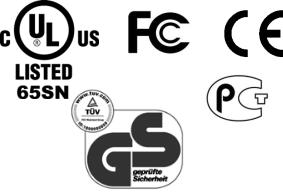
PRODUCT FEATURES |
PRODUCT CONFIGURATIONS |
• Full IEEE 802.3 Compliance |
• 710FX2-XX and 710FXE2-XX-YY |
• Eight 10/100 BaseTX RJ-45 Ports |
– Eight 10/100 Base-TX RJ45 Copper Ports, |
• Two 100BaseFX(E) Ports |
two 100BaseFX Ports, |
• Extended Environmental Specifications (Surrounding |
Where: XX = ST or SC |
Air): -40 to 70 ºC Operating temperature |
YY = 10, 40 or 80 for Singlemode, Blank for Multimode |
• ESD and Surge Protection Diodes on all Ports |
E = Singlemode, Blank Otherwise |
• Auto Sensing 10/100BaseTX, Duplex, and MDIX |
|
• Offers Rapid Spanning Tree Protocol |
|
• Store & Forward Technology |
|
• Rugged Din-Rail Enclosure |
MANAGEMENT FEATURES |
• Onboard Temperature Sensor |
|
• Configuration Backup via optional SD Card |
• SNMP v1, v2, v3 and Web Browser Management |
(NTCD-128) |
• Configuration backup via Optional Configuration Device (NTCD) |
• Redundant Power Inputs 10-49VDC (Regulated) |
• EtherNet/IP™ CIP Messaging |
• HV (High Voltage Option (43V minimum – 300VDC |
• Detailed Ring Map and Fault Location Charting |
maximum with no tolerance)) |
• N-Ring™ Technology with ~30ms Healing |
|
• Web Browser Management with detailed ring map and |
|
fault location charting. |
|
• N-View™ OPC Monitoring |
|
• N-Link™ Redundant N-Ring Coupling |
|
• IGMP Auto Configuration and Plug and Play Support |
|
• 802.1Q tag VLAN and Port VLAN |
|
• 802.1p QoS, Port QoS, and DSCP |
|
• LLDP (Link Layer Discovery Protocol) |
|
• Trunk with other N-Tron trunking capable switches over two ports |
|
• Port Mirroring |
|
• 802.1d, 802.1w, 802.1D RSTP (Rapid Spanning Tree Protocol) |
|
• DHCP Client, Server, Option 82 relay, Option 61 |
|
• Local Port IP Addressing |
|
• Port Security—MAC Address Based |
HV Model Only
Copyright, © N-Tron Corp., 2008-2010
(Revised 2010-9-27) |
Page 6 of 159 |
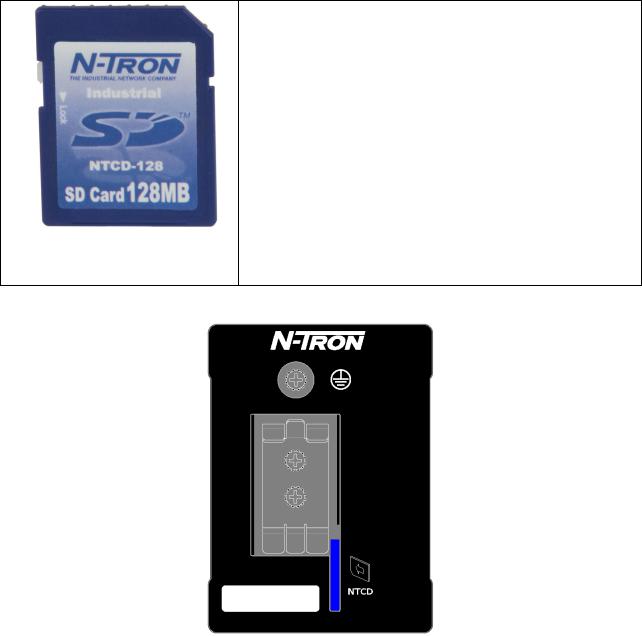
710FX2 Industrial Ethernet Switch Accessories
The SD and USB connectors are for temporary connection only. Do not use, connect, or disconnect unless area is known to be non-hazardous. Connection or disconnection in an explosive atmosphere could result in an explosion.
Configuration Device
Ideal for saving, or restoring switch configuration parameters quickly without the need for a computer or software. One configuration device per switch is recommended.
NTCD-128
The configuration device is inserted in the back of the 710FX2.
(Revised 2010-9-27) |
Page 7 of 159 |
Copyright, © N-Tron Corp., 2008-2010
820 S. University Blvd., Suite 4E
Mobile, AL 36609 USA
All rights reserved. Reproduction, adaptation, or translation without prior written permission from N-Tron Corp. is prohibited, except as allowed under copyright laws.
Ethernet is a registered trademark of Xerox Corporation. All other product names, company names, logos or other designations mentioned herein are trademarks of their respective owners.
The information contained in this document is subject to change without notice. N-Tron Corp. makes no warranty of any kind with regard to this material, including, but not limited to, the implied warranties of merchantability or fitness for a particular purpose. In no event shall N-Tron Corp. be liable for any incidental, special, indirect, or consequential damages whatsoever included but not limited to lost profits arising out of errors or omissions in this manual or the information contained herein.
Warning
Do not perform any services on the unit unless qualified to do so. Do not substitute unauthorized parts or make unauthorized modifications to the unit.
Do not operate the unit with the top cover removed, as this could create a shock or fire hazard.
Do not block the air vents on the sides or the top of the unit.
Do not operate the equipment in the presence of flammable gasses or fumes. Operating electrical equipment in such an environment constitutes a definite safety hazard.
Do not operate the equipment in a manner not specified by this manual.
(Revised 2010-9-27) |
Page 8 of 159 |
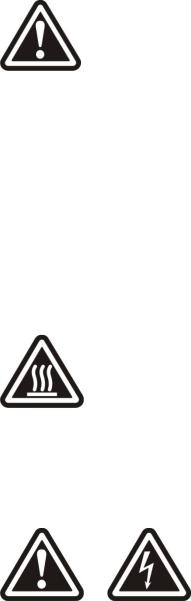
SAFETY WARNINGS
GENERAL SAFETY WARNINGS
WARNING: If the equipment is used in the manner not specified by N-Tron Corp., the protection provided by the equipment may be impaired.
LASER SAFETY (Single Mode Fiber Models -40 and -80)
CAUTION: CLASS 1 LASER PRODUCT. Do not stare into the laser!
SUPPORT:
Contact Information
N-Tron Corp.
820 South University Blvd. Suite 4E Mobile, AL 36609
TEL: (251) 342-2164
FAX: (251) 342-6353 WEBSITE: www.n-tron.com
E-MAIL: N-TRON_Support@n-tron.com
ENVIRONMENTAL SAFETY
WARNING: The unit may become very hot to the touch in high temperature environments, so extreme caution should be exercised in handling when energized. The unit should be disconnected from power and allowed to cool for approximately 5 minutes before touching in high temperature applications.
ELECTRICAL SAFETY
Must be powered by a Class 2 source only.
WARNING: Disconnect the power cable before removing the top cover.
WARNING: Do not operate the unit with the any cover removed.
WARNING: Properly ground the unit before connecting anything else to the unit. Units not properly grounded may result in a safety risk and could be hazardous and may void the warranty. See the grounding technique section of this user manual for proper ways to ground the unit.
(Revised 2010-9-27) |
Page 9 of 159 |

WARNING: Do not work on equipment or cables during periods of lightning activity.
WARNING: Do not perform any services on the unit unless qualified to do so.
WARNING: Do not block the air vents.
WARNING: Observe proper DC Voltage polarity when installing power input cables. Reversing voltage polarity can cause permanent damage to the unit and void the warranty.
Hazardous Location Installation Requirements
1.This equipment is suitable for use in Class I, Div. 2, Groups A, B, C, D or non-hazardous locations only.
2.WARNING: Explosion Hazard – Substitution of components may impair suitability for Div. 2.
3.WARNING: Explosion Hazard - do not disconnect while circuit is live, unless area is known to be non-hazardous.
4.WARNING: Explosion Hazard – do not replace the device unless power has been switched off or the area is known to be non-hazardous.
5.Use 90°C or higher rated Copper wire, (0.22Nm) 2lb/in Tightening torque for field installed conductors.
Please make sure the 710FX2 Series Ethernet Switch package contains the following items:
1.710FX2 Series Switch
2.Product CD
Contact your carrier if any items are damaged.
Installation
Read the following warning before beginning the installation:
WARNING
Never install or work on electrical equipment or cabling during periods of lightning activity. Never connect or disconnect power when hazardous gasses are present.
Disconnect the power cable before removing any enclosure panel.
UNPACKING
Remove all the equipment from the packaging, and store the packaging in a safe place. File any damage claims with the carrier.
(Revised 2010-9-27) |
Page 10 of 159 |
CLEANING
Clean only with a damp cloth.
(Revised 2010-9-27) |
Page 11 of 159 |
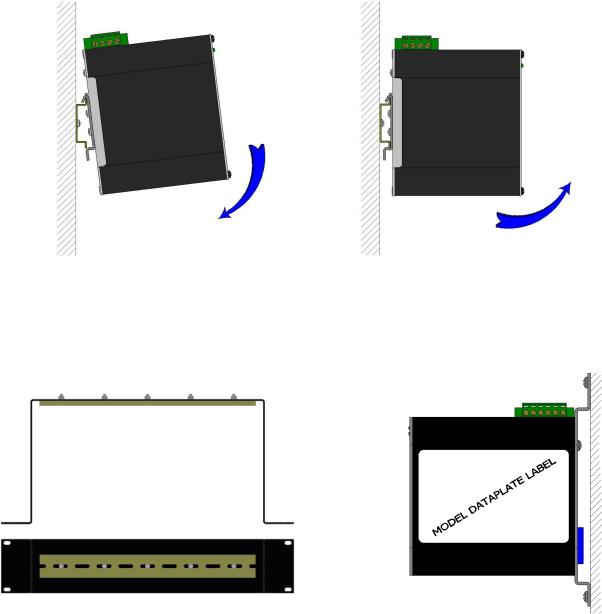
DIN RAIL MOUNTING
Install the unit on a standard 35mm Din-Rail. Recess the unit to allow at least 3‖ of horizontal clearance for copper cable bend radius. Recess the unit to allow at least 5‖ of horizontal clearance for fiber cable bend radius. There should be at least 3‖ of clearance on both the top and bottom of the unit to allow proper ventilation.
To install the unit to 35mm industrial DIN rail, place the top edge of the included mounting bracket on the back of the unit against the DIN rail at a 15° angle as shown. Rotate the bottom of the unit to the back (away from you) until it snaps into place.
To remove the unit from the 35mm industrial DIN rail, pull forward on the unit until it disengages from the bottom of the DIN rail. Rotate the bottom of the unit towards you and up at an approximate 15° upward angle to completely remove the unit.
URMK |
CPMA-1 |
Most N-Tron™ products are designed to be mounted on industry standard 35mm DIN rail. However,
DIN rail mounting may not be suitable for all applications. Our Optional Universal Rack Mount Kit (P/N: URMK) may be used to mount the enclosure to standard 19" racks, and our Optional Factory Installed Panel Mount Assembly (P/N: CPMA-1) may be used to mount the enclosure to a panel or any other flat surface.
(Revised 2010-9-27) |
Page 12 of 159 |
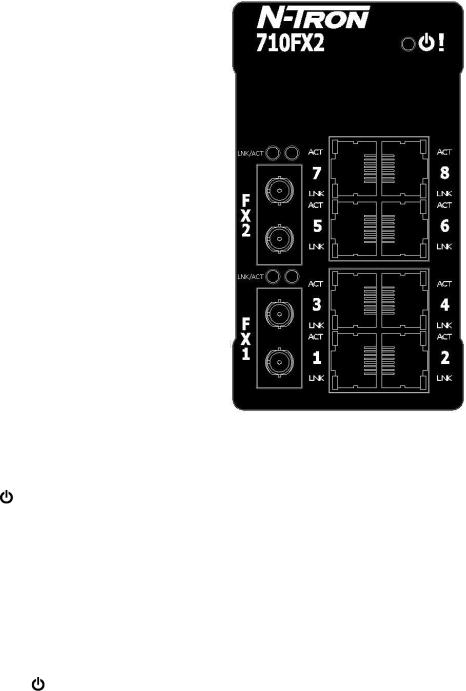
FRONT PANEL (710FX2)
From Top to Left: |
|
RJ45 Ports |
Auto Sensing 10/100 Base-TX Connections |
Fiber Ports |
100 Base-FX Connections |
|
LED lights when Power is supplied to the unit |
NOTE: The RJ45 data port has two LEDs located on each connector. The left LED indicates LINK status, and the right LED indicates ACTIVITY.
LEDs: The table below describes the operating modes:
LED |
Color |
Description |
|
|
GREEN |
Power is ON |
|
|
|
|
|
|
RED |
Power is ON and a fault condition exists |
|
|
|
|
|
|
OFF |
Power is OFF |
|
|
|
|
|
|
GREEN |
10/100Mb Link between ports |
|
LNK |
|
|
|
OFF |
No Link between ports |
||
|
|||
|
|
|
|
|
GREEN |
Data is active between ports |
|
ACT |
|
|
|
OFF |
Data is inactive between ports |
||
|
|||
|
|
|
(Revised 2010-9-27) |
Page 13 of 159 |
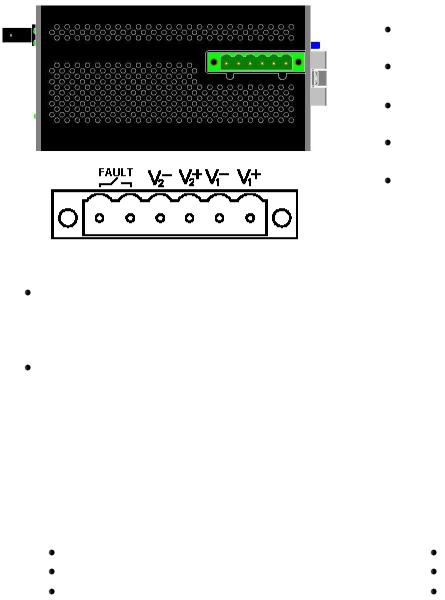
APPLYING POWER (Top View)
Unscrew & Remove the DC Voltage Input Plug from the Power Input Header
Install the DC Power Cables into the Plug (observing polarity).
Plug the Voltage Input Plug back into the Power Input Header.
Tightening torque for the terminal block power plug is 0.5 Nm/0.368 Pound Foot.
Verify the Power LED stays ON (GREEN).
Notes:
Only 1 power supply must be connected to power for minimal operation. For redundant power operation, V1 and V2 inputs must be connected to separate DC Voltage sources. This device will draw current from both sources simultaneously. Use 16-28 gauge wire when connecting to the power supply.
The Fault pins on the power connector can be used for an alarm contact. The current carrying capacity is 1A at 24VDC. It is normally open and the relay closes when a fault condition occurs. These pins can be used to connect an external warning device such as a light in order to provide an external alarm. The conditions for generating a fault condition (closing the relay) can be configured through software.
Recommended 24V DC Power Supplies, similar to: N-Tron‘s P/N NTPS-24-1.3 (NOTE: Not appropriate for use with M12, POE, and HV models.):
Input AC 115/230V |
Power 72W |
Output DC 24-28V |
35 mm DIN-Rail Mountable |
Output Current 1.3A @ 24V |
Dimensions: 45X75X91 mm |
1.0A @ 28V |
|
(Revised 2010-9-27) |
Page 14 of 159 |
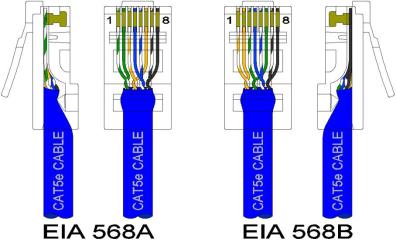
Connecting the Unit
For FX/FXE units, remove the dust cap from the fiber optic connectors and connect the fiber optic cables. The TX port on the FX/FXE models should be connected to the RX port of the far end station. The RX port on the FX/FXE versions should be connected to the TX port of the far end station.
For 10/100 Base-TX ports, plug a Category 5E twisted pair cable into the RJ45 connector. Connect the other end to the far end station. Verify that the LNK LEDs are ON once the connection has been completed. To connect any port to another device (end node, Switch or Repeater), use a standard Category 5E straight through or crossover cable with a
minimum length of one meter and a maximum length of 100 meters.
N-Tron recommends the use of premanufactured Cat5E cables to ensure the best performance. If this is not an option and users must terminate their own ends on the Cat5E cables; one of the two color coded standards shown to the right should be utilized. If a user does not follow one of these two color code standards then the performance and maximum cable distance will be reduced significantly, and may prevent the switch from establishing a link.
Warning: Creating a port to port connection on the same switch (i.e. loop) is an illegal operation and will create a broadcast storm which will crash the network!
(Revised 2010-9-27) |
Page 15 of 159 |
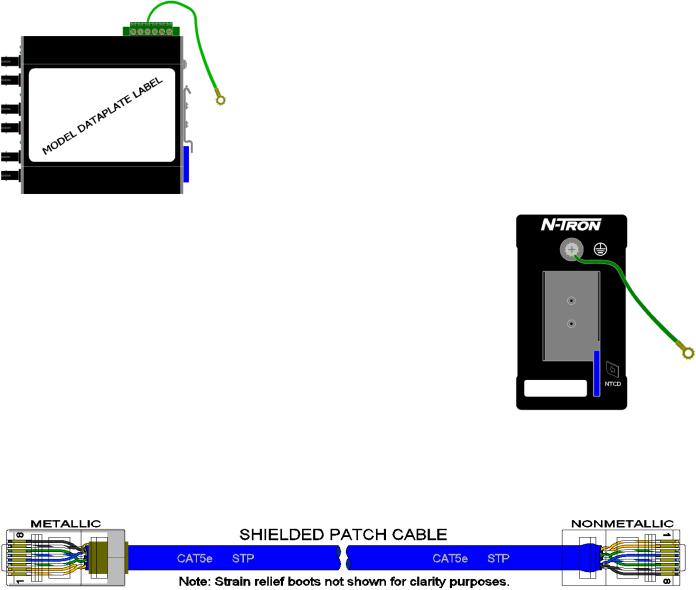
N-TRON SWITCH GROUNDING TECHNIQUES
The grounding philosophy of any control system is an integral part of the design. N-Tron switches are designed to be grounded, but the user has been given the flexibility to float the switch when required. The best noise immunity and emissions (i.e. CE) are obtained when the N-Tron switch chassis is connected to earth ground via a drain wire. Some N-Tron switches have metal din-rail brackets that can ground the switch if the din-rail is grounded. In some cases, N-Tron switches with metal brackets can be supplied with optional plastic brackets if isolation is required.
Both V- legs of the power input connector are connected to chassis internally on the PCB. Connecting a drain wire (shown in green) to earth ground from one of the V- terminal plugs as shown here will ground the switch and the chassis. The power leads from the power source should be limited to 3 meters or less in length.
As an alternate, users can run a drain wire (shown in green) & lug from any of the Din-Rail screws or empty PEM nuts on the enclosure. When using an unused PEM nut to connect a ground lug via a machine screw, care should be taken to limit the penetration of the outer skin by less than 1/4 in. Failure to do so may cause irreversible damage to the internal components of the switch.
Note: Before applying power to the grounded switch, you must use a volt meter to verify there is no voltage difference between the power supply‘s negative output terminal and the switch chassis grounding point.
If the use of shielded cables is required, it is generally recommended to only connect the shield at one end to prevent ground loops and interfere with low level signals (i.e. thermocouples, RTD, etc.). Cat5e cables manufactured to EIA-568A or 568B specifications are required for use with N-Tron Switches.
In the event all Cat5e patch cable distances are small (i.e. All Ethernet devices are located in the same local cabinet and/or referenced to the same earth ground), it is permissible to use fully shielded cables terminated to chassis ground at both ends in systems void of low level analog signals.
(Revised 2010-9-27) |
Page 16 of 159 |
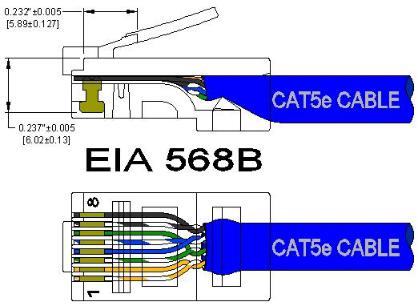
RJ45 CONNECTOR CRIMP SPECIFICATIONS
Please reference the illustration below for your Cat5 cable specifications:
(Revised 2010-9-27) |
Page 17 of 159 |
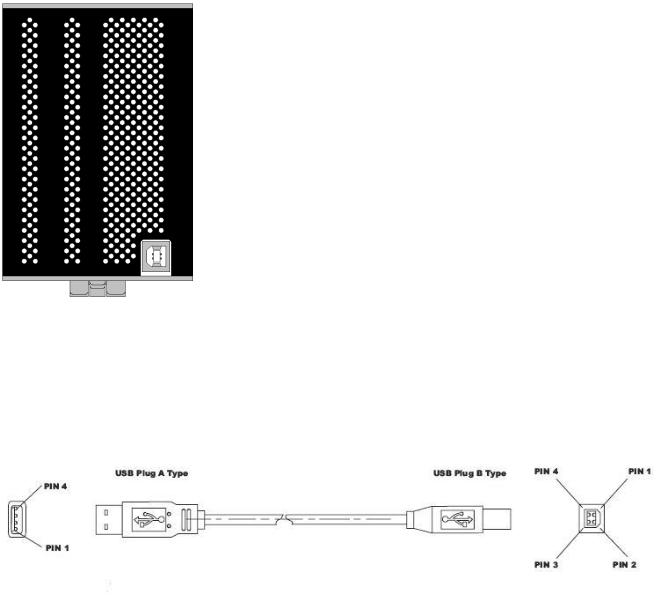
USB INTERFACE
The 710FX2 Series switches provide a USB interface accessed via the USB connector labeled as ―USB‖ on the unit. This is used to access the Command Line Interpreter (CLI).
The USB connector is at the bottom of the 710FX2.
USB Cable
Connect the USB port of your PC and the Switch using a standard USB cable. You will require a cable with a Type A connector for the PC end, and a Type B connector for the Switch end.
Standard USB cables are readily available from a variety of computer stores.
HyperTerminal
The following configuration should be used in HyperTerminal:
Port Settings: |
115200 |
Data Bits: |
8 |
Parity: |
NONE |
Stop bits: |
1 |
Flow Control: |
NONE |
(Revised 2010-9-27) |
Page 18 of 159 |
Overview of Advanced Features
Mode of Operation
Each port on the switch can be configured into different modes of operation as shown below:
Copper Ports: |
100Base Fiber Ports: |
1000Base Copper/Fiber Ports: |
- Half Duplex |
- Full Duplex |
- Full Duplex |
-Full Duplex
-Auto Negotiation
Half Duplex
In half duplex mode, the CSMA/CD media access method is the means by which two or more stations share a common transmission medium. To transmit, a station waits (defers) for a quiet period on the medium (that is, no other station is transmitting) and then sends the intended message in bit-serial form. If, after initiating a transmission, the message collides with that of another station, then each transmitting station intentionally transmits for an additional predefined period to ensure propagation of the collision throughout the system. The station remains silent for a random amount of time (back-off) before attempting to transmit again.
Full Duplex
Full duplex operation allows simultaneous communication between a pair of stations using point-to-point media (dedicated channel). Full duplex operation does not require that transmitters defer, nor do they monitor or react to receive activity, as there is no contention for a shared medium in this mode.
Auto Negotiation
In Auto Negotiation mode, the port / hardware detects the mode of operation of the station that is connected to this port and sets its mode to match the mode of the station.
Port Mirroring
A Mirroring Port is a dedicated port that is configured to receive the copies of Ethernet frames that are being transmitted out and also being received in from any other port that is being monitored.
Port Trunking
Port Trunking is the ability to group two network ports to increase the bandwidth between two machines (switch or any work station). This feature allows grouping of high-speed connectivity and provides redundant connection between switches, so that a trunk can act as a single link between the switches.
Quality of Service (QoS)
Quality of service (QoS) refers to resource reservation control mechanisms. Quality of service is the ability to provide different priority to different applications, users, or data flows. Quality of service guarantees are important if the network capacity is insufficient, especially for real-time streaming multimedia applications such as voice over IP, online games and IP-TV, since these often require fixed bit rate and are delay sensitive, and in networks where the capacity is a limited resource, for example in cellular data communication. In the absence of network congestion, QoS mechanisms are not required.
(Revised 2010-9-27) |
Page 19 of 159 |
Each of these three QOS methods below is included or not based on the settings on the relevant browser page:
1)Force High Priority (Port Based),
2)IEEE802.1p (Tagged QOS), or
3)DSCP (differentiated services code points) (RFC 2474).
When Force High Priority is enabled, the port based priority is included in the decision for all ports and all frames received on a port will use the default QOS priority for that port in the decision. For example, if it is desired to have ingress frames on a port egress to the highest priority transmit queue regardless of other factors, then enable Force High Priority and set the port's Default Port Priority to 7.
Virtual LAN
The switch provides support for setting up tagged Virtual LANs (Local Area Networks). A port may belong to any number of Virtual LANs. The VLAN membership of a device is determined by the VLAN(s) that have been defined for the port to which the device is connected. If a device should move from one port to another, it loses its current VLAN membership and inherits that of the new port it is connected to.
VLANs facilitate easy administration of logical groups of devices that can communicate as if they
were on the same LAN. Traffic between VLANs is restricted, unless the ports are explicitly configured as overlapping VLANs. Switches forward unicast, multicast, and broadcast traffic only on LAN segments that serve the VLAN to which the traffic belongs.
A Default Virtual LAN (VID=1) exists to which a port, which is not a member of any other Virtual LAN, will belong. This allows the switch to operate as a ‗normal‘ switch when it is used in a network. A port is automatically removed from the Default VLAN when it is reconfigured to belong to another Virtual LAN, because that is the most common operation. But, if desired, the port can be included in VLAN 1 by configuring VLAN 1 last.
If switch ports are configured to transmit and receive untagged frames, end devices are able to communicate throughout the LAN. Using Tagged VLANs, the switch has the ability to take non-tagged packets in some ports, add a VLAN tag to the packet and send it out tagged ports on the switch. The VLANs can also be configured to accept tagged packets in tagged ports, strip the tags off the packets, and send the packets back out other untagged ports. This allows a network administrator to set up the switch to support devices on the network that do not support VLAN Tagged packets. The administrator can also set up the ports to discard any packets that are tagged or to discard any packets that are untagged based on a hybrid VLAN of both tagged and untagged ports, and using the VLAN Ingress Filter on the switch.
For each switch port there is one and only one PVID (port VLAN ID) setting. If an incoming frame is untagged and untagged frames are being accepted, then that frame will inherit the tag of the PVID value for that port. Subsequent switch routing and treatment will be in accordance with that VLAN switch map. By configuring PVIDs properly and configuring for all frames to exit untagged, the switch can achieve a ‗port VLAN‘ configuration in which all frames in and out can be untagged, thus not requiring external devices to be VLAN cognizant.
To understand how a VLAN configuration will perform, first look at the port on which the frame enters the switch, then the VLAN ID (if the frame is tagged) or the PVID (if the frame is untagged). The VLAN defined by the VID or PVID defines a VLAN group with a membership of ports. This membership determines whether a port is included or excluded as to frame egress from the switch.
The 710FX2 Series switch also has the ability to allow overlapping VLANs. Overlapping VLANs give
(Revised 2010-9-27) |
Page 20 of 159 |
the user the ability to have one or more ports share two or more VLAN groups. For more information and examples on how this could be implemented, please see the ‗VLAN Configuration Examples‘ in this document, and/or our website‘s technical documents. Note that RSTP on overlapping VLANs is not supported and the system will automatically disable RSTP on all but the lowest VID VLANs that have overlapping ports.
Rapid Spanning Tree Protocol
The Rapid Spanning Tree Protocol as specified in IEEE 802.1D-2004 is supported. One Spanning Tree per non-overlapping VLAN is supported. The Rapid Spanning Tree Protocol (RSTP) supersedes the Spanning Tree Protocol (STP) which was described in IEEE 802.1D-1998. The RSTP is used to configure a simply connected active network topology from the arbitrarily connected bridges of a bridged network. Bridges effectively connect just the LANs to which their forwarding ports are attached. Ports that are in a blocking state do not forward frames. The bridges in the network exchange sufficient information to automatically derive a spanning tree.
RSTP allows for much quicker learning of network topology changes than the older STP. RSTP supports new and improved features such as rapid transition to forwarding state. RSTP also sends out new BPDUs every hello time instead of just relaying them. RSTP interoperates with older STP switches by falling back to the older STP when the older BPDUs are detected on bridge ports. The user can also manually configure bridge ports to use the older STP when desired.
SNMP Traps
The 710FX2 Series switch supports up to 5 SNMP Trap Stations to which SNMP Traps will be sent. The switch supports five standard traps; Link Up, Link Down, Cold Start, Warm Start and Authentication Errors. SNMP Traps will be sent to all the trap stations configured on the switch when the corresponding trap is enabled.
IGMP Snooping
IGMP Snooping is enabled by default, and the switch is Plug and Play for IGMP. IGMP snooping provides intelligent network support for multicast applications. In particular, unneeded traffic is reduced. IGMP Snooping is configured via the web console and if enabled, operates dynamically upon each power up. Also, there can be manual only or manual and dynamic operation. Note that ―static multicast group address‖ can be used whether IGMP Snooping is enabled or not.
IGMP Snooping will function dynamically without user intervention. If some of the devices in the LAN do not understand IGMP, then manual settings are provided to accommodate them. The Internet Group Management Protocol (IGMP) is a protocol that provides a way for a computer to report its multicast group membership to adjacent ‗routers‘. In this case N-Tron 710FX2 series switches provide router-like functionality. Multicasting allows one computer to send content to multiple other computers that have identified themselves as interested in receiving the originating computer's content. Multicasting can be used to transmit only to an audience that has joined (and not left) a multicast group membership. IGMP version 2 is formally described in the Internet Engineering Task Force (IETF) Request for Comments (RFC) 2236. IGMP version 1 is formally described in the Internet Engineering Task Force (IETF) Request for Comments (RFC) 1112. The 710FX2 series supports v1 and v2.
(Revised 2010-9-27) |
Page 21 of 159 |
N-Ring
N-Ring is enabled by default, and the switch is Plug and Play for N-Ring except that initially one must enable an N-Ring enabled device to be the N-Ring Manager for a given N-Ring. Subsequently, N-Ring operates dynamically upon each power up. Using N-Tron's proprietary N-Ring technology offers expanded ring size capacity, detailed fault diagnostics, and a standard healing time of 30ms. The N-Ring Manager periodically checks the health of the N-Ring via health check packets. If the N-Ring Manager stops receiving the health check packets, it times out and converts the N-Ring to a backbone within 30ms. When using all N-Ring enabled switches in the ring, a detailed ring map and fault location chart is also provided on the N-Ring Manager‘s web browser. N-Ring status is also sent from the N-Ring Manager to the N-View OPC Server to identify the health status of the ring. Up to 250 N-Ring enabled switches can participate in one N-Ring topology. Switches that do not have N-Ring capability may be used in an N-Ring, however the ring map and fault location chart cannot be as detailed at these locations.
N-Link
The purpose of N-Link is to provide a way to redundantly couple an N-Ring topology to one or more other topologies, usually other N-Ring topologies. Each N-Link configuration requires 4 switches: N-Link Master, N-Link Slave, N-Link Primary Coupler, and N-Link Standby Coupler. N-Link will monitor the link status of the Primary and Standby Coupler links. While the Primary Coupler link is healthy, it will forward network traffic and the Standby Coupler link will block network traffic. When a problem is detected on the Primary Coupler link, the Primary Coupler link will block network traffic and the Standby Coupler link will forward network traffic. While the N-Link Master and Slave are in communication via the Control link, only one Coupler link (Primary or Standby) will forward network traffic while the other Coupler link will block network traffic.
CIP
The CIP (Common Industrial Protocol) feature allows N-Tron switches to directly provide switch information and configuration access to Programmable Logic Controller (PLC) and Human Machine Interface (HMI) applications via a standardized communication protocol. For example, a PLC may be programmed to monitor port links or N-Ring status and cause a status indicator to turn red on an HMI if a port goes link down or if N-Ring has a fault. CIP is formally described in ODVA Publication Number PUB00001 (Volume 1: Common Industrial Protocol (CIP™)), and Publication Number: PUB00002 (Volume 2: EtherNet/IP Adaptation of CIP). N-Tron provides EDS and ICO files. N-TRON_CIP_Tags.pdf is for a particular environment, but reveals the tags available.
DHCP
The Dynamic Host Configuration Protocol (DHCP) provides configuration parameters to Internet hosts. DHCP is built on a client-server model, where designated DHCP server hosts allocate network addresses and deliver configuration parameters to dynamically configured hosts. DHCP is controlled by RFC 2131. The N-Tron DHCP Switch can be configured to be a DHCP Client. Alternately the N-Tron DHCP switch can be configured to be a DHCP Server, a DHCP Relay Agent, or both.
For more detailed information on N-Tron DHCP features, reference: http://www.n-tron.com/tech_docs.php.
Under ‗White papers‘, see. ―Using DHCP to Minimize Equipment Setup Time‖. Under ‗Installation Guides and User Manuals‘ see ―DHCP Technical Instructions for 708 / 716/ 7018 / 7506 Series‖.
(Revised 2010-9-27) |
Page 22 of 159 |
DHCP Client
The switch will automatically obtain an IP assignment from a DHCP Server, or optionally Fallback to a configured IP assignment if unable to get an IP assignment from a DHCP server. Communication between the client and server can optionally go through a DHCP Relay Agent.
DHCP Relay Agent
DHCP Relay Agent (Option 82) allows communication between the client and server to cross subnet and VLAN boundries. It also allows for a device on a specific port to receive a specific IP address and if the device is replaced, the replacement receives the same IP address as the original device.
DHCP Server
DHCP Server allows DHCP Client devices to automatically obtain an IP assignment. IP assignments can be set up as a dynamic range of IP addresses available to any client device; or specific IP addresses based on the clients MAC address, Client ID (Option 61), or Relay Agent connection (Option 82).
LLDP
Link Layer Discovery Protocol (LLDP) is a Layer 2 discovery protocol that allows devices attached to an IEEE802 LAN to advertise to other devices the major capabilities they have and to store information they discover in a MIB that can be accessed through SNMP. LLDP is formally described in IEEE Standard - 802.1AB.
Port Security—MAC Address Based
The Port Security feature restricts access to the switch by only accepting dynamically learned MAC addresses and manually entered MAC addresses as authorized. Dynamically learned MAC addresses are those that the switch detects on any port while in ‗Learning‘ mode. A manually entered MAC address must designate the ports that the address is authorized on. A non-authorized MAC address will be discarded and will be shown on the intruder log.
(Revised 2010-9-27) |
Page 23 of 159 |
TROUBLESHOOTING
1.Make sure the  (Power LED) is ON.
(Power LED) is ON.
2.Make sure you are supplying sufficient current for the version chosen. Note: The Inrush current will exceed the steady state current by ~ 2X.
3.Verify that Link LEDs are ON for connected ports.
4.Verify cabling used between stations.
5.Verify that cabling is Category 5E or greater for 100Mbit operation.
SUPPORT
Contact N-Tron Corp. at:
TEL: 251-342-2164
FAX: 251-342-6353
E-MAIL: N-TRON_Support@n-tron.com
WEB: www.n-tron.com
FCC STATEMENT
This product complies with Part 15 of the FCC-A Rules.
Operation is subject to the following conditions:
(1)This device may not cause harmful Interference
(2)This device must accept any interference received, including interference that may cause undesired operation.
NOTE: This equipment has been tested and found to comply with the limits for a Class A digital device, pursuant to Part 15 of the FCC Rules. These limits are designed to provide reasonable protection against harmful interference in a residential installation. This equipment generates, uses, and can radiate radio frequency energy and, if not installed and used in accordance with the instructions, may cause harmful interference to radio communications. Operation of this device in a residential area is likely to cause harmful interference in which case the user will be required to correct the interference at his/her own expense.
INDUSTRY CANADA
This Class A digital apparatus meets all requirements of the Canadian Interference Causing Equipment Regulations. Operation is subject to the following two conditions; (1) this device may not cause harmful interference, and (2) this device must accept any interference received, including interference that may cause undesired operation.
Cet appareillage numérique de la classe A répond à toutes les exigences de l'interférence canadienne causant des règlements d'équipement. L'opération est sujette aux deux conditions suivantes: (1) ce dispositif peut ne pas causer l'interférence nocive, et (2) ce dispositif doit accepter n'importe quelle interférence reçue, y compris l'interférence qui peut causer l'opération peu désirée.
(Revised 2010-9-27) |
Page 24 of 159 |
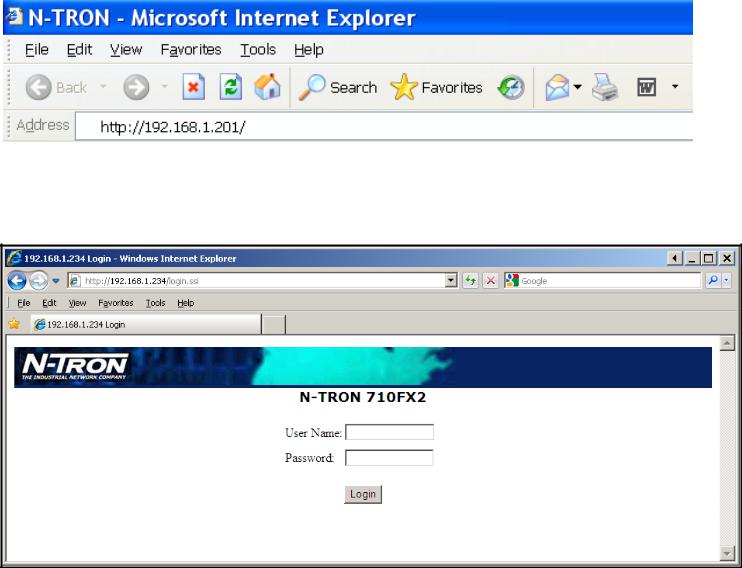
Web Software Configuration
Web Management
Enter the switch‘s IP address in any web browser and login to the web management feature of the 710FX2 Series.
Default:
User Name: admin
Password: admin
(Revised 2010-9-27) |
Page 25 of 159 |
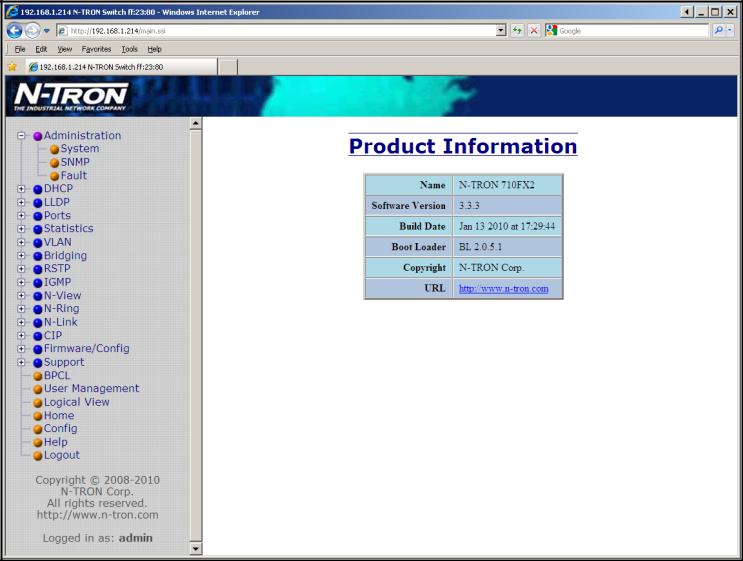
Web Management - Home
When the administrator first logs onto a 710FX2 Series switch the default home page will be displayed. On the left hand side of the screen there is a list of configurable settings that the 710FX2 Series switch will support. This section of the manual will go through each and every choice listed on the left hand side of the screen and explain how to configure those settings. In the center of the main home page the administrator can see some basic information like what firmware revision the switch is running. The firmware can be upgraded at a later time in the field using TFTP.
(Revised 2010-9-27) |
Page 26 of 159 |

Web Management – Menu Structure
To the left, there is a menu which is shown fully opened below. The pages opened by each of the individual selections are described in the rest of this section. The use of each of these pages is also described in this section. In most of the descriptions, only the right side of the page is shown.
(Revised 2010-9-27) |
Page 27 of 159 |
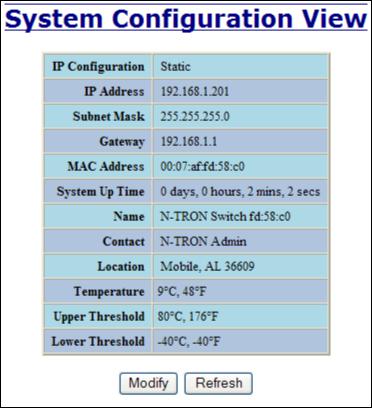
Administration – System
The System tab under the Administration category, lists various information about the switch:
When the IP Configuration is in either DHCP or Static Mode:
IP Configuration
Method used to obtain an IP Address, Subnet Mask and Gateway Address
IP Address
Contains the current IP Address of the device.
Subnet Mask
Contains the current Subnet Mask of the device.
Gateway
Contains the current Default Gateway of the device.
MAC Address
MAC Address of the device.
System Up Time
This parameter represents the total time count. This time has elapsed since the switch was turned ON or RESET.
Name
It shows the name of the product, which allows alphanumeric and special characters (#, _, -) only.
Contact
The person to contact for system issues, which should be someone within your organization.
Location
The physical location of the switch.
Temperature:
The calculated ambient temperature near the switch. This calculation is only valid after a warm-up period.
Upper Threshold:
The highest temperature for the switch without causing a fault to occur. The threshold is specified as an integer in C degrees. The range is from -60°C to 100°C, and the default is product dependent.
Lower Threshold:
The lowest temperature for the switch without causing a fault to occur. The threshold is specified as an integer in C degrees. The range is from -60°C to 100°C, and the default is product dependent.
(Revised 2010-9-27) |
Page 28 of 159 |
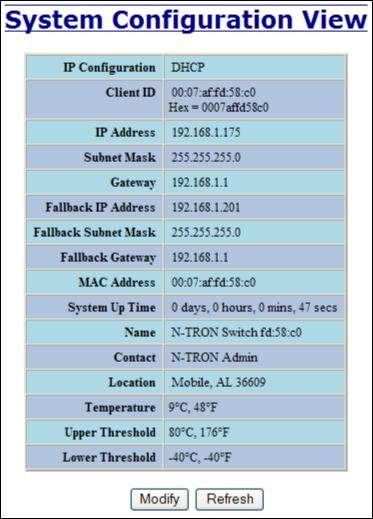
Administration – System, Continued…
When the IP Configuration is in DHCP Mode the following information is added:
Client ID
Option used by DHCP clients to specify their unique identifier. The identifier may be the MAC address, switch name, or entered as a text string or hex characters.
Fallback IP Address
Contains the configured Fallback IP Address of the device.
Fallback Subnet Mask
Contains the configured Fallback Subnet Mask of the device.
Fallback Gateway
Contains the configured Fallback Gateway of the device.
(Revised 2010-9-27) |
Page 29 of 159 |
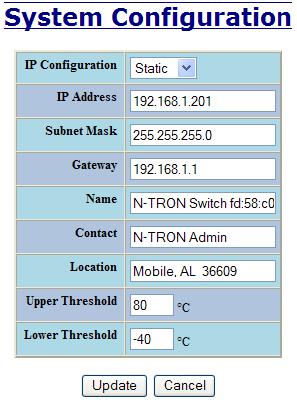
Administration – System, Continued…
By selecting the Modify button, you will be able to change the switch‘s IP Configuration, Client ID, IP
Address, Subnet Mask, Gateway, Name, Contact information, and the Location of the switch through the web management features, depending on the IP Configuration. It is recommended to change the TCP/IP information through the Command Line Interface (CLI) initially, but it defaults to the following:
IP Configuration |
– Static |
|
IP Address |
– 192.168.1.201 |
|
Subnet Mask |
– 255.255.255.0 |
|
Gateway |
– 192.168.1.1 |
|
|
|
|
|
|
|
(Revised 2010-9-27) |
Page 30 of 159 |
