Motorola WX345 User Manual
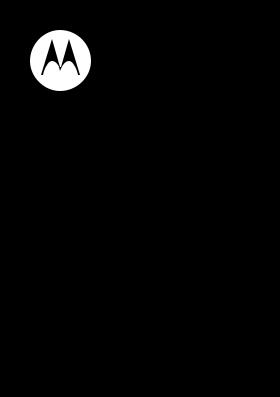
MOTOTM WX345
Getting Started Guide
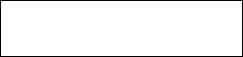
Congratulations
MOTO™ WX345
Your MOTO WX345 phone is loaded with great features, like photos, music, and web access—all in a stylish flip design.
•Photos. Take photos and send them to your friends.
•Music. Instantly play your music. Just open the music player and select a playlist.
•Web. Surf to your heart’s content. Search, browse, everything you want to do, all made easier.
We’ve crammed all the main features of your phone into this handy guide, and in a matter of minutes we’ll show you just how easy your phone is to use. You may be surprised at what you discover.
Note: Certain apps and features may not be available in all countries.
Caution: Before assembling, charging, or using your phone for the first time, please read the important legal and safety information packaged with your product.
Congratulations 1
More
•Support: Go to www.motorola.com/support.
•Accessories: Find accessories for your phone at www.motorola.com/products.
2 Congratulations

Your phone
the important keys & connectors
Navigation Key 
Scroll up/down/ left/right.
Left Soft Key 
Volume Keys
Camera Key 
Send Key 
Make & answer calls.
Micro USB
Connector
 Select Key
Select Key
Select highlighted option.
 Right Soft Key
Right Soft Key


 Back Key
Back Key

 Power/End
Power/End
Key
Turn on/off, hang up,
exit menus.
3.5mm Headset
Jack
Note: Your phone might look a little different.
Your phone |
3 |
Contents
Let’s go . . . . . . . . . . . . . . . . . . . . . . . . . . . . . . . . . . . 5 Keys . . . . . . . . . . . . . . . . . . . . . . . . . . . . . . . . . . . . . 7 Home screen . . . . . . . . . . . . . . . . . . . . . . . . . . . . . . 9 Calls . . . . . . . . . . . . . . . . . . . . . . . . . . . . . . . . . . . . . 11 Contacts . . . . . . . . . . . . . . . . . . . . . . . . . . . . . . . . . . 13 Messaging . . . . . . . . . . . . . . . . . . . . . . . . . . . . . . . . 15 Photos. . . . . . . . . . . . . . . . . . . . . . . . . . . . . . . . . . . . 16 Music player . . . . . . . . . . . . . . . . . . . . . . . . . . . . . . . 18 Radio. . . . . . . . . . . . . . . . . . . . . . . . . . . . . . . . . . . . 20 Web . . . . . . . . . . . . . . . . . . . . . . . . . . . . . . . . . . . . 22 Tips & tricks . . . . . . . . . . . . . . . . . . . . . . . . . . . . . . 23 Text entry . . . . . . . . . . . . . . . . . . . . . . . . . . . . . . . . 25 Personalize . . . . . . . . . . . . . . . . . . . . . . . . . . . . . . . 26 Manage your life . . . . . . . . . . . . . . . . . . . . . . . . . . . 29 Bluetooth® wireless. . . . . . . . . . . . . . . . . . . . . . . . 31 Memory card & USB . . . . . . . . . . . . . . . . . . . . . . . 33 Security. . . . . . . . . . . . . . . . . . . . . . . . . . . . . . . . . . 36 Troubleshooting . . . . . . . . . . . . . . . . . . . . . . . . . . . 38 Safety, Regulatory & Legal . . . . . . . . . . . . . . . . . . . 40
4

Let’s go
let’s get you up and running
Assemble & charge
1 cover off 2 SIM card in
3 microSD card in |
4 battery in |
5 cover on |
6 charge up |
4H
Caution: Please read “Battery Use & Safety” on page 40.
Let’s go |
5 |

Tip: To remove the microSD memory card, depress the retainer tab (use a coin or other similar object), then slide the card out with your thumb.
Turn it on & off
To turn your phone on or off, press and hold the Power/End key  .
.
Make & answer calls
To make a call from the home screen, enter a number, then press the Send key  .
.
To answer a call, press  . To turn off the incoming call alert, press Reject.
. To turn off the incoming call alert, press Reject.
To end a call, press the Power/End key  .
.
Cool content & more
Surf the web for cool content and more (see“Web” on page 22). An optional microSD memory card can be installed in your phone—you can load it up with music, photos, and videos from your computer (see “Memory card & USB” on page 33).
6 Let’s go
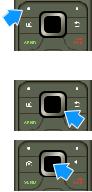
Keys
a few essentials
Menu navigation
1 From the home screen, press Menu (left soft key) to open the app menu.
Tip: You can also press the Select key  to open the app menu.
to open the app menu.
2 Press the Navigation key  up, down, left or right to scroll and highlight a menu option.
up, down, left or right to scroll and highlight a menu option.
3 Press the Select key  to select the highlighted option.
to select the highlighted option.
Shortcut keys
From the home screen press  , up, down, left or right to quickly open Music player, Contacts, Messages, or User profiles.
, up, down, left or right to quickly open Music player, Contacts, Messages, or User profiles.
Keys 7
Adjust volume
Press the volume keys on the side of your phone to change the ring volume (in the home screen), or the earpiece volume (during a call).
When playing music or video files, press the volume keys to adjust media volume.
8 Keys
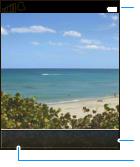
Home screen
quick access to the things you need most
Quick start: Home screen
The home screen gives you all your latest information in one place. It’s what you see when you turn on the phone or press  from a menu. It’s basically like this:
from a menu. It’s basically like this:
10:18AM |
Status Indicators |
10/12/2012
10:18 AM
Menu |
Browser Right Soft Key |
Left Soft Key
Press to open app menu.
Note: Your home screen might look a little different.
Home screen |
9 |
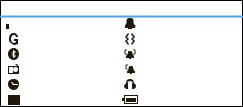
App menu
All the apps on your phone are shown in your app menu.
To open the app menu, from the home screen, press Menu (left soft key) or  . Press
. Press  up, down, left or right to highlight a menu option, then press
up, down, left or right to highlight a menu option, then press  to select the highlighted option. You can press
to select the highlighted option. You can press  to return to the home screen at any time.
to return to the home screen at any time.
Phone status & notifications
The status bar at the top of the screen contains icons that tell you about messages and phone status.
status indicators
|
|
|
Signal Strength |
Ring Only |
|
|
|
||
|
|
|
|
|
|
|
|
GPRS |
Vibrate Only |
|
|
|
Bluetooth® |
Vibrate and Ring |
|
|
|
Radio |
Vibrate then Ring |
|
|
|
Alarm Clock |
Headset |
|
|
|
New Message |
Battery |
10 Home screen
Calls
it’s good to talk
In-call options
During a call, press Spkr On to use the handsfree speakerphone.
Note: Using a mobile device or accessory while driving may cause distraction and may be illegal. Always obey the laws and drive safely.
Tip: To mute your call, press Options > Mute.
Recent calls
1From the home screen, press  to see a list of recent calls.
to see a list of recent calls.
2Highlight a call and press  to call it. To see call details, press Options > View
to call it. To see call details, press Options > View
Calls 11
Emergency calls
Note: Your service provider programs one or more emergency phone numbers (such as 911 or 112) that you can call under any circumstances, even when your phone is locked. Emergency numbers vary by country. Your pre-programmed emergency number(s) may not work in all locations, and sometimes an emergency call cannot be placed due to network, environmental, or interference issues.
1Enter the emergency number in the home screen.
2Press  to call the emergency number.
to call the emergency number.
Cool down
In very limited circumstances, such as where your phone has been exposed to extreme heat, “Cool Down” message screens will appear. To avoid possible damage to your battery and phone, you should follow these instructions until the phone is within its recommended temperature range. When your phone is in “Cool Down” mode, only emergency calls can be made.
12 Calls
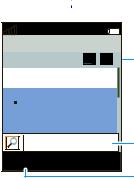
Contacts
contacts like you’ve never had before
Quick start: Contacts
Find it:  >
>  Contacts
Contacts



 12:14AM
12:14AM
Contacts
a ab
ab
Add new contact

 Lisa Lindsay
Lisa Lindsay
2125550707
Options Back
Text Entry Mode
 Press
Press to scroll up/down through the contact list.
to scroll up/down through the contact list.
Search for a contact.
Select to view, call, edit, delete, copy, move, or send the selected contact.
Tip: To see more contacts, press  up or down.
up or down.
Contacts 13

Create contacts
Find it:  >
>  Contacts > Add new contact
Contacts > Add new contact
Alternatively, you can enter a phone number in the home screen, then press Options
> Save to Phonebook.
Enter the contact name and details. When you’re finished, press OK > Yes to save.
Call contacts
Scroll to a contact and press  .
.
14 Contacts
Messaging
sometimes it’s better 2 say it in a message
Create & send messages
Find it:  >
>  Messages > Create message
Messages > Create message
Use the keypad to enter your message. Press Options
to insert a picture, sound, or video. When you finish creating the message, press Options > Send to to
enter phone numbers or select message recipients
from your phonebook. To send the message, press Options > Send.
Receive a message
When you receive a message, your phone plays an alert and shows the new message indicator  at the top of the screen.
at the top of the screen.
To read the new message, press View.
To read messages stored in your inbox, press  >
>  Messages > Inbox.
Messages > Inbox.
Messaging 15
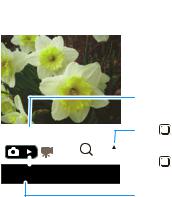
Photos
see it, capture it, share it!
Find it: Press Camera 
Tip: You can also press  >
>  Multimedia
Multimedia
> Camera.
|
|
|
|
|
|
|
|
|
Shots Remaining |
|
|
|
|
|
|
|
|
|
|
(Phone Memory) |
|
|
|
|
|
|
|
|
|
|
Press |
up/down |
|
|
250 |
|
|
|
|
|
|||
|
|
|
|
|
|
|||||
|
|
|
|
|
1x |
|
to zoom in/out. |
|||
|
|
|
||||||||
|
|
|
|
|
|
|
|
Press |
right to change |
|
|
|
|
|
|
|
|
|
|||
|
|
|
|
|
|
|
|
|
||
|
|
|
|
|
|
|
|
|
||
Options |
|
|
|
|
to video recorder. |
|||||
|
|
|
|
|
|
|
|
|
|
|
Select to adjust camera settings.
To take the photo, press  .
.
Your phone saves the photo, and briefly shows the photo in the screen.
•To send the photo in a message, press Options
> Send.
16 Photos

• To delete the photo, press Options > Delete.
To see photos you’ve taken, press  >
>  My Folder
My Folder
> Phone or Memory card > Open > Photos.
To record a video, go to the camera viewfinder screen
and press  right to change to the video recorder. Alternatively, you can press
right to change to the video recorder. Alternatively, you can press  >
>  Multimedia
Multimedia
> Video recorder.
Photos 17

Music player
when music is what you need...
Get music
You can transfer music from your computer to your phone by using a USB connection.
For more information on transferring music, see “USB drag & drop” on page 34.
Note: Copyright—do you have the right? Always follow the rules. See “Content Copyright” in your legal and safety information.
Play music
To create a music playlist:
Find it:  >
>  Multimedia > Music player > My playlists, press Options > New playlist
Multimedia > Music player > My playlists, press Options > New playlist
1Enter a name for the playlist, then press Options
>Done.
2Select the playlist name, then press Load > Options
>Add to add a song from your phone or memory card.
3If necessary, select Phone or Memory card to
specify where the song file is located, then press Open.
18 Music player
