Motorola V220 User Manual

V220.User Guide.book Page 1 Thursday, April 22, 2004 3:24 PM
Welcome
Welcome to the world of Motorola digital wireless communications! We are pleased that you have chosen the Motorola V220 GSM wireless phone.
|
5-Way Navigation Key |
|
Scroll through menus |
Menu Key |
& lists |
|
|
|
032471a |
Left Soft Key |
Right Soft Key |
|
Perform function in |
Perform function in |
|
lower left display |
lower right display |
|
Volume Keys |
Voice Key |
|
Smart Key |
Power & End Key |
|
Select menu items |
||
Turn phone on/off, end |
||
|
||
|
calls, exit menu system |
|
Send Key |
|
|
Make & answer calls |
|
|
Power Connector |
Headset Jack |
|
|
||
|
Welcome - 1 |
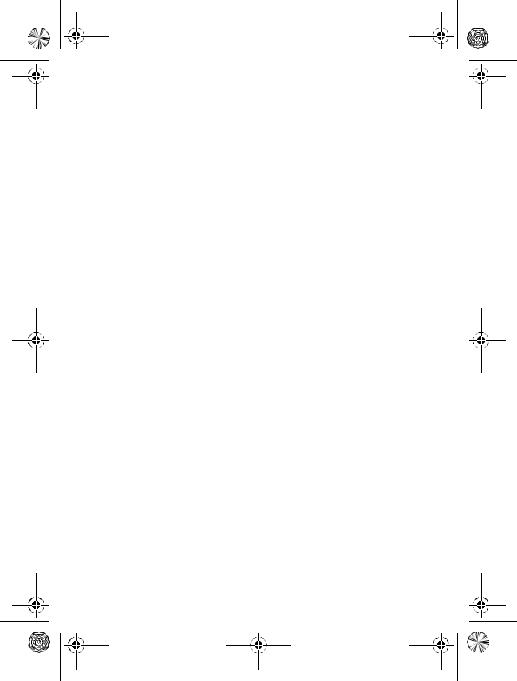
V220.User Guide.book Page 2 Thursday, April 22, 2004 3:24 PM
www.hellomoto.com
MOTOROLA and the Stylised M Logo are registered in the US Patent & Trademark Office.
Java and all other Java-based marks are trademarks or registered trademarks of Sun Microsystems, Inc. in the U.S. and other countries.
All other product or service names are the property of their respective owners.
© Motorola, Inc., 2003.
Software Copyright Notice
The Motorola products described in this manual may include copyrighted Motorola and third-party software stored in semiconductor memories or other media. Laws in the United States and other countries preserve for Motorola and third-party software providers certain exclusive rights for copyrighted software, such as the exclusive rights to distribute or reproduce the copyrighted software. Accordingly, any copyrighted software contained in the Motorola products may not be modified, reverse-engineered, distributed, or reproduced in any manner to the extent allowed by law. Furthermore, the purchase of the Motorola products shall not be deemed to grant either directly or by implication, estoppel, or otherwise, any licence under the copyrights, patents, or patent applications of Motorola or any third-party software provider, except for the normal, non-exclusive, royalty-free licence to use that arises by operation of law in the sale of a product.
While Products specifications and features may be subject to change without notice, we are making every possible effort to ensure that user manuals are updated on a regular basis to reflect product functionality revisions. However, in the unlikely event that your manual version does not fully reflect the core functionality of your product, please let us know.You may also be able to access up-to-date versions of our manuals in the consumer section of our Motorola web site, at http://www.motorola.com.
2 - Welcome

V220.User Guide.book Page 3 Thursday, April 22, 2004 3:24 PM
Contents
Safety and General Information . . . . . . . . . . . . . . . . . . . . . . . . .6
Getting Started. . . . . . . . . . . . . . . . . . . . . . . . . . . . . . . . . . . . . .13 About This Guide. . . . . . . . . . . . . . . . . . . . . . . . . . . . . . . . . . .13 Installing the SIM Card . . . . . . . . . . . . . . . . . . . . . . . . . . . . . .13 Battery Use . . . . . . . . . . . . . . . . . . . . . . . . . . . . . . . . . . . . . . .14 Installing the Battery . . . . . . . . . . . . . . . . . . . . . . . . . . . . . . . .16 Charging the Battery . . . . . . . . . . . . . . . . . . . . . . . . . . . . . . . .17 Turning Your Phone On . . . . . . . . . . . . . . . . . . . . . . . . . . . . . .18 Adjusting Volume. . . . . . . . . . . . . . . . . . . . . . . . . . . . . . . . . . .18 Making a Call. . . . . . . . . . . . . . . . . . . . . . . . . . . . . . . . . . . . . .19 Answering a Call . . . . . . . . . . . . . . . . . . . . . . . . . . . . . . . . . . .19 Viewing Your Phone Number. . . . . . . . . . . . . . . . . . . . . . . . . .20
Highlight Features . . . . . . . . . . . . . . . . . . . . . . . . . . . . . . . . . . .21 Taking and Sending a Photo . . . . . . . . . . . . . . . . . . . . . . . . . .21 Sending a Multimedia Message. . . . . . . . . . . . . . . . . . . . . . . .23 Receiving a Multimedia Message . . . . . . . . . . . . . . . . . . . . . .25 Playing Video Clips . . . . . . . . . . . . . . . . . . . . . . . . . . . . . . . . .26
Learning to Use Your Phone. . . . . . . . . . . . . . . . . . . . . . . . . . .27 Using the Display. . . . . . . . . . . . . . . . . . . . . . . . . . . . . . . . . . .27 Using the 5-Way Navigation Key . . . . . . . . . . . . . . . . . . . . . . .32 Using Menus . . . . . . . . . . . . . . . . . . . . . . . . . . . . . . . . . . . . . .33 Entering Text . . . . . . . . . . . . . . . . . . . . . . . . . . . . . . . . . . . . . .36 Using the Smart Key . . . . . . . . . . . . . . . . . . . . . . . . . . . . . . . .45 Using the External Display. . . . . . . . . . . . . . . . . . . . . . . . . . . .45 Using the Handsfree Speaker . . . . . . . . . . . . . . . . . . . . . . . . .46 Changing a Code, PIN, or Password. . . . . . . . . . . . . . . . . . . .46
Contents - 3
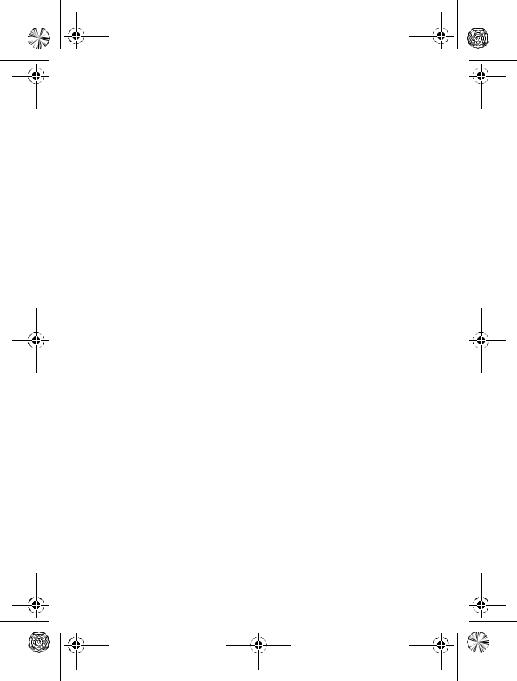
V220.User Guide.book Page 4 Thursday, April 22, 2004 3:24 PM
Locking and Unlocking Your Phone. . . . . . . . . . . . . . . . . . . . .47 If You Forget a Code, PIN, or Password . . . . . . . . . . . . . . . . .48 Using the Phonebook . . . . . . . . . . . . . . . . . . . . . . . . . . . . . . .49 Setting Up Your Phone . . . . . . . . . . . . . . . . . . . . . . . . . . . . . . .51 Storing Your Name and Phone Number . . . . . . . . . . . . . . . . .51 Setting the Time and Date . . . . . . . . . . . . . . . . . . . . . . . . . . . .51 Setting a Ring Style . . . . . . . . . . . . . . . . . . . . . . . . . . . . . . . . .52 Setting Answer Options . . . . . . . . . . . . . . . . . . . . . . . . . . . . . . 52 Setting a Wallpaper Image . . . . . . . . . . . . . . . . . . . . . . . . . . .53 Setting a Screen Saver Image. . . . . . . . . . . . . . . . . . . . . . . . .54 Setting Display Contrast . . . . . . . . . . . . . . . . . . . . . . . . . . . . .55 Setting Display Colour . . . . . . . . . . . . . . . . . . . . . . . . . . . . . . .55 Adjusting the Backlight . . . . . . . . . . . . . . . . . . . . . . . . . . . . . . 55 Setting Display Timeout. . . . . . . . . . . . . . . . . . . . . . . . . . . . . . 56 Calling Features. . . . . . . . . . . . . . . . . . . . . . . . . . . . . . . . . . . . .57 Changing the Active Line. . . . . . . . . . . . . . . . . . . . . . . . . . . . .57 Redialling a Number . . . . . . . . . . . . . . . . . . . . . . . . . . . . . . . .57 Using Automatic Redial . . . . . . . . . . . . . . . . . . . . . . . . . . . . . . 58 Using Caller ID. . . . . . . . . . . . . . . . . . . . . . . . . . . . . . . . . . . . .58 Cancelling an Incoming Call . . . . . . . . . . . . . . . . . . . . . . . . . .59 Turning Off a Call Alert . . . . . . . . . . . . . . . . . . . . . . . . . . . . . . 59 Calling an Emergency Number . . . . . . . . . . . . . . . . . . . . . . . .59 Dialling International Numbers. . . . . . . . . . . . . . . . . . . . . . . . .60 Viewing Recent Calls. . . . . . . . . . . . . . . . . . . . . . . . . . . . . . . .60 Returning an Unanswered Call . . . . . . . . . . . . . . . . . . . . . . . .62 Using the Notepad. . . . . . . . . . . . . . . . . . . . . . . . . . . . . . . . . .62 Attaching a Number. . . . . . . . . . . . . . . . . . . . . . . . . . . . . . . . .63 Calling With Speed Dial. . . . . . . . . . . . . . . . . . . . . . . . . . . . . . 63 Calling With 1-Touch Dial. . . . . . . . . . . . . . . . . . . . . . . . . . . . .63 Using Voicemail . . . . . . . . . . . . . . . . . . . . . . . . . . . . . . . . . . . .64
4 - Contents
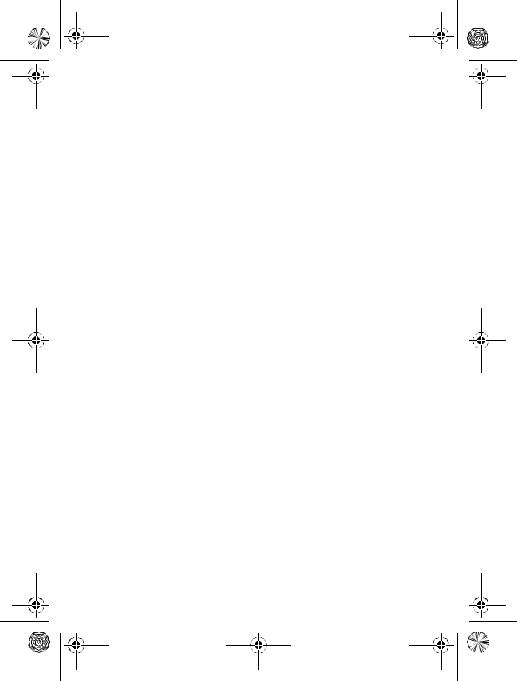
V220.User Guide.book Page 5 Thursday, April 22, 2004 3:24 PM
Using Call Waiting . . . . . . . . . . . . . . . . . . . . . . . . . . . . . . . . . .65
Putting a Call On Hold . . . . . . . . . . . . . . . . . . . . . . . . . . . . . . .66
Transferring a Call . . . . . . . . . . . . . . . . . . . . . . . . . . . . . . . . . .66
Phone Features . . . . . . . . . . . . . . . . . . . . . . . . . . . . . . . . . . . . 68.
Menu Map . . . . . . . . . . . . . . . . . . . . . . . . . . . . . . . . . . . . . . . .68
Feature Quick Reference. . . . . . . . . . . . . . . . . . . . . . . . . . . . .70
Specific Absorption Rate Data . . . . . . . . . . . . . . . . . . . . . . . . .85
Index . . . . . . . . . . . . . . . . . . . . . . . . . . . . . . . . . . . . . . . . . . . . . .87
Contents - 5
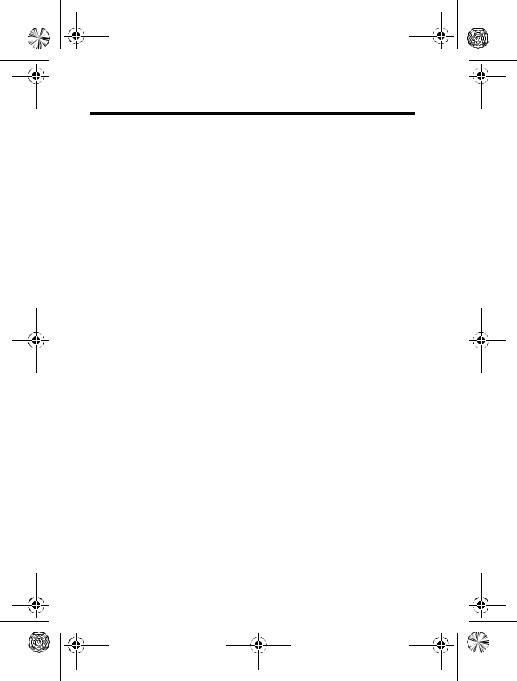
V220.User Guide.book Page 6 Thursday, April 22, 2004 3:24 PM
Safety and General Information
IMPORTANT INFORMATION ON SAFE AND EFFICIENT OPERATION. READ THIS INFORMATION BEFORE USING YOUR PHONE.
The information provided in this document supersedes the general safety information in user guides published prior to
December 1, 2002.
Exposure To Radio Frequency (RF) Energy
Your phone contains a transmitter and a receiver. When it is ON, it receives and transmits RF energy. When you communicate with your phone, the system handling your call controls the power level at which your phone transmits.
Your Motorola phone is designed to comply with local regulatory requirements in your country concerning exposure of human beings to RF energy.
Operational Precautions
To assure optimal phone performance and make sure human exposure to RF energy is within the guidelines set forth in the relevant standards, always adhere to the following procedures.
External Antenna Care
Use only the supplied or Motorola-approved replacement antenna. Unauthorised antennas, modifications, or attachments could damage the phone.
Do NOT hold the external antenna when the phone is IN USE. Holding the external antenna affects call quality and may cause the phone to operate at a higher power level than needed. In addition, use of unauthorised antennas may result in non-compliance with the local regulatory requirements in your country.
6 - Safety and General Information
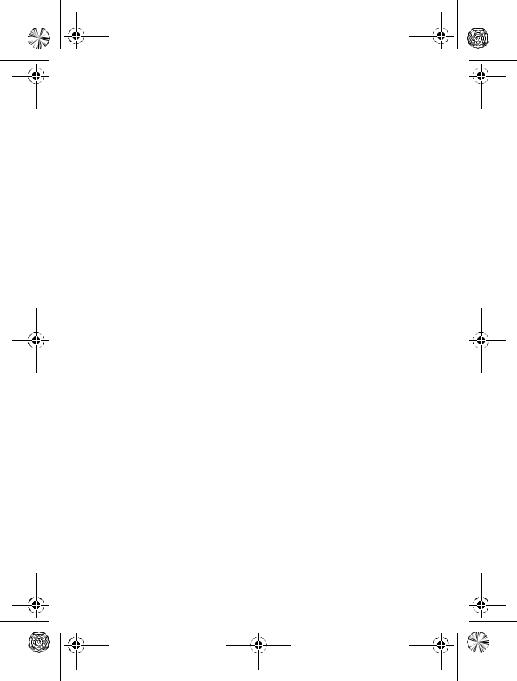
V220.User Guide.book Page 7 Thursday, April 22, 2004 3:24 PM
Phone Operation
When placing or receiving a phone call, hold your phone as you would a wireline telephone.
Body-Worn Operation
To maintain compliance with RF energy exposure guidelines, if you wear a phone on your body when transmitting, always place the phone in a Motorola-supplied or approved clip, holder, holster, case, or body harness for this phone, if available. Use of accessories not approved by Motorola may exceed RF energy exposure guidelines. If you do not use one of the body-worn accessories approved or supplied by Motorola, and are not using the phone held in the normal use position, ensure the phone and its antenna are at least 1 inch (2.5 centimetres) from your body when transmitting.
Data Operation
When using any data feature of the phone, with or without an accessory cable, position the phone and its antenna at least 1 inch (2.5 centimetres) from your body.
Approved Accessories
Use of accessories not approved by Motorola, including but not limited to batteries and antenna, may cause your phone to exceed RF energy exposure guidelines. For a list of approved Motorola accessories, visit our website at www.Motorola.com.
RF Energy Interference/Compatibility
Note: Nearly every electronic device is susceptible to RF energy interference from external sources if inadequately shielded, designed, or otherwise configured for RF energy compatibility. In some circumstances your phone may cause interference.
Safety and General Information - 7
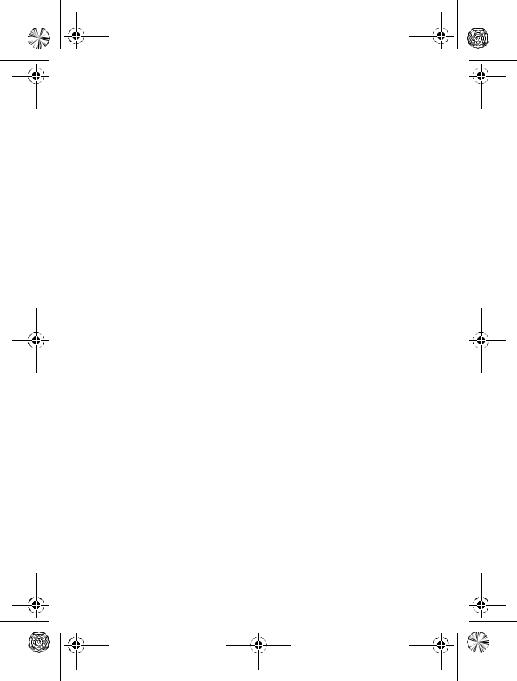
V220.User Guide.book Page 8 Thursday, April 22, 2004 3:24 PM
Facilities
Turn off your phone in any facility where posted notices instruct you to do so. These facilities may include hospitals or health care facilities that may be using equipment that is sensitive to external RF energy.
Aircraft
When instructed to do so, turn off your phone when on board an aircraft. Any use of a phone must be in accordance with applicable regulations per airline crew instructions.
Medical Devices
Pacemakers
Pacemaker manufacturers recommend that a minimum separation of 6 inches (15 centimetres) be maintained between a handheld wireless phone and a pacemaker.
Persons with pacemakers should:
•ALWAYS keep the phone more than 6 inches (15 centimetres) from your pacemaker when the phone is turned ON.
•NOT carry the phone in the breast pocket.
•Use the ear opposite the pacemaker to minimise the potential for interference.
•Turn OFF the phone immediately if you have any reason to suspect that interference is taking place.
Hearing Aids
Some digital wireless phones may interfere with some hearing aids. In the event of such interference, you may want to consult your hearing aid manufacturer to discuss alternatives.
Other Medical Devices
If you use any other personal medical device, consult the manufacturer of your device to determine if it is adequately shielded from RF energy. Your GP may be able to assist you in obtaining this information.
8 - Safety and General Information
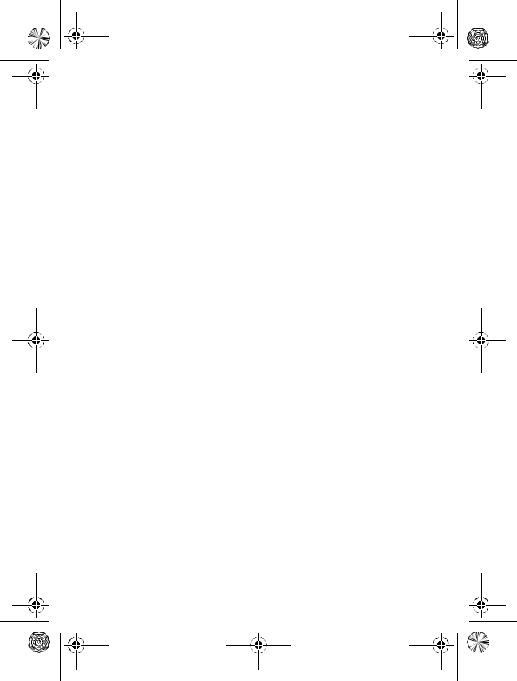
V220.User Guide.book Page 9 Thursday, April 22, 2004 3:24 PM
Use While Driving
Check the laws and regulations on the use of phones in the area where you drive. Always obey them.
When using your phone while driving, please:
•Give full attention to driving and to the road.
•Use hands-free operation, if available.
•Pull off the road and park before making or answering a call if driving conditions so require.
Operational Warnings
For Vehicles With an Air Bag
Do not place a phone in the area over an air bag or in the air bag deployment area. Air bags inflate with great force. If a phone is placed in the air bag deployment area and the air bag inflates, the phone may be propelled with great force and cause serious injury to occupants of the vehicle.
Potentially Explosive Atmospheres
Turn off your phone prior to entering any area with a potentially explosive atmosphere, unless it is a phone type especially qualified for use in such areas and certified as “Intrinsically Safe.” Do not remove, install, or charge batteries in such areas. Sparks in a potentially explosive atmosphere can cause an explosion or fire resulting in bodily injury or even death.
Note: The areas with potentially explosive atmospheres referred to above include fuelling areas such as below decks on boats, fuel or chemical transfer or storage facilities, areas where the air contains chemicals or particles, such as grain, dust, or metal powders.
Areas with potentially explosive atmospheres are often but not always posted.
Safety and General Information - 9
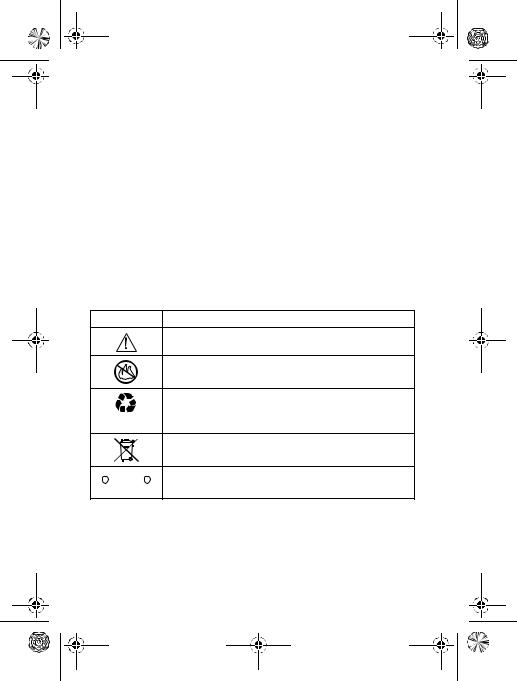
V220.User Guide.book Page 10 Thursday, April 22, 2004 3:24 PM
Blasting Caps and Areas
To avoid possible interference with blasting operations, turn OFF your phone when you are near electrical blasting caps, in a blasting area, or in areas posted “Turn off electronic devices.” Obey all signs and instructions.
Batteries
Batteries can cause property damage and/or bodily injury such as burns if a conductive material such as jewellery, keys, or beaded chains touch exposed terminals. The conductive material may complete an electrical circuit (short circuit) and become quite hot. Exercise care in handling any charged battery, particularly when placing it inside a pocket, bag, or other container with metal objects. Use only Motorola original batteries and chargers.
Your battery or phone may contain symbols, defined as follows:
Symbol Definition
Important safety information will follow.
Your battery or phone should not be disposed of in a fire.
Your battery or phone may require recycling in accordance with local laws. Contact your local regulatory authorities for more information.
Your battery or phone should not be thrown in the trash.
|
|
|
|
|
|
|
Your phone contains an internal lithium ion |
|
|
LiIon BATT |
|
|
|
|
|
|
|
|
|||||
|
|
|
|
|
|
|
battery. |
|
|
|
|
|
|
|
Seizures/Blackouts
Some people may be susceptible to epileptic seizures or blackouts when exposed to blinking lights, such as when watching television
10 - Safety and General Information

V220.User Guide.book Page 11 Thursday, April 22, 2004 3:24 PM
or playing video games. These seizures or blackouts may occur even if a person never had a previous seizure or blackout.
If you have experienced seizures or blackouts, or if you have a family history of such occurrences, please consult with your doctor before playing video games on your phone or enabling a blinkinglights feature on your phone. (The blinking-light feature is not available on all products.)
Parents should monitor their children's use of video game or other features that incorporate blinking lights on the phones. All persons should discontinue use and consult a doctor if any of the following symptoms occur: convulsion, eye or muscle twitching, loss of awareness, involuntary movements, or disorientation.
To limit the likelihood of such symptoms, please take the following safety precautions:
•Do not play or use a blinking-lights feature if you are tired or need sleep.
•Take a minimum of a 15-minute break hourly.
•Play in a room in which all lights are on.
•Play at the farthest distance possible from the screen.
Repetitive Motion Injuries
When you play games on your phone, you may experience occasional discomfort in your hands, arms, shoulders, neck, or other parts of your body. Follow these instructions to avoid problems such as tendonitis, carpal tunnel syndrome, or other musculoskeletal disorders:
•Take a minimum 15-minute break every hour of game playing.
•If your hands, wrists, or arms become tired or sore while playing, stop and rest for several hours before playing again.
•If you continue to have sore hands, wrists, or arms during or after play, stop playing and see a doctor.
Safety and General Information - 11
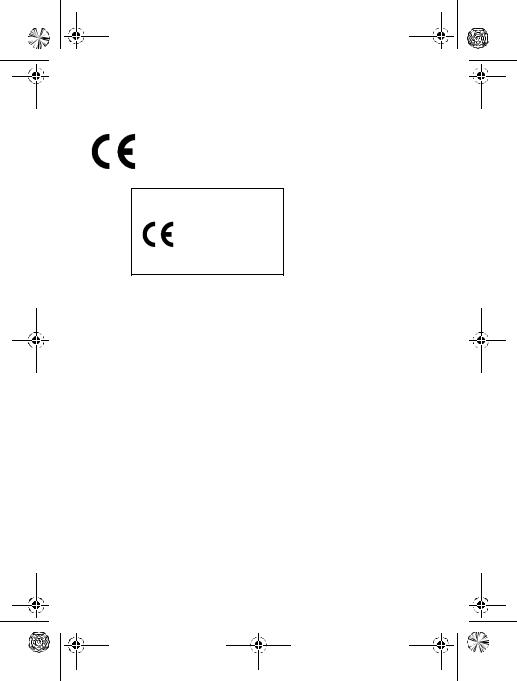
V220.User Guide.book Page 12 Thursday, April 22, 2004 3:24 PM
European Union Directives Conformance Statement
Hereby, Motorola declares that this product is in compliance with
•The essential requirements and other relevant provisions of Directive 1999/5/EC
•All other relevant EU Directives
IMEI: 350034/40/394721/9
0168 |
|
||
Product |
|||
|
|
||
|
|
Approval |
|
Type: MC2-41H14 |
|
Number |
|
|
|||
|
|
||
|
|
|
|
The above gives an example of a typical Product Approval Number.
You can view your product's Declaration of Conformity (DoC) to Directive 1999/5/EC (the R&TTE Directive) at www.motorola.com/ rtte - to find your DoC, enter the product Approval Number from your product's label in the "Search" bar on the Web site
12 - Safety and General Information
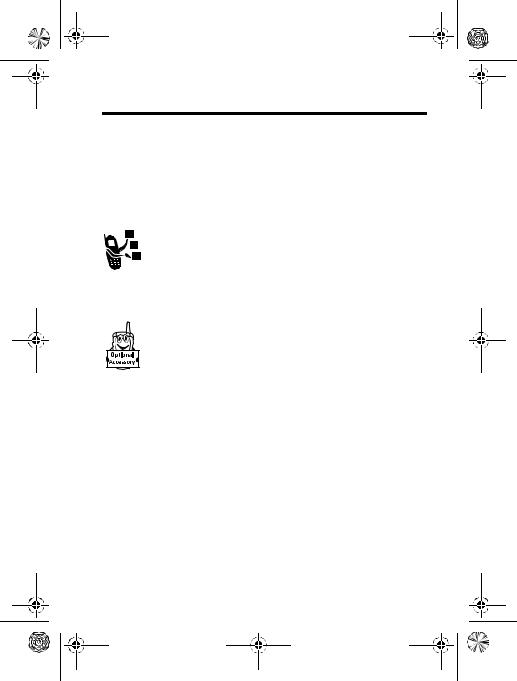
V220.User Guide.book Page 13 Thursday, April 22, 2004 3:24 PM
Getting Started
About This Guide
This guide describes the basic features of your Motorola wireless phone.
Optional Features
This label identifies an optional network, SIM card, or subscription-dependent feature that may not be offered by all service providers in all geographical areas. Contact your service provider for more information.
Optional Accessories
This label identifies a feature that requires an optional Motorola Original™ accessory.
Installing the SIM Card
Your SIM (Subscriber Identity Module) card contains your phone number, service details, and phonebook/message memory.
Caution: Do not bend or scratch your SIM card. Avoid exposing your SIM card to static electricity, water, or dirt.
Getting Started - 13
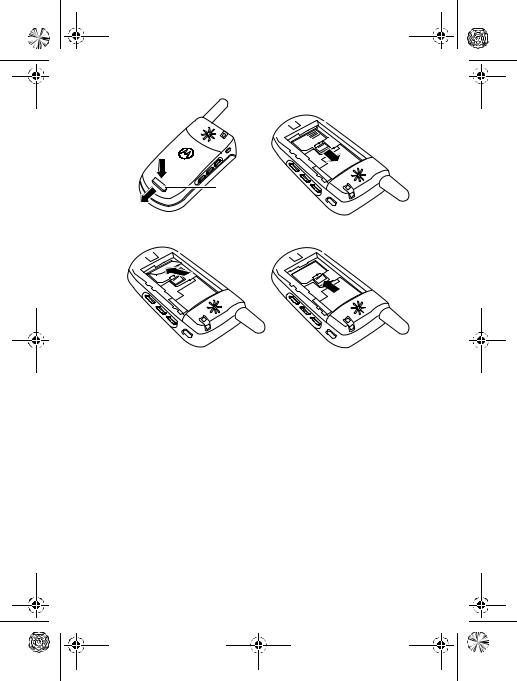
V220.User Guide.book Page 14 Thursday, April 22, 2004 3:24 PM
032472o
Release
Latch
1 |
2 |
3 |
4 |
Battery Use
Battery performance depends on many factors, including your wireless carrier’s network configuration; signal strength; the temperature at which you operate your phone; the features and/or settings you select and use; items attached to your phone’s accessory connector; and your voice, data, and other application usage patterns.
Caution: To prevent injuries or burns, do not allow metal objects to contact or short-circuit the battery terminals.
14 - Getting Started
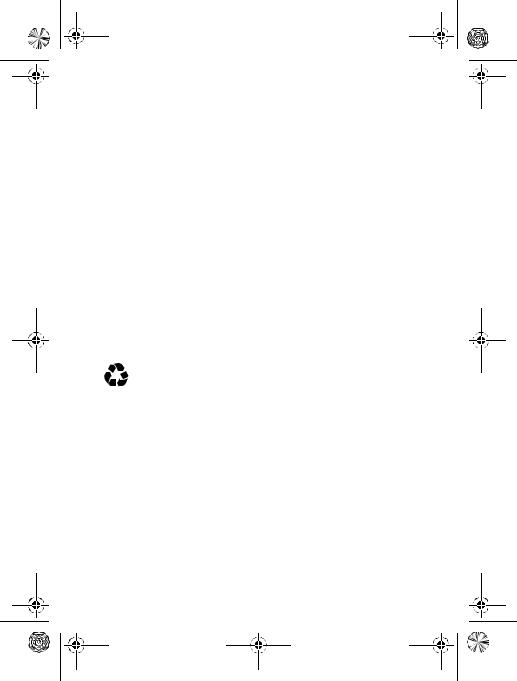
V220.User Guide.book Page 15 Thursday, April 22, 2004 3:24 PM
To maximise your battery’s performance:
•Always use Motorola Original batteries and battery chargers. The phone warranty does not cover damage caused from using non-Motorola batteries and/or battery chargers.
•New batteries or batteries that have been stored for a long time may require a longer charge time.
•Maintain the battery at or near room temperature when charging.
•Do not expose batteries to temperatures below -10°C (14°F) or above 45°C (113°F). Always take your phone with you when you leave your vehicle.
•When you do not intend to use a battery for a while, store it uncharged in a cool, dark, dry place, such as a refrigerator.
•Batteries gradually wear down and require longer charging times. This is normal. If you charge your battery regularly and notice a decrease in talk time or an increase in charging time, then it is probably time to purchase a new battery.
The rechargeable batteries that power this phone must be disposed of properly and may need to be recycled. Refer to your battery’s label for battery type. Contact your local recycling centre for proper disposal methods.
Warning: Never dispose of batteries in a fire because they may explode.
Getting Started - 15
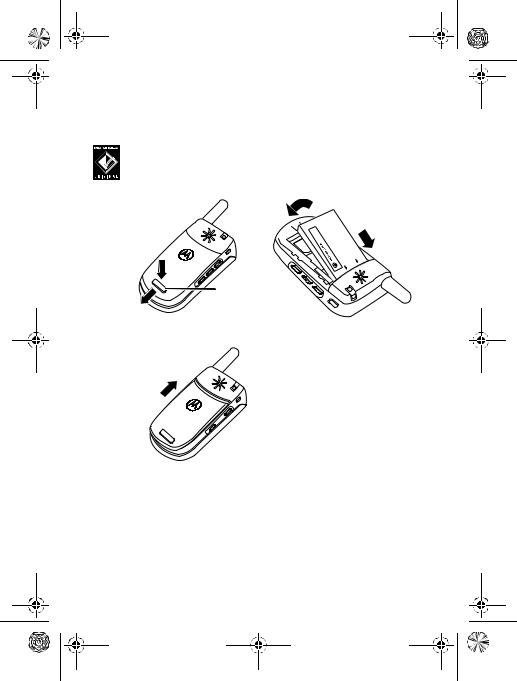
V220.User Guide.book Page 16 Thursday, April 22, 2004 3:24 PM
Installing the Battery
Note: If necessary, remove the battery from its protective clear plastic case.
Your phone is designed to use only Motorola Original batteries and accessories. We recommend that you store batteries in their protective cases when not in use.
032474o
032472o
Release
Latch
1 |
2 |
032473o 
3
16 - Getting Started
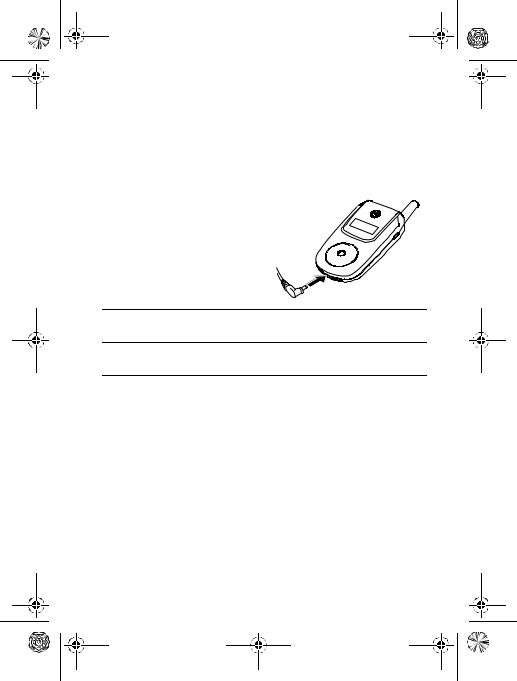
V220.User Guide.book Page 17 Thursday, April 22, 2004 3:24 PM
Charging the Battery
New batteries are shipped partially charged. Before you can use your phone, you need to install and charge the battery as described below. Some batteries perform best after several full charge/ discharge cycles.
Action
1 Plug the travel charger into the bottom of your phone.
2Plug the other end of the travel charger into the appropriate electrical outlet.
3When your phone indicates &KDUJH &RPSOHWH, remove the travel charger.
Tip: You can safely leave the travel charger connected to your phone after charging is complete. This will not damage the battery.
Getting Started - 17
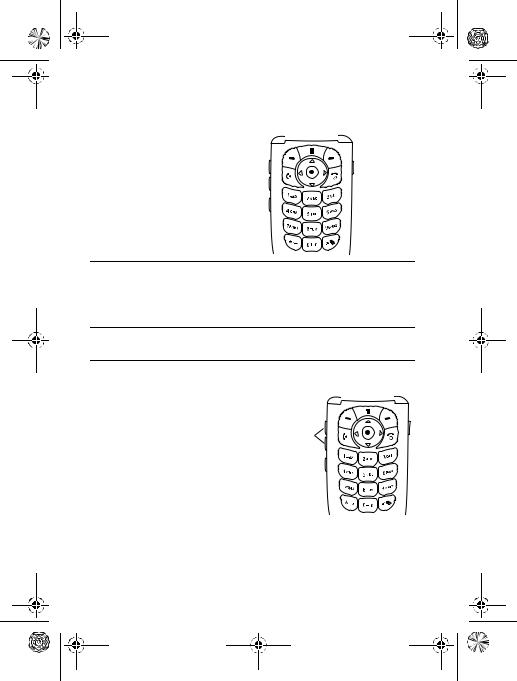
V220.User Guide.book Page 18 Thursday, April 22, 2004 3:24 PM
Turning Your Phone On
Action
1 Press and hold Ofor 2 seconds to turn on the
phone. 032479o

 Power Key
Power Key
2If necessary, enter your SIM card PIN code and press 2. (+) to unlock the SIM card.
Caution: If you enter an incorrect PIN code 3 times in a row, your SIM card is disabled and your phone displays SIM Blocked.
3If necessary, enter your 4-digit unlock code and press 2. (+) to unlock the phone.
Adjusting Volume
Press up or down on volume keys to:
•increase or decrease earpiece volume during a call
•increase or decrease the ringer volume setting when the home screen is visible
032480o
Volume Keys
Tip: At the lowest volume setting, press the down volume
key once to switch to vibrate alert. Press it again to switch to silent alert. Press the up volume key to cycle back to vibrate alert, then ring alert.
18 - Getting Started
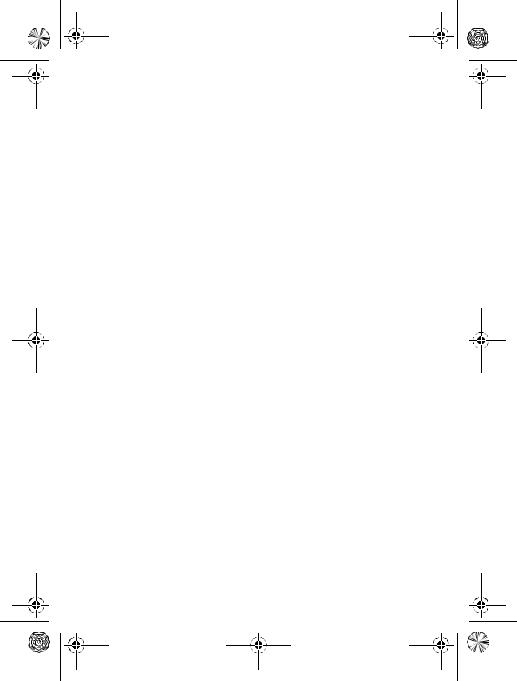
V220.User Guide.book Page 19 Thursday, April 22, 2004 3:24 PM
• turn off an incoming call alert
Alternatively the volume can also be accessed by pressing menu
M> 6HWWLQJV > 5LQJ 6W\OHV.
Making a Call
Press |
To |
|
1 |
keypad keys |
dial the phone number |
|
|
|
2 |
N |
make the call |
|
|
|
3 |
O |
end the call and “hang up” the phone |
|
|
when you are finished |
|
|
|
Alternatively access the Phonebook by pressing menu M
> 3KRQH %RRN > scroll through to required entry > 6HQG N.
Answering a Call
When you receive a call, your phone rings and/or vibrates and displays an incoming call message.
Press |
To |
|
1 |
Nor |
answer the call |
|
$16:(5 (-) |
|
|
|
|
2 |
O |
end the call and “hang up” the phone |
|
|
when you are finished |
|
|
|
Getting Started - 19
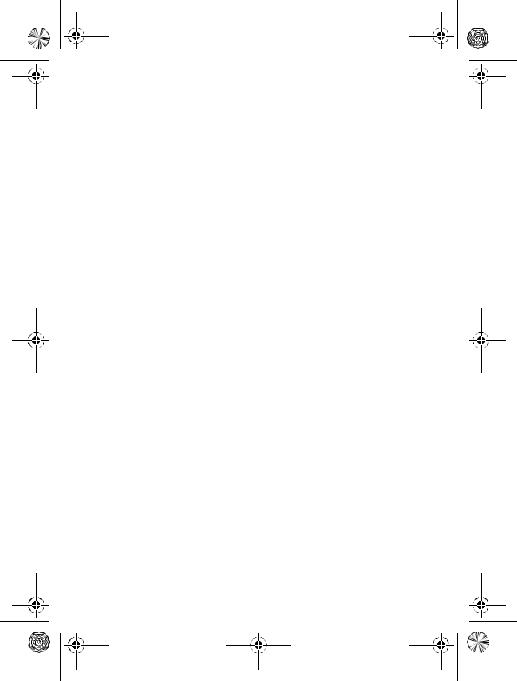
V220.User Guide.book Page 20 Thursday, April 22, 2004 3:24 PM
Viewing Your Phone Number
To view your phone number from the home screen, press M#. While you are on a call, press M> 0\ 7HO 1XPEHUV.
Note: Your phone number must be stored on your SIM card to use this feature. To store your phone number on the SIM card, see page 51. If you do not know your phone number, contact your service provider.
20 - Getting Started
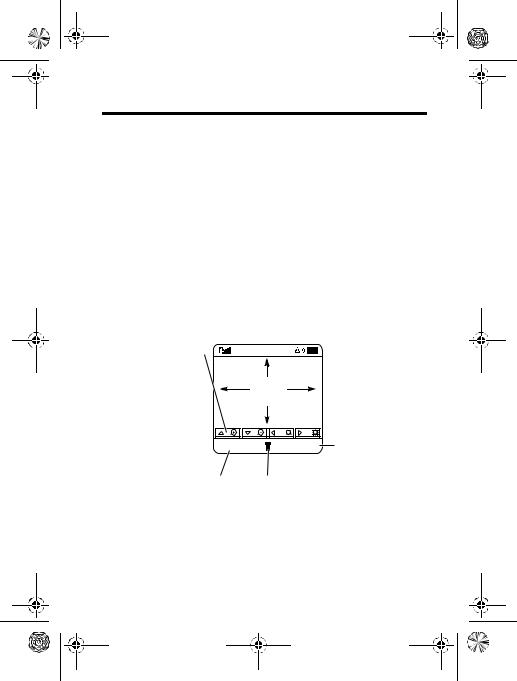
V220.User Guide.book Page 21 Thursday, April 22, 2004 3:24 PM
Highlight Features
You can do much more with your phone than make and receive calls! This section describes some of your phone’s highlight features.
Taking and Sending a Photo
To activate your phone’s camera:
Find the Feature |
M > 0XOWLPHGLD > &DPHUD |
Note: Camera can also be accessed quickly by pressing the right Soft Key from idle display, depending on local settings.
The active viewfinder image appears on your display.
Press S: to |
|
change zoom, or bc |
|
to change brightness |
IMAGE |
|
AREA |
BACK |
CAPTURE Take a photo |
Return to previous screen |
Press Mto open sub-menu |
Highlight Features - 21
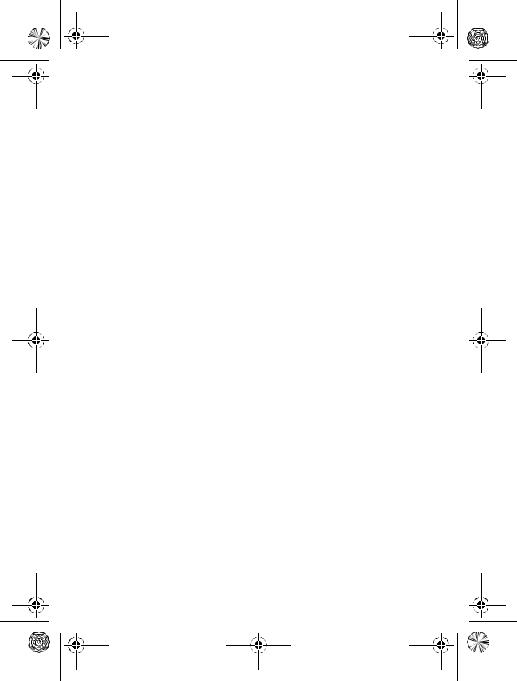
V220.User Guide.book Page 22 Thursday, April 22, 2004 3:24 PM
Point the camera lens at the photo subject, then:
Press |
To |
|
1 |
&$3785( (+) |
take a photo |
|
|
|
2 |
6725( (+) |
view storage options |
|
|
If you choose to store the photo, continue |
|
|
to step 3. |
|
or |
|
|
',6&$5' (-) |
delete the photo and return to the active |
|
|
viewfinder |
|
|
|
3 |
S |
scroll to 6HQG LQ 0HVVDJH, 6WRUH 2QO\, |
|
|
$SSO\ DV :DOOSDSHU, or $SSO\ DV 6FUHHQ 6DYHU |
|
|
|
4 |
6(/(&7 (+) |
perform the storage option of your choice |
|
|
|
Press Mto open the 3LFWXUHV 0HQX when the camera is active. The 3LFWXUHV 0HQX can include the following options:
Option |
Description |
*R 7R 3LFWXUHV |
View pictures and photos stored on your |
|
phone. |
|
|
$XWR 7LPHG &DSWXUH |
Set a timer for the camera to take a photo. |
|
|
'HOHWH $OO |
Delete all pictures. |
|
|
3LFWXUHV 6HWXS |
Open the setup menu to adjust picture |
|
settings. |
|
|
9LHZ )UHH 6SDFH |
See how much memory remains for |
|
storing pictures. |
|
|
22 - Highlight Features
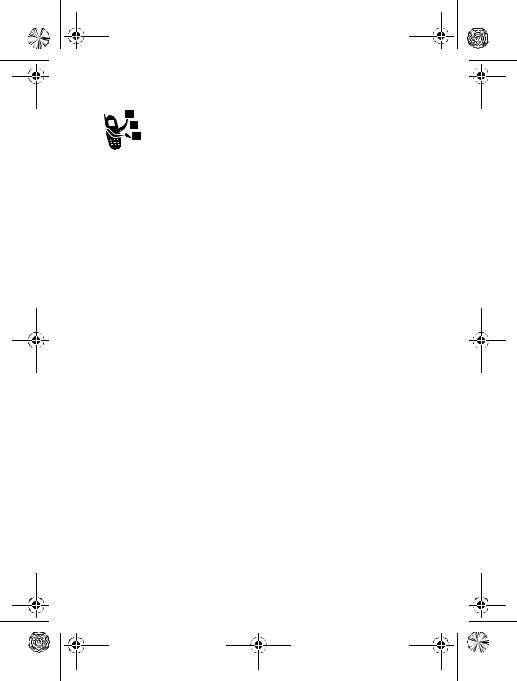
V220.User Guide.book Page 23 Thursday, April 22, 2004 3:24 PM
Sending a Multimedia Message
A Multimedia Messaging Service (MMS) message
contains one or more slides with text and embedded
media objects (including photos, pictures, animations, sounds, voice records, and/or video clips). You can send
the multimedia message to other wireless phone users, and to email addresses.
Find the Feature |
M > 0HVVDJHV > 1HZ 0HVVDJH |
|
|
|
> 1HZ 0XOWLPHGLD 0VJ |
Press |
To |
|
1 |
keypad keys |
enter slide text |
|
|
|
2 |
M |
open the 006 0HQX |
|
|
|
3 |
S |
scroll to ,QVHUW |
|
|
|
4 |
6(/(&7 (+) |
display a list of items you can insert |
|
|
|
5 |
S |
scroll to 3LFWXUH, 9RLFH 5HFRUG, 6RXQG, |
|
|
9LGHR, 4XLFN 1RWH, &RQWDFW ,QIR, or |
|
|
006 7HPSODWHV |
|
|
|
6 |
6(/(&7 (+) |
select the file type |
|
|
|
7 |
S |
highlight the file you want |
|
|
|
8 |
,16(57 (+) |
insert the file |
|
|
To add another slide to the message, |
|
|
continue. |
|
|
To send the message, go to step 14. |
|
|
|
9 |
M |
open the 006 0HQX to insert a new |
|
|
slide |
|
|
|
10 |
S |
scroll to ,QVHUW |
|
|
|
11 |
6(/(&7 (+) |
display a list of items you can insert |
|
|
|
Highlight Features - 23
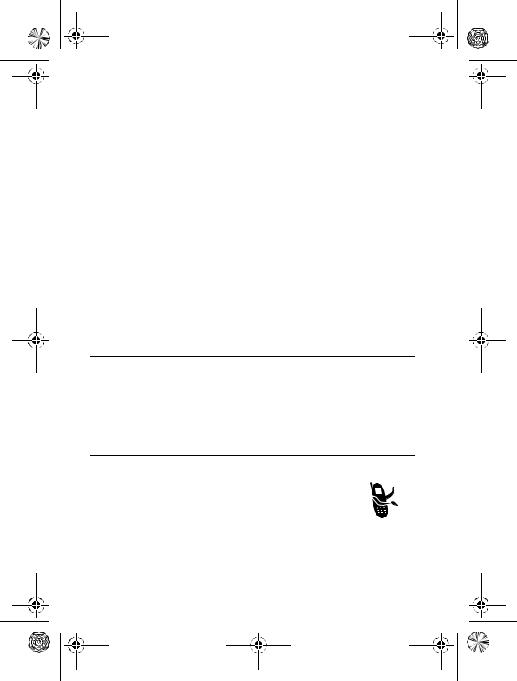
V220.User Guide.book Page 24 Thursday, April 22, 2004 3:24 PM
Press |
To |
|
|
12 |
S |
scroll to 1HZ 3DJH |
|
|
|
|
|
13 |
6(/(&7 (+) |
insert a new slide after the current |
|
|
|
slide |
|
|
|
Repeat steps 1 to 8 to enter contents |
|
|
|
for the new slide. |
|
|
|
|
|
14 |
2. (+) |
store the message |
|
|
|
|
|
15 |
S |
scroll to a 6HQG 7R option: |
|
|
|
• |
Highlight >2QH 7LPH (QWU\@ to enter |
|
|
|
one or more phone numbers |
|
|
|
and/or email addresses. |
|
|
• |
Highlight >1HZ 3KRQHERRN (QWU\@ to |
|
|
|
enter a number/address and |
|
|
|
add it to the phonebook. |
• Or highlight an existing phonebook entry.
166(/(&7 (+)
or
$'' (+)
select >2QH 7LPH (QWU\@ or
>1HZ 3KRQHERRN (QWU\@ and enter a number/address
add a phonebook entry to the list of recipients
17 |
'21( (-) |
store the numbers/addresses |
|||
18 |
S |
scroll to 6XEMHFW |
|
|
|
|
|||||
|
|||||
|
|
|
|
|
|
|
|
|
|
|
|
|
|
|
|
|
|
|
|
|
|
|
|
19 |
&+$1*( (-) |
select 6XEMHFW |
|||
|
|
|
|
|
|
20 |
keypad keys |
enter the subject |
|||
|
|
|
|
|
|
24 - Highlight Features
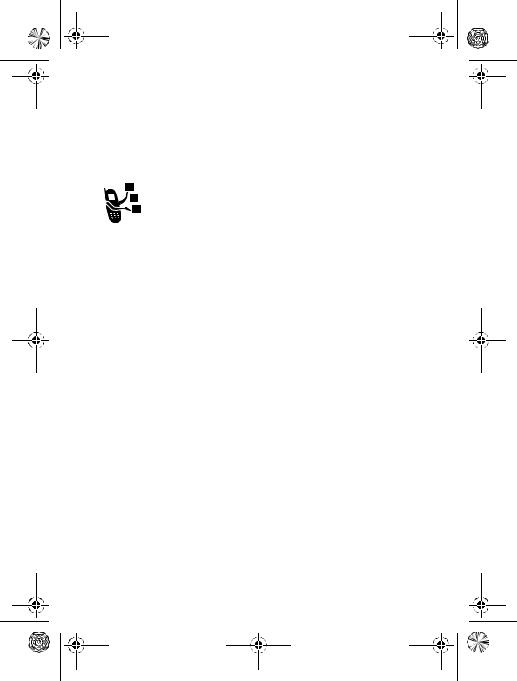
V220.User Guide.book Page 25 Thursday, April 22, 2004 3:24 PM
Press |
To |
|
21 |
2. (+) |
store the subject |
|
|
|
22 |
6(1' (+) |
send the message |
|
|
|
Receiving a Multimedia Message
When you receive a multimedia message or letter, your phone displays the r (message waiting) indicator and a 1HZ 0HVVDJH notification, and sounds an alert.
Press |
To |
5($' (+) |
open the message |
|
|
Multimedia messages that you receive can contain different media objects:
•Photos, pictures, and animations are displayed as you read the message.
•A sound file or video clip begins playing when its slide is displayed. Use the volume keys to adjust the volume as the sound file or video clip plays.
Note: In a multimedia letter, you may have to highlight an indicator in the text to play a sound file or video clip.
•Attached files are added to the end of the message. To open the attachment, highlight the file indicator/filename and press 9,(: (+) (image file type), 3/$< (+) (sound file or video clip), or 23(1 (+) (object such as phonebook or datebook entry, or unknown file type).
Highlight Features - 25
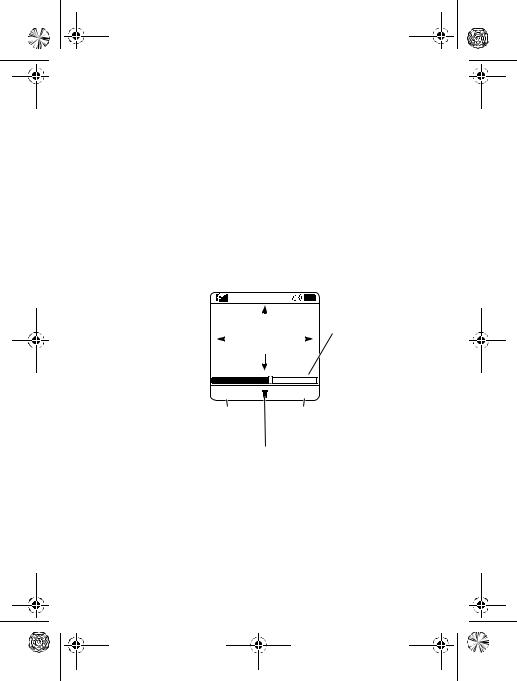
V220.User Guide.book Page 26 Thursday, April 22, 2004 3:24 PM
Playing Video Clips
You can download video clips with the micro-browser, and send and receive video clips in multimedia messages.
To play a video clip stored on your phone:
Find the Feature |
M > 0XOWLPHGLD > 9LGHRV |
|
Press |
To |
|
1 |
S |
scroll to the video clip |
|
|
|
2 |
3/$< (+) |
start video clip playback |
|
|
|
The video clip displays in the video clip playback screen.
032482o |
|
|
||
|
|
|
|
Timer indicates |
|
|
|
|
|
|
VIDEO |
|
% played |
|
|
AREA |
|
|
|
BACK PAUSE
Return to previous screen |
Ring Alert |
Press Mto open sub-menu
26 - Highlight Features
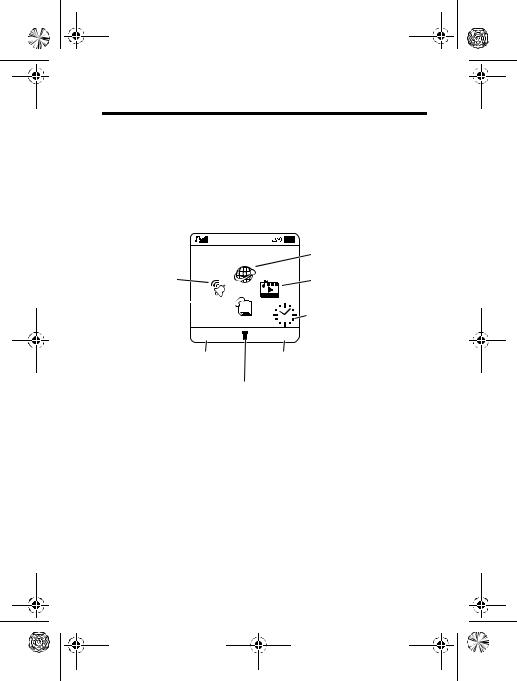
V220.User Guide.book Page 27 Thursday, April 22, 2004 3:24 PM
Learning to Use Your Phone
See page 1 for a basic phone diagram.
Using the Display
The home screen displays when you are not on a call or using the menu. You must be in the home screen to dial a phone number.
032483o |
|
Service Provider |
Browser |
Ring Styles |
Multimedia |
Phonebook |
|
|
Clock |
STYLES |
CAMERA |
Left Soft Key Label |
Right Soft Key Label |
Menu Indicator
Press the 5-way navigation key (S) left, right, up, or down to select one of the menu feature icons. If you select a menu icon by mistake, press Oto return to the home screen.
Note: Your home screen may look different from the display shown above. For example, your service provider may hide the menu feature icons to allow a better view of the wallpaper image. You can still select the menu icons when they are hidden from view. To show or hide the menu icons, see page 76.
The H (menu) indicator indicates that you can press the menu key (M) to enter the main menu.
Learning to Use Your Phone - 27
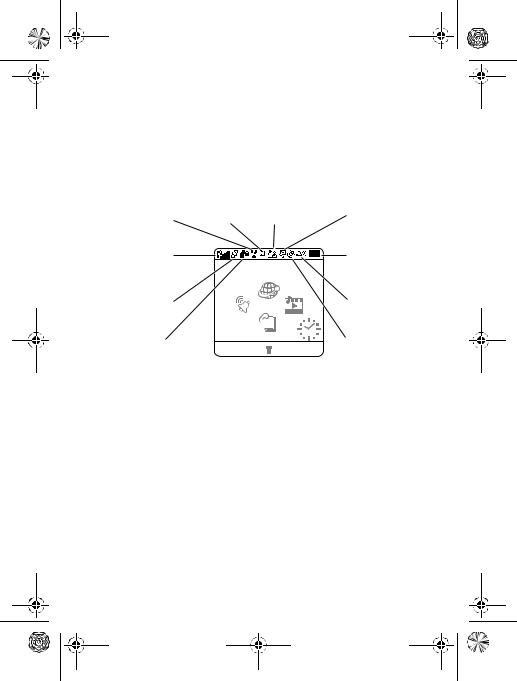
V220.User Guide.book Page 28 Thursday, April 22, 2004 3:24 PM
Labels at the bottom corners of the display show the current soft key functions. Press the left soft key (-) or right soft key (+) to perform the function indicated by the left or right soft key label.
Your phone can display an analogue or digital clock in the home screen (see page 75).
The following status indicators can display:
|
|
6. Messaging |
7. Message |
|
4. Roam |
5. Active Line |
Presence |
||
|
||||
1. Signal |
|
|
10. Battery |
|
Strength |
Service Provider |
|
||
2. GPRS |
|
|
9. Ring Alert |
|
|
|
|
||
|
032484o |
|
||
3. Data |
STYLES |
CAMERA |
8. Location |
|
|
||||
Transmission
1. Signal Strength Indicator
Vertical bars show the strength of the network connection. You cannot make or receive calls when the 0 (no signal) indicator or 0> (no transmit) indicator displays.
28 - Learning to Use Your Phone
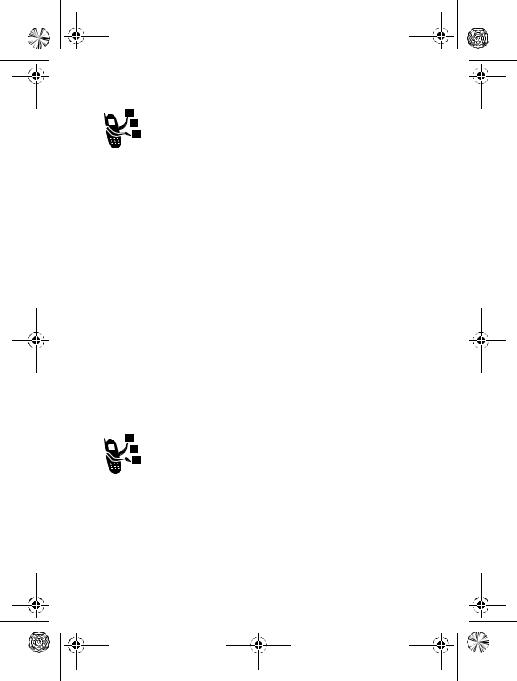
V220.User Guide.book Page 29 Thursday, April 22, 2004 3:24 PM
2. GPRS Indicator
Shows that your phone is using a high-speed General Packet Radio Service (GPRS) network connection. GPRS allows faster data transfer speeds. Indicators can include:
Å = GPRS PDP context active
Ç = GPRS packet data available
3. Data Transmission Indicator
Shows connection and data transmission status. Indicators can include:
4 = secure packet data |
7 |
= insecure packet data |
transfer |
transfer |
|
3 = secure application |
6 |
= insecure application |
connection |
connection |
|
2 = secure Circuit Switch Data |
5 |
= insecure CSD call |
(CSD) call |
|
|
4. Roam Indicator
Shows when your phone is seeking or using another network outside your home network. Indicators can include:
8 = 2.5G home |
9 |
= 2.5G roam |
: = 2G home |
; |
= 2G roam |
Learning to Use Your Phone - 29
