Motorola MOTOROKR S9-HD User Manual
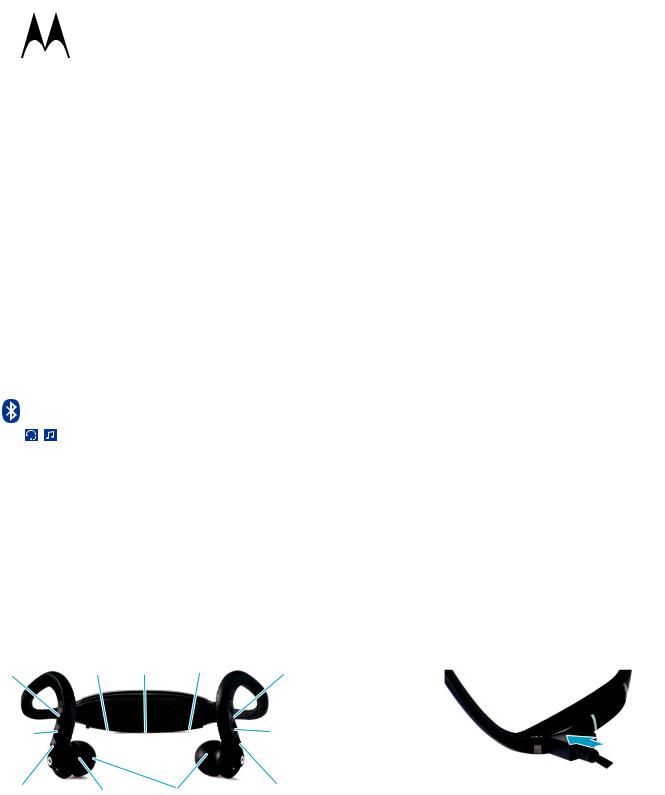
|
|
|
|
|
|
|
|
welcome |
|
|
|
|
|
|
|
|
|
||
|
|
|
|
|
|
|
|
The MOTOROKR™ S9-HD Wireless Stereo Headphones |
|
|
|
|
|
|
|
|
|
take music to the next level, building on the award-winning |
|
|
|
|
|
|
|
|
|
Motorola S9 headphones. MOTOROKR S9-HD |
|
|
|
|
|
|
|
|
|
headphones include: |
|
|
|
|
|
|
|
|
|
• High definition sound—Powerful SRS™ WOW |
|
|
|
|
|
|
|
|
|
HD™ surround sound delivers spatial audio and |
|
|
|
|
TM |
|
|
|
improved bass for a rich music listening |
||
|
|
|
|
|
|
|
|
||
|
MOTOROKR S9-HD |
|
|
|
experience. |
||||
|
|
|
|
|
|
|
|
||
|
|
|
|
|
|
|
|
• Stable comfort—Stylish, stable, and |
|
|
|
|
|
|
|
|
|
lightweight, so your music moves with you |
|
|
|
|
|
|
|
|
|
without weighing you down. |
|
|
|
|
|
|
|
|
|
• Wireless control—Durable music and call |
|
|
|
|
|
|
|
|
|
controls free your hands while working out. |
|
|
|
|
|
|
|
|
|
Note: Before using your headphones for the first time, |
|
|
|
|
|
|
|
|
|
be sure to review the important safety and legal |
|
|
|
|
|
|
|
|
|
pamphlet and follow instructions. Periodically review this |
|
|
|
|
|
|
|
|
|
information so you remember how to safely use your |
|
|
Quick Start Guide |
|
|
|
|
|
headphones. |
||
|
|
|
|
|
|
|
|
For more information about using your S9-HD |
|
|
|
|
|
|
|
|
|
headphones, visit www.motorola.com/S9-HD. |
|
|
|
|
|
|
|
|
2 |
|
|
|
|
|
|
|
|
|
|||
|
|
|
|
|
|
|
|||
|
|
|
|
|
|
|
|||
|
before you begin |
|
|
|
charge your headphones |
|
|||
|
|
|
|
|
|
|
|
|
|
|
before you b gin |
|
|
|
|
|
|
charge y r headphones |
|
|
Take a moment before you get started to familiarize |
|
|
You’ll need to charge your headphone’s battery for a |
|||||
|
yourself with the components of your headphones. |
|
|
minimum of 2 hours using the included charger. |
|||||
|
|
|
|
|
|
|
|
Note: You cannot use the headphones while the battery |
|
|
] |
Charging |
|
|
|
|
|
charges. |
|
|
|
|
|
|
|
1 Lift up Ò rubber flap and plug the charger into the |
|||
|
Track |
Port |
|
Ö |
9 |
|
|
||
|
Forward |
(under Ò Indicator |
(Power) |
Volume |
|
|
charging port on your headphones, as shown. |
||
|
Button |
flap) |
Light |
Button |
Button |
|
|
|
|
|
\ |
|
|
|
Ñ |
|
|
|
|
|
|
|
|
Button |
|
|
|
|
|
|
Play/Pause |
|
|
|
|
|
|
|
|
|
|
|
|
|
|
|
|
|
|
|
Button |
|
|
|
|
|
|
|
|
|
[ |
|
|
|
Ï |
|
|
The Charging indicator light turns red or yellow when |
|
|
Microphone |
Speakers |
Volume |
|
|
||||
|
Track |
|
|
||||||
|
|
|
|
Button |
|
|
battery is charging. It may take up to 1 minute for |
||
|
Back |
|
|
|
|
|
|
the indicator light to turn on. When the headphone’s |
|
|
Button |
|
|
|
|
|
|
||
|
|
|
|
|
|
|
battery is fully charged, the indicator light turns |
||
|
|
|
|
|
|
|
|
||
|
|
|
|
|
|
|
|
green. |
|
|
|
|
|
|
|
|
|
2 Disconnect the charger. |
|
|
|
|
|
|
|
|
|
This product uses a lithium ion, rechargeable, |
|
|
|
|
|
|
|
|
|
non-replaceable battery. Under normal use, expected life |
|
|
|
|
|
|
|
|
|
of the rechargeable battery is approximately 400 charges. |
|
|
|
|
|
|
3 |
|
4 |
|
|
|
|
|
|
|
|
|
|
|
|
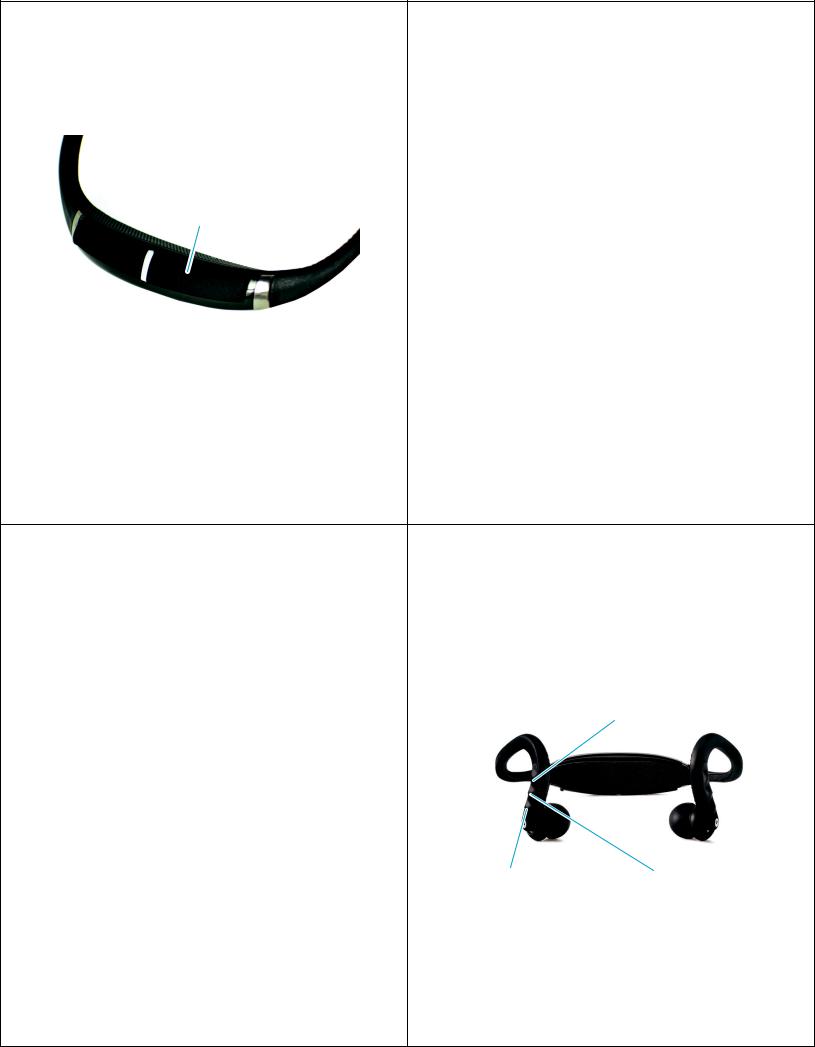
turn it on & off |
|
connect wirelessly |
|
|
|
To turn your headphones on, press and hold Ö button |
|
To listen to your music using a Bluetooth wireless |
turn it n & off |
|
connect wire essly |
for approximately 3-5 seconds until the indicator light |
|
connection, as well as make and receive handsfree |
flashes blue. |
|
calls, you need to pair (link) your headphones with your |
|
|
Bluetooth phone and/or music player. |
|
|
1 Turn off any Bluetooth devices previously paired with |
|
|
your headphones. |
Ö |
|
2 Turn on the Bluetooth feature on your Bluetooth |
(Power) |
|
phone or music player. |
Button |
|
|
|
3 Turn on your headphones. |
|
|
|
|
|
|
The indicator light is steadily lit in blue to indicate the |
|
|
headphones are in discoverable mode. |
|
|
4 Place phone or music player in Bluetooth search |
|
|
mode. |
To turn your headphones off, press and hold Ö button |
|
The phone or music player searches for your |
|
headphones. |
|
for approximately 3-5 seconds until the indicator light |
|
|
|
|
|
flashes red 3 times. |
|
5 Select Motorola S9-HD from search results on your |
|
|
phone or music player. |
|
|
6 Select OK or Yes to pair your headphones with your |
|
|
phone or music player. |
|
|
7 If prompted, enter 0000 for passkey. |
5 |
6 |
|
connect wirelessly |
|
control your tunes |
|
|
|
When your headphones successfully pair and connect |
|
Playback controls on your headphones can be used when |
|
|
control your tunes |
with your phone or music player, the indicator light turns |
|
listening to wireless music streaming from a |
blue and purple. Music playing from your connected |
|
Bluetooth-enabled music player that also provides |
music source is heard on your headphones. |
|
remote control capabilities (AVRCP). |
Notes: |
|
|
• After successfully pairing your headphones and |
|
Press ] —skip forward to next track |
Bluetooth device, you don’t need to repeat these |
|
Press and hold ] —select SRS WOW HD audio mode |
steps. For each use, ensure that your |
|
|
headphones are turned ON and that your |
|
|
device’s Bluetooth feature is ON. |
|
|
• Some music devices will automatically attempt |
|
|
to play music when the S9-HD re-connects to it. |
|
|
• For more information on pairing, refer to your |
|
|
music device manual, or visit www.motorola.com/ |
|
|
S9-HD. |
|
|
• To stream music, you’ll need a device or adapter |
|
Press [ —skip backward Press \ —play/pause music |
|
to previous Press and hold \ —stop music |
|
that supports the Bluetooth Advanced Audio |
|
|
|
track |
|
Distribution Profile (A2DP). For help determining |
|
|
|
|
|
whether your device is A2DP enabled, visit |
|
When remote control capabilities are not supported by |
www.motorola.com/phones/stereo or call |
|
|
|
your music player, the S9-HD simply acts as headphones, |
|
1-877-MOTOBLU. |
|
|
|
and music can be controlled from your music player. |
|
|
|
|
7 |
8 |
|

crank it up |
|
handsfree calls |
|
|
|
|
|
To adjust music volume, use the 9 (to increase) and Ï |
|
To make and receive calls using the headphones, you’ll |
|
crank it up |
|
handsfree calls |
|
(to decrease) buttons on your headphones. |
|
need to establish a Bluetooth handsfree (HFP) |
|
|
|
connection with your phone (see “connect wirelessly” |
|
Press 9 —increase volume |
|
on page 6 for details). |
|
|
Use these controls and indicators on your headphones |
||
|
|
||
|
|
when making and receiving handsfree calls. |
|
|
|
Indicator |
9 |
|
|
Light |
Button |
Press Ï —decrease volume |
\ |
Ñ |
|
|
|||
|
Button |
||
You’ll hear a tone when maximum or minimum volume is |
|
Button |
|
|
|
|
|
reached on your headphones. |
|
|
|
Note: The volume setting on your music player may |
|
|
Ï |
|
|
Button |
|
impact volume on your headphones. |
|
|
|
|
|
|
|
9 |
10 |
|
||
|
|
|
|
|
|
|
|
|
|
|
receive a call |
|
while on a call |
|
|
|
|
|
|
|
When there’s an incoming call, the indicator light flashes |
|
When a call is active, the indicator light slowly pulses in |
|
|
receive a call |
|
while on a call |
|
|
quickly in blue on your headphones, and you hear a ring |
|
blue on your headphones. |
|
|
tone over your headphones. If music is playing when a |
|
|
|
|
call is received, it is automatically paused. |
|
Press Ñ—end call Press 9 —increase |
|
|
|
|
||
|
|
|
call volume |
|
|
Press Ñ —answer call |
|
|
|
Press \ —mute/unmute call |
Press Ï —decrease |
Press \ —reject call |
call volume |
11 |
12 |
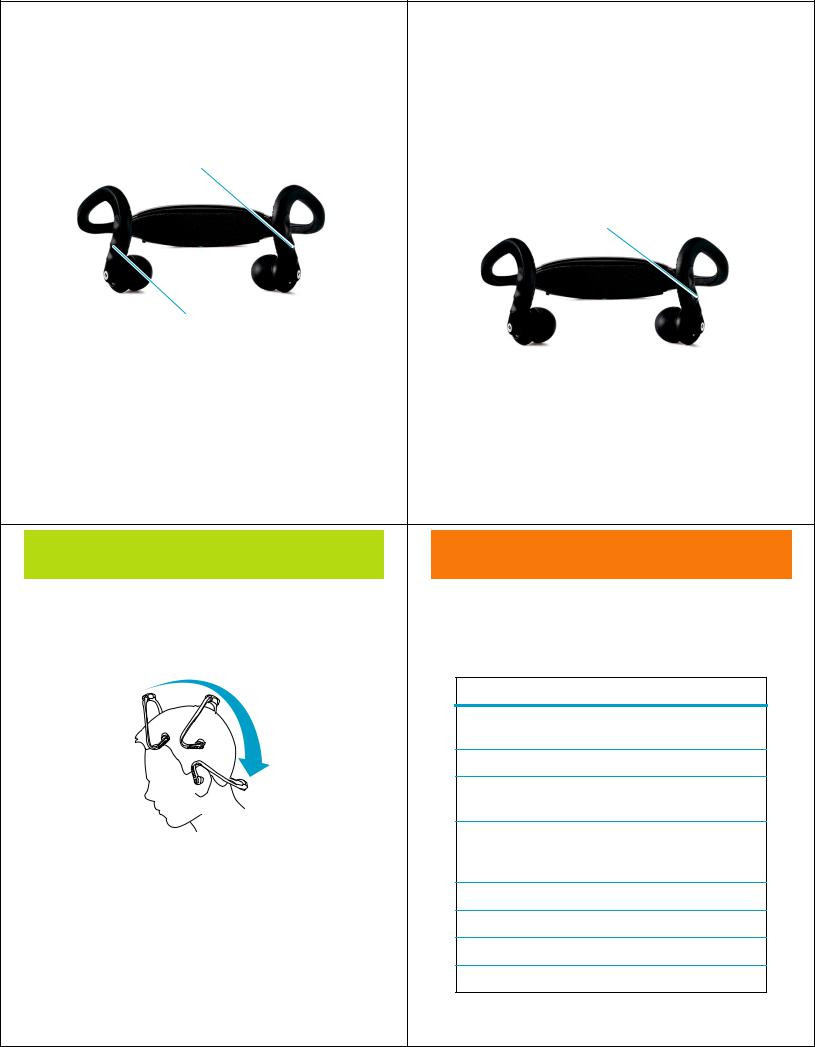
while on a call |
|
make a call |
|
|
|
When there’s a second incoming call, the indicator light |
|
Using the headphones to make a call, you can redial the |
|
|
make a call |
flashes quickly in blue on your headphones and you hear |
|
last dialed number or make a voice dial call (if your phone |
an alert. |
|
supports this feature). When making a voice dial call, the |
|
|
microphone on the headphones is enabled, and you hear |
|
|
a prompt from your phone. |
Press Ñ —answer second call (first call is placed on hold)
Press Ñ —make a voice dial call (you hear a prompt from your phone)
Press and hold Ñ —redial last number
Press \ —reject second incoming call
13 |
14 |
|
|
wear your headphones |
headphones status |
||
To wear your headphones, first use both hands to |
indicator light |
|
|
wear y ur headphon s |
headphones status |
|
|
gently rotate the headphones over your head as shown |
The indicator light displays current operating status of |
||
below. Then place earhooks over your ears and insert |
|||
headphones, including Bluetooth wireless connection(s) |
|||
speakers into your ears for a snug fit. |
|||
status to your phone and/or music player. |
|||
|
|||
|
Indicator Light |
Headphones Status |
|
|
three blue flashes |
powering on (or enabling |
|
|
|
indicator light) |
|
|
steady blue |
pairing mode |
|
|
blue with 10 purple |
pairing successful |
|
|
flashes |
|
|
|
long blue flash |
standby (connected to a |
|
When fitted properly, the back of your headphones |
|
device but not on a call or |
|
|
streaming music) |
||
normally “float” over your neck like shown above. |
|
||
|
|
||
Your S9-HD headphones come with multiple ear buds. |
quick blue flash |
incoming/outgoing call |
|
|
|
||
To replace buds, gently pull existing rubber buds from |
long blue pulse |
connected on a call |
|
the earphone speaker. Attach new buds by wrapping the |
long purple pulse |
connected call muted |
|
base of the bud around the speaker, aligning the notch in |
|||
|
|
||
the base of the ear cup with the plastic bump behind the |
long green flash |
music streaming |
|
speaker. |
|||
|
|
||
15 |
16 |
|
|
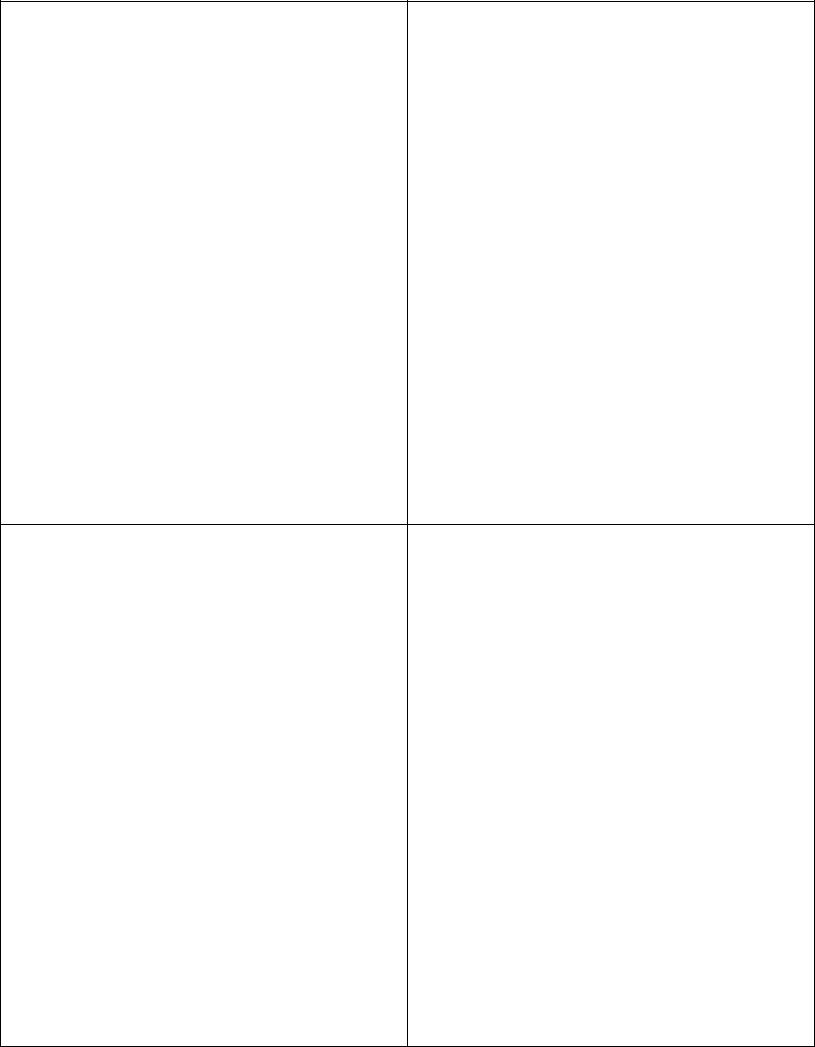
|
headphones status |
|
|
headphones status |
|||||
|
|
|
|
|
|
|
|
|
|
|
|
|
|
|
|
|
|
|
|
|
Indicator Light |
Headphones Status |
|
|
|
|
Audio Tone |
Headphones Status |
|
|
|
|
|
|
|
|
|
|
|
|
long red flash |
idle (not connected to a |
|
|
|
|
high tone followed by |
low battery |
|
|
|
device) |
|
|
|
|
low tone (repeated |
|
|
|
|
|
|
|
|
|
every 60 seconds) |
|
|
|
quick red flash |
battery low |
|
|
|
|
|||
|
|
|
|
|
|
|
|
||
|
|
|
|
|
|
|
no audio indications; |
out of range |
|
|
three red flashes |
powering off (or disabling |
|
|
|||||
|
|
|
|
|
deteriorating audio |
|
|
||
|
|
indicator light) |
|
|
|
|
|
|
|
|
|
|
|
|
|
quality |
|
|
|
|
|
|
|
|
|
|
|
|
|
|
|
|
|
|
|
|
|
|
|
|
audio tones |
|
|
|
|
|
ring tone |
incoming call |
|
|
|
|
|
|
|
|
|
|
|
|
The audio tones in your ear speakers provide current |
|
|
two ascending low |
pairing confirmation |
|
|||
|
operating status of headphones, including Bluetooth |
|
|
tones |
|
|
|||
|
wireless connection(s) status to your phone and/or music |
|
|
|
|
|
|||
|
|
|
two ascending |
mute enabled |
|
||||
|
player. |
|
|
|
|
|
|
||
|
|
|
|
|
|
medium tones |
|
|
|
|
|
|
|
|
|
|
|
|
|
|
|
|
|
|
|
|
|
||
|
Audio Tone |
Headphones Status |
|
|
|
|
two descending |
power off/mute disabled |
|
|
|
|
|
|
|
|
medium tones |
|
|
|
double tone when |
maximum or minimum |
|
|
|
|
|||
|
|
|
|
|
|
|
|||
|
adjusting volume |
volume reached |
|
|
|
|
series of ascending |
power on |
|
|
|
|
|
|
|
|
tones |
|
|
|
tones while adjusting |
increasing or decreasing |
|
|
|
|
|||
|
|
|
|
|
|
|
|||
|
volume |
volume |
|
|
|
|
three ascending high |
call connected |
|
|
|
|
|
|
|
|
tones |
|
|
|
|
|
|
|
|
|
|||
|
|
|
|
|
|
|
|
|
|
|
|
17 |
|
|
18 |
|
|
||
|
headphones status |
|
tips & tricks |
||
|
|
|
|
|
|
|
|
|
|
|
tips & tricks |
|
Audio Tone |
Headphones Status |
|
|
multi-point (two device) connection |
|
|
|
|
|
To connect to phone and music device at the same time: |
|
three descending |
call ended/disconnected |
|
||
|
|
|
1 Pair and connect to your phone first (see page 6). |
||
|
high tones |
|
|
|
|
|
|
|
|
|
2 Turn off your phone and your headphones. |
|
low to high tone |
skip track forward |
|
||
|
|
|
3 Turn your headphones back on. |
||
|
|
|
|
|
|
|
high to low tone |
skip track backward |
|
||
|
|
|
The Bluetooth indicator becomes steady blue to |
||
|
|
|
|
|
|
|
single medium tone |
play music |
|
||
|
|
|
indicate the headphones are in discoverable mode. |
||
|
|
|
|
|
|
|
single high tone |
stop music |
|
|
4 Turn on your music device. Make sure the Bluetooth |
|
|
|
|
|
feature is turned on in the device. |
|
|
|
|
||
|
|
|
|
|
The music device searches for your headphones. |
|
|
|
|
|
5 Complete steps 5 through 7 on page 6 to pair and |
|
|
|
|
|
connect your music device and headphones |
|
|
|
|
|
successfully. |
|
|
|
|
|
6 Turn off your headphones. |
|
|
|
|
|
7 Turn your phone back on and make sure the |
|
|
|
|
|
Bluetooth feature is turned on in both the phone and |
|
|
|
|
|
music device. |
|
|
|
|
|
8 Turn your headphones back on. It should now |
|
|
|
|
|
connect to both devices. |
|
|
19 |
|
20 |
|
