Motorola MC75 User Manual
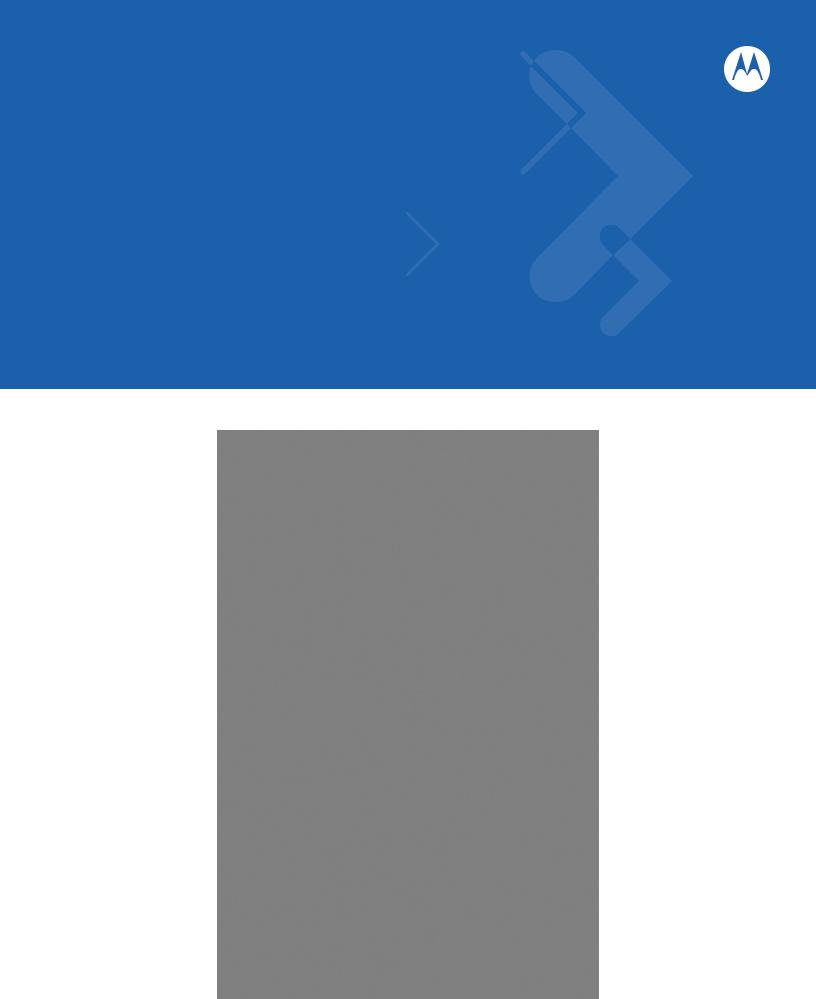
MC75 Enterprise Digital Assistant
User Guide
MC75 Enterprise Digital Assistant
User Guide
72E-103077-04
Rev. A
October 2010

ii MC75 User Guide
© 2008-10 by Motorola, Inc. All rights reserved.
No part of this publication may be reproduced or used in any form, or by any electrical or mechanical means, without permission in writing from Motorola. This includes electronic or mechanical means, such as photocopying, recording, or information storage and retrieval systems. The material in this manual is subject to change without notice.
The software is provided strictly on an “as is” basis. All software, including firmware, furnished to the user is on a licensed basis. Motorola grants to the user a non-transferable and non-exclusive license to use each software or firmware program delivered hereunder (licensed program). Except as noted below, such license may not be assigned, sublicensed, or otherwise transferred by the user without prior written consent of Motorola. No right to copy a licensed program in whole or in part is granted, except as permitted under copyright law. The user shall not modify, merge, or incorporate any form or portion of a licensed program with other program material, create a derivative work from a licensed program, or use a licensed program in a network without written permission from Motorola. The user agrees to maintain Motorola’s copyright notice on the licensed programs delivered hereunder, and to include the same on any authorized copies it makes, in whole or in part. The user agrees not to decompile, disassemble, decode, or reverse engineer any licensed program delivered to the user or any portion thereof.
Motorola reserves the right to make changes to any software or product to improve reliability, function, or design.
Motorola does not assume any product liability arising out of, or in connection with, the application or use of any product, circuit, or application described herein.
No license is granted, either expressly or by implication, estoppel, or otherwise under any Motorola, Inc., intellectual property rights. An implied license only exists for equipment, circuits, and subsystems contained in Motorola products.
MOTOROLA and the Stylized M Logo and Symbol and the Symbol logo are registered in the US Patent & Trademark Office. Bluetooth is a registered trademark of Bluetooth SIG. Microsoft, Windows and ActiveSync are either registered trademarks or trademarks of Microsoft Corporation. All other product or service names are the property of their respective owners.
Motorola, Inc.
One Motorola Plaza
Holtsville, New York 11742-1300
http://www.motorola.com/enterprisemobility
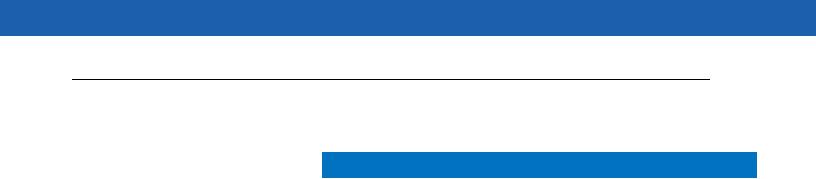
iii
Revision History
Changes to the original manual are listed below:
Change |
Date |
Description |
|
|
|
-01 Rev. A |
6/10/08 |
Initial release. |
|
|
|
-02 Rev. A |
08/14/08 |
Add re-boot after installing SIM card. Add dual line SIM support. |
|
|
|
-03 Rev. A |
03/09/10 |
Add OEM Version 02.35.000 and 02.35.001support. Add DSD keypad. |
|
|
|
-04 Rev. A |
10/22/10 |
Add OENM Version 03.38.xxx support. |
|
|
|
|
|
|

iv MC75 User Guide
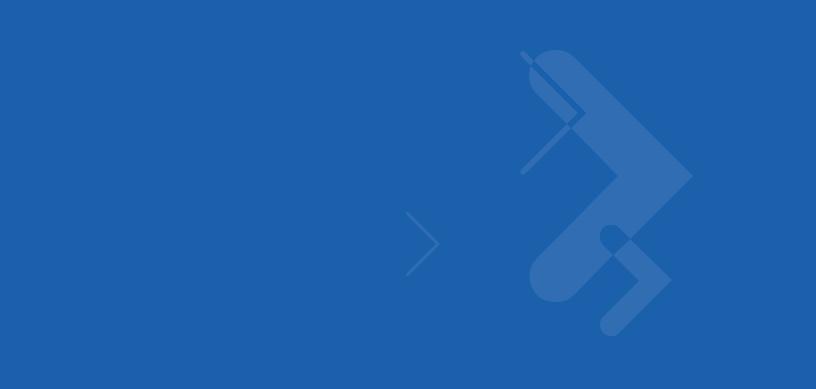
Table of Contents
Revision History.................................................................................................................................... |
ii |
About This Guide |
|
Introduction ........................................................................................................................................... |
xiii |
Documentation Set |
xiii |
Configurations....................................................................................................................................... |
xiv |
Software Versions |
xiv |
Chapter Descriptions ............................................................................................................................ |
xvii |
Notational Conventions......................................................................................................................... |
xvii |
Related Documents .............................................................................................................................. |
xviii |
Service Information............................................................................................................................... |
xviii |
Chapter 1: Getting Started |
|
Introduction .......................................................................................................................................... |
1-1 |
Unpacking ............................................................................................................................................ |
1-2 |
Getting Started ..................................................................................................................................... |
1-4 |
Installing the SIM Card ................................................................................................................... |
1-4 |
Installing the Main Battery .............................................................................................................. |
1-6 |
Charging the Battery ...................................................................................................................... |
1-7 |
Charging the Main Battery and Memory Backup Battery ......................................................... |
1-7 |
Charging Spare Batteries ......................................................................................................... |
1-8 |
Charging Temperature ............................................................................................................. |
1-8 |
Powering On the MC75 .................................................................................................................. |
1-8 |
Calibrating the Screen ................................................................................................................... |
1-8 |
Checking Battery Status ................................................................................................................ |
1-9 |
Micro Secure Digital (microSD) Card ................................................................................................... |
1-9 |
Adjusting the Handstrap ...................................................................................................................... |
1-10 |
Removing the Screen Protector ........................................................................................................... |
1-10 |
Replacing the Main Battery .................................................................................................................. |
1-11 |
Battery Management ........................................................................................................................... |
1-12 |
Changing the Power Settings ........................................................................................................ |
1-12 |
Changing the Backlight Settings .................................................................................................... |
1-12 |
Changing the Keypad Backlight Settings ....................................................................................... |
1-12 |

vi MC75 User Guide
Turning Off the Radios ................................................................................................................... |
1-13 |
Chapter 2: Using the MC75 |
|
Introduction .......................................................................................................................................... |
2-1 |
Today Screen ...................................................................................................................................... |
2-2 |
Status Icons ......................................................................................................................................... |
2-2 |
Programs ............................................................................................................................................. |
2-5 |
Settings ................................................................................................................................................ |
2-8 |
Battery Status Indications .................................................................................................................... |
2-11 |
Battery Reserve Options ................................................................................................................ |
2-12 |
Main Battery Temperature Notifications ......................................................................................... |
2-13 |
Performing a Warm Boot ............................................................................................................... |
2-15 |
Performing a Cold Boot .................................................................................................................. |
2-15 |
Waking the MC75 ................................................................................................................................ |
2-15 |
Locking the MC75 ................................................................................................................................ |
2-16 |
Numeric Keypad Configuration ...................................................................................................... |
2-17 |
DSD Keypad Configuration ............................................................................................................ |
2-21 |
Special Character Key ............................................................................................................. |
2-30 |
Stylus ................................................................................................................................................... |
2-32 |
Entering Data ....................................................................................................................................... |
2-33 |
Linear Scanning ............................................................................................................................. |
2-34 |
Imaging .......................................................................................................................................... |
2-34 |
Operational Modes ................................................................................................................... |
2-34 |
Digital Camera ............................................................................................................................... |
2-35 |
Scanning Considerations ............................................................................................................... |
2-35 |
Linear Scanning ............................................................................................................................. |
2-35 |
Imager Scanning ............................................................................................................................ |
2-36 |
Digital Camera Scanning ............................................................................................................... |
2-37 |
Using the RS507 Hands-free Imager ............................................................................................. |
2-38 |
Taking Photos ...................................................................................................................................... |
2-39 |
Recording Video .................................................................................................................................. |
2-39 |
Viewing Photos and Videos ................................................................................................................. |
2-39 |
Infrared Connection ....................................................................................................................... |
2-40 |
Exchanging Files using IR Connection .................................................................................... |
2-40 |
Chapter 3: Using GPS Navigation |
|
Introduction .......................................................................................................................................... |
3-1 |
Software Installation ............................................................................................................................ |
3-1 |
MC75 GPS Setup ................................................................................................................................ |
3-1 |
Operation ............................................................................................................................................. |
3-2 |
GPS Maps on microSD Cards ....................................................................................................... |
3-2 |
Answering a Phone Call While Using GPS .................................................................................... |
3-2 |
Losing the GPS Signal While in a Vehicle ..................................................................................... |
3-2 |
Assisted GPS ....................................................................................................................................... |
3-2 |
Chapter 4: Using Bluetooth |
|
Introduction .......................................................................................................................................... |
4-1 |
Table of Contents |
vii |
|
|
Adaptive Frequency Hopping .............................................................................................................. |
4-1 |
Security ................................................................................................................................................ |
4-2 |
Disabling Bluetooth ........................................................................................................................ |
4-3 |
Enabling Bluetooth ......................................................................................................................... |
4-3 |
Bluetooth Power States ................................................................................................................. |
4-4 |
Cold Boot ................................................................................................................................. |
4-4 |
Warm Boot ............................................................................................................................... |
4-4 |
Suspend ................................................................................................................................... |
4-4 |
Resume .................................................................................................................................... |
4-4 |
Modes .................................................................................................................................................. |
4-4 |
Wizard Mode .................................................................................................................................. |
4-4 |
Explorer Mode ................................................................................................................................ |
4-4 |
Available Services ............................................................................................................................... |
4-9 |
File Transfer Services .................................................................................................................... |
4-9 |
Creating a New File or Folder .................................................................................................. |
4-10 |
Deleting a File .......................................................................................................................... |
4-11 |
Getting a File ............................................................................................................................ |
4-11 |
Copying a File .......................................................................................................................... |
4-11 |
Connecting to the Internet Using an Access Point ......................................................................... |
4-11 |
Dial-Up Networking Services ......................................................................................................... |
4-12 |
Object Exchange Push Services .................................................................................................... |
4-12 |
Sending a Contact ................................................................................................................... |
4-13 |
Swapping Contacts .................................................................................................................. |
4-14 |
Fetching a Contact ................................................................................................................... |
4-15 |
Sending a Picture ..................................................................................................................... |
4-15 |
Headset Services ........................................................................................................................... |
4-16 |
Hands-free Services ...................................................................................................................... |
4-17 |
Serial Port Services ....................................................................................................................... |
4-18 |
ActiveSync Using Serial Port Services .......................................................................................... |
4-18 |
Personal Area Network Services ................................................................................................... |
4-20 |
IrMC Synchronization Services ...................................................................................................... |
4-20 |
Bonding with Discovered Device(s) ..................................................................................................... |
4-20 |
Deleting a Bonded Device ....................................................................................................... |
4-22 |
Accepting a Bond ..................................................................................................................... |
4-22 |
Bluetooth Settings ................................................................................................................................ |
4-23 |
Device Info Tab .............................................................................................................................. |
4-23 |
Services Tab .................................................................................................................................. |
4-23 |
Dial-Up Networking Service ..................................................................................................... |
4-24 |
File Transfer Service ................................................................................................................ |
4-25 |
Hands-Free Audio Gateway Service ........................................................................................ |
4-26 |
Headset Audio Gateway Service ............................................................................................. |
4-26 |
IrMC Synchronization Service .................................................................................................. |
4-26 |
OBEX Object Push Service ..................................................................................................... |
4-27 |
Personal Area Networking Service .......................................................................................... |
4-28 |
Serial Port Service ................................................................................................................... |
4-29 |
Security Tab ................................................................................................................................... |
4-29 |
Discovery Tab ................................................................................................................................ |
4-30 |
Virtual COM Port Tab ..................................................................................................................... |
4-31 |
HID Tab .......................................................................................................................................... |
4-32 |
Profiles Tab .................................................................................................................................... |
4-32 |

viii MC75 User Guide
System Parameters Tab ................................................................................................................ |
4-33 |
Miscellaneous Tab ......................................................................................................................... |
4-33 |
Chapter 5: Using the Phone |
|
Introduction .......................................................................................................................................... |
5-1 |
Accessing the Phone Keypad .............................................................................................................. |
5-1 |
Turning the Phone On and Off ............................................................................................................. |
5-2 |
Using a Wired Headset .................................................................................................................. |
5-3 |
Using a Bluetooth Headset ............................................................................................................ |
5-4 |
Adjusting Audio Volume ................................................................................................................. |
5-4 |
Making a Call ....................................................................................................................................... |
5-5 |
Using the Phone ............................................................................................................................ |
5-5 |
Using Contacts ............................................................................................................................... |
5-5 |
Using Call History .......................................................................................................................... |
5-6 |
Making a Speed Dial Call ............................................................................................................... |
5-6 |
Making an Emergency Call .................................................................................................................. |
5-7 |
Answering a Call .................................................................................................................................. |
5-7 |
Incoming Call Features .................................................................................................................. |
5-8 |
Smart Dialing ....................................................................................................................................... |
5-8 |
Muting a Call ........................................................................................................................................ |
5-9 |
Taking Notes ........................................................................................................................................ |
5-10 |
Using Speed Dial ................................................................................................................................. |
5-11 |
Adding a Speed Dial Entry ............................................................................................................. |
5-11 |
Editing a Speed Dial Entry ............................................................................................................. |
5-13 |
Deleting a Speed Dial Entry ........................................................................................................... |
5-14 |
Using Call History ................................................................................................................................ |
5-15 |
Managing Call History .................................................................................................................... |
5-15 |
Changing the Call History View ............................................................................................... |
5-15 |
Resetting the Recent Calls Counter ......................................................................................... |
5-15 |
Deleting Call History Items by Call Date .................................................................................. |
5-16 |
Deleting All Call History Items .................................................................................................. |
5-17 |
Viewing Call Status .................................................................................................................. |
5-18 |
Using the Call History Menu .................................................................................................... |
5-18 |
Swapping Calls on an MC7506/96 ...................................................................................................... |
5-19 |
Swapping Calls on an MC7508/98 ...................................................................................................... |
5-20 |
Conference Calling on an MC7506/96 ................................................................................................. |
5-20 |
Three-way Calling on an MC7508/98 .................................................................................................. |
5-22 |
Text Messaging ................................................................................................................................... |
5-23 |
Viewing Text Messages ................................................................................................................. |
5-23 |
Sending a Text Message ............................................................................................................... |
5-24 |
Using a Dual Line SIM ......................................................................................................................... |
5-26 |
Chapter 6: Accessories |
|
Introduction .......................................................................................................................................... |
6-1 |
Single Slot USB/Serial Cradle ............................................................................................................. |
6-2 |
Charging the MC75 Battery ........................................................................................................... |
6-2 |
Charging the Spare Battery ........................................................................................................... |
6-3 |
Battery Charging Indicators ........................................................................................................... |
6-3 |
Table of Contents |
ix |
|
|
Charging Temperature ............................................................................................................. |
6-3 |
Four Slot Ethernet Cradle .................................................................................................................... |
6-4 |
Charging ........................................................................................................................................ |
6-4 |
Battery Charging Indicators ........................................................................................................... |
6-4 |
Charging Temperature ............................................................................................................. |
6-4 |
Charging ........................................................................................................................................ |
6-5 |
Battery Charging Indicators ........................................................................................................... |
6-5 |
Charging Temperature ............................................................................................................. |
6-5 |
Charging the MC75 Battery ........................................................................................................... |
6-6 |
Removing the MC75 ................................................................................................................ |
6-6 |
Charging the Spare Battery ........................................................................................................... |
6-7 |
Battery Charging Indicators ........................................................................................................... |
6-8 |
Charging Temperature ............................................................................................................. |
6-8 |
MC75 Battery Shim Installation ...................................................................................................... |
6-9 |
Spare Battery Charging ................................................................................................................. |
6-9 |
Battery Charging Indicators ........................................................................................................... |
6-10 |
Charging Temperature ............................................................................................................. |
6-10 |
Attaching and Removing the MSR ................................................................................................. |
6-11 |
Using the MSR ............................................................................................................................... |
6-11 |
Getting Started ............................................................................................................................... |
6-13 |
Installation ...................................................................................................................................... |
6-13 |
Removal ............................................................................................................................................... |
6-13 |
Credit Card Transactions ............................................................................................................... |
6-14 |
Debit Card Transactions ................................................................................................................ |
6-14 |
Keypad ........................................................................................................................................... |
6-15 |
Display Messages .................................................................................................................... |
6-16 |
Check the DCR Battery Level ........................................................................................................ |
6-16 |
Installation ...................................................................................................................................... |
6-18 |
Removal ............................................................................................................................................... |
6-18 |
Credit Card Transactions ............................................................................................................... |
6-19 |
Debit Card Transactions ................................................................................................................ |
6-19 |
Chip and PIN Transactions ............................................................................................................ |
6-20 |
Keypad ..................................................................................................................................... |
6-20 |
Display Messages .......................................................................................................................... |
6-21 |
Battery Charging and Operating Power ......................................................................................... |
6-24 |
LED Charge Indications ................................................................................................................. |
6-25 |
Charging Temperature ............................................................................................................. |
6-25 |
Chapter 7: Maintenance & Troubleshooting |
|
Introduction .......................................................................................................................................... |
7-1 |
Maintaining the MC75 .......................................................................................................................... |
7-1 |
Battery Safety Guidelines .................................................................................................................... |
7-2 |
Cleaning ............................................................................................................................................... |
7-3 |
Materials Required ......................................................................................................................... |
7-3 |
Cleaning the MC75 ........................................................................................................................ |
7-3 |
Housing .................................................................................................................................... |
7-3 |
Display ..................................................................................................................................... |
7-3 |
Scanner Exit Window ............................................................................................................... |
7-3 |
Connector ................................................................................................................................ |
7-3 |

x MC75 User Guide
Cleaning Cradle Connectors .......................................................................................................... |
7-4 |
Cleaning Frequency ....................................................................................................................... |
7-4 |
Troubleshooting ................................................................................................................................... |
7-5 |
MC75 ............................................................................................................................................. |
7-5 |
Bluetooth Connection ..................................................................................................................... |
7-7 |
Single Slot USB/Serial Cradle ........................................................................................................ |
7-8 |
Four Slot Ethernet Cradle .............................................................................................................. |
7-10 |
Vehicle Cradle ................................................................................................................................ |
7-10 |
Four Slot Battery Charger .............................................................................................................. |
7-11 |
Cables ............................................................................................................................................ |
7-12 |
Magnetic Stripe Reader ................................................................................................................. |
7-12 |
Appendix A: Technical Specifications |
|
MC75 Technical Specifications ............................................................................................................ |
A-1 |
MC75 ............................................................................................................................................. |
A-1 |
Single Slot USB/Serial Cradle ........................................................................................................ |
A-6 |
Four Slot Ethernet Cradle .............................................................................................................. |
A-6 |
Four Slot Charge Only Cradle ........................................................................................................ |
A-7 |
Four Slot Battery Charger .............................................................................................................. |
A-7 |
Magnetic Stripe Reader ................................................................................................................. |
A-8 |
Appendix B: Voice Quality Manager |
|
Introduction .......................................................................................................................................... |
B-1 |
Features ............................................................................................................................................... |
B-1 |
Enabling VQM ...................................................................................................................................... |
B-1 |
Audio Modes ........................................................................................................................................ |
B-2 |
Changing Audio Modes .................................................................................................................. |
B-2 |
Voice Packet Prioritization ................................................................................................................... |
B-4 |
Acoustic Echo Cancellation ............................................................................................................ |
B-4 |
Limitations ...................................................................................................................................... |
B-4 |
Disabling VQM ..................................................................................................................................... |
B-4 |
Appendix C: Windows Mobile 6.5 |
|
Introduction .......................................................................................................................................... |
C-1 |
Finger Scrolling .................................................................................................................................... |
C-1 |
Home Screen ....................................................................................................................................... |
C-1 |
Classic Today Screen .................................................................................................................... |
C-3 |
Status Bar ...................................................................................................................................... |
C-5 |
Tile Bar ........................................................................................................................................... |
C-8 |
Start Screen ................................................................................................................................... |
C-8 |
Speaker Icon .................................................................................................................................. |
C-13 |
Battery Icons .................................................................................................................................. |
C-14 |
Connectivity Icon ............................................................................................................................ |
C-14 |
Locking the MC75 ................................................................................................................................ |
C-15 |
Locking without PIN or Password .................................................................................................. |
C-15 |
Locking with Simple PIN ................................................................................................................ |
C-16 |
Locking with Strong Password ....................................................................................................... |
C-16 |
Table of Contents |
xi |
|
|
Password Locking Setup ............................................................................................................... |
C-17 |
Using the RS507 Hands-free Imager ................................................................................................... |
C-18 |
Removing the Battery .......................................................................................................................... |
C-18 |
Battery Removal ............................................................................................................................ |
C-18 |
Suspend Mode ............................................................................................................................... |
C-19 |
Assisted GPS ....................................................................................................................................... |
C-19 |
UI Settings ........................................................................................................................................... |
C-21 |
Start Screen Settings ..................................................................................................................... |
C-21 |
IE Zoom Mapping ........................................................................................................................... |
C-22 |
Glossary
Index

xii MC75 User Guide
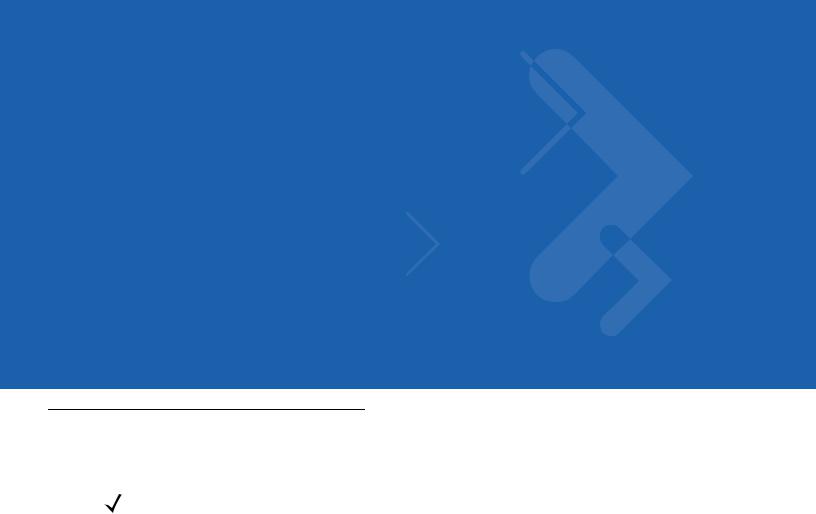
About This Guide
Introduction
This guide provides information about using the MC75 Enterprise Digital Assistant (EDA) and accessories.
NOTE Screens and windows pictured in this guide are samples and can differ from actual screens.
For configurations with OEM version 03.38.000X and Windows Mobile 6.5 operating system, refer to Appendix C, Windows Mobile 6.5 for more information about new features.
Documentation Set
The documentation set for the MC75 provides information for specific user needs, and includes:
•MC75 Quick Start Guide - describes how to get the MC75 EDA up and running.
•MC75 User Guide - describes how to use the MC75 EDA.
•MC75 Integrator Guide - describes how to set up the MC75 EDA and accessories.
•Microsoft® Windows Mobile 6.0 Applications User Guide for Enterprise Mobility Devices - describes how to use Microsoft developed applications.
•Enterprise Mobility Application Guide - describes how to use Enterprise Mobility developed sample applications.
•Enterprise Mobility Developer Kit (EMDK) Help File - provides API information for writing applications.

xiv MC75 User Guide
Configurations
This guide covers the following configurations:
Configuration |
Radios |
Display |
Memory |
Data Capture |
Operating |
Keypads |
|
System |
|||||||
|
|
|
|
|
|
||
|
|
|
|
|
|
|
|
MC7506 |
WPAN: Bluetooth |
3.5” VGA |
128 MB RAM/ |
1D laser |
Windows |
Numeric, |
|
|
WWAN: HSDPA |
Color |
256 MB Flash |
scanner, 2D |
Mobile 6.X |
QWERTY, |
|
|
GPS: SiRF III |
|
|
imager |
Professional |
AZERTY or |
|
|
|
|
|
|
|
QWERTZ |
|
|
|
|
|
|
|
keypad |
|
|
|
|
|
|
|
|
|
MC7508 |
WPAN: Bluetooth |
3.5” VGA |
128 MB RAM/ |
1D laser |
Windows |
Numeric, |
|
|
WWAN: EVDO |
Color |
256 MB Flash |
scanner, 2D |
Mobile 6.X |
QWERTY, |
|
|
GPS: SiRF III |
|
|
imager |
Professional |
AZERTY or |
|
|
|
|
|
|
|
QWERTZ |
|
|
|
|
|
|
|
keypad |
|
|
|
|
|
|
|
|
|
MC7596 |
WLAN: 802.11a/b/g |
3.5” VGA |
128 MB RAM/ |
1D laser |
Windows |
Numeric, |
|
|
WPAN: Bluetooth |
Color |
256 MB Flash |
scanner, 2D |
Mobile 6.X |
DSD, |
|
|
WWAN: HSDPA |
|
or 128 MB |
imager, 1D laser |
Professional |
QWERTY, |
|
|
GPS: SiRF III |
|
RAM/512 MB |
scanner with |
|
AZERTY or |
|
|
|
|
Flash |
2MP camera, 2D |
|
QWERTZ |
|
|
|
|
|
imager with 2MP |
|
keypad |
|
|
|
|
|
camera |
|
|
|
|
|
|
|
|
|
|
|
MC7598 |
WLAN: 802.11a/b/g |
3.5” VGA |
128 MB RAM/ |
1D laser |
Windows |
Numeric, |
|
|
WPAN: Bluetooth |
Color |
256 MB Flash |
scanner, 2D |
Mobile 6.X |
QWERTY, |
|
|
WWAN: EVDO |
|
or 128 MB |
imager,1D laser |
Professional |
AZERTY or |
|
|
GPS: SiRF III |
|
RAM/512 MB |
scanner with |
|
QWERTZ |
|
|
|
|
Flash |
2MP camera, 2D |
|
keypad |
|
|
|
|
|
imager with 2MP |
|
|
|
|
|
|
|
camera |
|
|
|
|
|
|
|
|
|
|
Software Versions
This guide covers various software configurations and references are made to operating system or software versions for:
•Adaptation Kit Update (AKU) version
•OEM version
•Phone version
•BTExplorer version
•Fusion version
•Phone version.
AKU Version
To determine the Adaptation Kit Update (AKU) version:
Tap Start > Settings > System tab > About icon > Version tab.
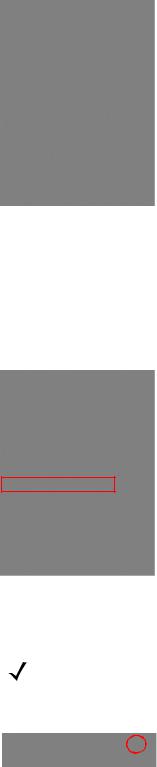
|
|
About This Guide |
xv |
|
|
|
|
|
|
|
|
|
|
|
|
The second line lists the operating system version and the build number. The last part of the build number represents the AKU number. For example, Build 18552.0.7.5 indicates that the device is running AKU version
0.7.5.
OEM Version
To determine the OEM software version:
Tap Start > Settings > System tab > System Info icon > System tab.
BTExplorer Software
To determine the BTExplorer software version:.
NOTE For configurations with Windows Mobile 6.5 operating system, tap Start > BTExplorer > Menu > About to view version information.
Tap BTExplorer icon > Show BTExplorer> Menu > About.
 BTExplorer icon
BTExplorer icon
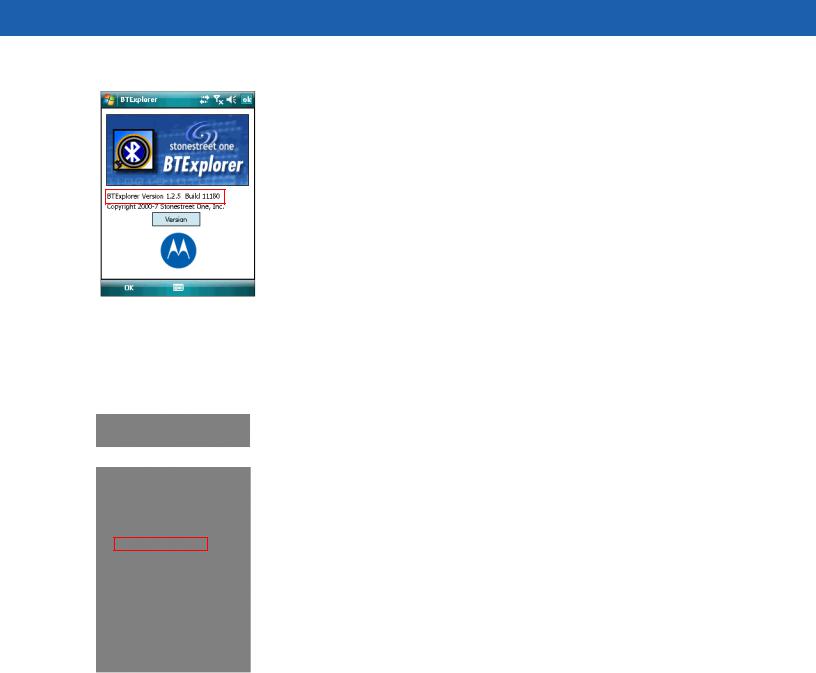
xvi MC75 User Guide
Fusion Software
To determine the Fusion software version:
Tap Signal Strength icon > Wireless Status > Versions.
 Signal Strength icon
Signal Strength icon
Phone Software
To determine the Phone software version:
Tap Start > Phone > Menu > Options > Phone Info or Version Information tab.
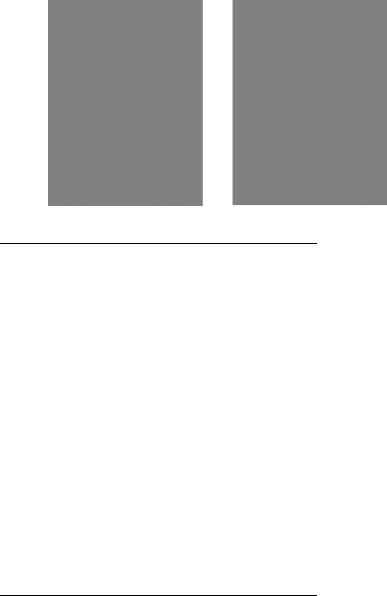
About This Guide |
xvii |
|
|
MC7506/96 |
MC7508/98 |
Chapter Descriptions
Topics covered in this guide are as follows:
•Chapter 1, Getting Started provides information on getting the MC75 up and running for the first time.
•Chapter 2, Using the MC75 provides basic instructions for using the MC75, including powering on and resetting the MC75, and entering and capturing data.
•Chapter 3, Using GPS Navigation provides information about GPS navigation with the MC75.
•Chapter 4, Using Bluetooth explains Bluetooth functionality on the MC75.
•Chapter 5, Using the Phone provides basic instructions for using the MC75 phone.
•Chapter 6, Accessories describes the available accessories and how to use them with the MC75.
•Chapter 7, Maintenance & Troubleshooting includes instructions on cleaning and storing the MC75, and provides troubleshooting solutions for potential problems during MC75 operation.
•Appendix A, Technical Specifications provides the technical specifications for the MC75.
•Appendix B, Voice Quality Manager provides inflammation on using the Voice Quality Manager software.
Notational Conventions
The following conventions are used in this document:
•“EDA” refers to the Motorola MC75 series of hand-held computers.
•Italics are used to highlight the following:
•Chapters and sections in this and related documents
•Icons on a screen.
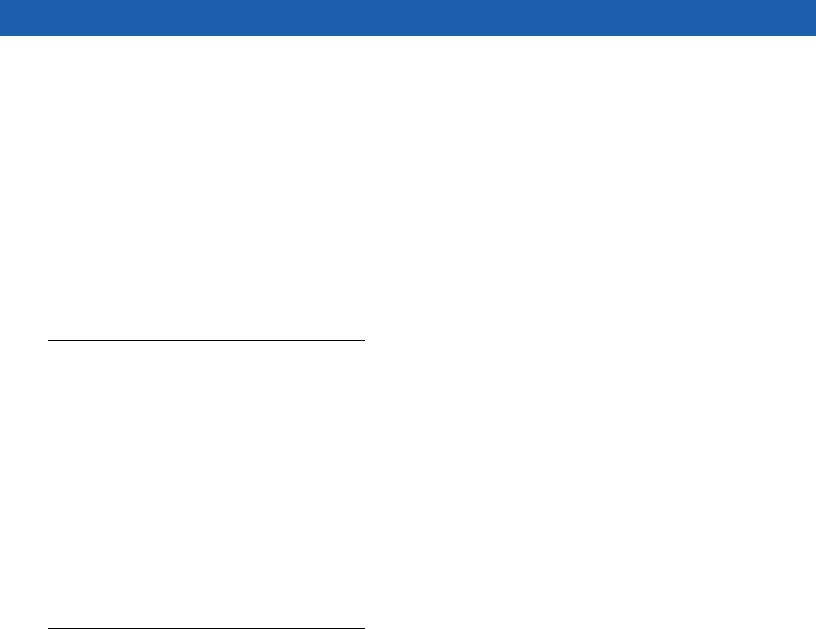
xviiiMC75 User Guide
•Bold text is used to highlight the following:
•Dialog box, window, and screen names
•Drop-down list and list box names
•Check box and radio button names
•Key names on a keypad
•Button names on a screen.
•bullets (•) indicate:
•Action items
•Lists of alternatives
•Lists of required steps that are not necessarily sequential
•Sequential lists (e.g., those that describe step-by-step procedures) appear as numbered lists.
Related Documents
•MC75 Quick Start Guide, p/n 72-103079-xx.
•MC75 Windows Mobile 6 Regulatory Guide, p/n 72-103080-xx.
•MC75 Integrator Guide, p/n 72E-103078-xx.
•Microsoft® Applications for Mobile 6 User Guide, p/n 72E-108299-xx
•Enterprise Mobility Application Guide, p/n 72E-68901-xx
•Enterprise Mobility Developer Kits (EMDKs), available at: http://www.motorola.com/enterprisemobility/support.
•Latest ActiveSync software, available at: http://www.microsoft.com.
For the latest version of this guide and all guides, go to: http://www.motorola.com/enterprisemobility/manuals.
Service Information
If you have a problem with your equipment, contact Motorola Enterprise Mobility support for your region. Contact information is available at: http://www.motorola.com/enterprsisemobility/contactsupport.
When contacting Enterprise Mobility support, please have the following information available:
•Serial number of the unit
•Model number or product name
•Software type and version number
Motorola responds to calls by email, telephone or fax within the time limits set forth in support agreements.
If your problem cannot be solved by Motorola Enterprise Mobility Support, you may need to return your equipment for servicing and will be given specific directions. Motorola is not responsible for any damages incurred during shipment if the approved shipping container is not used. Shipping the units improperly can possibly void the warranty.
About This Guide |
xix |
|
|
If you purchased your Enterprise Mobility business product from a Motorola business partner, contact that business partner for support.

xx MC75 User Guide
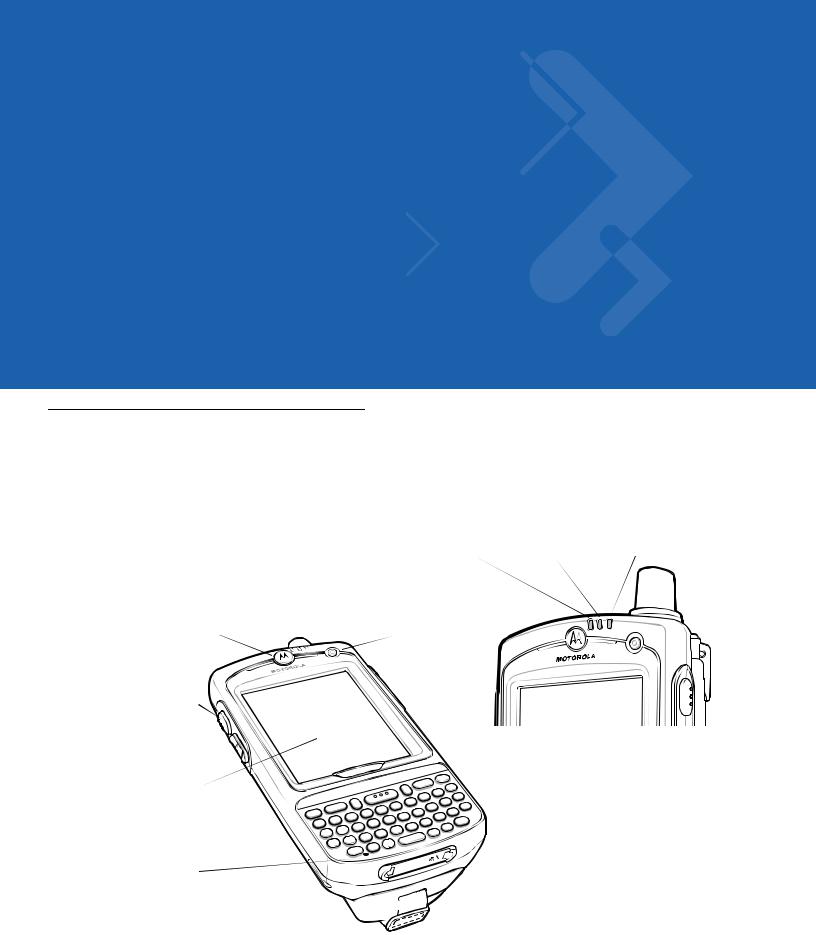
Chapter 1 Getting Started
Introduction
This chapter lists the parts and accessories for the MC75 and explains how to install and charge the batteries, replace the strap, and power on the MC75 for the first time.
Receiver
Scan/Action Button
Up/Down Button
Touch Screen with
Protective Overlay
Microphone
Scan/Decode |
Charging/Battery |
Radio |
LED |
Status LED |
Status LED |
Power Button
Keypad
 (QWERTY Keypad Shown)
(QWERTY Keypad Shown)
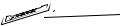 I/O Connector
I/O Connector



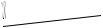

 Handstrap
Handstrap
Figure 1-1 MC75 Front View
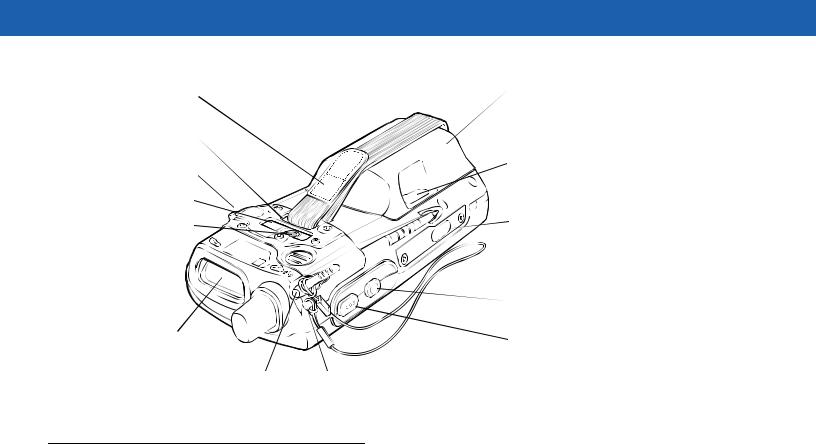
1 - 2 MC75 User Guide
Handstrap |
|
|
Battery Cover |
|
|
|
|
Handstrap Slot |
|
|
|
Headset Jack |
|
|
Battery Cover Latch |
|
|
|
|
Camera Flash |
|
|
|
Camera |
|
|
IrDA Window |
|
|
|
Memory Card Cover |
|
|
|
|
|
|
|
Speaker |
|
|
|
Action Button |
Scan Window |
|
|
Scan/Action Button |
(Imager Configuration |
|
|
|
Shown) |
Tether Point |
||
Stylus |
|||
Figure 1-2 MC75 Rear View |
|
|
|
Unpacking
Carefully remove all protective material from the MC75 and save the shipping container for later storage and shipping.
Verify that you received the following:
•MC75 EDA
•3600 mAh Lithium-ion battery
•Battery cover/strap assembly
•Tethered stylus
•Protective overlay, installed on display window
•Regulatory Guide
•Quick Start Guide.
Inspect the equipment for damage. If any equipment is missing or damaged, contact the Motorola Enterprise Mobility Support center immediately. See page xviii for contact information.

Getting Started |
1 - 3 |
|
|
Accessories
Table 1-1 lists the accessories available for the MC75.
Table 1-1 MC75 Accessories
Accessory |
Part Number |
Description |
|
|
|
Cradles |
|
|
|
|
|
Single Slot USB/Serial |
CRD7X00-1000RR |
Charges the MC75 main battery and a spare battery. |
Cradle |
|
Synchronizes the MC75 with a host computer through a USB |
|
|
connection. |
|
|
|
Four Slot Ethernet Cradle |
CRD7000-4000ER |
Charges the MC75 main battery and connects the MC75 with an |
|
|
Ethernet network. |
|
|
|
Four Slot Charge Only |
CRD7X00-4000CR |
Charges up to four MC75 devices. |
Cradle |
|
|
|
|
|
VCD7000 Vehicle Cradle |
VCD7X00-P000R |
Installs in a vehicle and charges the MC75 main battery and a |
|
|
spare battery. Provides serial data communication between an |
|
|
MC75 and an external device. |
|
|
|
Chargers |
|
|
|
|
|
Four Slot Battery Charger |
SAC7X00-4000CR |
Charges up to four MC75 spare batteries. Includes an |
|
|
MC75 shim. |
|
|
|
Serial Charging Cable |
25-102776-01R |
Provides power to the MC75 and serial communication |
|
|
with a host computer. |
|
|
|
USB Charging Cable |
25-102775-01R |
Provides power to the MC75 and USB communication with |
|
|
a host computer. |
|
|
|
Charge Only Cable |
25-95214-02R |
Provides power to the MC75. |
|
|
|
Auto Charge Cable |
25-70979-01R |
Charges the MC75 using a vehicle’s cigarette lighter. |
|
|
|
Cables |
|
|
|
|
|
DEX Cable |
25-76793-01R |
Connects the MC75 to a vending machine. |
|
|
|
Modem Inverter Cables |
25-70924-03R |
Modem inverter cable. |
|
|
|
O’Neil Printer Cable |
25-91519-01R |
Printer cable for O’Neil printers. |
|
|
|
Zebra Printer Cable |
25-91518-01R |
Printer cable Zebra Road Warrior printers. |
|
|
|
Zebra Printer Cable |
25-91515-01R |
Printer cable for Zebra QL printers. |
|
|
|
Miscellaneous |
|
|
|
|
|
Magnetic Stripe Reader |
MSR7000-100R |
Snaps on to the MC75 and adds magstripe read |
(MSR) |
|
capabilities. |
|
|
|
Debit Card Reader |
DCR7X00-100R |
Allows easy data capture with the swipe of a magnetic |
|
|
stripe card and personal identification number (PIN) |
|
|
entry using a numeric keypad. |
|
|
|
Snap-on Mobile Payment |
DCR7X00-200R |
Allows easy data capture with magnetic stripe cards, EMV |
Module with Chip and PIN |
|
compliant Chip and PIN cards and personal identification |
|
|
number (PIN) entry using a numeric keypad. |
|
|
|
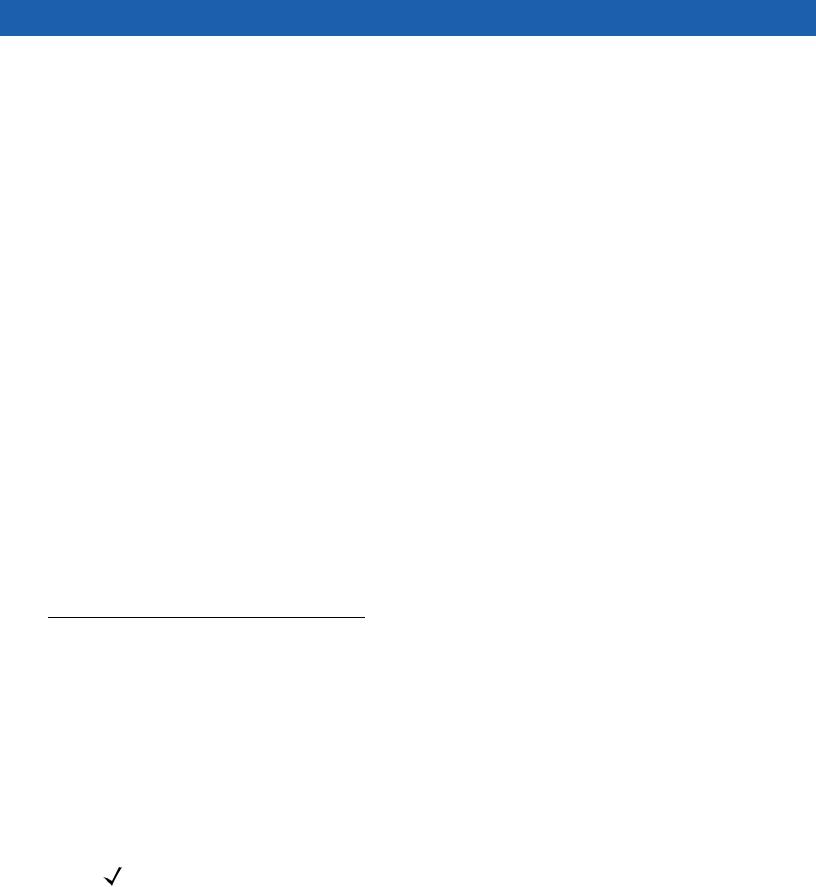
1 - 4 MC75 User Guide
Table 1-1 MC75 Accessories (Continued)
Accessory |
Part Number |
Description |
|
|
|
Biometric Attachment |
MC7XFPR-01R |
Contains a finger print reader. |
|
|
|
Biometric Attachment |
MC7XFPSCR-01R |
Contains a finger print reader, a contact smart card reader |
|
|
and a contactless smart card reader. |
|
|
|
Modem Dongle |
MDM9000-100R |
Provides modem connectivity. |
|
|
|
Spare 3600 mAh |
BTRY-MC7XEAB00 |
Replacement 3600 mAh battery. |
lithium-ion battery |
|
|
|
|
|
Spare 4800 mAh |
BTRY-MC7XEAB0H |
Optional 4800 mAh battery. |
lithium-ion battery |
|
|
|
|
|
Battery Kit for 3600 mAh |
BTRY-KT-1R5X-MC7XR |
Replacement 3600 mAh battery and battery door. |
battery |
|
|
|
|
|
Battery Kit for 4800 mAh |
BTRY-KT-2R5X-MC7XR |
Replacement 4800 mAh battery and battery door. |
battery |
|
|
|
|
|
Headset |
50-11300-050R |
Use in noisy environments. |
|
|
|
Belt Mounted Rigid Holster |
SG-MC70011110-01R |
Clips onto belt to hold the MC75 when not in use. |
|
|
|
Fabric Holster |
SG-MC7521215-01R |
Soft holder for added protection. |
|
|
|
Stylus |
Stylus-00002-03R |
Replacement stylus (3-pack). |
|
|
|
Wall Mounting Kit |
8710-050006-01R |
Use for wall mounting the four slot cradles. |
|
|
|
Screen Protector |
KT-67525-01R |
Package of 3 screen protectors. |
|
|
|
Software |
- |
Enterprise Mobility Developer Kits (EMDKs), available at: |
|
|
http://support.symbol.com. |
|
|
|
Getting Started
To start using the MC75 for the first time:
•Install the SIM card (MC7506 and MC7596 only)
•Install the main battery.
•Charge the MC75.
•Power on the MC75.
•Configure the MC75.
Installing the SIM Card
NOTE MC7506 and MC7596 configurations only.
GSM phone service requires a Subscriber Identification Module (SIM) card, or smart card. Obtain this card from the your service provider. The card fits into the MC75 and can contain the following information:
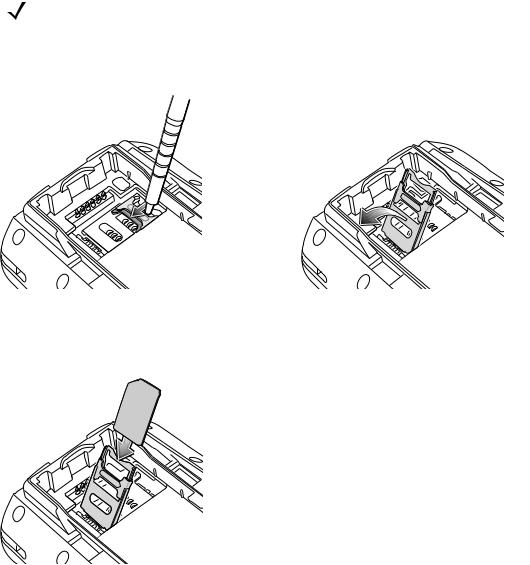
Getting Started |
1 - 5 |
|
|
•Mobile phone service provider account details.
•Information regarding service access and preferences.
•Contact information, which can be moved to Contacts on the MC75.
•Any additional services to which you have subscribed.
NOTE For more information about SIM cards, refer to the service provider's documentation.
To install the SIM card:
1.Lift the SIM cover using the stylus tip.
Figure 1-3 Lifting the SIM Cover
2.Insert the SIM card, as shown in Figure 1-4, with the cut edge of the card facing out and the contacts facing down.
Figure 1-4 Inserting the SIM Card
3.Lower the SIM cover and using the stylus tip, slide it in place.
4.Install the battery. See Installing the Main Battery on page 1-6 for more information.
5.After completing initial MC75 setup or after replacing a SIM card:
a.Press the red Power button.
b.On the Today screen, tap Wireless Manager.
c.Ensure Phone is on.
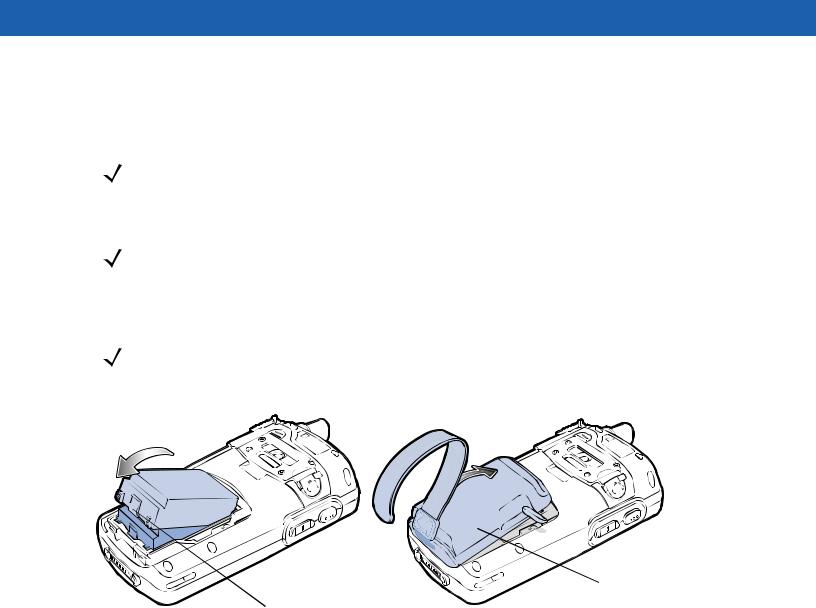
1 - 6 MC75 User Guide
d.Press the red Power button to suspend the MC75.
e.Perform a warm boot. See Resetting the MC75 on page 2-15.
f.Make a call to verify cellular connection.
NOTE For detailed information about WWAN activation and settings, refer to the MC75 Integrator Guide.
Installing the Main Battery
NOTE The MC75 ships with a 3600 mAh battery. An optional 4800 mAh battery is available.
To install the main battery:
1.Insert the battery, top first, into the battery compartment in the back of the MC75.
NOTE Position the battery correctly, with the battery charging contacts on top of the charging contacts in the battery compartment.
2.Press the battery down into the battery compartment until the battery release latch snaps into place.
Battery
 Battery Cover Latch
Battery Cover Latch
 Battery Cover
Battery Cover
Release Latch
Figure 1-5 Inserting the Battery
3.With the battery cover latches open, insert the cover, bottom first, then press down on the top of the cover.
4.Close the battery cover latches on either side of the battery cover.
5.Insert the handstrap through the handstrap slot, then tighten and press down to secure.
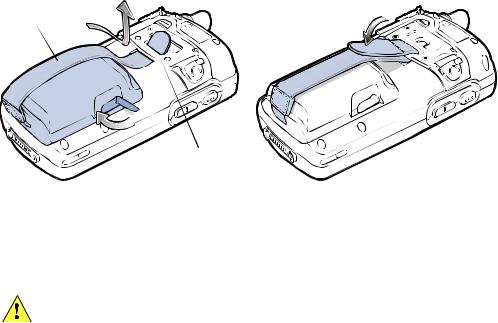
Getting Started |
1 - 7 |
|
|
Handstrap
Handstrap Slot
Figure 1-6 Inserting the Handstrap
The MC75 powers up after inserting the battery and replacing the battery cover.
Charging the Battery
CAUTION Ensure that you follow the guidelines for battery safety described in Battery Safety Guidelines on page 7-2.
Charging the Main Battery and Memory Backup Battery
Before using the MC75 for the first time, charge the main battery until the amber Charging/Battery Status LED remains lit (see Table 1-2 on page 1-8 for charge status indications). To charge the MC75, use a cable or a cradle with the appropriate power supply. For information about the accessories available for the MC75, see Chapter 6, Accessories.
The MC75 is equipped with a memory backup battery which automatically charges from the fully-charged main battery. When using the MC75 for the first time, the backup battery requires approximately 36 hours to fully charge. This is also true any time the backup battery is discharged, which occurs when the main battery is removed for several hours. The backup battery retains RAM data in memory for at least 15 minutes (at room temperature) when the MC75's main battery is removed. When the MC75 reaches a very low battery state, the combination of main battery and backup battery retains RAM data in memory for at least 48 hours.
To charge the main battery, use either a charging cable or a cradle. For cable and cradle setup and charging procedures refer to the MC75 Integrator Guide.
•Single Slot USB/Serial Cradle
•Four Slot Ethernet Cradle
•Four Slot Charge Only Cradle
•Vehicle Cradle.
To charge the main battery:
1.Connect the charging accessory to the appropriate power source.
2.Insert the MC75 into a cradle or attach to a cable. The MC75 begins charging. The Charging/Battery Status LED blinks amber while charging, then turns solid amber when fully charged. See Table 1-2 for charging indications.
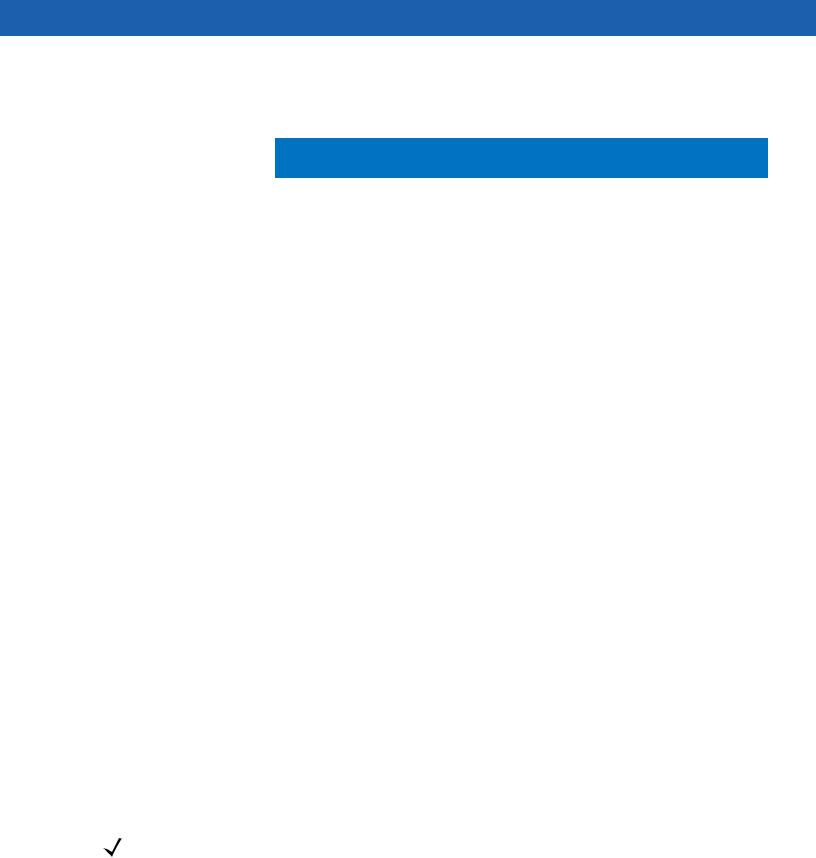
1 - 8 MC75 User Guide
The 3600 mAh battery fully charges in approximately five hours and the 4800 mAh battery charges in approximately seven hours.
Table 1-2 LED Charge Indicators
Charging/Battery |
Indication |
|
Status LED |
||
|
||
|
|
|
Off |
MC75 is not charging. |
|
|
MC75 is not inserted correctly in the cradle or connected to a power source. |
|
|
Charger/cradle is not powered. |
|
|
|
|
Slow Blinking Amber |
MC75 is charging. |
|
(1 blink every 2 seconds) |
|
|
|
|
|
Solid Amber |
Charging complete. |
|
|
Note: When the battery is initially inserted in the MC75, the amber LED flashes |
|
|
once if the battery power is low or the battery is not fully inserted. |
|
|
|
|
Fast Blinking Amber |
Charging error, e.g.: |
|
(2 blinks/second) |
• Temperature is too low or too high. |
|
|
• Charging has gone on too long without completion (typically eight hours). |
|
|
|
|
Single Blink Amber (when |
Battery depleted. |
|
Power button pressed) |
|
|
|
|
|
Blinking Amber (when |
Battery over-temperature condition. |
|
Power button pressed) |
|
|
|
|
Charging Spare Batteries
See Chapter 6, Accessories for information on using accessories to change spare batteries.
Charging Temperature
Charge batteries in temperatures from 0°C to 40°C (32°F to 104°F). Charging is intelligently controlled by the MC75.
To accomplish this, for small periods of time, the MC75 or accessory alternately enables and disables battery charging to keep the battery at acceptable temperatures. The MC75 or accessory indicates when charging is disabled due to abnormal temperatures via its LED. See Table 1-2.
Powering On the MC75
Press the Power button to turn on the MC75. If the MC75 does not power on perform a warm boot. See Resetting the MC75 on page 2-15.
When turning the MC75 on for the first time, the splash screen displays for about a minute as the MC75 initializes its flash file system, then the calibration window appears. Note that these windows also appear upon cold boot.
NOTE When the MC75 powers up after inserting a battery for the first time, the device boots and powers on automatically.
Calibrating the Screen
To calibrate the screen so the cursor on the touch screen aligns with the tip of the stylus:
