Motorola i365IS User Manual
SouthernLINC
i365/i365IS Phone
User’s Guide
Dummy Page - To be discarded before printing
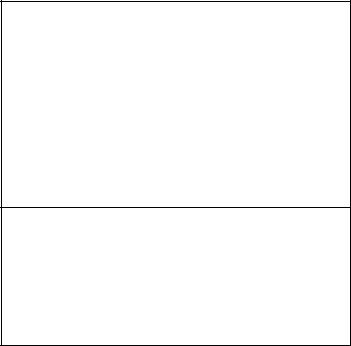
IMPORTANT NOTICE: PLEASE READ PRIOR TO USING YOUR PHONE
The SIM card provided in this kit is intended for use with the phone provided in this package.
Loss of certain features will result when using a SIM card from one of the following models: i30sx, i35s, i50sx, i55sr, i58s, i60c, i80s, i85s, i88s, i90c, i95cl series, and the i2000 series.
For more information on SIM card compatibility, go to www.motorola.com/iden.
Defects or damage to your Motorola phone that result from the use of non-Motorola branded or certified Accessories, including but not limited to replacement housings and or other peripheral accessories, are excluded from warranty coverage. Please refer to the text of Motorola's Limited One Year warranty located in this user’s guide for complete details.

DECLARATION OF CONFORMITY
Per FCC CFR 47 Part 2 Section 2.1077(a)
Responsible Party Name: Motorola, Inc. Address: 8000 West Sunrise Boulevard Plantation, FL 33322 USA
Phone Number: 1 (800) 453-0920 Hereby declares that the product: Product Name: i365 (i365IS)
Model Number: H01XAN6JR5AN (i365) H01XAN6JR6AN (i365IS)
Conforms to the following regulations: FCC Part 15, subpart B, section 15.107(a), 15.107(d) and section 15.109(a)
Class B Digital Device
As a personal computer peripheral, this device complies with Part 15 of the FCC Rules. Operation is subject to the following two conditions: (1) this device may not cause
harmful interference, and (2) this device must accept any interference received, including interference that may cause undesired operation.
Note: This equipment has been tested and found to comply with the limits for a Class B digital device, pursuant to part 15 of the FCC Rules. These limits are designed to provide reasonable protection against harmful interference in a residential installation. This equipment generates, uses and can radiate radio frequency energy and, if not installed and used in accordance with the instructions, may cause harmful interference to radio communications. However, there is no guarantee that interference will not occur in a particular installation.
If this equipment does cause harmful interference to radio or television reception, which can be determined by turning the equipment off and on, the user is encouraged to try to correct the interference by one or more of the following measures:
•Reorient or relocate the receiving antenna.
•Increase the separation between the equipment and receiver.
•Connect the equipment into an outlet on a circuit different from that to which the receiver is connected.
•Consult the dealer or an experienced radio/TV technician for help.
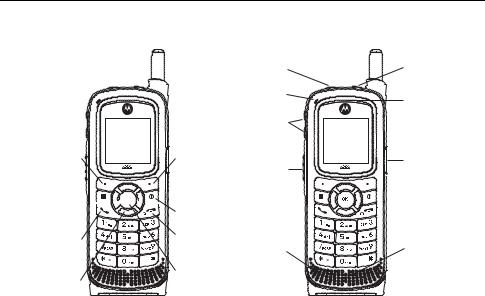
HELLOMOTO
Introducing your new Motorola i365 wireless phone. Here’s a quick anatomy lesson.
Left Soft Key
Perform function in lower left display.
Menu Key 




From home screen, open main menu.
Talk Key
Make & answer calls.
4-Way Navigation Key
Speaker On/Off |
Smart Key |
||
|
Key |
|
|
Status Indicator |
Earpiece |
||
|
|
||
|
Volume Keys |
|
|
Right Soft Key |
|
Audio Jack |
|
Perform function |
PTT Button |
||
|
|||
in lower right |
|
|
|
display. |
|
|
|
Power Key |
|
|
|
Home/End Key |
|
|
|
End calls, exit menu Speaker |
Microphone |
||
system. |
|
|
|
OK Key
In menus & lists, press to select highlighted option.
1
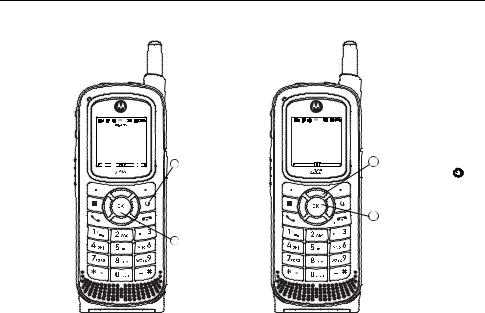
check it out
Home Screen
1 Press and hold the
Power Key  for a
for a
few seconds, or until the screen lights up, to turn on your phone.
2 Press the O key to open the
Ringtones screen
Main Menu |
|
|
Main Menu |
|
|
1 T u |
|
|
0 L g |
|
|
P D l |
3 Press the Navigation key |
|
More |
Exit |
|
|
|
up, down, left or right ( ) |
|
|
to highlight a menu feature. |
|
|
4 Press the O key |
|
|
to select. |
2
Motorola, Inc.
Consumer Advocacy Office
1307 East Algonquin Road Schaumburg, IL 60196
www.hellomoto.com
Note: Do not ship your phone to the above address. If you need to return your phone for repairs, replacement, or warranty service, please contact the Motorola Customer Support Center at:
1-800-453-0920 (United States)
1-877-483-2840 (TTY/TDD United States for hearing impaired)
Certain mobile phone features are dependent on the capabilities and settings of your service provider’s network. Additionally, certain features may not be activated by your service provider, and/or the provider's network settings may limit the feature’s functionality. Always contact your service provider about feature availability and functionality. All features, functionality, and other product specifications, as well as the information contained in this user's guide are based upon the latest available information and are believed to be accurate at the time of printing. Motorola reserves the right to change or modify any information or specifications without notice or obligation.
MOTOROLA and the Stylized M Logo are registered in the US Patent & Trademark Office. All other product or service names are the property of their respective owners. Java and all other Javabased marks are trademarks or registered trademarks of Sun Microsystems, Inc. in the U.S. and other countries.
© Motorola, Inc., 2008.
Manual Number: NNTN7437A
3
4

contents
check it out . . . . . . . . . . . 2 menu map. . . . . . . . . . . . 7 Use and Care . . . . . . . . . 9 essentials . . . . . . . . . . . 10 about this guide . . . . . 10 SIM card. . . . . . . . . . . . 11 battery . . . . . . . . . . . . . 11 turn it on & off . . . . . . 15 enable security . . . . . . 15 make a phone call. . . . 16 answer a phone call . . 16
make a InstantLINC Mobile to Mobile call . 16 answer a InstantLINC Mobile to Mobile call . 18 store a phone number
or LINC ID. . . . . . . . . . 18
call a stored phone number or LINC ID . . . 19 your phone number
and LINC ID . . . . . . . . 20 text messages . . . . . . 20 manage memory . . . . 23 using your handset
as a modem . . . . . . . . 24 main attractions . . . . . . 26
LINC features . . . . . . . 26 one touch PTT . . . . . . 33 LINC manager . . . . . . 34 bluetooth® . . . . . . . . . 34 advanced features . . . 38
basics. . . . . . . . . . . . . . . 45 display . . . . . . . . . . . . 45 main menu . . . . . . . . . 46 text entry . . . . . . . . . . 46
navigation key. . . . . . . 49 handsfree speaker . . . 49 transmitters . . . . . . . . 49 use GPS with map software . . . . . . . . . . . 50
calls . . . . . . . . . . . . . . . . 53 turn off a call alert. . . . 53 recent calls . . . . . . . . . 53 redial. . . . . . . . . . . . . . 54 caller ID . . . . . . . . . . . 54 call forward. . . . . . . . . 55 voice names . . . . . . . . 55 emergency calls . . . . . 56 international calls . . . . 57 speed dial . . . . . . . . . . 57 turbo dial. . . . . . . . . . . 57 voicemail. . . . . . . . . . . 57 LINCaround . . . . . . . . 58
contents 5
customize. . . . . . . . . . . . 65 ring tones . . . . . . . . . . 65 wallpaper . . . . . . . . . . . 66 backlight . . . . . . . . . . . 67 datebook . . . . . . . . . . . 67 hide or show location information . . . . . . . . . 68
other features . . . . . . . . 70 advanced calling . . . . . 70 contacts. . . . . . . . . . . . 71 datebook . . . . . . . . . . . 71 GPS . . . . . . . . . . . . . . . 72 handsfree . . . . . . . . . . 73 personalize . . . . . . . . . 74 pc applications. . . . . . . 74 TTY . . . . . . . . . . . . . . . 74 security . . . . . . . . . . . . 75
Safety and General Information . . . . . . . . . . 78 Service & Repairs . . . . . 84
Specific Absorption
Rate Data . . . . . . . . . . . . 85 Motorola Limited Warranty for the United States
and Canada . . . . . . . . . . 87 Information From the World Health Organization . . . . . . . . . 92 Patent and Trademark Information . . . . . . . . . . 94 Privacy and Data
Security . . . . . . . . . . . . . 95 Smart Practices
While Driving . . . . . . . . . 96 index. . . . . . . . . . . . . . . . 98
6 contents
main menu
u Settings
• (see next page)
QDownloads
1 Browser Apps
L Java Apps
|
• |
Java System |
t Ring Tones |
||
|
• |
Vibrate All |
|
• |
Ringer |
|
• |
Vibrate |
N |
• |
Silent |
LINC Manager |
||
•LINC Message
•LINC Picture
•LINC Event
•LINC My Info
•LINC Contact
•Configure
OMy Pictures
P Call Forward
0 VoiceRecord
• [New VoiceRec]
D Datebook
menu map
KShortcuts
•[New Entry]
•1)Shortcuts
•2)Cntcs[New Contact]
•3)Ring Tones
•4)LINC Manager
•5)Browser Apps
•6)Java Apps
•7)Settings
•8)Profiles
•9)Call Forward
o Profiles
p Call Alert
MCall Timers
•Last Call
•Phone Reset
•Phone Lifetime
•Prvt/Grp Reset
•Prvt/Grp Life
•Circuit Reset
•Circuit Lifetime J • Kbytes ResetMy Info
• My Name
• Line 1
• Line 2
• LINC ID
• Group ID
• Carrier IP
• IP1 Address
• IP2 Address
• Circuit Data
B Recent Calls
l Memo
A Contacts
• [New Contact]
E Messages
•[Create Message]
•Voice Mail
•Text Inbox
•Quick Notes
•Drafts
•Text Outbox
•Net Alert
•Fax Mail
cGPS
•Position
•Privacy
•Interface
C Bluetooth
•Hands Free
•Link to Devices
•Device History
•Setup
•Find Me
PLINCaround
This is the standard Main Menu layout. Your phone’s menu may be a little different.
menu map |
7 |
settings menu
Display/Info |
InstantLINC |
Security |
•Wallpaper
•Text Size
•Theme
•Home Icons
•Backlight
•Clock
•Menu View
•Large Dialing
•Status Light
•Language
Phone Calls
•Set Line
•Any Key Ans
•Auto Redial
•Call Waiting
•Auto Ans
•Minute Beep
•Call Duration
•TTY
•Notifications
•DTMF Dialing
• |
Tkgrp Silent |
• |
Phone Lock |
|
• |
Tkgrp Area |
• |
Keypad Lock |
|
• |
One Touch PTT |
• |
SIM PIN |
|
• |
Alert Type |
• |
GPS PIN |
|
• |
LINC Notes |
• |
Change Passwds |
|
• |
On/Off LINC Features |
Advanced |
||
• |
Store Rcvd Info |
|||
• |
Alert Timeout |
|||
Personalize |
• |
Headset/Spkr |
||
• |
Menu Options |
• |
Connectivity |
|
• |
Up Key |
• |
Reset Defaults |
|
• |
Down Key |
• |
Return to Home |
|
• |
Left Key |
• |
Transmitters |
|
• |
Right Key |
• |
Phone Only |
|
• |
Center Key |
• |
Baud Rate |
|
•Left Sftkey
•Right Sftkey
•Power Up
Volume
•Line 1
•Line 2
•Messages
•Earpiece
•Speaker
•Keypad
•Java Earpiece
•Java Spkr
•Data
8 menu map

Use and Care
To care for your Motorola phone, please keep it away from:
liquids of any kind
Don’t expose your phone to water, rain, extreme humidity, sweat, or other moisture.
dust and dirt
Don’t expose your phone to dust, dirt, sand, food, or other inappropriate materials.
extreme heat or cold |
|
cleaning solutions |
Avoid temperatures below |
|
To clean your phone, use only a |
|
||
-10°C/14°F or above 45°C/113°F. |
|
dry soft cloth. Don’t use alcohol |
|
|
or other cleaning solutions. |
microwaves |
|
the ground |
Don’t try to dry your phone in a |
|
Don’t drop your phone. |
microwave oven. |
|
|
Use and Care |
9 |
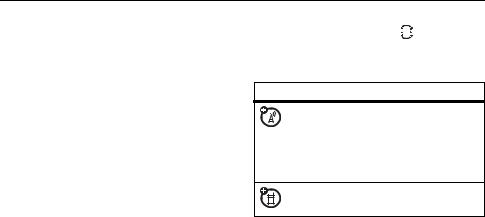
essentials
Caution: Before using the phone for the first time, read the Important Safety and Legal information included in the gray-edged pages at the back of this guide.
about this guide
This guide shows how to locate a menu feature as follows:
Find it: M > u > Phone Calls
This means that, from the home screen:
1Press the menu key M to open the
Settings menu.
2Press the navigation key 



 to scroll to Phone Calls, and press the center key r to select it.
to scroll to Phone Calls, and press the center key r to select it.
symbols
This means a feature is network or subscription dependent and may not be available in all areas. Contact SouthernLINC Wireless for more information.
This means a feature requires an optional accessory.
10 essentials
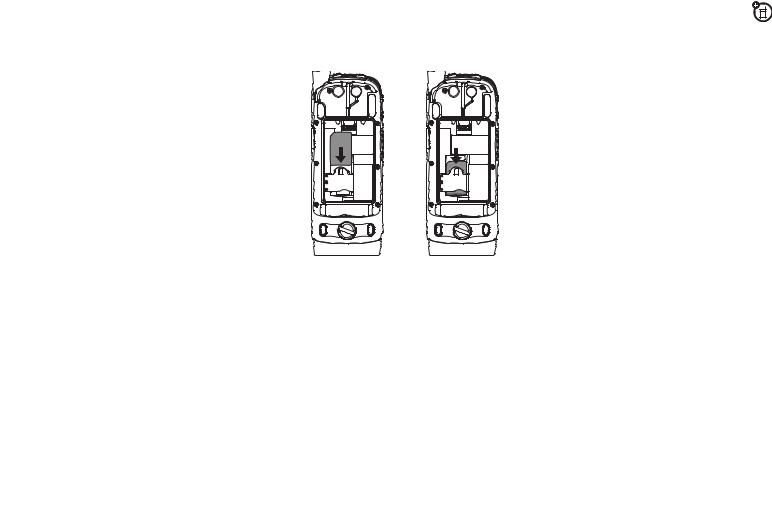
SIM card
insert the SIM card
Turn off your phone and remove your battery before you install or remove a SIM card.
Carefully slide the SIM card into your phone, until it lies flat in the SIM card holder.
Warning: To avoid loss or damage, do not remove your SIM card from your phone unless absolutely necessary.
battery
Battery Use & Battery Safety
•Motorola recommends you always use Motorola-branded batteries and chargers. The warranty does not cover damage caused by non-Motorola batteries and/or chargers.
Caution: Use of an unqualified battery or charger may present a risk of fire, explosion, leakage, or other hazard. Improper battery use, or use of a damaged battery, may result in a fire, explosion, or other hazard.
•Battery usage by children should be supervised.
essentials 11
•Important: Motorola mobile devices are designed to work best with qualified batteries. If you see a
message on your display such as Invalid Battery or Unable to Charge, take the following steps:
•Remove the battery and inspect it to confirm that it bears a Motorola “Original Equipment” hologram;
•If there is no hologram, the battery is not a qualified battery;
•If there is a hologram, replace the battery and retry charging it;
•If the message remains, contact a Motorola Authorized Service Center.
•New batteries or batteries stored for a long time may take more time to charge.
•Charging precautions: When charging your battery, keep it near room
12 essentials
temperature. Never expose batteries to temperatures below 0°C (32°F) or above 45°C (113°F) when charging. Always take your mobile device with you when you leave your vehicle.
•When storing your battery, keep it in a cool, dry place.
•It is normal over time for battery life to decrease, and for the battery to exhibit shorter runtime between charges or require more frequent or longer charging times.
•Avoid damage to battery and mobile device. Do not disassemble, open, crush, bend, deform, puncture, shred, or submerge the battery or mobile device. Avoid dropping the battery or mobile device, especially on a hard surface. If your battery or mobile device has been subjected to such damage, take it to a Motorola
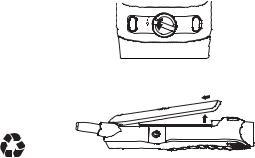
Authorized Service Center before using. Do not attempt to dry it with an appliance or heat source, such as a hair dryer or microwave oven.
•Use care when handling a charged battery: Particularly when placing it inside a pocket, purse, or other container with metal objects. Contact with metal objects (e.g., jewelry, keys, beaded chains) could complete an electrical circuit (short circuit), causing the battery to become very hot, which could cause damage or injury.
Promptly dispose of used batteries in accordance with local regulations. Contact your local recycling center for proper battery disposal.
Warning: Never dispose of batteries in a fire because they may explode.
battery installation
1Rotate the release lock counterclockwise until it releases the battery door.
2Remove the battery door.
essentials 13
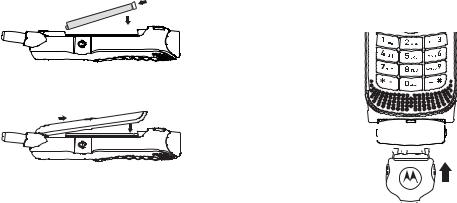
3Push the battery down until it snaps in place.
4Replace the battery door and press it gently until you hear a click.
battery charging
New batteries are not fully charged.
charge using the charger
1 Pull out the connector cover, and insert the charger into the accessory connector on your phone as shown.
2 Plug the other end of the charger into the appropriate electrical outlet.
When you charge the  battery, the battery level indicator at the upper right of the screen shows charging progress. At least one segment of the indicator must be visible to ensure full phone functionality while charging.
battery, the battery level indicator at the upper right of the screen shows charging progress. At least one segment of the indicator must be visible to ensure full phone functionality while charging.
14 essentials
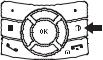
Tip: Motorola batteries have circuitry that protects the battery from damage from overcharging.
Note: This handset complies with environmental energy consumption requirements by notifying the user to unplug the charger from the power outlet when the charger is disconnected from phone/power outlet. This notice can be dismissed permanently by pressing - under No.
turn it on & off
To turn on your phone, press and hold Wfor a few seconds or until the display turns on. If prompted, enter your four-digit unlock code.
To turn off your phone, press and hold Wfor two seconds.
Note: If you press the Wfor more than four seconds, the handset will power “On” in Transmitters Off mode. To avoid deactivating the phone’s transmitters when powering up, hold the power key for less than 4 seconds. To power up the phone normally from charging mode, wait until the Charger Attached screen is displayed, and then press the power key. See “transmitters” on page 49.
enable security
You must enable security the first time you power on you phone or within 10 days of first activation of your phone.
1Press - under Ok.
2Your are prompted to enable security. Press - under Yes. A series of screens
essentials 15
followed by the default home page displays.
3 Press o to return to the home screen.
make a phone call
Enter a phone number and press O to make a call or use a voice command. See “place a call using voice name” on page 55.
Tip: For best performance avoid touching the antenna with your fingers during the call.
To hang up press o.
answer a phone call
When your phone rings and/or vibrates, you have the following options:
1If you want to answer the call on speaker phone, press the speaker key ). To hang up press the smart key (.
16 essentials
2If you want to answer the call using the handset, press O. To hang up press o.
3If you are using a Bluetooth headset, you can press the answer key on your Bluetooth headset. To hang up press the same key on your Bluetooth.
make a InstantLINC Mobile to Mobile call
With InstantLINC Mobile to Mobile calls, you use your phone as a long-range, digital 2-way radio using one-to-one InstantLINC Mobile to Mobile calls or one-to-many Talkgroup calls.
Your LINC ID is the number at which you receive one-to-one InstantLINC Mobile to Mobile calls.
Talkgroup numbers are numbers through which you receive one-to-many group calls.
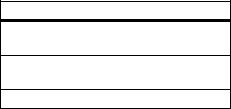
to make a InstantLINC Mobile to Mobile call
1Enter the LINC ID you want to call.
2Press and hold the PTT button. Begin talking after your phone emits a chirping sound.
3Release the PTT button to listen. To end the call press o.
Note: An InstantLINC Mobile to Mobile call ends automatically if there is no activity on the call for a few seconds.
send call alerts
Sending a call alert discretely lets the recipient know that you want to talk to him or her on a InstantLINC Mobile to Mobile call.
When you send a call alert, the recipient’s handset displays your name and emits a series of beeps or vibrations.
The recipient has the following options:
Option
Answer: Begin a InstantLINC Mobile to Mobile call with the sender.
Queue: Store the call alert to the call alert queue.
Clear: Dismiss and delete the call alert.
to send a call alert
1Enter the LINC ID you want to call as you would when making a InstantLINC Mobile to Mobile call.
2Press - under Alert.
When the message Ready To Alert appears on the display, press the PTT button until the message Alert Successful appears.
essentials 17
answer a InstantLINC Mobile to Mobile call
1When your phone emits a chirping sound or vibrates to indicate you are receiving a InstantLINC Mobile to Mobile call, wait for the caller to finish speaking.
2Press and hold the PTT button and begin talking after your phone emits a chirping sound.
3Release the PTT button to listen. To end the call press o.
answer a call alert
When you receive a call alert, you must answer, queue, or clear it. You cannot receive phone calls or InstantLINC Mobile to Mobile calls until you do.
18 essentials
to answer a call alert
1Press the PTT button to start a InstantLINC Mobile to Mobile call with the sender.
2Queue the call allert by pressing -under
Queue.
or
Clear the call alert by pressing - under
Clear.
store a phone number or LINC ID
You can store a phone number or LINC ID in
Contacts.
Find it: M > L> [New Contact].
1Enter a name for the new entry. Each entry’s name can contain 20 characters.
2Select a specific Ringer.
3 Select a type for the entry (Mobile, LINC ID,
Work1, Work2, Home, Email, Fax, Pager, Talkgroup,
HUB, IP or Other). To store a LINC ID choose
LINC ID.
4Enter the number for the entry and press - under Done.
Tip: Before saving the entry, you can save more information. You can store an Email address, IP addresses, and more. You can also choose a special ringer.
After you have saved the number, the new Contacts entry is displayed.
call a stored phone number or LINC ID
Shortcut: From the home screen press - under Contcs.
or
Find it: M > L.
1Scroll to the Contacts entry.
Tip: By pressing the first letter of the name of the Contacts you want, you will be taken to all the contact names starting with the letter you pressed.
2If the Contacts entry contains more than one number, scroll left or right until the type of the number you want to call is displayed (Mobile, LINC ID, Work1, Work2, Home, etc.).
3If you chose a phone number, press Oto call the entry.
or
If you chose a LINC ID or Talkgroup ID, press and hold the PTT button to call the number.
Tip: If the Contacts entry you scrolled to contains a LINC ID, you can make an
essentials 19
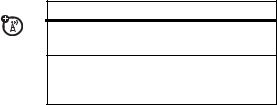
InstantLINC Mobile to Mobile call to that LINC ID by pressing and holding the PTT button, even if the LINC ID is not the type of number displayed.
your phone number and LINC ID
Find it: M > My Info.
Tip: Want to see your phone number or LINC ID while you’re on a call? Press M > My Info.
text messages
Your phone sends text messages using Mobile Originated Short Messaging Services (MOSMS) and receives text messages from other phones that are using MOSMS.
set it up
Before you begin using text messaging, you may need to set up your signature, service center number, and expiration information.
Shortcut: From the home screen press - under Mesg > Text Inbox > M > Text Msg Setup.
or
Find it: M > E > Text Inbox > M > Text Msg Setup.
The following options become available:
option
Signature: Enter your signature (up to 11 characters long).
Delivery Rpt: Set it to On if you wish to receive a report once the message has been delivered.
20 essentials
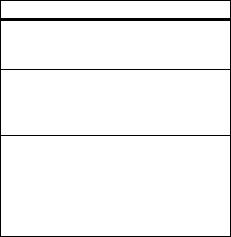
option
Srvc Cntr No: Enter the phone number of your service center. If you do not know this number, contact SouthernLINC Wireless.
Expire After: This is the amount of time messages you send are saved at the service center if they cannot be delivered. After this period, they are discarded.
Cleanup: Set this option to On if you want your phone to delete sent messages.
If you select Cleanup, select Clean Up After to set the number of days after which sent messages are deleted or the number of messages to be kept.
Press - under Done to save the information you entered.
receive a text message
1 To view the message press -under Read.
2To dismiss the message notification press - under Back.
Note: If your phone is powered off when you receive a text message, your phone notifies you the next time you power it on. If you are out of your coverage area, your phone alerts you when you return to your coverage area.
Tip: While reading a text and numeric message that contains a phone number, you can press O to call that number.
read from the Message center
1 From the home screen press - under
Mesg > Text Inbox.
2Select the message you want to read or press the number of the message you want to read. If the message fills more than one screen, scroll to read it.
Tip: Scrolling through one message lets you view the next message.
essentials 21
3To reply to the message, press - under Reply or to see all other choices, including forwarding and deleting the message, calling the sender, or storing the sender’s number in Contacts, press M.
create and send text messages
1 From the home screen press - under
Mesg > [Create Message].
or
You can also create a text message from the Text Inbox, Text Outbox, or Drafts.
2To address the message use the keypad to enter the phone number of the person you want to send the message to and press r.
3Select Msg and enter the text of the message or to use a quick note press - under Browse and scroll to the quick note you want and press r.
22 essentials
4Press M > Set Send Method and select Text, Fax, x400, Paging, Email, ERMES, or Voice.
5If you want to send the message, press - under Send or to delete the message without sending it, press - under Cancel.
Note: If you want to request confirmation of delivery press M > Delivery Report > On.
use drafts
When you save a message as a draft, it is saved in the drafts folder.
Shortcut: From the home screen press - under Mesg > Drafts.
1Select the draft you want to edit. You also have the choice to create new text messages from this menu.
2To edit the fields you want to change, follow step 2 through step 5 in “create and send text messages” above.
resend text messages
Shortcut: From the home screen press - under Mesg > Text Outbox.
1Scroll to the message you want to resend or press the number of the message you want to resend.
2Press M > Re-send.
delete sent text messages
Shortcut: From the home screen press - under Mesg > Text Outbox.
1Scroll to the message you want to delete.
2Press - under Delete.
3Press - under Yes to confirm.
delete all unlocked sent messages
Shortcut: From the home screen press - under Mesg > Text Outbox.
1 Press M > Delete All.
2 Press - under Yes to confirm.
manage memory
Your text inbox, outbox, and drafts folder have a set amount of memory available for storing messages.
The text inbox holds 20 messages. If the text inbox is full, you cannot receive messages until you delete some.
The outbox and drafts folder hold 30 messages each. If the outbox and drafts folder memory is full, you cannot send messages or save drafts until you delete some.
To view the amount of memory available in your text inbox, text outbox, or drafts folder:
1From the idle screen press - under Mesg.
2Scroll to the folder whose available memory capacity you want to view.
3Press - under Memory.
essentials 23

using your handset as a modem
You can use your handset as a modem (Packet Data only) with a laptop, handheld device, or desktop computer. Circuit Data is not supported. In order to use your handset as a modem, you must create either a wired or wireless connection between your handset and the other device.
To connect your handset wirelessly, you must have a Bluetooth adapter for the other device.
connect via Bluetooth
Use your handset as a modem via Bluetooth. The laptop, handheld device, or desktop computer you want to connect to must have a Bluetooth adapter installed.
Check that the adapter is properly installed, and then follow the specific instructions
outlined in the device’s user guide to connect the device to your handset.
When used as a modem, your handset is enabled for Data Modem transfer mode, which is used for small file transfers such as email.
Note: To use these services, you must install the iDEN Wireless Data Services software (available separately). For more information on setting up your computer and your handset for Packet Data calls, contact SouthernLINC Wireless.
24 essentials
