Motorola H17, 68000202346-A, 89334N User Manual
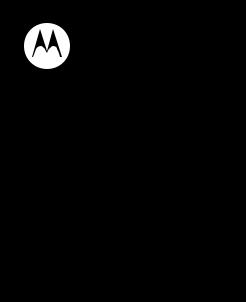
motorola H17
Quick Start Guide
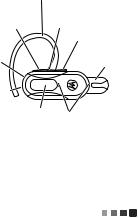
Take a moment to familiarize yourself with your new H17 Headset.
Earhook |
||
Volume Up |
Indicator |
|
Button |
Light |
|
Ear |
Volume Down |
|
Button |
||
Speaker |
||
Boom |
||
|
||
Charging |
|
|
Port |
|
|
Call |
Microphones |
|
Button |
|
|
your headset |
1 |
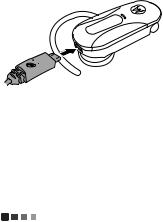
You’ll need to charge your headset before using it. Close the boom and plug the charger into the charging port on your headset and a wall outlet.
The indicator light is red or yellow while the battery is charging. When the battery is fully charged, the indicator light turns green.
Note: Headset is not functional while charging.
Note: Your battery is designed to last the life of your product. It should only be removed by a recycling facility. Any attempt to remove or replace your battery will damage your headset.
2 |
charge it |

Let’s get your headset paired and connected to your Bluetooth phone(s).
pair & connect first phone
1Turn off any Bluetooth devices previously paired (linked) with your headset.
2 Turn on the Bluetooth feature on your phone.
3Turn on your headset and put headset on your ear (see “turn on” on page 7 and “put it on” on page 8 for help).
The indicator light becomes steadily lit in blue and you hear “ready to pair”.
4Follow voice prompts to connect your phone to your headset.
Note: When prompted for the passkey, enter
0000.
pair & connect |
3 |
When your headset successfully pairs with your phone, you hear “pairing complete”. When connected, you hear “phone 1 connected” and see the indicator light rapidly flash in blue and purple.
pair & connect second phone (optional)
1Turn off first phone and any other Bluetooth devices previously paired with your headset.
2 Turn your headset off by closing boom.
3
4Turn on your headset by opening boom and put headset on your ear.
The indicator light becomes steadily lit in blue and you hear “ready to pair”.
4

 pair & connect
pair & connect

5Follow voice prompts to connect your phone to your headset.
When your headset successfully pairs with your phone, you hear “pairing complete”. When connected, you hear “phone 1 connected” and see the indicator light rapidly flash in blue and purple.
To connect to both phones, simply turn on the first phone while the second phone is connected. When you hear “phone 2 connected”, your headset is connected to both phones. The last paired phone (your second phone) is now your primary phone (or “phone 1”) for voice dial functionality.
pair & connect |
5 |

test your connection
1 Place the headset over your ear.
2On one phone, dial a number and press the Call/Send key. Repeat for the second phone.
If your phones and headset are successfully connected, you hear ringing on the headset.
For daily use, make sure your headset is turned on, and your phone’s Bluetooth feature is on. Your headset and phone will connect automatically.
6 |
pair & connect |
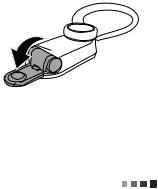
turn on
Open the headset boom. The indicator light flashes blue three times, then flashes in blue and purple (if connected with a device) or is steadily blue (if ready to be paired).
turn off
Close the headset boom. The indicator light flashes three times then turns off.
turn on & off |
7 |
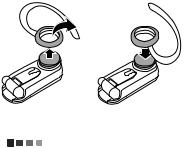
You can wear your headset using either an earhook or ear cushion.
wear with earhook
1Remove and install all the supplied earhooks to find a good fit.
2Your headset comes ready for your right ear. To change for your left ear:
1 |
2 |
|
From Right Ear |
To Left Ear |
8 |
put it on |
|
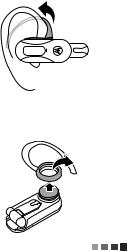
3 Flex the earhook and loop it over your ear.
wear with ear cushion
1 Remove earhook from headset.
put it on |
9 |
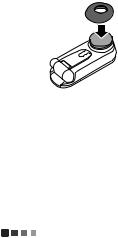
2Try out all the supplied ear cushions to get a good fit.
10 |
put it on |

Press both Volume Up and Volume Down buttons while not on a call.
indicator |
voice |
talk time |
light |
prompt |
|
|
|
|
red |
“battery |
less than 1.5 hours |
|
level is |
|
|
low” |
|
|
|
|
yellow |
“battery |
between 1.5 to 3.5 |
|
level is |
hours |
|
medium” |
|
|
|
|
green |
“battery |
more than 3.5 |
|
level is |
hours |
|
high” |
|
|
|
|
To save battery power, turn off the headset when you don’t use it for an extended time by closing the boom.
battery check |
11 |

To... |
|
|
|
answer call |
Press the Call button. |
|
|
reject call |
Press and hold a Volume button |
|
until you hear an audio tone |
|
|
make a voice |
Press the Call button and you |
dial call |
hear an audio tone. |
|
|
redial last call |
Press and hold the Call button |
|
until you hear an audio tone. |
|
|
mute or |
Press and hold both Volume Up |
unmute a call |
and Volume Down buttons until |
|
you hear “mute on” or “mute |
|
off”. |
|
|
end a call |
Press the Call button. |
|
|
answer |
Press the Call button. |
second |
|
incoming call |
|
|
|
12 |
calls |
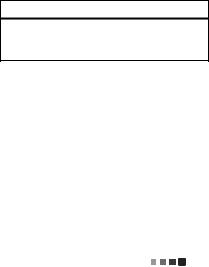
To...
reject |
Press and hold a Volume button |
second |
until you hear a tone. |
incoming call |
|
Tip: When connected to two phones, voice prompts help manage call functions such as voice dial, redial, and end call. Follow the voice prompts to execute a function on the desired phone.
Note: Your headset supports both Handsfree and Headset Profiles. Accessing call functions depends upon which profile your phone supports. See the instructions that came with your phone.
Note: Some call features are phone/network dependent.
calls |
13 |

indicator light (with charger plugged in)
headset |
headset status |
indicator |
|
|
|
red |
charging (battery level less than |
|
50% charge) |
|
|
yellow |
charging (battery level more than |
|
50% charge) |
|
|
green |
charging complete |
|
|
14 |
status indicators |

indicator light (with charger not plugged in)
headset |
headset status |
|
indicator |
|
|
|
|
|
off |
power off |
|
|
|
|
three blue |
powering on/off |
|
flashes |
|
|
|
|
|
steady |
pairing/connect mode |
|
blue |
|
|
|
|
|
rapid blue/ |
connection successful |
|
purple |
|
|
flashes |
|
|
|
|
|
quick blue |
incoming/outgoing call on |
|
flash |
phone 1 |
|
|
|
|
|
status indicators |
15 |

headset |
headset status |
indicator |
|
|
|
quick |
incoming/outgoing call on |
purple |
phone 2 |
flash |
|
|
|
slow blue |
connected (on a call) |
pulse |
|
|
|
slow blue |
standby (connected to one phone) |
flash |
|
|
|
slow |
standby (connected to two |
green |
phones) |
flash |
|
|
|
slow red |
idle (not connected to a phone) |
flash |
|
|
|
16 |
status indicators |

headset |
headset status |
indicator |
|
|
|
slow |
connected call muted |
purple |
|
pulse |
|
|
|
steady red |
attempting to connect |
|
|
quick red |
low battery |
flash |
|
|
|
Note: After 1 minute on a call or 20 minutes of inactivity, the light stops flashing to conserve power, but the headset remains on.
status indicators |
17 |

enable/disable voice prompts
With the headset turned on, press and hold either Volume button and Call button until you hear
“voice prompts on” or “voice prompts off”.
restore to factory settings
Caution: This action erases all pairing information stored in your headset.
To restore your headset to original factory settings, with the headset turned on, press and hold both the Volume Up and Volume Down buttons and Call button for 10 seconds until you hear “welcome to the Motorola H17” and the indicator light is steady blue.
18 |
tips & tricks |

My headset will not enter pairing mode.
Make sure that any devices previously paired with the headset are turned off. If the indicator light is not steadily lit in blue, turn off both the other device and headset, wait 10 seconds, then turn headset back on. Wait for the indicator light to become steadily lit in blue and you hear “ready to pair”.
My phone doesn’t find my headset when searching.
Make sure the indicator light on your headset is steadily lit in blue when your phone is searching for devices. If not, press and hold the Call button and both Volume Up and Volume Down buttons until you hear “welcome to the Motorola H17” and see the indicator light steadily lit in blue.
My headset will not pair with my phone.
If the indicator light is not steadily lit in blue when your phone is searching for your headset, you can
problems? 19
reset the headset by pressing and holding the Call button and both Volume Up and Volume Down buttons until you hear “welcome to the Motorola H17” and the indicator light is steadily lit in blue. Then follow pair & connect instructions on pages 3 6.
My headset connected before, but now it’s not working.
Make sure your phone is on and the Bluetooth feature is turned on in your phone. If the Bluetooth feature was turned off or was turned on only temporarily, you may need to restart the Bluetooth feature and pair your phone and headset again (see “pair & connect” on page 3).
Support.
If you need more help, contact us at
1 877 MOTOBLU or visit us at www.motorola.com/Bluetoothsupport or www.motorola.com/bluetoothconnect.
20 

 problems?
problems?
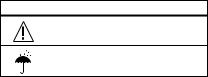
Safety & General Information
IMPORTANT INFORMATION ON SAFE AND EFFICIENT OPERATION. READ THIS INFORMATION BEFORE USING YOUR DEVICE.
Approved Accessories
Use of accessories not approved by Motorola, including but not limited to batteries, antennas, and convertible covers, may cause your mobile device to exceed RF energy exposure guidelines and may void your mobile device’s warranty. For a list of approved Motorola accessories, visit our Web site at: www.motorola.com
Batteries & Chargers
Your battery, charger, or mobile device may contain symbols, defined as follows:
Symbol Definition
032374o Important safety information follows.
Do not let your battery, charger, or mobile device get wet.
21
Use & Safety for Battery-Powered Accessories
•Do not store or use your battery-powered accessory (such as a Bluetooth® headset or other device) in temperatures below -10°C (14°F) or above 60°C (140°F).
•Do not recharge your accessory in temperatures below 0°C (32°F) or above 45°C (113°F).
•Conditions inside a parked car can exceed this range. Do not store your accessory in a parked car.
•Do not store your accessory in direct sunlight.
•Storing your fully charged accessory in high-temperature conditions may permanently reduce the life of the internal battery.
•Battery life may temporarily shorten in low-temperature conditions.
Caution About High Volume Usage
Warning: Exposure to loud noise from any source for extended periods of time may temporarily or permanently affect your hearing. The louder the volume sound level, the less time is required before your hearing could be affected. Hearing damage from loud noise is sometimes undetectable at first and can have a cumulative effect. To protect your hearing:
•Start your volume control at a low setting and use as low a volume as possible.
•Limit the amount of time you use headsets or headphones at high volume.
22
•Where possible, use your headset in a quiet environment with low background noise.
•Avoid turning up the volume to block out noisy surroundings.
•Turn the volume down if you can’t hear people speaking near you.
If you experience hearing discomfort, including the sensation of pressure or fullness in your ears, ringing in your ears, or muffled speech, you should stop listening to the device through your headset or headphones and have your hearing checked by your doctor.
Smart Practices While Driving
Using a mobile device while driving may cause distraction. End a call if you can’t concentrate on driving. Also, using a mobile device or accessory may be prohibited or restricted in certain areas. Always obey the laws and regulations on the use of these products.
Responsible driving practices can be found at www.motorola.com/ callsmart (in English only).
Industry Canada Notice to Users
Operation is subject to the following two conditions: (1) This device may not cause interference and (2) This device must accept any interference, including interference that may cause undesired operation of the device. See RSS-GEN 7.1.5.
23
FCC Notice to Users
The following statement applies to all products that have received FCC approval. Applicable products bear the FCC logo, and/or an FCC ID in the format FCC-ID:xxxxxx on the product label.
Motorola has not approved any changes or modifications to this device by the user. Any changes or modifications could void the user’s authority to operate the equipment. See 47 CFR Sec. 15.21.
This device complies with part 15 of the FCC Rules. Operation is subject to the following two conditions: (1) This device may not cause harmful interference, and (2) this device must accept any interference received, including interference that may cause undesired operation. See 47 CFR Sec. 15.19(3).
This equipment has been tested and found to comply with the limits for a Class B digital device, pursuant to part 15 of the FCC Rules. These limits are designed to provide reasonable protection against harmful interference in a residential installation. This equipment generates, uses and can radiate radio frequency energy and, if not installed and used in accordance with the instructions, may cause harmful interference to radio communications. However, there is no guarantee that interference will not occur in a particular installation. If this equipment does cause harmful interference to radio or television reception, which can be determined by turning the equipment off and on, the user is encouraged to try to correct the interference by one or more of the following measures:
24
•Reorient or relocate the receiving antenna.
•Increase the separation between the equipment and the receiver.
•Connect the equipment to an outlet on a circuit different from that to which the receiver is connected.
•Consult the dealer or an experienced radio/TV technician for help.
Motorola Limited Warranty for the United States and Canada
What Does This Warranty Cover?
Subject to the exclusions contained below, Motorola, Inc. warrants its telephones, pagers, messaging devices, and consumer and professional two-way radios (excluding commercial, government or industrial radios) that operate via Family Radio Service or General Mobile Radio Service, Motorola-branded or certified accessories sold for use with these Products (“Accessories”) and Motorola software contained on CD-ROMs or other tangible media and sold for use with these Products (“Software”) to be free from defects in materials and workmanship under normal consumer usage for the period(s) outlined below. This limited warranty is a consumer’s exclusive remedy, and applies as follows to new Motorola Products, Accessories and Software purchased by consumers in the United States or Canada, which are accompanied by this written warranty:
25
Products and Accessories
Products Covered |
Length of Coverage |
Products and |
One (1) year from the date of purchase |
Accessories as defined |
by the first consumer purchaser of the |
above, unless otherwise |
product unless otherwise provided for |
provided for below. |
below. |
Decorative Accessories |
Limited lifetime warranty for the |
and Cases. Decorative |
lifetime of ownership by the first |
covers, bezels, |
consumer purchaser of the product. |
PhoneWrap™ covers and |
|
cases. |
|
Monaural Headsets. Ear |
Limited lifetime warranty for the |
buds and boom headsets |
lifetime of ownership by the first |
that transmit mono sound |
consumer purchaser of the product. |
through a wired connection. |
|
Consumer and |
Ninety (90) days from the date of |
Professional Two-way |
purchase by the first consumer |
Radio Accessories. |
purchaser of the product. |
26
Products Covered |
Length of Coverage |
Products and |
The balance of the original |
Accessories that are |
warranty or for ninety (90) days from |
Repaired or Replaced. |
the date returned to the consumer, |
|
whichever is longer. |
Exclusions
Normal wear and tear. Periodic maintenance, repair and replacement of parts due to normal wear and tear are excluded from coverage.
Batteries. Only batteries whose fully charged capacity falls below 80% of their rated capacity and batteries that leak are covered by this limited warranty.
Abuse & misuse. Defects or damage that result from: (a) improper operation, storage, misuse or abuse, accident or neglect, such as physical damage (cracks, scratches, etc.) to the surface of the product resulting from misuse; (b) contact with liquid, water, rain, extreme humidity or heavy perspiration, sand, dirt or the like, extreme heat, or food; (c) use of the Products or Accessories for commercial purposes or subjecting the Product or Accessory to abnormal usage or conditions; or (d) other acts which are not the fault of Motorola, are excluded from coverage.
Use of non-Motorola Products and Accessories. Defects or damage that result from the use of Non-Motorola branded or certified Products,
27
Accessories, Software or other peripheral equipment are excluded from coverage.
Unauthorized service or modification. Defects or damages resulting from service, testing, adjustment, installation, maintenance, alteration, or modification in any way by someone other than Motorola, or its authorized service centers, are excluded from coverage.
Altered products. Products or Accessories with (a) serial numbers or date tags that have been removed, altered or obliterated; (b) broken seals or that show evidence of tampering; (c) mismatched board serial numbers; or
(d) nonconforming or non-Motorola housings, or parts, are excluded from coverage.
Communication services. Defects, damages, or the failure of Products, Accessories or Software due to any communication service or signal you may subscribe to or use with the Products Accessories or Software is excluded from coverage.
Software
Products Covered |
Length of Coverage |
Software. Applies only to physical defects in |
Ninety (90) days from |
the media that embodies the copy of the |
the date of purchase. |
software (e.g. CD-ROM, or floppy disk). |
|
28
