Motorola D1003, D1002, D1001, D1004 User Manual

Motorola D1000 Series
For D1001, D1002, D1003 and D1004
Digital Cordless Phone
Warning
Use only rechargeable batteries.
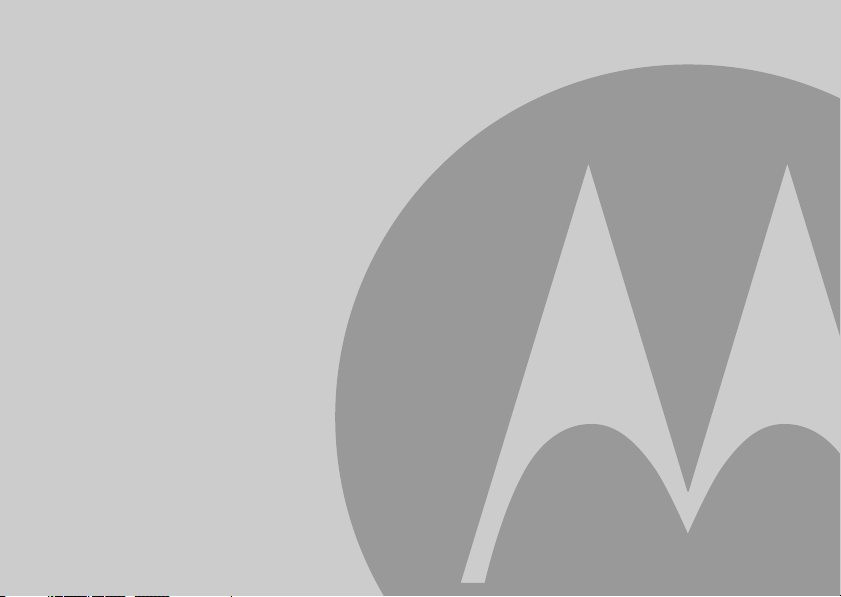
• All handsets fully cordless for locating anywhere within range.
• 100 Name and number phonebook.
• Copy phonebook entries between other handsets.
• Caller Display shows you who’s calling and see details of the last 50 callers in a Calls list.
1
• Register up to 5 handsets to a single base and register each handset with up to 4 different
bases.
• Make internal calls, transfer external calls, hold 3-way conversation between two internal
callers and an external caller.
1
You must subscribe to your network provider’s Caller Display or Call Waiting service for these features to
work. A quarterly fee may be payabl e.
Please note that this equipment is not designed for making emergency telephone calls when the power
fails. Alternative arrangements should be made for access to emergency.
Welcome...
to your new Motorola D1000 Digital Cordless Phone!
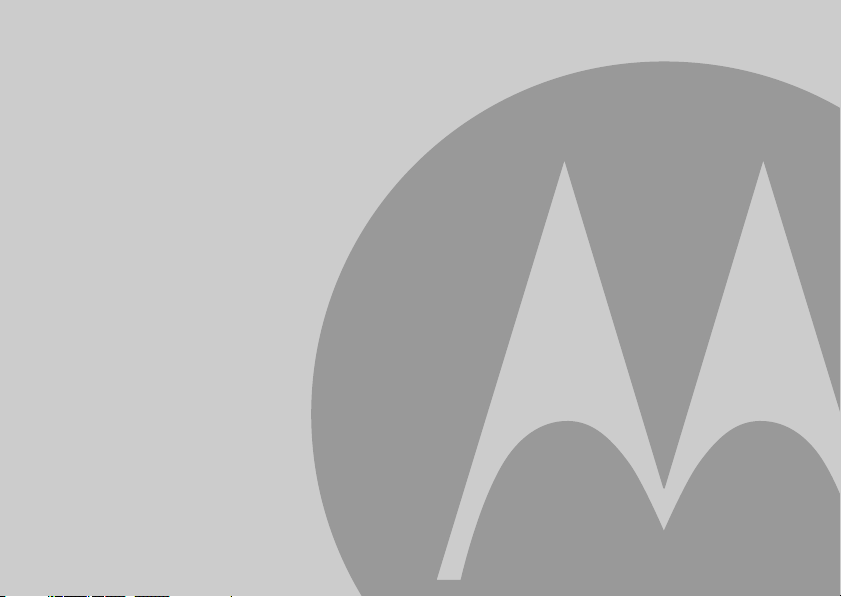
This User Guide provides you with all the information
you need to get the most from your phone.
Before you make your first call you will need to set up
your phone.
Follow the simple instructions in ‘Getting Started’, on the next
few pages.
IMPORTANT
Only use the telephone line cord supplied.
This equipment is not designed for making emergency telephone calls when the power fails. Alternative
arrangements should be made for access to emergency services.
Got everything?
• D1000 handset
• D1000 base
• User guide
• 2 x AAA NiMH rechargeable batteries
• Mains power adapter for the base
• Telephone line cord
If you have purchased a D1000 multiple pack you will also have the following additional items:
• D1000 handset & charger
• 2 x AAA NiMH rechargeable batteries
• Mains power adaptor for the charger
Need help?
If you have any problems setting up or using your D1000, please contact Customer Services on (65) 6841 2668.
Email: support@alcom.com.sg
Alternatively, you may find the answer in the ‘Help’ section at the back of this guide.
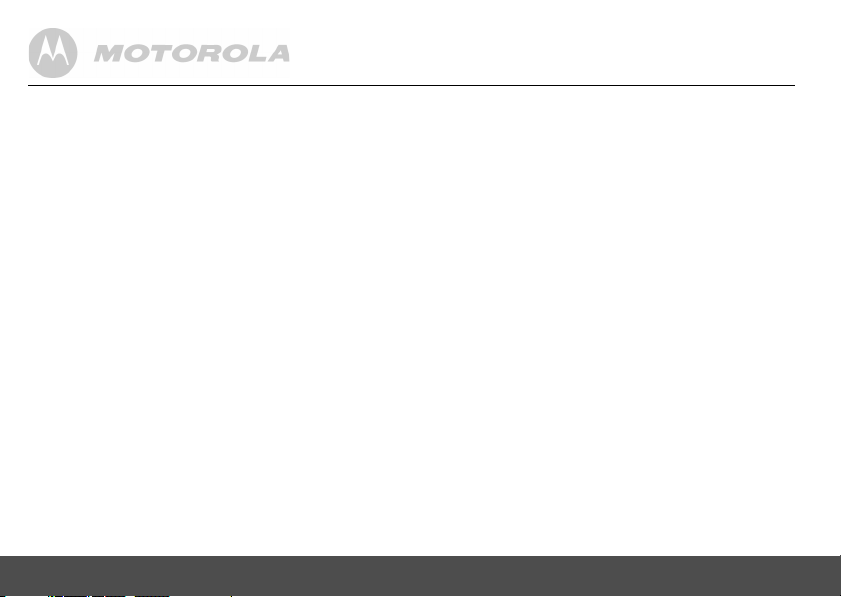
4
1. Getting started ................................................6
2. Getting to know your phone ..........................9
3. Using the phone............................................14
3.1 Calls................................................................... 14
3.1.1 Make a call ............................................ 14
3.1.2 Pre-dial .................................................. 14
3.1.3 Dial one touch numbers 1 to 9 .............. 14
3.1.4 Call from the phonebook ....................... 14
3.1.5 Call from the calls list ............................ 14
3.1.6 Answer a call ......................................... 14
3.1.7 Adjust volume ....................................... 15
3.1.8 Mute ...................................................... 15
3.1.9 End a call .............................................. 15
3.1.10 Switch handset on/off ............................ 15
3.2 Intercom............................................................. 15
3.2.1 Call another handset ............................. 15
3.2.2 Transfer an external call to
another handset .................................... 16
3.2.3 Three-party conference call .................. 16
4. Phonebook ....................................................16
4.1 View and dial phonebook entries....................... 16
4.2 Store an entry .................................................... 16
4.3 Entering names ................................................. 17
4.4 Character map ................................................... 17
4.5 Enter a pause .................................................... 18
4.6 View an entry......................................................18
4.7 Edit an entry .......................................................18
4.8 Delete an entry ...................................................18
4.9 Delete all entries.................................................19
4.10Copy phonebook to another handset .................19
4.11One touch keys ..................................................19
4.12Dial a one touch number ....................................19
4.13Store a phonebook entry as a
one touch number ..............................................19
4.14Delete a one touch number ................................20
5. Caller display and Calls list......................... 20
5.1 Calls list ..............................................................20
5.1.1 View the calls list ...................................21
5.1.2 Dial from the calls list .............................21
5.1.3 Save a number from the calls list
to the phonebook ...................................21
5.1.4 Delete a calls list entry ...........................22
5.1.5 Delete entire calls list .............................22
5.2 Redial .................................................................22
5.2.1 Redial the last number ...........................22
5.2.2 View and dial a number in the
redial list .................................................22
5.2.3 Copy a redial number to the
phonebook .............................................22
5.2.4 Delete a redial list entry .........................22
5.2.5 Delete entire redial list ...........................23
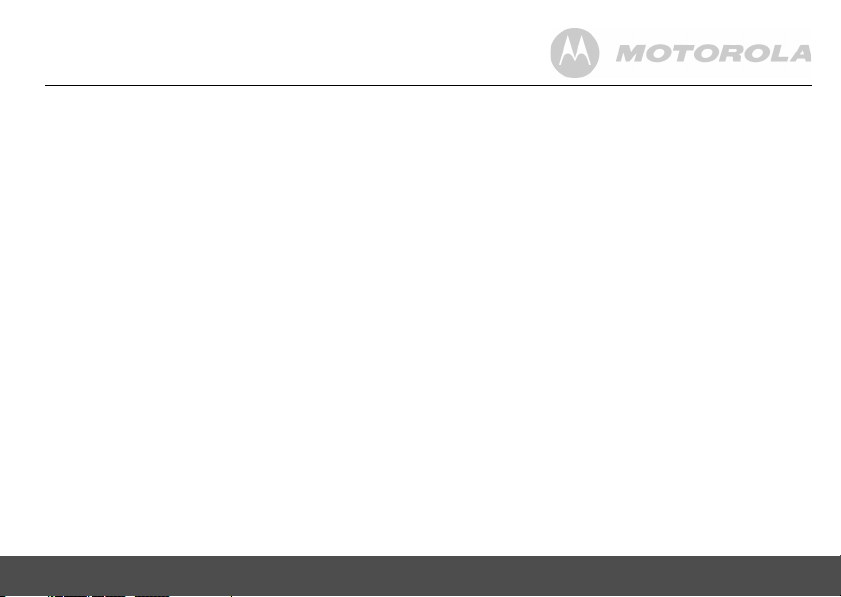
5
6. Clock & Alarm .............................................. 23
6.1 Set date and time ...............................................23
6.2 Set alarm ............................................................ 24
6.3 Set alarm melody ............................................... 24
7. Personal settings ......................................... 24
7.1 Handset tones....................................................24
7.1.1 Ring volume ........................................... 24
7.1.2 Ring melody ........................................... 24
7.1.3 Group melody ........................................ 25
7.1.4 Key tones on/off ..................................... 25
7.1.5 First ring ................................................. 25
7.2 Handset name....................................................26
7.3 Auto pick up .......................................................26
7.4 Auto hang up ...................................................... 26
7.5 Display language................................................26
7.6 Room Monitor on/off........................................... 26
7.7 Room Monitor..................................................... 27
7.8 Backlight on/off................................................... 27
7.9 Keypad lock........................................................ 27
8. Advanced settings...................................... 28
8.1 Recall time ......................................................... 28
8.2 Dial mode ........................................................... 28
8.2.1 Temporarily switch from Pulse to
Tone dialling ..........................................28
8.3 Call barring......................................................... 28
8.3.1 Switch call barring on/off ....................... 28
8.3.2 Set a number to be barred .................... 29
8.4 Easy call............................................................. 29
8.4.1 Switch easy call on/off ........................... 29
8.4.2 Set the easy call number ....................... 29
8.4.3 Dial an easy number ............................. 30
8.5 Registration ........................................................ 30
8.6 Register a handset.............................................30
8.7 Select a base ..................................................... 31
8.8 Unregister a handset .......................................... 31
8.9 PIN ..................................................................... 31
8.10Reset.................................................................. 31
8.11Default settings .................................................. 32
8.12Auto prefix .......................................................... 32
8.13Country...............................................................32
8.14Intrusion ............................................................. 33
8.15ECO mode ......................................................... 33
9. Help ................................................................34
10. General information .....................................35
11. Wall mounting............................................... 42
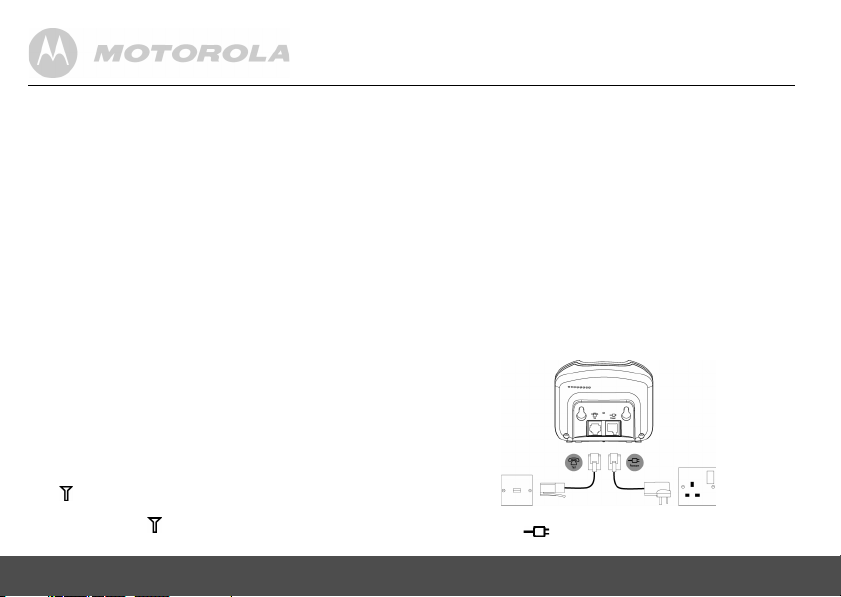
6 Getting started
1. Getting started
WARNING
Do not place your D1000 in the bathroom or other humid
areas.
Location
You need to place your D1000 base within 2 metres of the
mains power socket and telephone socket so that the cables
will reach.
Make sure it is at least 1 metre away from other electrical
appliances to avoid interference. Your D1000 works by
sending radio signals between the handset and base. The
strength of the signal depends on where you place the base.
Putting it as high as possible ensures the best signal.
HANDSET RANGE
The D1000 has a range of up to 300 metres outdoors when
there is a clear line of sight between the base and handset.
Any obstruction between the base and handset will reduce
the range significantly. With the base indoors and handset
either indoors or outdoors, the range will normally be up to
50 metres. Thick stone walls can severely affect the range.
SIGNAL STRENGTH
The icon on your handset indicates when you are in
range. When out of range of the base, the screen shows
SEARCHING
and the flashes.
If you are on a call, the line will hang up if the handset moves
out of range of the base. Move back within in range. The
handset will automatically re-connect to the base.
Setting up
IMPORTANT
The base station must be plugged into the mains power at all
times. Do not connect the telephone line cord into the wall
socket until the handset is fully charged. Only use the power
and telephone cables supplied with the product.
WHICH POWER ADAPTOR?
The power adaptor with a clear connector is for the base unit
and the power adaptor with a red colour connector is for the
charger unit.
Connecting up the base
Plug the mains power cable with the clear connector into the
socket marked on the underside of the base and plug
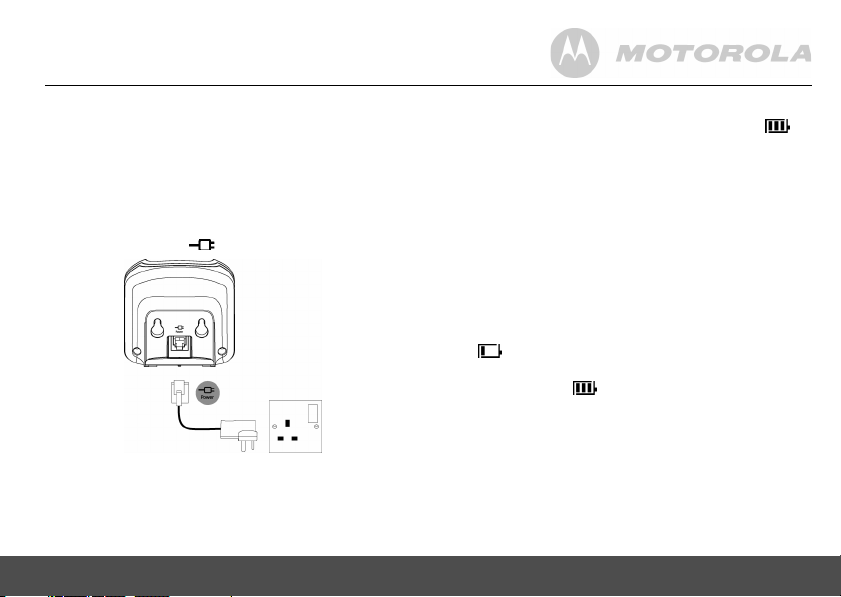
Getting started 7
the other end into the mains power wall socket and switch
the power on.
Connecting the handset and charger (Multi-
pack only)
If you have purchased a multiple pack, this process will need
to be carried out for all handsets and chargers:
1.
Plug the mains power cable with the red connector into
the socket marked on the underside of the charger.
2.
Insert the 2 x AAA NiMH batteries supplied into the
handset. Then slide the compartment cover into place.
3.
Place the handset on the charger to charge for at least
24 hours. When the handset is fully charged the
icon will indicate that it is fully charged.
4.
When the handset is fully charged after 24 hours, plug
the telephone line cord from the large base into the
telephone wall socket.
IMPORTANT
Warning! Use only the approved rechargeable Ni-MH battery
cells (2 x AAA Ni-MH 550mA rechargeable batteries)
supplied with your D1000. Please do not use alkaline or non
rechargeable batteries. It may cause permanent damage to
the product and void the warranty.
BATTERY LOW WARNING
If the icon flashes in the display, you will need to
recharge the handset before you can use it again.
During charging, the icon will scroll in the display.
Once fully charged scrolling will stop.
BATTERY PERFORMANCE
In ideal conditions, fully charged batteries should give up to
10 hours talk time or up to 150 hours standby* time on a
single charge.
*All talk and standby times are approximate and depend on
features selected and usage pattern.
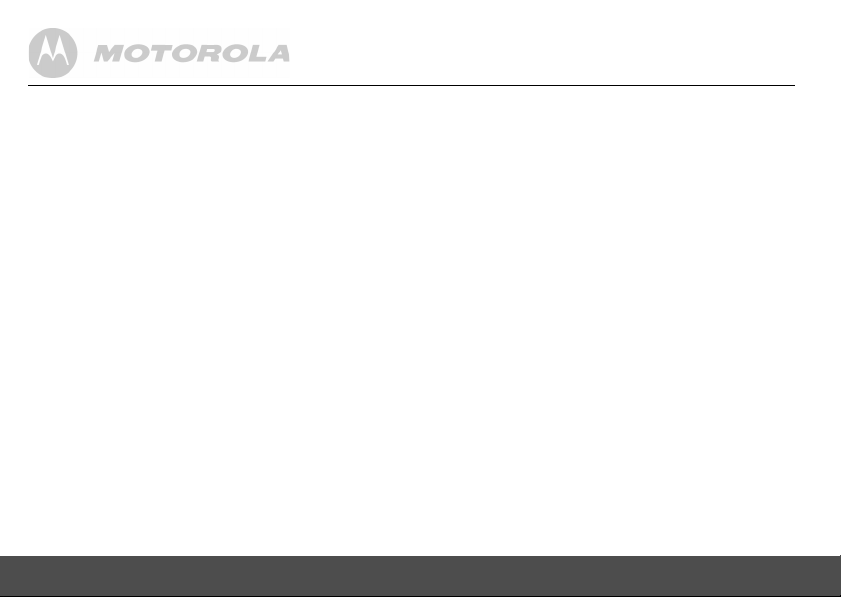
8 Getting started
To keep your batteries in the best condition, leave the
handset off the base for a few hours at a time.
Running the batteries right down at least once a week will
help them last as long as possible.
The charge capacity of rechargeable batteries will reduce
with time as they wear out, giving the handset less talk/
standby time. Eventually they will need to be replaced.
After charging your handset for the first time, subsequent
charging time is about 6–8 hours a day. Batteries and
handset may become warm during charging. This is normal.
Setting up your D1000
Welcome screen
1.
WELCOME
is displayed and scrolls in different languages.
Press
m. The country name is shown on the display.
2.
Scroll u or d to your country and press m.
CONFIRM?
is displayed.
3.
Press
OK
to confirm.
The handset and base will reset to load the correct
settings. The standby screen is then displayed and your
phone is ready to use.
You can still make and receive calls without first selecting
your country and network operator, however the Welcome
screen will re-appear until you have configured your phone
country settings.
Date and time
Providing you have subscribed to your network’s Caller
Display service, the date and time is set automatically for all
handsets every time a call is received.
If you do not have a Caller Display service you can set the
date and time manually.
Set date and time manually
1.
Press m and scroll d to
CLOCK/ALARM
. Press m.
Display shows
DATE & TIME
, then press m.
2.
Enter the date using the format
DD/MM
e.g.
04/ 08
for 4th
August.
3.
Press m and enter the time using the 24 hour format
HH:MM
, e.g. 14:45 for 2:45pm.
4.
Press m to confirm or > to return to standby.
YOUR D1000 IS NOW READY FOR USE.
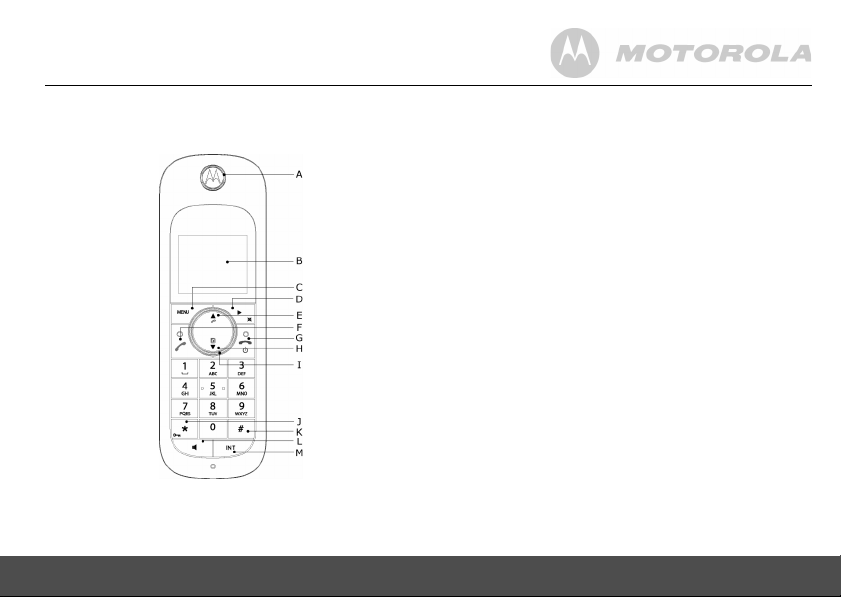
Getting to know your phone 9
2. Getting to know your phone
Overview of your handset
A Earpiece
B Display
See page 10 for an overview of the display icons.
C Menu key
Enter the main menu. Select the option displayed on
screen. Confirm menu option –
OK
is displayed on screen.
D Redial / Scroll right / Clear / Mute
Open the redial list. Scroll to the right.
Delete characters on screen when entering names and
numbers.
Mute / unmute the microphone during a call. Go back to
previous menu level –
BACK
displayed on screen.
E Call log / Scroll Up / Volume up
Open the calls log.
Scroll up through lists and settings.
Increase the earpiece volume during a call.
F Talk / Recall
Make or answer a call.
Use recall (R) functions.
When on an external call, press this key once to get a
fresh dial tone or to access a Call Waiting Line when
you hear the call waiting prompt signal. Press this key
again to toggle between the two calls. Also used with
switchboard / PABX services and some network
services.
G End / Exit / Switch handset on/off
End a call.
When in a menu, go back to standby mode. Press and
hold to switch handset off (when in standby) or on.
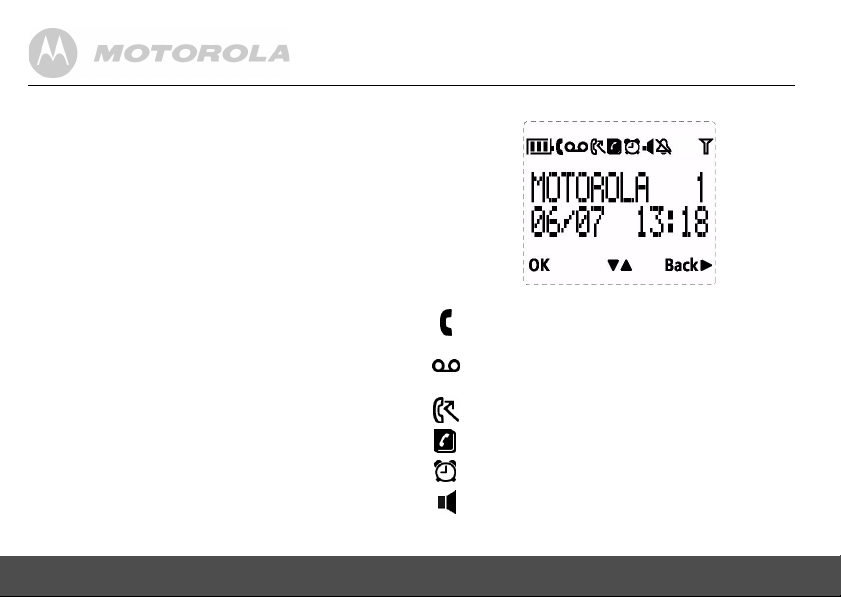
10 Getting to know your phone
H Phonebook / Scroll Down / Volume down
Open the phonebook.
Scroll down through lists and menus.
Decrease the earpiece volume.
I Navigator glow ring
Illuminates when the phone is in use. Flashes to
indicate new Voicemail.
J * / Keypad lock
Press and hold to lock/unlock the keypad.
During a call, press and hold to switch from pulse
dialling to tone dialling.
Dial a star.
K # / Ringer off / Pause
Press and hold to switch handset ringer on or off.
When dialling or storing a number, press and hold to
enter a pause (P).
Dial a #.
L Loudspeaker key
Activate and deactivate the loudspeaker during a call.
WARNING
Handsfree activation can suddenly increase the volume
in the earpiece to a very high level. Make sure the
handset is not too close to your ear.
M Intercom (at least 2 handsets needed)
In standby mode, use to make an internal call.
During a call, use to transfer an external call to another
handset.
Handset display
A Display icons
On when the line is in use.
Flashes when there is an incoming call.
Flashes when you have new voicemail messages.*
Off when you have no new voicemail messages.
Flashes when you have missed calls and new
number(s) are in the Calls list.*
Phonebook is open.
The alarm clock has been set.
Handsfree mode.
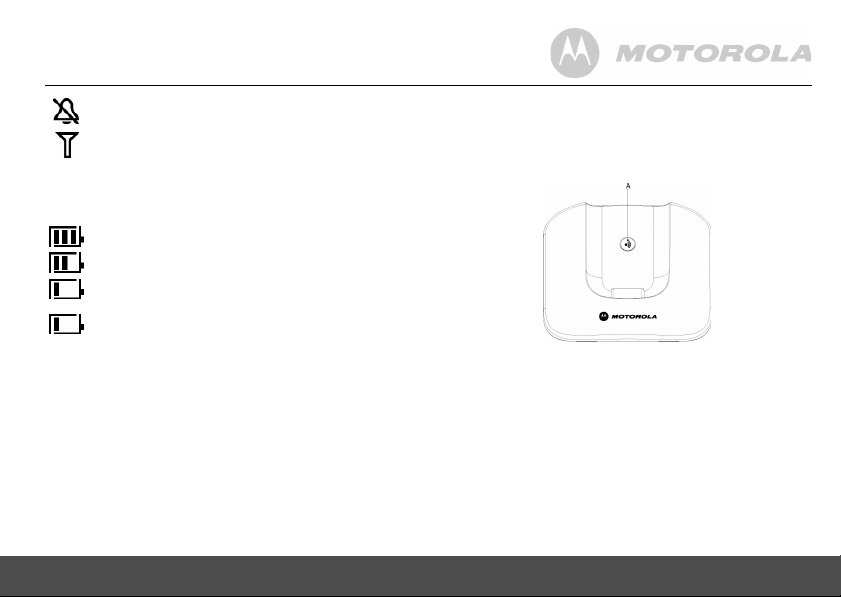
Getting to know your phone 11
Handset ringer is off.
Steady when the handset is registered and within
range of the base. Flashes when the handset is out
of range or searching for base.
The approximate power levels of your battery are indicated
as below:
Battery is fully charged.
Battery is partially charged.
Battery is running low.
Battery is almost empty. The battery icon will flash
and emit a warning beep every minute during call.
* For this feature to work, you must subscribe to Voicemail
service or Caller ID from your network operator. A
subscription fee may be payable.
B OK displayed
Press the
m key to select and validate a setting
C ! " displayed
Press
u or d to scroll through the options in a menu, to open
the phonebook or call list when in standby.
D Back ! displayed
Press
e to go back to the previous menu option, to
cancel an action or to delete a character.
Overview of the base
A Paging key
Paging is a useful way of finding lost handsets.
1.
Press p on the base.
- All handsets ring.
2.
Press p again to cancel the paging call or press any
key on the handset to stop the paging call.
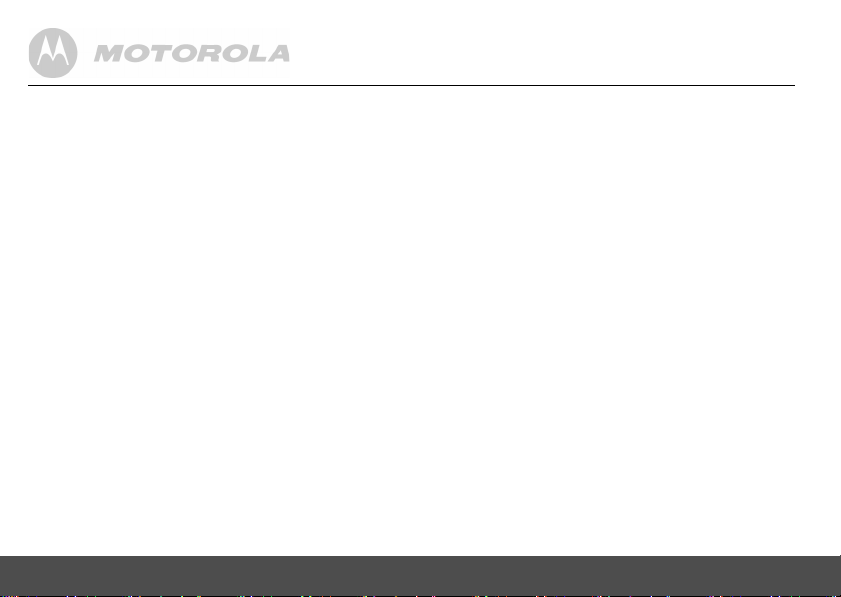
12 Getting to know your phone
Navigating the menus
The basic steps of navigating through the menu and on-
screen options.
1.
From the standby screen, press m.
The main menu is opened.
2.
Use the u or d keys to scroll through the menu.
3.
Soft key options
OK
and
BACK
are displayed. Press
m to select
OK
and open a sub-menu or validate an
option.
Press
BACK
and go back to previous menu level, correct
a character or cancel an action.
4.
Press > to return to standby.
If you do not press any button on the handset for 15 seconds
the display will automatically return to standby. It will also
return to standby when the handset is placed on the base or
charger.
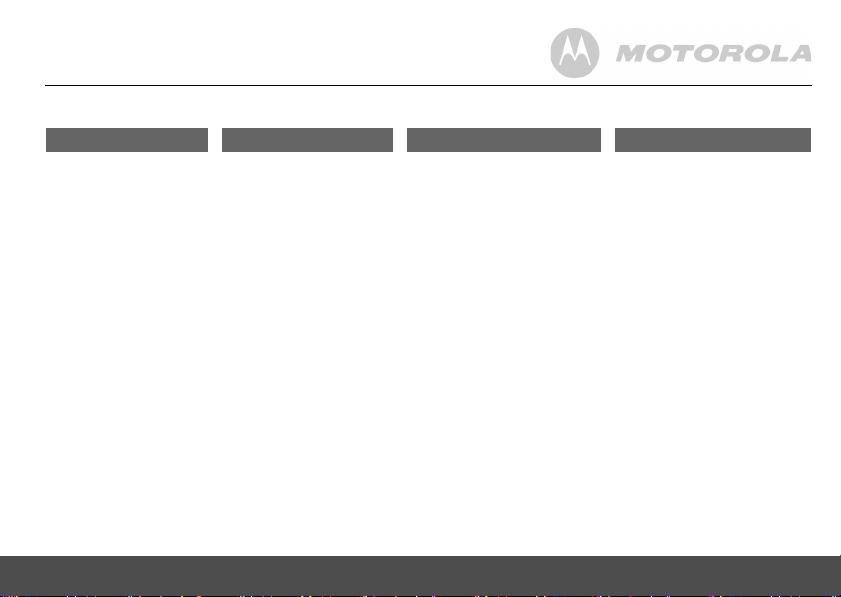
Getting to know your phone 13
Menu map
PHONEBOOK CLOCK/ALARM PERSONAL SET ADVANCED SET
NEW ENTRY
LIST ENTRY
<NAME>
EDIT ENTRY
DELETE ENTRY
DELETE ALL
DIRECT MEM
PB TRANSFER*
DATE & TIME
SET ALARM
ALARM TONE
HANDSET TONE
RING VOLUME
RING MELODY
GROUP MELODY
KEY TONE
FIRST RING
HANDSET NAME
AUTO PICK-UP
AUTO HANG-UP
LANGUAGE
ROOM MONITOR
BACKLIGHT
RECALL TIME
DIAL MODE
CALL BARRING
EASY CALL
REGISTRATION
SELECT BASE
REGIST. BASE
UNREGISTER
PIN
RESET UNIT
PREFIX
SEL. COUNTRY
INTRUSION
ECO MODE
*This option is only available if more than one D1000 handset is registered to the base.
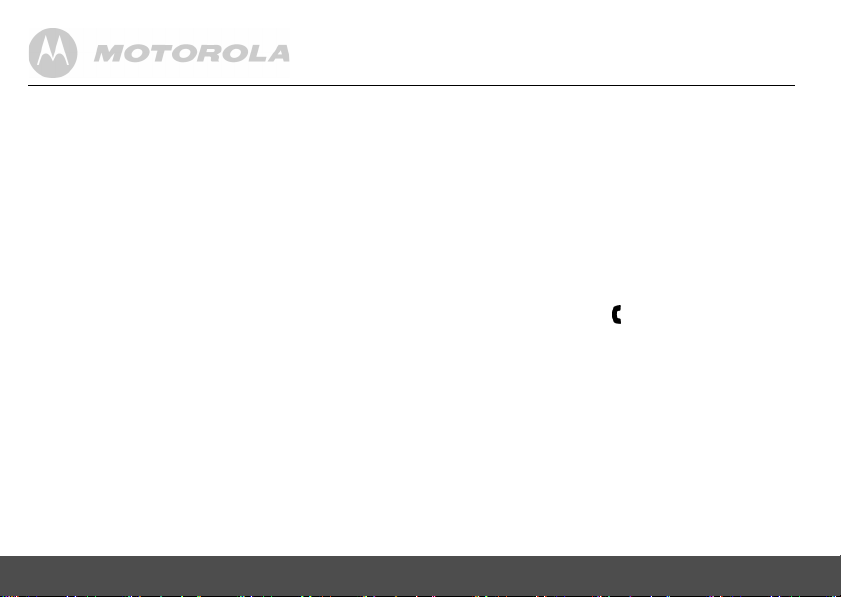
14 Using the phone
3. Using the phone
3.1 Calls
3.1.1 Make a call
1.
Press <.
2.
Dial the telephone number.
3.1.2 Pre-dial
1.
Enter the phone number (maximum 24 digits). If you
make a mistake press
e.
2.
Press < to dial the phone number entered.
3.1.3 Dial one touch numbers 1 to 9
1.
Press and hold a key from 1 to 9 until the number
is displayed and dialled.
- If no number is stored, you hear a beep.
3.1.4 Call from the phonebook
1.
Press d. The first entry in the phonebook is displayed.
2.
Scroll u or d to the entry you want.
3.
Press < to dial the number.
TIP
Instead of scrolling to browse the phonebook entries, press
the numeric key corresponding to the first letter of the entry
you wish to locate. For example, pressing
2 will show the
entries starting with A. Pressing
2 again will show the
entries starting with B, etc...
3.1.5 Call from the calls list
NOTE
You need to subscribe to your network’s Caller Line
Identification service to be able to see the caller’s number in
the calls list. See “Calls list” on page 20 for more details.
1.
Press u to enter
CALL LOG
menu. You have the options
to access
CALL LIST
. Press m to enter
CALL LIST
. The
first entry in the call list is displayed.
2.
Scroll u or d to the entry you want.
3.
Press < to dial the number.
3.1.6 Answer a call
1.
When the phone rings and flashes in the display, press
< or press v to answer the call via the loudspeaker.
WARNING
When the phone is ringing, avoid holding the earpiece too
close to your ear as it may damage your hearing. Handsfree
activation can suddenly increase the volume in the earpiece
to a very high level. Make sure the handset is not too close
to your ear.
NOTE
If you have subscribed to your Network’s Caller Identity
service and assigned a VIP Group to the caller’s number, the
caller’s details are displayed before the phone starts ringing
(see “Store an entry” on page 16 and “Group melody” on
page 25). You can set your phone to give the default
