Motorola CENTRACOM 6880801D90-D User Manual
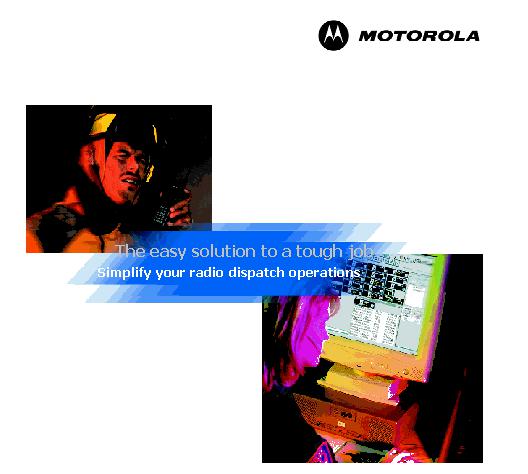
CENTRACOM Gold Series™ Elite
Inbound Event Display (IED)
© 2004-2009 Motorola, Inc.
All Rights Reserved 6880801D90-D
Printed in U.S.A.

This page intentionally left blank.
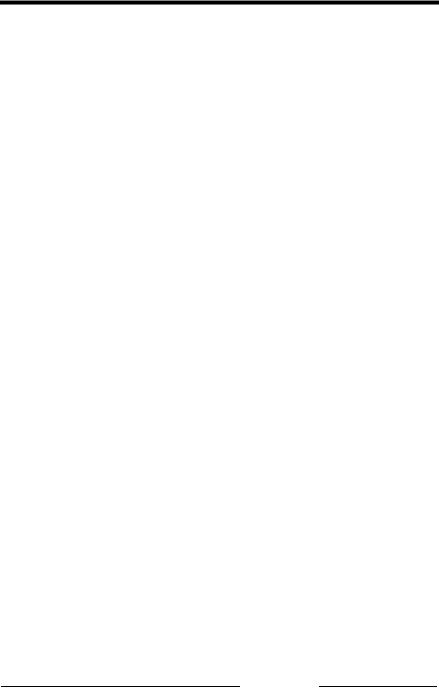
Foreword
Computer Software Copyrights
The Motorola products described in this user’s guide include a copyrighted Motorola computer program. Laws in the United States and other countries, as well as International Treaties, preserve for Motorola the exclusive rights for Motorola’s copyrighted computer programs, including the exclusive right to copy, reproduce, distribute, or otherwise transfer said computer program(s). Accordingly, the copyrighted Motorola computer programs contained in this user’s guide may not be copied, decompiled, reverse engineered, disseminated, distributed, disassembled, modified, adapted, used to prepare derivative works, or reproduced in any manner, on or within any media without the express written permission of Motorola. Furthermore, the purchase of Motorola products shall not be deemed to grant either directly or by implication, estoppel, or otherwise, any license under the copyrights, patents, or patent applications of Motorola, except for the normal non-exclusive, royaltyfree license that arises by operation of law in the sale of a product.
Motorola Limited Hardware Warranty
This warranty for CENTRACOM Gold Series products is provided in lieu of the Commercial Warranty (Standard) for certain Motorola manufactured products, as set forth in General Information, CENTRACOM Warranty of the Motorola Electronic Catalog (Domestic User Price Book). This warranty is extended by Motorola, Inc., 1301 E. Algonquin Road, Schaumburg, Illinois 60196 to the original end user purchaser when purchasing for commercial, agricultural or governmental use. This warranty is not assignable or transferable to any other party and applies only within the 50 United States.
This plan extends the coverage of the Commercial Warranty (Standard) from one year parts and 120 days labor to one year parts and one year labor for CENTRACOM Gold Series products, with the first 120 days labor to be provided on-site, and labor for the remainder of the year to be provided at the designated depot service center. ALL REFERENCES TO THE WARRANTY PERIOD BEGIN AT TIME OF ORIGINAL SHIPMENT.
Foreword and Table of Contents |
6880801D90-D |
i |
I. GENERAL PROVISIONS
This warranty sets forth the full extent of MOTOROLA'S responsibilities regarding the Product. Motorola's total liability and the purchaser's sole remedy for any breach of this Warranty will be limited to, at Motorola's option, repair, replacement, or refund of the purchase price of the product(s). MOTOROLA DISCLAIMS ALL OTHER WARRANTIES, EXPRESS OR IMPLIED, INCLUDING WITHOUT LIMITATION THE IMPLIED WARRANTIES OF MERCHANTABILITY AND FITNESS FOR A PARTICULAR PURPOSE. IN NO EVENT SHALL MOTOROLA BE LIABLE FOR INCIDENTAL OR CONSEQUENTIAL DAMAGES TO THE FULL EXTENT SUCH MAY BE DISCLAIMED BY LAW.
II. WHAT THIS WARRANTY COVERS
Parts:
All CENTRACOM Gold Series product parts are warranted to be free from defects in material and workmanship for a period of ONE (1) YEAR from the date of shipment. Motorola will furnish free of charge parts that Motorola finds defective within the full warranty period.
Labor:
Labor to repair or replace defective parts within the original shipped products will be provided for one (1) year from the date of purchase. Motorola will pay for on-site labor to repair or replace any defective parts for one hundred twenty (120) days from the date of shipment. For the remainder of the one (1) year period from the date of shipment, defective parts must be returned for depot repair.
THIS PLAN DOES NOT COVER defects, malfunctions, performance failures or damages to the parts resulting from:
Use in other than its normal and customary manner Misuse, vandalism, accident or neglect or
Improper disassembly, testing, operation, maintenance, installation, modification, adjustment, alteration, or repair.
ii |
6880801D90-D |
Gold Series™ Elite Inbound Event Display |
How to Receive Depot Warranty Service
All CENTRACOM Gold Series parts covered by the Warranty for CENTRACOM Gold Series Products that require depot service must be sent or taken to the following depot:
Motorola System Support Center 1311 East Algonquin Road Schaumburg, IL 60196
Phone: 800-323-9949
Motorola Limited Software Warranty
For the first one hundred twenty (120) days following its initial shipment, Motorola warrants that, when properly used, its software will be free from reproducible defects that cause a material variance from its published specification. However, Motorola does not warrant that program operation will be uninterrupted or error-free, that each defect will be corrected, or that any program will meet Licensee's particular requirements.
Motorola's total liability and Licensee's sole remedy for any warranted software shall be limited to, at Motorola's option, repair or replacement of Motorola software or the payment of Licensee's actual damages, not to exceed the total licensed charge paid by Licensee to Motorola for the item of software that caused the damage.
IN NO EVENT SHALL MOTOROLA BE LIABLE FOR SPECIAL, INCIDENTAL OR CONSEQUENTIAL DAMAGES (INCLUDING WITHOUT LIMITATION LOSS OF USE, TIME OR DATA, INCONVENIENCE, COMMERCIAL LOSS, LOST PROFITS OR SAVINGS) TO THE FULL EXTENT SUCH MAY BE DISCLAIMED BY LAW EVEN IF MOTOROLA HAS BEEN ADVISED OF THE POSSIBILITY OF SUCH DAMAGES OR FOR ANY CLAIM AGAINST LICENSEE BY ANY OTHER PARTY.
MOTOROLA IS NOT RESPONSIBLE AND SPECIFICALLY DISCLAIMS ANY AND ALL LIABILITY FOR: (1) ANY HARDWARE, FIRMWARE, OR SOFTWARE PROBLEMS CAUSED BY CHANGES IN THE OPERATING CHARACTERISTICS OF COMPUTER HARDWARE OR COMPUTER OPERATING SYSTEMS WHICH MAY BE MADE TO THE HOST COMPUTER, WHICH CHANGES ARE MADE AFTER THE RELEASE OF THE SOFTWARE PRODUCT AND ITS INSTALLATION ON THE HOST COMPUTER; (2) ANY HARDWARE, FIRMWARE, OR SOFTWARE PROBLEMS WHICH ARE CAUSED, DIRECTLY OR INDIRECTLY, BY THE INTERACTION OF THE SOFTWARE PRODUCT WITH
Foreword and Table of Contents (U.P.) |
6880801D90-D |
iii |
NON-MOTOROLA CENTRACOM GOLD SERIESTM SOFTWARE PRODUCTS; AND (3) ANY HARDWARE, FIRMWARE OR SOFTWARE PERFORMANCE PROBLEMS WHICH ARE CAUSED, DIRECTLY OR INDIRECTLY, BY USING NON-MOTOROLA CENTRACOM GOLD SERIESTM SOFTWARE ON THE SAME HOST COMPUTER WITH THE SOFTWARE PRODUCT.
This warranty extends only to the first licensee; subsequent transferees accept these programs “as is” and without warranties of any kind. THIS
WARRANTY IS GIVEN IN LIEU OF ALL OTHER WARRANTIES, EXPRESS OR IMPLIED, INCLUDING, WITHOUT LIMITATION, THE WARRANTIES OF MERCHANTABILITY AND FITNESS FOR A PARTICULAR PURPOSE.
The classification of defects in Motorola supplied software shall be the responsibility of Motorola. Remedy of defects is at the sole discretion of Motorola. If Motorola agrees to remedy a software defect, the new software will be warranted until the end of the original warranty period.
Replacement of any software defect shall constitute Motorola supplying the customer with the appropriate software media and authorization key. Field installation and configuration are not included.
All warranty service will be performed at service locations designated by Motorola. Travel and associated expenses of the Licensee or such expenses incurred by Motorola for visits to Licensee's location by Motorola personnel are not covered by this warranty. This warranty does not cover an item of Software (i) used in other than its normal and customary manner; (ii) subjected to misuse; (iii) subjected to modifications by Licensee or by any party other than Motorola without the prior written consent of Motorola.
For the first 120 days following its initial shipment, Motorola warrants that the media carrying the software will be free from defects which damage the performance of the software. Motorola will replace any damaged media free of charge during the warranty period. Warranted media is limited to that which is used to transport the software (e.g. floppy disks and authorization key). PROMs, which may store the software in equipment are covered in the hardware warranty.
Field software updates/upgrades and new enhancement option software will be warranted for one hundred twenty (120) days from the date of initial shipment.
All special software (“SP”) provided to customers by Motorola will be warranted as set forth herein.
iv |
6880801D90-D |
Gold Series™ Elite Inbound Event Display |
Documentation Copyrights
No duplication or distribution of this document or any portion thereof shall take place without the express written permission of Motorola. No part of this manual may be reproduced, distributed, or transmitted in any form or by any means, electronic or mechanical, for any purpose without the express written permission of Motorola. To order additional copies contact your Motorola sales representative.
©2004, Motorola, Inc. All rights reserved. Printed in U.S.A.
Disclaimer
The information in this document is carefully examined, and is believed to be entirely reliable. However, no responsibility is assumed for inaccuracies. Furthermore, Motorola reserves the right to make changes to any products herein to improve readability, function, or design. Motorola does not assume any liability arising out of the applications or use of any product or circuit described herein; nor does it cover any license under its patent rights nor the rights of others.
Trademark Information
Motorola and the Motorola logo, are registered trademarks of Motorola, Inc. CENTRACOM™, CENTRACOM Elite™, CENTRACOM Gold Series™, iDEN™, Digital Voice Privacy™, DVP™, and SmartZone™ are common law trademarks.
Windows NT® Windows 2000® and Windows XP®are trademarks of Microsoft Corporation.
Any other brands or product names are trademarks or registered trademarks of their respective holders.
Foreword and Table of Contents (U.P.) |
6880801D90-D |
v |
FCC Interference Warning
The FCC requires that manuals pertaining to Class A computing devices must contain a warning about possible interference with local residential radio and TV reception. This warning reads as follows:
This equipment generates, uses, and can radiate radio frequency energy and if not installed and used in accordance with the instruction manual, may cause interference to radio communication. This equipment has been tested and found to comply with the limits for a Class A computing device pursuant to Subpart J of Part 15 of FCC Rules, which are designed to provide reasonable protection against such interference when operated in a commercial environment. Operation of this equipment in a residential area is likely to cause interference. In this case, users are required at their own expense to correct the interference.
Regional Languages
The CENTRACOM Gold Series Elite and Elite Admin applications support regional languages. To configure the application to support a regional language, refer to the Motorola Console Regional Language Support User's manual which is located on the CENTRACOM Gold Series CD-ROM.
vi |
6880801D90-D |
Gold Series™ Elite Inbound Event Display |
Getting Help
Please read this manual before performing any installation or operations.
When a program is activated, select the Help menu at the top of the screen for the Help file to be displayed.
If there is a problem loading or operating software, or if the console does not appear to be working properly, refer to "Troubleshooting" or contact the supervisor for help.
To request technical assistance call the Motorola System Support Center:
•Motorola and MMS - (800) 221-7144
•End Users or Customer - (800) 323-9949
Please have the following information ready before calling:
•The Customer name and phone number
•The Service Shop or Provider name and phone number
•A description of the problem
•Any remote dial-up numbers (if applicable)
•Serial number of equipment
•Gold CD-ROMs, and CDM/ADM/Elite software version numbers
•COIM Firmware version
•If upgraded, the Factory order number of the upgrade
•Proof of coverage under warranty, maintenance agreement, or a valid P.O. number for flat rate charge
Foreword and Table of Contents (U.P.) |
6880801D90-D |
vii |
This page intentionally left blank.
viii |
6880801D90-D |
Gold Series™ Elite Inbound Event Display |
|
Contents |
|
FOREWORD .................................................................................................. |
|
I |
Computer Software Copyrights.................................................................. |
|
i |
Motorola Limited Hardware Warranty...................................................... |
i |
|
How to Receive Depot Warranty Service ................................................. |
iii |
|
Motorola Limited Software Warranty ...................................................... |
|
iii |
Documentation Copyrights ........................................................................ |
|
v |
Disclaimer.................................................................................................. |
|
v |
Trademark Information.............................................................................. |
|
v |
FCC Interference Warning........................................................................ |
|
vi |
Regional Languages.................................................................................. |
|
vi |
Getting Help............................................................................................ |
|
vii |
CHAPTER 1 INTRODUCTION......................................................................... |
|
1-1 |
Overview ................................................................................................ |
|
1-2 |
CHAPTER 2 NETWORK CONFIGURATION FOR IED.................................... |
2-1 |
|
Configuring Domain Suffixes for IED Zones ......................................... |
2-1 |
|
Configuring Domain Trusts in Windows 2000 Server............................ |
2-5 |
|
Configuring Domain Trusts in Windows Server 2003............................ |
2-9 |
|
CHAPTER 3 INSTALL BROADCAST MESSAGE ROUTER .............................. |
3-1 |
|
Subnets and Broadcast Message Router (BMR) .................................... |
3-1 |
|
Install Broadcast Message Router (BMR).............................................. |
3-2 |
|
Setting up a Broadcast Message Router Service.................................... |
3-5 |
|
Verify or Stop an operating BMR......................................................... |
|
3-10 |
CHAPTER 4 BMRC AND CDM/ADM CONFIGURATION............................. |
4-1 |
|
Broadcast Message Router Configuration (BMRC)............................... |
4-1 |
|
System Port Numbers ............................................................................. |
|
4-3 |
Install Inbound Event Display................................................................ |
|
4-3 |
Configure Console Database Manager (CDM) for Inbound |
|
|
Event Display ......................................................................................... |
|
4-3 |
Configure Alias Database Manager (ADM) for Inbound Event |
|
|
Display ................................................................................................... |
|
4-4 |
CHAPTER 5 ELITE ADMIN CONFIGURATION............................................... |
5-1 |
|
Elite Admin Toolbar and Menu.............................................................. |
|
5-2 |
Creating an Inbound Event Display....................................................... |
|
5-3 |
Using the Wizard .................................................................................... |
|
5-4 |
Specifying a Name for an Inbound Event Display.................................. |
5-4 |
|
Specifying Message and Status Codes.................................................... |
5-5 |
|
Specifying Sorting Criteria ..................................................................... |
|
5-6 |
Configuration Summary from the Wizard............................................... |
5-8 |
|
Customization......................................................................................... |
|
5-9 |
Preferences dialog................................................................................. |
|
5-10 |
|
|
|
Foreword and Table of Contents (U.P.) |
6880801D90-D |
ix |
Resource Display Filter......................................................................... |
5-12 |
|
Message Code Display Filter dialog ..................................................... |
5-13 |
|
Operating Filter Dialog Controls .......................................................... |
5-14 |
|
Status Code Display Filter dialog ......................................................... |
5-15 |
|
Sorting dialog........................................................................................ |
5-16 |
|
Sorting Scenarios ................................................................................. |
5-17 |
|
1 |
Initial displayed content.................................................................... |
5-17 |
2 |
Sort by Received Time Order then Primary/non-Primary................. |
5-18 |
3 |
Event State placed first in the Order of Classifications..................... |
5-19 |
4 Monitor Message and Status Codes .................................................. |
5-20 |
|
Operations dialog................................................................................. |
5-21 |
|
CHAPTER 6 DISPATCH OPERATION WITH INBOUND EVENT DISPLAY........ |
6-1 |
|
Dropdown Menus and Handling Events ................................................ |
6-2 |
|
Responding to Events ............................................................................. |
6-3 |
|
Menu Operations and Buttons................................................................. |
6-4 |
|
Event Status Indicators ........................................................................... |
6-5 |
|
Handling Events in the Queue ................................................................ |
6-6 |
|
Modify Inbound Event Display Preferences........................................... |
6-8 |
|
APPENDIX A |
............................................................................................. |
A-1 |
Registry Settings..................................................................................... |
A-1 |
|
GLOSSARY
INDEX
x |
6880801D90-D |
Gold Series™ Elite Inbound Event Display |
Chapter 1 |
Introduction |
This manual describes the Inbound Event Display (IED) operator organizational feature, available as a software add-on for CENTRACOM Gold Series™ Elite console operator positions.
IED software enhances an Elite console to perform similar to a call-based console, as opposed to channel based console. On the Elite Dispatch operator interface, IED is displayed as a movable call queue window for radio messages and radio statuses.
This interface is available to operator positions that have the capability assigned in the Console Database Manager (CDM) application.
The display itself has initial similarity to the Dispatch application's Activity Log but allows a variety of configurations for how events are displayed and handled by operators.
This manual covers network and message router installation and configuration, capability assignment in the Elite Console Database Manager (CDM), configuring the display using Elite Admin and the operation of Inbound Event Display in Elite Dispatch.
Introduction |
6880801D90-D |
1-1 |
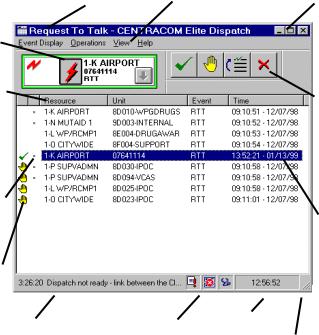
Overview
The following graphic is an example, which describes the basic appearance and features of an Inbound Event Display interface, named here as “Request to Talk."
Title Bar |
Drop down menus |
Window |
|
|
buttons |
Resource |
|
|
Tile |
|
|
Column |
|
Operations |
title button |
|
|
|
buttons |
|
|
|
Primary |
|
Resource |
Highlighted |
Indicator |
Message |
|
event |
Status |
|
|
Indicator |
|
|
Error Log |
System Status |
Clock |
|
||
|
Indicator buttons |
Window size |
|
|
control |
Typical Inbound Event Display Interface
1-2 |
6880801D90-D |
Gold Series™ Elite Inbound Event Display |
Chapter 2 |
Network Configuration |
|
for IED |
This chapter covers the network configuration of all operator positions and CENTRACOM Servers in zones running IED.
Procedures in this chapter must be completed before proceeding with the setup of an IED system.
This chapter assumes all CENTRACOM domains have been installed and configured correctly according to the CENTRACOM Gold Series Software Installation User’s Guide, prior to performing the IED installation.
Configuring Domain Suffixes for IED Zones
The procedures in this section must be performed on all CENTRACOM PCs (i.e. all Operator Positions and CENTRACOM Servers) in all domains/zones where IED is running.
Note: These steps are identical for Windows 2000 Server, Windows 2000 Professional, and Windows XP Professional.
1.To setup Domain Suffixes for IED, click Start, Settings, and
Network & Dial-up Connections.
2.Double-click on the Local Area Connection icon.
Network Configuration for IED |
6880801D90-D |
2-1 |
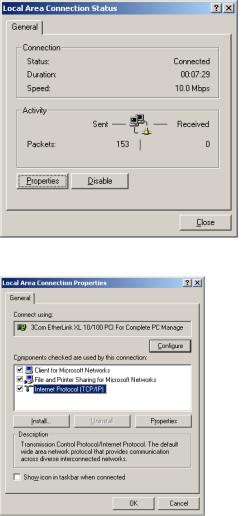
3.Click Properties.
4.Select Internet Protocol (TCP/IP) and click Properties again.
2-2 |
6880801D90-D |
Gold Series™ Elite Inbound Event Display |
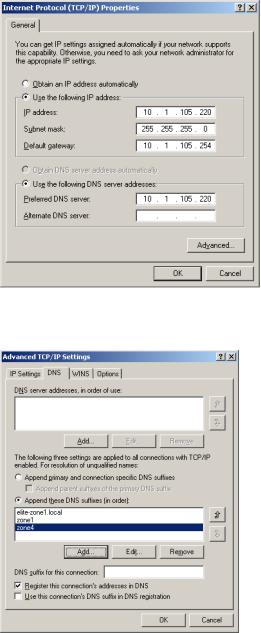
5.Click Advanced.
6.On Advanced TCP/IP Settings click the DNS tab.
7.Click the Add button that is located just above the DNS Suffix for this connection text entry box.
Network Configuration for IED |
6880801D90-D |
2-3 |
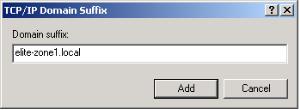
8.Type the DNS suffix for another CENTRACOM domain running IED, other than those already listed.
9.Click Add to insert the newly created DNS suffix to list.
10.Repeat steps 7 through 9 for all remaining CENTRACOM domains running IED.
11.Click OK to accept the changes.
2-4 |
6880801D90-D |
Gold Series™ Elite Inbound Event Display |
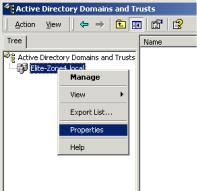
Configuring Domain Trusts in Windows 2000
Server
A Domain "Trust" must be created between different CENTRACOM domains to enable read access to the CENTRACOM share across domains.
The name of the share created by the installation must not be changed from "CENTRACOM". A Domain Trust is not completed until both sides of the trust have run these procedures.
The procedures in this section must be performed on all CENTRACOM Servers in all domains/zones where IED is running.
1.To setup Domain Trusts, click Start, Programs, Administrative Tools, Active Directory, then Domains and Trusts.
The Domains and Trusts window opens.
2.Right click on the Zone Icon and select Properties.
The properties window opens.
Network Configuration for IED |
6880801D90-D |
2-5 |
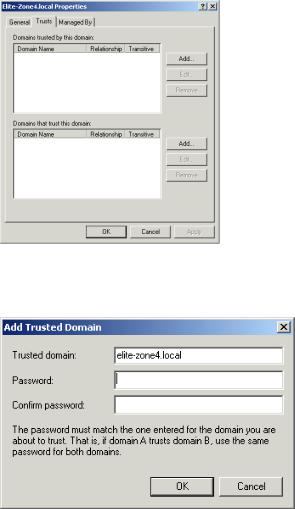
3.Select the Trust tab.
4.Click the Add button next to the “Domains Trusted By This Domain” list.
The Add trusted domain window opens.
5.Enter the Domain name for another CENTRACOM domain running IED, other than those already listed.
Example: To allow a domain on Zone 4 (elite-zone4.local) to gain access to this CENTRACOM Server’s domain, enter "elitezone4.local."
6.Click OK.
2-6 |
6880801D90-D |
Gold Series™ Elite Inbound Event Display |
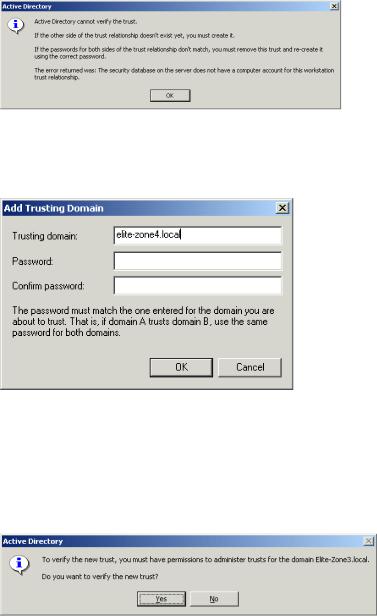
7.If the Windows prompts that it cannot verify the trust, click OK, otherwise proceed to Step 8.
8.Click the Add button next to the “Domains That Trust This Domain” list.
The Add Trusting Domain window opens.
9.Enter the same Domain name that was entered in Step 5. Example:
In order for this CENTRACOM Server to gain access to the domain on Zone 4, enter "elite-zone4.local."
10.Click OK.
11.Click YES when asked to verify the trust.
Network Configuration for IED |
6880801D90-D |
2-7 |
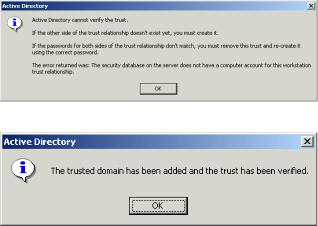
12.Enter the user name and password of the CENTRACOM Server you are attempting to gain a trust with.
Example: In these procedures we are granting and gaining access to the Domain in Zone 4, so enter the user name and password for the CENTRACOM Server in Zone 4.
13.If you have completed this procedure on one half of the trust you are attempting to create, for example, if you are at the CENTRACOM server at Zone 3 and have not followed the same procedures for the CENTRACOM Server for Zone 4, the following window appears. Click OK, and proceed to run these steps on the CENTRACOM Server in Zone 3.
Otherwise, the following Verified window appears. Click OK.
14. Click OK on the Zone Properties window.
2-8 |
6880801D90-D |
Gold Series™ Elite Inbound Event Display |
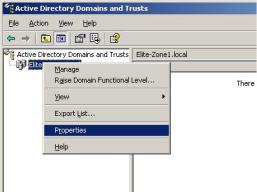
Configuring Domain Trusts in Windows Server 2003
A Domain "Trust" must be created between different CENTRACOM domains to enable read access to the CENTRACOM share across domains.
The name of the share created by the installation must not be changed from "CENTRACOM". A Domain Trust is not completed until both sides of the trust have run these procedures.
The procedures in this section must be performed on all CENTRACOM Servers in all domains/zones where IED is running.
1.To setup Domain Trusts, click Start, All Programs, Administrative Tools, Active Directory Domains and Trusts.
The Domains and Trusts window opens.
2.Right click on the Zone Icon and select Properties.
The properties window opens.
Network Configuration for IED |
6880801D90-D |
2-9 |
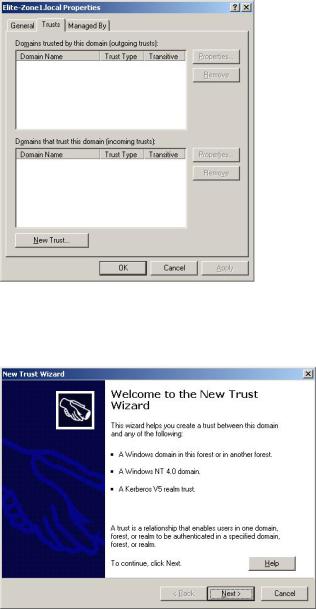
3.Select the Trust tab.
4.Click the New Trust… button.
The New Trust Wizard window opens.
5.Click Next.
2-10 |
6880801D90-D |
Gold Series™ Elite Inbound Event Display |
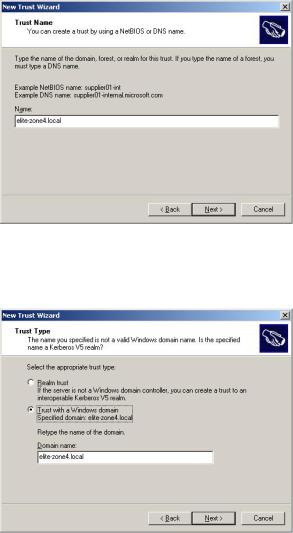
6.Enter the Domain name for another CENTRACOM domain running IED, other than those already listed and click Next.
Example: To allow a domain on Zone 4 (elite-zone4.local) to gain access to this CENTRACOM Server’s domain, enter "elite-zone4. local."
7.If Windows prompts that it cannot verify the trust, select the Trust with a Windows domain option and verify the domain name, otherwise proceed to Step 8.
Network Configuration for IED |
6880801D90-D |
2-11 |
