Motorola T325, 89345N User Manual
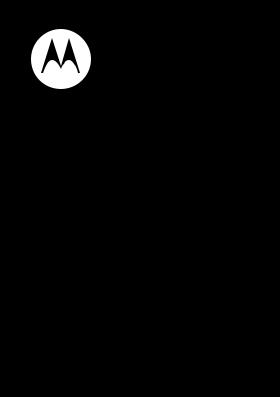
motorola T325
Quick Start Guide
congratulations
The Motorola T325 Portable Bluetooth® Handsfree Car Kit Speakerphone gives you the freedom to make and receive phone calls in your vehicle while safely keeping your hands on the steering wheel using:
•caller name identification
•automatic power on and off when you enter or leave your vehicle
•direct access to the favorite contacts you use most frequently while in your vehicle.
Caution: Please read the important Legal & Safety information at the back of this guide.
Note: Using a mobile device while driving may cause distraction. End a call if you can’t concentrate on driving. Also, using a mobile device or accessory may be prohibited or restricted in certain areas. Always obey the laws and regulations on the use of these products.
1
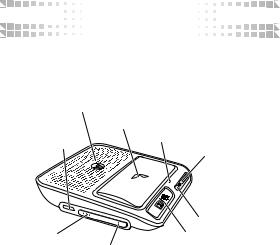







 your speakerphone
your speakerphone







Take a moment to familiarize yourself with your new T325 speakerphone.
Speaker |
Call |
|
|
Charging |
Button Indicator |
Power |
|
Light |
|||
Port |
|||
|
Switch |
||
|
|
|
|
Microphone |
Volume Up |
Volume Down |
Mute/ |
Button |
Favorite Contacts |
|
|
Button |
Button |
2
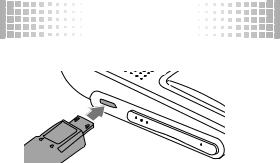
charge it
You’ll need to charge your speakerphone before using it.
The indicator light is red while the battery is charging. When the battery is fully charged, the indicator light turns blue.
Note: Speakerphone is functional while charging.
Note: Your battery is designed to last the life of your product. It should only be removed by a recycling facility. Any attempt to remove or replace your battery will damage your speakerphone.
3








 connect wirelessly
connect wirelessly 







pair & connect
Let’s get your speakerphone paired and connected to your Bluetooth enabled phone.
1Turn off any Bluetooth devices previously paired (linked) with your speakerphone.
2Turn off any Bluetooth devices previously paired (linked) with your phone.
3 Turn on the Bluetooth feature on your phone.
4 Turn on your speakerphone (see page 8).
The indicator light becomes steadily lit in blue.
5 Set your phone to search for Bluetooth devices.
6Select Motorola T325 from the search results on your phone.
7Select Ok or Yes to pair your speakerphone with your phone.
Note: When prompted for the passkey, enter 0000.
When your speakerphone successfully pairs and connects with your phone, you hear “connected to <phone name>” and you see the indicator light rapidly flash in blue and purple.
4








 connect wirelessly
connect wirelessly 







download phone contacts
Once paired, your speakerphone automatically downloads contact names and numbers from your phone so that it can announce the name of your incoming caller.
Your phone may first request permission to accept information access. Go ahead and accept so downloading can begin. Once downloading begins, you hear “downloading caller ID information”.
The indicator light flashes in purple while downloading. When your downloading is complete (2 10 minutes, depending on number of contacts), you hear “download complete”.
If the download is interrupted, for example by an incoming call, it resumes after the call. See page 14 for steps on manually updating your phonebook (it will not be updated automatically).
Note: Your phone must support Bluetooth Phone Book Access Profile (PBAP) for this feature to work.
5








 connect wirelessly
connect wirelessly 







reconnect
After initially pairing and connecting your phone and speakerphone, you don’t need to do it again.
For daily use, make sure your speakerphone is turned on, and your phone’s Bluetooth feature is on. Your speakerphone and phone will connect automatically!
test your connection
1 Slide the speakerphone onto your visor (see page 7).
2On the phone, dial the number and press the
Call/Send key.
If your phone and speakerphone are successfully connected, you hear ringing on the speakerphone.
6












 install in car
install in car











Slide the visor clip onto your sun visor as shown
7
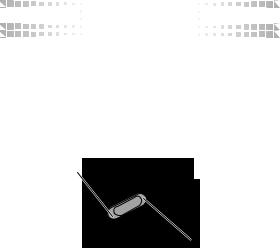









 turn it on & off
turn it on & off 









You can manually turn your speakerphone on and off or use the automatic on/off option. The speakerphone may take up to 4 seconds to power on.
manual on/off
Slide and hold the Power switch to ë until your hear a tone, then release.
Power Off
Position
Power On
Position
To turn off your speakerphone, slide the Power switch to ê. You hear an audio tone when turned off.
8
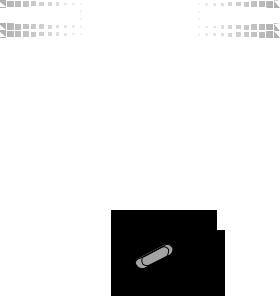









 turn it on & off
turn it on & off 








 automatic on/off
automatic on/off
This feature automatically disconnects the speakerphone and turns it off when your phone is more than 20 feet away for more than 20 seconds (actual distance is network/ phone dependent). When you return and open the car door, the speakerphone turns on and tries to reconnect.
Note: Moving the speakerphone also turns it on.
To enable automatic on/off, just turn your speakerphone on and leave the Power switch in the center position.
Automatic On/Off
(Center) Position 
When your speakerphone turns on or off, you hear an audio tone.
9

calls
To... |
|
|
|
answer call |
Press the Call button. |
|
|
reject call |
Press the Volume Down button. |
|
|
make a voice |
Press the Call button and you hear an |
dial call |
audio tone. |
|
|
make a |
Press the Mute/Favorite Contacts |
favorite |
button, then press Volume buttons to |
contact call |
scroll through your favorite contact |
|
list. When you hear the name to call, |
|
press the Call button. |
|
Note: Press the Mute/Favorite |
|
Contacts button to exit. While your |
|
speakerphone stores up to 1,500 |
|
phone contacts, direct access is |
|
provided to your 10 (or 25) most |
|
frequently used favorite contacts. |
|
|
redial last call |
Press and hold the Call button until |
|
you hear an audio tone. |
|
|
mute or |
Press the Mute/Favorite Contacts |
unmute a call |
button. |
|
|
end a call |
Press the Call button. |
|
|
10 |
|
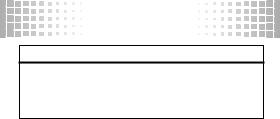
calls
To...
transfer call |
Press and hold Mute/Favorite |
between |
Contacts button until you hear an |
phone and |
audio tone. |
speakerphone |
|
Note: Your speakerphone supports both Handsfree and Headset Profiles. Accessing call functions depends upon which profile your phone supports. See the instructions that came with your phone.
Note: Some call features are phone/network dependent.
11







 status indicator light
status indicator light







with charger plugged in & speakerphone off
speakerphone |
speakerphone status |
indicator |
|
|
|
red |
charging |
|
|
blue |
charging complete |
|
|
with charger not plugged in
speakerphone |
speakerphone status |
indicator |
|
|
|
off |
power off |
|
|
three blue |
powering on/off |
flashes |
|
|
|
steady blue |
pairing/connect mode |
|
|
rapid blue/ |
connection successful |
purple flashes |
|
|
|
quick blue flash |
incoming/outgoing call |
|
|
slow blue pulse |
connected (on a call) |
|
|
12







 status indicator light
status indicator light







speakerphone |
speakerphone status |
indicator |
|
|
|
slow blue flash |
standby (connected to phone) |
|
|
red flash |
idle (not connected to a phone) |
|
|
slow purple |
connected call muted |
pulse |
|
|
|
slow purple |
downloading contacts from |
flash |
phone |
|
|
steady red (for |
low battery (up to 1.5 hours) |
5 seconds) |
|
|
(you hear a reminder tone every |
|
minute when battery is low) |
|
|
13








 download contacts
download contacts







phonebook download
You can manually download up to 1,500 phonebook contacts from your phone to your speakerphone so it can announce the name of your incoming caller.
To do this, press both Call and Mute/Favorite Contacts buttons at the same time until you hear a tone or
“downloading caller ID information”, or see your phone requesting for permission to accept information access from your phone.
When download is complete, you hear “download complete”. If the download is interrupted, for example by an incoming call, it resumes after the call.
Repeat this action whenever you want to update your phonebook contacts.
Note: Your phone must support Bluetooth Phone Book Access Profile (PBAP) for this feature to work.
v-card download
If your phone does not support the Bluetooth PBAP profile, you can manually send up to 50 phonebook contacts from your phone to your speakerphone.
14








 download contacts
download contacts







This allows the speakerphone to announce the name of your incoming caller.
1Press and hold the Mute/Favorite Contacts button until you hear“connection to <phone name> has been dropped, ready to receive V-card”.
2Select one or more phonebook contacts on your phone and send it to your speakerphone via Bluetooth (see your phone’s user guide for detailed instructions).
To exit, press and hold Mute/Favorite Contacts button. Otherwise, your speakerphone automatically exits after 1 to 2 minutes of inactivity (no button presses). When exiting, you hear “connected to <phone name>” as speakerphone connects back to the phone. If you have reached the maximum allowable downloaded contacts, you hear “maximum v-card entries has been reached, connected to <phone name>”.
Note: Your speakerphone automatically exits phonebook mode after 30 seconds of inactivity (no button presses).
15








 download contacts
download contacts







favorite contact download
The first time you pair your phone to your speakerphone, it will automatically download your phone's history list of the last 10 (or 25) calls. The list changes over time to your most frequently used contacts when connected to your speakerphone.
See page 10 on how to make a favorite contact call.
16











 battery check
battery check










Press and hold both Volume buttons while not on a call.
voice prompt |
available talk time |
|
|
“battery level is very |
up to 1.5 hours |
low. Please recharge |
|
now” |
|
|
|
“battery level is low” |
up to 6 hours |
|
|
“battery level is |
up to 13 hours |
medium” |
|
|
|
“battery level is high” |
up to 17 hours |
|
|
17












 personalize
personalize











You can change settings on your speakerphone. To do this, turn off your speakerphone, then press and hold the Call button and move the Power switch to the ëposition until you hear “welcome to setup”.
Follow the voice prompts to change settings for:
•Language
•Enable/disable voice prompts
•Enable/disable Name/Number Caller ID feature
•Size of favorite contact list (10 or 25)
18












 tips & tricks
tips & tricks











restore to factory settings
Caution: This action erases all pairing information stored in your speakerphone.
To restore your speakerphone to original factory settings:
1
2
3
Turn off your speakerphone.
Press and hold both the Mute/Favorite Contacts and one of the volume buttons.
Slide and hold the Power switch in the ë position.
When complete, you hear “restored to default settings”.
battery saving
To conserve battery power, your speakerphone turns off when not connected to your phone for more than 30 minutes.
19












 problems?
problems? 











My speakerphone will not enter pairing mode.
Make sure that any devices previously paired with the speakerphone are turned off. If the indicator light is not steadily blue, turn off the other device. Press and hold the Mute/Favorite Contacts and Volume Up buttons until you hear “pairing mode“. The indicator light changes to steady blue indicating the speakerphone is now in pairing mode.
My phone does not find my speakerphone.
Make sure the indicator light on your speakerphone is on (lit in blue) and steady when your phone is searching for devices (see “pair & connect” on page 4).
My speakerphone worked with my phone before but now they are not working.
Make sure your phone is on and the Bluetooth feature is turned on in your phone. If the Bluetooth feature was turned off or was turned on only temporarily, you may need to repeat steps on page 4 to start the Bluetooth feature and pair your phone and speakerphone again.
20












 problems?
problems? 











After downloading my phonebook contacts, I am unable to access all the phonebook contacts in my speakerphone.
For your convenience, your speakerphone supports accessing and dialing your favorite contacts (with your choice of 10 or 25 entries) instead of needing to scroll through all 1,500 possible contacts.
My speakerphone will not download phonebook contacts.
Some phones may not support phonebook downloading. In that case, you can download selected phonebook contacts (see page 14).
21
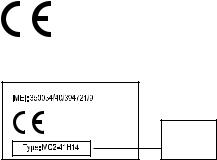
European Union Directives Conformance
Statement
Hereby, Motorola declares that this product is in compliance with:
•The essential requirements and other relevant provisions of Directive 1999/5/EC
•All other relevant EU Directives
Product
Approval
Number
The above gives an example of a typical Product Approval Number.
You can view your product’s Declaration of Conformity (DoC) to Directive 1999/5/EC (to R&TTE Directive) at www.motorola.com/rtte. To find your DoC, enter the Product Approval Number from your product’s label in the “Search” bar on the Web site.
22
Software Copyright Notice
Motorola products may include copyrighted Motorola and third-party software stored in semiconductor memories or other media. Laws in the United States and other countries preserve for Motorola and third-party software providers certain exclusive rights for copyrighted software, such as the exclusive rights to distribute or reproduce the copyrighted software. Accordingly, any copyrighted software contained in Motorola products may not be modified, reverse-engineered, distributed, or reproduced in any manner to the extent allowed by law. Furthermore, the purchase of Motorola products shall not be deemed to grant either directly or by implication, estoppel, or otherwise, any license under the copyrights, patents, or patent applications of Motorola or any third-party software provider, except for the normal, non-exclusive, royalty-free license to use that arises by operation of law in the sale of a product.
23

Safety & General Information
IMPORTANT INFORMATION ON SAFE AND EFFICIENT OPERATION. READ THIS INFORMATION BEFORE USING YOUR DEVICE.
Approved Accessories
Use of accessories not approved by Motorola, including but not limited to batteries, antennas, and convertible covers, may cause your mobile device to exceed RF energy exposure guidelines and may void your mobile device’s warranty. For a list of approved Motorola accessories, visit our Web site at: www.motorola.com
Batteries & Chargers
Your battery, charger, or mobile device may contain symbols, defined as follows:
Symbol |
Definition |
032374o |
Important safety information follows. |
|
|
|
Do not let your battery, charger, or mobile device get wet. |
|
|
Use & Safety for Battery-Powered Accessories
•Do not store or use your battery-powered accessory (such as a Bluetooth® headset or other device) in temperatures below -10°C (14°F) or above 60°C (140°F).
•Do not recharge your accessory in temperatures below 0°C (32°F) or above 45°C (113°F).
•Conditions inside a parked car can exceed this range. Do not store your accessory in a parked car.
•Do not store your accessory in direct sunlight.
•Storing your fully charged accessory in high-temperature conditions may permanently reduce the life of the internal battery.
•Battery life may temporarily shorten in low-temperature conditions.
24
Caution About High Volume Usage
Warning: Exposure to loud noise from any source for extended periods of time may temporarily or permanently affect your hearing. The louder the volume sound level, the less time is required before your hearing could be affected. Hearing damage from loud noise is sometimes undetectable at first and can have a cumulative effect. To protect your hearing:
•Start your volume control at a low setting and use as low a volume as possible.
•Limit the amount of time you use headsets or headphones at high volume.
•Where possible, use your headset in a quiet environment with low background noise.
•Avoid turning up the volume to block out noisy surroundings.
•Turn the volume down if you can’t hear people speaking near you.
If you experience hearing discomfort, including the sensation of pressure or fullness in your ears, ringing in your ears, or muffled speech, you should stop listening to the device through your headset or headphones and have your hearing checked by your doctor.
Smart Practices While Driving
Using a mobile device while driving may cause distraction. End a call if you can’t concentrate on driving. Also, using a mobile device or accessory may be prohibited or restricted in certain areas. Always obey the laws and regulations on the use of these products.
Responsible driving practices can be found at www.motorola.com/callsmart (in English only).
Industry Canada Notice to Users
Operation is subject to the following two conditions: (1) This device may not cause interference and (2) This device must accept any interference, including interference that may cause undesired operation of the device. See RSS-GEN 7.1.5.
25
FCC Notice to Users
The following statement applies to all products that have received FCC approval. Applicable products bear the FCC logo, and/or an FCC ID in the format FCC-ID:xxxxxx on the product label.
Motorola has not approved any changes or modifications to this device by the user. Any changes or modifications could void the user’s authority to operate the equipment. See 47 CFR Sec. 15.21.
This device complies with part 15 of the FCC Rules. Operation is subject to the following two conditions: (1) This device may not cause harmful interference, and (2) this device must accept any interference received, including interference that may cause undesired operation. See 47 CFR Sec. 15.19(3).
This equipment has been tested and found to comply with the limits for a Class B digital device, pursuant to part 15 of the FCC Rules. These limits are designed to provide reasonable protection against harmful interference in a residential installation. This equipment generates, uses and can radiate radio frequency energy and, if not installed and used in accordance with the instructions, may cause harmful interference to radio communications. However, there is no guarantee that interference will not occur in a particular installation. If this equipment does cause harmful interference to radio or television reception, which can be determined by turning the equipment off and on, the user is encouraged to try to correct the interference by one or more of the following measures:
•Reorient or relocate the receiving antenna.
•Increase the separation between the equipment and the receiver.
•Connect the equipment to an outlet on a circuit different from that to which the receiver is connected.
•Consult the dealer or an experienced radio/TV technician for help.
26
Motorola Limited Warranty for the United States and Canada
What Does This Warranty Cover?
Subject to the exclusions contained below, Motorola, Inc. warrants its telephones, pagers, messaging devices, and consumer and professional two-way radios (excluding commercial, government or industrial radios) that operate via Family Radio Service or General Mobile Radio Service, Motorola-branded or certified accessories sold for use with these Products (“Accessories”) and Motorola software contained on CD-ROMs or other tangible media and sold for use with these Products (“Software”) to be free from defects in materials and workmanship under normal consumer usage for the period(s) outlined below. This limited warranty is a consumer's exclusive remedy, and applies as follows to new Motorola Products, Accessories and Software purchased by consumers in the United States or Canada, which are accompanied by this written warranty:
Products and Accessories
Products Covered |
Length of Coverage |
Products and Accessories as |
One (1) year from the date of purchase by the |
defined above, unless otherwise |
first consumer purchaser of the product unless |
provided for below. |
otherwise provided for below. |
Decorative Accessories and |
Limited lifetime warranty for the lifetime of |
Cases. Decorative covers, bezels, |
ownership by the first consumer purchaser of |
PhoneWrap™ covers and cases. |
the product. |
Monaural Headsets. Ear buds |
Limited lifetime warranty for the lifetime of |
and boom headsets that transmit |
ownership by the first consumer purchaser of |
mono sound through a wired |
the product. |
connection. |
|
Consumer and Professional |
Ninety (90) days from the date of purchase |
Two-way Radio Accessories. |
by the first consumer purchaser of the product. |
27
Products Covered |
Length of Coverage |
Products and Accessories that |
The balance of the original warranty or |
are Repaired or Replaced. |
for ninety (90) days from the date returned to |
|
the consumer, whichever is longer. |
Exclusions (Products and Accessories)
Normal Wear and Tear. Periodic maintenance, repair and replacement of parts due to normal wear and tear are excluded from coverage.
Batteries. Only batteries whose fully charged capacity falls below 80% of their rated capacity and batteries that leak are covered by this limited warranty.
Abuse & Misuse. Defects or damage that result from: (a) improper operation, storage, misuse or abuse, accident or neglect, such as physical damage (cracks, scratches, etc.) to the surface of the product resulting from misuse; (b) contact with liquid, water, rain, extreme humidity or heavy perspiration, sand, dirt or the like, extreme heat, or food;
(c) use of the Products or Accessories for commercial purposes or subjecting the Product or Accessory to abnormal usage or conditions; or (d) other acts which are not the fault of Motorola, are excluded from coverage.
Use of Non-Motorola Products and Accessories. Defects or damage that result from the use of Non-Motorola branded or certified Products, Accessories, Software or other peripheral equipment are excluded from coverage.
Unauthorized Service or Modification. Defects or damages resulting from service, testing, adjustment, installation, maintenance, alteration, or modification in any way by someone other than Motorola, or its authorized service centers, are excluded from coverage.
Altered Products. Products or Accessories with (a) serial numbers or date tags that have been removed, altered or obliterated; (b) broken seals or that show evidence of tampering; (c) mismatched board serial numbers; or (d) nonconforming or non-Motorola housings, or parts, are excluded from coverage.
Communication Services. Defects, damages, or the failure of Products, Accessories or Software due to any communication service or signal you may subscribe to or use with the Products Accessories or Software is excluded from coverage.
28
