Mitsubishi T200 User Manual
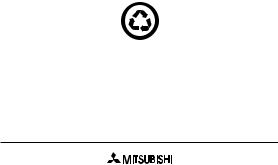
Fourth Edition 2000
This manual is published by Mitsubishi Wireless Communications, Inc.
Improvements and changes to this manual necessitated by typographical errors, inaccuracies of current information, or improvements to the programs and/or equipment may be made by Mitsubishi Wireless Communications, Inc., at any time and without notice. Such changes will, however, be incorporated into new editions of this manual.
Printed on recycled paper
1

Table Of Contents
Safety Information |
5 |
|||||
Phone Overview |
11 |
|||||
1. Getting Started |
12 |
|||||
Charging the Battery |
12 |
|||||
Attaching the Battery |
14 |
|||||
Connecting the Charger to the Phone |
14 |
|||||
Turning the Phone ON |
15 |
|||||
Antenna Caution |
16 |
|||||
2. Display and Keypad |
17 |
|||||
Display Indicators |
17 |
|||||
Indicator Light |
18 |
|||||
Key Functions |
19 |
|||||
3. Making and Receiving Calls |
21 |
|||||
Making and Ending a Call |
21 |
|||||
Speed Dialing |
21 |
|||||
Last Number Redial |
22 |
|||||
Automatic Redial |
22 |
|||||
One Touch Dialing |
22 |
|||||
Answering a Call |
23 |
|||||
Making an Emergency Call |
24 |
|||||
|
|
|
|
|
|
|
2 |
|
|
|
|
|
|
|
|
|
|
|||

Key Lock |
24 |
Add 1 Before Dialing |
25 |
Network Features |
25 |
Call Waiting |
25 |
Calling Line Identification |
26 |
Sending Tone Signals |
26 |
Editing Number by Cursor |
28 |
4. Useful Information While Talking |
29 |
Changing the Volume While Talking |
29 |
Using the Phone as a Scratch Pad |
29 |
Checking Time of Calls |
30 |
Viewing Last Dialed Number |
30 |
5. Voice and Text Messages |
31 |
Voice Messages |
31 |
Text Messages |
32 |
One Touch Call Back |
33 |
6. The Menu System |
35 |
Changing Settings |
35 |
Menu Overview |
35 |
NAM Selection |
50 |
7. Storing and Recalling Numbers |
51 |
Storing a Number/Name in Memory |
51 |
3

Entering Names |
52 |
Editing Names |
53 |
Deleting a Number from Memory |
54 |
Specifying a Memory Location |
55 |
Storing a Number in Secure Memory |
55 |
Recalling Stored Numbers |
56 |
Recalling Stored Names |
56 |
Recalling Unanswered Numbers |
57 |
Recalling Received Numbers |
58 |
8. Problems You Can Solve |
60 |
9. Accessories |
64 |
Index |
68 |
4

SAFETY INFORMATION FOR WIRELESS HANDHELD PHONES
WARNING! Please do not use your Mitsubishi wireless telephone if you may be distracted from another activity (such as driving a motor vehicle or walking across the street) and create a safety hazard to yourself and others. Use your wireless telephone responsibly. Be alert to your surroundings whenever you operate your wireless telephone.
For the safe and efficient operation of your phone, observe the following guidelines:
EXPOSURE TO RADIO FREQUENCY SIGNALS
Your wireless handheld portable telephone is a low power radio transmitter and receiver. When it is ON, it receives and also sends out radio frequency (RF) signals.
In August 1996, the Federal Communications Commissions (FCC) adopted RF exposure guidelines with safety levels for handheld wireless phones. Those guidelines are consistent with the safety standards previously set by both U.S. and international standards bodies:
ANSI C95.1 (1992)* NCRP Report 86 (1986)* ICNIRP (1996)*
*American National Standards Institute; National
Council on Radiation Protection and Measurements;
International Commission on Non-Ionizing Radiation
Protection
5

Those standards were based on comprehensive and periodic evaluations of the relevant scientific literature. For example, over 120 scientists, engineers, and physicians from universities, government health agencies, and industry reviewed the available body of research to develop the ANSI Standard (C95.1).
The design of your phone complies with the FCC guidelines (and those standards).
Your phone has been tested and meets the limits for radio frequency (RF) exposure set by the FCC for normal handheld use next to the ear or worn on the body using a Mitsubishi brand belt clip accessory specified for this phone, and used as intended. Operation of the phone in other situations such as in shirt pockets or nonMitsubishi brand belt clips or holsters have not been tested. Therefore operation of the phone in non-tested situations may not meet the limits for RF exposure set by the FCC and must be avoided.
ANTENNA CARE
Use only the supplied or an approved replacement antenna. Unauthorized antennas, modifications, or attachments could damage the phone and may violate FCC regulations.
6

PHONE OPERATION
NORMAL POSITION: Hold the phone as you would any other telephone with the antenna pointed up and over your shoulder.
TIPS ON EFFICIENT OPERATION: For your phone to operate most efficiently:
•Extend your antenna fully.
•Do not touch the antenna unnecessarily when the phone is in use. Contact with the antenna affects call quality and may cause the phone to operate at a higher power level than otherwise needed.
DRIVING
Check the laws and regulations on the use of wireless telephones in the areas where you drive. Always obey them. Also, if using your phone while driving, please:
•Give full attention to driving -- driving safely is your first responsibility;
•Use hands-free operation, if available;
•Pull off the road and park before making or answering a call if driving conditions so require.
ELECTRONIC DEVICES
Most modern electronic equipment is shielded from RF signals. However, certain electronic
7

equipment may not be shielded against the RF signals from your wireless phone.
Pacemakers
The Health Industry Manufacturers Association recommends that a minimum separation of six (6”) inches be maintained between a handheld wireless phone and a pacemaker to avoid potential interference with the pacemaker. These recommendations are consistent with the independent research by and recommendations of Wireless Technology Research.
Persons with pacemakers:
•Should ALWAYS keep the phone more than six inches from their pacemaker when the phone is turned ON
•Should not carry the phone in a breast pocket
•Should use the ear opposite the pacemaker to minimize the potential for interference
•If you have any reason to suspect that interference is taking place, turn your phone OFF immediately.
Hearing Aids
Some digital wireless phones may interfere with some hearing aids. In the event of such interference, you may want to consult your service provider (or call the customer service line to discuss alternatives).
8

Other Medical Devices
If you use any other personal medical device, consult the manufacturer of your device to determine if they are adequately shielded from external RF energy. Your physician may be able to assist you in obtaining this information.
Turn your phone OFF in health care facilities when any regulations posted in these areas instruct you to do so. Hospitals or health care facilities may be using equipment that could be sensitive to external RF energy.
Vehicles
RF signals may affect improperly installed or inadequately shielded electronic systems in motor vehicles. Check with the manufacturer or its representative regarding your vehicle. You should also consult the manufacturer of any equipment that has been added to your vehicle.
Posted Facilities
Turn your phone OFF in any facility where posted notices so require.
AIRCRAFT
FCC regulations prohibit using your phone while in the air.
Switch OFF your phone before boarding an aircraft.
9

BLASTING AREAS
To avoid interfering with blasting operations, turn your phone OFF when in a “blasting area” or in areas posted: “Turn off two-way radio.” Obey all signs and instructions.
POTENTIALLY EXPLOSIVE ATMOSPHERES
Turn your phone OFF when in any area with a potentially explosive atmosphere and obey all signs and instructions. Sparks in such areas could cause an explosion or fire resulting in bodily injury or even death.
Areas with a potentially explosive atmosphere are often but not always clearly marked. They include fueling areas such as gasoline stations; below deck on boats; fuel or chemical transfer or storage facilities; vehicles using liquefied petroleum gas (such as propane or butane); areas where the air contains chemicals or particles, such as grain, dust, or metal powders; and any other area where you would normally be advised to turn off your vehicle engine.
For Vehicles Equipped with an Air Bag
An air bag inflates with great force. DO NOT place objects, including both installed or portable wireless equipment, in the area over the air bag or in the air bag deployment area. If in-vehicle wireless equipment is improperly installed and the air bag inflates, serious injury could result.
10

Phone Overview
Express Key
Left for Memory Menu.
Right for Main Menu.
Up for Text Message mailbox. Down for Voice Mail mailbox. Moves cursor between options.
SEND
Places and receives calls. Answers second incoming call.
ENTER
Selects desired menu option. Enters a character during Edit mode.
Main
Display
Current status of phone.
ON/OFF
END
Turns phone on and off. Terminates calls.
Exits menu functions. Mutes ringing for incoming calls.
CLEAR
Returns to previous menu. Deletes a digit or character in Edit mode.
Numeric
Keys
Enter telephone numbers, memory location numbers, and alphanumeric information.
11

1. GETTING STARTED
Charging the Battery
The battery must be fully charged before using your phone for the first time. If it is a new battery, 3 complete charge and discharge cycles must be performed to ensure peak operation.
1)Make sure the battery is properly installed on your phone.
Refer to Attaching the Battery on page 14 for more information.
2) Connect the charger to a standard 120 volt
outlet. The Battery Level Indicator
flashes during charging.
3)Disconnect the charger when the Battery Full message displays.
12

Prolonging the life of your battery
•Allow your battery to discharge fully once a week. A charged battery discharges on its own after one month of no use.
•To discharge the battery, leave the phone on until it shuts itself off.
•If you do not plan to use your phone for more than a month, remove the battery and store it in a cool, dry place.
Charging Times
The following table shows the approximate battery recharging times using the AC Rapid Charging Adapter.
Battery |
Charge |
880 mAh NiMH |
120 min. |
Standard |
|
880 mAh NiMH |
120 min. |
Vibrating |
|
1500 mAh NiMH |
200 min. |
Extended |
|
•Battery charging suspends when a call is in progress.
•The NiMH battery performance varies with the condition and history of the battery.
13
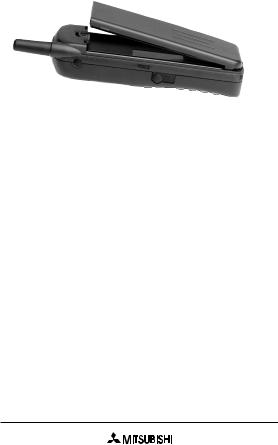
Attaching the Battery
1)Insert the bottom of the battery into the recess on the back of the phone.
2)Push inward until the locking catch snaps securely into place.
•To remove the battery, turn your phone off. Pull up the locking catch and remove the battery.
Connecting the AC Rapid Charger to the Phone
When the battery needs to be recharged, 3 short tones sound. The Low Battery icon 
 and message flash on the display.
and message flash on the display.
1)Connect the charger to the socket at the base of the phone.
2)Connect the charger to a standard wall outlet. The battery begins charging when the charger is connected to the phone.
14
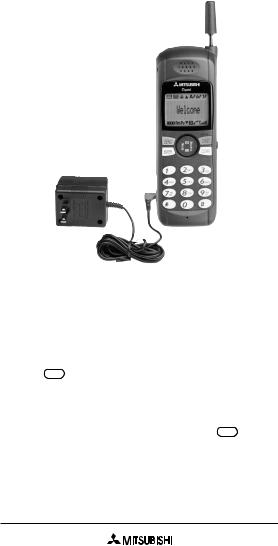
•If the phone is left on despite a low battery alarm, the phone automatically shuts itself off to protect the battery from over-discharging.
Turning the Phone ON
Press |
ON/OFF |
for 1 second to turn your phone on. |
END |
When you turn the phone on, a tone sounds and the display backlighting comes on.
To turn your phone off, press and hold second.
ON/OFF
END |
for 1 |
•If a Locked message appears when you turn your phone on, enter your preset 3-digit unlock code.
15

•If the No Service message appears on the display, then you cannot make or receive calls.
Refer to Problems You Can Solve on page 60 for more information about display messages.
Note: Make sure the battery is fully charged before turning your phone on for the first time.
Antenna Caution
Your phone’s antenna locks when it is extended fully.
To unlock the antenna, hold it near the base and push down until it releases. Then slide the antenna up or down.
16
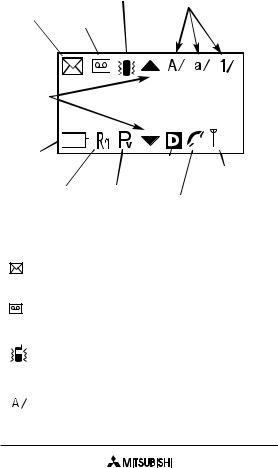
2. DISPLAY AND KEYPAD
Display Indicators
|
|
|
|
|
|
|
|
|
|
|
|
|
|
|
|
|
|
|
Alphanumeric |
|
|||||
|
|
|
|
|
|
|
|
|
|
|
Vibrating |
||||||||||||||
|
|
|
|
|
|
|
|
|
|
|
|
Mode |
|
|
|
|
|
||||||||
|
|
|
|
|
|
|
|
|
|
|
Indicator |
|
|
|
|
|
|
|
|||||||
Short |
|
|
|
|
|
|
|
|
|
|
|
|
|
|
|
||||||||||
|
|
|
|
|
|
|
|
|
|
Indicators |
|
|
|
||||||||||||
Message |
|
|
|
|
|
|
|
|
|
|
|
|
|
|
|
|
|
||||||||
|
|
|
|
|
|
|
|
|
|
|
|
|
|
|
|||||||||||
Voice Mail |
|
|
|
|
|
|
|
|
|
|
|
|
|||||||||||||
Icon |
|
Icon |
|
|
|
|
|
|
|
|
|
|
|
|
|
|
|
|
|||||||
|
|
|
|
|
|
|
|
|
|
|
|
|
|
|
|
|
|
|
|
||||||
|
|
|
|
|
|
|
|
|
|
|
|
|
|
|
|
|
|
|
|
|
|
|
|
|
|
|
|
|
|
|
|
|
|
|
|
|
|
|
|
|
|
|
|
|
|
|
|
|
|
|
|
|
|
|
|
|
|
|
|
|
|
|
|
|
|
|
|
|
|
|
|
|
|
|
|
|
|
|
|
|
|
|
|
|
|
|
|
|
|
|
|
|
|
|
|
|
|
|
|
|
|
|
|
|
|
|
|
|
|
|
|
|
|
|
|
|
|
|
|
|
|
|
|
|
|
|
|
|
|
|
|
|
|
|
|
|
|
|
|
|
|
|
|
|
|
|
|
|
|
|
|
|
|
|
|
Scrolling |
|
|
|
|
|
|
|
|
|
|
|
|
|
|
|
|
|
|
|
|
|
|
|||
Icons |
|
|
|
|
|
|
|
|
|
|
|
|
|
|
|
|
|
|
|
|
|
|
|
|
|
|
|
|
|
|
|
|
|
|
|
|
|
|
|
|
|
|
|
|
|
|
|
|
|
|
|
|
|
|
|
|
|
|
|
|
|
|
|
|
|
|
|
|
|
|
|
|
|
|
|
|
|
Battery |
|
|
|
|
|
|
|
|
|
|
|
|
|
|
|
|
|
|
|
|
|
|
|
|
|
Level |
|
|
|
|
|
|
|
|
|
|
|
|
|
|
|
|
|
|
|
|
|
|
|
|
|
Icon |
|
|
|
|
|
|
|
|
|
|
|
|
|
|
|
|
Digital |
|
|
|
|
|
|
||
|
|
|
|
|
|
|
|
|
|
|
|
|
|
|
|
|
Signal |
||||||||
|
|
|
|
|
|
|
|
|
|
|
|
|
|
|
|
|
Mode |
|
|||||||
|
|
|
|
|
|
|
|
|
|
|
|
|
|
|
|
|
|
Strength |
|||||||
|
|
|
|
|
|
|
|
|
|
|
|
|
|
|
|
|
|
|
|
|
|||||
Roaming |
|
Private |
|
|
|
|
|
|
Indicator |
||||||||||||||||
|
|
|
|
Off- |
|||||||||||||||||||||
Icon |
|
|
|
|
|
|
|
Mode |
|
|
|
Hook |
|
|
|
|
|
||||||||
|
|
|
|
|
|
|
|
|
|
|
|
|
|
||||||||||||
|
|
|
|
|
|
|
|
|
|
|
|
|
|
|
|
|
|
|
|
|
|
|
|
||
Icon
The Short Message Icon appears when there is a text message waiting.
The Voice Mail Icon appears when there is a voice mail message waiting.
The Vibrating Indicator appears when the vibrating feature is turned on in the phone’s Ringer settings.
The Uppercase Indicator appears when the phone is in the upper case text entry mode.
17
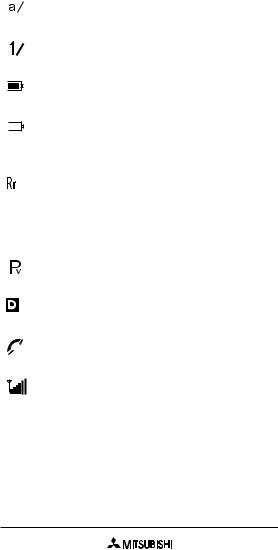
The Lowercase Indicator appears when the phone is in the lower case text entry mode.
The Numeric Indicator appears when the phone is in the numeric text entry mode.
The Battery Level Icon shows the power level of the battery in 3 levels.
This icon appears empty and flashes repeatedly when the battery is nearly depleted.
When roaming outside of your home service area, either the Roaming icon or Extended Area message will be displayed, depending on how roaming works with your service provider.
The Private Mode Icon appears when you are using private network channels.
The Digital Mode Indicator appears when your phone is using a digital system.
The Off-Hook Icon appears when the line is in use.
The Signal Strength Indicator shows the connection strength in 6 levels.
Indicator Light
The backlight illuminates the keypad and LCD display for 10 seconds each time you press a key.
18
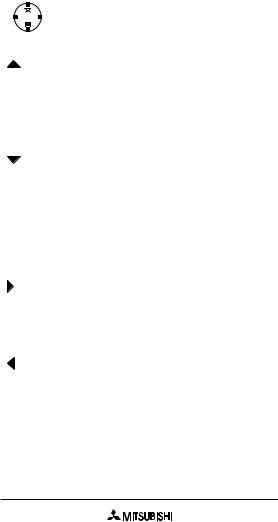
Key Functions
(UP)
M 
 M
M
E E
M N
U
(DOWN)
On the Express Key, each of the following allows you to perform numerous functions on your phone.
Enters the Text Messages menu in Standby mode.
Moves the cursor up 1 item in Menu mode.
Increases the volume during a conversation.
Moves the cursor up 1 line in Edit mode.
Dials the Voice Mail Center in Standby mode.
Moves the cursor down 1 item in Menu mode.
Decreases the volume during a conversation.
Moves the cursor down 1 line in Edit mode.
Enters Menu mode from Standby and Conversation mode.
Selects a menu item in Menu mode.
Moves the cursor to the right in Edit mode.
Enters the Memory menu in Standby and Conversation mode.
Returns to the previous menu in Menu mode.
Moves the cursor to the left in Edit mode.
19
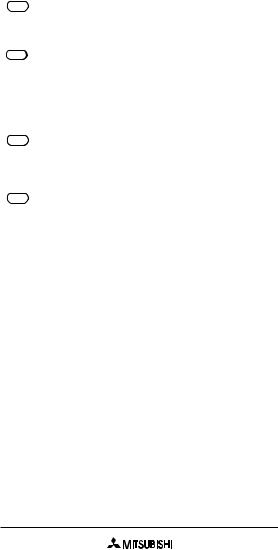
SEND
ON/OFF
END
ENTER
CLEAR
Places and receives calls.
Answers second incoming call.
Turns the phone on and off.
Terminates calls and exits menu functions.
Mutes ringing when a call is being received.
Makes a selection or moves to the next selection during Menu mode.
Enters a character during Edit mode.
Cancels a menu selection and returns to the previous menu in Menu mode.
Deletes a digit or character during Edit mode.
20
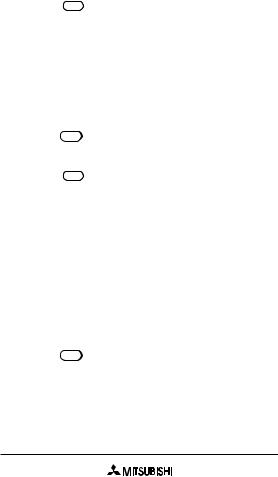
3. MAKING AND RECEIVING CALLS
Making and Ending a Call
1) Press |
ON/OFF |
for at least 1 second to turn your |
END |
phone on.
•If a Locked message appears on the display, enter your 3-digit unlock code. Refer to Unlock Code on page 48 to view or change your unlock code.
2)Enter the number you wish to dial.
3)Press SEND . The Talk Timer appears when
your call connects.
4) Press |
ON/OFF |
when your call is finished. |
END |
Speed Dialing
Speed Dialing is an easy way to dial stored numbers. You can store up to 99 names and numbers for speed dial on your phone. Refer to Storing a Number and Name in Memory on page 51 for more information about storing numbers.
1)Enter the memory location for the number you wish to dial.
2)Press SEND . The phone automatically dials the number.
•For memory addresses 0-9, you can press and hold the memory location number to dial the number.
21
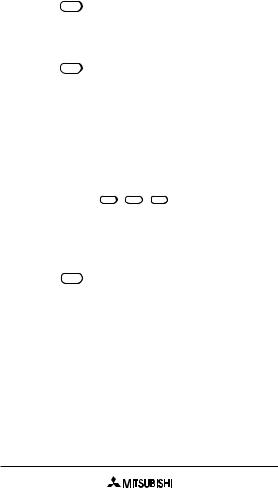
Last Number Redial
Your phone can store up to 10 of the most recently dialed numbers.
1) Press SEND to view the last dialed number.
2)Press UP and DOWN to scroll through the last 10 dialed numbers.
3)Press SEND to dial the number.
Automatic Redial
Use Automatic Redial to redial a call when your phone is unable to access the cellular system. The call will be redialed every 3 seconds for a total of 10 times until the call connects.
1) |
Press MENU 4GHI 2ABC 1 (Call Set - |
|
AutoRedial - ON). |
|
This enables Automatic Redial. The phone |
|
retries the number. |
2) |
Press END to return to Standby mode. |
•If 10 attempts to connect a call are not successful, a fast busy tone sounds.
One Touch Dialing
Use One Touch Dialing to call frequently dialed numbers, such as an answering machine or voice mail. To use this feature, you must first store the number in the phone’s memory. Refer to Storing a
22
