Mitsubishi Electronics WD720U, XD700U User Manual
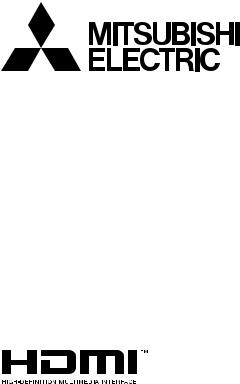
DLP™ PROJECTOR
MODEL
XD700U
WD720U
User Manual
XD700U
WD720U
This User Manual is important to you. Please read it before using your projector.
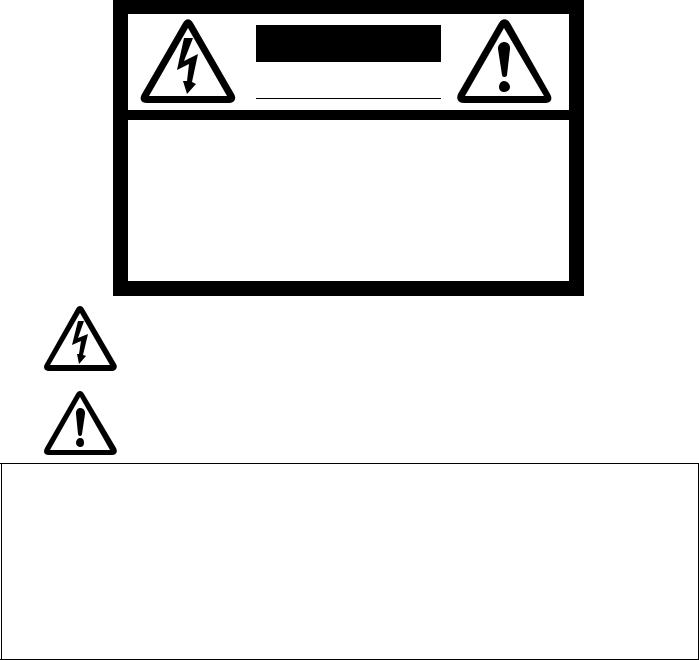
CAUTION
RISK OF ELECTRIC SHOCK
DO NOT OPEN
CAUTION: TO REDUCE THE RISK OF ELECTRIC
SHOCK, DO NOT REMOVE COVER (OR BACK)
NO USER-SERVICEABLE PARTS INSIDE
REFER SERVICING TO QUALIFIED SERVICE
PERSONNEL.
The lightning flash with arrowhead symbol within an equilateral triangle is intended to alert the user to the presence of uninsulated “dangerous voltage” within the product’s enclosure that may be of sufficient magnitude to constitute a risk of electric shock.
The exclamation point within an equilateral triangle is intended to alert the user to the presence of important operating and maintenance (servicing) instructions in the literature accompanying the appliance.
WARNING:
TO PREVENT FIRE OR SHOCK HAZARD, DO NOT EXPOSE THIS APPLIANCE TO RAIN OR MOISTURE.
CAUTION:
TO PREVENT ELECTRIC SHOCK, DO NOT USE THIS (POLARIZED) PLUG WITH AN EXTENSION CORD, RECEPTACLE OR OTHER OUTLET UNLESS THE BLADES CAN BE FULLY INSERTED TO PREVENT BLADE EXPOSURE.
NOTE:
SINCE THIS PROJECTOR IS PLUGGABLE EQUIPMENT, THE SOCKET-OUTLET SHALL BE INSTALLED NEAR THE EQUIPMENT AND SHALL BE EASILY ACCESSIBLE.
WARNING
Use the attached specified power supply cord. If you use another power supply cord, it may cause interference with radio and television reception.
This apparatus must be grounded.
DO NOT LOOK DIRECTLY INTO THE LENS WHEN THE PROJECTOR IS IN THE POWER ON MODE.
CAUTION
The attached power cord is to be used exclusively for this product. Never use it for other products.
EN-2

Contents |
|
Important safeguards......................................................................................................................... |
4 |
Overview............................................................................................................................................ |
6 |
Remote control.................................................................................................................................. |
8 |
Installation ......................................................................................................................................... |
9 |
Basic connections............................................................................................................................ |
12 |
Preparation ...................................................................................................................................... |
15 |
Basic operation................................................................................................................................ |
17 |
Menu operation................................................................................................................................ |
21 |
Image adjustment............................................................................................................................ |
31 |
Network settings.............................................................................................................................. |
34 |
Advanced display utilities................................................................................................................ |
39 |
Advanced features........................................................................................................................... |
47 |
Lamp replacement........................................................................................................................... |
51 |
Troubleshooting............................................................................................................................... |
53 |
Indicators......................................................................................................................................... |
57 |
Specifications................................................................................................................................... |
58 |
Trademark, Registered trademark
•Macintosh is a registered trademark of Apple Inc.
•DLP™, Digital Micromirror Device, DMD, and BrilliantColor™ are all trademarks of Texas Instruments.
•HDMI, the HDMI logo and High-Definition Multimedia Interface are trademarks or registered trademarks of HDMI
Licensing LLC.
•Microsoft, Windows, Windows 2000, Windows XP, Windows Vista, Windows 7, and Internet Explorer are registered trademarks, trademarks, or trade names of Microsoft Corporation in the U.S. and/or other countries.
•The trademark of PJLink is trademark applied for registration or registered trademark in Japan, the United States, and other countries and areas.
•Crestron RoomView Connected is a trademark of Crestron Electronics, Inc.
•Other brand or product names are trademarks or registered trademarks of their respective holders.
EN-3
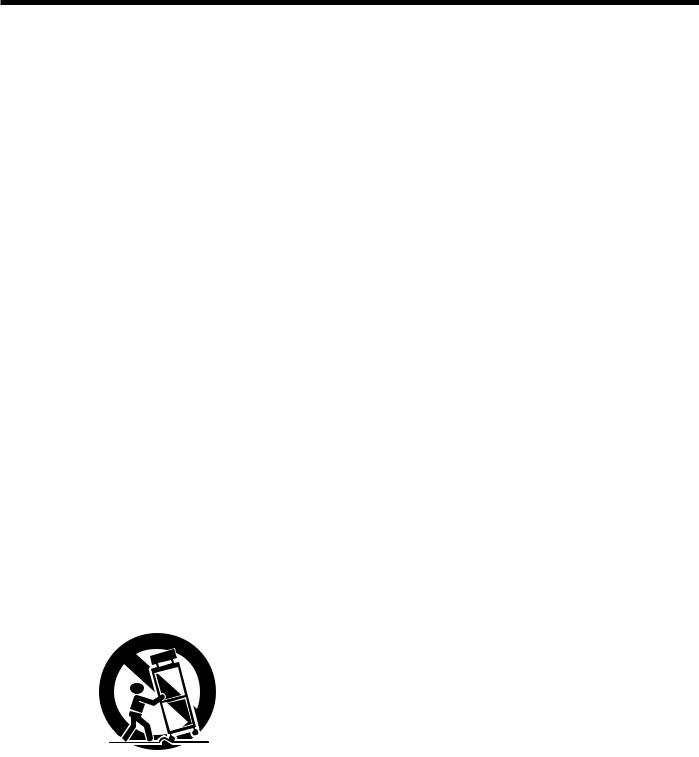
Important safeguards
Please read all these instructions regarding your projector and retain them for future reference. Follow all warnings and instructions marked on the projector.
1.Read instructions
All the safety and operating instructions should be read before the appliance is operated.
2.Retain instructions
The safety and operating instructions should be retained for future reference.
3.Warnings
All warnings on the appliance and in the operating instructions should be adhered to.
4.Instructions
All operating instructions must be followed.
5.Cleaning
Unplug this projector from the wall outlet before cleaning it. Do not use liquid aerosol cleaners. Use a damp soft cloth for cleaning.
6.Attachments and equipment
Never add any attachments and/or equipment without the approval of the manufacturer as such additions may result in the risk of fire, electric shock or other personal injury.
7.Water and moisture
Do not use this projector near water or in contact with water.
8.Accessories
Do not place this projector on an unstable cart, stand, tripod, bracket or table. Use only with a cart, stand, tripod bracket, or table recommended by the manufacturer or sold with the projector. Any mounting of the appliance should follow
the manufacturer’s instructions and should use a mounting accessory recommended by the manufacturer.
An appliance and cart combination should be moved with care. Quick stops, excessive force and uneven surfaces may cause the appliance and cart combination to overturn.
9.Ventilation
Slots and openings in the cabinet are provided for ventilation, ensuring reliable operation of the projector and to protect it from overheating. Do not block these openings or allow them to be blocked by placing the projector on a bed, sofa, rug, or bookcase. Ensure that there is adequate
ventilation and that the manufacturer’s instructions have been adhered to.
10.Power sources
This projector should be operated only from the type of power source indicated on the marking label. If you are not sure of the type of power, please consult your appliance dealer or local power company.
11.Power-cord protection
Power-supply cords should be routed so that they are not likely to be walked on or pinched by items placed upon or against them. Pay
particular attention to cords at plugs, convenience receptacles, and points where they exit from the appliance. Do not put the power cord under a carpet.
12.Overloading
Do not overload wall outlets and extension cords as this can result in a fire or electric shock.
13.Objects and liquids
Never push objects of any kind through openings of this projector as they may touch dangerous voltage points or short-out parts that could result in a fire or electric shock. Never spill liquid of any kind on the projector.
14.Servicing
Do not attempt to service this projector by yourself. Refer all servicing to qualified service personnel.
15.Damage requiring service
Unplug this projector from the wall outlet and refer servicing to qualified service personnel under the following conditions:
(a)If the power-supply cord or plug is damaged.
(b)If liquid has been spilled, or objects have fallen into the projector.
(c)If the projector does not operate normally after you follow the operating instructions. Adjust only those controls that are covered by the operating instructions. An improper adjustment of other controls may result in damage and may often require extensive work by a qualified technician to restore the projector to its normal operation.
(d)If the projector has been exposed to rain or water.
(e)If the projector has been dropped or the cabinet has been damaged.
(f)If the projector exhibits a distinct change in performance - this indicates a need for service.
16.Replacement parts
When replacement parts are required, be sure that the service technician has used replacement parts specified by the manufacturer or parts having the same characteristics as the original part. Unauthorized substitutions may result in fire, electric shock or other hazards.
17.Safety check
Upon completion of any service or repair to this projector, ask the service technician to perform safety checks determining that the projector is in a safe operating condition.
EN-4

Important safeguards (continued)
WARNING:
Unplug immediately if there is something wrong with your projector.
Do not operate if smoke, strange noise or odor comes out of your projector. It may cause fire or electric shock. In this case, unplug immediately and contact your dealer.
Never remove the cabinet.
This projector contains high voltage circuitry. An inadvertent contact may result in an electric shock. Except as specifically explained in User Manual, do not attempt to service this product by yourself. Please contact your dealer when you want to fix, adjust, or inspect the projector.
Do not modify this equipment.
It can lead to fire or electric shock.
Do not keep using the damaged projector.
If the projector is dropped and the cabinet is damaged, unplug the projector and contact your dealer for inspection. It may lead to fire if you keep using the damaged projector.
Be sure to unplug the power cord from the wall outlet if the projector is fractured or deformed.
Otherwise, it may result in fire or electric shock. Ask your dealer for repair.
Do not face the projector lens to the sun.
It can lead to fire.
Use correct voltage.
If you use incorrect voltage, it can lead to fire.
Do not place the projector on uneven surface.
Place the projection on a leveled and stable surface only.
Do not look into the lens when it is operating.
It may hurt your eyes. Never let children look into the lens when it is on.
Do not put any objects immediately in front of the lens while the lamp is on.
The lens and the objects get hot and can cause fire or breakdown.
Do not unplug the power cord during operation.
It can lead to lamp breakage, fire, electric shock or other trouble.
Do not touch the exhaust vents and bottom plate.
Do not touch them or put other equipment close to the exhaust vents because they become hot during operation. The heated exhaust vents and bottom plate may cause injury or damage to other equipment. Also, do not put the projector on a desk that is easily affected by heat.
Do not look into the exhaust vents when projector is operating.
Heat, dust, etc. may blow out of them and hurt your eyes.
Do not block the intake and exhaust vents.
If they are blocked, heat may be generated inside the projector, causing deterioration in the projector quality and fire.
Do not use flammable solvents (benzene, thinner, etc.) and flammable aerosols near the projector.
Flammable substances may ignite causing fire or breakdown because the temperature inside the projector rises very high while the lamp is illuminating.
Do not use the projector with condensation on it.
It can lead to breakdown or other failure.
Place of installation
For safety’s sake, do not use the projector at any place subjected to high temperature and high humidity. Please maintain an operating temperature, humidity, and altitude as specified below.
•Operating temperature: between +41°F (+5°C) and +95°F (+35°C)
•Operating humidity: between 30% and 90%
•Never put any heat-producing device under the projector to prevent the projector from being overheated.
•Do not install the projector at a place that is unstable or subject to vibration.
•Do not install the projector near any equipment that produces a strong magnetic field. Also refrain from installing the projector near any cable carrying a large amount of current.
•Place the projector on a solid, vibration-free surface. Otherwise it may fall, causing serious injury or damage.
•Do not stand the projector on its end. It may fall, causing serious injury or damage.
•Slanting the projector more than ±10° (right and left) or ±15° (front and rear) may cause trouble or explosion of the lamp.
•Do not place the projector near air-conditioning unit, heater, or humidifier to avoid hot or moist air to the exhaust and ventilation hole of the projector.
•Do not place the projector in the following places. Otherwise, a short circuit, heat generation, or melting of the power cord coating may occur, causing fire, electric shock, product failure, or deformation.
•Outdoors or non air-conditioned place
•Place where a gas such as a hydrogen sulfide is generated (i.e. hot spring)
•Place where there is too much salt such as near the coast
•Be sure to use this projector at an altitude of less than 1500 meters.
Do not place a container containing water or other liquid on the projector.
If water spills on or enters the projector, it may result in fire or electric shock.
Do not put any object that is heavy or larger than the outer frame on the projector.
Otherwise, the object may fall losing its balance and cause injury.
Do not subject the projector to strong shocks or vibrations. Do not handle the projector roughly.
The projector may be damaged, resulting in fire or electric shock.
When removing the lamp from the ceiling-mounted projector
Be sure to use the lamp replacement attachment designed specifically for this projector when replacing the lamp with a new one. Lamp fragments may fall from the inside if the lamp were broken.
EN-5
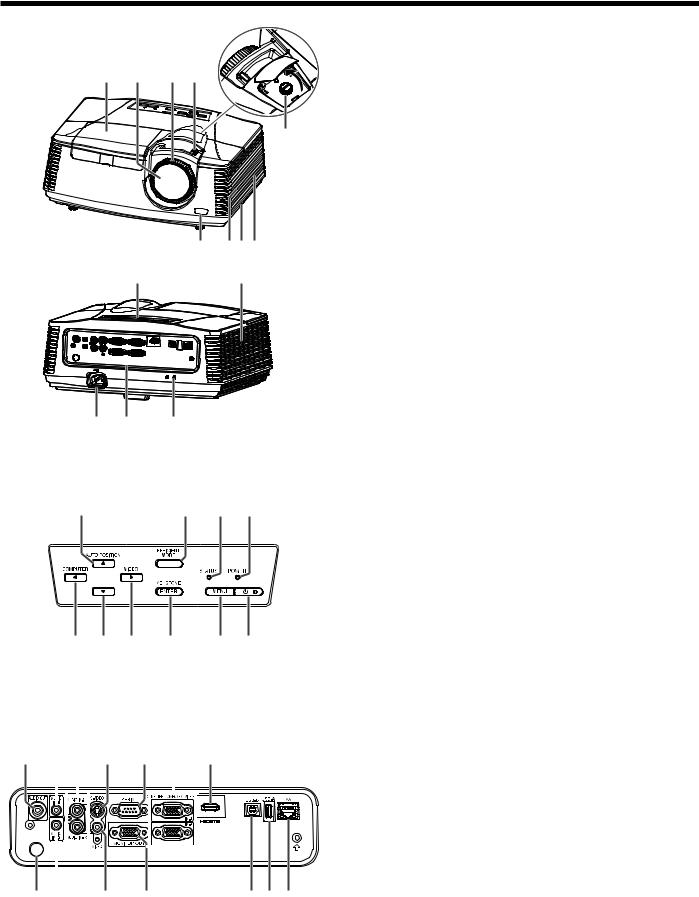
Overview
1 2 3 4
5
6 7 8 9
10 |
11 |
12 13 14
Control panel
1 |
2 |
3 |
4 |
5 |
6 |
7 |
8 |
9 |
10 |
Terminal panel
1 |
2 |
3 |
4 |
5 |
6 |
7 |
|||
|
|
|
|
|
|
|
|
|
|
|
|
|
|
|
|
|
|
|
|
|
|
|
|
|
|
|
|
|
|
|
|
|
|
|
|
|
|
|
|
|
|
|
|
|
|
|
|
|
|
|
|
|
|
|
|
|
|
|
|
8 |
9 |
10 |
11 |
12 13 14 |
1Lamp cover
2Lens
3FOCUS ring
4ZOOM ring
5LENS SHIFT dial
6Remote control sensor (front)
7Speaker
8Lock bar
9Intake vent
10Control panel
11Exhaust vent
12Power jack
13Terminal panel
14Kensington Lock
Caution:
•Do not replace the lamp immediately after using the projector because the lamp would be extremely hot and it may cause burns.
1AUTO POSITION/ button
2EFFICIENT MODE button
3STATUS indicator
4POWER indicator
5COMPUTER/ button
6 button
7VIDEO/ button
8KEYSTONE/ENTER button
9MENU button
10POWER button (ON/STANDBY)
The status is changed between ON and STANDBY.
1AUDIO OUT terminal (mini jack)
2AUDIO IN-1 terminal (mini jack)
3AUDIO IN-3 terminals (L, R)
4S-VIDEO terminal
5SERIAL (RS-232C) terminal (D-SUB 9-pin)
6COMPUTER/COMPONENT VIDEO IN terminals (1, 2) (mini D-SUB 15-pin)
7HDMI terminal (HDMI 19-pin)
8Remote control sensor (rear)
9AUDIO IN-2 terminal (mini jack)
10VIDEO terminal
11MONITOR OUT terminal (mini D-SUB 15-pin)
12USB-B terminal
13USB-A terminal
14LAN terminal (RJ-45)
EN-6
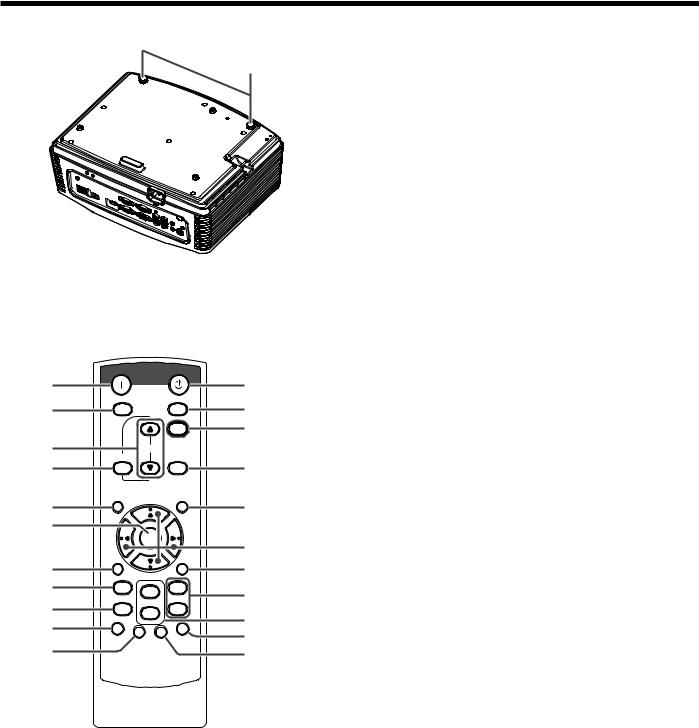
Overview (continued)
Bottom side
1
Remote control
ON |
STANDBY |
|
1 |
|
12 |
MAGNIFY |
ASPECT |
13 |
2 |
|
|
|
|
14 |
3
4
5
6
7
8
9
10
11
|
|
UP EFFICIENT |
|
VOL |
MODE |
KEYSTONE |
DOWN 3D |
|
|
|
AUTO |
MENU |
|
POSITION |
|
ENTER |
AV |
|
MUTE |
FREEZE |
VIEWER |
1 |
VIDEO |
|
|
|
|
COMPUTER |
|
UNPLUG |
2 |
S-VIDEO |
|
|
|
USB DISP. LAN DISP. DVI |
HDMI |
|
15
16
17
18
19
20
21
This model does not have this function.
1 Adjustment feet
1ON button
2MAGNIFY button
3VOLUME UP, DOWN buttons
4KEYSTONE button
5MENU button
6ENTER button
7AV (Audio/Video) MUTE button
8VIEWER button
9UNPLUG button
10USB DISP. button
11LAN DISP. button
12STANDBY button
13ASPECT button
14EFFICIENT MODE button
153D button
16AUTO POSITION button
17, , , buttons
18FREEZE button
19VIDEO, S-VIDEO buttons
20COMPUTER (1, 2) buttons
21HDMI button
EN-7
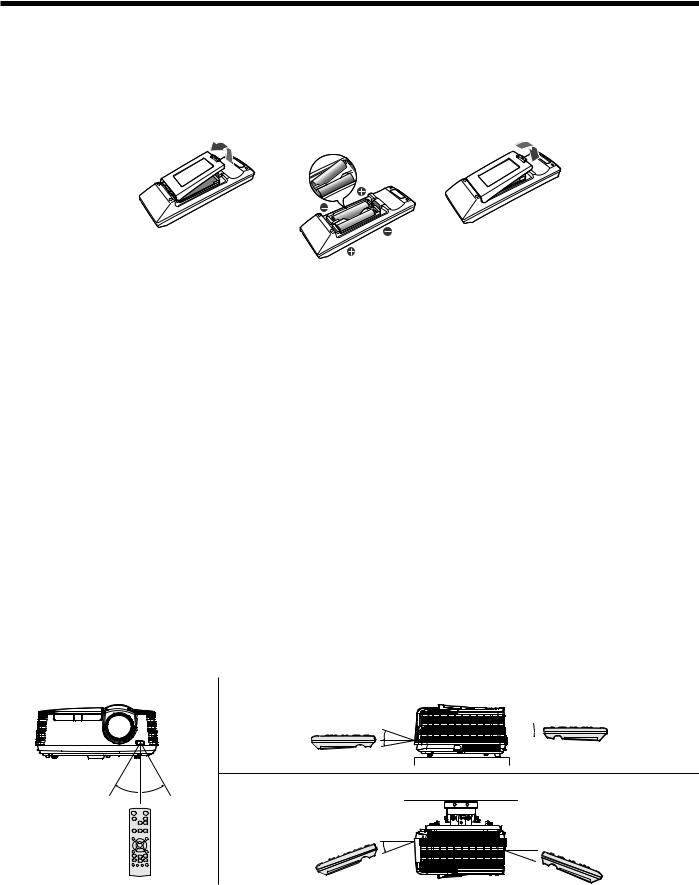
Remote control
Battery installation
Use two (AA, R6) size batteries.
Inserting the batteries into the remote control
1.Remove the back cover of the remote control by pushing the battery compartment door in the direction of the arrow.
2.Load the batteries making sure that they are positioned correctly (+ to +, and - to -).
• Load the batteries from - spring side, and make sure to set them tightly.
3.Replace the back cover.
Removing the batteries from the remote control
Remove the back cover of the remote control and take out the batteries.
Caution:
•Use of a battery of wrong type may cause explosion.
•Only Carbon-Zinc or Alkaline-Manganese Dioxide type batteries should be used.
•Dispose of used batteries according to your local regulations.
•Before you dispose of the batteries, insulate them by placing insulation tape on the positive (+) and negative (-) terminals. If you dispose of the batteries together with other conductive objects such as a metal piece, they may short out, resulting in fire or explosion.
•Batteries may explode if misused. Do not recharge, disassemble, or heat the batteries, or put them into fire or water.
•Be sure to handle the batteries according to the instructions.
•Load the batteries with its positive (+) and negative (-) sides correctly oriented as indicated on the remote control.
•Keep batteries out of reach of children and pets. If children swallow the battery, see a doctor immediately.
•Remove the batteries, if the remote control is not used for a long time.
•Do not combine a new battery with an old one.
•If the solution of batteries comes in contact with your skin or clothes, rinse with water. If the solution comes in contact with your eyes, rinse them with water and then consult your doctor.
•Do not carry or store the batteries together with metallic ballpoint pens, necklaces, coins, or hairpins. Otherwise, they may short out, causing explosion or liquid leakage and resulting in fire or injury.
•Do not store the batteries where they are exposed to direct sunlight or subjected to high temperature and high humidity.
High temperature and high humidity may cause corrosion or liquid leakage.
Operation range (of the remote control)
The maximum operation distance of the remote control is about 10 m (or about 32 feet) when the remote control is pointed at the remote control sensor of the projector. When the remote control is pointed to the screen, the distance from the remote control to the projector via the screen should be 5 m or less. However, the operation distance varies depending on the type of the screen used.
Reception angle (horizontal) |
Reception angle (vertical) |
20° 20° 
10°
10°
Reception angle (vertical), ceiling mount
30°  30°
30°
20°  20°
20°
Important:
•Do not expose the remote control sensor to direct sunlight or fluorescent. Keep a distance at least 2 m (6.5 feet) between the remote control sensor and the fluorescent light to ensure correct operation of the remote control. Inverted fluorescent light, if located near the projector, may interfere the remote control.
•When you use the remote control too close to the remote control sensor, the remote control may not work correctly.
EN-8
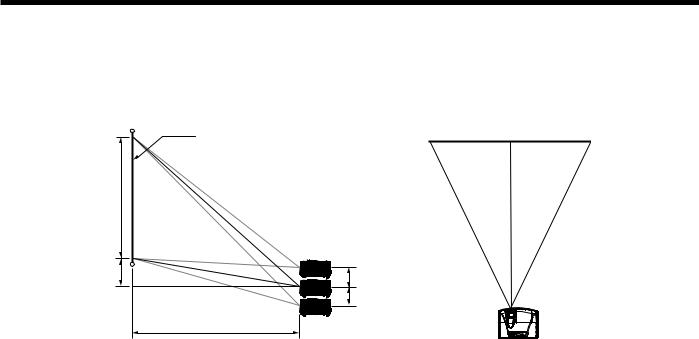
Installation
Screen size and projection distance
Refer to the following tables to determine the screen size and projection distance.
•The figures in the tables are approximate and may be slightly different from the actual measurements.
•The lens shift height shows distances from the factory default position.
Screen |
|
Screen width (SW) |
Screen height (SH) |
|
|
|
|
Down side |
Hd |
|
H1 |
|
|
H2 |
|
L |
Up side |
|
|
For XD700U:
|
Screen size (4:3) |
|
Hd |
|
Projection distance (L) |
Lens shift height |
||||||||||||
|
|
|
|
|
|
|
|
|
|
|
|
|
|
|
|
|
||
Diagonal size |
Width (SW) |
Height (SH) |
|
Shortest (Wide) |
Longest (Tele) |
|
H1 |
|
H2 |
|||||||||
|
|
|
|
|
||||||||||||||
|
|
|
|
|
|
|
|
|
|
|
|
|
|
|
|
|
|
|
inch |
cm |
inch |
cm |
inch |
cm |
inch |
|
cm |
inch |
m |
inch |
m |
inch |
|
cm |
inch |
|
cm |
40 |
102 |
32 |
81 |
24 |
61 |
3.6 |
|
9 |
45 |
1.1 |
67 |
1.7 |
3 |
|
7 |
2 |
|
4 |
60 |
152 |
48 |
122 |
36 |
91 |
5 |
|
14 |
68 |
1.7 |
102 |
2.6 |
4 |
|
10 |
2 |
|
6 |
80 |
203 |
64 |
163 |
48 |
122 |
7 |
|
18 |
91 |
2.3 |
137 |
3.5 |
5 |
|
14 |
3 |
|
8 |
100 |
254 |
80 |
203 |
60 |
152 |
9 |
|
23 |
115 |
2.9 |
171 |
4.3 |
7 |
|
17 |
4 |
|
10 |
120 |
305 |
96 |
244 |
72 |
183 |
11 |
|
27 |
138 |
3.5 |
206 |
5.2 |
8 |
|
20 |
5 |
|
13 |
150 |
381 |
120 |
305 |
90 |
229 |
14 |
|
34 |
173 |
4.4 |
258 |
6.5 |
10 |
|
25 |
6 |
|
16 |
200 |
508 |
160 |
406 |
120 |
305 |
18 |
|
46 |
231 |
5.9 |
344 |
8.7 |
13 |
|
34 |
8 |
|
21 |
250 |
635 |
200 |
508 |
150 |
381 |
23 |
|
57 |
289 |
7.3 |
- |
- |
17 |
|
42 |
10 |
|
26 |
300 |
762 |
240 |
610 |
180 |
457 |
27 |
|
69 |
348 |
8.8 |
- |
- |
20 |
|
51 |
12 |
|
31 |
For WD720U:
|
Screen size (16:10) |
|
Hd |
|
Projection distance (L) |
Lens shift height |
||||||||||||
|
|
|
|
|
|
|
|
|
|
|
|
|
|
|
|
|
||
Diagonal size |
Width (SW) |
Height (SH) |
|
Shortest (Wide) |
Longest (Tele) |
|
H1 |
|
H2 |
|||||||||
|
|
|
|
|
||||||||||||||
|
|
|
|
|
|
|
|
|
|
|
|
|
|
|
|
|
|
|
inch |
cm |
inch |
cm |
inch |
cm |
inch |
|
cm |
inch |
m |
inch |
m |
inch |
|
cm |
inch |
|
cm |
40 |
102 |
34 |
86 |
21 |
54 |
6.2 |
|
16 |
49 |
1.2 |
73 |
1.9 |
3 |
|
7 |
3 |
|
6 |
60 |
152 |
51 |
129 |
32 |
81 |
9 |
|
23 |
74 |
1.9 |
111 |
2.8 |
4 |
|
11 |
4 |
|
10 |
80 |
203 |
68 |
172 |
42 |
108 |
12 |
|
31 |
100 |
2.5 |
149 |
3.8 |
6 |
|
15 |
5 |
|
13 |
100 |
254 |
85 |
215 |
53 |
135 |
15 |
|
39 |
125 |
3.2 |
187 |
4.8 |
7 |
|
18 |
6 |
|
16 |
120 |
305 |
102 |
258 |
64 |
162 |
18 |
|
47 |
150 |
3.8 |
225 |
5.7 |
9 |
|
22 |
8 |
|
19 |
150 |
381 |
127 |
323 |
79 |
202 |
23 |
|
59 |
188 |
4.8 |
282 |
7.2 |
11 |
|
27 |
9 |
|
24 |
200 |
508 |
170 |
431 |
106 |
269 |
31 |
|
78 |
251 |
6.4 |
377 |
9.6 |
14 |
|
36 |
13 |
|
32 |
250 |
635 |
212 |
538 |
132 |
337 |
38 |
|
98 |
314 |
8.0 |
- |
- |
18 |
|
46 |
16 |
|
40 |
300 |
762 |
254 |
646 |
159 |
404 |
46 |
|
117 |
377 |
9.6 |
- |
- |
22 |
|
55 |
19 |
|
48 |
EN-9
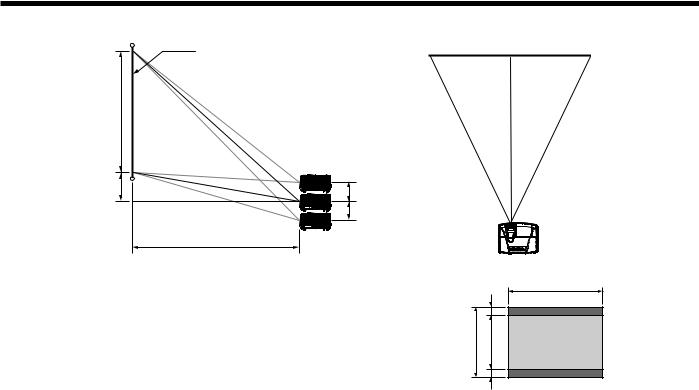
Installation (continued)
Screen size and projection distance (continued)
|
Screen |
|
Screen height (SH) |
|
|
|
|
Down side |
Hd |
|
H1 |
|
|
H2 |
|
L |
Up side |
|
|
For WD720U: (continued)
When the aspect ratio of the screen is 4:3
When the aspect ratio of the screen is 4:3, the positional relation between the projected image and the screen is as shown on the right. Refer to the following table for installation.
• When the aspect ratio of the image is 16:10 (WXGA)
Screen width (SW)
SW (=W)
B H B
SH
 Screen (4:3)
Screen (4:3)
 Image (16:10 / 16:9)
Image (16:10 / 16:9)
|
Screen size (4:3) |
|
Size of the projected image (16:10) |
Black space |
Hd |
Projection distance (L) |
Lens shift height |
|||||||||||||||||||
|
|
|
|
|
|
|
|
|
|
|
|
(B) |
|
|
|
|
|
|
|
|
|
|
|
|||
Diagonal size |
Width (SW) |
Height (SH) |
Diagonal size |
Width (W) |
Height (H) |
|
Shortest (Wide) |
Longest (Tele) |
H1 |
|
H2 |
|
||||||||||||||
|
|
|
|
|
||||||||||||||||||||||
|
|
|
|
|
|
|
||||||||||||||||||||
|
|
|
|
|
|
|
|
|
|
|
|
|
|
|
|
|
|
|
|
|
|
|
|
|
|
|
inch |
cm |
inch |
cm |
inch |
cm |
inch |
cm |
inch |
cm |
inch |
cm |
inch |
|
cm |
inch |
cm |
inch |
m |
inch |
m |
inch |
|
cm |
inch |
|
cm |
40 |
102 |
32 |
81 |
24 |
61 |
38 |
96 |
32 |
81 |
20 |
51 |
2 |
|
5 |
6 |
15 |
46 |
1.2 |
69 |
1.8 |
3 |
|
7 |
2 |
|
6 |
60 |
152 |
48 |
122 |
36 |
91 |
57 |
144 |
48 |
122 |
30 |
76 |
3 |
|
8 |
9 |
22 |
70 |
1.8 |
105 |
2.7 |
4 |
|
10 |
4 |
|
9 |
80 |
203 |
64 |
163 |
48 |
122 |
75 |
192 |
64 |
163 |
40 |
102 |
4 |
|
10 |
12 |
30 |
94 |
2.4 |
141 |
3.6 |
5 |
|
14 |
5 |
|
12 |
100 |
254 |
80 |
203 |
60 |
152 |
94 |
240 |
80 |
203 |
50 |
127 |
5 |
|
13 |
15 |
37 |
118 |
3.0 |
177 |
4.5 |
7 |
|
17 |
6 |
|
15 |
120 |
305 |
96 |
244 |
72 |
183 |
113 |
288 |
96 |
244 |
60 |
152 |
6 |
|
15 |
17 |
44 |
141 |
3.6 |
212 |
5.4 |
8 |
|
21 |
7 |
|
18 |
150 |
381 |
120 |
305 |
90 |
229 |
142 |
359 |
120 |
305 |
75 |
191 |
8 |
|
19 |
22 |
55 |
177 |
4.5 |
266 |
6.8 |
10 |
|
26 |
9 |
|
22 |
200 |
508 |
160 |
406 |
120 |
305 |
189 |
479 |
160 |
406 |
100 |
254 |
10 |
|
25 |
29 |
74 |
236 |
6.0 |
356 |
9.0 |
14 |
|
34 |
12 |
|
30 |
250 |
635 |
200 |
508 |
150 |
381 |
236 |
599 |
200 |
508 |
125 |
318 |
13 |
|
32 |
36 |
92 |
296 |
7.5 |
- |
- |
17 |
|
43 |
15 |
|
37 |
300 |
762 |
240 |
610 |
180 |
457 |
283 |
719 |
240 |
610 |
150 |
381 |
15 |
|
38 |
44 |
111 |
355 |
9.0 |
- |
- |
20 |
|
52 |
18 |
|
45 |
• When the aspect ratio of the image is 16:9
|
Screen size (4:3) |
|
Size of the projected image (16:9) |
Black space |
Hd |
Projection distance (L) |
Lens shift height |
|||||||||||||||||||
|
|
|
|
|
|
|
|
|
|
|
|
(B) |
|
|
|
|
|
|
|
|
|
|
|
|||
Diagonal size |
Width (SW) |
Height (SH) |
Diagonal size |
Width (W) |
Height (H) |
|
Shortest (Wide) |
Longest (Tele) |
H1 |
|
H2 |
|
||||||||||||||
|
|
|
|
|
||||||||||||||||||||||
|
|
|
|
|
|
|
||||||||||||||||||||
inch |
cm |
inch |
cm |
inch |
cm |
inch |
cm |
inch |
cm |
inch |
cm |
inch |
|
cm |
inch |
cm |
inch |
m |
inch |
m |
inch |
|
cm |
inch |
|
cm |
40 |
102 |
32 |
81 |
24 |
61 |
37 |
93 |
32 |
81 |
18 |
46 |
3 |
|
8 |
7 |
17 |
45 |
1.1 |
67 |
1.7 |
2 |
|
6 |
2 |
|
5 |
60 |
152 |
48 |
122 |
36 |
91 |
55 |
140 |
48 |
122 |
27 |
69 |
5 |
|
11 |
10 |
26 |
68 |
1.7 |
102 |
2.6 |
4 |
|
9 |
3 |
|
8 |
80 |
203 |
64 |
163 |
48 |
122 |
73 |
187 |
64 |
163 |
36 |
91 |
6 |
|
15 |
14 |
35 |
91 |
2.3 |
137 |
3.5 |
5 |
|
12 |
4 |
|
11 |
100 |
254 |
80 |
203 |
60 |
152 |
92 |
233 |
80 |
203 |
45 |
114 |
8 |
|
19 |
17 |
43 |
114 |
2.9 |
172 |
4.4 |
6 |
|
15 |
5 |
|
13 |
120 |
305 |
96 |
244 |
72 |
183 |
110 |
280 |
96 |
244 |
54 |
137 |
9 |
|
23 |
20 |
52 |
138 |
3.5 |
207 |
5.2 |
7 |
|
19 |
6 |
|
16 |
150 |
381 |
120 |
305 |
90 |
229 |
138 |
350 |
120 |
305 |
68 |
171 |
11 |
|
29 |
26 |
65 |
172 |
4.4 |
259 |
6.6 |
9 |
|
23 |
8 |
|
20 |
200 |
508 |
160 |
406 |
120 |
305 |
184 |
466 |
160 |
406 |
90 |
229 |
15 |
|
38 |
34 |
86 |
230 |
5.8 |
346 |
8.8 |
12 |
|
31 |
11 |
|
27 |
250 |
635 |
200 |
508 |
150 |
381 |
229 |
583 |
200 |
508 |
113 |
286 |
19 |
|
48 |
43 |
108 |
288 |
7.3 |
- |
- |
15 |
|
39 |
13 |
|
34 |
300 |
762 |
240 |
610 |
180 |
457 |
275 |
699 |
240 |
610 |
135 |
343 |
23 |
|
57 |
51 |
130 |
346 |
8.8 |
- |
- |
18 |
|
46 |
16 |
|
40 |
EN-10
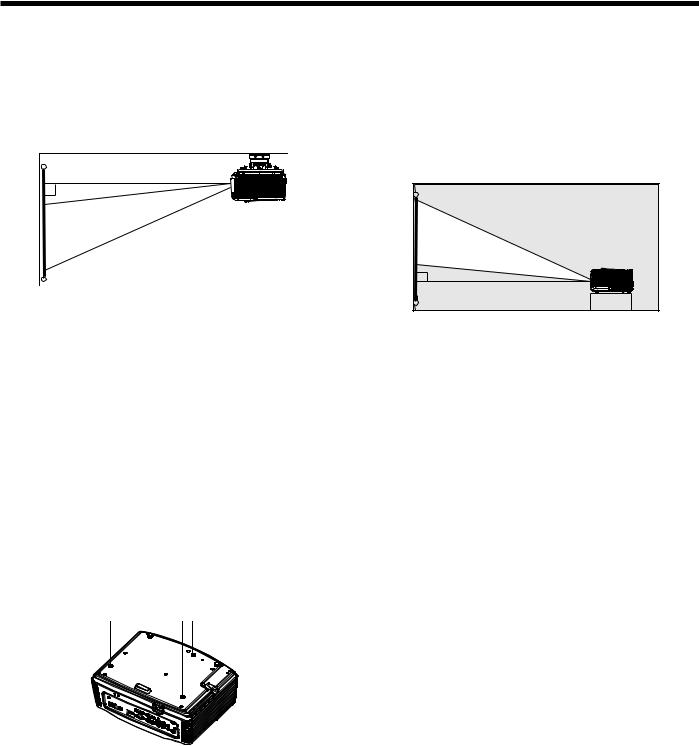
Installation (continued)
Front projection, ceiling mounting
For ceiling mounting, you need the ceiling mount kit designed for this projector. Ask a specialist for installation. For details, consult your dealer.
•The warranty on this projector does not cover any damage caused by use of any non-recommended ceiling mount kit or installation of the ceiling mount kit in an improper location.
•When using the projector mounted on the ceiling, set Image Reverse in the Installation menu to Mirror Invert. See page 27.
•When the projector is mounted on the ceiling, images may appear darker than those projected in the case of tabletop mounting. This isn’t a product malfunction.
Ceiling mount installation
If you wish to install the projector using a ceiling mount, please use the screw holes as the illustration shows.
Important:
•Screws are not included. Please obtain the appropriate screws for your type of ceiling. (M4 diameter)
•It is recommended that you keep a reasonable space between the bracket and the projector to allow for proper heat distribution.
Caution:
•Installation must be done by a qualified professional.
When the projector is installed on the ceiling using the ceiling mount kit, it is recommended to hold the mount kit and the projector using a metal bar or wire in addition to the mount kit fixing screws to prevent the projector from falling due to an earthquake or other cause. For that purpose, use a metal bar, wire, or screw that bears a load of at least 55 kgf. When using a metal wire, secure one end to a screw hole marked with an arrow on the rear terminal panel and the other end to the mount
kit. (Don’t use screw holes without arrow marks.) In this case, make sure that the screw is inserted in the projector at least 5 mm. The length of the screw should be 20 mm or shorter. Also make sure that no electrical current is flowing in the mount kit due to current leakage or other cause.
Rear projection
Ask a specialist for installation. For details, consult your dealer.
•For rear projection, set Image Reverse in the
Installation menu to Mirror. See page 27.
Caution:
•Placing the projector directly on a carpet impairs ventilation by the fans, causing damage or failure. Put a hard board under the projector to facilitate ventilation.
•Place the projector at least 50 cm (or 20 inch) away from the wall to prevent the intake vents and the exhaust vents that emit hot air from being blocked.
•Do not use the projector in the following locations and manners, which may cause fire or electric shock.
•In a dusty or humid place.
•In a sideways or upside-down position.
•Near a heater.
•In an oily, smoky, or damp place such as a kitchen.
•In direct sunlight.
•Where the temperature rises high, such as in a closed car.
•Where the temperature is lower than +41°F (or +5°C) or higher than +95°F (or +35°C ).
•Keep foliage plants and pets away from the projector. The temperature around the exhaust vents and that of the cabinet on the top of the exhaust vents become high. Take special care for small children.
Important:
•Do not apply force to the lens, because the lens may be damaged.
•Be sure to use this projector at an altitude of less than 1500 meters.
EN-11
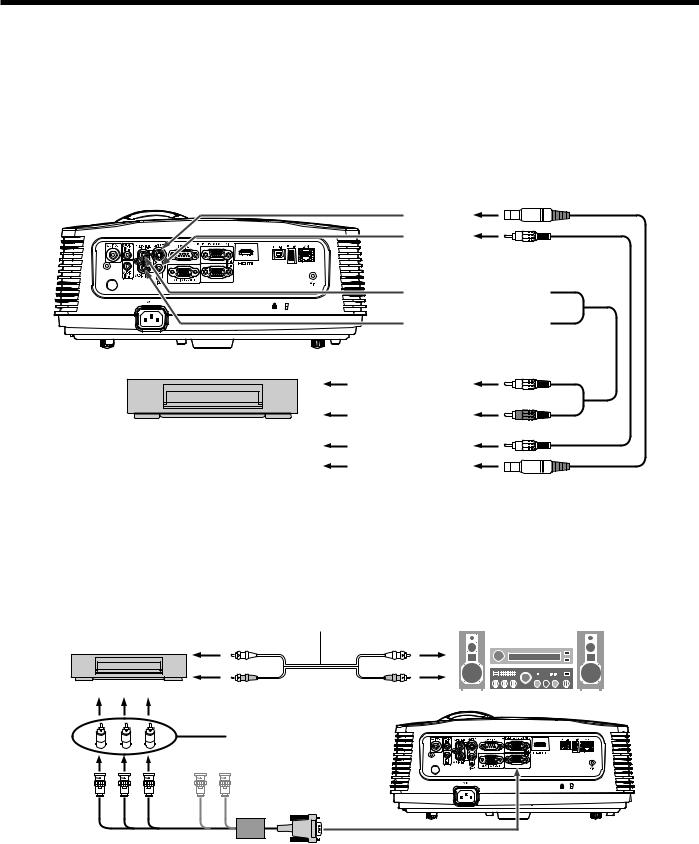
Basic connections
This projector can be connected with various devices such as a VCR, video camera, videodisc player, and personal computer that have analog RGB output connectors.
Important:
•Make sure that the connected device is turned off before starting connection.
•Plug in the power cords of the projector and the connected devices firmly. When unplugging, hold and pull the plug. Do not pull the cord.
•When the projector and the connected devices are located too close to each other, the projected image may be affected by their interference.
•See the owner’s guide of each device for details about its connections.
Projector + AV device
S-VIDEO (option)
VIDEO (option)
AUDIO IN-3L 
 (option)
(option)
AUDIO IN-3R 

To audio output (L)
To audio output (R)
VCR, etc.
To video output
To S-Video output
Important:
•Match the colors of the video and audio plugs on the Audio cable with those of the terminals.
•Speaker output is mono.
Projector + DVD player or HDTV decoder
Some DVD players have an output connector for 3-line fitting (Y, CB, CR). When connecting such DVD player with this projector, use the COMPUTER/COMPONENT VIDEO IN terminal.
Audio cable (option)
DVD player or HDTV decoder
To audio output
|
|
BNC - RCA connector (option) |
|
|
|
No connection |
|
B |
R |
G |
|
Mini D-SUB 15-pin - BNC |
COMPUTER/COMPONENT VIDEO IN |
||
conversion cable (option) |
|
||
Important:
•The terminal’s names Y, PB, and PR are given as examples of when a HDTV decoder is connected.
•The terminal’s names vary depending on the connected devices.
•Use a mini D-SUB 15-pin - BNC conversion cable for connection.
•Image may not be projected correctly with some DVD players.
•When connecting a HDTV decoder having RGB output terminals, set Computer Input to RGB in the Signal menu.
EN-12
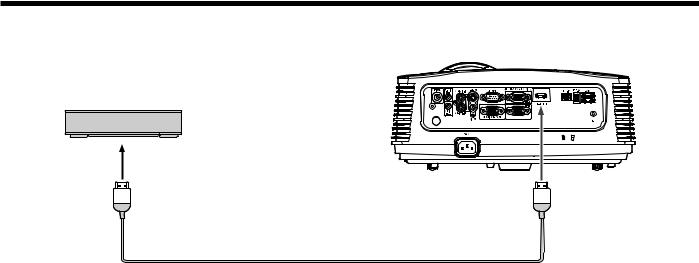
Basic connections (continued)
Connection (for video equipment having an HDMI terminal)
Equipment having an
HDMI terminal
To HDMI terminal
 HDMI
HDMI
HDMI (with HDMI logo) cable (option)
Important:
•Use a commercially available HDMI (with HDMI logo) cable.
•You don’t have to connect any cable for audio input. You can input video and audio using an HDMI cable only.
•When HDMI audio isn’t output, it may be output by turning off the power of the video equipment with the projector and the video equipment connected to each other and then turning back on the power.
•Some cables may not be connected correctly depending on the size and shape of their connectors.
When you connect this projector and a Digital device (such as a DVD player) via the HDMI terminal, black color may appear dark and deep, depending on the type of the connected device.
•This depends on the black level setting of the connected device. There are two kinds of methods to digitally transfer image data, in which different black level settings are employed respectively. Therefore, the specifications of the signals output from DVD players differ, depending on the type of the digital data transfer method they use.
•Some DVD players are provided with a function to switch the methods to output digital signals. When your DVD player is provided with such function, set it as follows.
EXPAND or ENHANCED NORMAL
• See the users guide of your DVD player for details.
•Set Input Level in the Picture menu depending on the device to be used.
EN-13
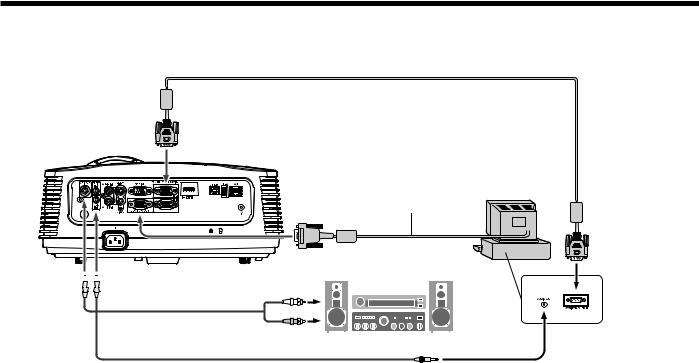
Basic connections (continued)
Projector + Computer
For computer with mini D-SUB
Computer cable
COMPUTER/
COMPONENT
VIDEO IN
Necessary when outputting to both |
Computer |
|
|
a PC monitor and the projector. |
|
Computer cable (option) |
To monitor port |
MONITOR OUT |
|
AUDIO 
 AUDIO IN-1
AUDIO IN-1
OUT 
 or IN-2
or IN-2
Audio cable (option)
PC audio cable (option) |
To PC audio output |
For analog connection:
1.Connect one end of the supplied computer cable to the COMPUTER/COMPONENT VIDEO IN terminal (1, 2) of the projector.
2.Connect the other end of the computer cable to the monitor port of the computer.
For monitor connection:
Connect the computer cable from the monitor to the MONITOR OUT terminal of the projector.
•Images may not be displayed correctly depending on the type of the input signal. See the instruction manual of the monitor.
•Signals are coming from the COMPUTER/COMPONENT VIDEO IN-1 terminal of the projector.
•When Standby Mode of the Efficient Mode menu in the Installation menu is set to Monitor Out, the MONITOR OUT terminal outputs signals during standby mode.
Important:
•When you use a longer computer cable instead of the provided cable, the image may not be projected correctly.
•Some computers require additional connectors or analog RGB output adapters to be connected with this projector. Contact your dealer for further information.
•This projector uses stereo mini jack for its audio input. Check the type of the audio output terminal of the connected computer and prepare a proper cable for connection. Some computers don’t have the audio output terminal.
•Speaker output is mono.
•When the audio cable is connected to the AUDIO OUT terminal, the speaker output is muted.
For Macintosh
•If your Macintosh has no video port, a monitor output adapter is required. Contact your dealer for further information.
•Some Macintoshes require a MAC adapter for the computer cable for connection with this projector. Contact your dealer for further information.
About DDC
The COMPUTER/COMPONENT VIDEO IN-1 terminal of this projector complies with the DDC 1/2B standard. When a computer supporting this standard is connected to this terminal, the computer will automatically load the information from this projector and prepare for output of appropriate images.
•After connecting a computer supporting this standard to this terminal, plug the power cord of the projector in the wall outlet first, and then boot up the computer.
EN-14

Preparation
Preparation for projection
1.Attach the provided power cord to the projector.
2.Plug the power cord in the wall outlet.
3.Remove the lens cap.
Warning:
•Do not look into the lens directly when the projector is on.
•The lens cap is for protecting the lens. If you leave the lens cap on the lens with the projector turned on, it may be deformed because of heat buildup. Remove the lens cap when you turn on the projector.
•One of power cords for the U.S., Europe,
U.K., Australia, and South Korea is provided appropriately.
•This projector uses the power plug of three-pin grounding type. Do not remove the grounding pin from the power plug. If the power plug doesn’t fit your wall outlet, ask an electrician to change the wall outlet.
•In case that the power cord for the U.S. is provided with this projector, never connect this cord to any outlet or power supply using other voltages or frequencies than rated. If you want to use a power supply using other voltage than rated, prepare an appropriate power cord separately.
•Use 100-240 V AC 50/60 Hz to prevent fire or electric shock.
•Do not place any objects on the power cord or do not place the projector near heat sources to prevent damage to the power cord. If the power cord should be damaged, contact your dealer for replacement because it may cause fire or electric shock.
•Do not modify or alter the power cord. If the power cord is modified or altered, it may cause fire or electric shock.
Caution:
•Plug in the power cord firmly. When unplugging, hold and pull the power plug, not the power cord.
•Do not plug in or out the power cord with your hand wet. It may cause electric shock.
•When you move the projector, turn off the power, unplug the power cord from the wall outlet, and then remove the connected cords. Otherwise, the power cord may be damaged, resulting in fire or electric shock.
•If dust or metallic substance is on or around the pins of the power plug, unplug the power cord and clean it using a dry cloth. If you continue to use the projector without cleaning, it may result in fire or electric shock. Clean the power plug periodically at least once a year.
•Be sure to unplug the power cord from the wall outlet if the projector will not be used for a long period of time. Otherwise, it may cause fire.
Important:
•When Standby Mode of the Efficient Mode menu in the Installation menu is set to LAN, Speaker Out, or Monitor Out, the fans rotate at very low speed during standby after plugging the power cord (with 5 second high speed rotation at the beginning) and after turning off the lamp. This is to cool down the projector operating various functions during standby and is not a malfunction. (When Standby Mode is set to Low, the fans stop during standby.)
Adjusting the position of the projected image
To adjust the position of the projected image on the screen, use the LENS SHIFT dial.
1.Rotate the LENS SHIFT dial inside the top cover of the projector to adjust the image position.
•Rotating the dial clockwise (or counterclockwise for a ceiling-mount projector) moves the image up.
•Rotating the dial counterclockwise (or clockwise for a ceiling-mount projector) moves the image down.
•Be careful not to be caught in the opening in the lens while the lens is moving.
•While the lens shift is working, the screen may flicker.
•Projected images may become distorted, have decreased resolution, or have shadows at their corners if they are positioned close to the top or bottom.
EN-15
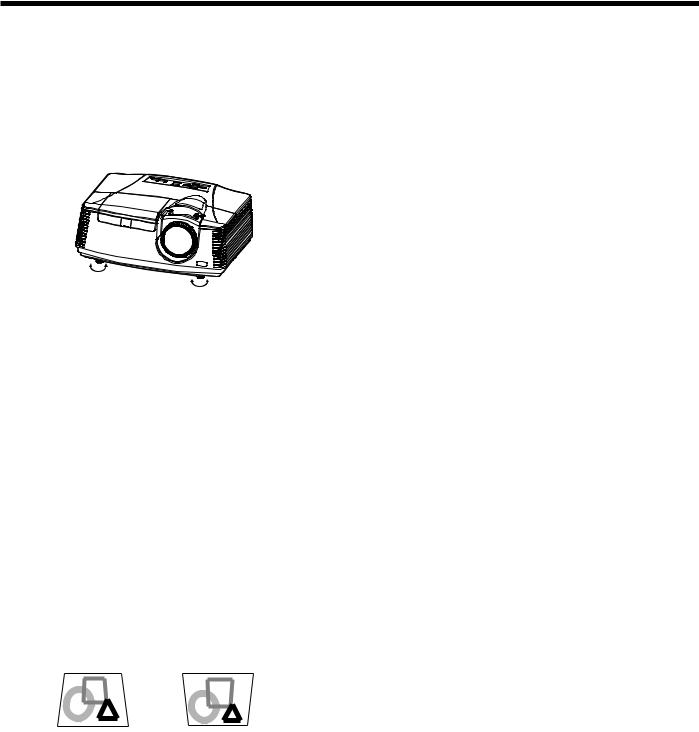
Preparation (continued)
Adjustment of the projection angle
For the best projection, project images on a flat screen installed at 90 degrees to the floor. If necessary, tilt the projector using the two adjustment feet on the bottom of the projector.
Using the adjustment feet (front)
1.Tilt up the projector to the appropriate angle.
2.Rotate the adjustment feet (front) for fine adjustment.
Important:
•Install the screen on a flat wall at 90 degrees to the floor.
•Slanting the projector more than ±10° (right and left) or ±15° (front and rear) may cause trouble or explosion of the lamp. You can tilt the projector up to 8 degrees using the adjustment feet only.
•Images may not be projected in a shape of a regular rectangle or with its aspect ratio 4:3, depending on the installation conditions of the projector and the screen.
When projected images are distorted to a trapezoid
When Auto Keystone in the Installation menu is set to On, this projector automatically corrects vertical keystone distortion. For fine adjustment, press the KEYSTONE button on the projector or the remote control to display Keystone, and adjust the image by pressing the , button (or VOLUME , button on the remote control).
In the following cases:
•You can correct the vertical keystones. However, their adjustment ranges are limited in such correction.
Important:
•When the keystone adjustment is carried out, the adjustment value is indicated. Note that this value doesn’t mean a projection angle.
•The allowable range of the adjustment value in the keystone adjustment varies depending on the installation condition, input signal and aspect settings in MENU.
•When the keystone adjustment takes effect, the resolution decreases. In addition, stripes may appear or straight lines may bend in images with complicated patterns. They are not due to product malfunctions.
•Noise may appear on the screen during the keystone adjustment because of the type of the video signal being projected and the setting values of the keystone adjustment. In such cases, set the keystone adjustment values in the range where the image is displayed without noise.
•When the keystone adjustment is carried out, the image may not be displayed correctly because of the type of input signal.
Press the button. |
Press the button. |
•In the keystone adjustment, you can obtain an optimum result when the LENS SHIFT dial is at the factory default position. (See page 9.)
•The automatic keystone adjustment may not be carried out correctly because of the ambient
temperature and the installation conditions of the projector and the screen. In such cases, correct the keystone manually.
•When the projector is projecting images where acceleration is present, such as in a vehicle and aircraft, the automatic keystone adjustment may not function correctly. In such a case, set Auto Keystone in the Installation menu to Off and correct the keystone manually.
EN-16
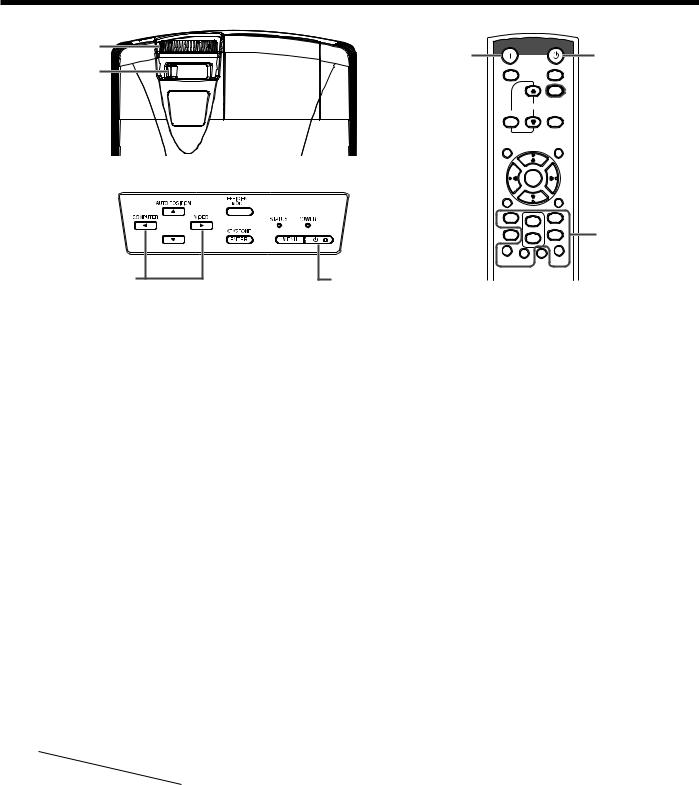
Basic operation
4
6
5
Power-on
1.Turn on the device connected to the projector first.
2.Plug the power cord in the wall outlet.
•The POWER indicator lights up.
•If the power cord is unplugged from the wall outlet before the projector is cooled down completely after use, the fans may start rotating when the power cord is plugged in next time and the POWER button may not function. In this case, wait for the fans to stop and press the POWER button to light the indicator.
3.Press the POWER button on the control panel or the ON button on the remote control.
•It may take about one minute for the lamp to light up.
•The lamp occasionally fails to light up. Wait a few minutes and try to light the lamp again.
•After the POWER button is pressed, the image may flicker before the lamp becomes stable. This is not a product malfunction.
•Regardless of the setting of Lamp Mode in the
Installation menu, the Standard lamp mode is activated by default whenever the projector is turned on. The Lamp Mode is set to either
Standard or Low depending on the setting last selected, and you cannot switch the Lamp Mode in about one minute after the lamp is on.
Indicator |
STATUS |
POWER |
|
Condition |
|||
|
|
||
Stand-by |
- |
Red |
|
When the lamp is on. |
Green |
Green |
Important:
•If the lamp exceptionally turned off due to the power interruption or voltage drop, it can happen that the lamp does not turn on even if you switch again the power supply on. In that case, please pull the electric cord out of the consent and put it again in the consent about 10 minutes later.
•Do not cover the lens with the lens cap while the lamp is on.
ON |
|
STANDBY |
1, 2 |
|
3 |
|
|
|
|
MAGNIFY |
|
|
ASPECT |
|
|
|
UP EFFICIENT |
|
|
|
VOL |
MODE |
|
|
KEYSTONE |
|
DOWN |
3D |
|
|
|
|
AUTO |
|
MENU |
|
|
POSITION |
|
|
ENTER |
|
|
|
AV |
|
|
|
|
MUTE |
|
|
FREEZE |
|
VIEWER |
1 |
|
VIDEO |
|
|
|
|
5 |
|
|
2 |
|
|
|
|
COMPUTER |
|
|
|
UNPLUG |
|
|
S-VIDEO |
|
USB DISP. LAN DISP. |
DVI |
HDMI |
|
|
3, 1, 2
•The projector starts warming up when the POWER button is pressed. During the warm-up process, images may appear dark and no commands are accepted.
•By blinking red, the STATUS indicator indicates that the lamp should be replaced soon. Replace the lamp when the STATUS indicator blinks red. (See page 53 and 57.)
•Images may not be projected with good quality in an extremely hot or cold environment. (This is not a product malfunction.)
•In order to ensure the safety in case of trouble with the projector, use an electrical outlet having an earth leakage breaker to supply the power to the projector. If you do not have such outlet, ask your dealer to install it.
4.Adjust the focus by turning the focus ring.
5.Choose your desired external input source using the COMPUTER, HDMI, LAN DISP., USB DISP., VIEWER, VIDEO, or S-VIDEO button.
•The input source is switched between
Computer1, Computer2, HDMI, LAN Display, USB Display, and PC Less Presentation at every press of the COMPUTER button on the control panel.
•The input source is switched between Video and
S-Video at every press of the VIDEO button on the control panel.
•When pressing the COMPUTER (1 or 2), HDMI,
LAN DISP., USB DISP., VIEWER, VIDEO, or S-VIDEO button on the remote control, the input source switches directly as the button pressed.
•You cannot change the input source while the menu is being displayed.
•When Computer is chosen as the source, images supplied from the computer may flicker. Press the or button on the remote control to reduce flicker, if it occurs.
•To avoid permanently imprinting a fixed image onto your projector, please do not display the same stationary images for long period.
EN-17
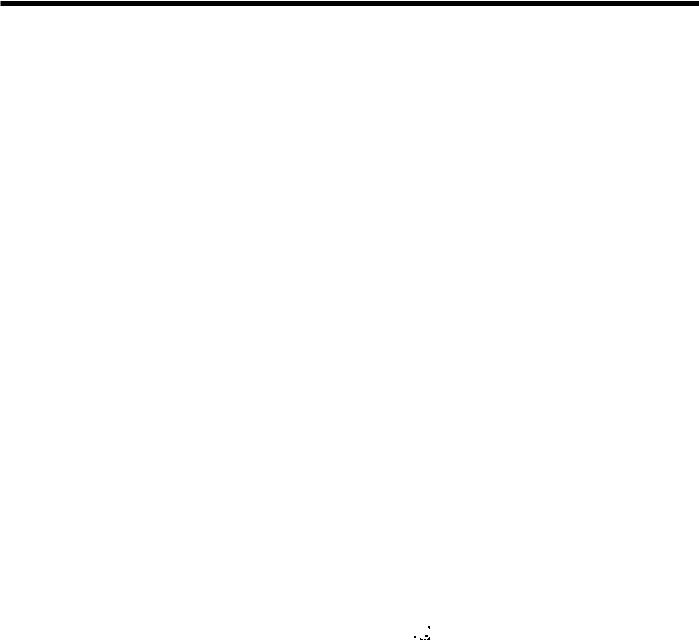
Basic operation (continued)
6.Adjust the image size by turning the zoom ring.
7.Adjust the vertical position of the displayed image by turning the LENS SHIFT dial.
• If necessary, adjust the focus and zoom again.
When fine streaks are seen on projected images
This is due to interference with the screen surface and is not a malfunction. Replace the screen or displace the focus a little.
Power-off
Use the following procedure to turn off the projector. The lamp may deteriorate if the projector is powered off and on repeatedly within 30 minutes after the lamp is lighted.
1.Press the POWER button on the control panel or the STANDBY button on the remote control.
•The message “Power Off? Press again” appears on the screen.
again” appears on the screen.
•To cancel, press any button except the POWER button.
(Some buttons on the remote control don’t function for cancel.)
2.Press the POWER button on the control panel or the STANDBY button on the remote control within
10 seconds again.
•The lamp will go out and the STATUS indicator will start blinking.
3.Wait about 90 seconds for the STATUS indicator to be turned off.
4.Unplug the power cord.
•The POWER indicator will go out.
•If the power cord should be unplugged accidentally while either the STATUS indicator is blinking or the lamp is on, allow the projector to cool down for 10 minutes with the power off. To light the lamp again, press the POWER button (or ON button). If the lamp doesn’t light up immediately, repeat pressing the POWER button (or ON button) two or three times. If it should still fail to light up, replace the lamp.
Important:
•When storing the projector in the carrying case, the lens should face up.
Before carrying the projector, rotate the focus ring and zoom ring to adjust the lens to the shortest. This prevents the possible damages of the lens.
Direct Power OFF
You can turn off this projector just by unplugging the power cord without pressing the POWER button.
•Don’t shut down the projector while the STATUS indicator is blinking after the lamp lights up because the lamp’s life may be shortened.
•Don’t turn the projector back on right after shutting it down because the lamp’s life may be shortened.
(Wait about 10 minutes before turning the projector back on.)
•Before shutting down the projector, be sure to close the menu screen. If you shut down the projector without closing the menu, the setting data of the menu may not be saved.
•If you shut down the projector while controlling the projector using the network function, the application software such as ProjectorView may fail. For details, see “User Manual of LAN Control Utility” contained in the CD-ROM.
AUTO POSITION button
When the image isn’t projected in the right position with Computer selected as the input source, follow the procedure below.
1.Project a bright image such as the “Recycle Bin” window on the full screen.
2.If the screen saver is running, turn it off.
3.Press the AUTO POSITION button.
•If the image is still not in the right position, adjust the image position using the Signal menu. See page 25.
Volume from the speaker
Press the VOLUME or button to change the volume from the speaker.
The volume control bar will appear on the screen.
|
|
|
Volume |
|
|
|
|
|
|
|
|
|
|
|
16 |
|
|
|
|
|
|
|
|
|
|
|
|
|
|
|
|
|
|
|
|
•The volume control bar will disappear about 10 seconds after the VOLUME button is released.
•The VOLUME buttons don’t function while the menu is being displayed.
•When a high-level audio signal, such as a DVD audio signal, is supplied to the AUDIO IN terminal, the output from the speaker may be distorted.
You can change the volume also by using the Volume setting in the Audio menu.
(See page 22 for menu setting.)
1.Display the Audio menu.
2.Select Volume by pressing the or button.
3.Adjust the volume by pressing the or button.
4.Press the MENU button to exit the menu.
AV mute
The video and audio signals are temporarily muted when the AV MUTE button is pressed. To cancel muting, press the AV MUTE button again.
EN-18
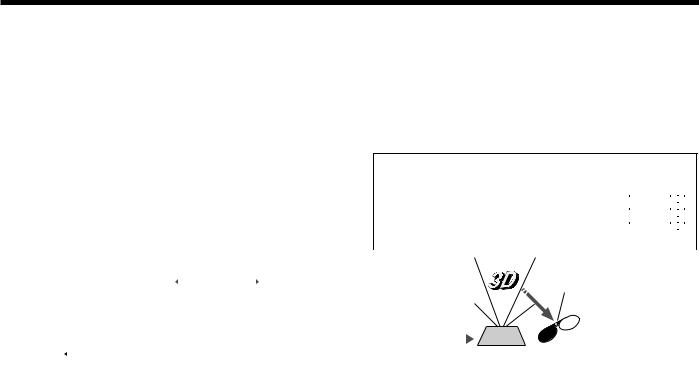
Basic operation (continued)
Setting the aspect ratio
You can change the aspect ratio of the input video signal (or the ratio of width to height of the image). Change the setting according to the type of the input video signal.
With the remote control:
1.Press the ASPECT button.
•Every time the ASPECT button is pressed, the aspect mode changes from Normal to 16:9, to Full, and back to Normal.
With the Picture menu:
(See page 22 for menu setting.)
1.Display the Picture menu.
2.Select Aspect Ratio by pressing the or button.
Aspect Ratio |
Normal |
|
|
3.Select your desired aspect ratio by pressing the or button.
When 16:9  is selected. (For XD700U only)
is selected. (For XD700U only)
4.Press the ENTER button.
5.Select your desired position (Center, Upper or Lower) by pressing the or button.
To cancel the menu:
6. Press the MENU button.
Important:
•When a 16:9 image is kept displayed for a long time before displaying 4:3 image, the afterimages of the black bars may appear on the 4:3 image screen. Consult your dealer in this case.
Caution:
•The lamp can’t be lit again for one minute after turned off for safety purpose. It will take another one minute for the STATUS indicator to go out. If you want to turn on the projector again, wait until the indicator goes out, and then press the POWER button.
•The exhaust fans rotate faster as the temperature around the projector rises.
•When the temperature around the projector rises high, the sign “Temperature!!” blinks red on the screen. If the temperature stays high, the lamp will go out automatically.
Important:
•Do not display a still picture for a long time because the afterimages may persist on the screen.
When connecting to a laptop computer:
When this projector is connected to a laptop computer, there may be times when images may not be projected. When it occurs, set the computer so that it can output signals externally. The procedure varies across computers in use. See the instruction manual of your computer.
Watching 3D content
You can enjoy 3D content with this projector.
In order to watch 3D content, you need to have the following items:
•Field-sequential 3D video contents
•DLP™ Link™ active 3D glasses
(Field-sequential: The system which displays alternately the image for the left eye and the right eye.)
3D image Format
|
|
Page flipping |
|
Side by side |
|
Top & bottom |
|
Checkerboard |
||||||||||||||||||||||
(Field sequential) |
|
|
|
|
|
|
|
|
|
|
|
|
|
|
|
|
|
|
|
|||||||||||
|
|
|
|
|
|
|
|
|
|
|
|
|
|
|
|
|
|
|
|
|
|
|
|
|
|
|
|
|
|
|
|
L |
R |
|
|
|
|
|
|
|
|
|
|
|
|
|
|
|
|
L |
|
|
L |
R |
L |
R |
L |
R |
L |
R |
|
|
|
|
L |
|
|
|
|
|
|
|
|
|
|
|
|
|
|
|
|
|
R |
L |
R |
L |
R |
L |
R |
L |
|
|
|
|
|
R |
|
|
|
|
|
L |
R |
|
|
|
|
|
|
L |
R |
L |
R |
L |
R |
L |
R |
|
|||||
|
|
|
|
|
|
|
|
|
|
|
|
|
|
|
|
|
|
|
|
|
|
R |
L |
R |
L |
R |
L |
R |
L |
|
|
|
|
|
|
|
|
|
|
|
|
|
|
|
|
|
|
|
|
R |
|
|
L |
R |
L |
R |
L |
R |
L |
R |
|
|
|
|
|
|
|
|
|
|
|
|
|
|
|
|
|
|
|
|
|
|
|
R |
L |
R |
L |
R |
L |
R |
L |
|
|
|
|
|
|
|
|
|
|
|
|
|
|
|
|
|
|
|
|
||||||||||||
|
|
|
Supported |
|
Not supported |
|
Not supported |
|
Not supported |
|||||||||||||||||||||
|
|
|
|
|
|
|
|
|
|
|
|
|
|
|
|
|
|
|
|
|
|
|
|
|
|
|
|
|
|
|
|
|
|
|
|
|
|
|
|
|
|
|
|
|
|
|
|
|
|
The shutter timing of the 3D |
|||||||||||
|
|
|
|
|
|
|
|
|
|
|
|
|
|
|
|
|
|
|
||||||||||||
|
|
|
|
|
|
|
|
|
|
|
|
|
|
|
|
|
|
|
||||||||||||
|
|
|
|
|
|
|
|
|
|
|
|
|
|
|
|
|
|
|
glasses is controlled by |
|||||||||||
|
|
|
|
|
|
|
|
|
|
|
|
|
|
|
|
|
|
|
Sensor being synchronized with |
|||||||||||
|
|
|
|
|
|
|
|
|
|
|
|
|
|
|
|
|
|
|
switching of right and left |
|||||||||||
|
|
|
|
|
|
|
|
|
|
|
|
|
|
|
|
|
|
|
3D image which is detected |
|||||||||||
|
|
|
|
|
|
|
|
|
|
|
|
|
|
|
|
|
|
|
by the sensor of glasses. |
|||||||||||
|
|
|
|
|
|
|
|
|
|
|
|
|
|
|
|
|
|
|
R |
|
|
|
|
|
|
|
|
|
||
|
|
|
|
|
|
L |
R |
L |
R |
|
|
|
|
L |
|
|
|
|
|
|
|
|
|
|||||||
|
|
|
|
|
|
|
|
|
|
|
|
|
|
|
|
|
|
|
|
|
|
|
|
|
|
|
||||
|
|
|
|
DLP™ Projector |
|
|
|
|
DLP™ Link™ active |
|
|
|
|
|
|
|
|
|
||||||||||||
|
|
|
|
|
|
|
|
|
|
|
|
|
|
|
|
|
||||||||||||||
|
|
|
|
|
|
|
|
3D glasses |
|
|
|
|
|
|
|
|
|
|||||||||||||
|
|
|
|
|
|
|
|
|
|
|
|
|
|
|
|
|
|
|
|
|
|
|
|
|
|
|
||||
Play the field-sequential 3D video contents on a computer or DVD player, and then, connect the cable with the projector.
Go to the Picture menu (or press the 3D button on the remote control) and set the 3D option to On. (See page 23.)
Put on the 3D glasses to watch the contents.
If the contents are not projected correctly, go to the Picture menu, and switch the 3D Sync Invert option to On.
Important:
•You cannot project the 3D content from the input source LAN Display, USB Display, and PC Less Presentation.
•If the viewing distance is nearer than the recommended distance, it will cause physical discomfort and eye fatigue.
•Watch the contents in front of the screen, not at big angle. If you are viewing the screen at big angle, you may not be able to view 3D contents correctly.
•If you are not viewing 3D contents correctly, check to see if the 3D glasses are powered on or adequately charged. See the instruction manual of the 3D glasses for more information.
•There are personal differences in viewing the 3D images. For persons with myopia, hypermetropia, astigmatism or left and right sights, please wear glasses to correct them then wear the 3D glasses.
•The picture seems misplaced at the start of projecting the 3D images, however, this is not a malfunction.
•With the 3D option set to On, contents displayed on the projector appear darker. It is normal and does not mean the projector is malfunctioning.
EN-19
